NISSAN TITAN 2017 2.G Owners Manual
Manufacturer: NISSAN, Model Year: 2017, Model line: TITAN, Model: NISSAN TITAN 2017 2.GPages: 671, PDF Size: 7.96 MB
Page 331 of 671
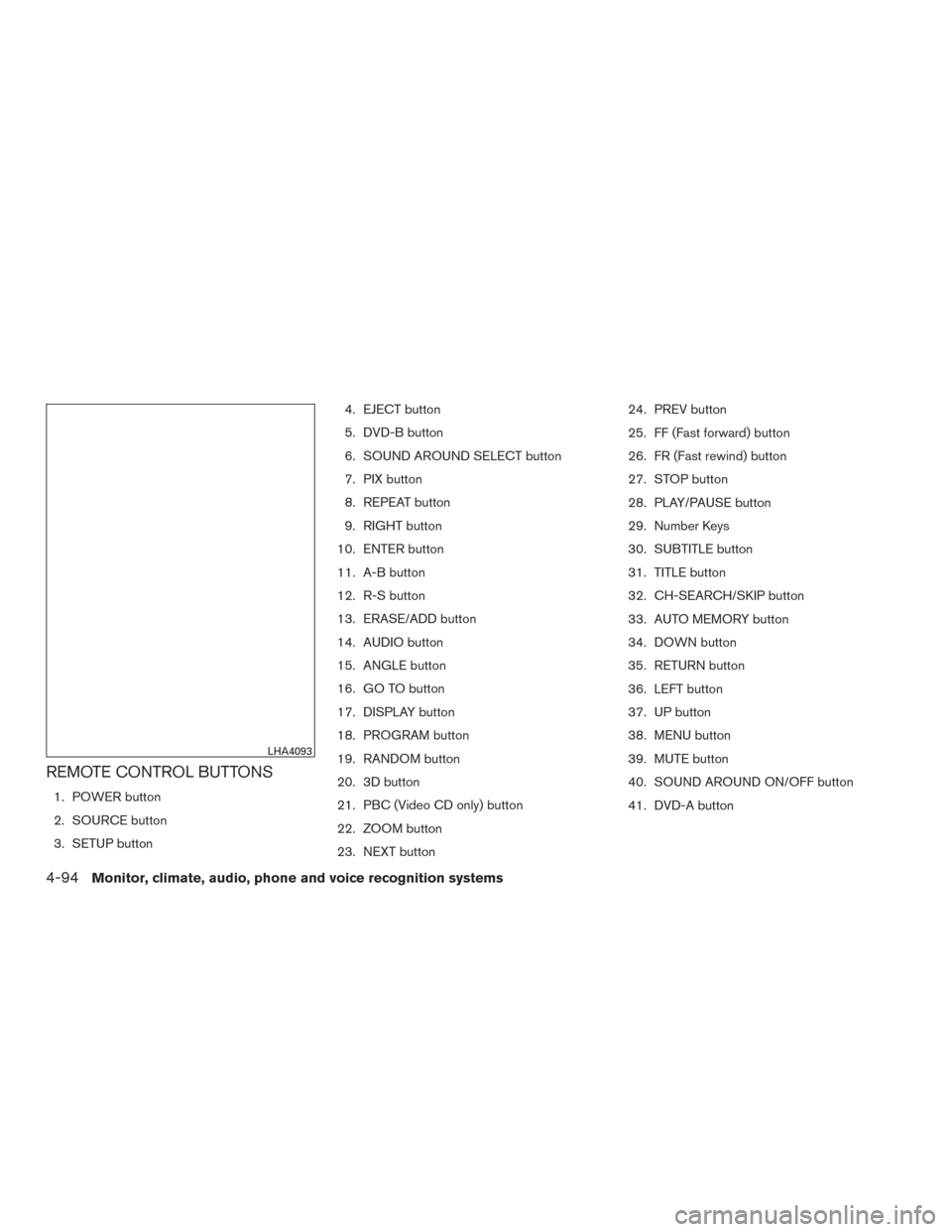
REMOTE CONTROL BUTTONS
1. POWER button
2. SOURCE button
3. SETUP button4. EJECT button
5. DVD-B button
6. SOUND AROUND SELECT button
7. PIX button
8. REPEAT button
9. RIGHT button
10. ENTER button
11. A-B button
12. R-S button
13. ERASE/ADD button
14. AUDIO button
15. ANGLE button
16. GO TO button
17. DISPLAY button
18. PROGRAM button
19. RANDOM button
20. 3D button
21. PBC (Video CD only) button
22. ZOOM button
23. NEXT button 24. PREV button
25. FF (Fast forward) button
26. FR (Fast rewind) button
27. STOP button
28. PLAY/PAUSE button
29. Number Keys
30. SUBTITLE button
31. TITLE button
32. CH-SEARCH/SKIP button
33. AUTO MEMORY button
34. DOWN button
35. RETURN button
36. LEFT button
37. UP button
38. MENU button
39. MUTE button
40. SOUND AROUND ON/OFF button
41. DVD-A button
LHA4093
4-94Monitor, climate, audio, phone and voice recognition systems
Page 332 of 671
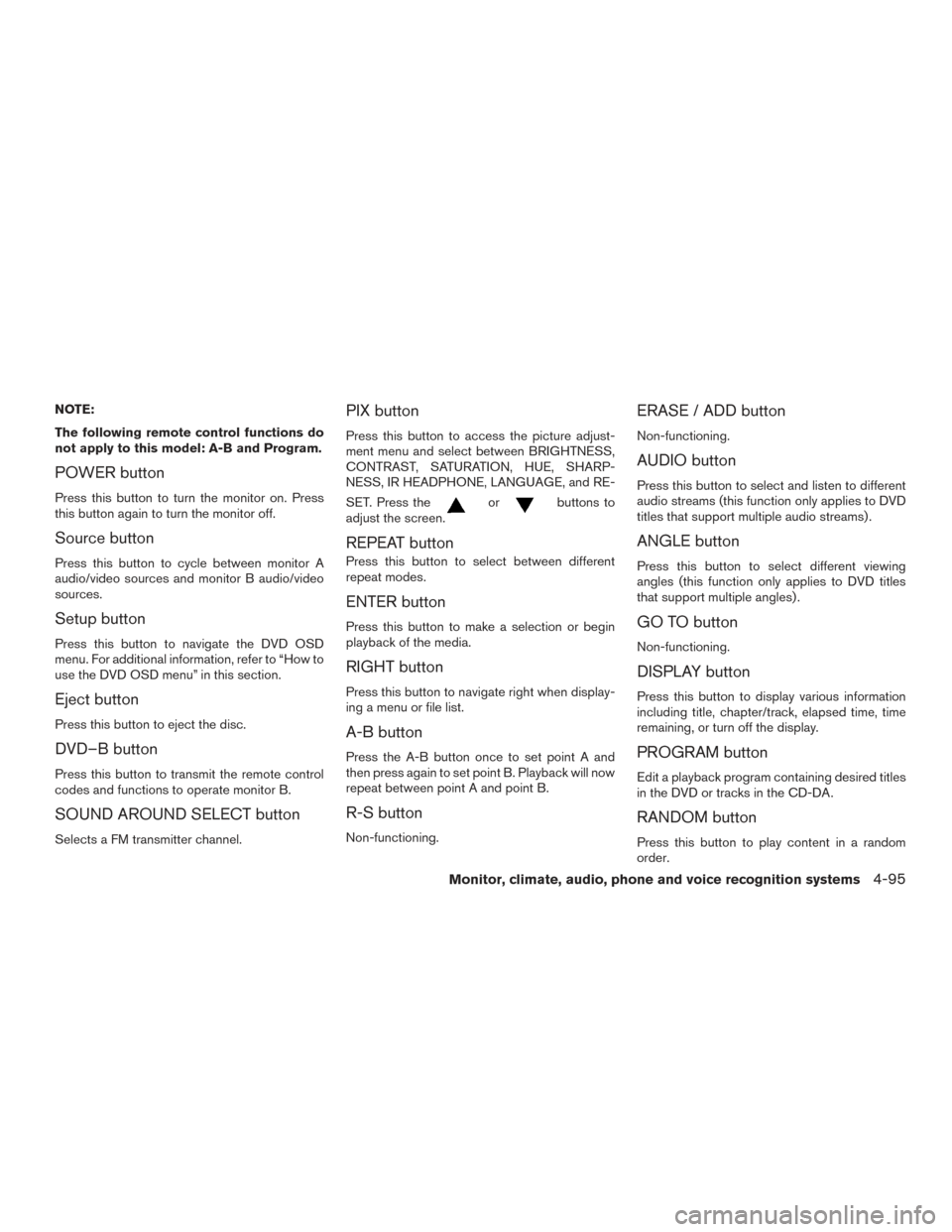
NOTE:
The following remote control functions do
not apply to this model: A-B and Program.
POWER button
Press this button to turn the monitor on. Press
this button again to turn the monitor off.
Source button
Press this button to cycle between monitor A
audio/video sources and monitor B audio/video
sources.
Setup button
Press this button to navigate the DVD OSD
menu. For additional information, refer to “How to
use the DVD OSD menu” in this section.
Eject button
Press this button to eject the disc.
DVD–B button
Press this button to transmit the remote control
codes and functions to operate monitor B.
SOUND AROUND SELECT button
Selects a FM transmitter channel.
PIX button
Press this button to access the picture adjust-
ment menu and select between BRIGHTNESS,
CONTRAST, SATURATION, HUE, SHARP-
NESS, IR HEADPHONE, LANGUAGE, and RE-
SET. Press the
orbuttons to
adjust the screen.
REPEAT button
Press this button to select between different
repeat modes.
ENTER button
Press this button to make a selection or begin
playback of the media.
RIGHT button
Press this button to navigate right when display-
ing a menu or file list.
A-B button
Press the A-B button once to set point A and
then press again to set point B. Playback will now
repeat between point A and point B.
R-S button
Non-functioning.
ERASE / ADD button
Non-functioning.
AUDIO button
Press this button to select and listen to different
audio streams (this function only applies to DVD
titles that support multiple audio streams) .
ANGLE button
Press this button to select different viewing
angles (this function only applies to DVD titles
that support multiple angles) .
GO TO button
Non-functioning.
DISPLAY button
Press this button to display various information
including title, chapter/track, elapsed time, time
remaining, or turn off the display.
PROGRAM button
Edit a playback program containing desired titles
in the DVD or tracks in the CD-DA.
RANDOM button
Press this button to play content in a random
order.
Monitor, climate, audio, phone and voice recognition systems4-95
Page 333 of 671
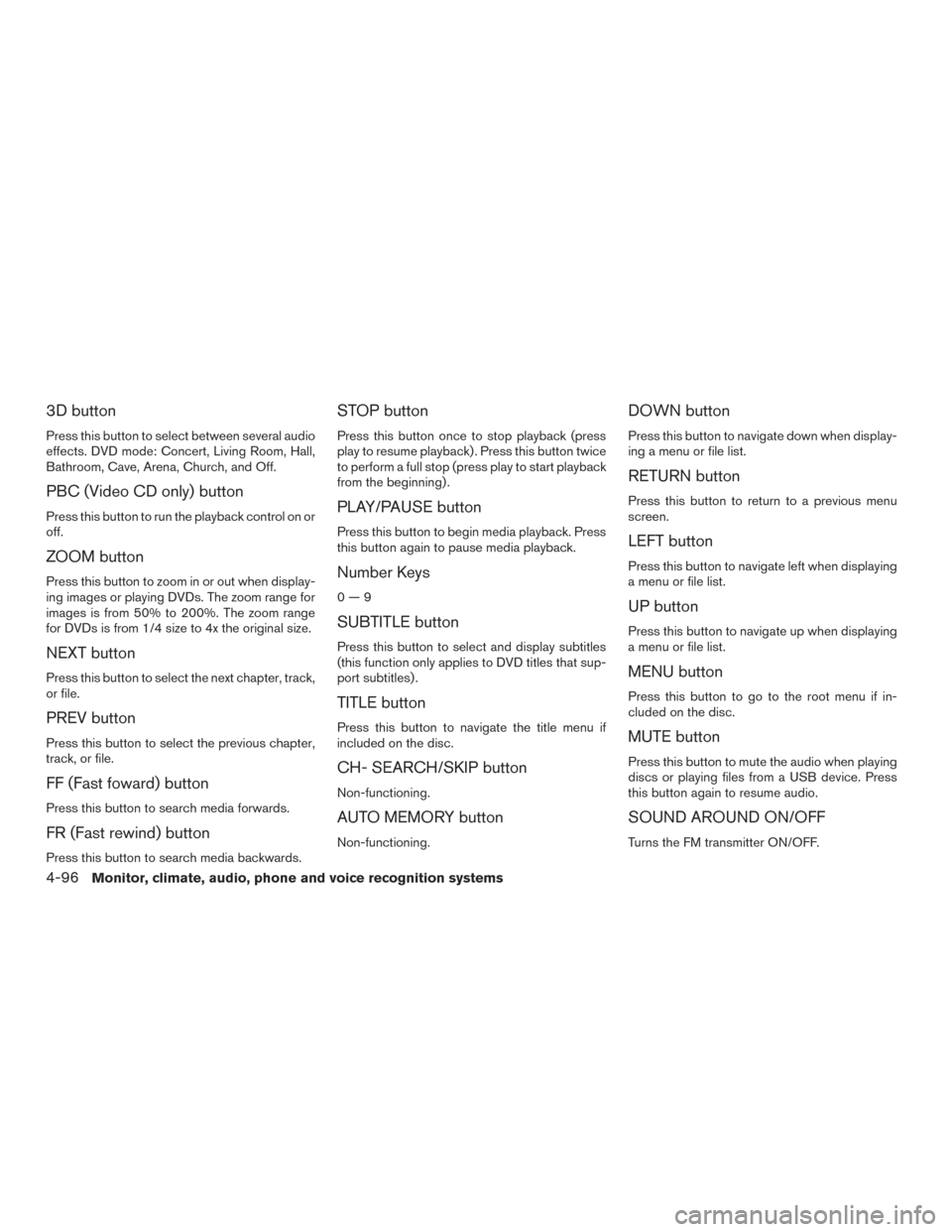
3D button
Press this button to select between several audio
effects. DVD mode: Concert, Living Room, Hall,
Bathroom, Cave, Arena, Church, and Off.
PBC (Video CD only) button
Press this button to run the playback control on or
off.
ZOOM button
Press this button to zoom in or out when display-
ing images or playing DVDs. The zoom range for
images is from 50% to 200%. The zoom range
for DVDs is from 1/4 size to 4x the original size.
NEXT button
Press this button to select the next chapter, track,
or file.
PREV button
Press this button to select the previous chapter,
track, or file.
FF (Fast foward) button
Press this button to search media forwards.
FR (Fast rewind) button
Press this button to search media backwards.
STOP button
Press this button once to stop playback (press
play to resume playback) . Press this button twice
to perform a full stop (press play to start playback
from the beginning) .
PLAY/PAUSE button
Press this button to begin media playback. Press
this button again to pause media playback.
Number Keys
0—9
SUBTITLE button
Press this button to select and display subtitles
(this function only applies to DVD titles that sup-
port subtitles) .
TITLE button
Press this button to navigate the title menu if
included on the disc.
CH- SEARCH/SKIP button
Non-functioning.
AUTO MEMORY button
Non-functioning.
DOWN button
Press this button to navigate down when display-
ing a menu or file list.
RETURN button
Press this button to return to a previous menu
screen.
LEFT button
Press this button to navigate left when displaying
a menu or file list.
UP button
Press this button to navigate up when displaying
a menu or file list.
MENU button
Press this button to go to the root menu if in-
cluded on the disc.
MUTE button
Press this button to mute the audio when playing
discs or playing files from a USB device. Press
this button again to resume audio.
SOUND AROUND ON/OFF
Turns the FM transmitter ON/OFF.
4-96Monitor, climate, audio, phone and voice recognition systems
Page 334 of 671
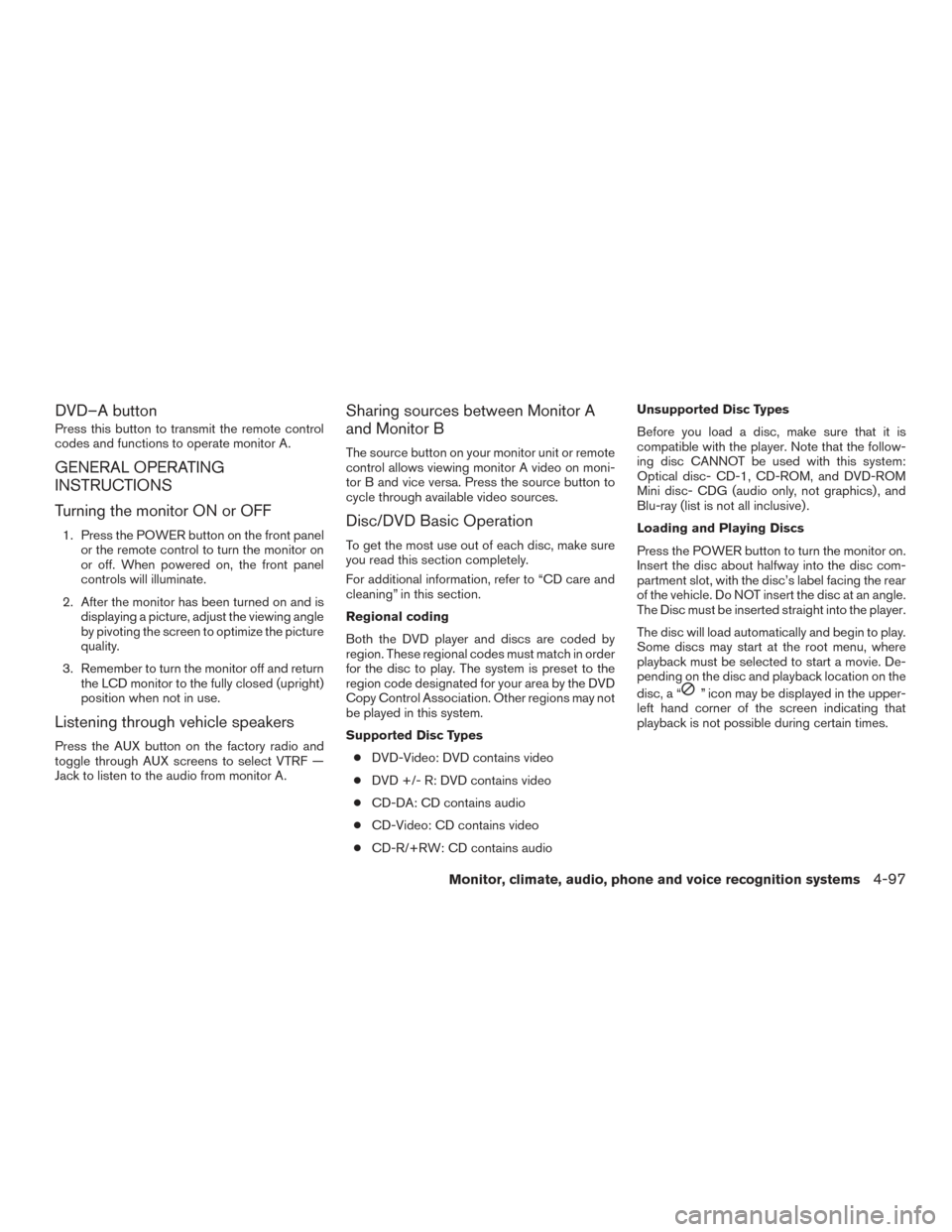
DVD–A button
Press this button to transmit the remote control
codes and functions to operate monitor A.
GENERAL OPERATING
INSTRUCTIONS
Turning the monitor ON or OFF
1. Press the POWER button on the front panelor the remote control to turn the monitor on
or off. When powered on, the front panel
controls will illuminate.
2. After the monitor has been turned on and is displaying a picture, adjust the viewing angle
by pivoting the screen to optimize the picture
quality.
3. Remember to turn the monitor off and return the LCD monitor to the fully closed (upright)
position when not in use.
Listening through vehicle speakers
Press the AUX button on the factory radio and
toggle through AUX screens to select VTRF —
Jack to listen to the audio from monitor A.
Sharing sources between Monitor A
and Monitor B
The source button on your monitor unit or remote
control allows viewing monitor A video on moni-
tor B and vice versa. Press the source button to
cycle through available video sources.
Disc/DVD Basic Operation
To get the most use out of each disc, make sure
you read this section completely.
For additional information, refer to “CD care and
cleaning” in this section.
Regional coding
Both the DVD player and discs are coded by
region. These regional codes must match in order
for the disc to play. The system is preset to the
region code designated for your area by the DVD
Copy Control Association. Other regions may not
be played in this system.
Supported Disc Types
● DVD-Video: DVD contains video
● DVD +/- R: DVD contains video
● CD-DA: CD contains audio
● CD-Video: CD contains video
● CD-R/+RW: CD contains audio Unsupported Disc Types
Before you load a disc, make sure that it is
compatible with the player. Note that the follow-
ing disc CANNOT be used with this system:
Optical disc- CD-1, CD-ROM, and DVD-ROM
Mini disc- CDG (audio only, not graphics) , and
Blu-ray (list is not all inclusive) .
Loading and Playing Discs
Press the POWER button to turn the monitor on.
Insert the disc about halfway into the disc com-
partment slot, with the disc’s label facing the rear
of the vehicle. Do NOT insert the disc at an angle.
The Disc must be inserted straight into the player.
The disc will load automatically and begin to play.
Some discs may start at the root menu, where
playback must be selected to start a movie. De-
pending on the disc and playback location on the
disc, a “
” icon may be displayed in the upper-
left hand corner of the screen indicating that
playback is not possible during certain times.
Monitor, climate, audio, phone and voice recognition systems4-97
Page 335 of 671
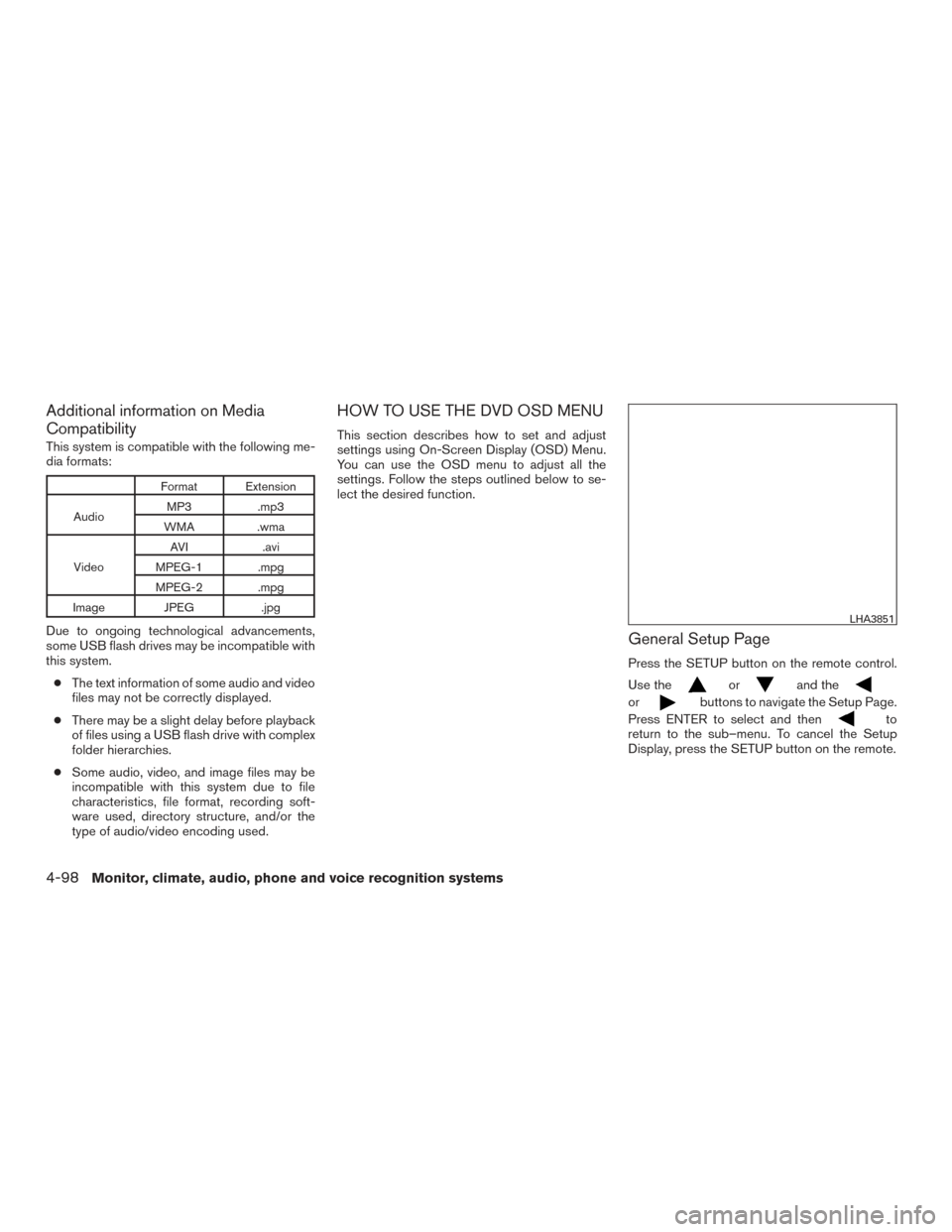
Additional information on Media
Compatibility
This system is compatible with the following me-
dia formats:
Format Extension
Audio MP3 .mp3
WMA .wma
Video AVI
.avi
MPEG-1 .mpg
MPEG-2 .mpg
Image JPEG .jpg
Due to ongoing technological advancements,
some USB flash drives may be incompatible with
this system.
● The text information of some audio and video
files may not be correctly displayed.
● There may be a slight delay before playback
of files using a USB flash drive with complex
folder hierarchies.
● Some audio, video, and image files may be
incompatible with this system due to file
characteristics, file format, recording soft-
ware used, directory structure, and/or the
type of audio/video encoding used.
HOW TO USE THE DVD OSD MENU
This section describes how to set and adjust
settings using On-Screen Display (OSD) Menu.
You can use the OSD menu to adjust all the
settings. Follow the steps outlined below to se-
lect the desired function.
General Setup Page
Press the SETUP button on the remote control.
Use the
orand the
orbuttons to navigate the Setup Page.
Press ENTER to select and then
to
return to the sub–menu. To cancel the Setup
Display, press the SETUP button on the remote.
LHA3851
4-98Monitor, climate, audio, phone and voice recognition systems
Page 336 of 671
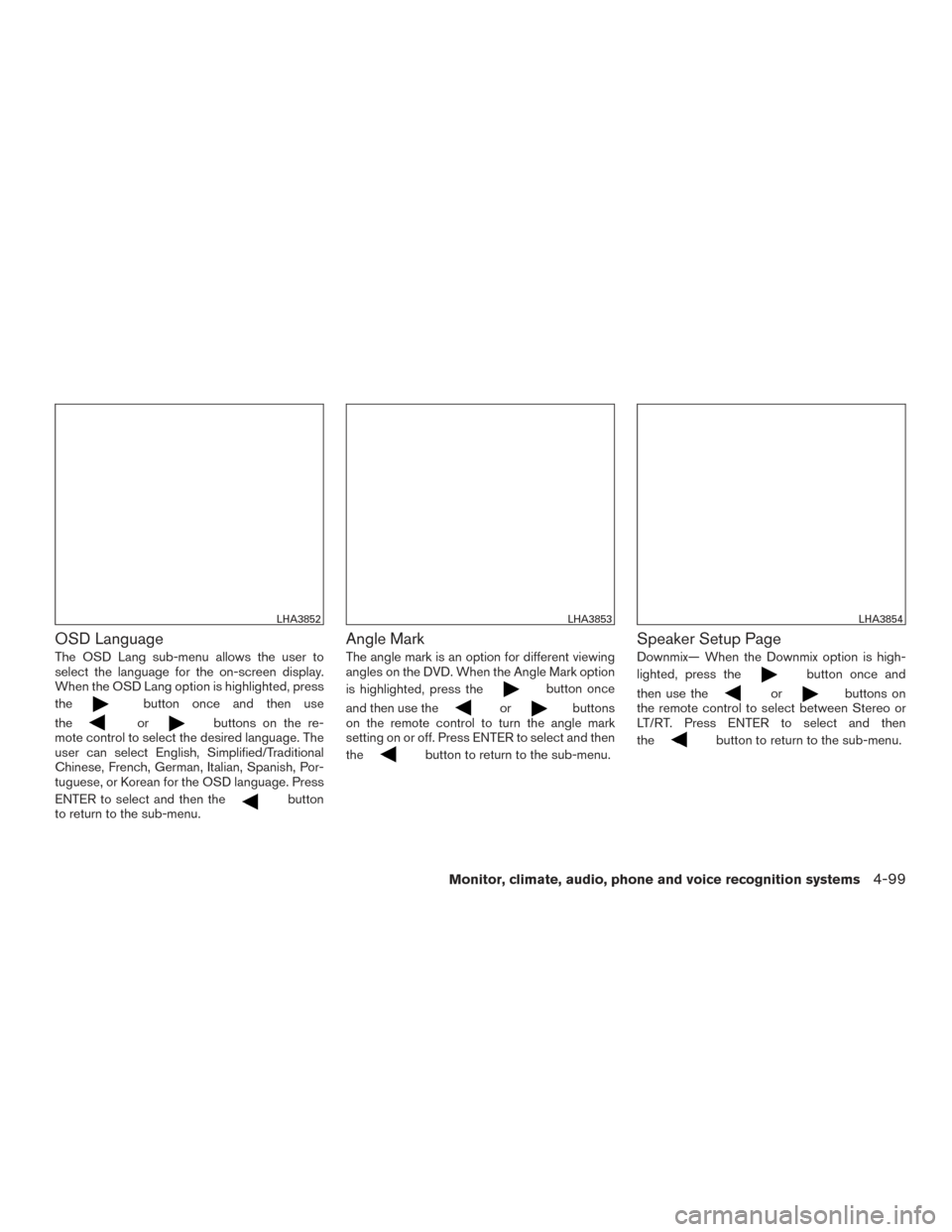
OSD Language
The OSD Lang sub-menu allows the user to
select the language for the on-screen display.
When the OSD Lang option is highlighted, press
the
button once and then use
the
orbuttons on the re-
mote control to select the desired language. The
user can select English, Simplified/Traditional
Chinese, French, German, Italian, Spanish, Por-
tuguese, or Korean for the OSD language. Press
ENTER to select and then the
button
to return to the sub-menu.
Angle Mark
The angle mark is an option for different viewing
angles on the DVD. When the Angle Mark option
is highlighted, press the
button once
and then use the
orbuttons
on the remote control to turn the angle mark
setting on or off. Press ENTER to select and then
the
button to return to the sub-menu.
Speaker Setup Page
Downmix— When the Downmix option is high-
lighted, press the
button once and
then use the
orbuttons on
the remote control to select between Stereo or
LT/RT. Press ENTER to select and then
the
button to return to the sub-menu.
LHA3852LHA3853LHA3854
Monitor, climate, audio, phone and voice recognition systems4-99
Page 337 of 671
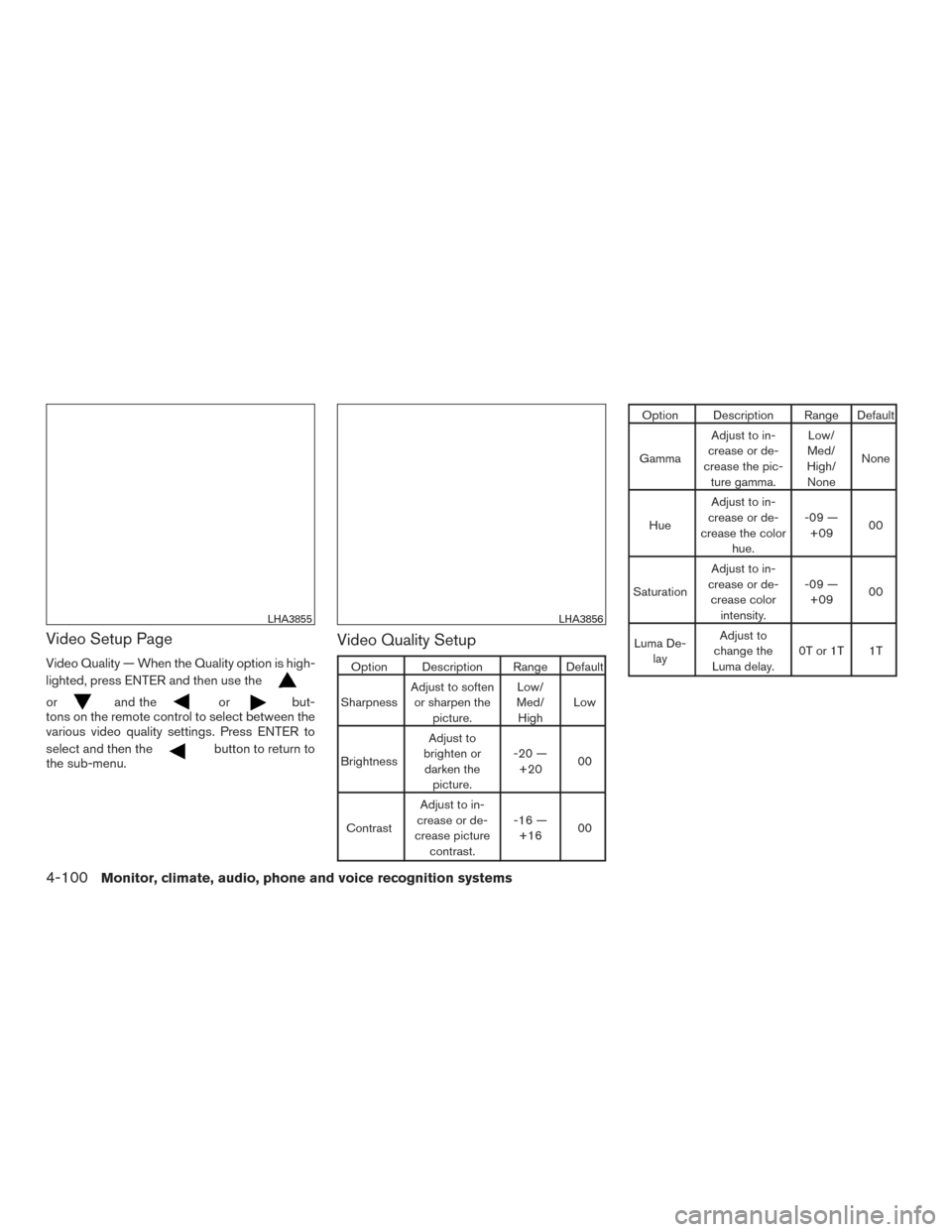
Video Setup Page
Video Quality — When the Quality option is high-
lighted, press ENTER and then use the
orand theorbut-
tons on the remote control to select between the
various video quality settings. Press ENTER to
select and then the
button to return to
the sub-menu.
Video Quality Setup
Option Description Range Default
Sharpness Adjust to soften
or sharpen the picture. Low/
Med/ High Low
Brightness Adjust to
brighten or darken the picture. -20 —
+20 00
Contrast Adjust to in-
crease or de-
crease picture contrast. -16 —
+16 00
Option Description Range Default
Gamma Adjust to in-
crease or de-
crease the pic- ture gamma. Low/
Med/
High/ None None
Hue Adjust to in-
crease or de-
crease the color hue. -09 —
+09 00
Saturation Adjust to in-
crease or de- crease color intensity. -09 —
+09 00
Luma De- lay Adjust to
change the
Luma delay. 0T or 1T 1T
LHA3855LHA3856
4-100Monitor, climate, audio, phone and voice recognition systems
Page 338 of 671
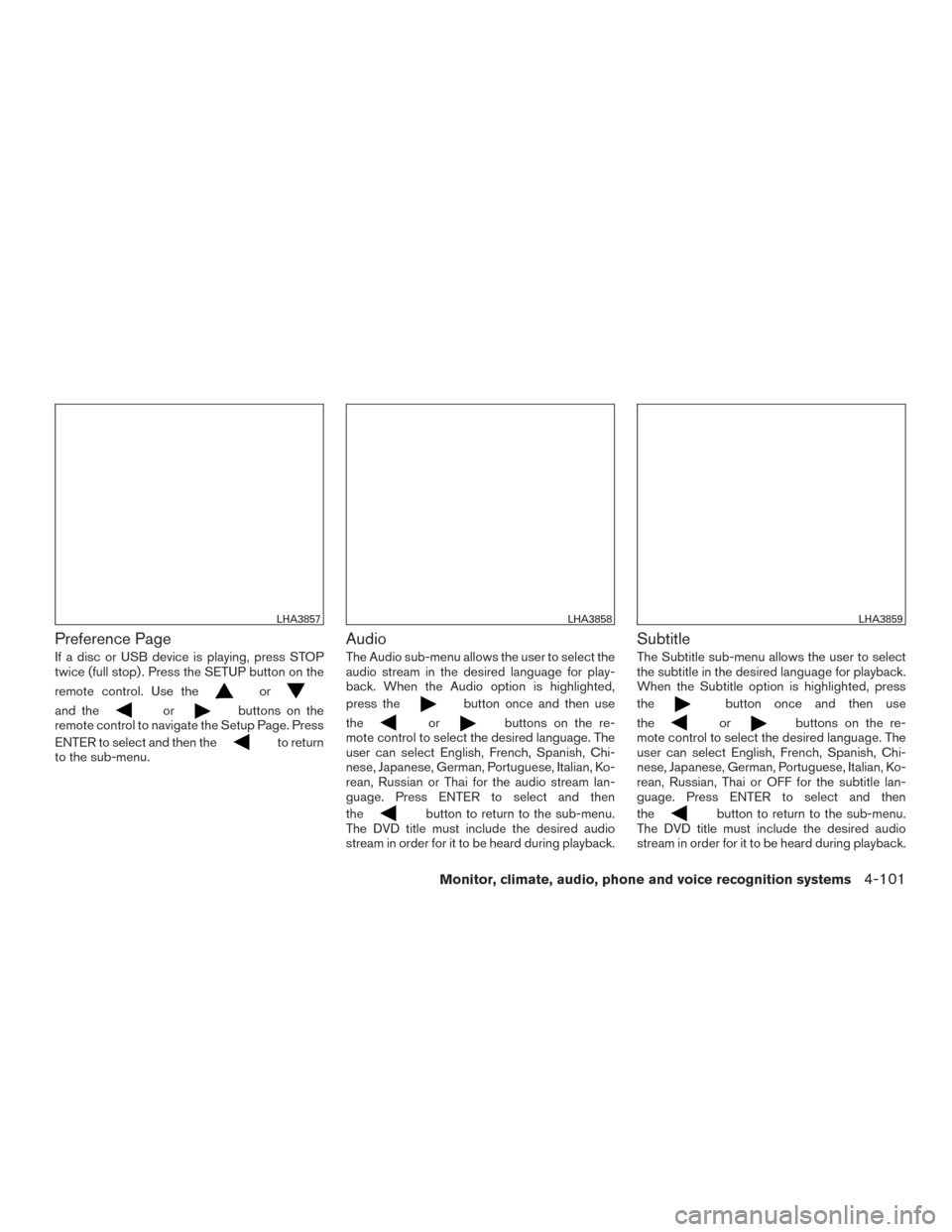
Preference Page
If a disc or USB device is playing, press STOP
twice (full stop) . Press the SETUP button on the
remote control. Use the
or
and theorbuttons on the
remote control to navigate the Setup Page. Press
ENTER to select and then the
to return
to the sub-menu.
Audio
The Audio sub-menu allows the user to select the
audio stream in the desired language for play-
back. When the Audio option is highlighted,
press the
button once and then use
the
orbuttons on the re-
mote control to select the desired language. The
user can select English, French, Spanish, Chi-
nese, Japanese, German, Portuguese, Italian, Ko-
rean, Russian or Thai for the audio stream lan-
guage. Press ENTER to select and then
the
button to return to the sub-menu.
The DVD title must include the desired audio
stream in order for it to be heard during playback.
Subtitle
The Subtitle sub-menu allows the user to select
the subtitle in the desired language for playback.
When the Subtitle option is highlighted, press
the
button once and then use
the
orbuttons on the re-
mote control to select the desired language. The
user can select English, French, Spanish, Chi-
nese, Japanese, German, Portuguese, Italian, Ko-
rean, Russian, Thai or OFF for the subtitle lan-
guage. Press ENTER to select and then
the
button to return to the sub-menu.
The DVD title must include the desired audio
stream in order for it to be heard during playback.
LHA3857LHA3858LHA3859
Monitor, climate, audio, phone and voice recognition systems4-101
Page 339 of 671
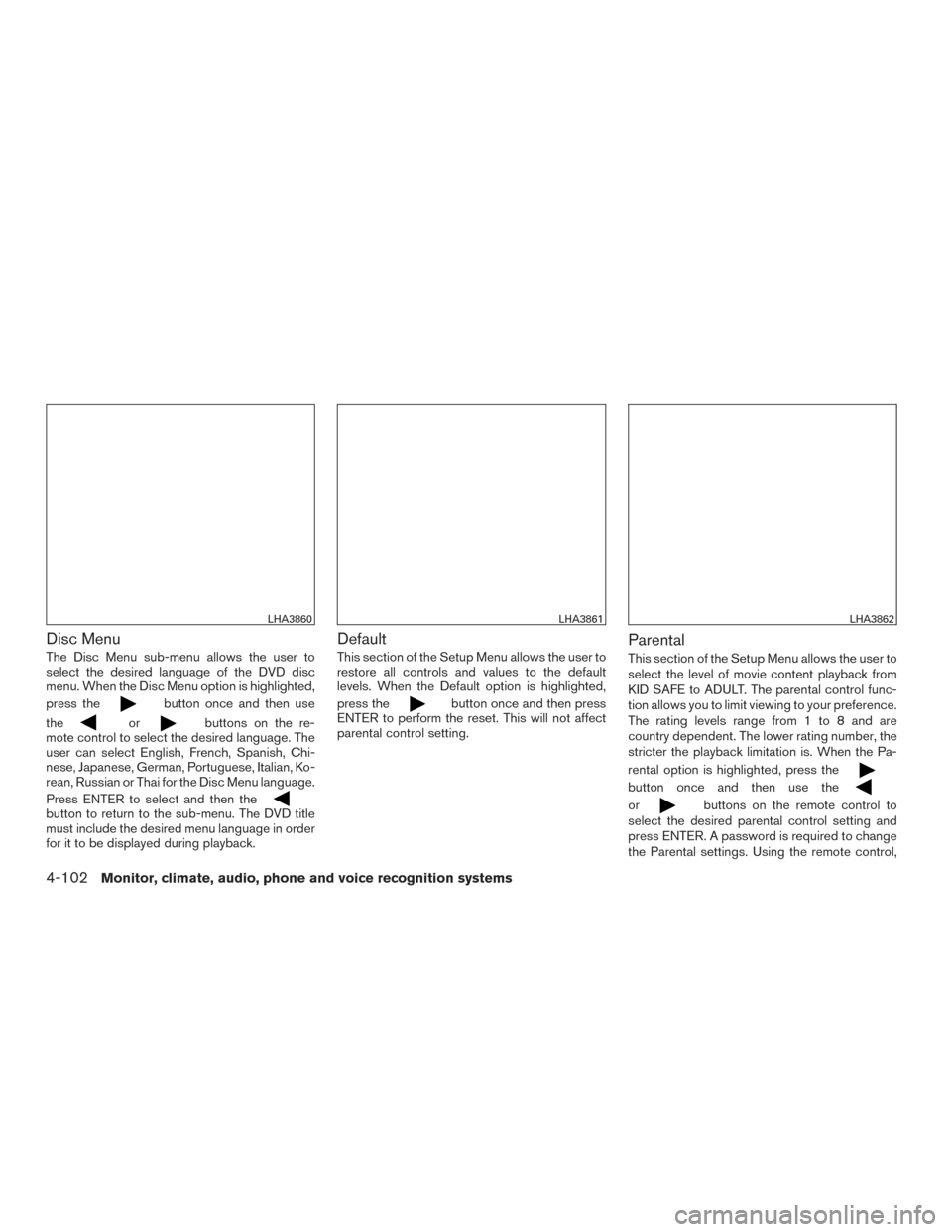
Disc Menu
The Disc Menu sub-menu allows the user to
select the desired language of the DVD disc
menu. When the Disc Menu option is highlighted,
press the
button once and then use
the
orbuttons on the re-
mote control to select the desired language. The
user can select English, French, Spanish, Chi-
nese, Japanese, German, Portuguese, Italian, Ko-
rean, Russian or Thai for the Disc Menu language.
Press ENTER to select and then the
button to return to the sub-menu. The DVD title
must include the desired menu language in order
for it to be displayed during playback.
Default
This section of the Setup Menu allows the user to
restore all controls and values to the default
levels. When the Default option is highlighted,
press the
button once and then press
ENTER to perform the reset. This will not affect
parental control setting.
Parental
This section of the Setup Menu allows the user to
select the level of movie content playback from
KID SAFE to ADULT. The parental control func-
tion allows you to limit viewing to your preference.
The rating levels range from 1 to 8 and are
country dependent. The lower rating number, the
stricter the playback limitation is. When the Pa-
rental option is highlighted, press the
button once and then use the
orbuttons on the remote control to
select the desired parental control setting and
press ENTER. A password is required to change
the Parental settings. Using the remote control,
LHA3860LHA3861LHA3862
4-102Monitor, climate, audio, phone and voice recognition systems
Page 340 of 671
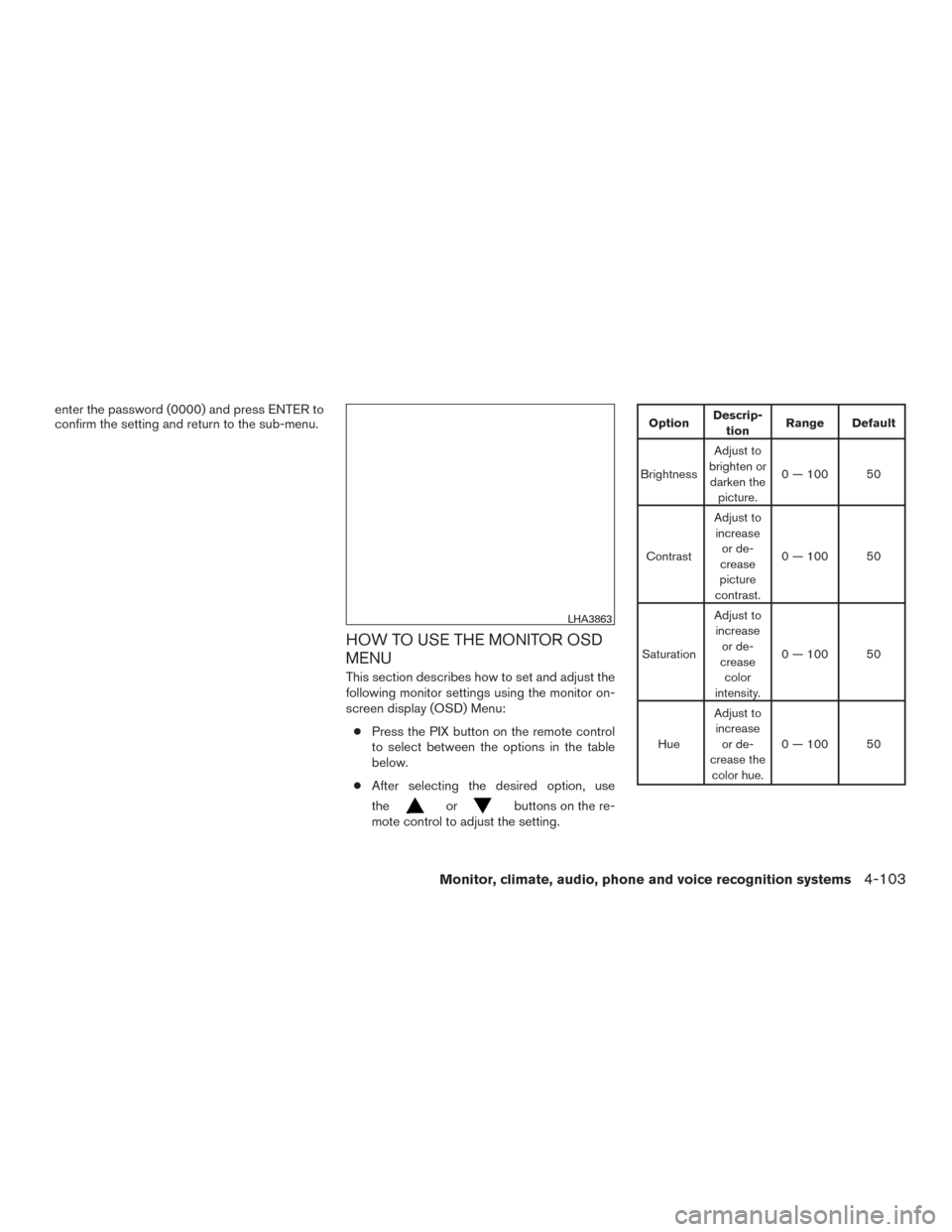
enter the password (0000) and press ENTER to
confirm the setting and return to the sub-menu.
HOW TO USE THE MONITOR OSD
MENU
This section describes how to set and adjust the
following monitor settings using the monitor on-
screen display (OSD) Menu:● Press the PIX button on the remote control
to select between the options in the table
below.
● After selecting the desired option, use
the
orbuttons on the re-
mote control to adjust the setting.
Option Descrip-
tion Range Default
Brightness Adjust to
brighten or darken the picture. 0 — 100 50
Contrast Adjust to
increase or de-
crease
picture
contrast. 0 — 100 50
Saturation Adjust to
increase or de-
crease color
intensity. 0 — 100 50
Hue Adjust to
increase or de-
crease the color hue. 0 — 100 50
LHA3863
Monitor, climate, audio, phone and voice recognition systems4-103