bluetooth NISSAN TITAN 2017 2.G Owners Manual
[x] Cancel search | Manufacturer: NISSAN, Model Year: 2017, Model line: TITAN, Model: NISSAN TITAN 2017 2.GPages: 671, PDF Size: 7.96 MB
Page 5 of 671
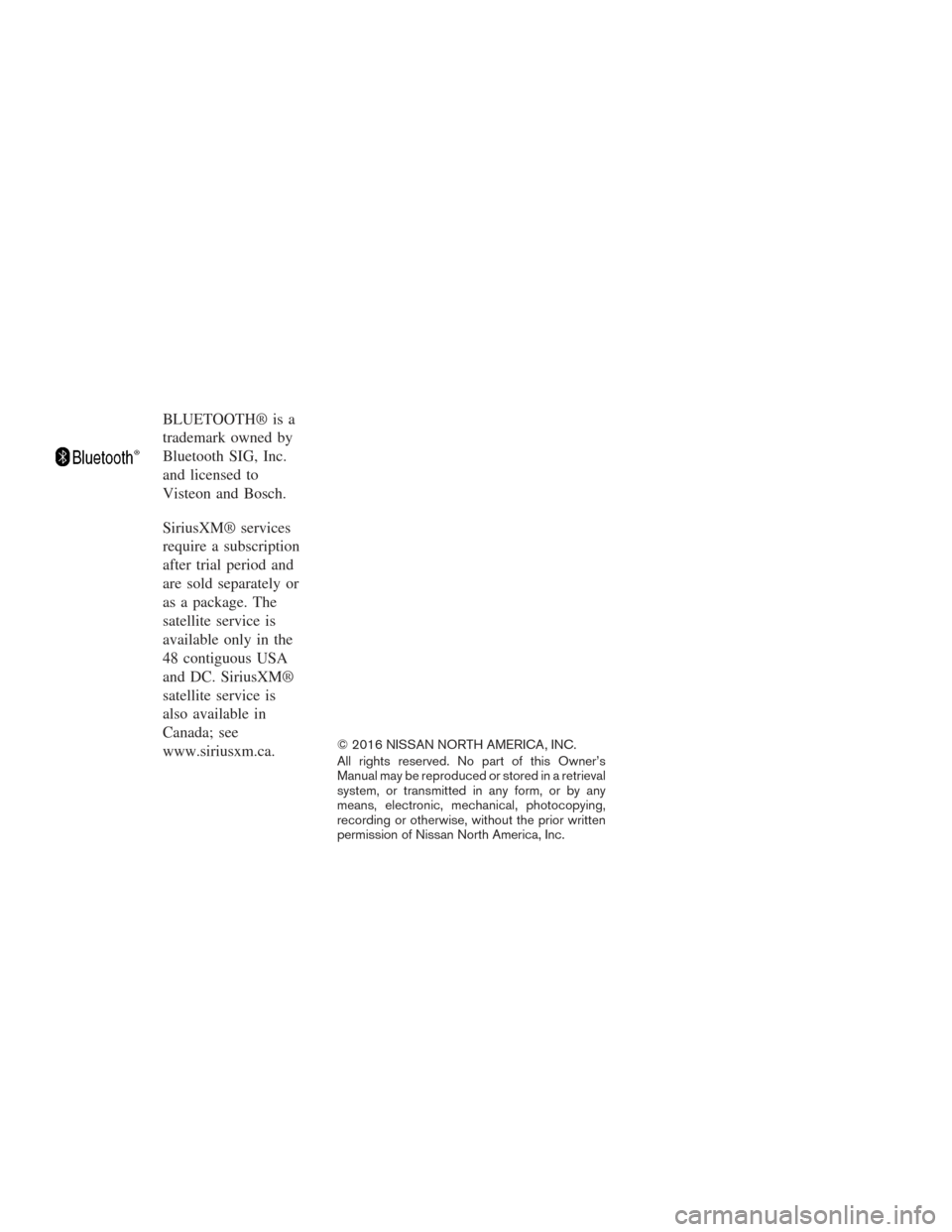
BLUETOOTH® is a
trademark owned by
Bluetooth SIG, Inc.
and licensed to
Visteon and Bosch.
SiriusXM® services
require a subscription
after trial period and
are sold separately or
as a package. The
satellite service is
available only in the
48 contiguous USA
and DC. SiriusXM®
satellite service is
also available in
Canada; see
www.siriusxm.ca.
© 2016 NISSAN NORTH AMERICA, INC.
All rights reserved. No part of this Owner’s
Manual may be reproduced or stored in a retrieval
system, or transmitted in any form, or by any
means, electronic, mechanical, photocopying,
recording or otherwise, without the prior written
permission of Nissan North America, Inc.
Page 15 of 671
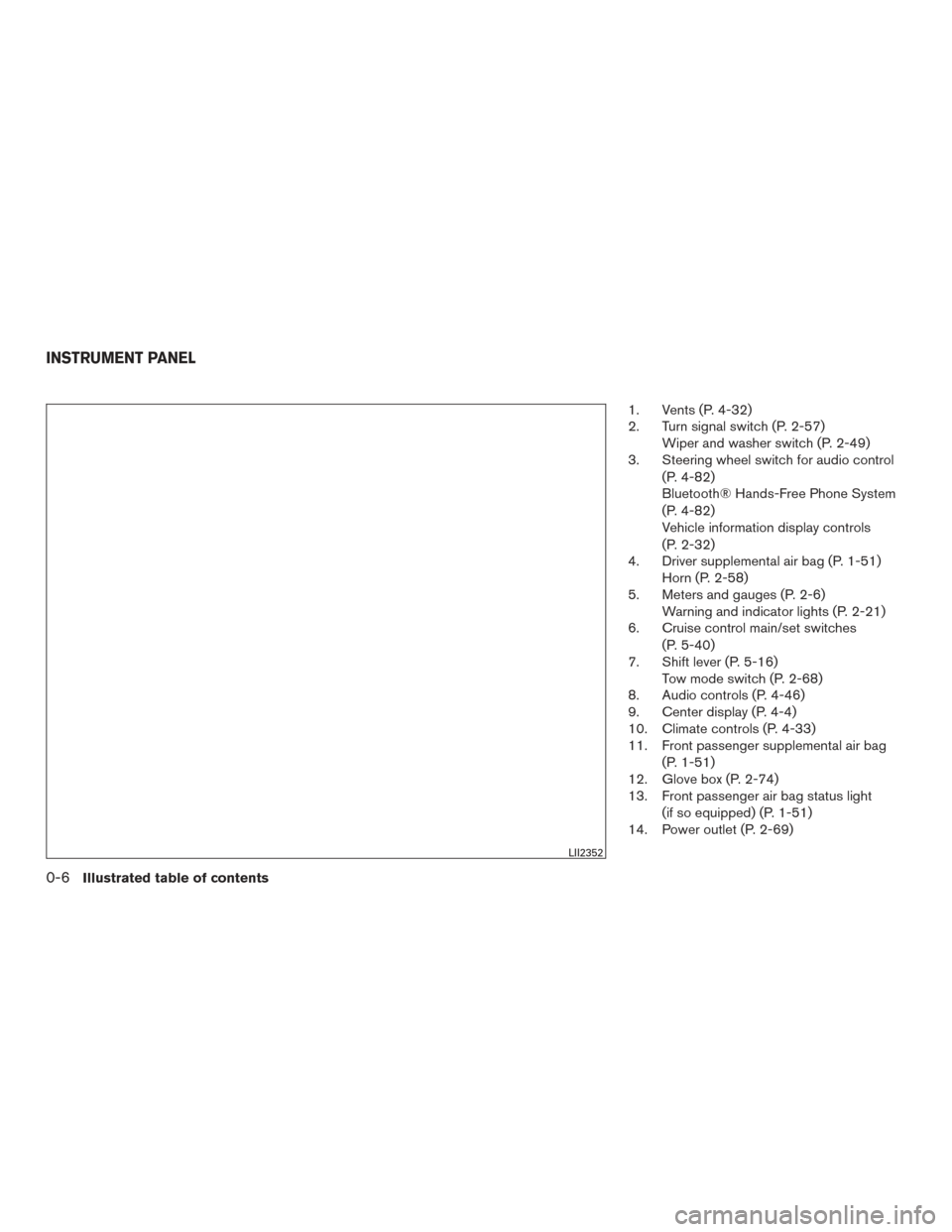
1. Vents (P. 4-32)
2. Turn signal switch (P. 2-57)Wiper and washer switch (P. 2-49)
3. Steering wheel switch for audio control
(P. 4-82)
Bluetooth® Hands-Free Phone System
(P. 4-82)
Vehicle information display controls
(P. 2-32)
4. Driver supplemental air bag (P. 1-51) Horn (P. 2-58)
5. Meters and gauges (P. 2-6) Warning and indicator lights (P. 2-21)
6. Cruise control main/set switches
(P. 5-40)
7. Shift lever (P. 5-16) Tow mode switch (P. 2-68)
8. Audio controls (P. 4-46)
9. Center display (P. 4-4)
10. Climate controls (P. 4-33)
11. Front passenger supplemental air bag
(P. 1-51)
12. Glove box (P. 2-74)
13. Front passenger air bag status light
(if so equipped) (P. 1-51)
14. Power outlet (P. 2-69)
LII2352
INSTRUMENT PANEL
0-6Illustrated table of contents
Page 107 of 671
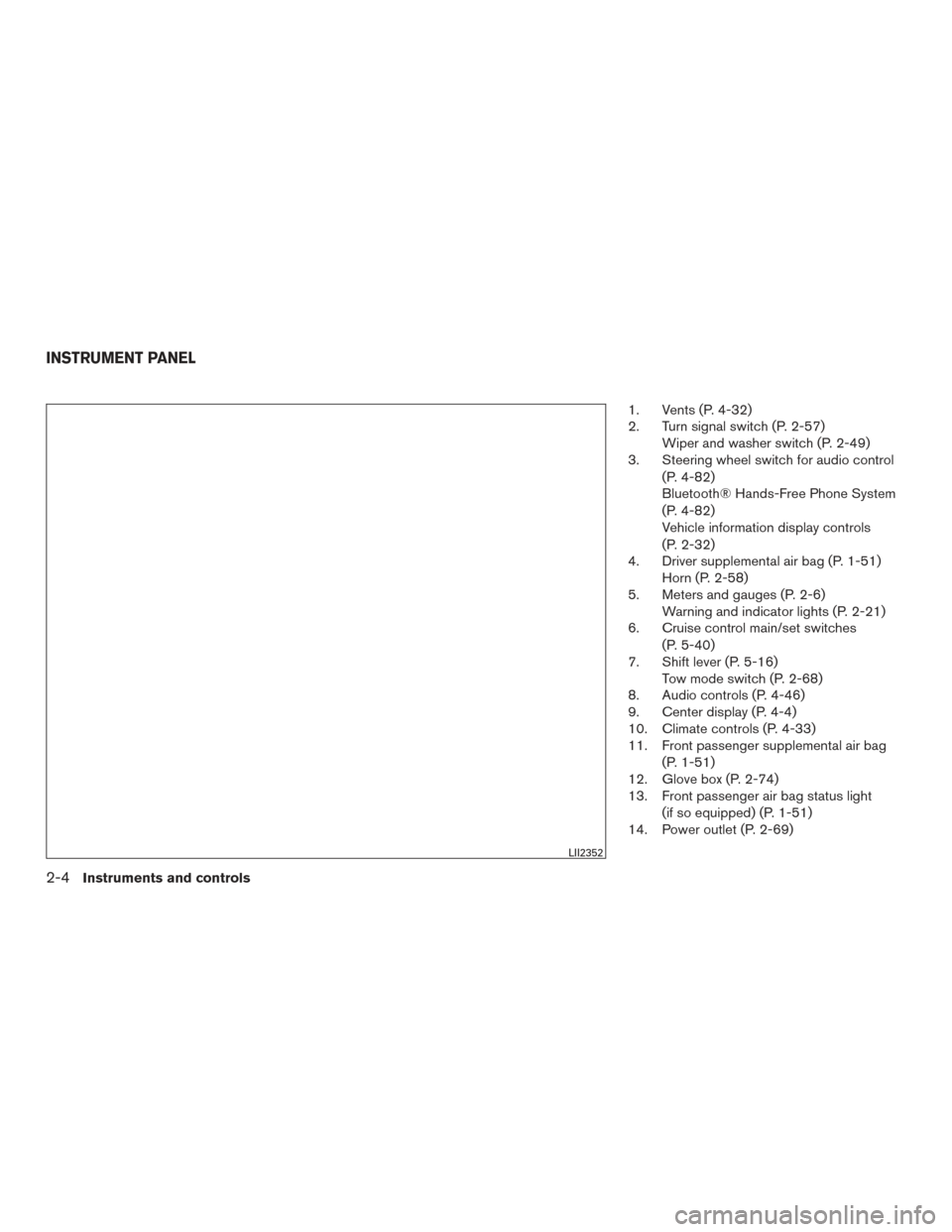
1. Vents (P. 4-32)
2. Turn signal switch (P. 2-57)Wiper and washer switch (P. 2-49)
3. Steering wheel switch for audio control
(P. 4-82)
Bluetooth® Hands-Free Phone System
(P. 4-82)
Vehicle information display controls
(P. 2-32)
4. Driver supplemental air bag (P. 1-51) Horn (P. 2-58)
5. Meters and gauges (P. 2-6) Warning and indicator lights (P. 2-21)
6. Cruise control main/set switches
(P. 5-40)
7. Shift lever (P. 5-16) Tow mode switch (P. 2-68)
8. Audio controls (P. 4-46)
9. Center display (P. 4-4)
10. Climate controls (P. 4-33)
11. Front passenger supplemental air bag
(P. 1-51)
12. Glove box (P. 2-74)
13. Front passenger air bag status light
(if so equipped) (P. 1-51)
14. Power outlet (P. 2-69)
LII2352
INSTRUMENT PANEL
2-4Instruments and controls
Page 238 of 671
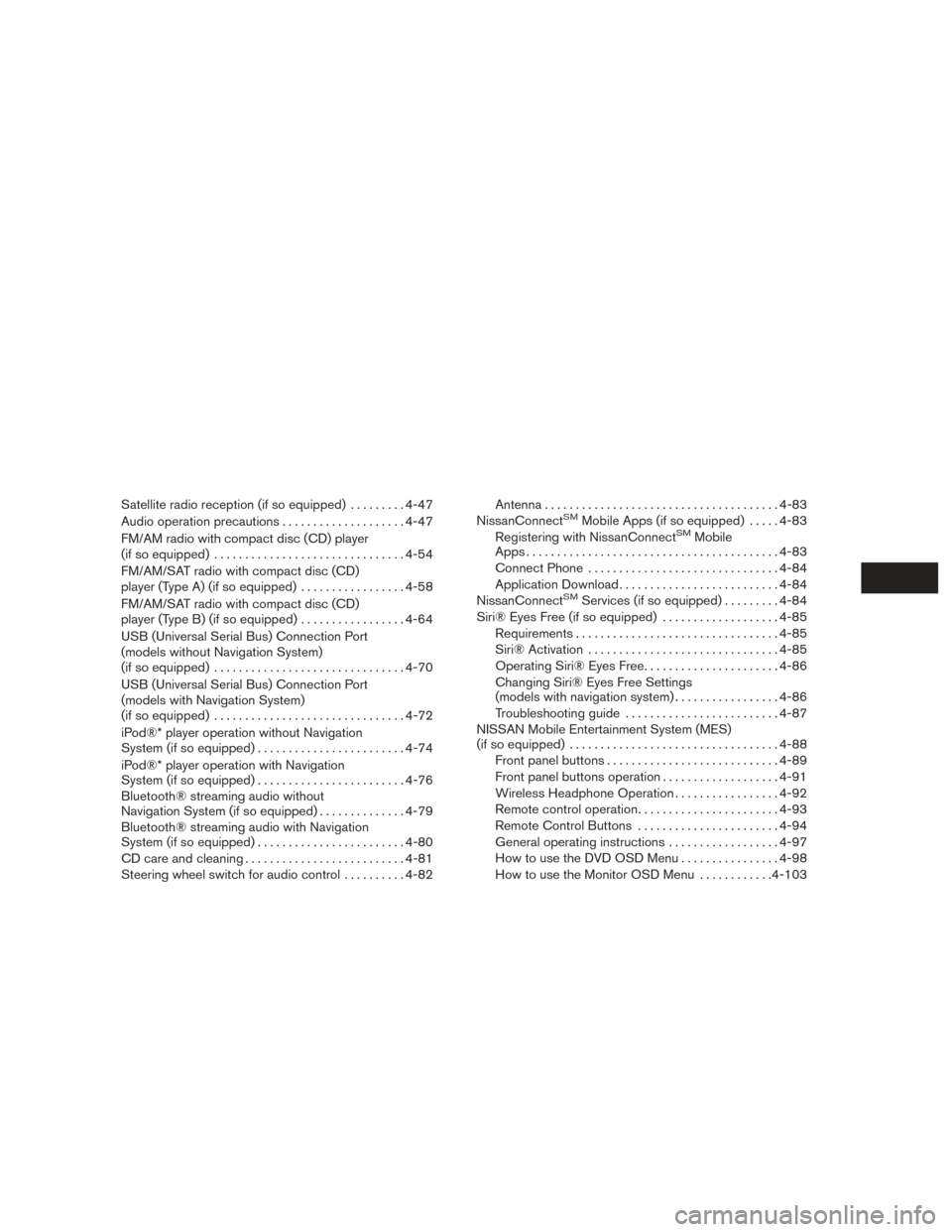
Satellite radio reception (if so equipped).........4-47
Audio operation precautions ....................4-47
FM/AM radio with compact disc (CD) player
(if so equipped) ............................... 4-54
FM/AM/SAT radio with compact disc (CD)
player (Type A) (if so equipped) .................4-58
FM/AM/SAT radio with compact disc (CD)
player (Type B) (if so equipped) .................4-64
USB (Universal Serial Bus) Connection Port
(models without Navigation System)
(if so equipped) ............................... 4-70
USB (Universal Serial Bus) Connection Port
(models with Navigation System)
(if so equipped) ............................... 4-72
iPod®* player operation without Navigation
System (if so equipped) ........................ 4-74
iPod®* player operation with Navigation
System (if so equipped) ........................ 4-76
Bluetooth® streaming audio without
Navigation System (if so equipped) ..............4-79
Bluetooth® streaming audio with Navigation
System (if so equipped) ........................ 4-80
CD care and cleaning .......................... 4-81
Steering wheel switch for audio control ..........4-82 Antenna
...................................... 4-83
NissanConnectSMMobile Apps (if so equipped) .....4-83
Registering with NissanConnectSMMobile
Apps . ........................................ 4-83
Connect Phone ............................... 4-84
Application Download .......................... 4-84
NissanConnect
SMServices (if so equipped) . ........4-84
Siri® Eyes Free (if so equipped) ...................4-85
Requirements ................................. 4-85
Siri® Activation ............................... 4-85
Operating Siri® Eyes Free ......................4-86
Changing Siri® Eyes Free Settings
(models with navigation system) .................4-86
Troubleshooting guide ......................... 4-87
NISSAN Mobile Entertainment System (MES)
(if so equipped) .................................. 4-88
Front panel buttons ............................ 4-89
Front panel buttons operation ...................4-91
Wireless Headphone Operation .................4-92
Remote control operation .......................4-93
Remote Control Buttons .......................4-94
General operating instructions ..................4-97
How to use the DVD OSD Menu ................4-98
How to use the Monitor OSD Menu ............4-103
Page 239 of 671
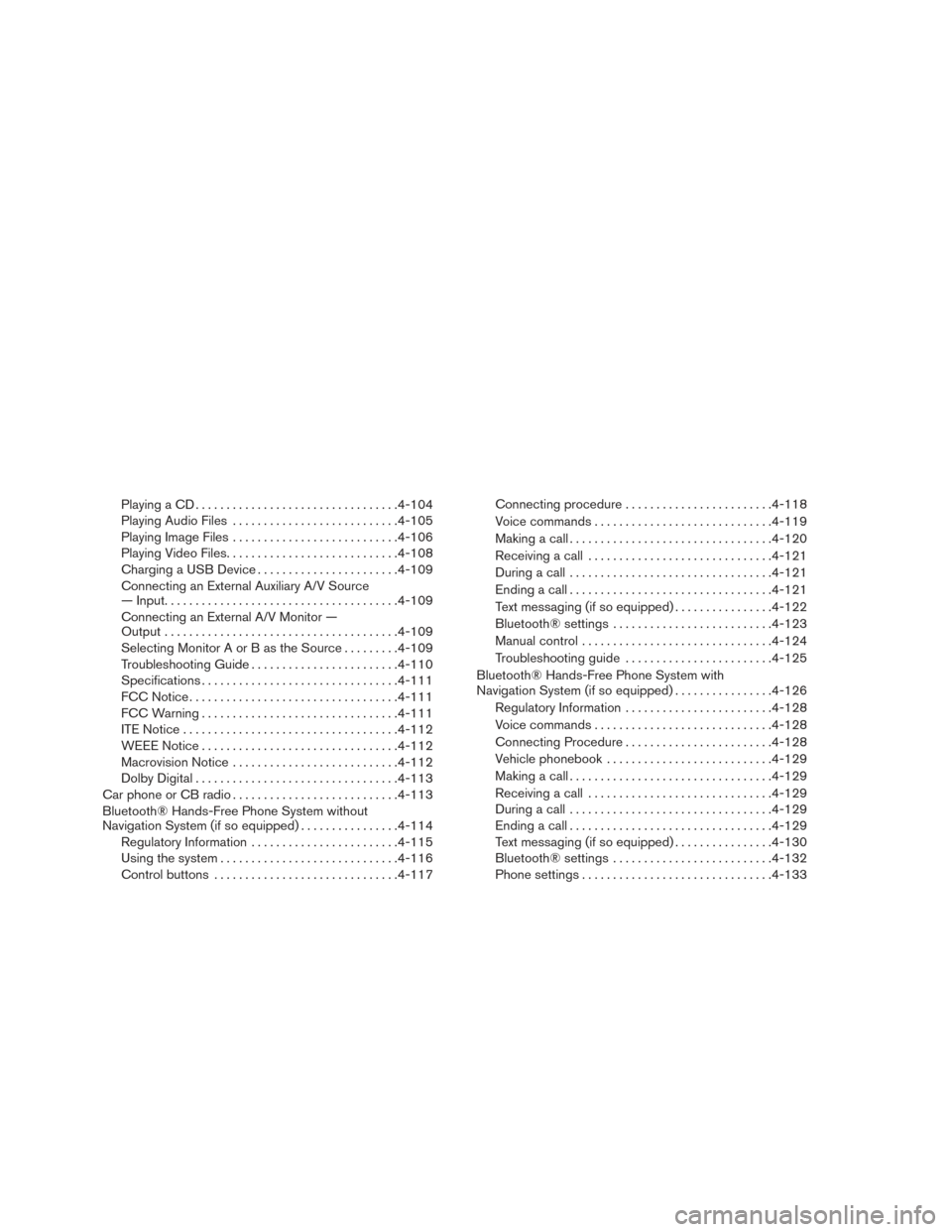
Playing a CD................................. 4-104
Playing Audio Files ........................... 4-105
Playing Image Files ........................... 4-106
Playing Video Files ............................ 4-108
Charging a USB Device ....................... 4-109
Connecting an External Auxiliary A/V Source
— Input ...................................... 4-109
Connecting an External A/V Monitor —
Output ...................................... 4-109
Selecting Monitor A or B as the Source .........4-109
Troubleshooting Guide ........................ 4-110
Specifications ................................ 4-111
FCC Notice .................................. 4-111
FCC Warning ................................ 4-111
ITE Notice ................................... 4-112
WEEE Notice ................................ 4-112
Macrovision Notice ........................... 4-112
Dolby Digital ................................. 4-113
Car phone or CB radio ........................... 4-113
Bluetooth® Hands-Free Phone System without
Navigation System (if so equipped) ................4-114
Regulatory Information ........................ 4-115
Using the system ............................. 4-116
Control buttons .............................. 4-117Connecting procedure
........................ 4-118
Voice commands ............................. 4-119
Making a call . ................................ 4-120
Receiving a call .............................. 4-121
During a call ................................. 4-121
Ending a call ................................. 4-121
Text messaging (if so equipped) ................4-122
Bluetooth® settings .......................... 4-123
Manual control . . ............................. 4-124
Troubleshooting guide ........................ 4-125
Bluetooth® Hands-Free Phone System with
Navigation System (if so equipped) ................4-126
Regulatory Information ........................ 4-128
V
oice commands ............................. 4-128
Connecting Procedure ........................ 4-128
Vehicle phonebook ........................... 4-129
Making a call . ................................ 4-129
Receiving a call .............................. 4-129
During a call ................................. 4-129
Ending a call ................................. 4-129
Text messaging (if so equipped) ................4-130
Bluetooth® settings .......................... 4-132
Phone settings ............................... 4-133
Page 240 of 671
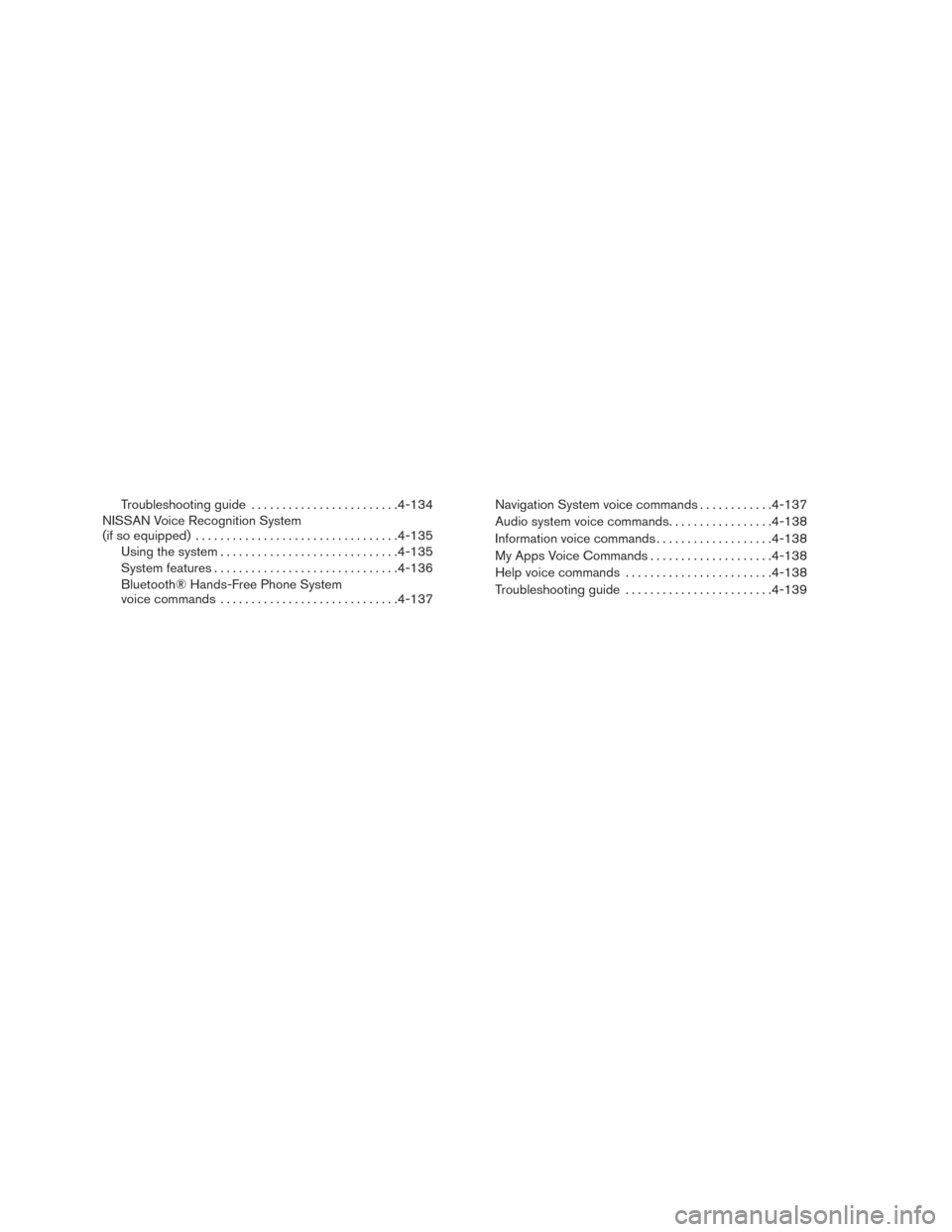
Troubleshooting guide........................ 4-134
NISSAN Voice Recognition System
(if so equipped) ................................. 4-135
Using the system ............................. 4-135
System features .............................. 4-136
Bluetooth® Hands-Free Phone System
voice commands ............................. 4-137Navigation System voice commands
............4-137
Audio system voice commands .................4-138
Information voice commands ...................4-138
My Apps Voice Commands ....................4-138
Help voice commands ........................ 4-138
Troubleshooting guide ........................ 4-139
Page 242 of 671

9. CAMERA button
10. NAV button*
* For additional information regarding the Naviga-
tion system control buttons, refer to the separate
Navigation System Owner’s Manual.
** For additional information regarding the
Bluetooth® Hands-Free Phone System control
button, refer to “Bluetooth® Hands-Free Phone
System with Navigation System” in this section.
When you use this system, make sure the engine
is running.
If you use the system with the engine not
running (ignition ON or ACC) for a long
time, it will discharge the battery, and the
engine will not start.
Reference symbols:
“Example” — Words marked in quotes refer to a
key shown only on the display. These keys can be
selected by touching the screen.HOW TO USE THE TOUCH-
SCREEN
CAUTION
● The glass display screen may break if it
is hit with a hard or sharp object. If the
glass screen breaks, do not touch it.
Doing so could result in an injury.
● To clean the display, never use a rough
cloth, alcohol, benzine, thinner or any
kind of solvent or paper towel with a
chemical cleaning agent. They will
scratch or deteriorate the panel.
● Do not splash any liquid such as water
or car fragrance on the display. Contact
with liquid will cause the system to
malfunction.
To help ensure safe driving, some functions can-
not be operated while driving.
The on-screen functions that are not available
while driving will be “grayed out” or muted.
Park the vehicle in a safe location and then oper-
ate the navigation system.
WARNING
● ALWAYS give your full attention to
driving.
● Avoid using vehicle features that could
distract you. If distracted, you could
lose control of your vehicle and cause
an accident.
Monitor, climate, audio, phone and voice recognition systems4-5
Page 245 of 671

Menu itemResult
Audio For additional information, refer to “Audio system” in this section.
Phone & Bluetooth For additional information, refer to “Bluetooth® Hands-Free Phone System with Navigation System” in this section.
System Touch this key to select and/or adjust various functions of this system. A screen with additional options will appear.
Display Touch this key to adjust the appearance of the display.
Brightness Adjusts the brightness of the display.
Display Mode Adjusts to fit the level of lighting in the vehicle. Touch key to cycle through options. “Day” and “Night” modes are
suited for the respective times of day while “Auto” controls the display automatically.
Scroll Direction Adjusts the direction of the menu scroll. Choose to either move up or down.
Clock /Date Touch this key to adjust the time.
Time Format The clock can be set to 12 hours or 24 hours.
Date Format Select from five possible formats for displaying the day, month, and year.
Clock Mode Adjust the mode for the clock. “Auto” uses the system’s GPS to automatically maintain the time. “Manual” allows you
to set the clock using the “Set Clock Manually” key. “Time Zone” will be selected from the option below.
Set Clock / Date Manually Adjust the clock manually, Touch the “+” or “-” keys to adjust the hours, minutes, day, month and year up or down.
“Clock Mode” must be set to manual for this option to be available.
Daylight Savings Time Adjusts the daylight savings time on or off.
Time Zone Choose the applicable time zone from the list.
Language Touch this key to change the language on the display.
NissanConnect Services Settings (if so equipped) Touch this key to connect to NissanConnect
SMService.
Camera Settings Touch this key to change the camera settings.
Display Mode Touch this key to select the touch-screen display mode (day, night, or automatic) .
Brightness Adjust touch-screen brightness using the TUNE-SCROLL knob/ ENTER button.
Contrast Adjust touch-screen contrast using the TUNE-SCROLL knob/ ENTER button.
Color Adjust touch-screen color using the TUNE-SCROLL knob/ ENTER button.
4-8Monitor, climate, audio, phone and voice recognition systems
Page 290 of 671
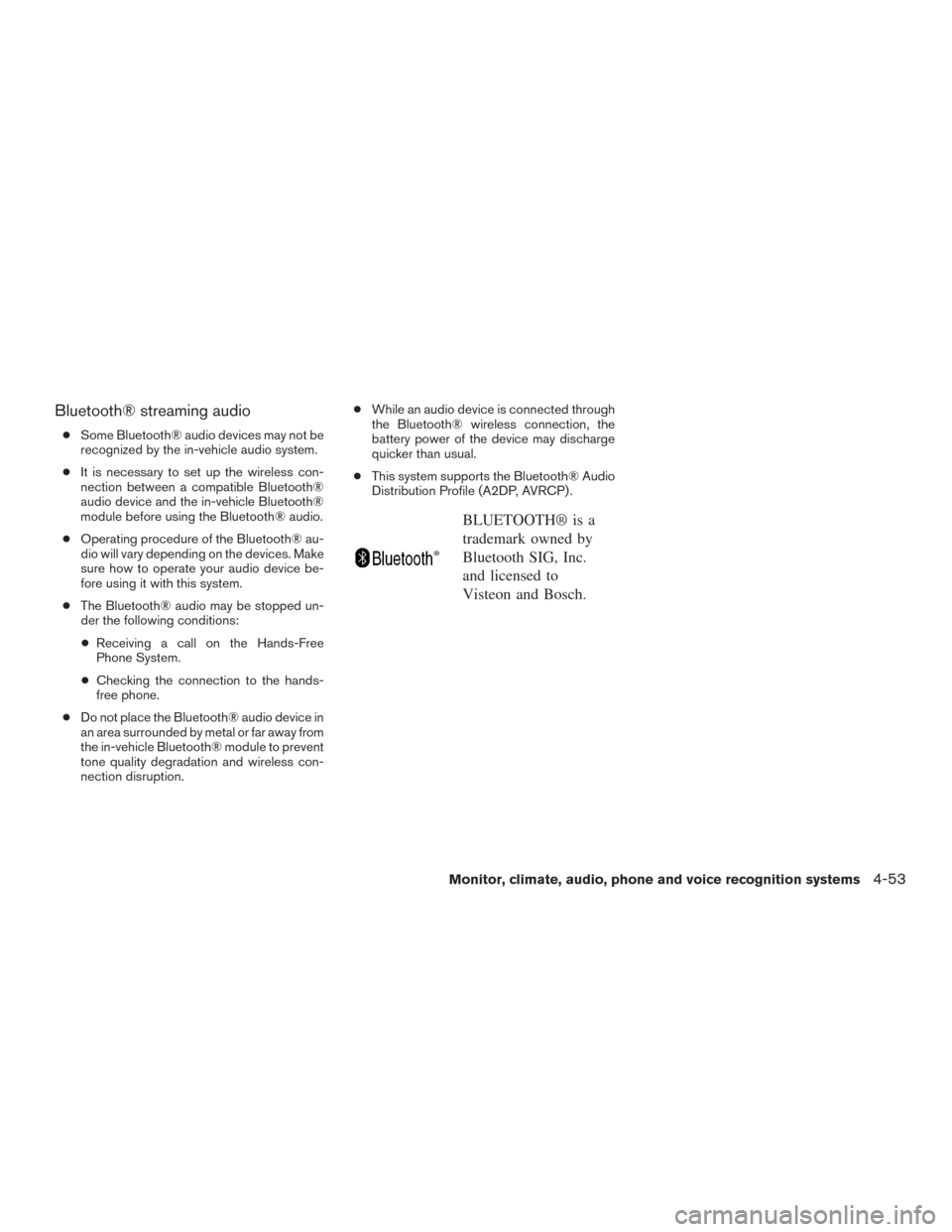
Bluetooth® streaming audio
●Some Bluetooth® audio devices may not be
recognized by the in-vehicle audio system.
● It is necessary to set up the wireless con-
nection between a compatible Bluetooth®
audio device and the in-vehicle Bluetooth®
module before using the Bluetooth® audio.
● Operating procedure of the Bluetooth® au-
dio will vary depending on the devices. Make
sure how to operate your audio device be-
fore using it with this system.
● The Bluetooth® audio may be stopped un-
der the following conditions:
● Receiving a call on the Hands-Free
Phone System.
● Checking the connection to the hands-
free phone.
● Do not place the Bluetooth® audio device in
an area surrounded by metal or far away from
the in-vehicle Bluetooth® module to prevent
tone quality degradation and wireless con-
nection disruption. ●
While an audio device is connected through
the Bluetooth® wireless connection, the
battery power of the device may discharge
quicker than usual.
● This system supports the Bluetooth® Audio
Distribution Profile (A2DP, AVRCP) .
BLUETOOTH® is a
trademark owned by
Bluetooth SIG, Inc.
and licensed to
Visteon and Bosch.
Monitor, climate, audio, phone and voice recognition systems4-53
Page 291 of 671
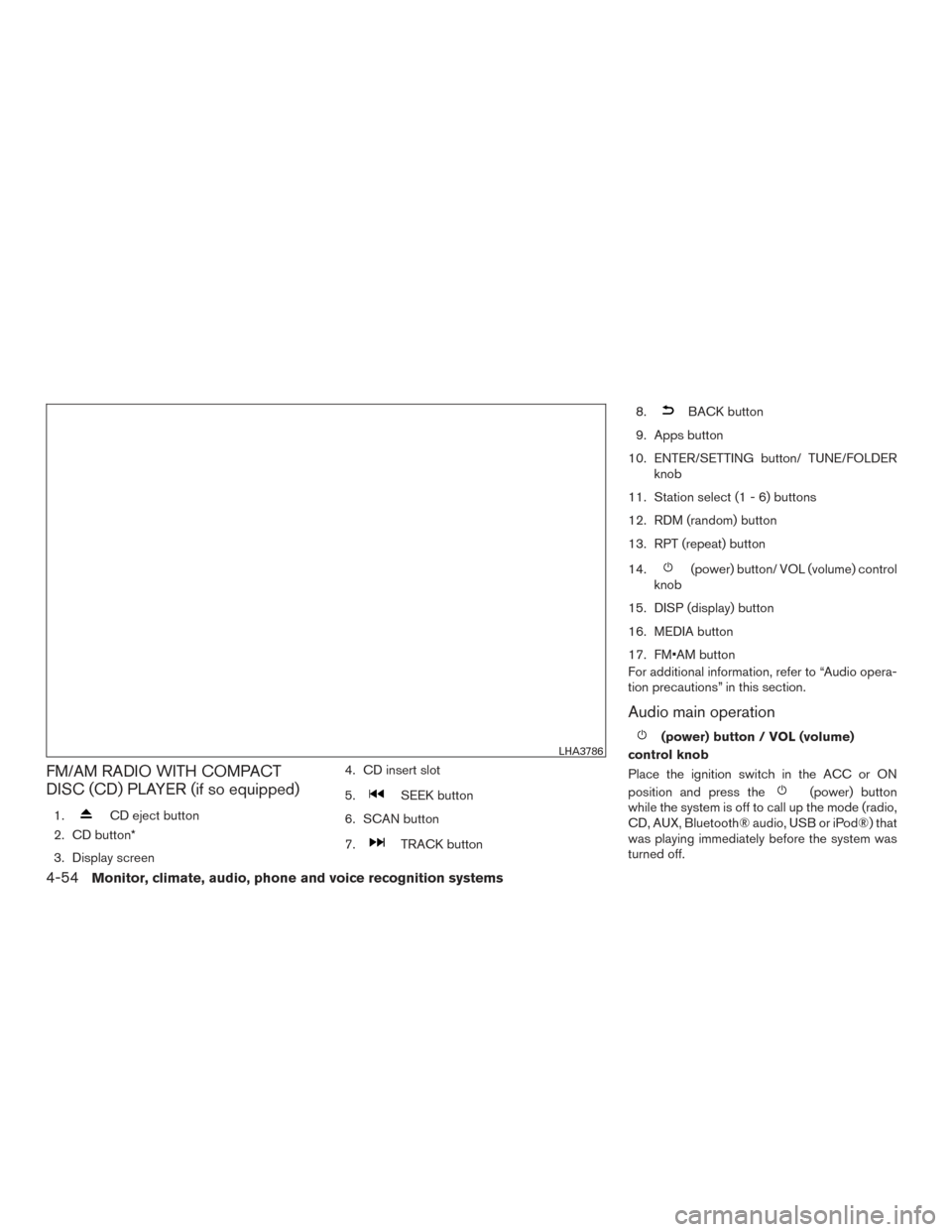
FM/AM RADIO WITH COMPACT
DISC (CD) PLAYER (if so equipped)
1.CD eject button
2. CD button*
3. Display screen 4. CD insert slot
5.
SEEK button
6. SCAN button
7.
TRACK button 8.
BACK button
9. Apps button
10. ENTER/SETTING button/ TUNE/FOLDER knob
11. Station select (1 - 6) buttons
12. RDM (random) button
13. RPT (repeat) button
14.
(power) button/ VOL (volume) control
knob
15. DISP (display) button
16. MEDIA button
17. FM•AM button
For additional information, refer to “Audio opera-
tion precautions” in this section.
Audio main operation
(power) button / VOL (volume)
control knob
Place the ignition switch in the ACC or ON
position and press the
(power) button
while the system is off to call up the mode (radio,
CD, AUX, Bluetooth® audio, USB or iPod®) that
was playing immediately before the system was
turned off.
LHA3786
4-54Monitor, climate, audio, phone and voice recognition systems