bluetooth NISSAN VERSA HATCHBACK 2010 1.G Quick Reference Guide
[x] Cancel search | Manufacturer: NISSAN, Model Year: 2010, Model line: VERSA HATCHBACK, Model: NISSAN VERSA HATCHBACK 2010 1.GPages: 28, PDF Size: 4.25 MB
Page 2 of 28

*See your Owner’s Manual for more information.
LOW TiRe PR eSS uRe WAR ninG Li GHT
TW in TR iP O dOM eTe R
H eAd LiGHT And Tu Rn S iG nAL c OnTROL
W ind SHieLd W iP eR/WASH eR SW iTc H STee
Rin G WH eeL SW iTc HeS fOR A udiO
c O nTROL And BLueTOOTH
®
cRui Se c OnTROL
STee Rin G WH eeL Ti LT Ad Ju STM enT*
in STR uM enT BR iGHTne SS cOnTROL* O
uTS ide M iRROR c OnTROL SW iTc H*
Ve Hic Le d YnAM ic cOnTROL (Vdc) O ff
SW iTc H (behind steering wheel)
fue L-fiLLe R dOOR R eLeAS e*
HOO d ReLeAS e* f
RO nT PASS enGeR Ai R BAG
STATu S LiGHT
A udi O And nAVi GATiOn SYSTe M
A u XiLiARY A udiO in PuT JA ck*
(if so equipped)
MAnu AL cLiMATe c OnTROL
01020304
05
09
13
06
10
141516
07
11
08
12
01
02
03
04
05
09
15
06
12
16
07
13
08
14
11
10
Page 3 of 28
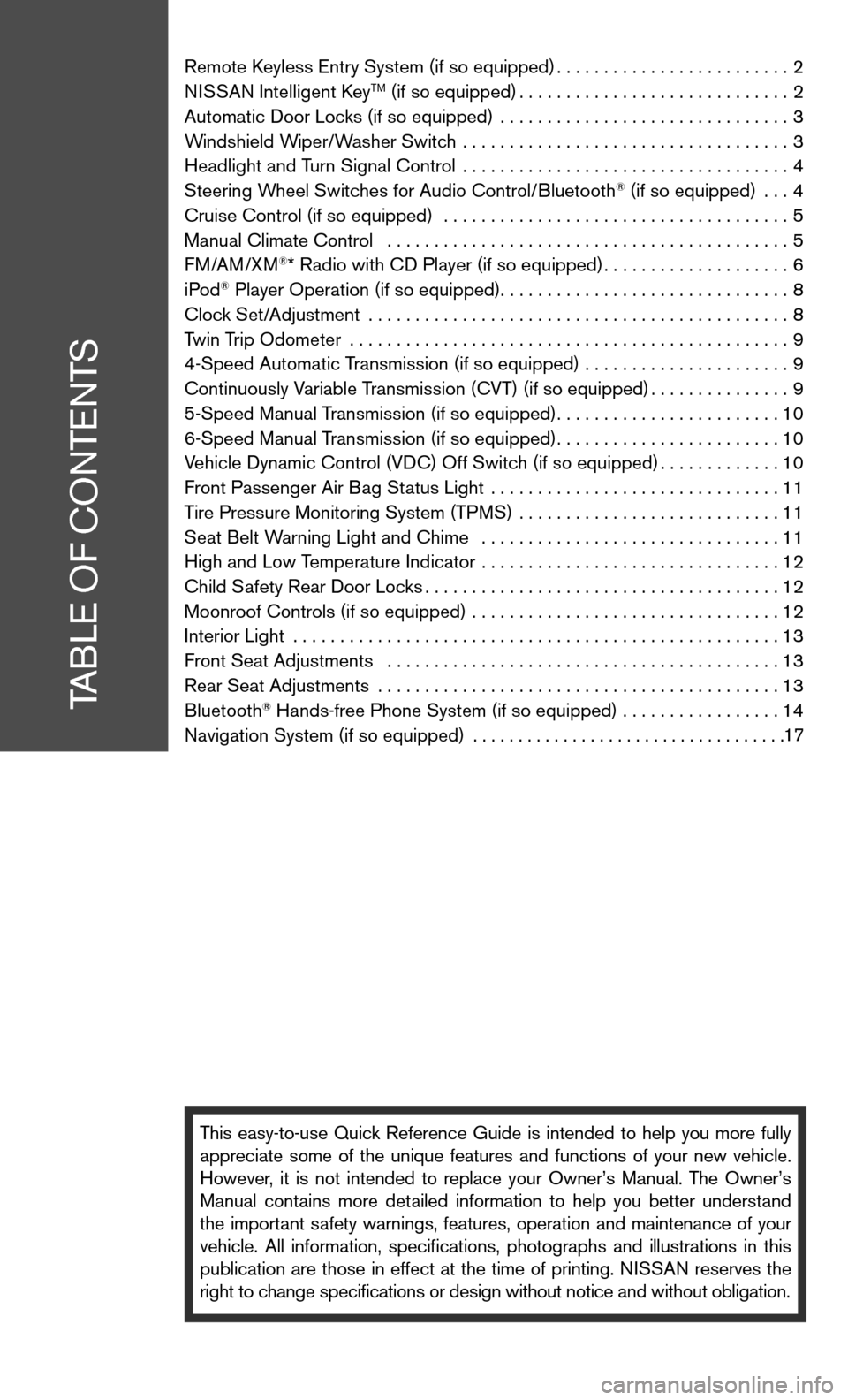
Remote keyless entry System (if so equipped) .........................2
ni SSAn intelligent k eyTM (if so equipped)............................. 2
Automatic door Locks (if so equipped) ............................... 3
Windshield Wiper/Washer Switch ................................... 3
Headlight and Turn Signal control ................................... 4
Steering Wheel Switches for Audio control/Bluetooth
® (if so equipped) ... 4
cruise control (if so equipped) ..................................... 5
Manual climate control ........................................... 5
f M/AM/XM
®* Radio with cd Player (if so equipped) ....................6
iPod® Player Operation (if so equipped) ............................... 8
clock Set/Adjustment ............................................. 8
Twin Trip Odometer ............................................... 9
4-Speed Automatic Transmission (if so equipped) ...................... 9
continuously Variable Transmission (cVT) (if so equipped) ...............9
5-Speed Manual Transmission (if so equipped) ........................10
6-Speed Manual Transmission (if so equipped) ........................10
Vehicle dynamic control (Vdc) Off Switch (if so equipped) .............10
front Passenger Air Bag Status Light ............................... 11
Tire Pressure Monitoring System (TPMS) ............................11
Seat Belt Warning Light and chime ................................ 11
High and Low Temperature indicator ................................ 12
child Safety Rear door Locks ...................................... 12
Moonroof controls (if so equipped) ................................. 12
interior Light .................................................... 13
front Seat Adjustments .......................................... 13
Rear Seat Adjustments ........................................... 13
Bluetooth
® Hands-free Phone System (if so equipped) ................. 14
navigation System (if so equipped) ...................................
This easy-to-use Quick Reference Guide is intended to help you more fully
appreciate some of the unique features and functions of your new vehicle.
However, it is not intended to replace your Owner’s Manual. The Owner’s
Manual contains more detailed information to help you better understand
the important safety warnings, features, operation and maintenance of your
vehicle. All information, specifications, photographs and illustrations in this
publication are those in effect at the time of printing. niSSA n reserves the
right to change specifications or design without notice and without obligation.
TABLe O f cOnTenTS
17
Page 6 of 28
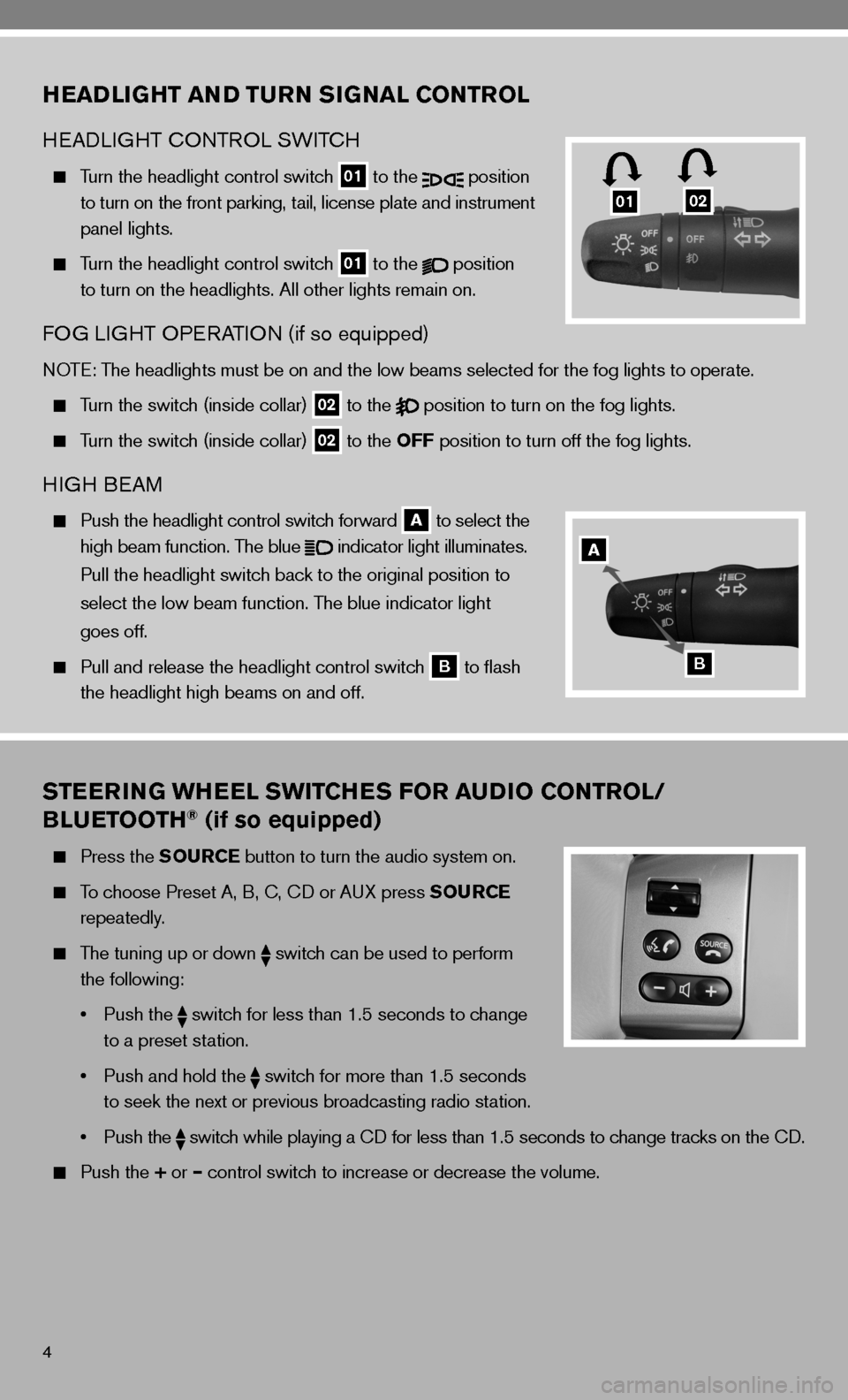
4
STEERING WHEEL SWITCHES FOR AUDIO CONTROL/
BLUETOOTH® (if so equipped)
Press the SOURCE button to turn the audio system on.
To choose Preset A, B, c, cd or A uX press SOURCE
repeatedly.
The tuning up or down
switch can be used to perform
the following:
• Push the
switch for less than 1.5 seconds to change
to a preset station.
• Push and hold the
switch for more than 1.5 seconds
to seek the next or previous broadcasting radio station.
• Push the
switch while playing a cd for less than 1.5 seconds to change tracks on the cd.
Push the + or – control switch to increase or decrease the volume.
HEADLIGHT AND TURN SIGNAL CONTROL
HeAd LiGHT c OnTROL SW iTc H
Turn the headlight control switch
01 to the
position
to turn on the front parking, tail, license plate and instrument
panel lights.
Turn the headlight control switch
01 to the
position
to turn on the headlights. All other lights remain on.
fOG Li GHT OP eRATi On (if so equipped)
nOTe: The headlights must be on and the low beams selected for the fog lights t\
o operate.
Turn the switch (inside collar)
02 to the
position to turn on the fog lights.
Turn the switch (inside collar)
02 to the OFF position to turn off the fog lights.
H
iGH B eAM
Push the headlight control switch forward
A to select the
high beam function. The blue
indicator light illuminates.
Pull the headlight switch back to the original position to
select the low beam function. The blue indicator light
goes off.
Pull and release the headlight control switch
B to flash
the headlight high beams on and off.
0102
A
B
Page 16 of 28
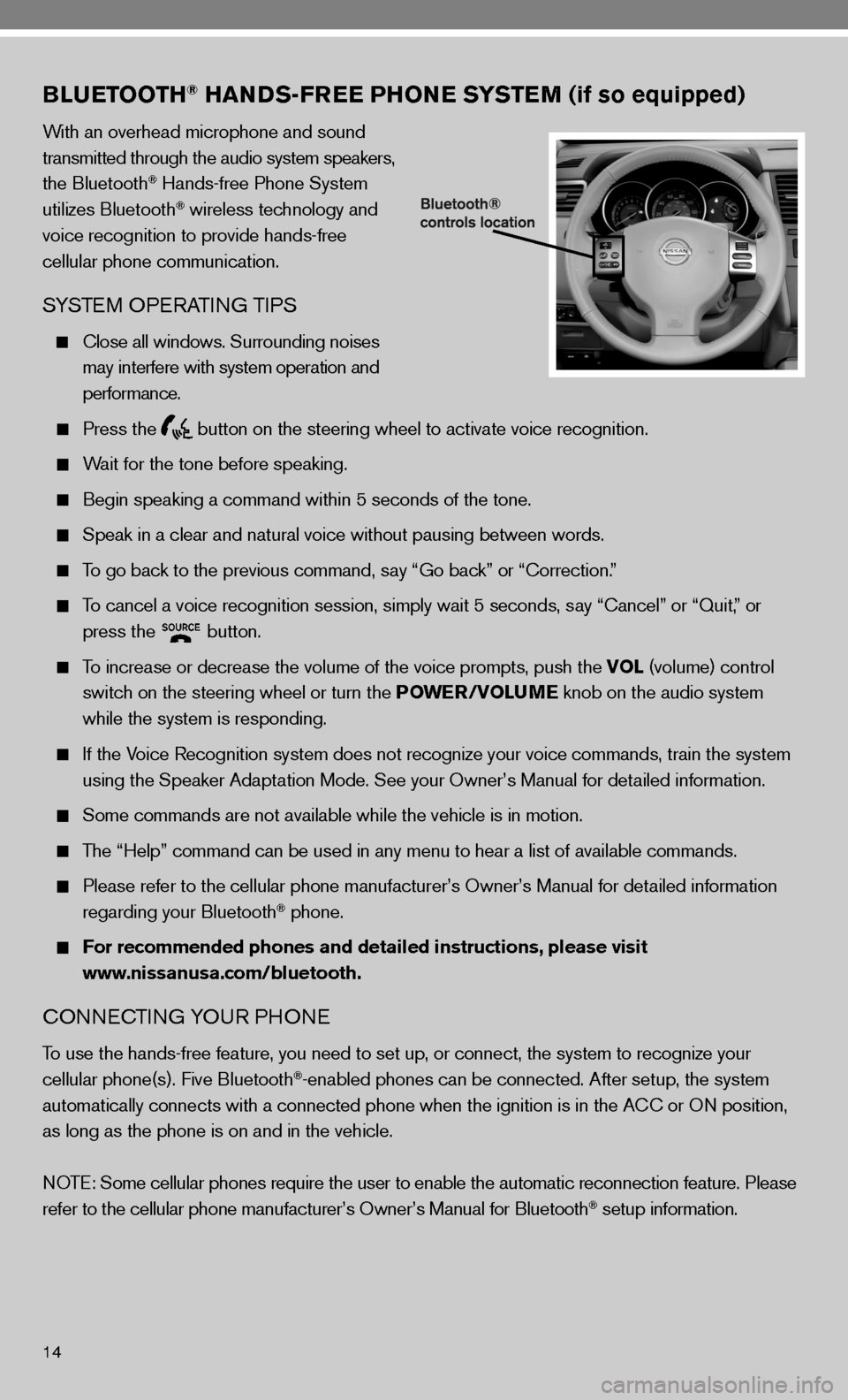
14
BLUETOOTH® HANDS-FREE PHONE SYSTEM (if so equipped)
With an overhead microphone and sound
transmitted through the audio system speakers,
the Bluetooth
® Hands-free Phone System
utilizes Bluetooth® wireless technology and
voice recognition to provide hands-free
cellular phone communication.
SYSTe M OPeRATin G TiPS
close all windows. Surrounding noises
may interfere with system operation and
performance.
Press the
button on the steering wheel to activate voice recognition.
Wait for the tone before speaking.
Begin speaking a command within 5 seconds of the tone.
Speak in a clear and natural voice without pausing between words.
To go back to the previous command, say “Go back” or “correction.”
To cancel a voice recognition session, simply wait 5 seconds, say “cancel” or “Quit,” or
press the
button.
To increase or decrease the volume of the voice prompts, push the VOL (volume) control
switch on the steering wheel or turn the POWER/VOLUME knob on the audio system
while the system is responding.
if the Voice Recognition system does not recognize your voice commands, train th\
e system
using the Speaker Adaptation Mode. See your Owner’s Manual for detailed information.
Some commands are not available while the vehicle is in motion.
The “Help” command can be used in any menu to hear a list of availa\
ble commands.
Please refer to the cellular phone manufacturer’s Owner’s Manual for detailed information
regarding your Bluetooth® phone.
For recommended phones and detailed instructions, please visit
www.nissanusa.com/bluetooth.
cO nnec Tin G YO uR PHO ne
To use the hands-free feature, you need to set up, or connect, the system to recognize your
cellular phone(s). five Bluetooth®-enabled phones can be connected. After setup, the system
automatically connects with a connected phone when the ignition is in th\
e A cc or On position,
as long as the phone is on and in the vehicle.
n OTe: Some cellular phones require the user to enable the automatic reconnec\
tion feature. Please
refer to the cellular phone manufacturer’s Owner’s Manual for Blue\
tooth
® setup information.
Page 17 of 28
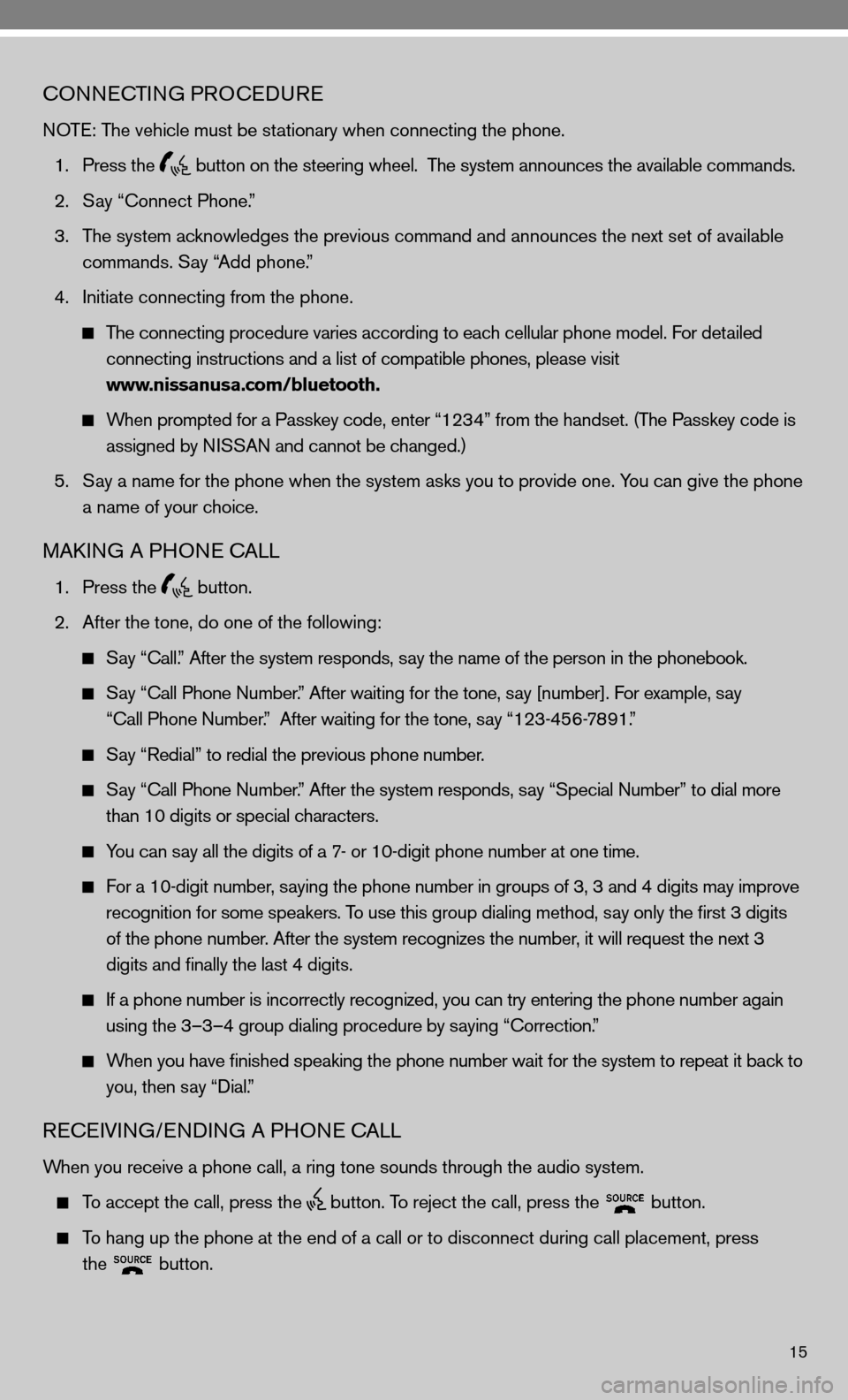
15
cOnnecTinG PROcedu Re
n OTe: The vehicle must be stationary when connecting the phone.
1. Press the
button on the steering wheel. The system announces the available commands.
2. Say “connect Phone.”
3. The system acknowledges the previous command and announces the next set of available
commands. Say “Add phone.”
4. initiate connecting from the phone.
The connecting procedure varies according to each cellular phone model. for detailed
connecting instructions and a list of compatible phones, please visit
www.nissanusa.com/bluetooth.
When prompted for a Passkey code, enter “1234” from the handset. (The Passkey code is
assigned by ni SSAn and cannot be changed.)
5. Say a name for the phone when the system asks you to provide one. You can give the phone
a name of your choice.
MAkin G A PHO ne cALL
1. Press the
button.
2. After the tone, do one of the following:
Say “call.” After the system responds, say the name of the person in the phonebook.
Say “ call Phone number.” After waiting for the tone, say [number]. for example, say
“call Phone number.” After waiting for the tone, say “123-456-7891.”
Say “Redial” to redial the previous phone number.
Say “ call Phone number.” After the system responds, say “Special number” to dial more
than 10 digits or special characters.
You can say all the digits of a 7- or 10-digit phone number at one time.
f or a 10-digit number, saying the phone number in groups of 3, 3 and 4 digits may improve
recognition for some speakers. To use this group dialing method, say only the first 3 digits
of the phone number. After the system recognizes the number, it will request the next 3
digits and finally the last 4 digits.
i f a phone number is incorrectly recognized, you can try entering the phone number again
using the 3–3–4 group dialing procedure by saying “correction.”
When you have finished speaking the phone number wait for the system to repeat it back to
you, then say “dial.”
ReceiVin G/endin G A PHO ne cALL
When you receive a phone call, a ring tone sounds through the audio syste\
m.
To accept the call, press the
button. To reject the call, press the
button.
To hang up the phone at the end of a call or to disconnect during call pl\
acement, press
the
button.
Page 18 of 28
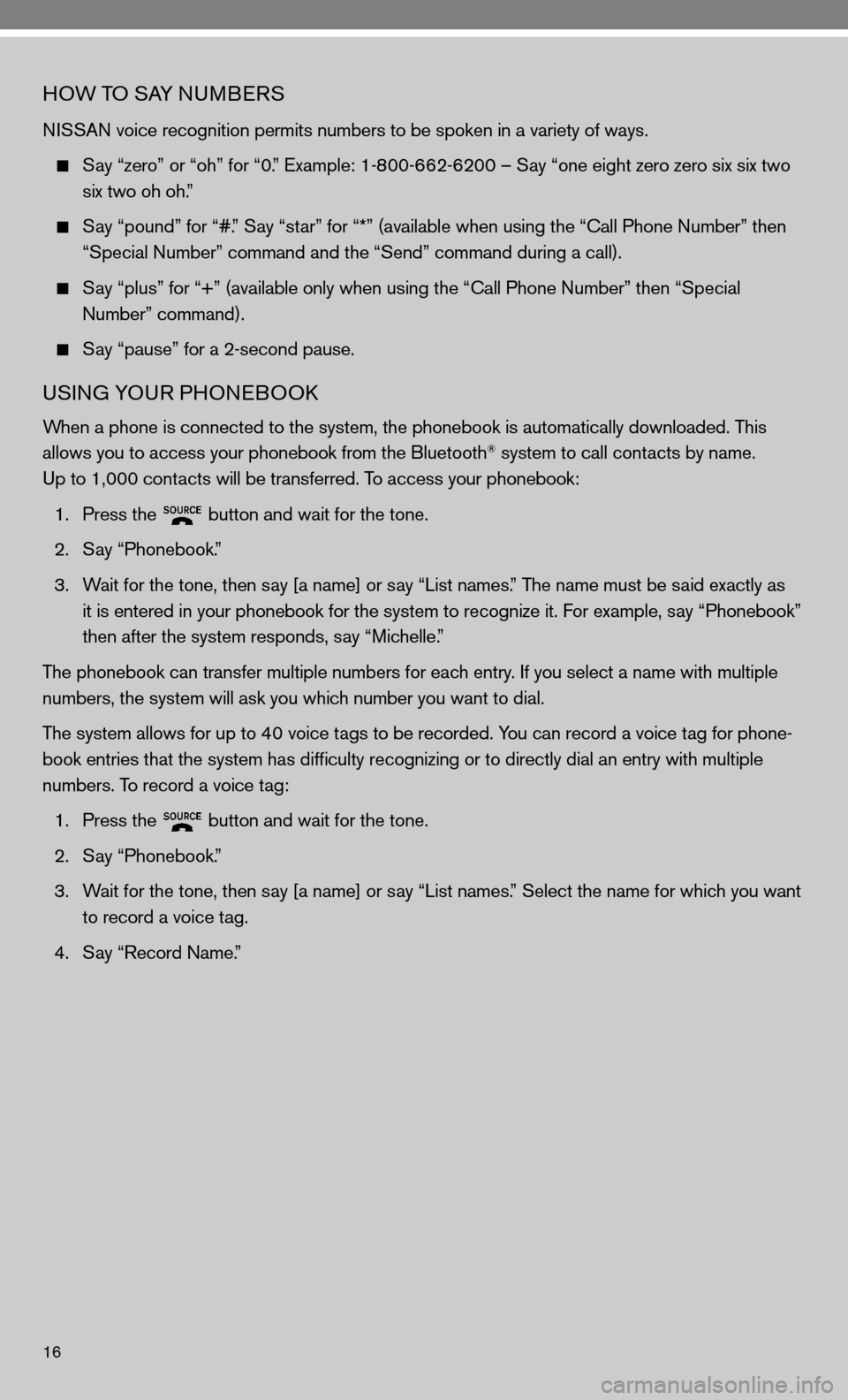
16
HOW TO SAY nuMBeRS
ni SSAn voice recognition permits numbers to be spoken in a variety of ways.
Say “zero” or “oh” for “0.” example: 1-800-662-6200 – Say “one eight zero zero six six two
six two oh oh.”
Say “pound” for “#.” Say “star” for “*” (available when using the “ call Phone number” then
“Special number” command and the “Send” command during a call).
Say “plus” for “+” (available only when using the “ call Phone number” then “Special
number” command).
Say “pause” for a 2-second pause.
uSinG YOu R PHOneBOOk
When a phone is connected to the system, the phonebook is automatically d\
ownloaded. This
allows you to access your phonebook from the Bluetooth® system to call contacts by name.
up to 1,000 contacts will be transferred. To access your phonebook:
1. Press the
button and wait for the tone.
2. Say “Phonebook.”
3. Wait for the tone, then say [a name] or say “List names.” The name must be said exactly as
it is entered in your phonebook for the system to recognize it. for example, say “Phonebook”
then after the system responds, say “Michelle.”
The phonebook can transfer multiple numbers for each entry. if you select a name with multiple
numbers, the system will ask you which number you want to dial.
The system allows for up to 40 voice tags to be recorded. You can record a voice tag for phone-
book entries that the system has difficulty recognizing or to directly\
dial an entry with multiple
numbers. To record a voice tag:
1. Press the
button and wait for the tone.
2. Say “Phonebook.”
3. Wait for the tone, then say [a name] or say “List names.” Select the name for which you want
to record a voice tag.
4. Say “Record name.”