climate control NISSAN VERSA NOTE 2016 2.G Quick Reference Guide
[x] Cancel search | Manufacturer: NISSAN, Model Year: 2016, Model line: VERSA NOTE, Model: NISSAN VERSA NOTE 2016 2.GPages: 28, PDF Size: 2.02 MB
Page 3 of 28
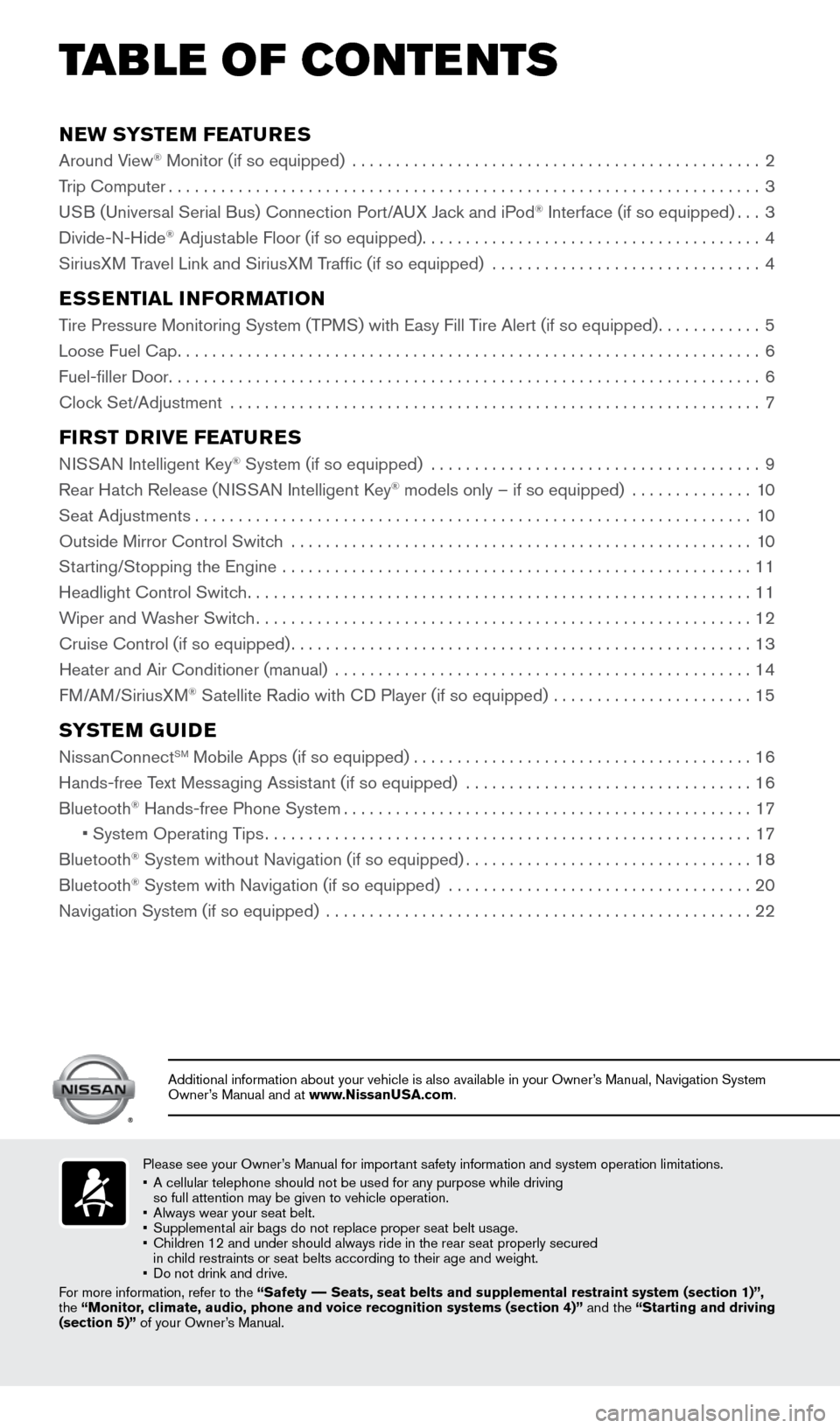
NEW SYSTEM FEATURES
Around View® Monitor (if so equipped) ...............................................2
Trip Computer .................................................................... 3
USB (Universal Serial Bus) Connection Port/A UX Jack and iPod
® Interface (if so equipped) ...3
Divide-N-Hide® Adjustable Floor (if so equipped) ....................................... 4
SiriusXM Travel Link and SiriusXM Traffic (if so equipped) ............................... 4
ESSENTIAL INFORMATION
Tire Pressure Monitoring System (TPMS) with Easy Fill Tire Alert (if so equipped)............5
Loose Fuel Cap ................................................................... 6
Fuel-filler Door .................................................................... 6
Clock Set/Adjustment ............................................................. 7
FIRST DRIVE FEATURES
NISSAN Intelligent Key® System (if so equipped) ......................................9
Rear Hatch Release (NISSAN Intelligent Key® models only – if so equipped) .............. 10
Seat Adjustments ................................................................ 10
Outside Mirror Control Switch ..................................................... 10
Starting/Stopping the Engine ...................................................... 11
Headlight Control Switch .......................................................... 11
Wiper and Washer Switch ......................................................... 12
Cruise Control (if so equipped) ..................................................... 13
Heater and Air Conditioner (manual) ................................................ 14
FM/AM/SiriusXM
® Satellite Radio with CD Player (if so equipped) ....................... 15
SYSTEM GUIDE
NissanConnectSM Mobile Apps (if so equipped)....................................... 16
Hands-free Text Messaging Assistant (if so equipped) ................................. 16
Bluetooth
® Hands-free Phone System ............................................... 17
• System Operating Tips ........................................................ 17
Bluetooth
® System without Navigation (if so equipped) .................................18
Bluetooth® System with Navigation (if so equipped) ................................... 20
Navigation System (if so equipped) ................................................. 22
Please see your Owner’s Manual for important safety information and system operation limitations.
• A cellular telephone should not be used for any purpose while driving
so full attention may be given to vehicle operation.
• Always wear your seat belt.
• Supplemental air bags do not replace proper seat belt usage.
• Children 12 and under should always ride in the rear seat properly secur\
ed
in child restraints or seat belts according to their age and weight.
• Do not drink and drive.
For more information, refer to the “Safety –– Seats, seat belts and supplemental restraint system (section 1)”\
,
the “Monitor, climate, audio, phone and voice recognition systems (section 4)” \
and the “Starting and driving
(section 5)” of your Owner’s Manual.
Additional information about your vehicle is also available in your Owne\
r’s Manual, Navigation System
Owner’s Manual and at www.NissanUSA.com.
TAB LE OF CONTE NTS
1938151_16b_VersaNote_US_pQRG_102315.indd 410/23/15 3:34 PM
Page 4 of 28
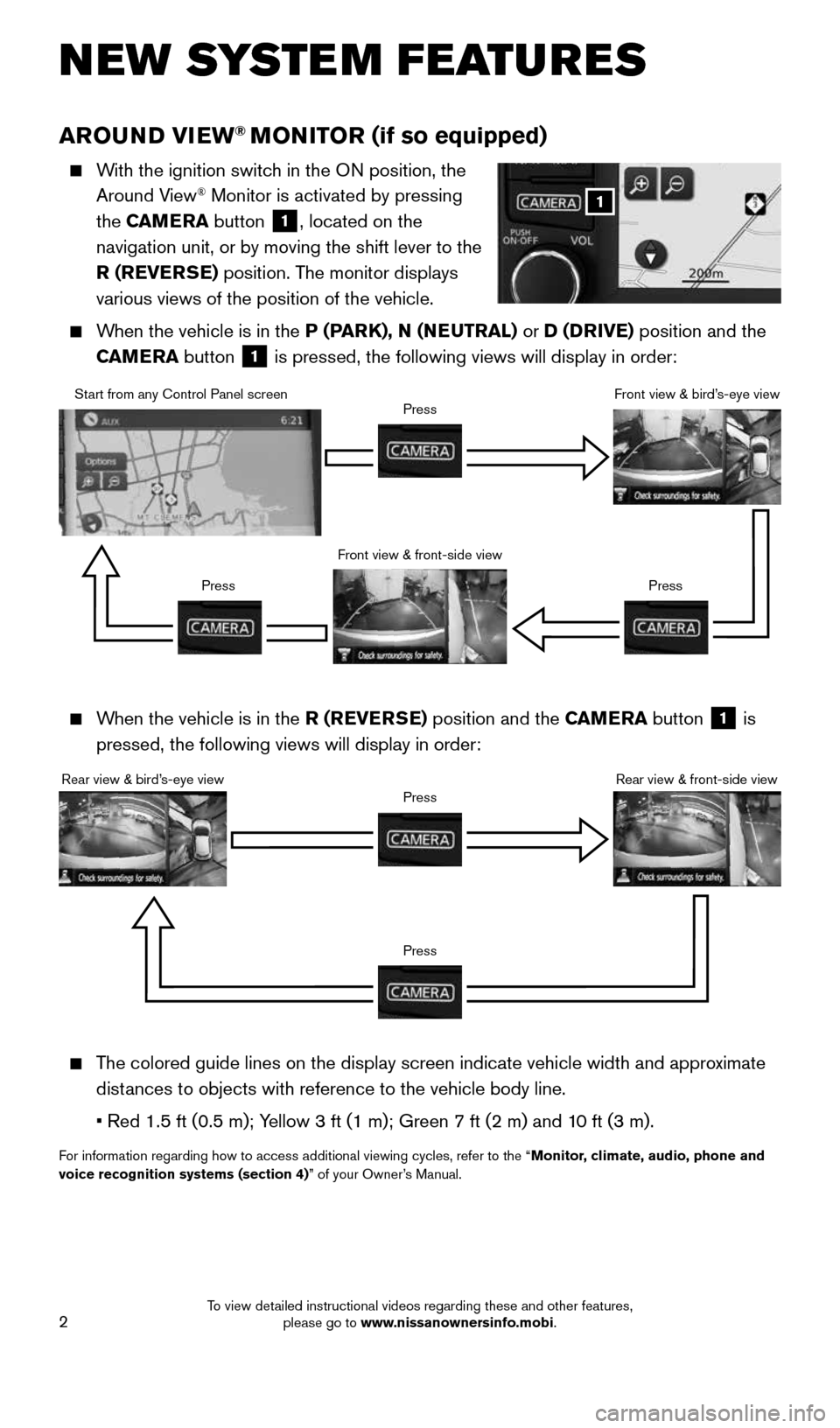
2
AROUND VIEW® MONITOR (if so equipped)
With the ignition switch in the ON position, the
Around View® Monitor is activated by pressing
the CAMERA button
1, located on the
navigation unit, or by moving the shift lever to the
R (REVERSE) position. The monitor displays
various views of the position of the vehicle.
When the vehicle is in the P (PARK), N (NEUTRAL) or D (DRIVE) position and the
CAMERA button
1 is pressed, the following views will display in order:
NEW SYSTEM FEATURES
When the vehicle is in the R (REVERSE) position and the CAMERA button
1 is
pressed, the following views will display in order:
The colored guide lines on the display screen indicate vehicle width and \
approximate
distances to objects with reference to the vehicle body line.
• Red 1.5 ft (0.5 m); Yellow 3 ft (1 m); Green 7 ft (2 m) and 10 ft (3 m).
For information regarding how to access additional viewing cycles, refer \
to the “ Monitor, climate, audio, phone and
voice recognition systems (section 4)” of your Owner’s Manual.
1
Start from any Control Panel screen
Front view & front-side viewPress
Press Press
Front view & bird’s-eye view
Rear view & bird’s-eye view
PressRear view & front-side viewPress
1938151_16b_VersaNote_US_pQRG_102315.indd 210/23/15 3:34 PM
To view detailed instructional videos regarding these and other features, please go to www.nissanownersinfo.mobi.
Page 5 of 28
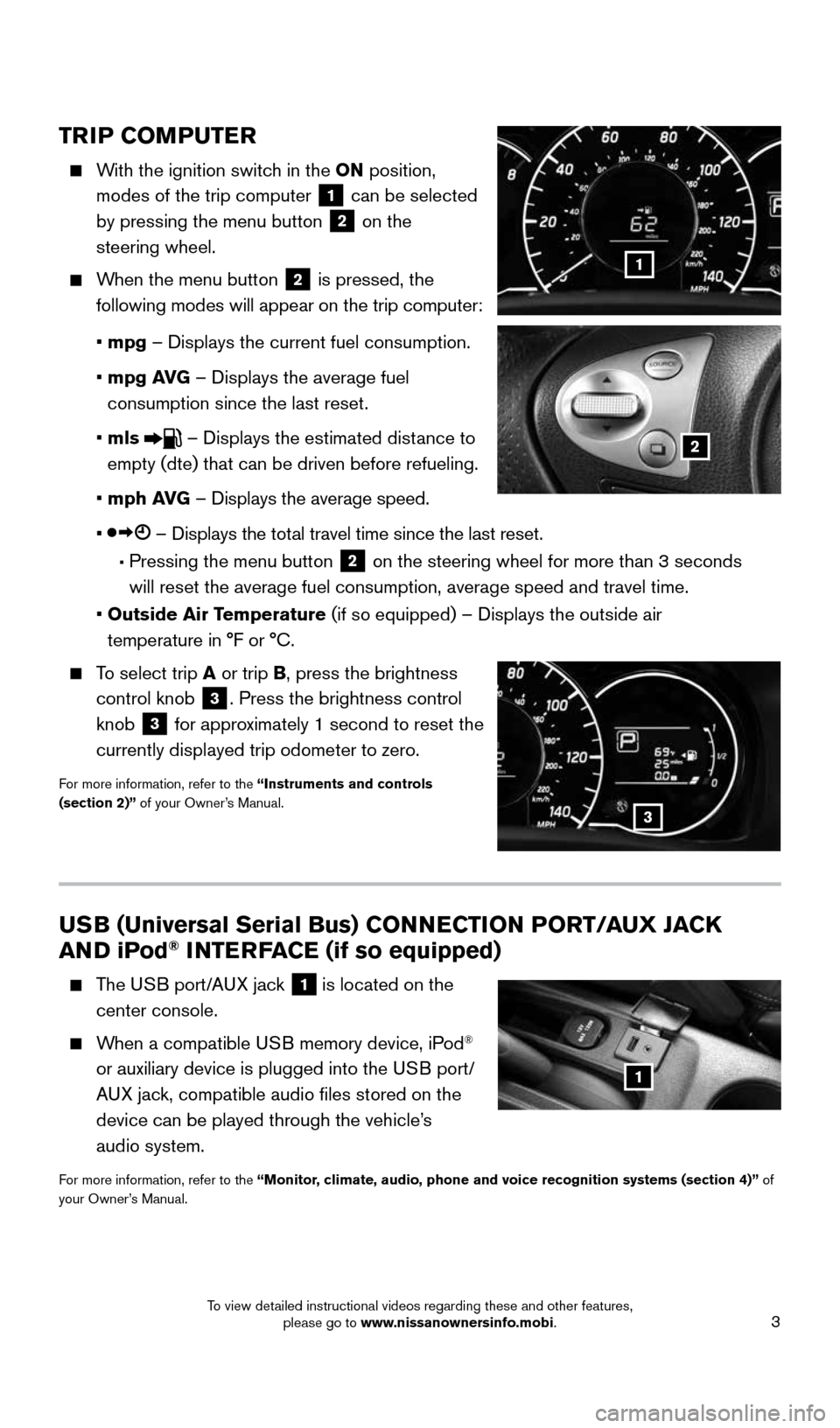
3
USB (Universal Serial Bus) CONNECTION PORT/AUX JACK
AND iPod® INTERFACE (if so equipped)
The USB port/AUX jack 1 is located on the
center console.
When a compatible USB memory device, iPod®
or auxiliary device is plugged into the USB port/
AUX jack, compatible audio files stored on the
device can be played through the vehicle’s
audio system.
For more information, refer to the “Monitor, climate, audio, phone and voice recognition systems (section 4)” of
your Owner’s Manual.
1
TRIP COMPUTER
With the ignition switch in the ON position,
modes of the trip computer
1 can be selected
by pressing the menu button 2 on the
steering wheel.
When the menu button 2 is pressed, the
following modes will appear on the trip computer:
• mpg – Displays the current fuel consumption.
• mpg AVG – Displays the average fuel
consumption since the last reset.
• mls
– Displays the estimated distance to
empty (dte) that can be driven before refueling.
• mph AVG – Displays the average speed.
•
– Displays the total travel time since the last reset.
• Pressing the menu button 2 on the steering wheel for more than 3 seconds
will reset the average fuel consumption, average speed and travel time.
• Outside Air Temperature (if so equipped) – Displays the outside air
temperature in °F or °C.
To select trip A or trip B, press the brightness
control knob
3. Press the brightness control
knob
3 for approximately 1 second to reset the
currently displayed trip odometer to zero.
For more information, refer to the “Instruments and controls
(section 2)” of your Owner’s Manual.
1
2
3
1938151_16b_VersaNote_US_pQRG_102315.indd 310/23/15 3:35 PM
To view detailed instructional videos regarding these and other features, please go to www.nissanownersinfo.mobi.
Page 16 of 28
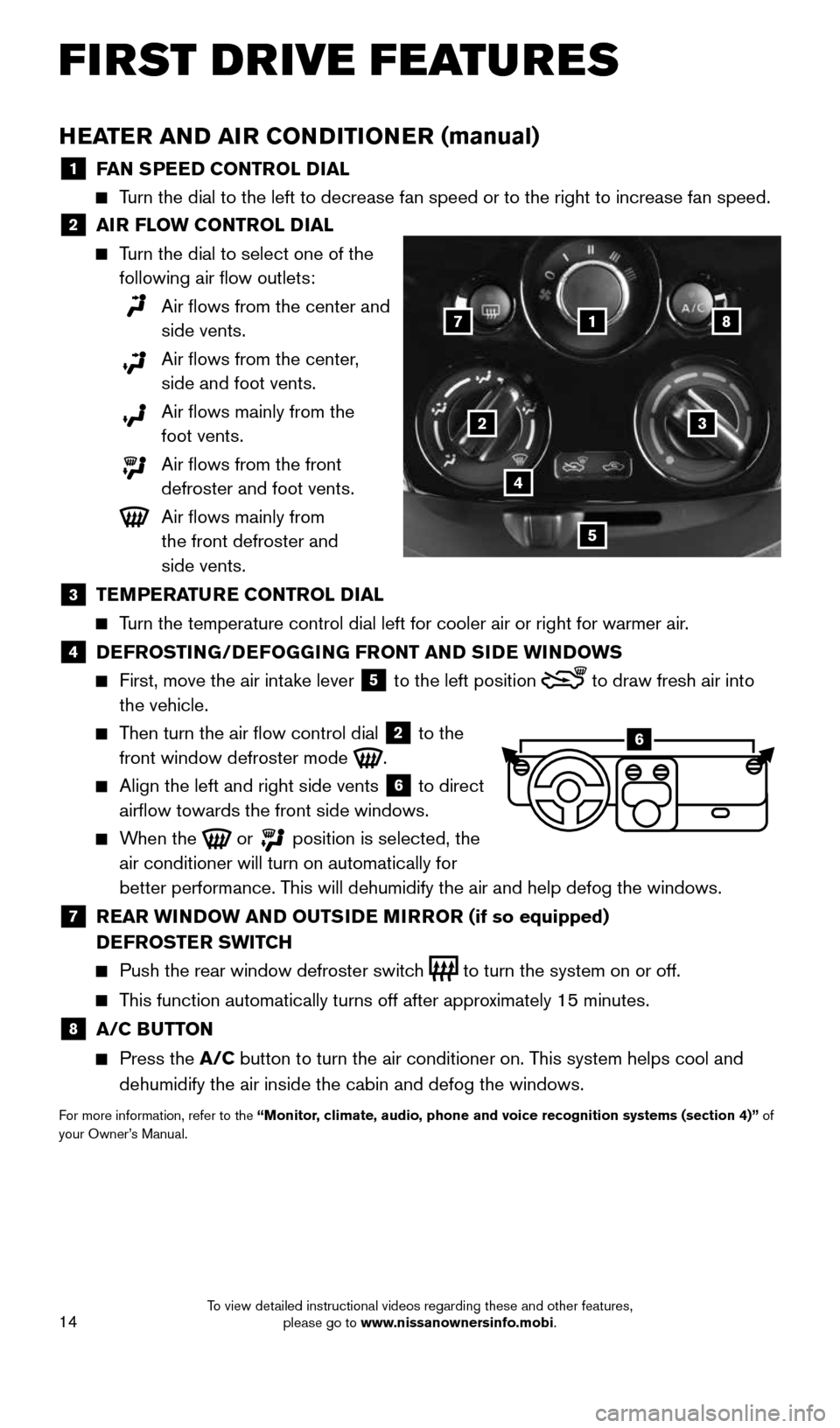
14
HEATER AND AIR CONDITIONER (manual)
1 FAN SPEED CONTROL DIAL
Turn the dial to the left to decrease fan speed or to the right to increa\
se fan speed.
2 AIR FLOW CONTROL DIAL
Turn the dial to select one of the
following air flow outlets:
Air flows from the center and
side vents.
Air flows from the center,
side and foot vents.
Air flows mainly from the
foot vents.
Air flows from the front
defroster and foot vents.
Air flows mainly from
the front defroster and
side vents.
3 TEMPERATURE CONTROL DIAL
Turn the temperature control dial left for cooler air or right for warmer\
air.
4 DEFROSTING/DEFOGGING FRONT AND SIDE WINDOWS
First, move the air intake lever 5 to the left position
to draw fresh air into
the vehicle.
Then turn the air flow control dial 2 to the
front window defroster mode .
Align the left and right side vents 6 to direct
airflow towards the front side windows.
When the or position is selected, the
air conditioner will turn on automatically for
better performance. This will dehumidify the air and help defog the windows.
7 REAR WINDOW AND OUTSIDE MIRROR (if so equipped)
DEFROSTER SWITCH
Push the rear window defroster switch to turn the system on or off.
This function automatically turns off after approximately 15 minutes.
8 A/C BUTTON
Press the A/C button to turn the air conditioner on. This system helps cool and
dehumidify the air inside the cabin and defog the windows.
For more information, refer to the “Monitor, climate, audio, phone and voice recognition systems (section 4)” of
your Owner’s Manual.
1
23
4
5
78
6
FIRST DRIVE FEATURES
1938151_16b_VersaNote_US_pQRG_102315.indd 1410/23/15 3:36 PM
To view detailed instructional videos regarding these and other features, please go to www.nissanownersinfo.mobi.
Page 17 of 28
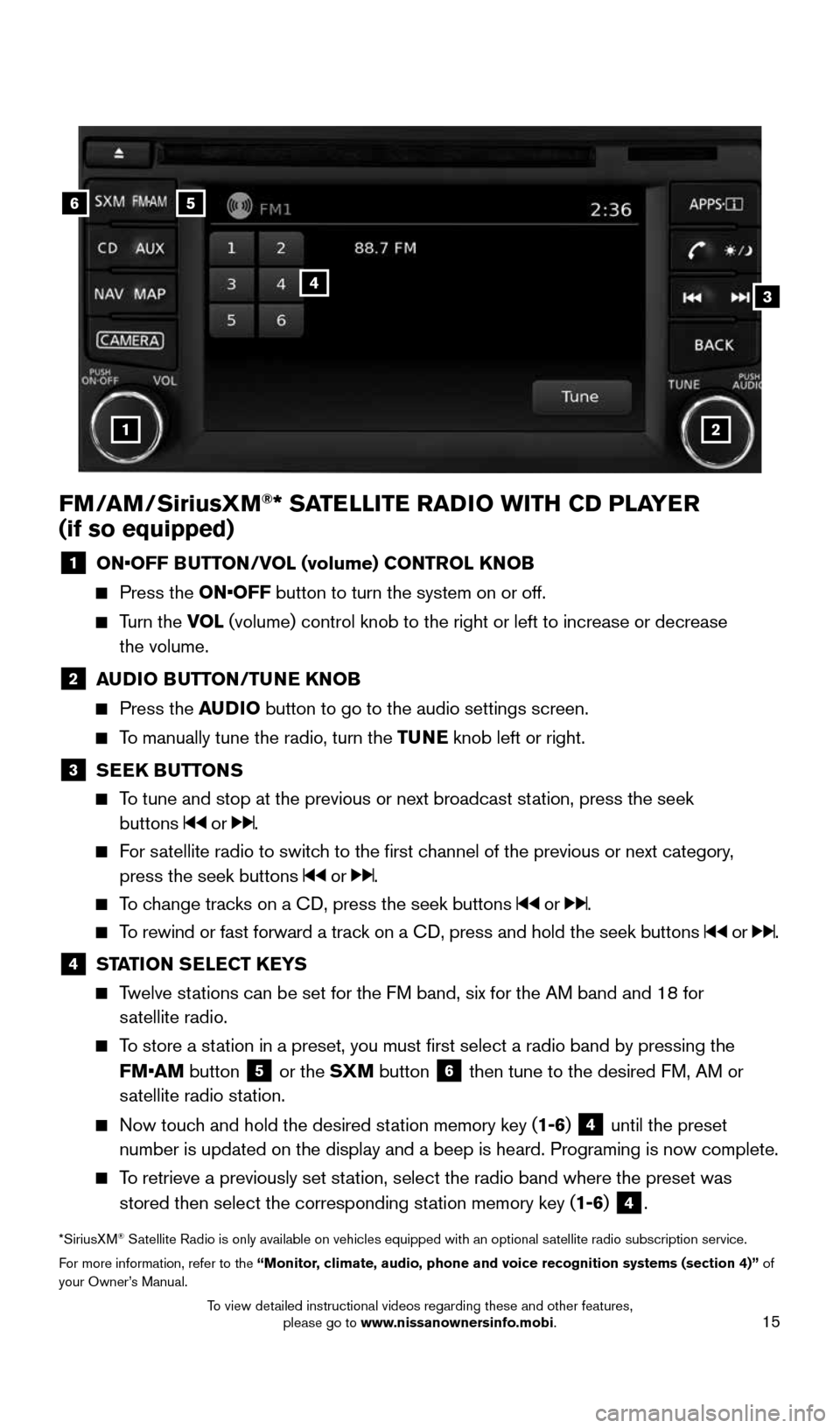
15
FM/AM/SiriusXM®* SATELLITE RADIO WITH CD PLAYER
(if so equipped)
1 ON•OFF BUTTON/VOL (volume) CONTROL KNOB
Press the ON•OFF button to turn the system on or off.
Turn the VOL (volume) control knob to the right or left to increase or decrease
the volume.
2 AUDIO BUTTON/TUNE KNOB
Press the AUDIO button to go to the audio settings screen.
To manually tune the radio, turn the TUNE knob left or right.
3 SEEK BUTTONS
To tune and stop at the previous or next broadcast station, press the seek
buttons
or .
For satellite radio to switch to the first channel of the previous or next category,
press the seek buttons
or .
To change tracks on a CD, press the seek buttons or .
To rewind or fast forward a track on a CD, press and hold the seek buttons or .
4 STATION SELECT KEYS
Twelve stations can be set for the FM band, six for the AM band and 18 for
satellite radio.
To store a station in a preset, you must first select a radio band by pressing the
FM•AM button
5 or the SXM button 6 then tune to the desired FM, AM or
satellite radio station.
Now touch and hold the desired station memory key (1-6) 4 until the preset
number is updated on the display and a beep is heard. Programing is now \
complete.
To retrieve a previously set station, select the radio band where the preset was
stored then select the corresponding station memory key (1-6)
4.
*SiriusXM® Satellite Radio is only available on vehicles equipped with an optional s\
atellite radio subscription service.
For more information, refer to the “Monitor, climate, audio, phone and voice recognition systems (section 4)” \
of
your Owner’s Manual.
56
3
1
4
2
1938151_16b_VersaNote_US_pQRG_102315.indd 1510/23/15 3:36 PM
To view detailed instructional videos regarding these and other features, please go to www.nissanownersinfo.mobi.
Page 18 of 28
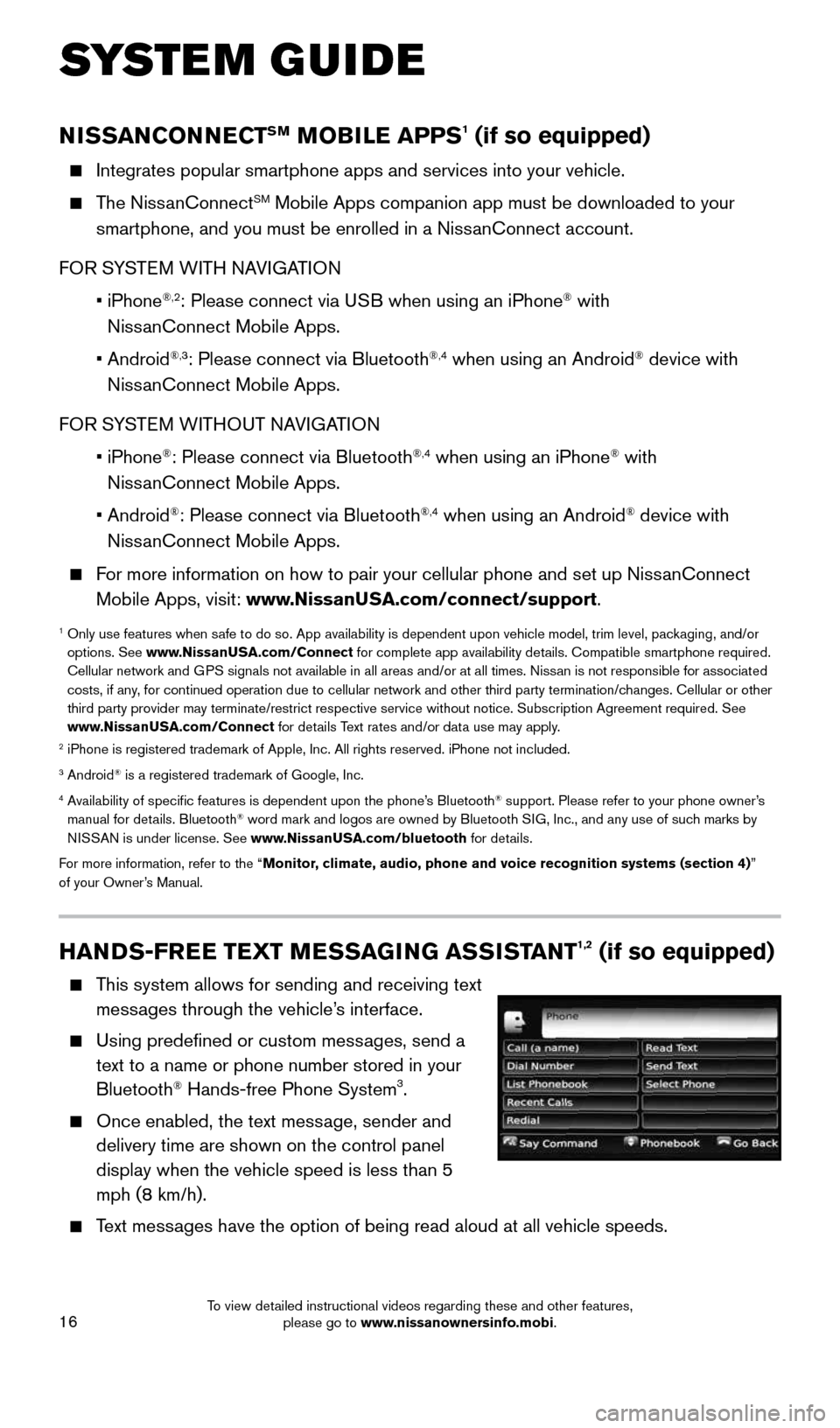
16
HANDS-FREE TEXT MESSAGING ASSISTANT1,2 (if so equipped)
This system allows for sending and receiving text
messages through the vehicle’s interface.
Using predefined or custom messages, send a
text to a name or phone number stored in your
Bluetooth
® Hands-free Phone System3.
Once enabled, the text message, sender and
delivery time are shown on the control panel
display when the vehicle speed is less than 5
mph (8 km/h).
Text messages have the option of being read aloud at all vehicle speeds.
NISSANCONNECTSM MOBILE APPS1 (if so equipped)
Integrates popular smartphone apps and services into your vehicle.
The NissanConnectSM Mobile Apps companion app must be downloaded to your
smartphone, and you must be enrolled in a NissanConnect account.
FOR SYSTEM WITH NAVIGATION
• iPhone
®,2: Please connect via USB when using an iPhone® with
NissanConnect Mobile Apps.
• Android
®,3: Please connect via Bluetooth®,4 when using an Android® device with
NissanConnect Mobile Apps.
FOR SYSTEM WITHOUT NAVIGATION
• iPhone
®: Please connect via Bluetooth®,4 when using an iPhone® with
NissanConnect Mobile Apps.
• Android
®: Please connect via Bluetooth®,4 when using an Android® device with
NissanConnect Mobile Apps.
For more information on how to pair your cellular phone and set up NissanConnect
Mobile Apps, visit: www.NissanUSA.com/connect/support.
1 Only use features when safe to do so. App availability is dependent upon vehicle model, trim lev\
el, packaging, and/or
options. See www.NissanUSA.com/Connect for complete app availability details. Compatible smartphone required.
Cellular network and GPS signals not available in all areas and/or at all times. Nissan is not responsible for associated
costs, if any, for continued operation due to cellular network and other third party \
termination/changes. Cellular or other
third party provider may terminate/restrict respective service without n\
otice. Subscription Agreement required. See
www.NissanUSA.com/Connect for details Text rates and/or data use may apply.
2 iPhone is registered trademark of Apple, Inc. All rights reserved. iPho\
ne not included.3 Android® is a registered trademark of Google, Inc.4 Availability of specific features is dependent upon the phone’s Bluetooth® support. Please refer to your phone owner’s
manual for details. Bluetooth® word mark and logos are owned by Bluetooth SIG, Inc., and any use of such marks by
NISSAN is under license. See www.NissanUSA.com/bluetooth for details.
For more information, refer to the “Monitor, climate, audio, phone and voice recognition systems (section 4) ”
of your Owner’s Manual.
SYSTEM GUIDE
1938151_16b_VersaNote_US_pQRG_102315.indd 1610/23/15 3:36 PM
To view detailed instructional videos regarding these and other features, please go to www.nissanownersinfo.mobi.
Page 20 of 28
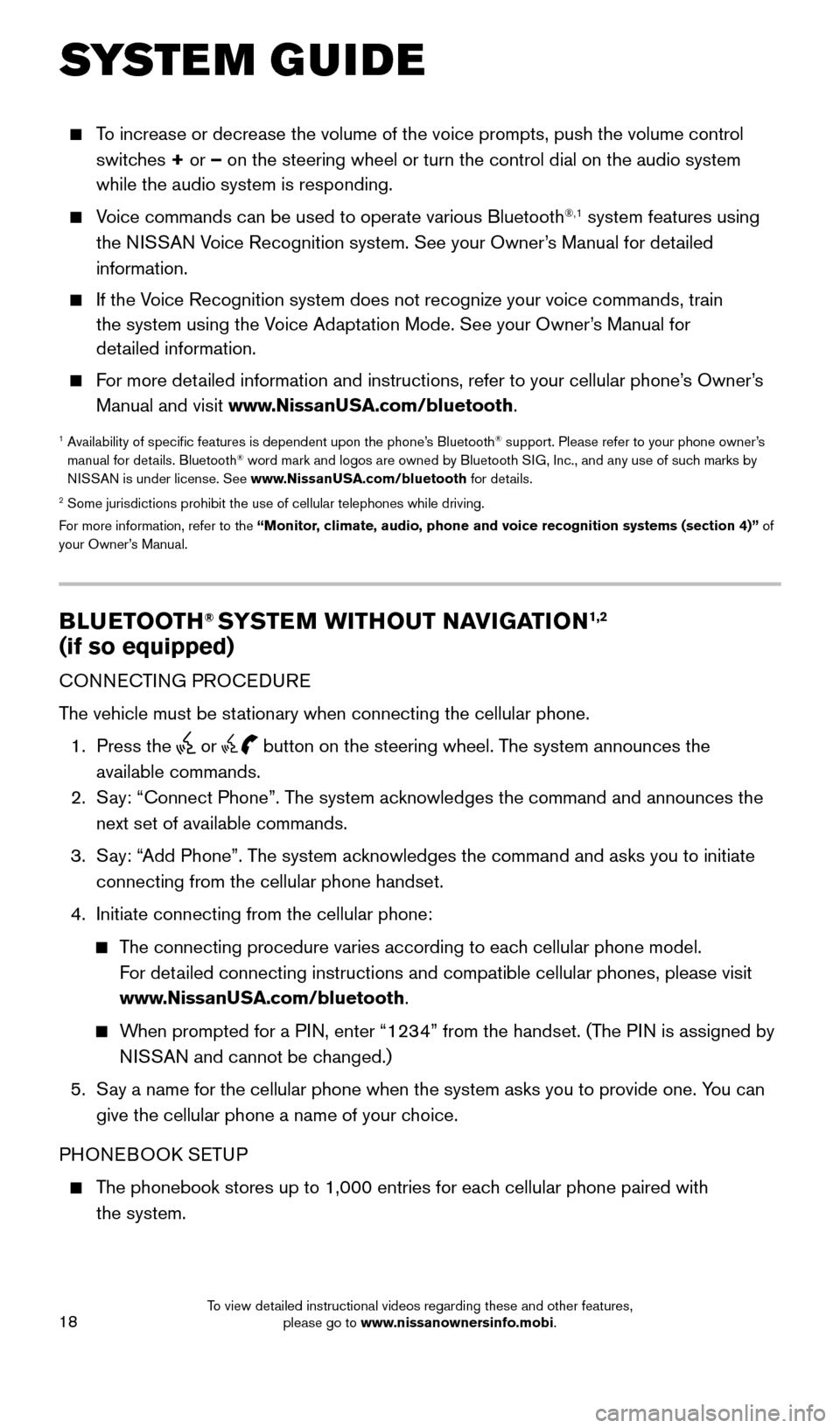
18
BLUETOOTH® SYSTEM WITHOUT NAVIGATION1,2
(if so equipped)
CONNECTING PROCEDURE
The vehicle must be stationary when connecting the cellular phone.
1. Press the
or button on the steering wheel. The system announces the
available commands.
2. Say: “Connect Phone”. The system acknowledges the command and announces the
next set of available commands.
3. Say: “Add Phone”. The system acknowledges the command and asks you to initiate
connecting from the cellular phone handset.
4. Initiate connecting from the cellular phone:
The connecting procedure varies according to each cellular phone model.
For detailed connecting instructions and compatible cellular phones, please vis\
it
www.NissanUSA.com/bluetooth.
When prompted for a PIN, enter “1234” from the handset. (The PIN is assigned by
NISSAN and cannot be changed.)
5. Say a name for the cellular phone when the system asks you to provide one\
. You can
give the cellular phone a name of your choice.
PHONEBOOK SETUP
The phonebook stores up to 1,000 entries for each cellular phone paired with
the system.
SYSTEM GUIDE
To increase or decrease the volume of the voice prompts, push the volume \
control
switches + or – on the steering wheel or turn the control dial on the audio system
while the audio system is responding.
Voice commands can be used to operate various Bluetooth®,1 system features using
the NISSAN Voice Recognition system. See your Owner’s Manual for detailed
information.
If the Voice Recognition system does not recognize your voice commands, train
the system using the Voice Adaptation Mode. See your Owner’s Manual for
detailed information.
For more detailed information and instructions, refer to your cellular phone’s Owner’s
Manual and visit www.NissanUSA.com/bluetooth.
1 Availability of specific features is dependent upon the phone’s Bluetooth® support. Please refer to your phone owner’s
manual for details. Bluetooth® word mark and logos are owned by Bluetooth SIG, Inc., and any use of such marks by
NISSAN is under license. See www.NissanUSA.com/bluetooth for details.
2 Some jurisdictions prohibit the use of cellular telephones while driving\
.
For more information, refer to the “Monitor, climate, audio, phone and voice recognition systems (section 4)” of
your Owner’s Manual.
1938151_16b_VersaNote_US_pQRG_102315.indd 1810/23/15 3:36 PM
To view detailed instructional videos regarding these and other features, please go to www.nissanownersinfo.mobi.
Page 22 of 28
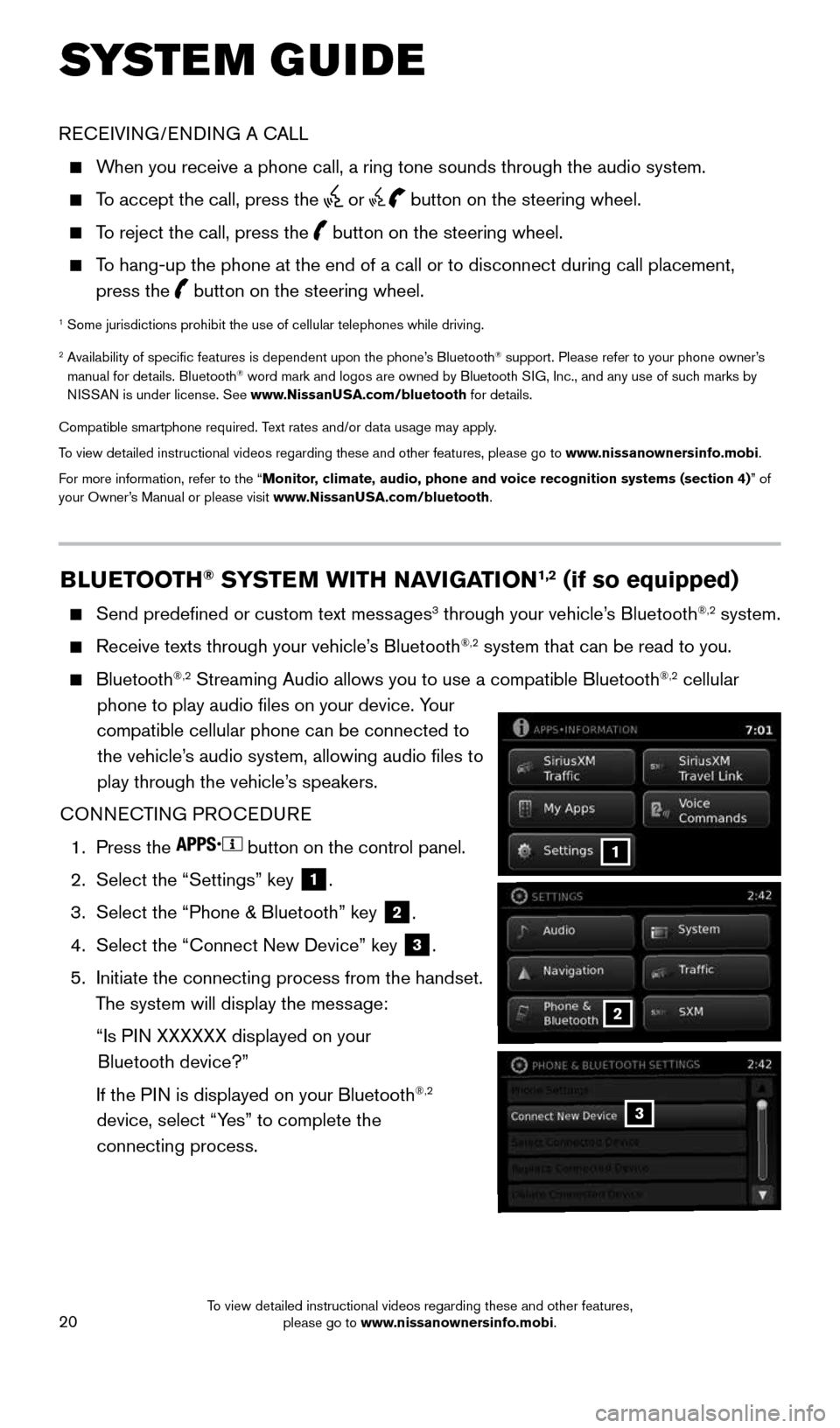
20
BLUETOOTH® SYSTEM WITH NAVIGATION1,2 (if so equipped)
Send predefined or custom text messages3 through your vehicle’s Bluetooth®,2 system.
Receive texts through your vehicle’s Bluetooth®,2 system that can be read to you.
Bluetooth®,2 Streaming Audio allows you to use a compatible Bluetooth®,2 cellular
phone to play audio files on your device. Your
compatible cellular phone can be connected to the vehicle’s audio system, allowing audio files to
play through the vehicle’s speakers.
CONNECTING PROCEDURE
1. Press the
button on the control panel.
2. Select the “Settings” key
1.
3. Select the “Phone & Bluetooth” key
2.
4. Select the “Connect New Device” key
3.
5. Initiate the connecting process from the handset.
The system will display the message:
“Is PIN XXXXXX displayed on your
Bluetooth device?”
If the PIN is displayed on your Bluetooth
®,2
device, select “Yes” to complete the
connecting process.3
SYSTEM GUIDE
2
1
RECEIVING/ENDING A CALL
When you receive a phone call, a ring tone sounds through the audio syste\
m.
To accept the call, press the or button on the steering wheel.
To reject the call, press the button on the steering wheel.
To hang-up the phone at the end of a call or to disconnect during call pl\
acement,
press the
button on the steering wheel.
1
Some jurisdictions prohibit the use of cellular telephones while driving\
.
2 Availability of specific features is dependent upon the phone’s Bluetooth® support. Please refer to your phone owner’s
manual for details. Bluetooth® word mark and logos are owned by Bluetooth SIG, Inc., and any use of such marks by
NISSAN is under license. See www.NissanUSA.com/bluetooth for details.
Compatible smartphone required. Text rates and/or data usage may apply.
To view detailed instructional videos regarding these and other features, please go\
to www.nissanownersinfo.mobi.
For more information, refer to the “Monitor, climate, audio, phone and voice recognition systems (section 4) ” of
your Owner’s Manual or please visit www.NissanUSA.com/bluetooth.
1938151_16b_VersaNote_US_pQRG_102315.indd 2010/23/15 3:36 PM
To view detailed instructional videos regarding these and other features, please go to www.nissanownersinfo.mobi.
Page 23 of 28
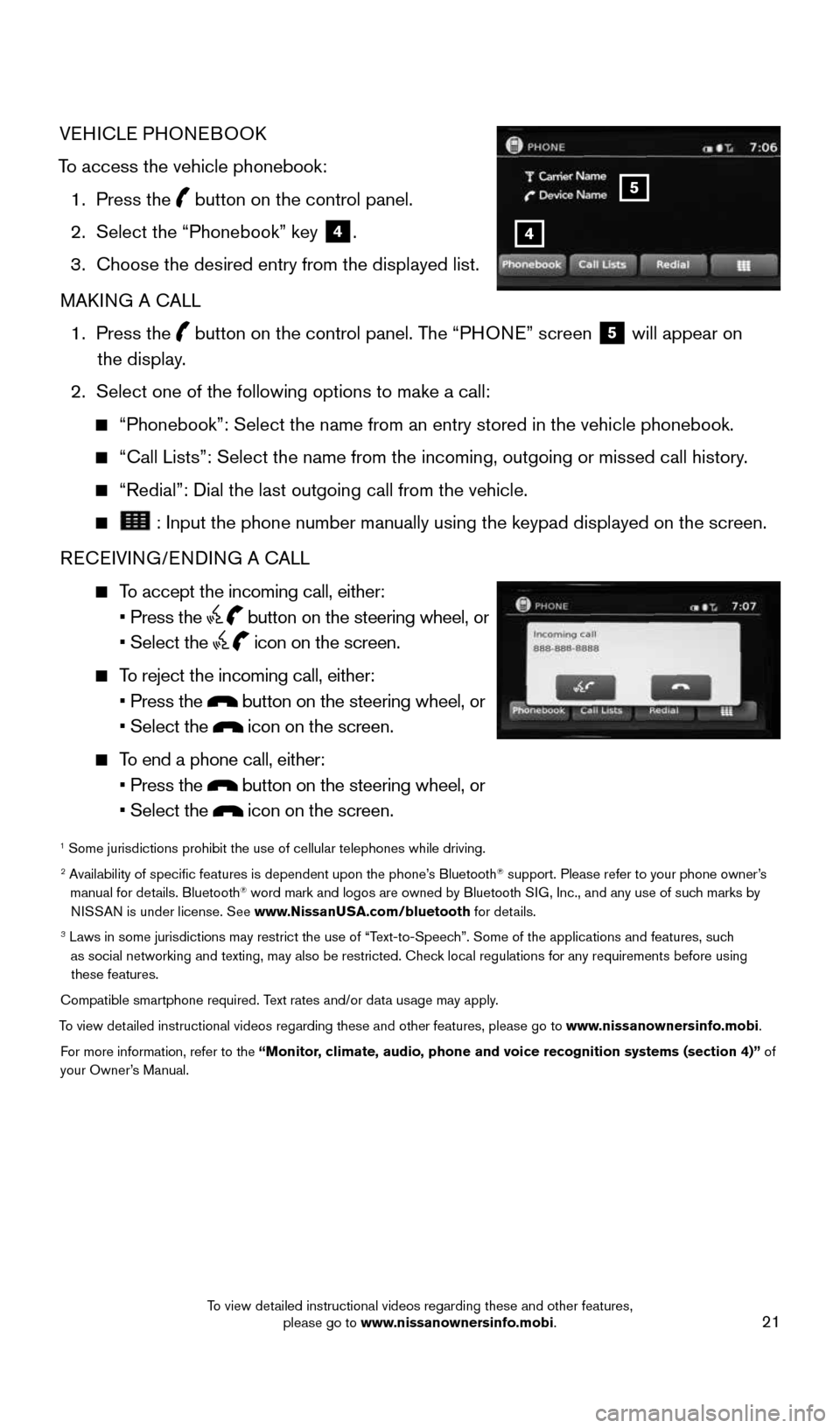
21
4
5
VEHICLE PHONEBOOK
To access the vehicle phonebook: 1. Press the
button on the control panel.
2. Select the “Phonebook” key
4.
3. Choose the desired entry from the displayed list.
MAKING A CALL
1. Press the
button on the control panel. The “PHONE” screen
5 will appear on
the display.
2. Select one of the following options to make a call:
“Phonebook”: Select the name from an entry stored in the vehicle p\
honebook.
“Call Lists”: Select the name from the incoming, outgoing or misse\
d call history.
“Redial”: Dial the last outgoing call from the vehicle.
: Input the phone number manually using the keypad displayed on the scr\
een.
RECEIVING/ENDING A CALL
To accept the incoming call, either:
• Press the
button on the steering wheel, or
• Select the
icon on the screen.
To reject the incoming call, either:
• Press the
button on the steering wheel, or
• Select the
icon on the screen.
To end a phone call, either:
• Press the
button on the steering wheel, or
• Select the
icon on the screen.
1 Some jurisdictions prohibit the use of cellular telephones while drivin\
g.2 Availability of specific features is dependent upon the phone’s Bluetooth® support. Please refer to your phone owner’s
manual for details. Bluetooth® word mark and logos are owned by Bluetooth SIG, Inc., and any use of such marks by
NISSAN is under license. See www.NissanUSA.com/bluetooth for details.
3 Laws in some jurisdictions may restrict the use of “Text-to-Speech”. Some of the applications and features, such
as social networking and texting, may also be restricted. Check local regulations for any requirements before using these features.
Compatible smartphone required. Text rates and/or data usage may apply.
To view detailed instructional videos regarding these and other features, please go\
to www.nissanownersinfo.mobi. For more information, refer to the “Monitor, climate, audio, phone and voice recognition systems (section 4)” of
your Owner’s Manual.
1938151_16b_VersaNote_US_pQRG_102315.indd 2110/23/15 3:36 PM
To view detailed instructional videos regarding these and other features, please go to www.nissanownersinfo.mobi.
Page 24 of 28
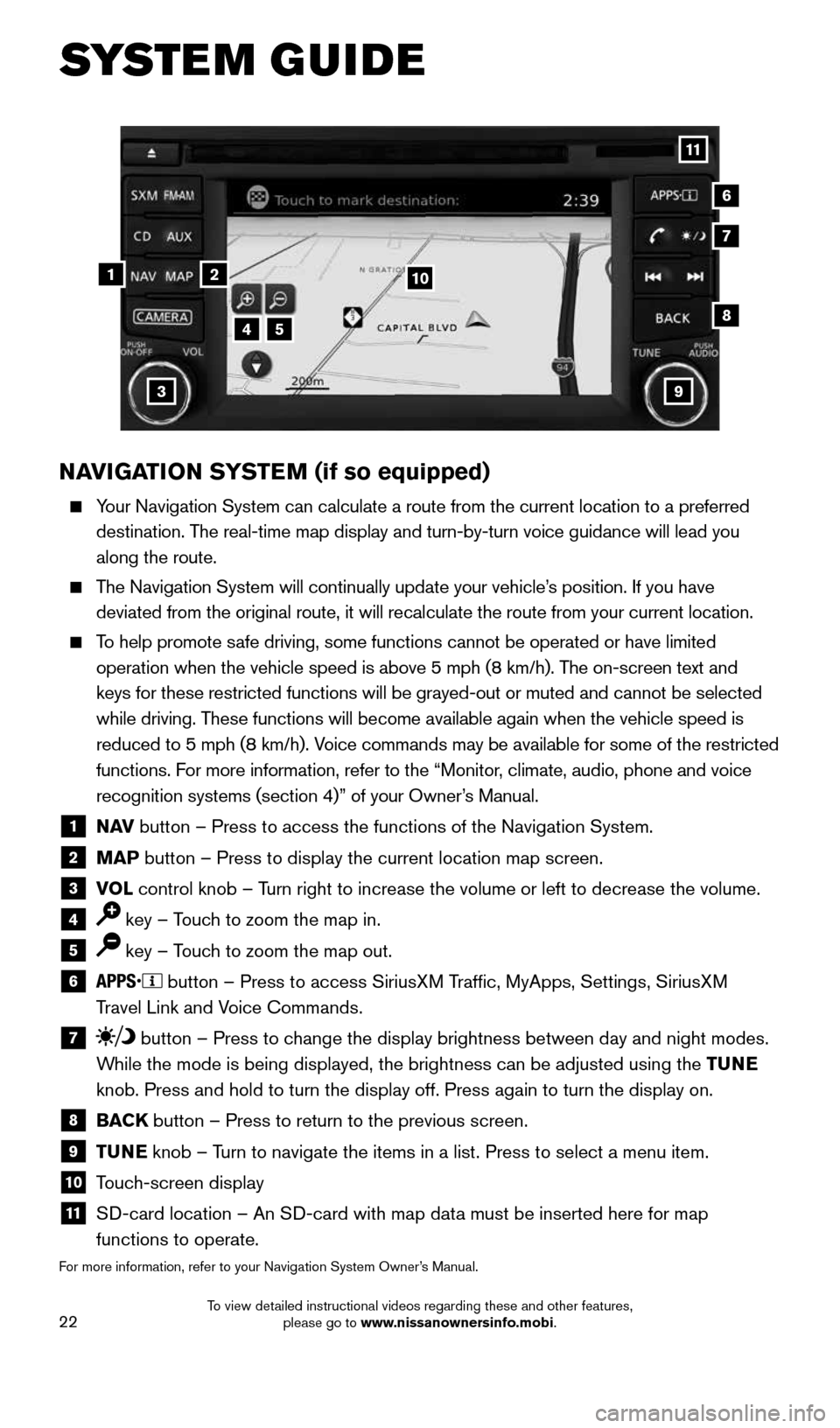
22
NAVIGATION SYSTEM (if so equipped)
Your Navigation System can calculate a route from the current location to\
a preferred
destination. The real-time map display and turn-by-turn voice guidance will lead you
along the route.
The Navigation System will continually update your vehicle’s position. If you have
deviated from the original route, it will recalculate the route from you\
r current location.
To help promote safe driving, some functions cannot be operated or have limited
operation when the vehicle speed is above 5 mph (8 km/h). The on-screen text and
keys for these restricted functions will be grayed-out or muted and cann\
ot be selected
while driving. These functions will become available again when the vehicle speed is
reduced to 5 mph (8 km/h). Voice commands may be available for some of the restricted
functions. For more information, refer to the “Monitor, climate, audio, phone and voice
recognition systems (section 4)” of your Owner’s Manual.
1 N AV button – Press to access the functions of the Navigation System.
2 MAP button – Press to display the current location map screen.
3 VOL control knob – Turn right to increase the volume or left to decrease the volume.
4 key – Touch to zoom the map in.
5 key – Touch to zoom the map out.
6 button – Press to access SiriusXM Traffic, MyApps, Settings, SiriusXM
Travel Link and Voice Commands.
7 button – Press to change the display brightness between day and night modes.
While the mode is being displayed, the brightness can be adjusted using t\
he TUNE
knob. Press and hold to turn the display off. Press again to turn the di\
splay on.
8 BACK button – Press to return to the previous screen.
9 TUNE knob – Turn to navigate the items in a list. Press to select a menu item.
10 Touch-screen display
11 SD-card location – An SD-card with map data must be inserted here for map
functions to operate.
For more information, refer to your Navigation System Owner’s Manual.
12
7
3
6
548
9
10
11
SYSTEM GUIDE
1938151_16b_VersaNote_US_pQRG_102315.indd 2210/23/15 3:36 PM
To view detailed instructional videos regarding these and other features, please go to www.nissanownersinfo.mobi.