navigation NISSAN VERSA NOTE 2017 2.G Quick Reference Guide
[x] Cancel search | Manufacturer: NISSAN, Model Year: 2017, Model line: VERSA NOTE, Model: NISSAN VERSA NOTE 2017 2.GPages: 28, PDF Size: 1.29 MB
Page 2 of 28
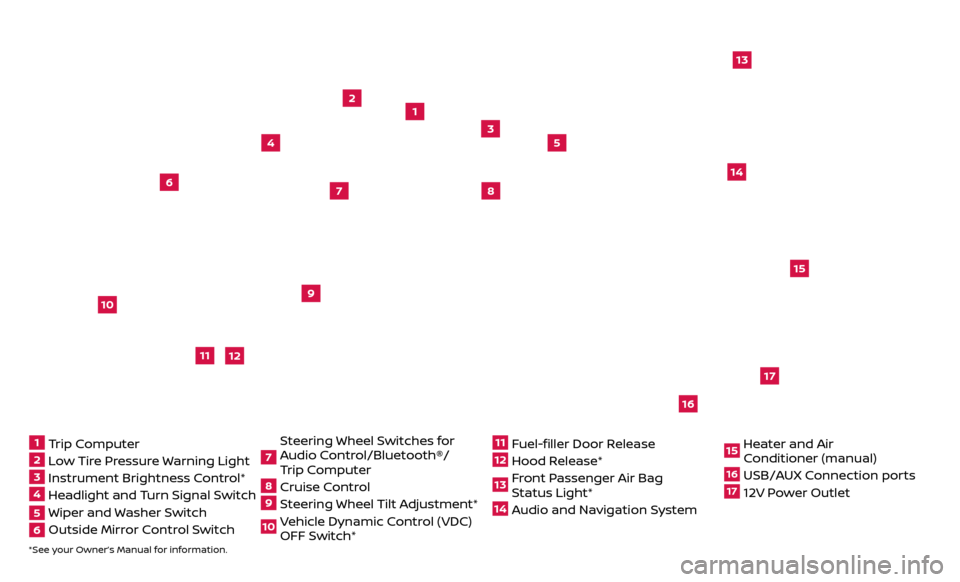
*See your Owner’s Manual for information.
1
3
2
4
5
9
15
17
16
13
6
14
7
8
1 Trip Computer2 Low Tire Pressure Warning Light3 Instrument Brightness Control*4 Headlight and Turn Signal Switch5 Wiper and Washer Switch6 Outside Mirr or Control Switch
7 Steering Wheel Switches for
Audio Control/Bluetooth®/
Trip Computer8 Cruise Control9 Steering Wheel Tilt Adjustment*10 Vehicle Dynamic Control (VDC) OFF Switch*
11 Fuel-filler Door Release12 Hood Release* 13 Front Passenger Air Bag Status Light*14 Audio and Navigation System
15 Heater and Air Conditioner (manual)16 USB/AUX Connection ports17 12V Power Outlet
10
Beneath
instrument panel
12
11
Page 3 of 28
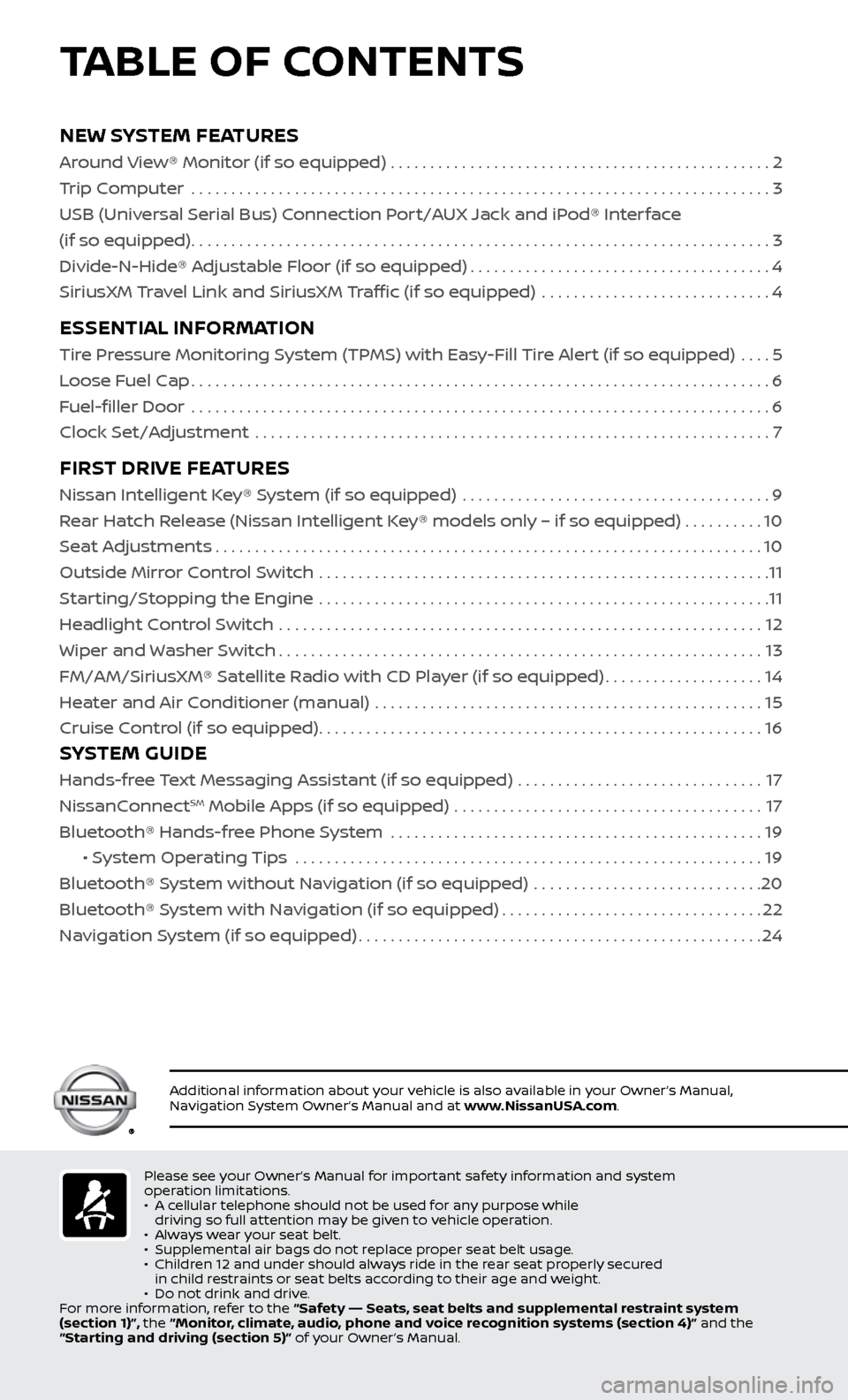
NEW SYSTEM FEATURES
Around View® Monitor (if so equipped) ................................................2
Trip Computer .......................................................................\
..
3
USB (Universal Serial Bus) Connection Port/AUX Jack and iPod® Interface
(if so equipped)
........................................................................\
.3
Divide-N-Hide® Adjustable Floor (if so equipped)
......................................4
SiriusXM Travel Link and SiriusXM Traffic (if so equipped)
.............................
4
ESSENTIAL INFORMATION
Tire Pressure Monitoring System (TPMS) with Easy-Fill Tire Alert (if so equipped) ....5
Loose Fuel Cap
........................................................................\
.6
Fuel-filler Door
.......................................................................\
..
6
Clock Set/Adjustment
.................................................................
7
FIRST DRIVE FEATURES
Nissan Intelligent Key® System (if so equipped) .......................................9
Rear Hatch Release (Nissan Intelligent Key® models only – if so equipped) . . . . . . . . . . 10
Seat Adjustments
.....................................................................10
Outside Mirror Control Switch
.........................................................
11
Starting/Stopping the Engine
.........................................................
11
Headlight Control Switch
.............................................................
12
Wiper and Washer Switch
.............................................................13
FM/AM/SiriusXM® Satel
lite Radio with CD Player (if so equipped)
....................14
He
ater and Air Conditioner (manual) .................................................
15
Cruise C
ontrol (if so equipped)
........................................................16
SYSTEM GUIDE
Hands-free Text Messaging Assistant (if so equipped) ...............................17
NissanC onnectSM Mobile Apps (if so equipped) .......................................17
Bluetooth® Hands-fr ee Phone System ...............................................
19
• S
ystem Operating Tips ...........................................................
19
Bluetooth® S
ystem without Navigation (if so equipped) .............................
20
Bluetooth® S
ystem with Navigation (if so equipped)
.................................22
Na
vigation System (if so equipped)
...................................................24
Please see your Owner’s Manual for important safety information and system
operation limitations.
•
A c
ellular telephone should not be used for any purpose while
driving so full attention may be given to vehicle operation.
•
A
lways wear your seat belt.
•
Supplemental air bags do not r
eplace proper seat belt usage.
•
Childr
en 12 and under should always ride in the rear seat properly secured
in child restraints or seat belts according to their age and weight.
•
Do not drink and driv
e.
For more information, refer to the “Safety –– Seats, seat belts and supplemental restraint system
(section 1)”, the “Monitor, climate, audio, phone and voice recognition systems (section 4)” and the
“Starting and driving (section 5)” of your Owner’s Manual.
Additional information about your vehicle is also available in your Owner’s Manual,
Navigation System Owner’s Manual and at www.NissanUSA.com.
TABLE OF CONTENTS
Page 4 of 28
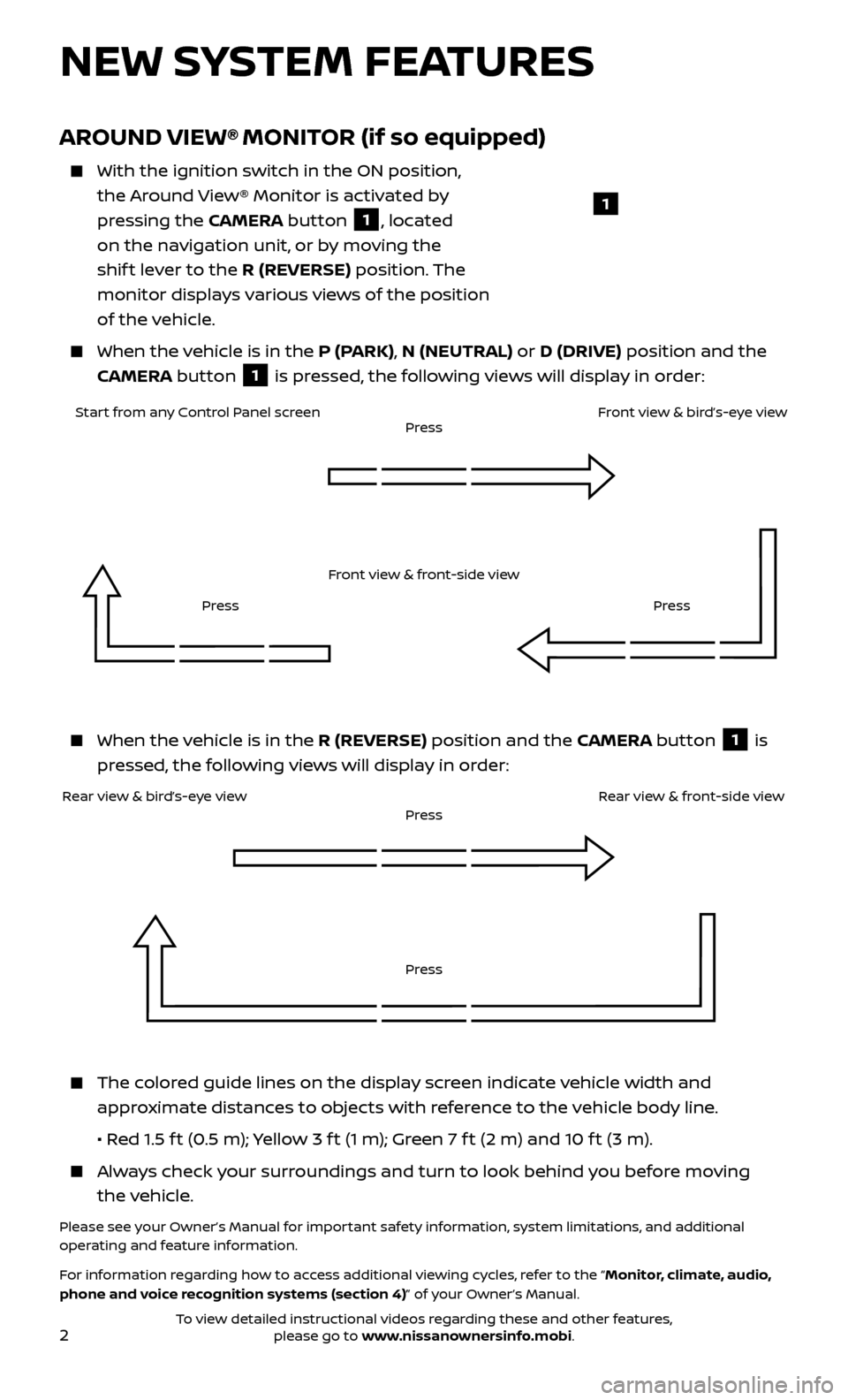
2
AROUND VIEW® MONITOR (if so equipped)
With the ignition switch in the ON position,
the Around View® Monitor is activated by
pressing the CAMERA button
1, located
on the navigation unit, or by moving the
shif t lever to the R (REVERSE) position. The
monitor displays various views of the position
of the vehicle.
When the v ehicle is in the P (PARK), N (NEUTRAL) or D (DRIVE) position and the
CAMERA button
1 is pressed, the following views will display in order:
NEW SYSTEM FEATURES
When the v
ehicle is in the R (REVERSE) position and the CAMERA button
1 is
pressed, the following views will display in order:
The colored guide lines on the display screen indicate vehicle width and approximate distances to objects with reference to the vehicle body line.
• R
ed 1.5 f t (0.5 m); Yellow 3 f t (1 m); Green 7 f t (2 m) and 10 f t (3 m).
Always check your surroundings and turn to look behind you before moving the vehicle.
Please see your Owner’s Manual for important safety information, system limitations, and additional
operating and feature information.
For information regarding how to access additional viewing cycles, refer to the “Monitor, climate, audio,
phone and voice recognition systems (section 4)” of your Owner’s Manual.
1
Start from any Control Panel screen
Front view & front-side viewPress
Press Press
Front view & bird’s-eye view
Rear view & bird’s-eye view
PressRear view & front-side viewPress
To view detailed instructional videos regarding these and other features, please go to www.nissanownersinfo.mobi.
Page 6 of 28
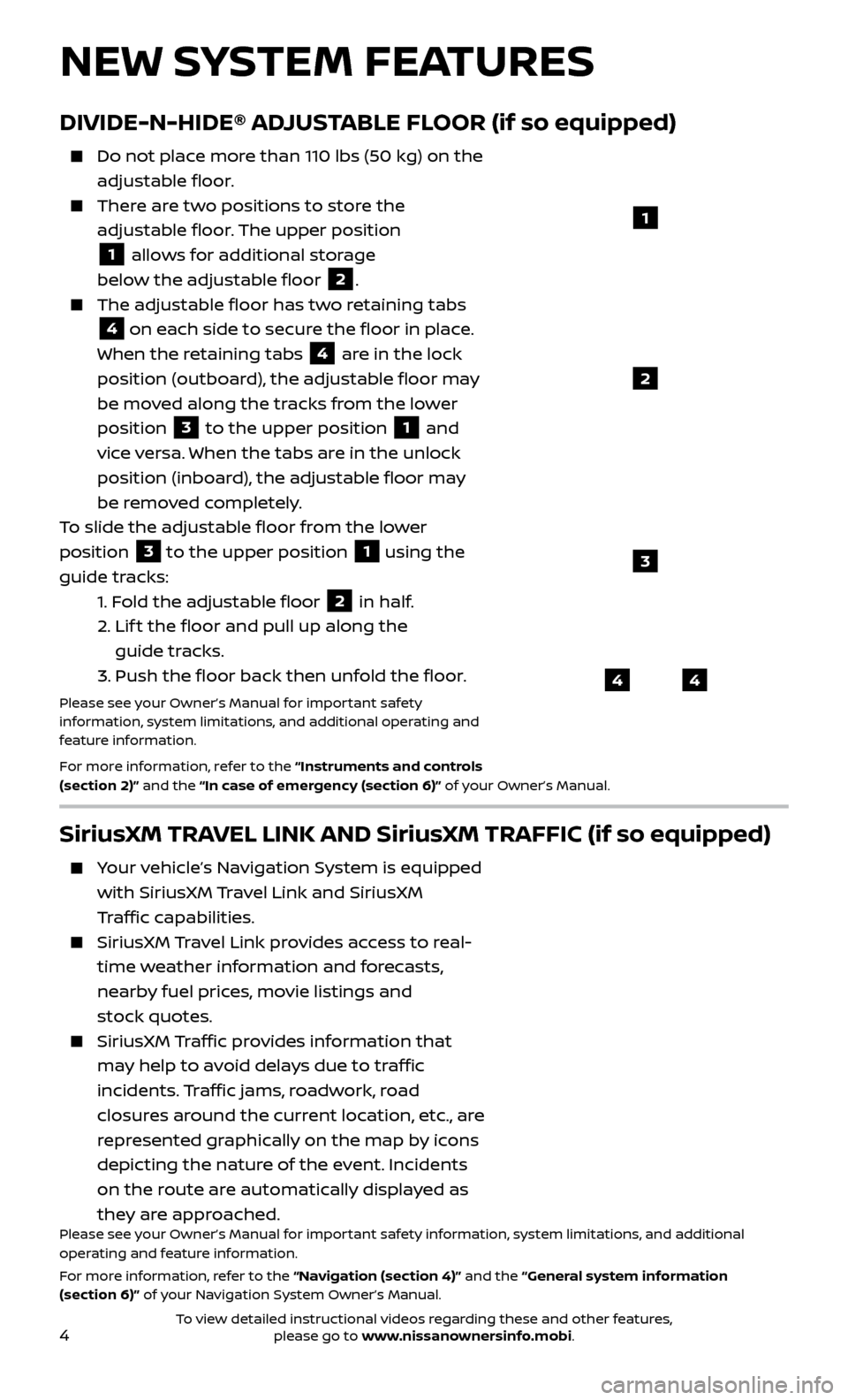
4
DIVIDE-N-HIDE® ADJUSTABLE FLOOR (if so equipped)
Do not place more than 110 lbs (50 kg) on the
adjustable floor.
There are two positions to store the adjustable floor. The upper position
1 allows for additional storage
below the adjustable floor
2.
The adjustable floor has tw o retaining tabs
4 on each side to secure the floor in place.
When the retaining tabs 4 are in the lock
position (outboard), the adjustable floor may
be moved along the tracks from the lower
position
3 to the upper position 1 and
vice versa. When the tabs are in the unlock
position (inboard), the adjustable floor may
be removed completely.
To slide the adjustable floor from the lower
position
3 to the upper position
1 using the
guide tracks:
1.
Fold the adjustable floor
2 in half.
2.
Lif
t the floor and pull up along the
guide tracks.
3.
Push the floor back then unfold the floor.
Please see your Owner’s Manual for important safety
information, system limitations, and additional operating and
feature information.
For more information, refer to the “Instruments and controls
(section 2)” and the “In case of emergency (section 6)” of your Owner’s Manual.
NEW SYSTEM FEATURES
44
3
2
1
SiriusXM TRAVEL LINK AND SiriusXM TRAFFIC (if so equipped)
Your vehicle’s Navigation System is equipped with SiriusXM Travel Link and SiriusXM
Traffic capabilities.
SiriusXM Travel Link provides access to real-
time weather information and forecasts,
nearby fuel prices, movie listings and
stock quotes.
SiriusXM Traffic provides information that
may help to avoid delays due to traffic
incidents. Traffic jams, roadwork, road
closures around the current location, etc., are
represented graphically on the map by icons
depicting the nature of the event. Incidents
on the route are automatically displayed as
they are approached.
Please see your Owner’s Manual for important safety information, system limitations, and additional
operating and feature information.
For more information, refer to the “Navigation (section 4)” and the “General system information
(section 6)” of your Navigation System Owner’s Manual.
To view detailed instructional videos regarding these and other features, please go to www.nissanownersinfo.mobi.
Page 10 of 28
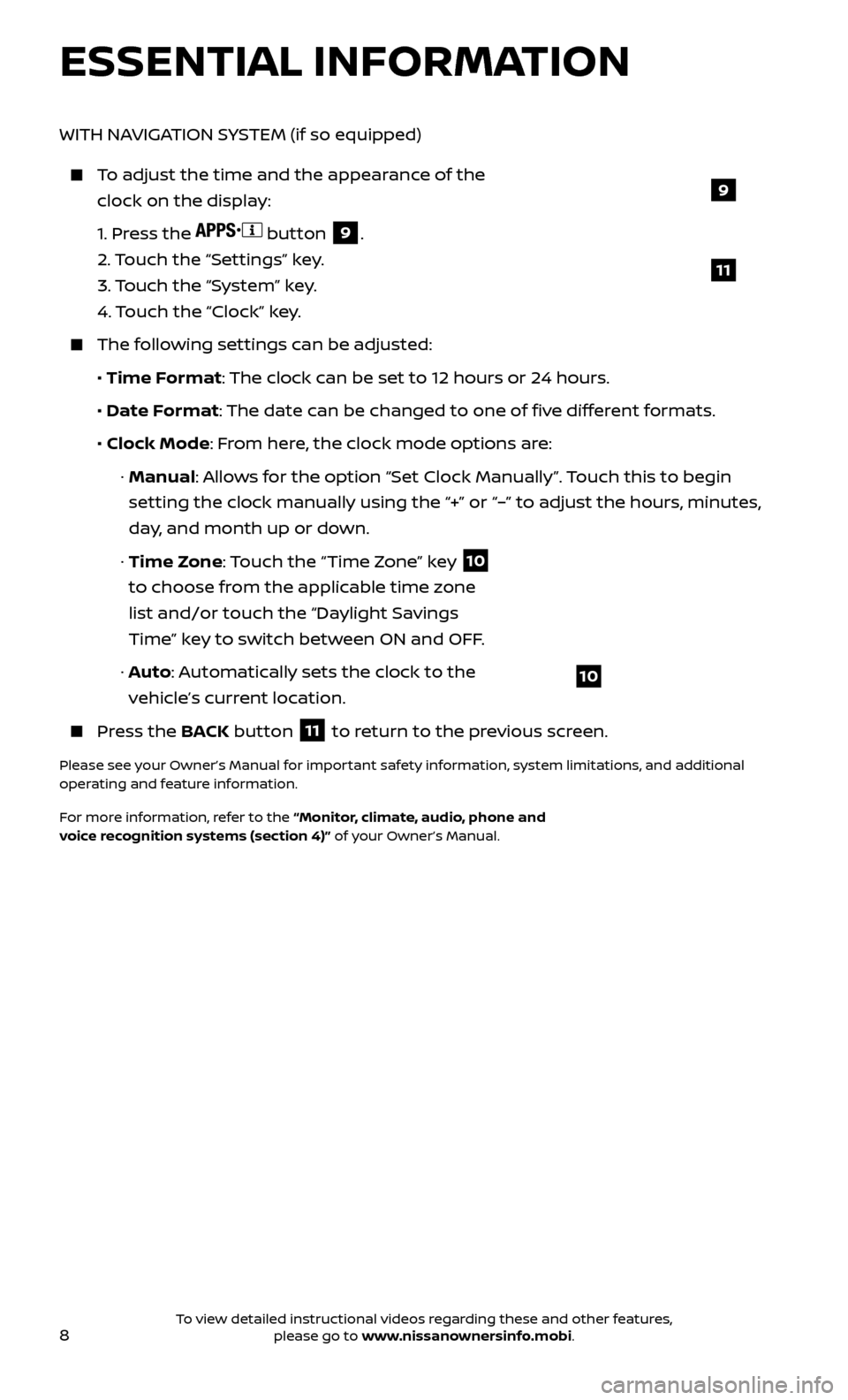
8
ESSENTIAL INFORMATION
WITH NAVIGATION SYSTEM (if so equipped)
To adjust the time and the appearance of the clock on the display:
1.
Press the
button 9.
2.
Touch the “Settings” key.
3.
Touch the “System” key.
4.
Touch the “Clock” key.
The following settings can be adjusted:
•
Time Format: The clock can be set to 12 hours or 24 hours.
•
Date F
ormat: The date can be changed to one of five different formats.
• Clock Mode
: From here, the clock mode options are:
·
Manual: Allows for the option “Set Clock Manually”. Touch this to begin
setting the clock manually using the “+” or “–” to adjust the hours, minutes,
day, and month up or down.
·
Time Zone: Touch the “Time Zone” key
10
to choose from the applicable time zone
list and/or touch the “Daylight Savings
Time” key to switch between ON and OFF.
·
A
uto: Automatically sets the clock to the
vehicle’s current location.
Press the B ACK button
11 to return to the previous screen.
Please see your Owner’s Manual for important safety information, system limitations, and additional
operating and feature information.
For more information, refer to the “Monitor, climate, audio, phone and
voice recognition systems (section 4)” of your Owner’s Manual.
10
9
11
To view detailed instructional videos regarding these and other features, please go to www.nissanownersinfo.mobi.
Page 20 of 28
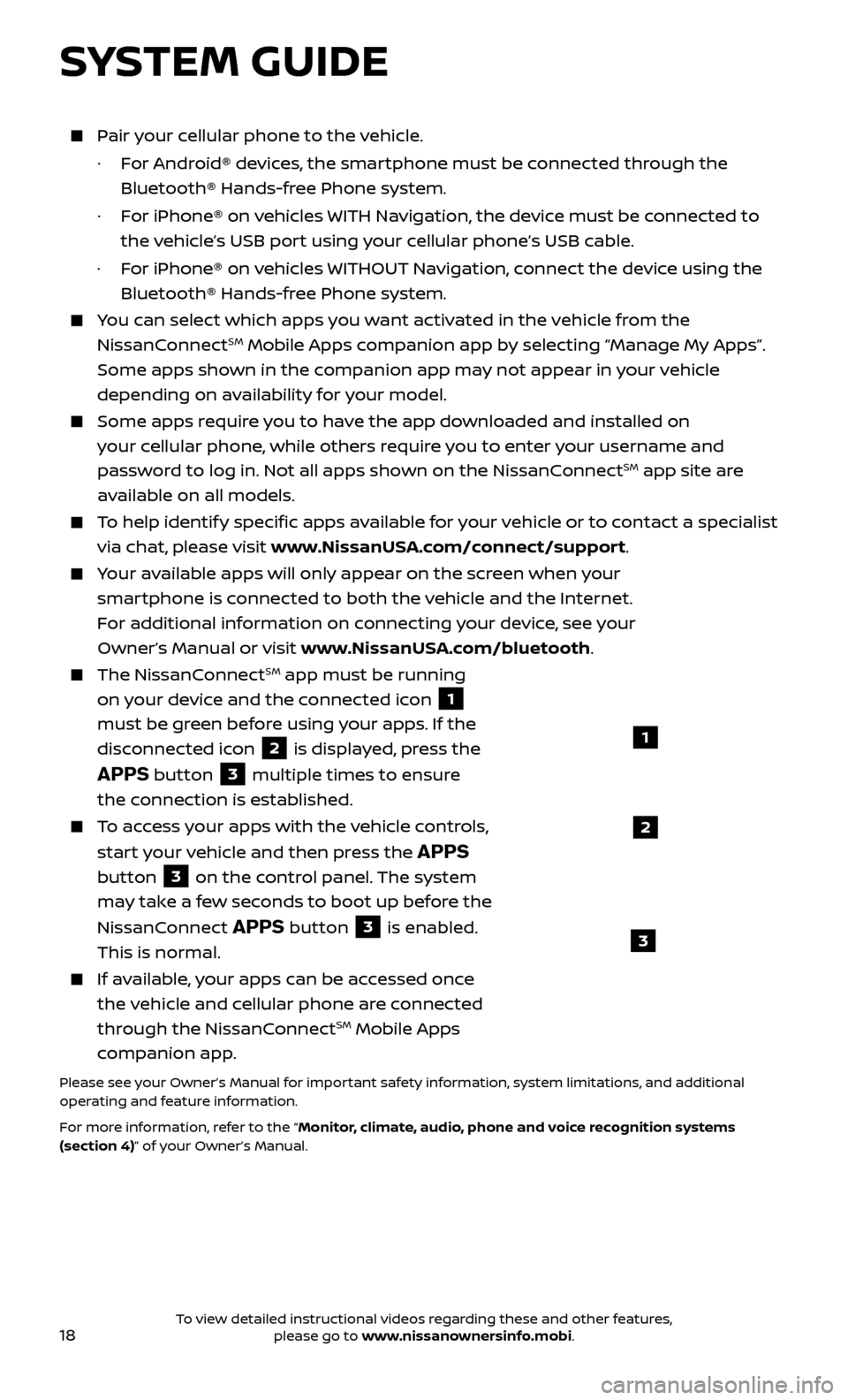
18
Pair your cellular phone to the vehicle.
·
F
or Android® devices, the smartphone must be connected through the
Bluetooth® Hands-free Phone system.
·
F
or iPhone® on vehicles WITH Navigation, the device must be connected to
the vehicle’s USB port using your cellular phone’s USB cable.
·
F
or iPhone® on vehicles WITHOUT Navigation, connect the device using the
Bluetooth® Hands-free Phone system.
You can select which apps you want activated in the vehicle from the
NissanConnectSM Mobile Apps companion app by selecting “Manage My Apps”.
Some apps shown in the companion app may not appear in your vehicle
depending on availability for your model.
Some apps require you to have the app downloaded and installed on
your cellular phone, while others require you to enter your username and
password to log in. Not all apps shown on the NissanConnect
SM app site are
available on all models.
To help identify specific apps available for your vehicle or to contact a specialist
via chat, please visit www.NissanUSA.com/connect/support.
Your available apps will only appear on the screen when your
smartphone is connected to both the vehicle and the Internet.
For additional information on connecting your device, see your
Owner’s Manual or visit www.NissanUSA.com/bluetooth.
The NissanConnectSM app must be running
on your device and the connected icon
1
must be green before using your apps. If the
disconnected icon
2 is displayed, press the
APPS button 3 multiple times to ensure
the connection is established.
To access your apps with the vehicle controls,
start your vehicle and then press the
APPS
button
3 on the control panel. The system
may take a few seconds to boot up before the
NissanConnect
APPS button 3 is enabled.
This is normal.
If available, your apps can be accessed once
the vehicle and cellular phone are connected
through the NissanConnect
SM Mobile Apps
companion app.
Please see your Owner’s Manual for important safety information, system limitations, and additional
operating and feature information.
For more information, refer to the “Monitor, climate, audio, phone and voice recognition systems
(section 4)” of your Owner’s Manual.
SYSTEM GUIDE
1
2
3
To view detailed instructional videos regarding these and other features, please go to www.nissanownersinfo.mobi.
Page 22 of 28
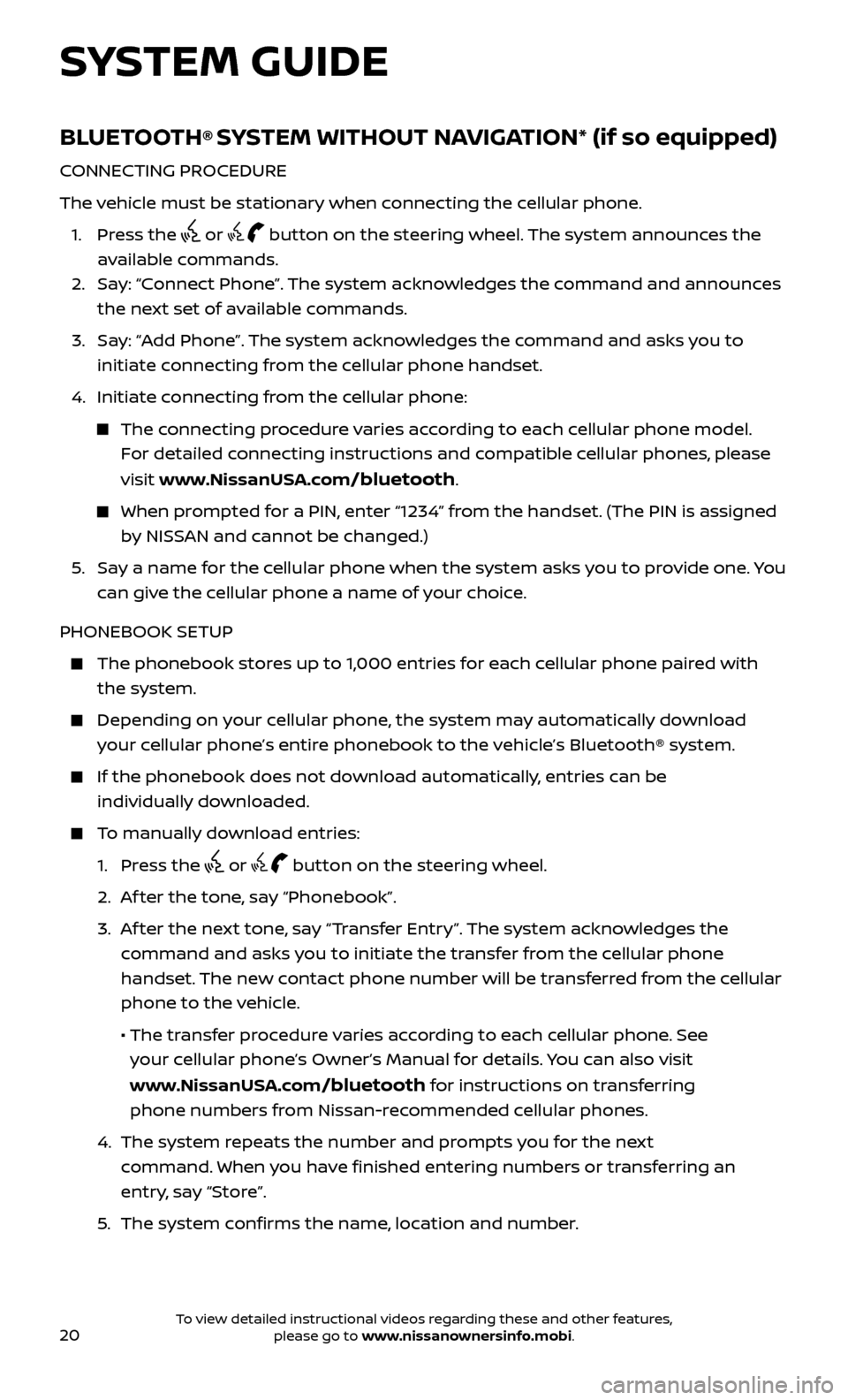
20
BLUETOOTH® SYSTEM WITHOUT NAVIGATION* (if so equipped)
CONNECTING PROCEDURE
The vehicle must be stationary when connecting the cellular phone.
1.
Press the
or button on the steering wheel. The system announces the
available commands.
2.
Sa
y: “Connect Phone”. The system acknowledges the command and announces
the next set of available commands.
3.
Sa
y: “Add Phone”. The system acknowledges the command and asks you to
initiate connecting from the cellular phone handset.
4.
Initiate c
onnecting from the cellular phone:
The connecting procedure varies according to each cellular phone model. For detailed connecting instructions and compatible cellular phones, please
visit www.NissanUSA.com
/bluetooth.
When prompted for a PIN, enter “1234” from the handset. (The PIN is assigned by NISSAN and cannot be changed.)
5
.
Sa
y a name for the cellular phone when the system asks you to provide one. You
can give the cellular phone a name of your choice.
PHONEBOOK SETUP
The phonebook stor es up to 1,000 entries for each cellular phone paired with
the system.
Depending on y our cellular phone, the system may automatically download
your cellular phone’s entire phonebook to the vehicle’s Bluetooth® system.
If the phonebook does not do wnload automatically, entries can be
individually downloaded.
To manually download entries:
1. Pr
ess the
or button on the steering wheel.
2. A
f ter the tone, say “Phonebook”.
3.
A
f ter the next tone, say “Transfer Entry”. The system acknowledges the
command and asks you to initiate the transfer from the cellular phone
handset. The new contact phone number will be transferred from the cellular
phone to the vehicle.
• The tr
ansfer procedure varies according to each cellular phone. See
your cellular phone’s Owner’s Manual for details. You can also visit
www.NissanUSA.com
/bluetooth for instructions on transferring
phone numbers from Nissan-recommended cellular phones.
4.
The system r
epeats the number and prompts you for the next
command. When you have finished entering numbers or transferring an
entry, say “Store”.
5
.
The system c
onfirms the name, location and number.
SYSTEM GUIDE
To view detailed instructional videos regarding these and other features, please go to www.nissanownersinfo.mobi.
Page 24 of 28
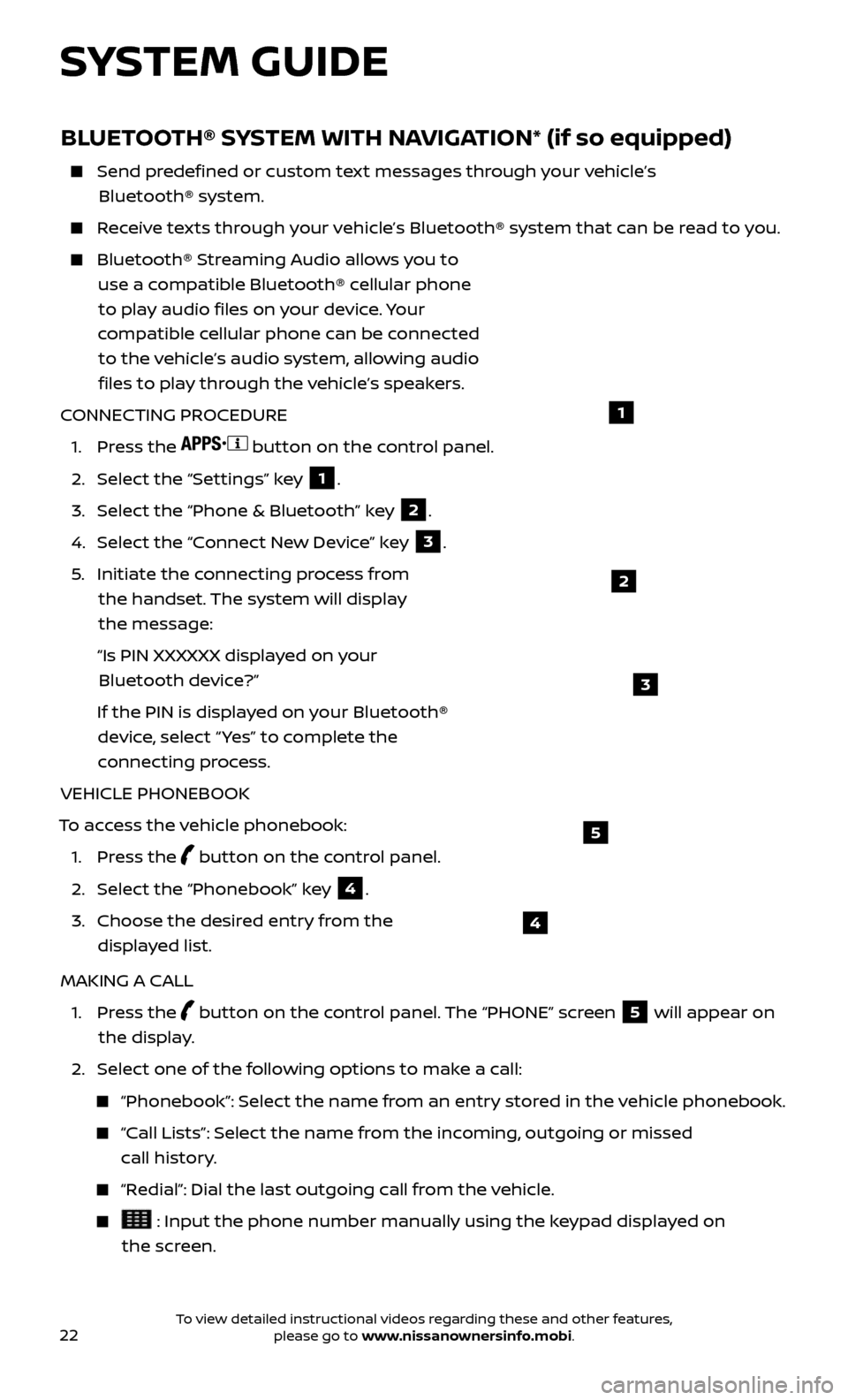
22
BLUETOOTH® SYSTEM WITH NAVIGATION* (if so equipped)
Send predefined or custom text messages through your vehicle’s Bluetooth® system.
Receive texts through your vehicle’s Bluetooth® system that can be read to you.
Bluetooth® S treaming Audio allows you to
use a compatible Bluetooth® cellular phone to play audio files on your device. Your
compatible cellular phone can be connected to the vehicle’s audio system, allowing audio
files to play through the vehicle’s speakers.
CONNECTING PROCEDURE
1. Pr
ess the
button on the control panel.
2. Selec
t the “Settings” key
1.
3. Selec
t the “Phone & Bluetooth” key
2.
4. Selec
t the “Connect New Device” key
3.
5
.
Initiate the c
onnecting process from
the handset. The system will display
the message:
“Is PIN XXXXXX displa
yed on your
Bluetooth device?”
If the PIN is displa
yed on your Bluetooth®
device, select “ Yes” to complete the
connecting process.
VEHICLE PHONEBOOK
To access the vehicle phonebook:
1. Pr
ess the
button on the control panel.
2. Selec
t the “Phonebook” key
4.
3.
Choose the desir
ed entry from the
displayed list.
MAKING A CALL
1.
Press the
button on the control panel. The “PHONE” screen
5 will appear on
the display.
2.
Selec
t one of the following options to make a call:
“Phonebook”: Select the name from an entry stored in the vehicle phonebook.
“Call Lists”: Select the name from the incoming, outgoing or missed
call history.
“Redial”: Dial the last outgoing call from the vehicle.
: Input the phone number manually using the keypad displayed on
the screen.
3
4
5
SYSTEM GUIDE
2
1
To view detailed instructional videos regarding these and other features, please go to www.nissanownersinfo.mobi.
Page 26 of 28
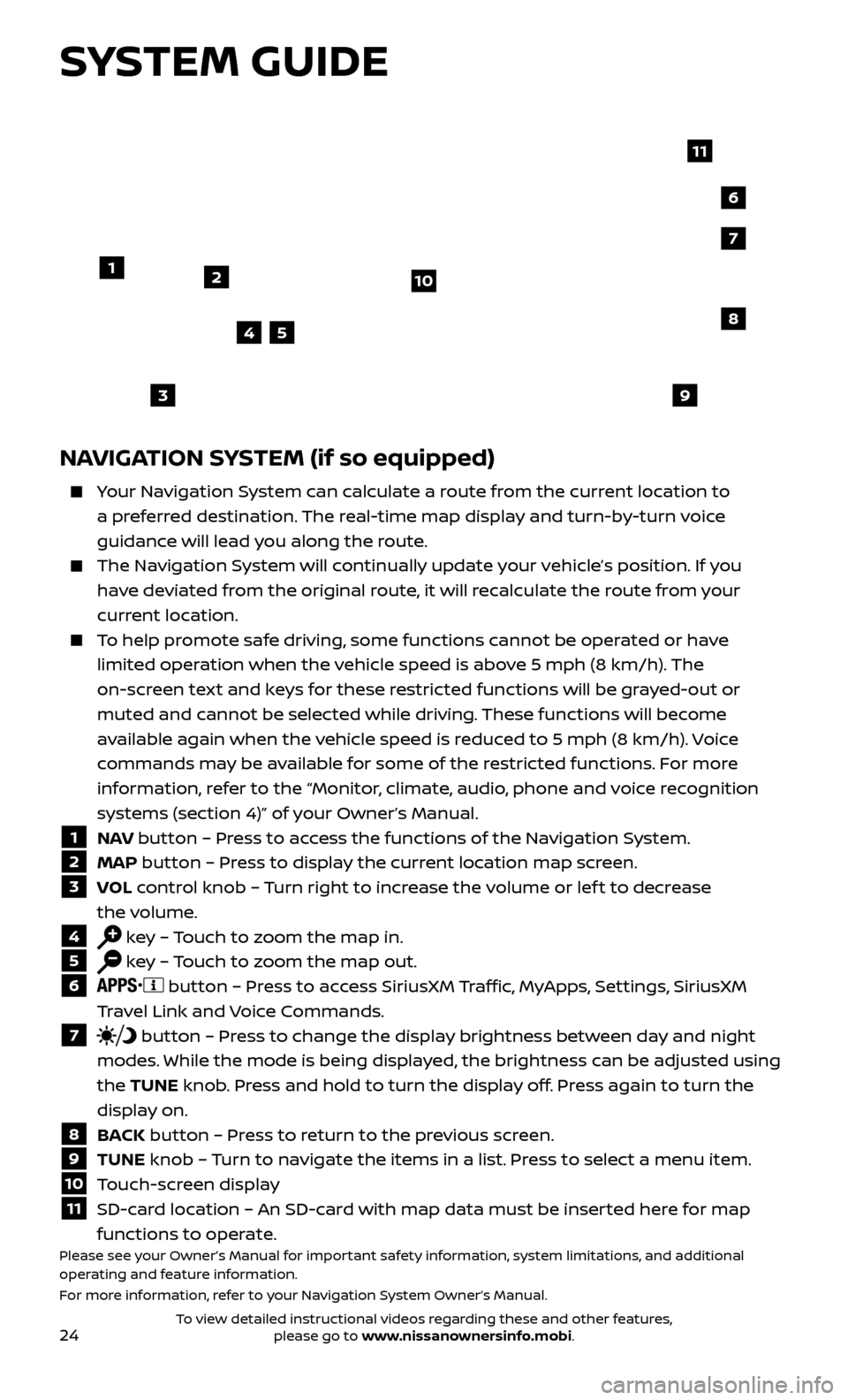
24
SYSTEM GUIDE
NAVIGATION SYSTEM (if so equipped)
Your Navigation System can calculate a route from the current location to a preferred destination. The real-time map display and turn-by-turn voice
guidance will lead you along the route.
The Navigation System will continually update your vehicle’s position. If you have deviated from the original route, it will recalculate the route from your
current location.
To help promote safe driving, some functions cannot be operated or have limited operation when the vehicle speed is above 5 mph (8 km/h). The
on-screen text and keys for these restricted functions will be grayed-out or
muted and cannot be selected while driving. These functions will become
available again when the vehicle speed is reduced to 5 mph (8 km/h). Voice
commands may be available for some of the restricted functions. For more
information, refer to the “Monitor, climate, audio, phone and voice recognition
systems (section 4)” of your Owner’s Manual.
1 NAV button – Press to access the functions of the Navigation System.
2 MAP button – Press to display the current location map screen.
3 VOL control knob – Turn right to increase the volume or lef t to decrease
the volume.
4 key – Touch to zoom the map in.
5 key – Touch to zoom the map out.
6 button – Press to access SiriusXM Traffic, MyApps, Settings, SiriusXM
Travel Link and Voice Commands.
7 button – Press to change the display brightness between day and night
modes. While the mode is being displayed, the brightness can be adjusted using
the TUNE knob. Press and hold to turn the display off. Press again to turn the
display on.
8 BACK button – Press to return to the previous screen.
9 TUNE knob – Turn to navigate the items in a list. Press to select a menu item.
10 Touch-screen display
11 SD-card location – An SD-card with map data must be inserted here for map
functions to operate.
Please see your Owner’s Manual for important safety information, system limitations, and additional
operating and feature information.
For more information, refer to your Navigation System Owner’s Manual.
12
7
3
6
548
9
10
11
To view detailed instructional videos regarding these and other features, please go to www.nissanownersinfo.mobi.
Page 28 of 28
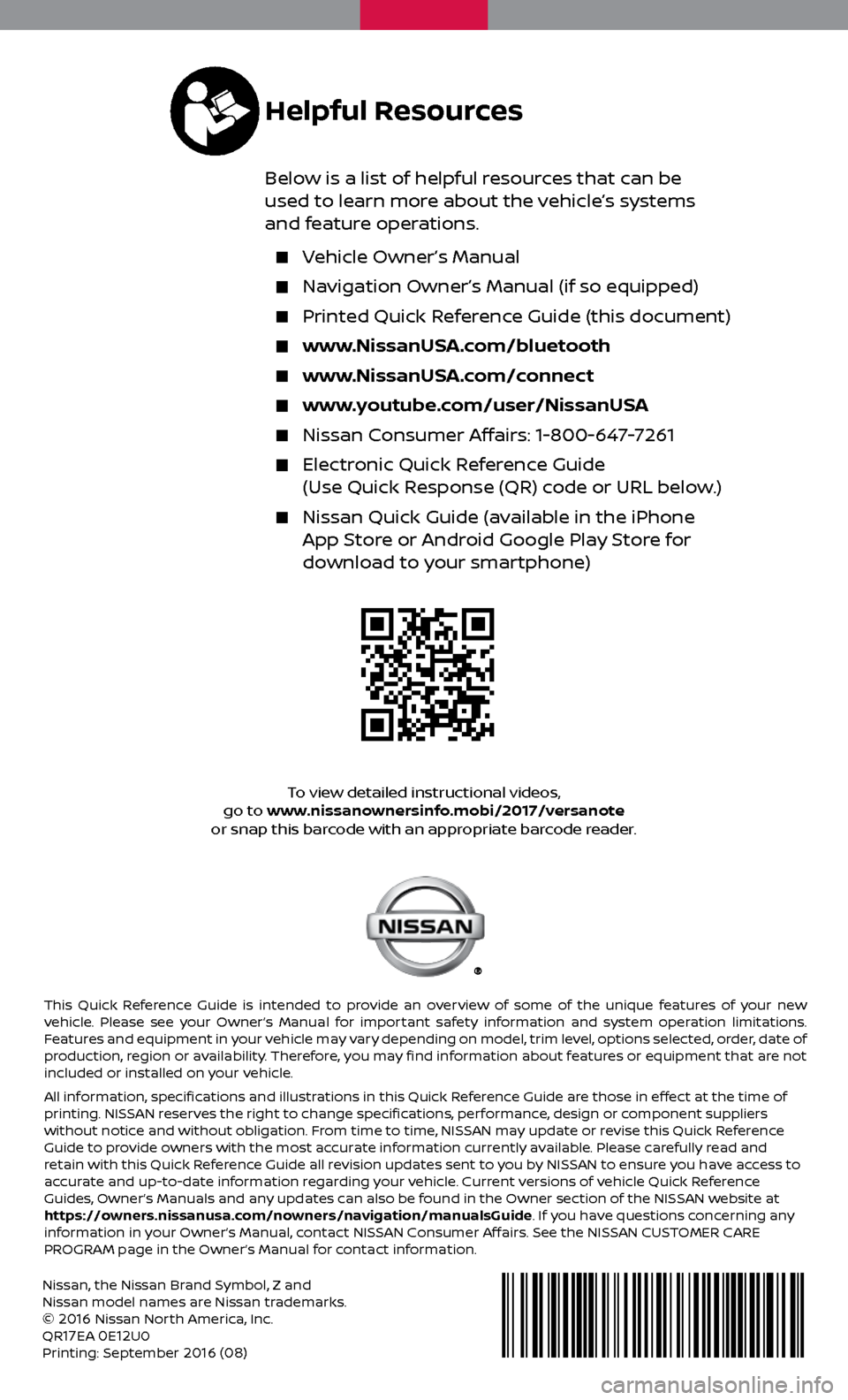
Nissan, the Nissan Brand Symbol, Z and
Nissan model names are Nissan trademarks.
©
2016 Nissan North America, Inc.
QR17EA 0E12U0
Printing: September 2016 (08)
To view detailed instructional videos,
go to www.nissanownersinfo.mobi/2017/versanote
or snap this barcode with an appropriate barcode reader.
This Quick Reference Guide is intended to provide an overview of some of the unique features of your new
vehicle. Please see your Owner’s Manual for important safety information and system operation limitations.
Features and equipment in your vehicle may vary depending on model, trim level, options selected, order, date of
production, region or availability. Therefore, you may find information about features or equipment that are not
included or installed on your vehicle.
All information, specifications and illustrations in this Quick Reference Guide are those in effect at the time of
printing. NISSAN reserves the right to change specifications, performance, design or component suppliers
without notice and without obligation. From time to time, NISSAN may update or revise this Quick Reference
Guide to provide owners with the most accurate information currently available. Please carefully read and
retain with this Quick Reference Guide all revision updates sent to you by NISSAN to ensure you have access to
accurate and up-to-date information regarding your vehicle. Current versions of vehicle Quick Reference
Guides, Owner’s Manuals and any updates can also be found in the Owner section of the NISSAN website at
https://owners.nissanusa.com/nowners/navigation/manualsGuide. If you have questions concerning any
information in your Owner’s Manual, contact NISSAN Consumer Affairs. See the NISSAN CUSTOMER CARE
PROGRAM page in the Owner’s Manual for contact information.
Helpful Resources
Below is a list of helpful resources that can be
used to learn more about the vehicle’s systems
and feature operations.
Vehicle Owner’s Manual
Navigation Owner’s Manual (if so equipped)
Printed Quick R eference Guide (this document)
www.NissanUSA.com/bluetooth
www.NissanUSA.com/connect
www.youtube.com/user/NissanUSA
Nissan Consumer Affairs: 1-800-647-7261
Electronic Quick Reference Guide
(Use Quick Response (QR) code or URL below.)
Nissan Quick Guide (a vailable in the iPhone
App Store or Android Google Play Store for
download to your smartphone)