navigation system NISSAN VERSA SEDAN 2015 2.G Quick Reference Guide
[x] Cancel search | Manufacturer: NISSAN, Model Year: 2015, Model line: VERSA SEDAN, Model: NISSAN VERSA SEDAN 2015 2.GPages: 24, PDF Size: 1.32 MB
Page 2 of 24
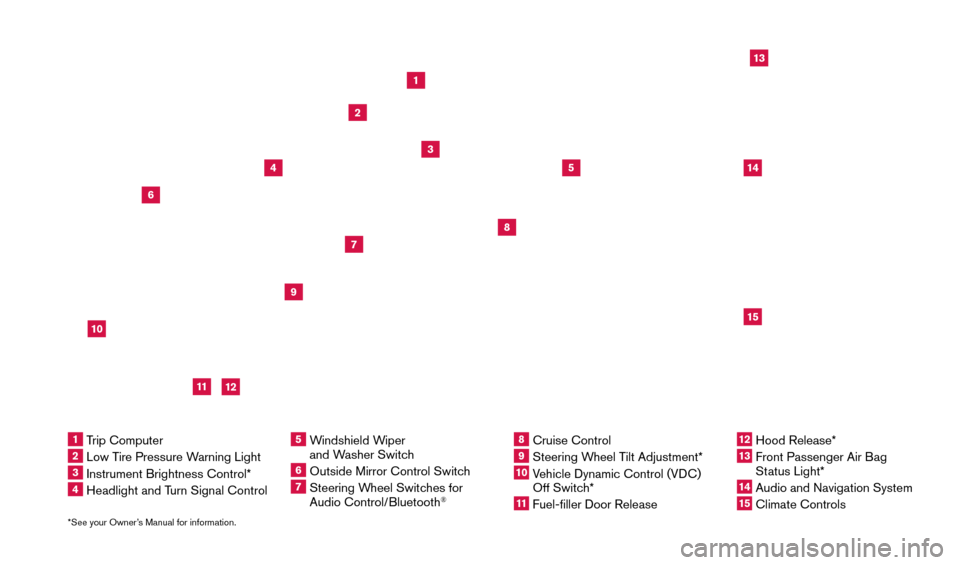
*See your Owner’s Manual for information.
13
2
4
5
9
15
12
13
6
14
11
7
8
1 Trip Computer2 Low Tire Pressure Warning Light3 Instrument Brightness Control*4 Headlight and Turn Signal Control
5 Windshield Wiper
and Washer Switch6 Outside Mirror Control Switc h7 Steering Wheel Switches for
Audio Control/Bluetooth
®
8 Cruise Control9 Steering W heel Tilt Adjustment*10 Vehicle Dynamic Control (VDC)
Off Switch*11 Fuel-filler Door Release
12 Hood Release*
13 Front Passenger Air B ag
Status Light*14 Audio and Navigation System
15 Climate Controls
10
1804921_15c_Versa_Sedan_QRG_080714.indd 48/7/14 2:22 PM
Page 3 of 24
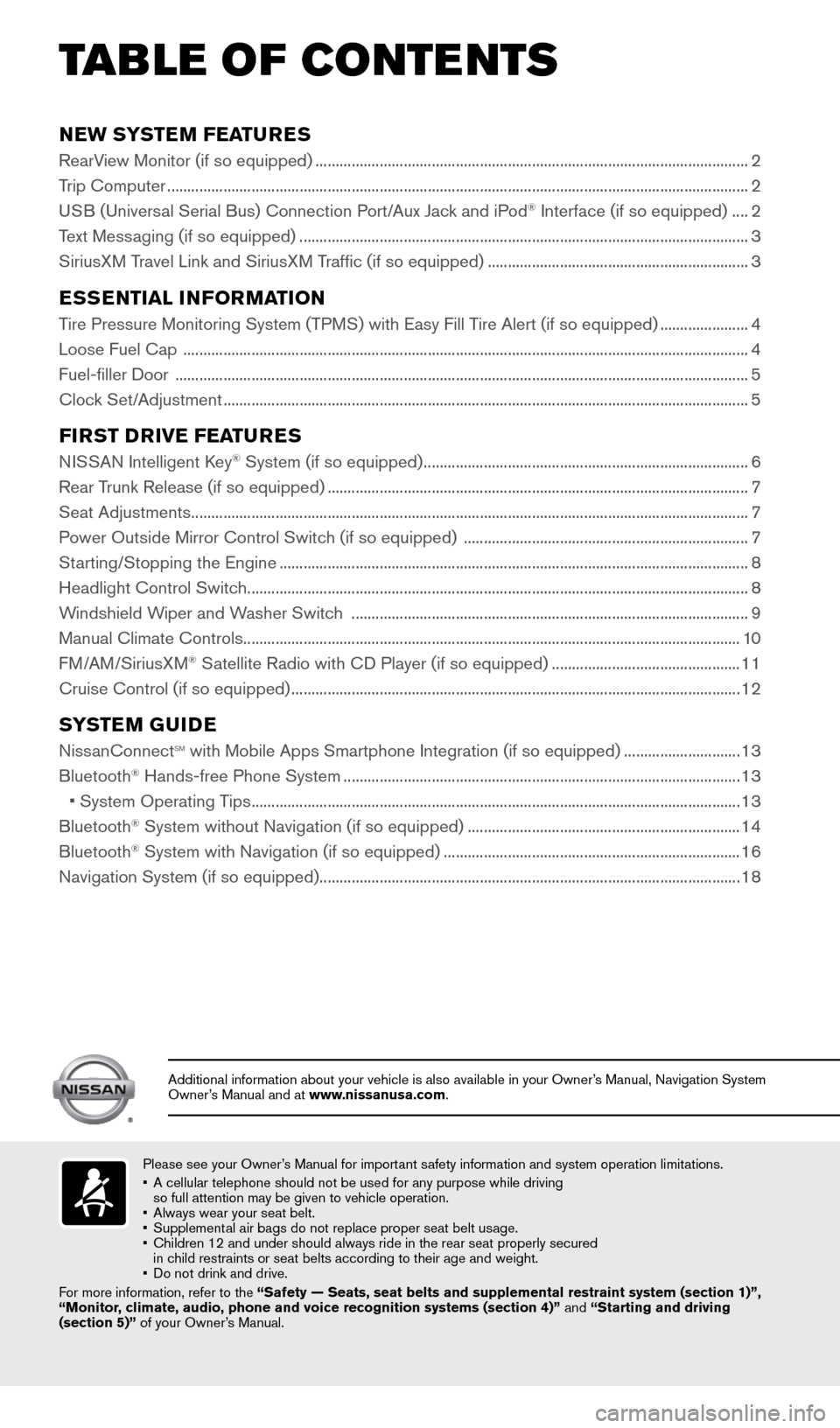
NEW SYSTEM FEATURES
RearView Monitor (if so equipped) ........................................................................\
....................................2
T rip Computer ........................................................................\
......................................................................... 2
USB (Universal Serial Bus) Connection Port/Aux Jack and iPod
® Interface (if so equipped) .... 2
T
ext Messaging (if so equipped)
........................................................................\
........................................ 3
SiriusX
M Travel Link and SiriusXM Traffic (if so equipped)
................................................................. 3
ESSENTIAL INFORMATION
Tire Pressure Monitoring System (TPMS) with Easy Fill Tire Alert (if so equipped) ......................4
Loose Fuel Cap ........................................................................\
..................................................................... 4
Fuel-filler Door
........................................................................\
....................................................................... 5
Clock Set/Adjustment
........................................................................\
........................................................... 5
FIRST DRIVE FEATURES
NISSAN Intelligent Key® System (if so equipped) ........................................................................\
.........6
Rear T
runk Release (if so equipped) ........................................................................\
................................. 7
Seat Adjustments
........................................................................\
................................................................... 7
Power Outside Mirror Control Switch (if so equipped)
....................................................................... 7
Starting/Stopping the Engine
........................................................................\
............................................. 8
Headlight Control Switc
h
........................................................................\
..................................................... 8
W
indshield Wiper and Washer Switch ........................................................................\
........................... 9
Manual Climate Controls
........................................................................\
.................................................... 10
F
M/AM/SiriusXM
® Satellite Radio with CD Player (if so equipped) ............................................... 11
Cruise Control (if so equipped)
........................................................................\
........................................ 12
SYSTEM GUIDE
NissanConnectsm with Mobile Apps Smartphone Integration (if so equipped) .............................13
Bluetooth® Hands-free Phone System ........................................................................\
........................... 13
•
System Operating T
ips
........................................................................\
.................................................. 13
Bluetooth® System without Navigation (if so equipped) .................................................................... 14
Bluetooth® System with Navigation (if so equipped) ........................................................................\
.. 16
Navigation System (if so equipped) ........................................................................\
................................. 18
Please see your Owner’s Manual for important safety information and system operation limitations.
•
A cellular telephone should not be used for any purpose while driving
so full attention may be given to vehicle operation.
•
Always wear your seat belt.
•
Supplement
al air bags do not replace proper seat belt usage.
•
Children 12 and under should always ride in the rear seat properly secur\
ed
in c
hild restraints or seat belts according to their age and weight.
•
Do not drink and drive.
F
or more information, refer to the “Safety — Seats, seat belts and supplemental restraint system (se\
ction 1)”,
“Monitor, climate, audio, phone and voice recognition systems (section 4)” \
and “Starting and driving
(section 5)” of your Owner’s Manual.
TAB LE OF CONTE NTS
Additional information about your vehicle is also available in your Owne\
r’s Manual, Navigation System
Owner’s Manual and at www.nissanusa.com.
1804921_15c_Versa_Sedan_QRG_080714.indd 58/7/14 2:22 PM
Page 5 of 24
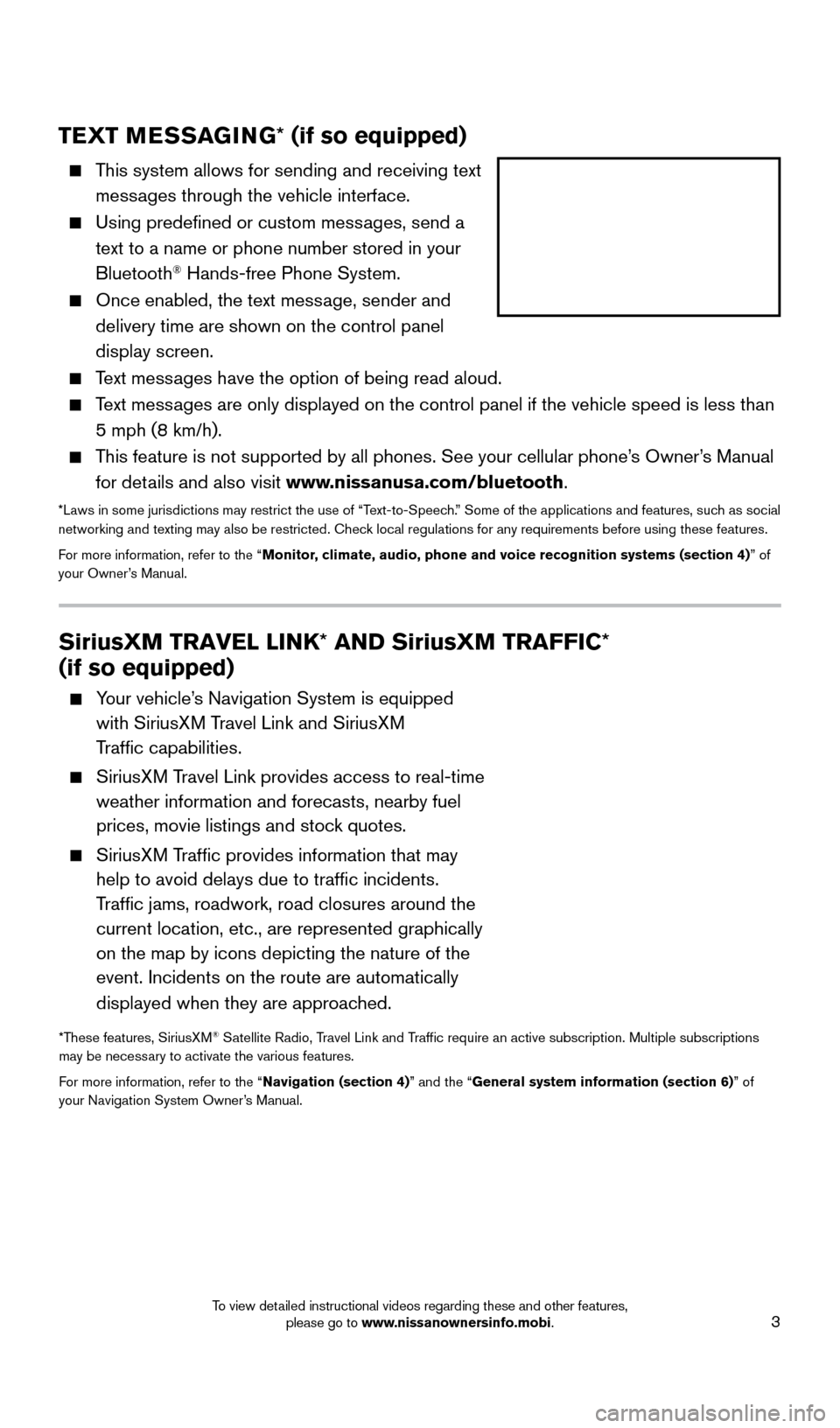
3
TEXT MESSAGING* (if so equipped)
This system allows for sending and receiving text
messages through the vehicle interface.
Using predefined or custom mess ages, send a
text to a name or phone number stored in your
Bluetooth
® Hands-free Phone System.
Once enabled, the text mess age, sender and
delivery time are shown on the control panel
display screen.
Text messages have the option of being read aloud.
Text messages are only displayed on the control panel if the vehicle speed is les\
s than 5 mph (8 km/h).
This feature is not supported by all phones. See your cellular phone’s Owner’s Manual for details and also visit www.nissanusa.com/bluetooth.
*Laws in some jurisdictions may restrict the use of “Text-to-Speech.” Some of the applications and features, such as social
networking and texting may also be restricted. Check local regulations for any requirements before using these features.
For more information, refer to the “Monitor, climate, audio, phone and voice recognition systems (section 4) ” of
your Owner’s Manual.
SiriusXM TRAVEL LINK* AND SiriusXM TRAFFIC*
(if so equipped)
Your vehicle’s Navigation System is equipped with SiriusXM Travel Link and SiriusXM
Traffic capabilities.
SiriusXM Travel Link provides access to real-time weather information and forecasts, nearby fuel
prices, movie listings and stock quotes.
SiriusXM Traffic provides information that may help to avoid delays due to traffic incidents.
Traffic jams, roadwork, road closures around the
current location, etc., are represented graphically
on the map by icons depicting the nature of the
event. Incidents on the route are automatically
displayed when they are approached.
*These features, SiriusXM® Satellite Radio, Travel Link and Traffic require an active subscription. Multiple subscriptions
may be necessary to activate the various features.
For more information, refer to the “Navigation (section 4)” and the “General system information (section 6)” of
your Navigation System Owner’s Manual.
1804921_15c_Versa_Sedan_QRG_080714.indd 38/7/14 2:22 PM
To view detailed instructional videos regarding these and other features, please go to www.nissanownersinfo.mobi.
Page 16 of 24
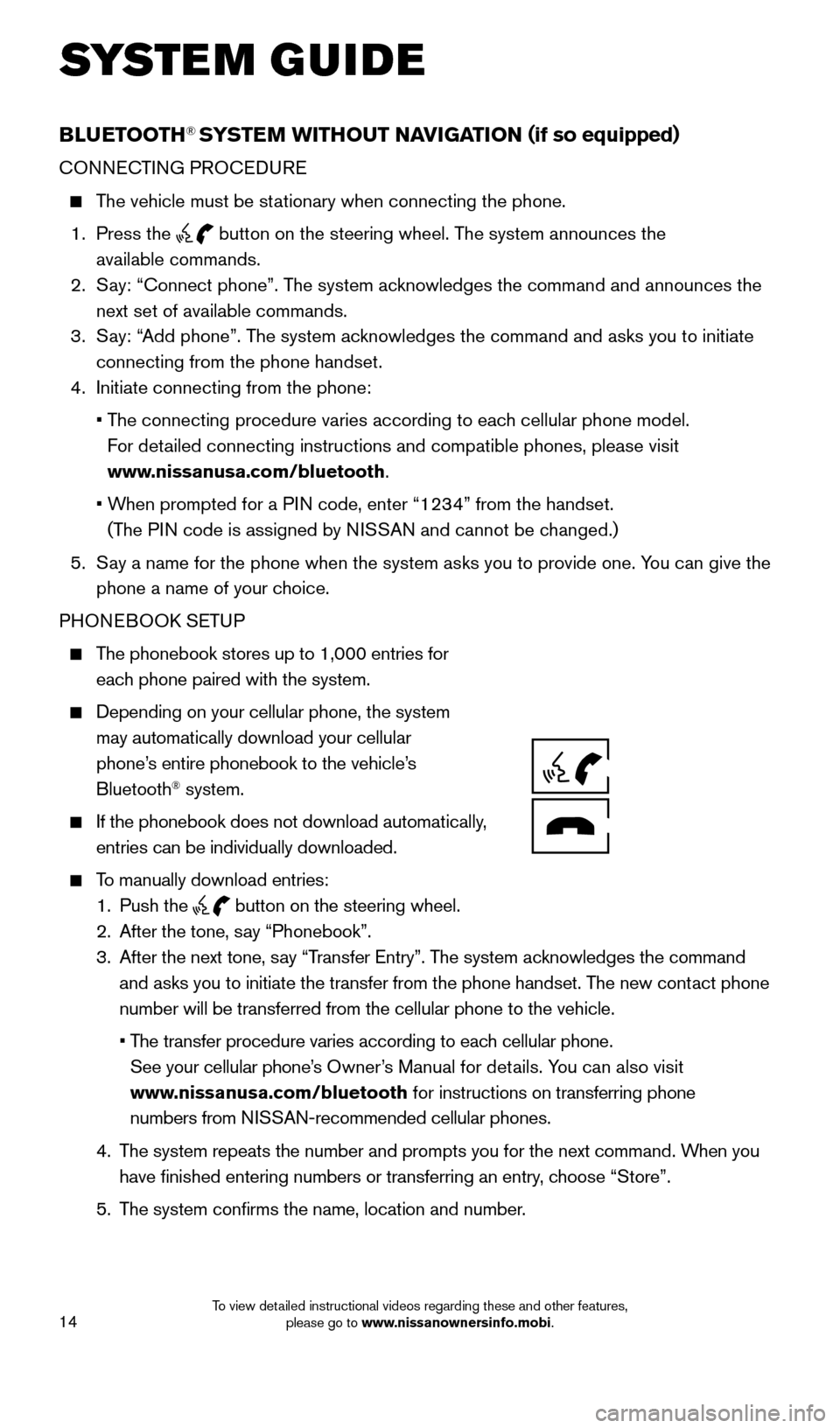
14
SYSTEM GUIDE
BLUETOOTH® SYSTEM WITHOUT NAVIGATION (if so equipped)
CONNECTING PROCEDURE
The vehicle must be stationary when connecting the phone.
1.
Press the
button on the steering wheel. The system announces the
available commands.
2.
S
ay: “Connect phone”. The system acknowledges the command and announces the
next set of available commands.
3.
S
ay: “Add phone”. The system acknowledges the command and asks you to initiate
connecting from the phone handset.
4.
Initiate connecting from the phone:
•
T
he connecting procedure varies according to each cellular phone model.
For detailed connecting instructions and compatible phones, please visit
www.nissanusa.com/bluetooth.
•
W
hen prompted for a PIN code, enter “1234” from the handset.
(The PIN code is assigned by NISSAN and cannot be changed.)
5.
S
ay a name for the phone when the system asks you to provide one. You can give the
phone a name of your choice.
PHONEBOOK SETUP
The phonebook stores up to 1,000 entries for each phone paired with the system.
Depending on your cellular phone, the system
may automatically download your cellular
phone’s entire phonebook to the vehicle’s
Bluetooth
® system.
If the phonebook does not download a utomatically,
entries can be individually downloaded.
To manually download entries:
1.
Push the button on the steering wheel.
2.
After the tone, s ay “Phonebook”.
3.
After the next tone, s
ay “Transfer Entry”. The system acknowledges the command
and asks you to initiate the transfer from the phone handset. The new contact phone
number will be transferred from the cellular phone to the vehicle.
•
T
he transfer procedure varies according to each cellular phone.
See your cellular phone’s Owner’s Manual for details. You can also visit
www.nissanusa.com/bluetooth for instructions on transferring phone
numbers from NISSAN-recommended cellular phones.
4.
T
he system repeats the number and prompts you for the next command. When you
have finished entering numbers or transferring an entry, choose “Store”.
5.
T
he system confirms the name, location and number.
1804921_15c_Versa_Sedan_QRG_080714.indd 148/7/14 2:23 PM
To view detailed instructional videos regarding these and other features, please go to www.nissanownersinfo.mobi.
Page 18 of 24
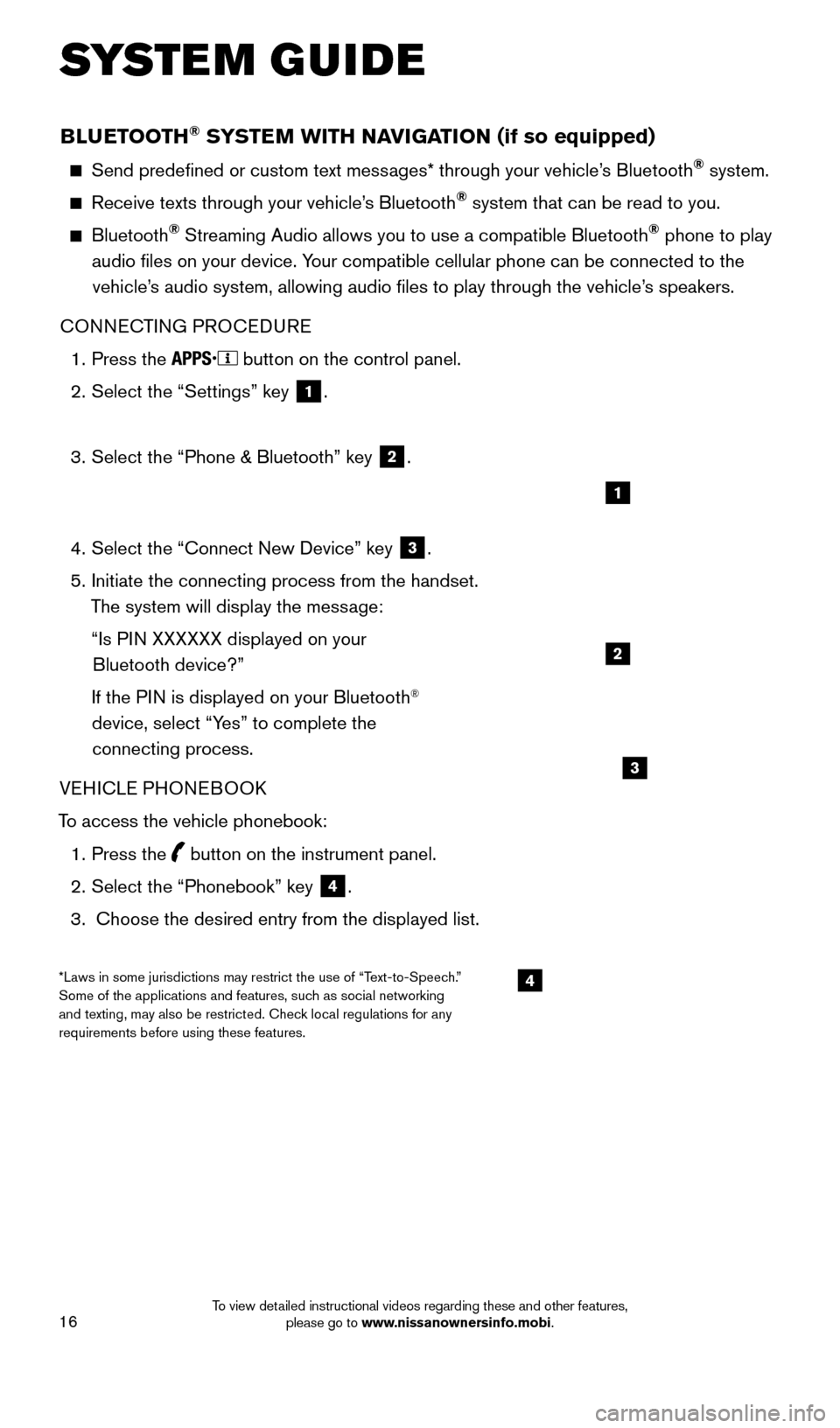
16
BLUETOOTH® SYSTEM WITH NAVIGATION (if so equipped)
Send predefined or custom text messages* through your vehicle’s Bluetooth® system.
Receive texts through your vehicle’s Bluetooth® system that can be read to you.
Bluetooth® Streaming Audio allows you to use a compatible Bluetooth® phone to play
audio files on your device. Your compatible cellular phone can be connected to the vehicle’s audio system, allowing audio files to play through the vehicle’s speakers.
CONNECTING PROCEDURE
1.
Press the button on the control panel.
2.
Select the “Settings” key 1.
3.
Select the “Phone & Bluetooth” key 2.
4.
Select the “Connect New Device” key 3.
5.
Initiate the connecting process from the handset.
T
he system will display the message:
“Is P
IN XXXXXX displayed on your
Bluetooth device?”
If the P
IN is displayed on your Bluetooth
®
device, select “Yes” to complete the
connecting process.
VEHICLE PHONEBOOK
To access the vehicle phonebook:
1.
Press the button on the instrument panel.
2.
Select the “Phonebook” key 4.
3.
Choose the desired entry from the displayed list.
1
2
3
4*Laws in some jurisdictions may restrict the use of “Text-to-Speech.”
Some of the applications and features, such as social networking
and texting, may also be restricted. Check local regulations for any
requirements before using these features.
SYSTEM GUIDE
1804921_15c_Versa_Sedan_QRG_080714.indd 168/7/14 2:23 PM
To view detailed instructional videos regarding these and other features, please go to www.nissanownersinfo.mobi.
Page 20 of 24
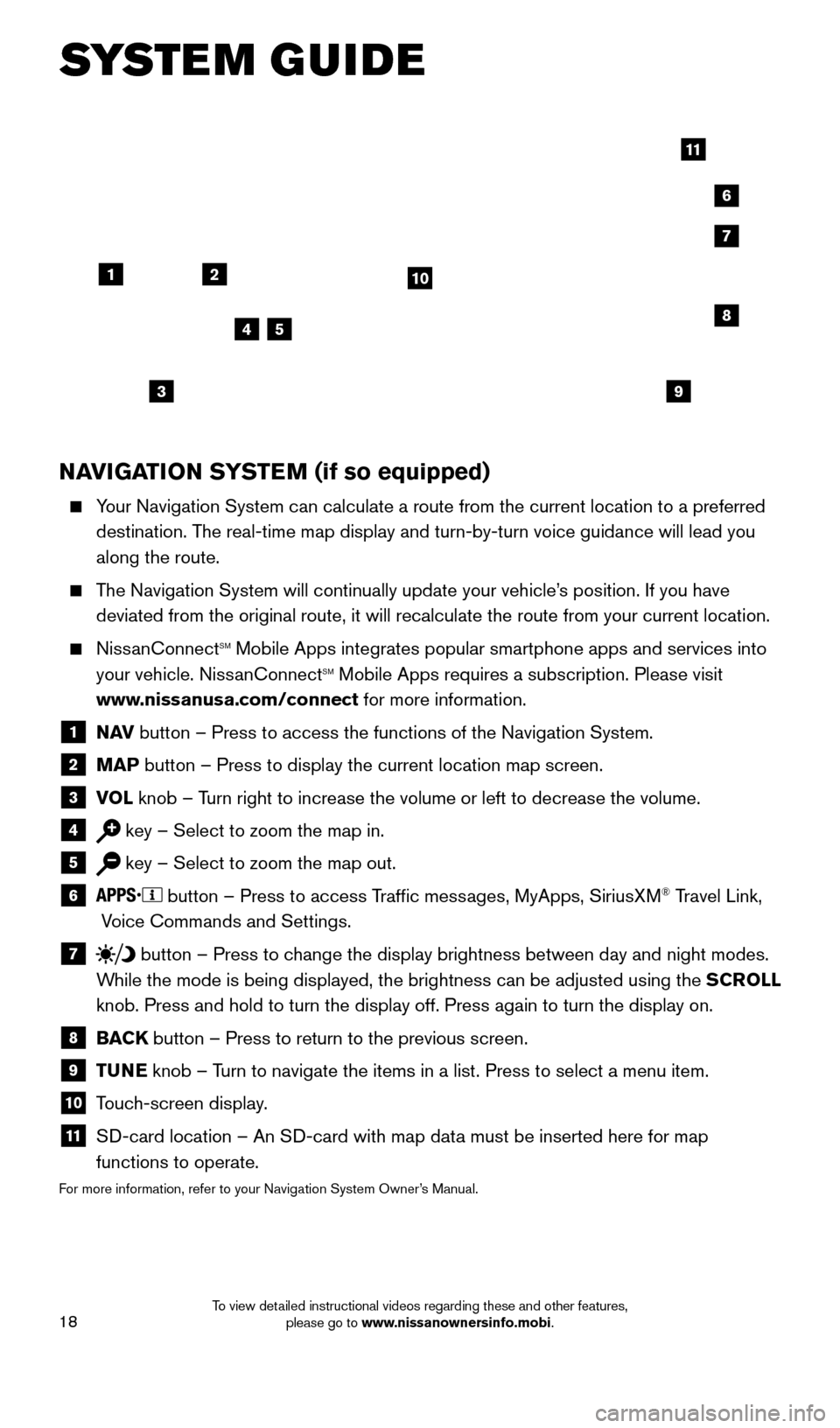
18
NAVIGATION SYSTEM (if so equipped)
Your Navigation System can calculate a route from the current location to\
a preferred destination. The real-time map display and turn-by-turn voice guidance will lead you
along the route.
The Navigation System will continually update your vehicle’s position. If you have deviated from the original route, it will recalculate the route from you\
r current location.
NissanConnectsm Mobile Apps integrates popular smartphone apps and services into
your vehicle. NissanConnectsm Mobile Apps requires a subscription. Please visit
www.nissanusa.com/connect for more information.
1 N AV
button – Press to access the functions of the Navigation System.
2 MAP button – Press to display the current location map screen.
3 VOL
knob – Turn right to increase the volume or left to decrease the volume.
4 key – Select to zoom the map in.
5 key – Select to zoom the map out.
6 button – Press to access Traffic messages, MyApps, SiriusXM® Travel Link,
Voice Commands and Settings.
7 button
– Press to change the display brightness between day and night modes.
While the mode is being displayed, the brightness can be adjusted using t\
he SCROLL
knob. Press and hold to turn the display off. Press again to turn the di\
splay on.
8 BAC K
button – Press to return to the previous screen.
9 T UNE
knob – Turn to navigate the items in a list. Press to select a menu item.
10 Touch-screen display.
11 S D-card location – An SD-card with map data must be inserted here for map
functions to operate.
For more information, refer to your Navigation System Owner’s Manual.
12
7
3
6
548
9
10
11
SYSTEM GUIDE
1804921_15c_Versa_Sedan_QRG_080714.indd 188/7/14 2:23 PM
To view detailed instructional videos regarding these and other features, please go to www.nissanownersinfo.mobi.
Page 24 of 24
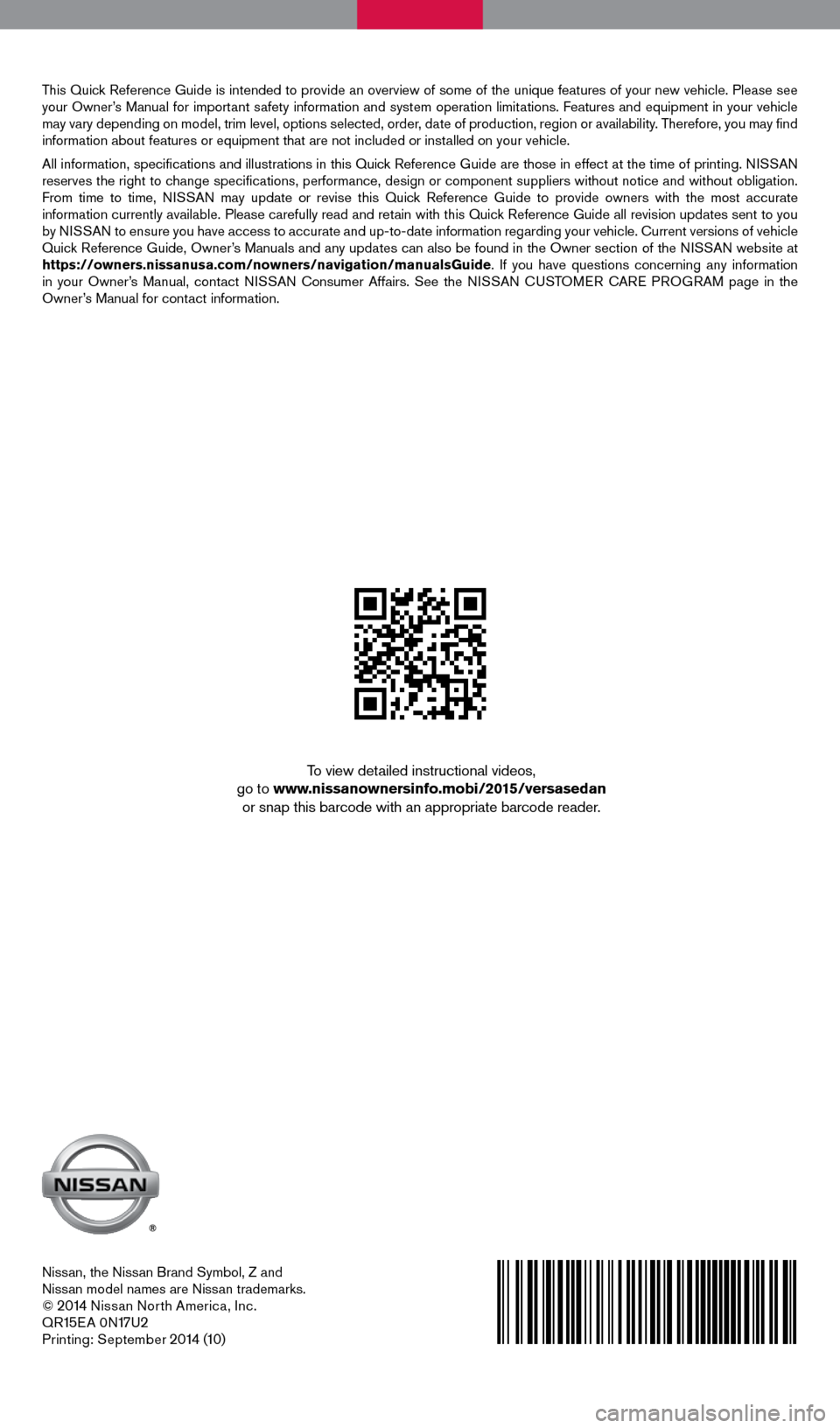
Nissan, the Nissan Brand Symbol, Z and
Nissan model names are Nissan trademarks.
©
2014 Nissan North America, Inc.
QR15E A 0N17U2Printing: September 2014 (10)
To view detailed instructional videos,
go to www.nissanownersinfo.mobi/2015/versasedan or snap this barcode with an appropriate barcode reader.
This Quick Reference Guide is intended to provide an overview of some of the unique features of your new vehicle. Please see
your Owner’s Manual for important safety information and system operation limitations. Features and equipment in your vehicle
may vary depending on model, trim level, options selected, order, date of production, region or availability. Therefore, you may find
information about features or equipment that are not included or installed on your vehicle.
All information, specifications and illustrations in this Quick Reference Guide are those in effect at the time of printing. NISSAN
reserves the right to change specifications, performance, design or component suppliers witho\
ut notice and without obligation.
From time to time, NISSAN may update or revise this Quick Reference Guide to provide owners with the most accurate
information currently available. Please carefully read and retain with this Quick Reference Guide all revision updates sent to you
by NISSAN to ensure you have access to accurate and up-to-date information reg\
arding your vehicle. Current versions of vehicle
Quick Reference Guide, Owner’s Manuals and any updates can also be found in the Owner section of the \
NISSAN website at
https://owners.nissanusa.com/nowners/navigation/manualsGuide. If you have questions concerning any information
in your Owner’s Manual, contact NISSAN Consumer Affairs. See the NISSAN CUSTOMER CARE PROGRAM page in the
Owner’s Manual for contact information.
1804921_15c_Versa_Sedan_QRG_080714.indd 28/7/14 2:22 PM