NISSAN VERSA SEDAN 2017 2.G Quick Reference Guide
Manufacturer: NISSAN, Model Year: 2017, Model line: VERSA SEDAN, Model: NISSAN VERSA SEDAN 2017 2.GPages: 30, PDF Size: 1.18 MB
Page 21 of 30
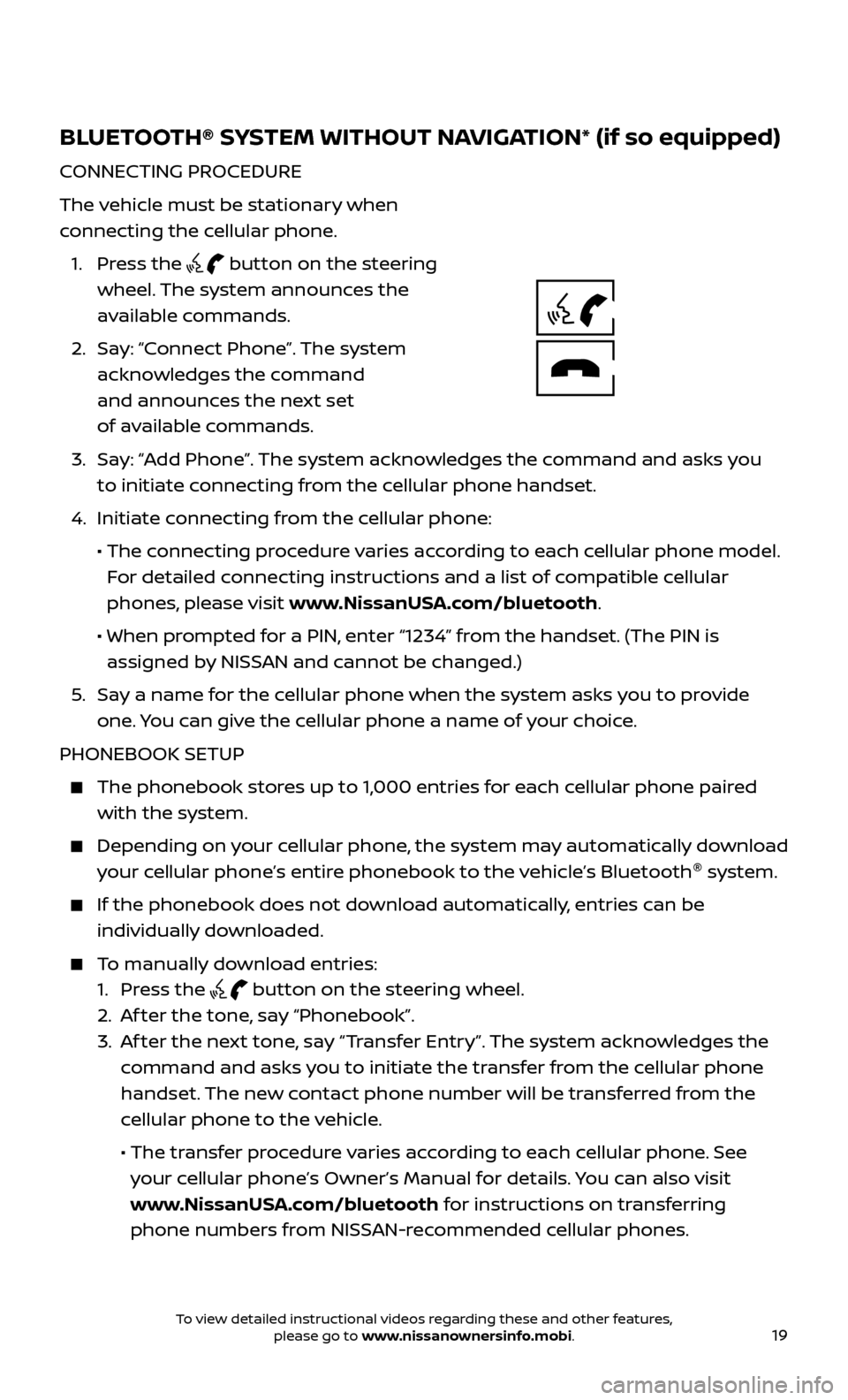
19
BLUETOOTH® SYSTEM WITHOUT NAVIGATION* (if so equipped)
CONNECTING PROCEDURE
The vehicle must be stationary when
connecting the cellular phone.
1.
Press the
button on the steering
wheel. The system announces the
available commands.
2.
Sa
y: “Connect Phone”. The system
acknowledges the command
and announces the next set
of available commands.
3.
Sa
y: “Add Phone”. The system acknowledges the command and asks you
to initiate connecting from the cellular phone handset.
4.
Initiate c
onnecting from the cellular phone:
•
The c
onnecting procedure varies according to each cellular phone model.
For detailed connecting instructions and a list of compatible cellular
phones, please visit www.NissanUSA.com/bluetooth.
•
When pr
ompted for a PIN, enter “1234” from the handset. (The PIN is
assigned by NISSAN and cannot be changed.)
5
.
Sa
y a name for the cellular phone when the system asks you to provide
one. You can give the cellular phone a name of your choice.
PHONEBOOK SETUP
The phonebook stor es up to 1,000 entries for each cellular phone paired
with the system.
Depending on your cellular phone, the system may automatically download
your cellular phone’s entire phonebook to the vehicle’s Bluetooth ®
system.
If the phonebook does not do wnload automatically, entries can be
individually downloaded.
To manually download entries:
1. Pr
ess the
button on the steering wheel.
2. A
f ter the tone, say “Phonebook”.
3.
A
f ter the next tone, say “Transfer Entry”. The system acknowledges the
command and asks you to initiate the transfer from the cellular phone
handset. The new contact phone number will be transferred from the
cellular phone to the vehicle.
• The tr
ansfer procedure varies according to each cellular phone. See
your cellular phone’s Owner’s Manual for details. You can also visit
www.NissanUSA.com/bluetooth for instructions on transferring
phone numbers from NISSAN-recommended cellular phones.
To view detailed instructional videos regarding these and other features, please go to www.nissanownersinfo.mobi.
Page 22 of 30
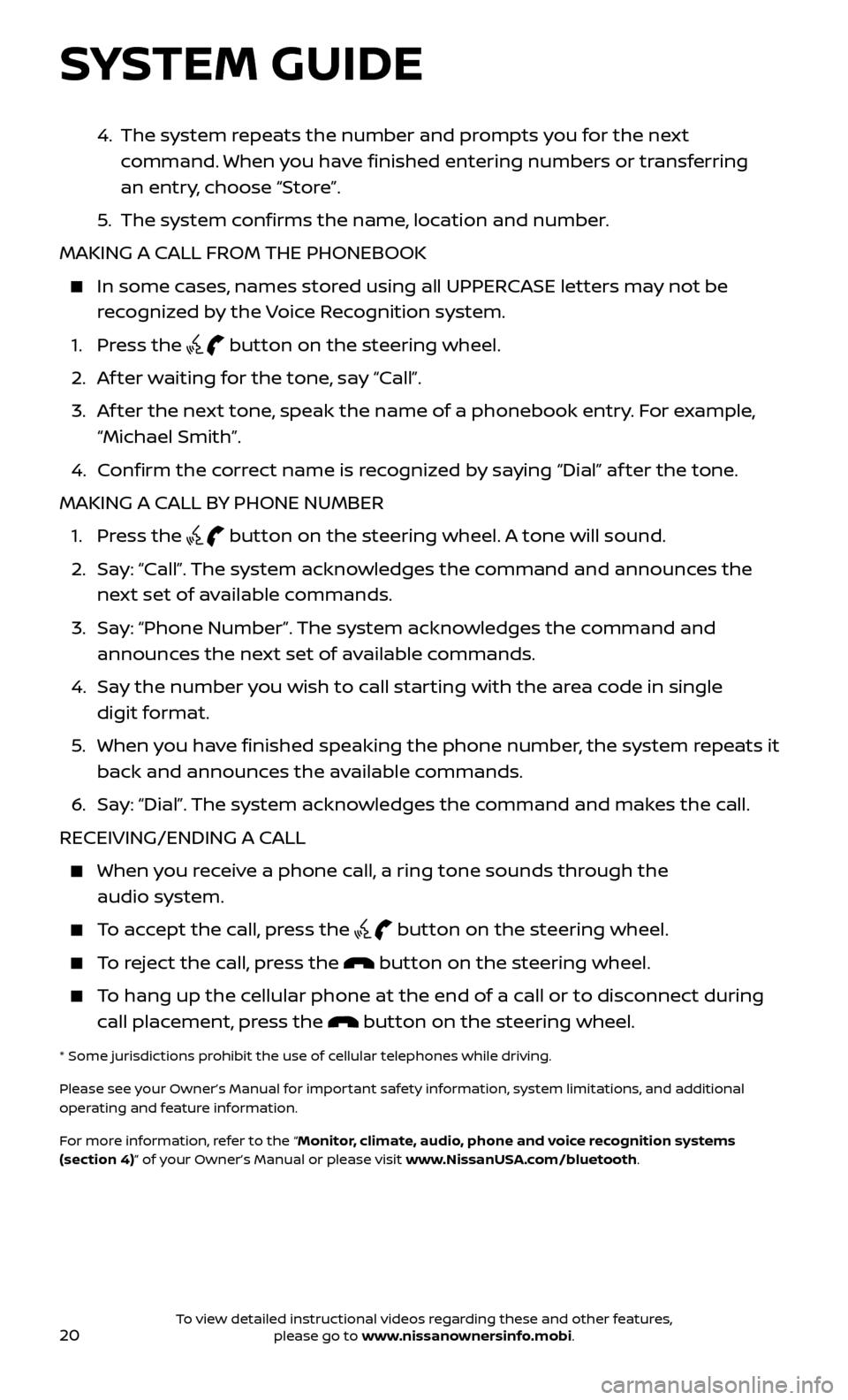
20
4. The system repeats the number and prompts you for the next
command. When you have finished entering numbers or transferring
an entry, choose “Store”.
5
.
The system c
onfirms the name, location and number.
MAKING A CALL FROM THE PHONEBOOK
In some c ases, names stored using all UPPERCASE letters may not be
recognized by the Voice Recognition system.
1. Pr
ess the
button on the steering wheel.
2. A
f ter waiting for the tone, say “Call”.
3.
A
f ter the next tone, speak the name of a phonebook entry. For example,
“Michael Smith”.
4. C
onfirm the correct name is recognized by saying “Dial” af ter the tone.
MAKING A CALL BY PHONE NUMBER
1. Pr
ess the
button on the steering wheel. A tone will sound.
2.
Sa
y: “Call”. The system acknowledges the command and announces the
next set of available commands.
3.
Sa
y: “Phone Number”. The system acknowledges the command and
announces the next set of available commands.
4.
Sa
y the number you wish to call starting with the area code in single
digit format.
5
.
When y
ou have finished speaking the phone number, the system repeats it
back and announces the available commands.
6
.
Sa
y: “Dial”. The system acknowledges the command and makes the call.
RECEIVING/ENDING A CALL
When you receive a phone call, a ring tone sounds through the audio system.
To accept the call, press the button on the steering wheel.
To reject the call, press the button on the steering wheel.
To hang up the cellular phone at the end of a call or to disconnect during call placement, press the
button on the steering wheel.
* Some jurisdictions prohibit the use of cellular telephones while driving.
Please see your Owner’s Manual for important safety information, system limitations, and additional
operating and feature information.
For more information, refer to the “Monitor, climate, audio, phone and voice recognition systems
(section 4)” of your Owner’s Manual or please visit www.NissanUSA.com/bluetooth.
SYSTEM GUIDE
To view detailed instructional videos regarding these and other features, please go to www.nissanownersinfo.mobi.
Page 23 of 30
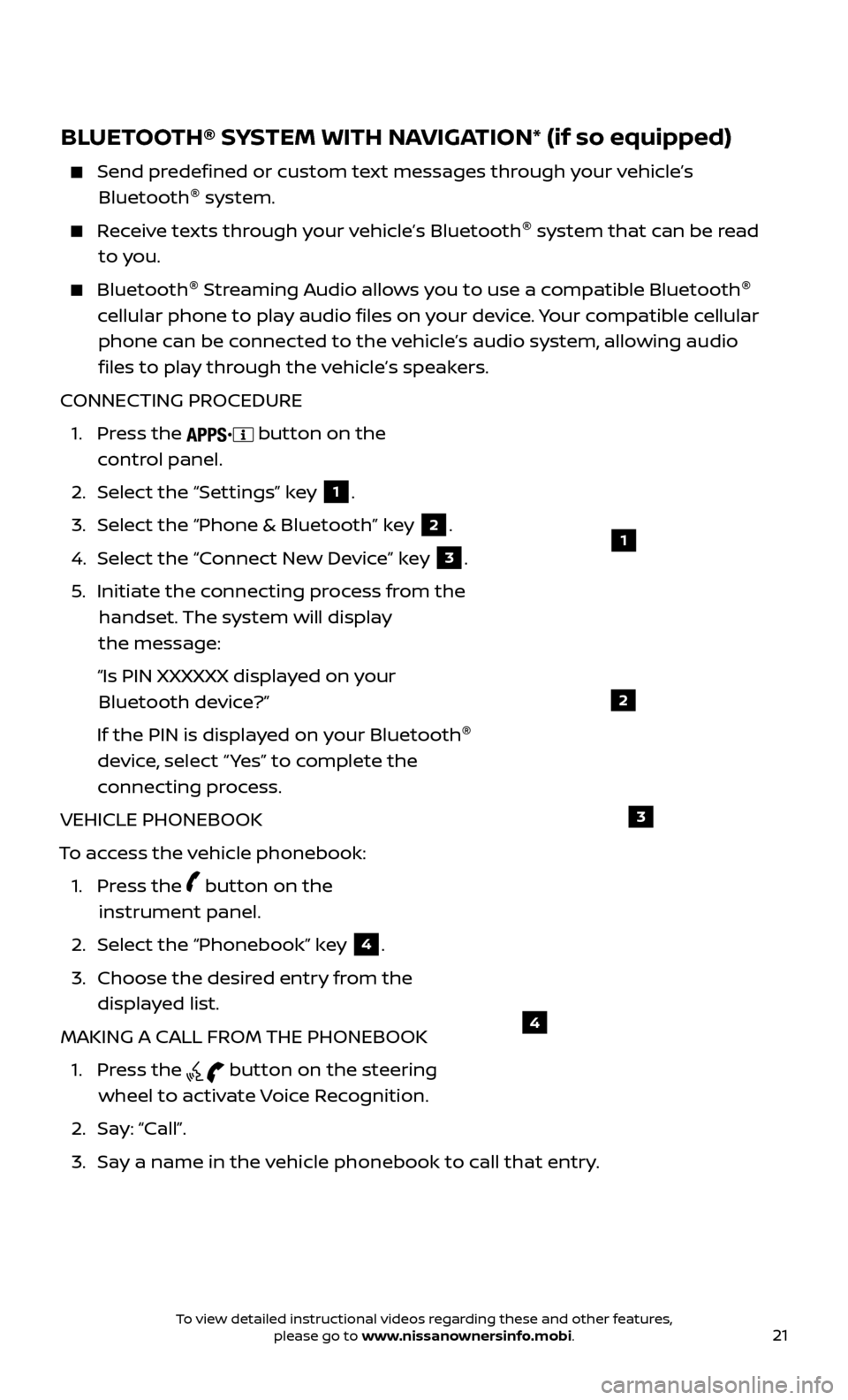
21
BLUETOOTH® SYSTEM WITH NAVIGATION* (if so equipped)
Send predefined or custom text messages through your vehicle’s Bluetooth ®
system.
Receive texts through your vehicle’s Bluetooth ®
system that can be read
to you.
Bluetooth ®
S treaming Audio allows you to use a compatible Bluetooth ®
cellular phone to play audio files on your device. Your compatible cellular phone can be connected to the vehicle’s audio system, allowing audio files to play through the vehicle’s speakers.
CONNECTING PROCEDURE
1.
Press the
button on the
control panel.
2.
Selec
t the “Settings” key
1.
3.
Selec
t the “Phone & Bluetooth” key
2.
4.
Selec
t the “Connect New Device” key
3.
5
.
Initiate the c
onnecting process from the
handset. The system will display
the message:
“Is PIN XXXXXX displa
yed on your
Bluetooth device?”
If the PIN is displa
yed on your Bluetooth ®
device, select “ Yes” to complete the
connecting process.
VEHICLE PHONEBOOK
To access the vehicle phonebook:
1.
Press the
button on the
instrument panel.
2. Selec
t the “Phonebook” key
4.
3.
Choose the desir
ed entry from the
displayed list.
MAKING A CALL FROM THE PHONEBOOK
1.
Press the
button on the steering
wheel to activate Voice Recognition.
2. Sa
y: “Call”.
3.
Sa
y a name in the vehicle phonebook to call that entry.
1
2
3
4
To view detailed instructional videos regarding these and other features, please go to www.nissanownersinfo.mobi.
Page 24 of 30

22
MAKING A CALL BY PHONE NUMBER
1.
Press the
button on the steering wheel to activate Voice Recognition.
2. Sa
y: “Phone”.
3.
Sa
y: “Dial Number”. When prompted, speak the digits of the phone number
you wish to dial.
4. Sa
y: “Dial”.
RECEIVING/ENDING A CALL
To accept the incoming call, either:
1.
Press the
button on the steering
wheel, or
2. Selec
t the
icon on the screen.
To reject the incoming call, either:
1.
Press the
button on the steering
wheel, or
2. Selec
t the
icon on the screen.
To end a cellular phone call, either:
1. Pr
ess the
button on the steering wheel, or
2. Selec
t the
icon on the screen.
* Some jurisdictions prohibit the use of cellular telephones while driving.
Please see your Owner’s Manual for important safety information, system limitations, and additional
operating and feature information.
For more information, refer to the “Monitor, climate, audio, phone and voice recognition systems
(section 4)” of your Owner’s Manual.
SYSTEM GUIDE
To view detailed instructional videos regarding these and other features, please go to www.nissanownersinfo.mobi.
Page 25 of 30
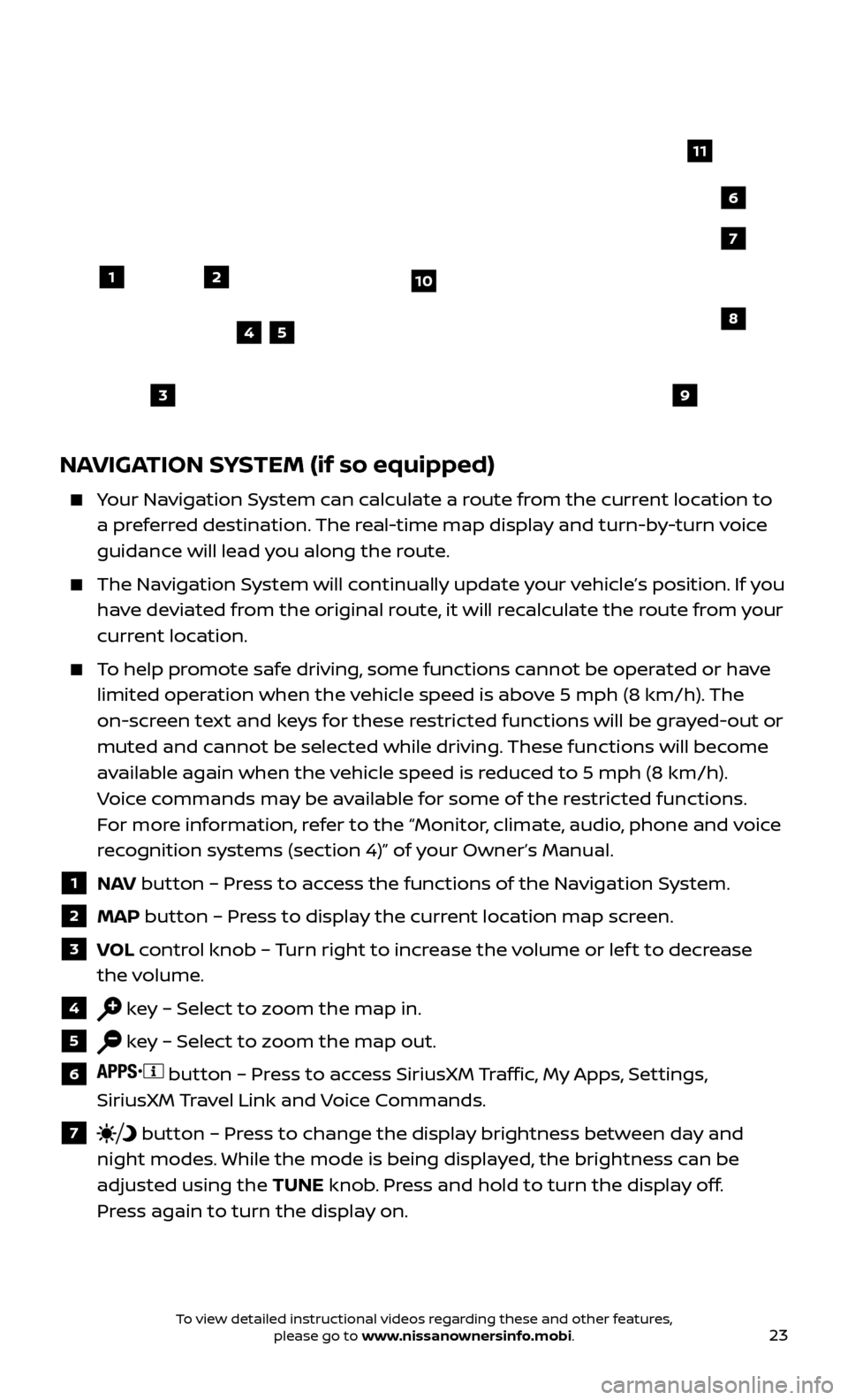
23
NAVIGATION SYSTEM (if so equipped)
Your Navigation System can calculate a route from the current location to a preferred destination. The real-time map display and turn-by-turn voice
guidance will lead you along the route.
The Navigation System will continually update your vehicle’s position. If you have deviated from the original route, it will recalculate the route from your
current location.
To help promote safe driving, some functions cannot be operated or have limited operation when the vehicle speed is above 5 mph (8 km/h). The
on-screen text and keys for these restricted functions will be grayed-out or
muted and cannot be selected while driving. These functions will become
available again when the vehicle speed is reduced to 5 mph (8 km/h).
Voice commands may be available for some of the restricted functions.
For more information, refer to the “Monitor, climate, audio, phone and voice
recognition systems (section 4)” of your Owner’s Manual.
1 NAV button – Press to access the functions of the Navigation System.
2 MAP button – Press to display the current location map screen.
3 VOL control knob – Turn right to increase the volume or lef t to decrease
the volume.
4 key – Select to zoom the map in.
5 key – Select to zoom the map out.
6 button – Press to access SiriusXM Traffic, My Apps, Settings,
SiriusXM Travel Link and Voice Commands.
7 button – Press to change the display brightness between day and
night modes. While the mode is being displayed, the brightness can be
adjusted using the TUNE knob. Press and hold to turn the display off.
Press again to turn the display on.
12
7
3
6
548
9
10
11
To view detailed instructional videos regarding these and other features, please go to www.nissanownersinfo.mobi.
Page 26 of 30
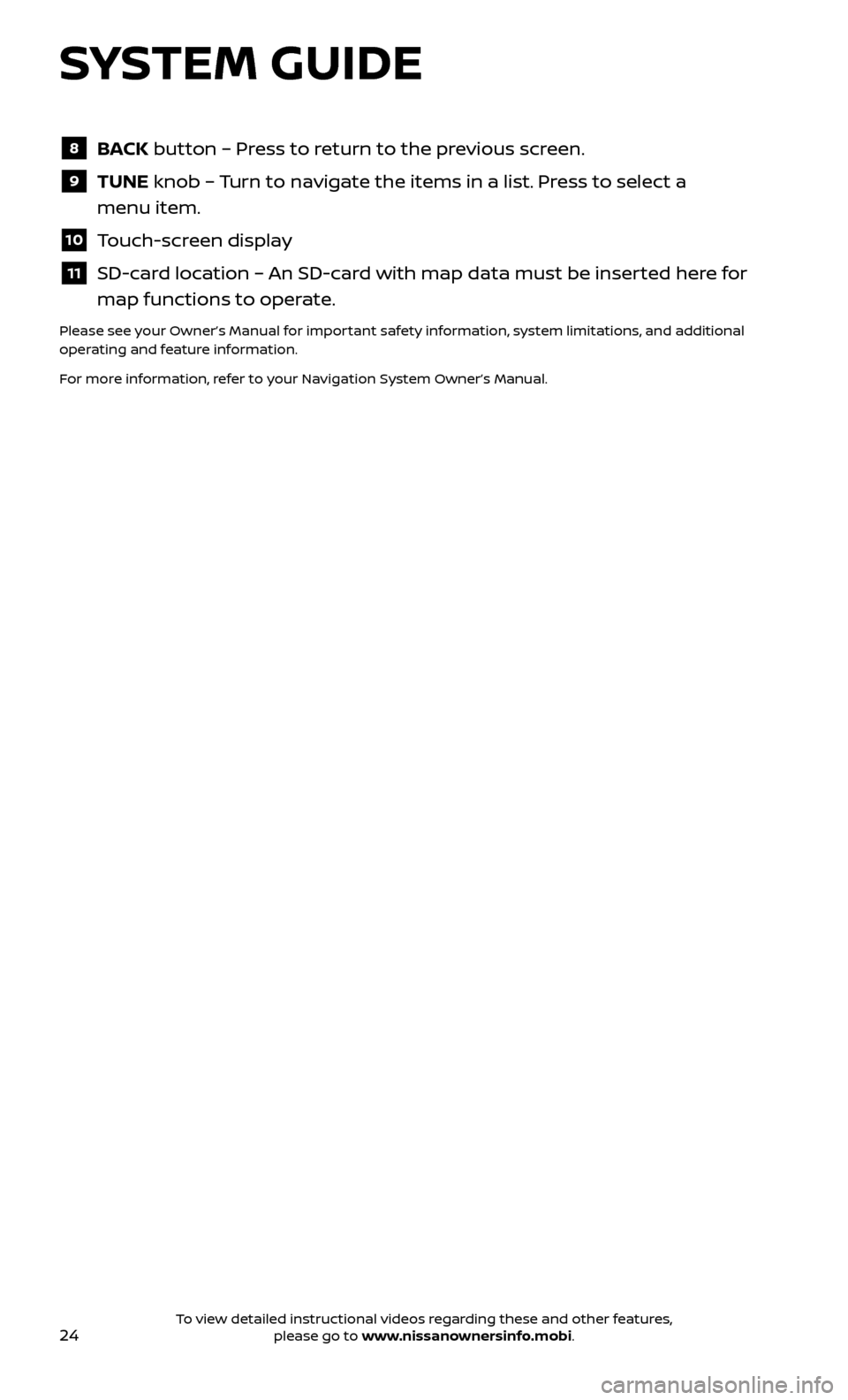
24
8 BACK button – Press to return to the previous screen.
9 TUNE knob – Turn to navigate the items in a list. Press to select a
menu item.
10 Touch-screen display
11 SD-card location – An SD-card with map data must be inserted here for map functions to operate.
Please see your Owner’s Manual for important safety information, system limitations, and additional
operating and feature information.
For more information, refer to your Navigation System Owner’s Manual.
SYSTEM GUIDE
To view detailed instructional videos regarding these and other features, please go to www.nissanownersinfo.mobi.
Page 27 of 30
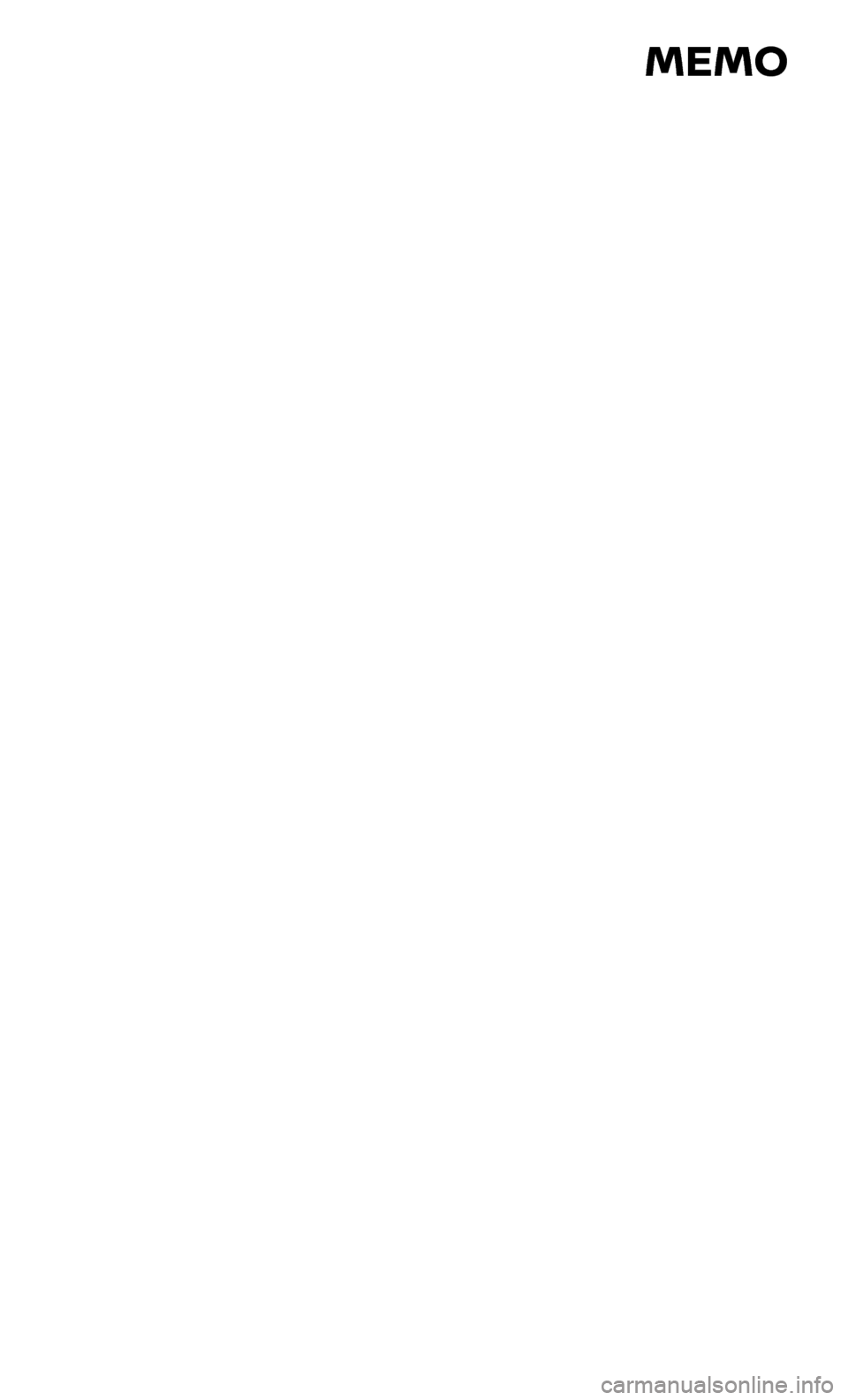
MEMO
Page 28 of 30
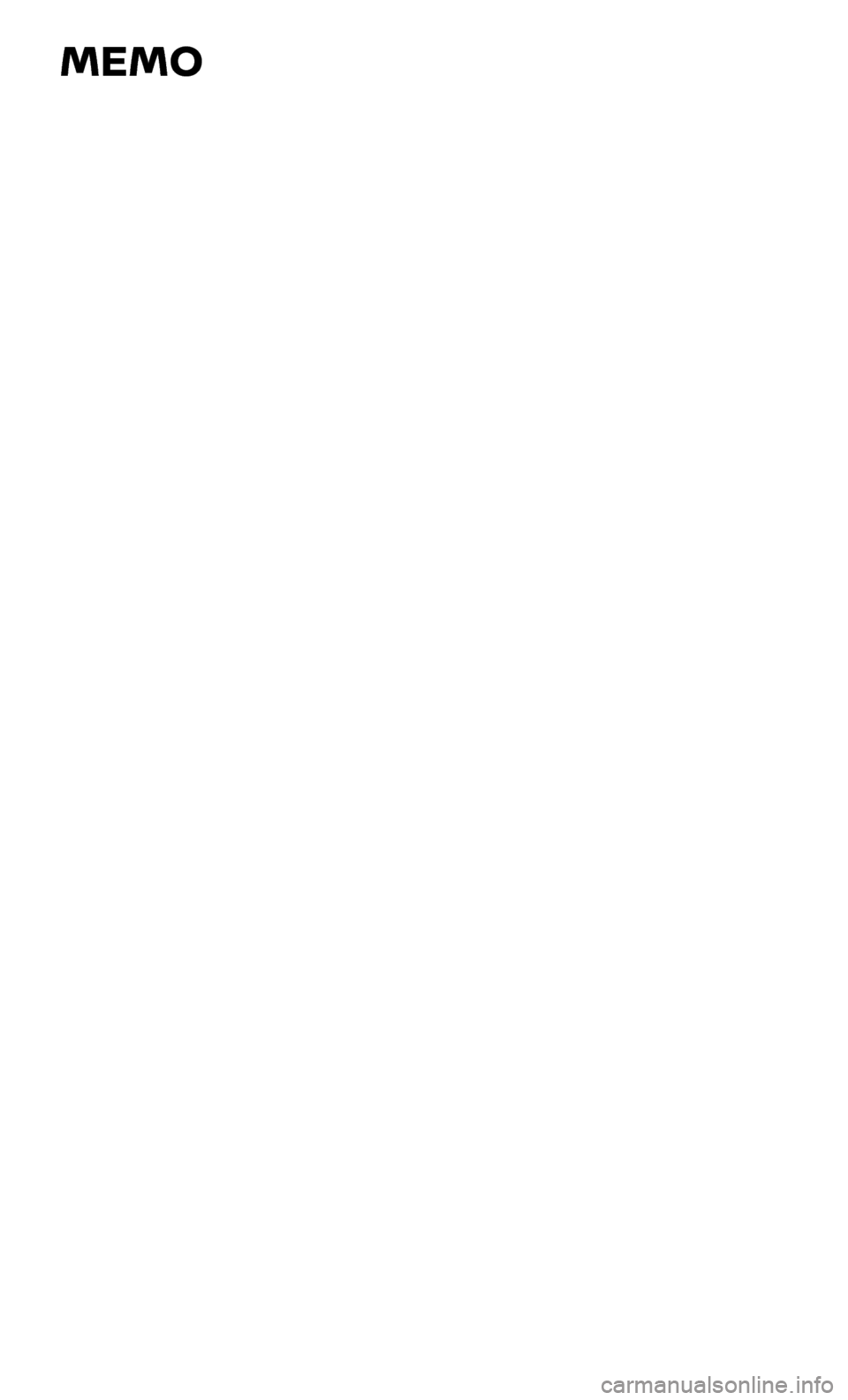
MEMO
Page 29 of 30
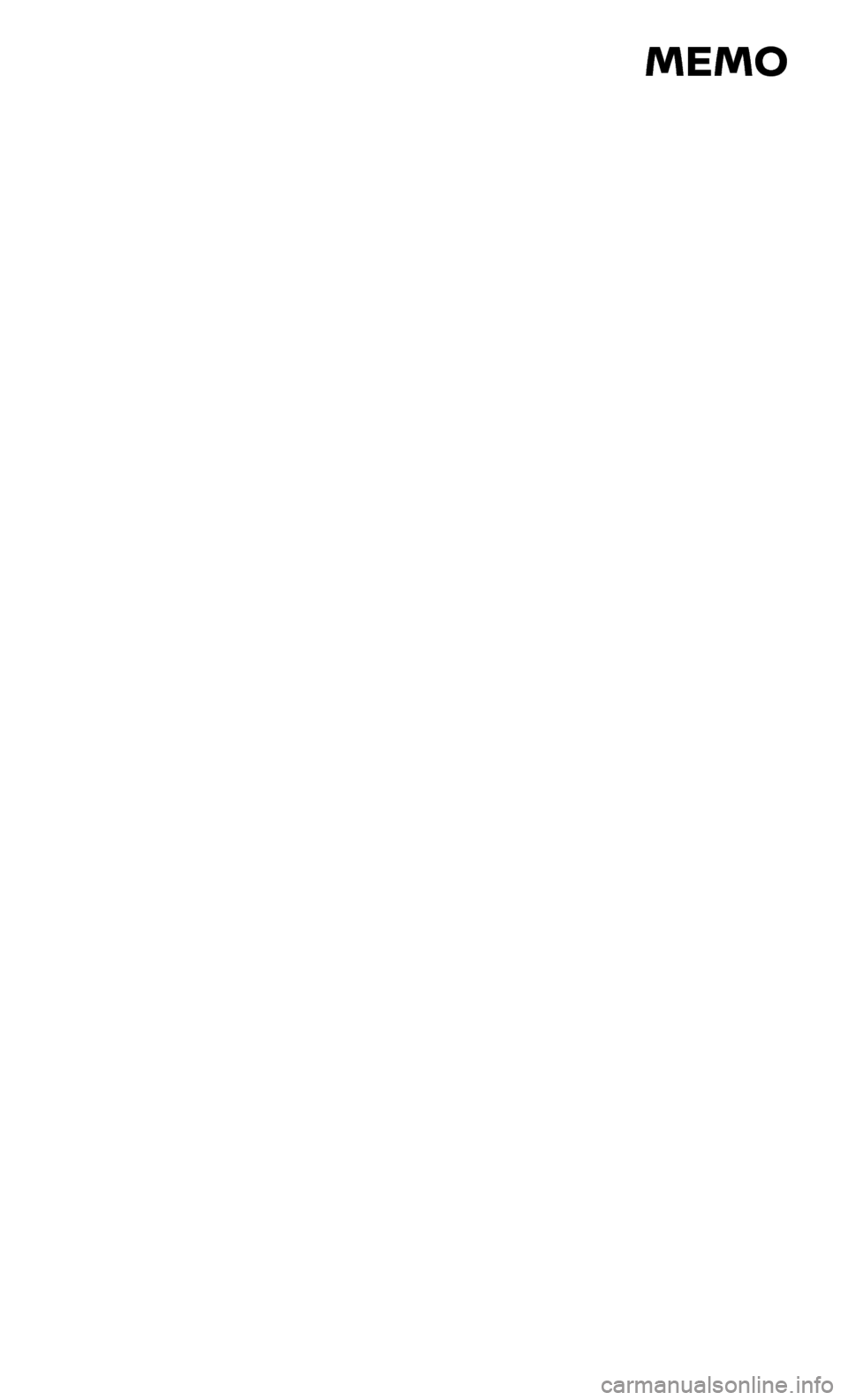
MEMO
Page 30 of 30
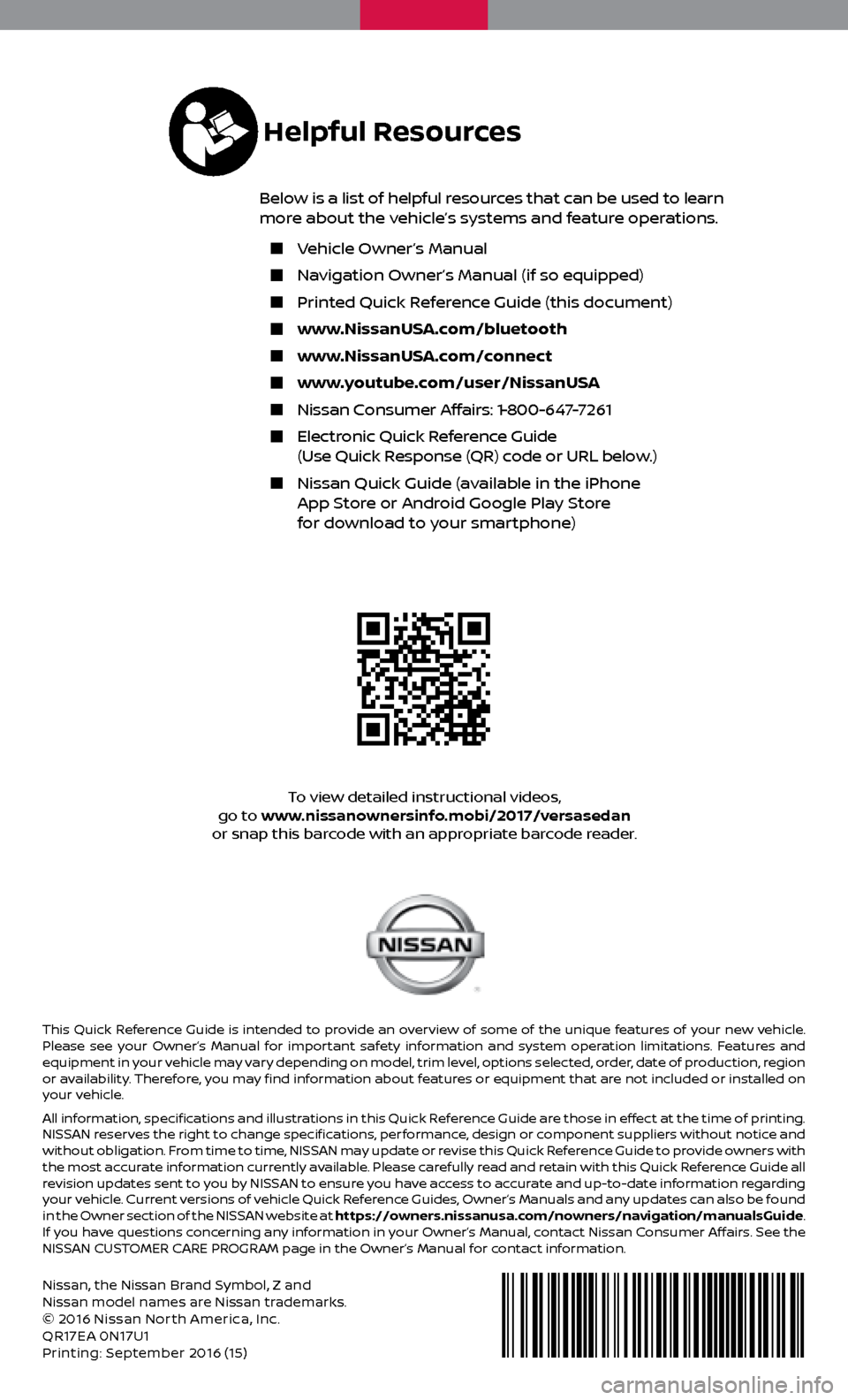
Nissan, the Nissan Brand Symbol, Z and
Nissan model names are Nissan trademarks.
© 2016 Nissan North America, Inc.
QR17EA 0N17U1
Printing: September 2016 (15 )
To view detailed instructional videos,
go to www.nissanownersinfo.mobi/2017/versasedan
or snap this barcode with an appropriate barcode reader.
This Quick Reference Guide is intended to provide an overview of some of the unique features of your new vehicle.
Please see your Owner’s Manual for important safety information and system operation limitations. Features and
equipment in your vehicle may vary depending on model, trim level, options selected, order, date of production, region
or availability. Therefore, you may find information about features or equipment that are not included or installed on
your vehicle.
All information, specifications and illustrations in this Quick Reference Guide are those in effect at the time of printing.
NISSAN reserves the right to change specifications, performance, design or component suppliers without notice and
without obligation. From time to time, NISSAN may update or revise this Quick Reference Guide to provide owners with
the most accurate information currently available. Please carefully read and retain with this Quick Reference Guide all
revision updates sent to you by NISSAN to ensure you have access to accurate and up-to-date information regarding
your vehicle. Current versions of vehicle Quick Reference Guides, Owner’s Manuals and any updates can also be found
in the Owner section of the NISSAN website at https://owners.nissanusa.com/nowners/navigation/manualsGuide.
If you have questions concerning any information in your Owner’s Manual, contact Nissan Consumer Affairs. See the
NISSAN CUSTOMER CARE PROGRAM page in the Owner’s Manual for contact information.
Helpful Resources
Below is a list of helpful resources that can be used to learn
more about the vehicle’s systems and feature operations.
Vehicle Owner’s Manual
Navigation Owner’s Manual (if so equipped)
Printed Quick R eference Guide (this document)
www.NissanUSA.com/bluetooth
www.NissanUSA.com/connect
www.youtube.com/user/NissanUSA
Nissan Consumer Affairs: 1-800-647-7261
Electronic Quick Reference Guide
(Use Quick Response (QR) code or URL below.)
Nissan Quick Guide (a vailable in the iPhone
App Store or Android Google Play Store
for download to your smartphone)