display NISSAN XTERRA 2006 N50 / 2.G Navigation Manual
[x] Cancel search | Manufacturer: NISSAN, Model Year: 2006, Model line: XTERRA, Model: NISSAN XTERRA 2006 N50 / 2.GPages: 272, PDF Size: 5.53 MB
Page 255 of 272
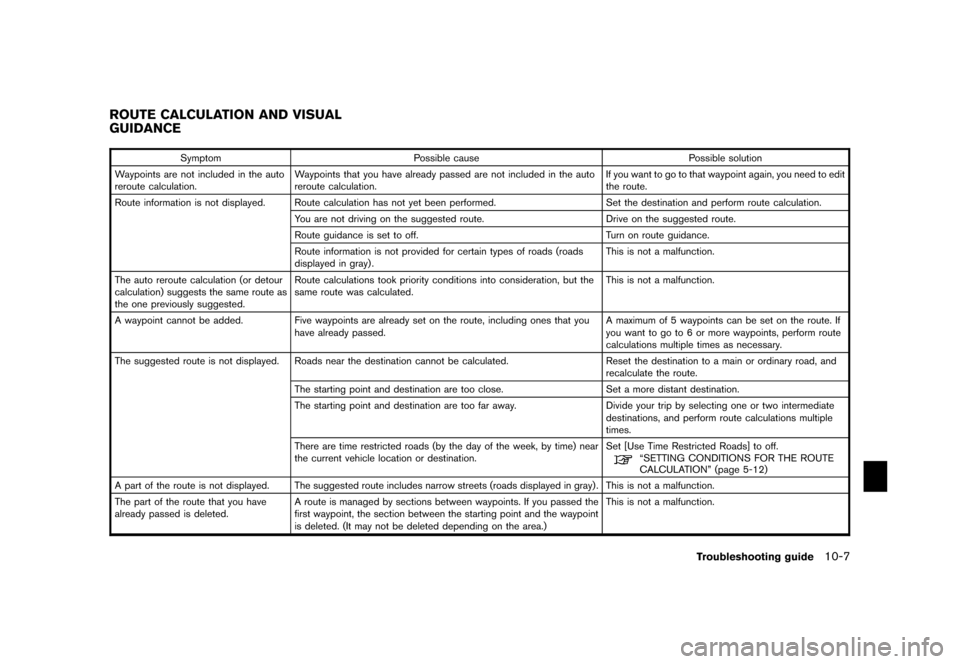
SymptomPossible cause Possible solution
Waypoints are not included in the auto
reroute calculation. Waypoints that you have already passed are not
included in the auto
reroute calculation. If you want to go to that waypoint again, you need to edit
the route.
Route information is not displayed. Route calculation has not yet been performed. Set the destination and perform route calculation.
You are not driving on the suggested route. Drive on the suggested route.
Route guidance is set to off. Turn on route guidance.
Route information is not provided for certain types of roads (roads
displayed in gray) . This is not a malfunction.
The auto reroute calculation (or detour
calculation) suggests the same route as
the one previously suggested. Route calculations took priority conditions into consideration,
but the
same route was calculated. This is not a malfunction.
A waypoint cannot be added. Five waypoints are already set on the route, including ones that you
have already passed. A maximum of 5 waypoints can be set on the route. If
you want to go to 6 or more waypoints, perform route
calculations multiple times as necessary.
The suggested route is not displayed. Roads near the destination cannot be calculated.Reset the destination to a main or ordinary road, and
recalculate the route.
The starting point and destination are too close. Set a more distant destination.
The starting point and destination are too far away. Divide your trip by selecting one or two intermediate
destinations, and perform route calculations multiple
times.
There are time restricted roads (by the day of the week, by time) near
the current vehicle location or destination. Set [Use Time Restricted Roads] to off.
“SETTING CONDITIONS FOR THE ROUTE
CALCULATION” (page 5-12)
A part of the route is not displayed. The sugges ted route includes narrow streets (roads displayed in gray) . This is not a malfunction.
The part of the route that you have
already passed is deleted. A route is managed by sections between waypoints. If
you passed the
first waypoint, the section between the starting point and the waypoint
is deleted. (It may not be deleted depending on the area.) This is not a malfunction.
ROUTE CALCULATION AND VISUAL
GUIDANCE
Troubleshooting guide
10-7
Page 264 of 272
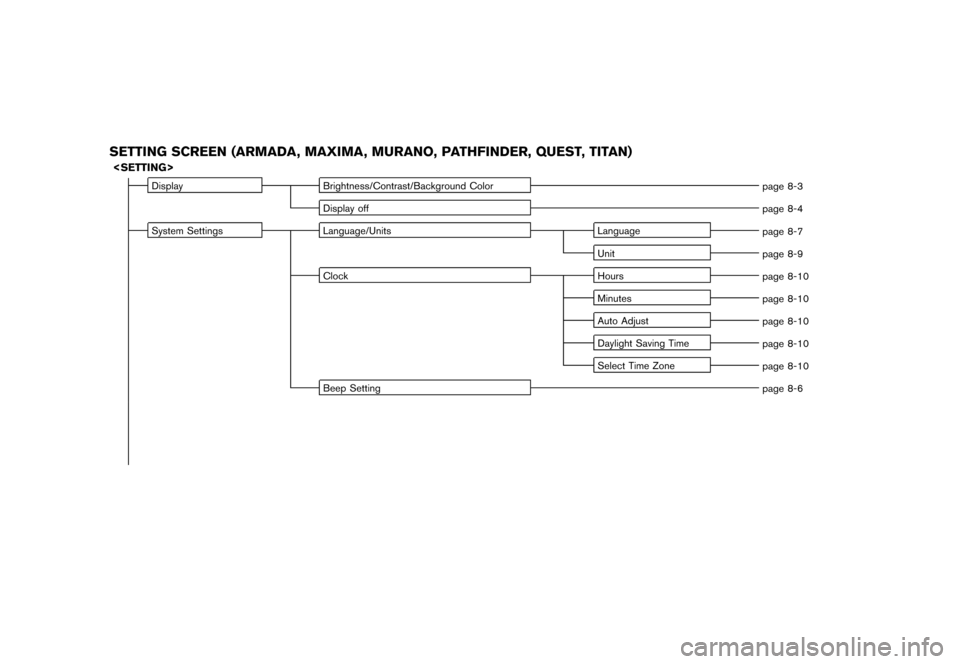
SETTING SCREEN (ARMADA, MAXIMA, MURANO, PATHFINDER, QUEST, TITAN)
Display
Brightness/Contrast/Background Color
page 8-3
Display off page 8-4
System Settings Language/Units Language
page 8-7
Unit page 8-9
Clock Hours
page 8-10
Minutes page 8-10
Auto Adjust page 8-10
Daylight Saving Time page 8-10
Select Time Zone page 8-10
Beep Setting page 8-6
Page 266 of 272
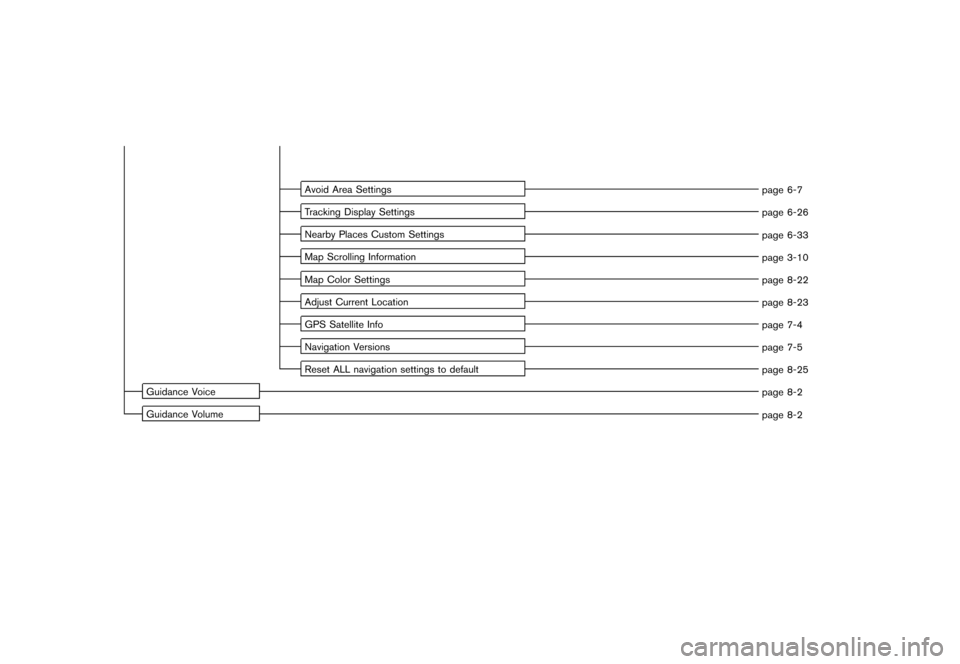
Avoid Area Settingspage 6-7
Tracking Display Settings page 6-26
Nearby Places Custom Settings page 6-33
Map Scrolling Information page 3-10
Map Color Settings page 8-22
Adjust Current Location page 8-23
GPS Satellite Info page 7-4
Navigation Versions page 7-5
Reset ALL navigation settings to default page 8-25
Guidance Voice page 8-2
Guidance Volume page 8-2
Page 267 of 272
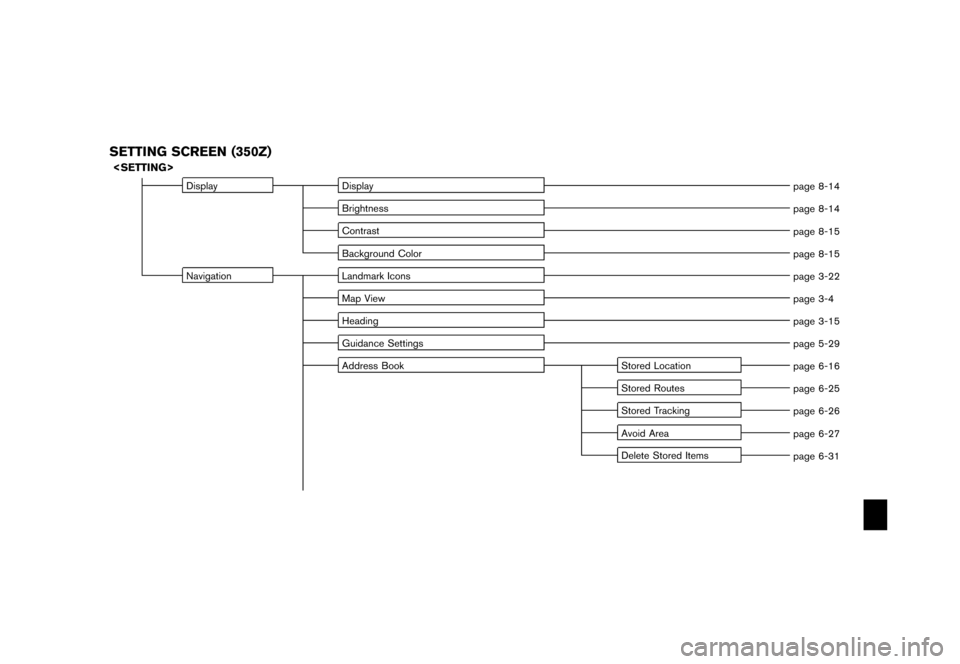
SETTING SCREEN (350Z)
DisplayDisplay
page 8-14
Brightness page 8-14
Contrast page 8-15
Background Color page 8-15
Navigation Landmark Icons
page 3-22
Map View page 3-4
Heading page 3-15
Guidance Settings page 5-29
Address Book Stored Location
page 6-16
Stored Routes page 6-25
Stored Tracking page 6-26
Avoid Area page 6-27
Delete Stored Items page 6-31
Page 268 of 272
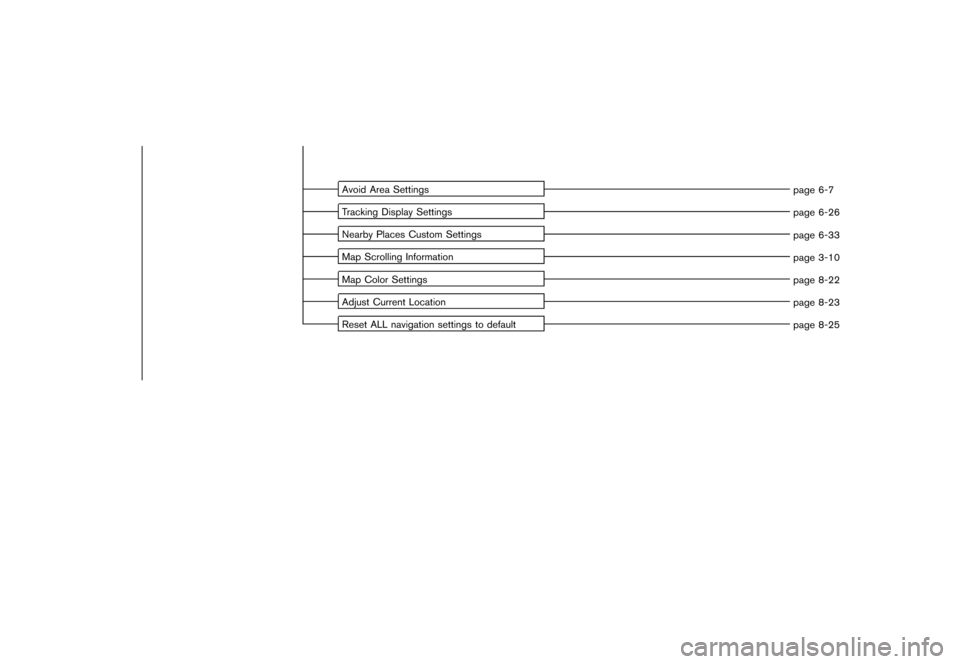
Avoid Area Settingspage 6-7
Tracking Display Settings page 6-26
Nearby Places Custom Settings page 6-33
Map Scrolling Information page 3-10
Map Color Settings page 8-22
Adjust Current Location page 8-23
Reset ALL navigation settings to default page 8-25
Page 271 of 272
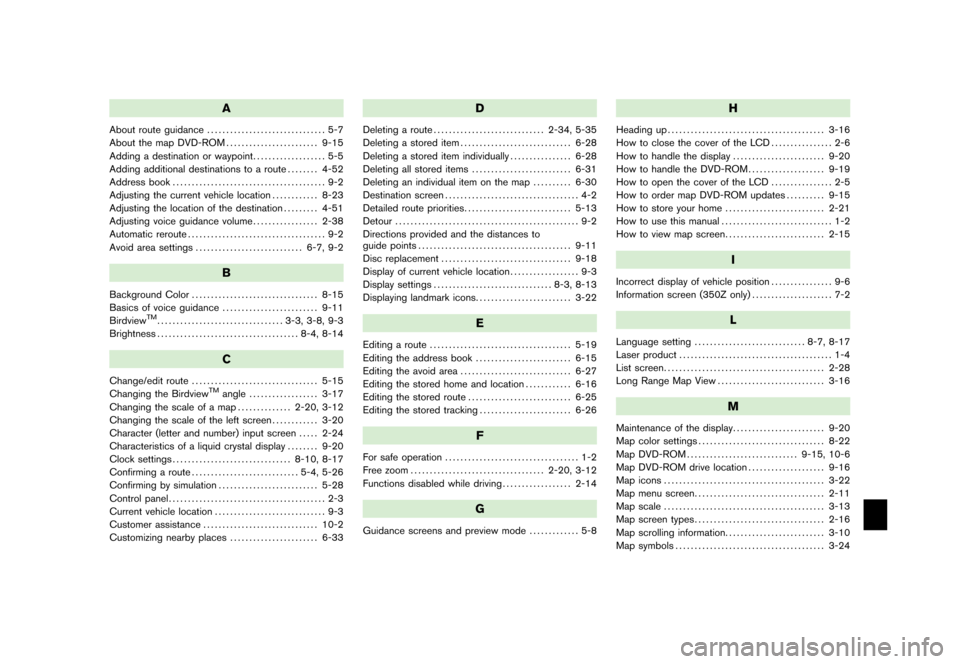
A
About route guidance............................... 5-7
About the map DVD-ROM ........................ 9-15
Adding a destination or waypoint ................... 5-5
Adding additional destinations to a route ........ 4-52
Address book ........................................ 9-2
Adjusting the current vehicle location ............ 8-23
Adjusting the location of the destination ......... 4-51
Adjusting voice guidance volume ................. 2-38
Automatic reroute .................................... 9-2
Avoid area settings ............................ 6-7, 9-2
B
Background Color................................. 8-15
Basics of voice guidance ......................... 9-11
Birdview
TM................................. 3-3, 3-8, 9-3
Brightness ..................................... 8-4, 8-14
C
Change/edit route ................................. 5-15
Changing the Birdview
TM
angle .................. 3-17
Changing the scale of a map .............. 2-20, 3-12
Changing the scale of the left screen ............ 3-20
Character (letter and number) input screen ..... 2-24
Characteristics of a liquid crystal display ........ 9-20
Clock settings ............................... 8-10, 8-17
Confirming a route ............................ 5-4, 5-26
Confirming by simulation .......................... 5-28
Control panel ......................................... 2-3
Current vehicle location ............................. 9-3
Customer assistance .............................. 10-2
Customizing nearby places ....................... 6-33
D
Deleting a route............................. 2-34, 5-35
Deleting a stored item ............................. 6-28
Deleting a stored item individually ................ 6-28
Deleting all stored items .......................... 6-31
Deleting an individual item on the map .......... 6-30
Destination screen ................................... 4-2
Detailed route priorities ............................ 5-13
Detour ................................................ 9-2
Directions provided and the distances to
guide points ........................................ 9-11
Disc replacement .................................. 9-18
Display of current vehicle location .................. 9-3
Display settings ............................... 8-3, 8-13
Displaying landmark icons ......................... 3-22
E
Editing a route..................................... 5-19
Editing the address book ......................... 6-15
Editing the avoid area ............................. 6-27
Editing the stored home and location ............ 6-16
Editing the stored route ........................... 6-25
Editing the stored tracking ........................ 6-26
F
For safe operation................................... 1-2
Free zoom ................................... 2-20, 3-12
Functions disabled while driving .................. 2-14
G
Guidance screens and preview mode ............. 5-8
H
Heading up
......................................... 3-16
How to close the cover of the LCD ................ 2-6
How to handle the display ........................ 9-20
How to handle the DVD-ROM .................... 9-19
How to open the cover of the LCD ................ 2-5
How to order map DVD-ROM updates .......... 9-15
How to store your home .......................... 2-21
How to use this manual ............................. 1-2
How to view map screen .......................... 2-15
I
Incorrect display of vehicle position ................ 9-6
Information screen (350Z only) ..................... 7-2
L
Language setting
............................. 8-7, 8-17
Laser product ........................................ 1-4
List screen .......................................... 2-28
Long Range Map View ............................ 3-16
M
Maintenance of the display ........................ 9-20
Map color settings ................................. 8-22
Map DVD-ROM ............................. 9-15, 10-6
Map DVD-ROM drive location .................... 9-16
Map icons .......................................... 3-22
Map menu screen .................................. 2-11
Map scale .......................................... 3-13
Map screen types .................................. 2-16
Map scrolling information .......................... 3-10
Map symbols ....................................... 3-24