instrument panel NISSAN XTERRA 2006 N50 / 2.G Navigation Manual
[x] Cancel search | Manufacturer: NISSAN, Model Year: 2006, Model line: XTERRA, Model: NISSAN XTERRA 2006 N50 / 2.GPages: 272, PDF Size: 5.53 MB
Page 11 of 272
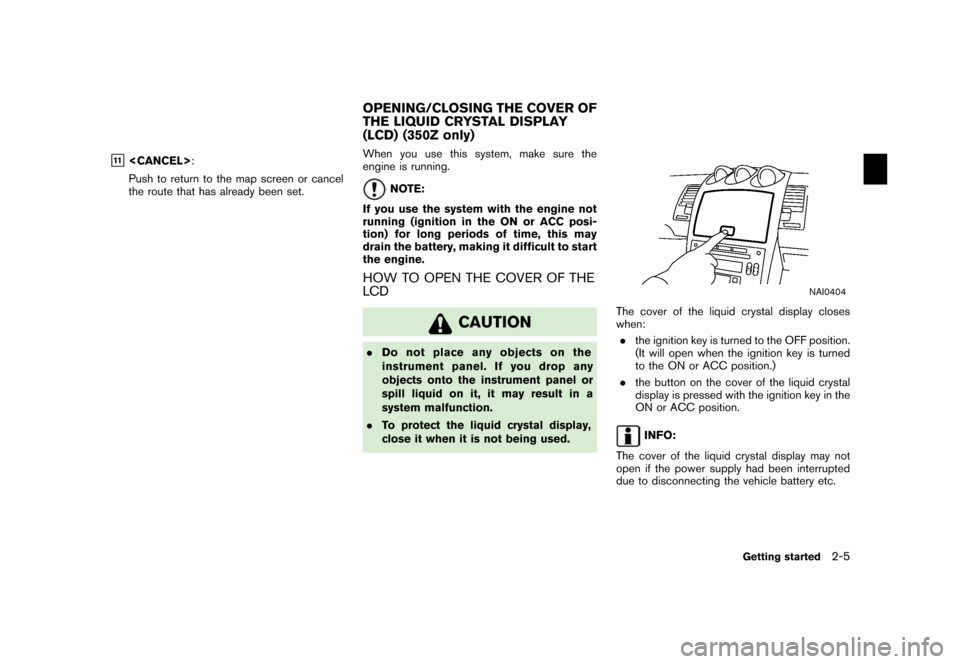
&11
Push to return to the map screen or cancel
the route that has already been set. When you use this system, make sure the
engine is running.
NOTE:
If you use the system with the engine not
running (ignition in the ON or ACC posi-
tion) for long periods of time, this may
drain the battery, making it difficult to start
the engine.
HOW TO OPEN THE COVER OF THE
LCD
CAUTION
. Do not place any objects on the
instrument panel. If you drop any
objects onto the instrument panel or
spill liquid on it, it may result in a
system malfunction.
. To protect the liquid crystal display,
close it when it is not being used.
NAI0404
The cover of the liquid crystal display closes
when:
. the ignition key is turned to the OFF position.
(It will open when the ignition key is turned
to the ON or ACC position.)
. the button on the cover of the liquid crystal
display is pressed with the ignition key in the
ON or ACC position.
INFO:
The cover of the liquid crystal display may not
open if the power supply had been interrupted
due to disconnecting the vehicle battery etc.
OPENING/CLOSING THE COVER OF
THE LIQUID CRYSTAL DISPLAY
(LCD) (350Z only)
Getting started
2-5
Page 233 of 272
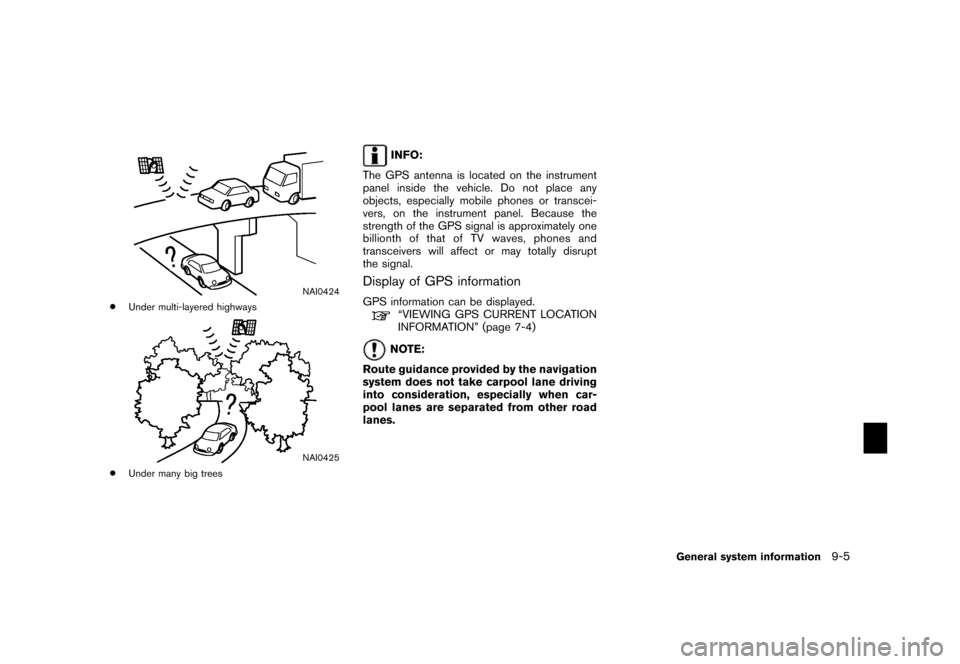
NAI0424
*
Under multi-layered highways
NAI0425
*
Under many big trees
INFO:
The GPS antenna is located on the instrument
panel inside the vehicle. Do not place any
objects, especially mobile phones or transcei-
vers, on the instrument panel. Because the
strength of the GPS signal is approximately one
billionth of that of TV waves, phones and
transceivers will affect or may totally disrupt
the signal.
Display of GPS informationGPS information can be displayed.
“VIEWING GPS CURRENT LOCATION
INFORMATION” (page 7-4)NOTE:
Route guidance provided by the navigation
system does not take carpool lane driving
into consideration, especially when car-
pool lanes are separated from other road
lanes.
General system information
9-5
Page 252 of 272
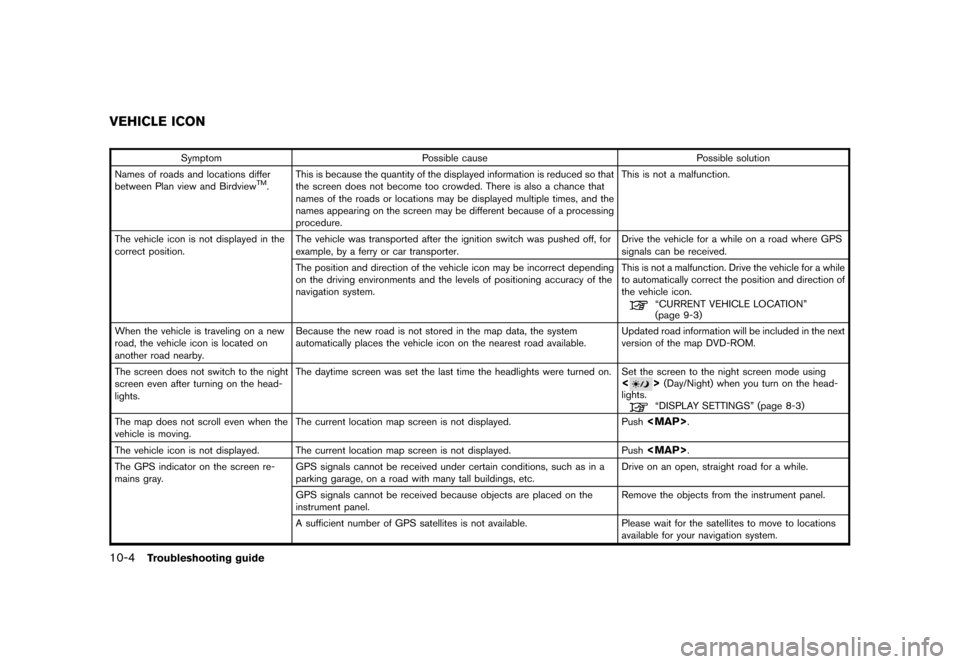
SymptomPossible cause Possible solution
Names of roads and locations differ
between Plan view and Birdview
TM. This is because the quantity of the displayed information
is reduced so that
the screen does not become too crowded. There is also a chance that
names of the roads or locations may be displayed multiple times, and the
names appearing on the screen may be different because of a processing
procedure. This is not a malfunction.
The vehicle icon is not displayed in the
correct position. The vehicle was transported after the ignition switch
was pushed off, for
example, by a ferry or car transporter. Drive the vehicle for a while on a road where
GPS
signals can be received.
The position and direction of the vehicle icon may be incorrect depending
on the driving environments and the levels of positioning accuracy of the
navigation system. This is not a malfunction. Drive the vehicle for a while
to automatically correct the position and direction of
the vehicle icon.
“CURRENT VEHICLE LOCATION”
(page 9-3)
When the vehicle is traveling on a new
road, the vehicle icon is located on
another road nearby. Because the new road is not stored in the map
data, the system
automatically places the vehicle icon on the nearest road available.Updated road information will be included in the next
version of the map DVD-ROM.
The screen does not switch to the night
screen even after turning on the head-
lights. The daytime screen was set the last time the headlights
were turned on. Set the screen to the night screen mode using
<
>(Day/Night) when you turn on the head-
lights.“DISPLAY SETTINGS” (page 8-3)
The map does not scroll even when the
vehicle is moving. The current location map screen is not displayed.
Push