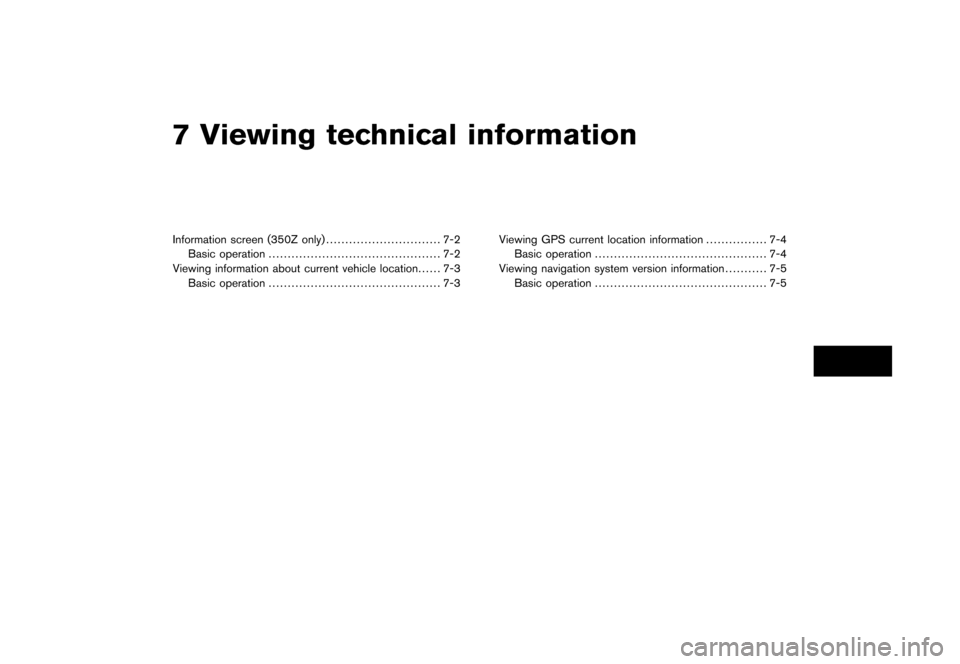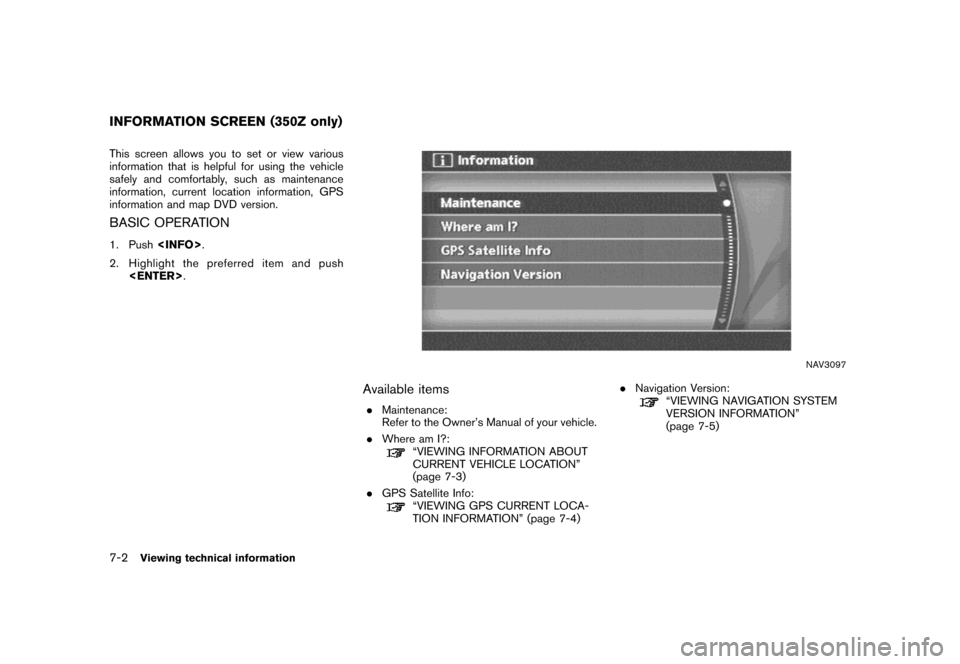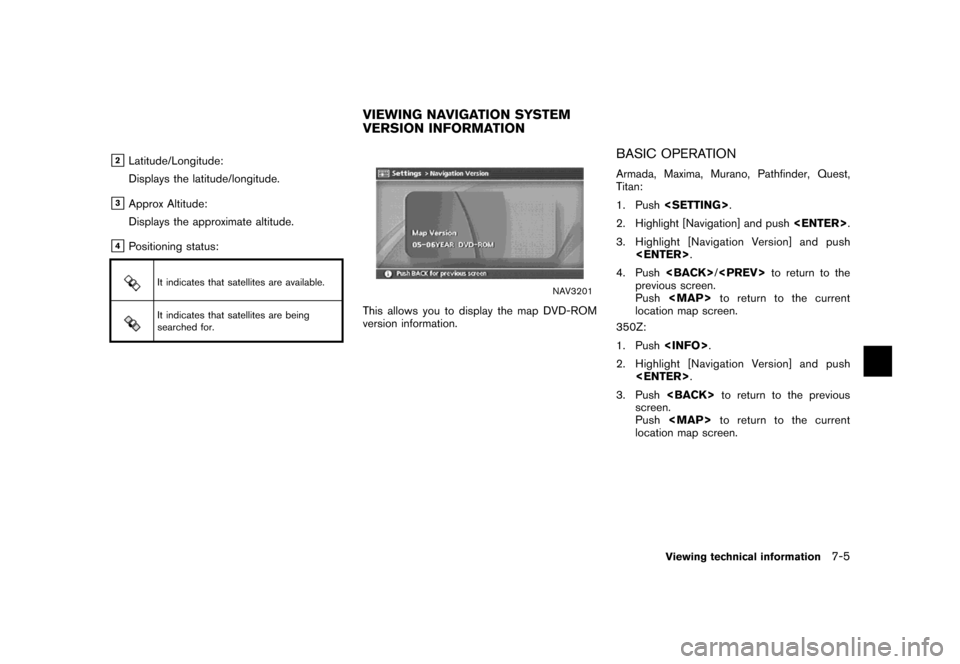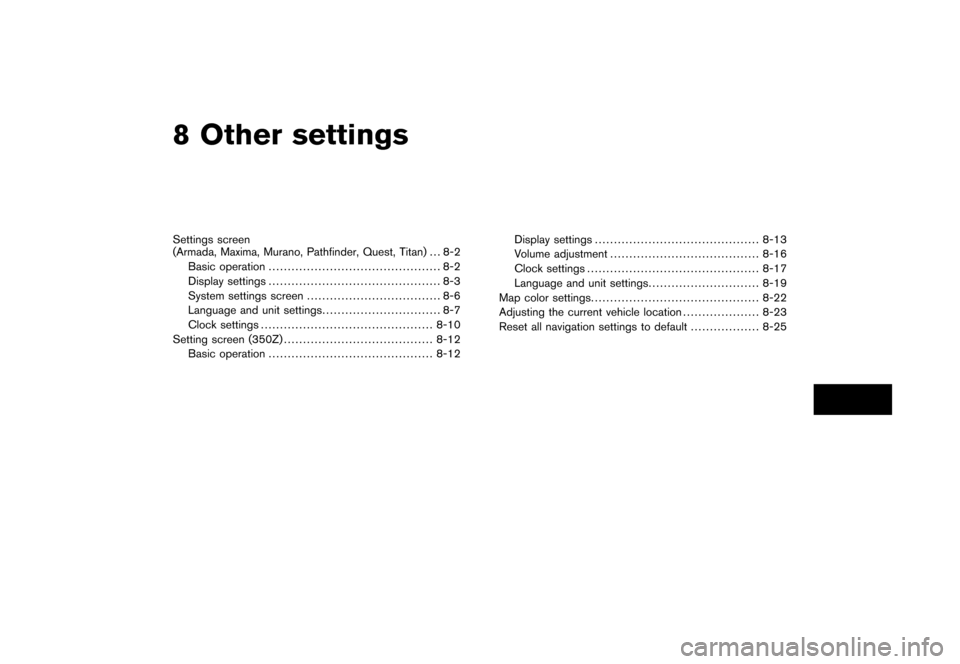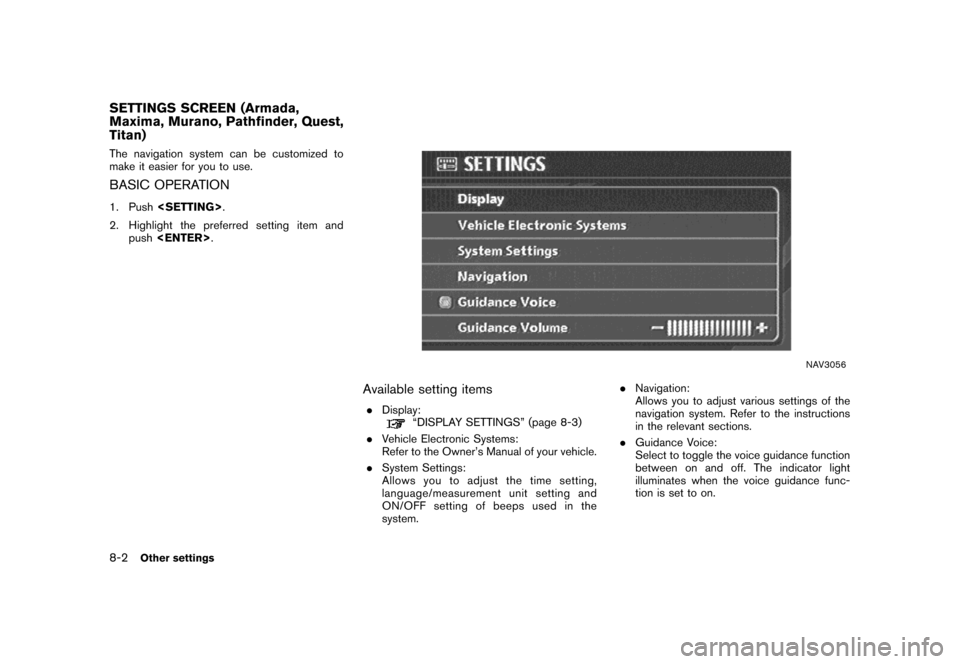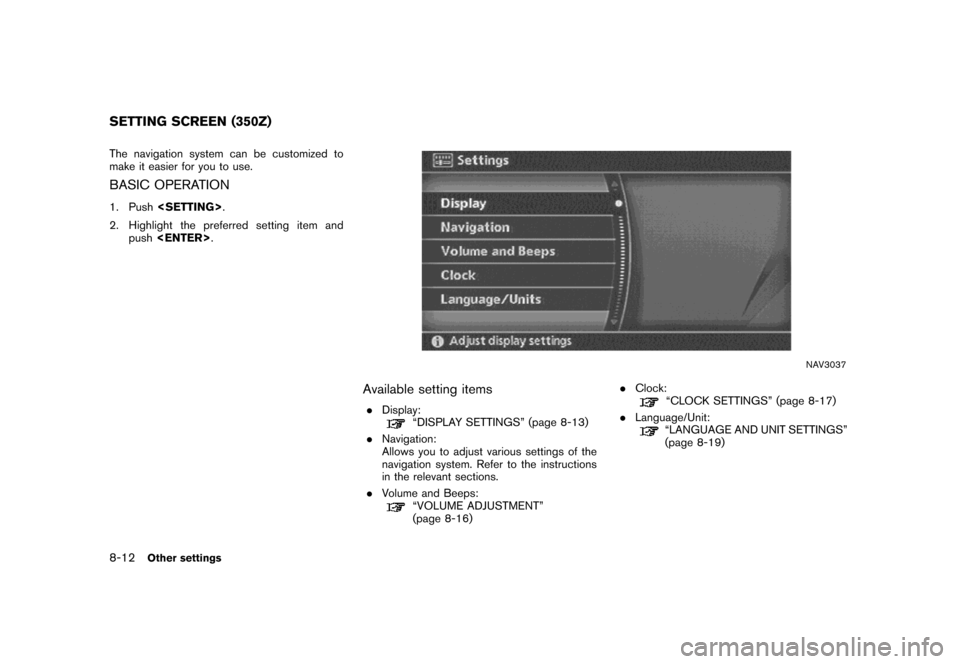NISSAN XTERRA 2007 N50 / 2.G Navigation Manual
XTERRA 2007 N50 / 2.G
NISSAN
NISSAN
https://www.carmanualsonline.info/img/5/721/w960_721-0.png
NISSAN XTERRA 2007 N50 / 2.G Navigation Manual
Page 177 of 272
Items stored in the Address Book can be
modified. You can edit these settings to make
the navigation system more useful.
BASIC OPERATION
1. Push.
2. Highlight [Navigation] and push.
3. Highlight [Address Book] and push
.
4. Highlight the preferred item and push
.
5. Push/to return to the
previous screen. Push
Page 193 of 272
NAV3055Armada, Maxima, Murano, Pathfinder, Quest, Titan
NAV3029350Z
DELETING ALL STORED ITEMS
1. Highlight [Navigation] and push.
NAV2930
2. Highlight [Address Book] and push
.
NAV2985
3. Highlight [Delete Stored Items] and push
.
Storing a location/route6-31
Page 195 of 272
You can change the categories used for
searching facilities nearby.
The modified list of facilities can be used for
searching for a location using [Nearby Places].
“SETTING A NEARBY PLACE”
(page 4-47)
NAV3055Armada, Maxima, Murano, Pathfinder, Quest, Titan
NAV3029350Z
1. Highlight [Navigation] and push.
NAV2988
2. Highlight [Nearby Places Custom Settings]
and push.
CUSTOMIZING NEARBY PLACES
Storing a location/route6-33
Page 197 of 272
7 Viewing technical information
Information screen (350Z only).............................. 7-2
Basic operation............................................. 7-2
Viewing information about current vehicle location...... 7-3
Basic operation............................................. 7-3Viewing GPS current location information................ 7-4
Basic operation............................................. 7-4
Viewing navigation system version information........... 7-5
Basic operation............................................. 7-5
Page 198 of 272
This screen allows you to set or view various
information that is helpful for using the vehicle
safely and comfortably, such as maintenance
information, current location information, GPS
information and map DVD version.
BASIC OPERATION
1. Push.
2. Highlight the preferred item and push
.
NAV3097
Available items
.Maintenance:
Refer to the Owner’s Manual of your vehicle.
.Where am I?:
“VIEWING INFORMATION ABOUT
CURRENT VEHICLE LOCATION”
(page 7-3)
.GPS Satellite Info:
“VIEWING GPS CURRENT LOCA-
TION INFORMATION” (page 7-4).Navigation Version:
“VIEWING NAVIGATION SYSTEM
VERSION INFORMATION”
(page 7-5)
INFORMATION SCREEN (350Z only)
7-2Viewing technical information
Page 200 of 272
This allows you to display GPS information, such
as the positioning status, latitude/longitude,
altitude and satellite locations.
BASIC OPERATION
Armada, Maxima, Murano, Pathfinder, Quest,
Titan:
1. Push.
2. Highlight [Navigation] and push.
3. Highlight [GPS Satellite Info] and push
.
4. Push/to return to the
previous screen.
Push
Page 201 of 272
&2Latitude/Longitude:
Displays the latitude/longitude.
&3Approx Altitude:
Displays the approximate altitude.
&4Positioning status:
It indicates that satellites are available.
It indicates that satellites are being
searched for.
NAV3201
This allows you to display the map DVD-ROM
version information.
BASIC OPERATION
Armada, Maxima, Murano, Pathfinder, Quest,
Titan:
1. Push.
2. Highlight [Navigation] and push.
3. Highlight [Navigation Version] and push
.
4. Push/to return to the
previous screen.
Pushto return to the current
location map screen.
350Z:
1. Push.
2. Highlight [Navigation Version] and push
.
3. Pushto return to the previous
screen.
Pushto return to the current
location map screen.
VIEWING NAVIGATION SYSTEM
VERSION INFORMATION
Viewing technical information7-5
Page 203 of 272
8 Other settings
Settings screen
(Armada, Maxima, Murano, Pathfinder, Quest, Titan) . . . 8-2
Basic operation............................................. 8-2
Display settings ............................................. 8-3
System settings screen................................... 8-6
Language and unit settings............................... 8-7
Clock settings .............................................8-10
Setting screen (350Z).......................................8-12
Basic operation...........................................8-12Display settings ...........................................8-13
Volume adjustment.......................................8-16
Clock settings .............................................8-17
Language and unit settings.............................8-19
Map color settings............................................8-22
Adjusting the current vehicle location....................8-23
Reset all navigation settings to default..................8-25
Page 204 of 272
The navigation system can be customized to
make it easier for you to use.
BASIC OPERATION
1. Push.
2. Highlight the preferred setting item and
push.
NAV3056
Available setting items
.Display:“DISPLAY SETTINGS” (page 8-3)
.Vehicle Electronic Systems:
Refer to the Owner’s Manual of your vehicle.
.System Settings:
Allows you to adjust the time setting,
language/measurement unit setting and
ON/OFF setting of beeps used in the
system..Navigation:
Allows you to adjust various settings of the
navigation system. Refer to the instructions
in the relevant sections.
.Guidance Voice:
Select to toggle the voice guidance function
between on and off. The indicator light
illuminates when the voice guidance func-
tion is set to on.
SETTINGS SCREEN (Armada,
Maxima, Murano, Pathfinder, Quest,
Titan)
8-2Other settings
Page 214 of 272
The navigation system can be customized to
make it easier for you to use.
BASIC OPERATION
1. Push.
2. Highlight the preferred setting item and
push.
NAV3037
Available setting items
.Display:“DISPLAY SETTINGS” (page 8-13)
.Navigation:
Allows you to adjust various settings of the
navigation system. Refer to the instructions
in the relevant sections.
.Volume and Beeps:
“VOLUME ADJUSTMENT”
(page 8-16).Clock:
“CLOCK SETTINGS” (page 8-17)
.Language/Unit:
“LANGUAGE AND UNIT SETTINGS”
(page 8-19)
SETTING SCREEN (350Z)
8-12Other settings
![NISSAN XTERRA 2007 N50 / 2.G Navigation Manual Items stored in the Address Book can be
modified. You can edit these settings to make
the navigation system more useful.
BASIC OPERATION
1. Push<SETTING>.
2. Highlight [Navigation] and push<ENTER>.
3. NISSAN XTERRA 2007 N50 / 2.G Navigation Manual Items stored in the Address Book can be
modified. You can edit these settings to make
the navigation system more useful.
BASIC OPERATION
1. Push<SETTING>.
2. Highlight [Navigation] and push<ENTER>.
3.](/img/5/721/w960_721-176.png)
![NISSAN XTERRA 2007 N50 / 2.G Navigation Manual NAV3055Armada, Maxima, Murano, Pathfinder, Quest, Titan
NAV3029350Z
DELETING ALL STORED ITEMS
1. Highlight [Navigation] and push<ENTER>.
NAV2930
2. Highlight [Address Book] and push
<ENTER>.
NAV2985
3 NISSAN XTERRA 2007 N50 / 2.G Navigation Manual NAV3055Armada, Maxima, Murano, Pathfinder, Quest, Titan
NAV3029350Z
DELETING ALL STORED ITEMS
1. Highlight [Navigation] and push<ENTER>.
NAV2930
2. Highlight [Address Book] and push
<ENTER>.
NAV2985
3](/img/5/721/w960_721-192.png)
![NISSAN XTERRA 2007 N50 / 2.G Navigation Manual You can change the categories used for
searching facilities nearby.
The modified list of facilities can be used for
searching for a location using [Nearby Places].
“SETTING A NEARBY PLACE”
(page 4 NISSAN XTERRA 2007 N50 / 2.G Navigation Manual You can change the categories used for
searching facilities nearby.
The modified list of facilities can be used for
searching for a location using [Nearby Places].
“SETTING A NEARBY PLACE”
(page 4](/img/5/721/w960_721-194.png)