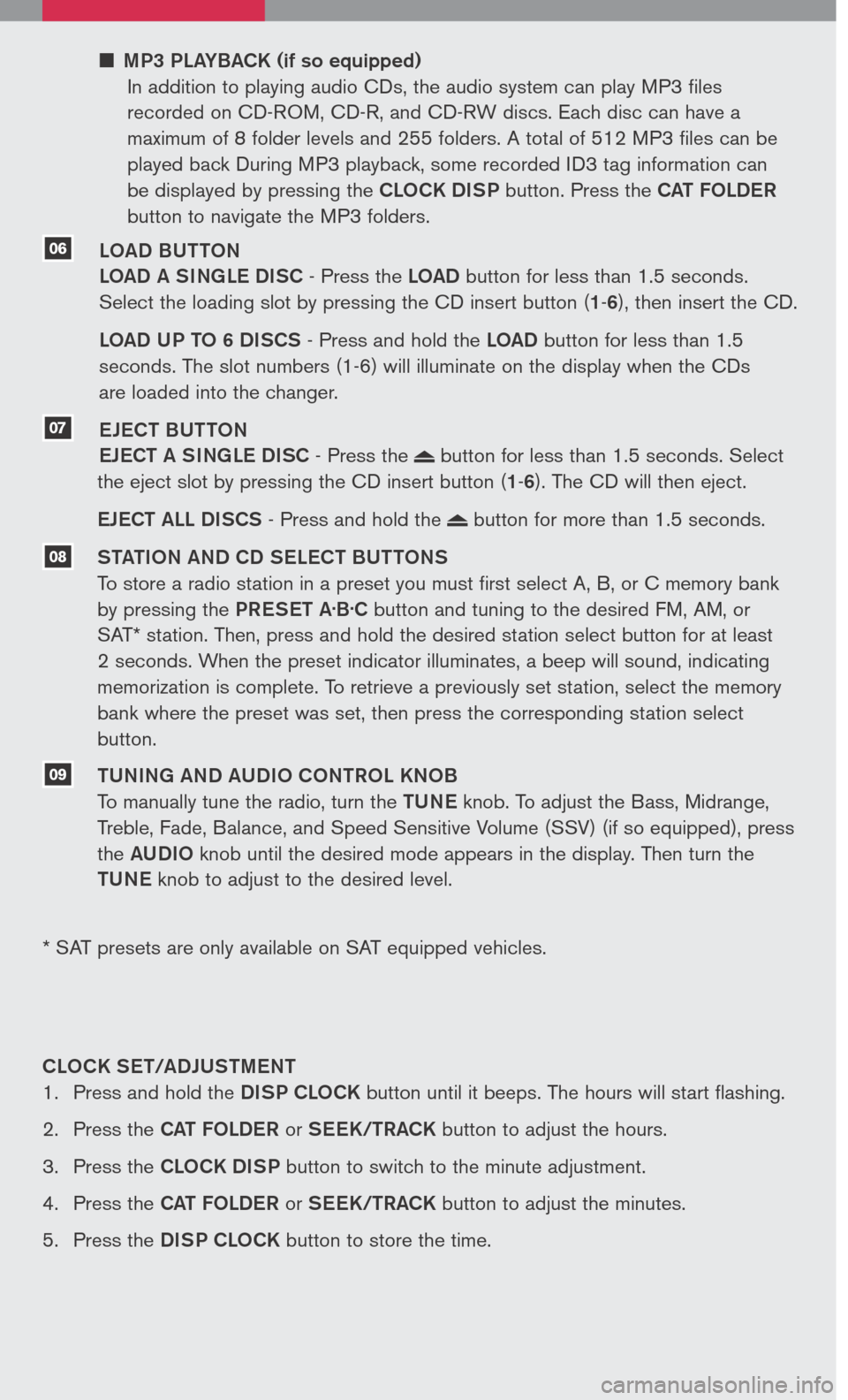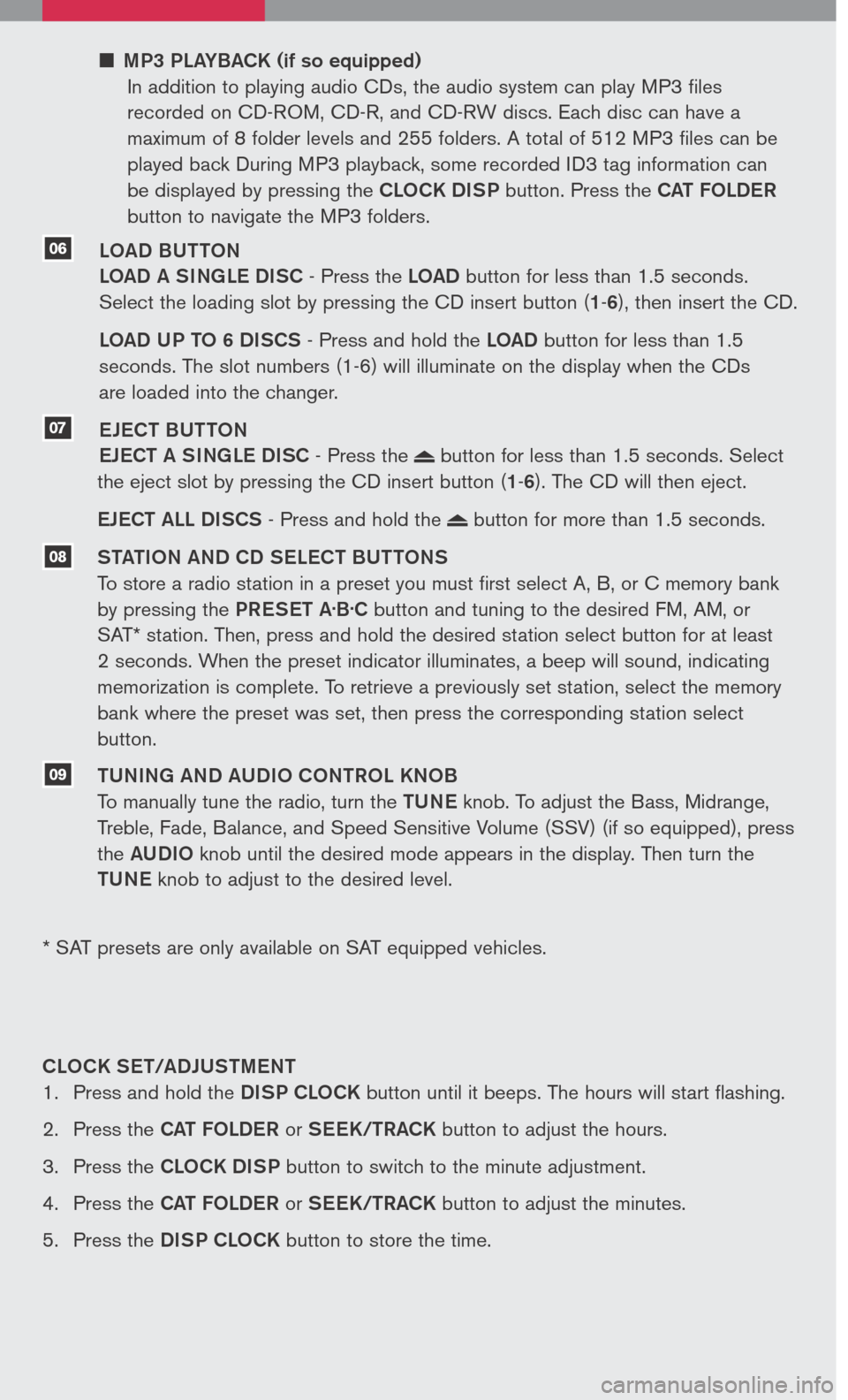MP3 PLAYBACK (if so equipped)
In addition to playing audio CDs, the audio system can play MP3 files
recorded on CD-ROM, CD-R, and CD-RW discs. Each disc can have a
maximum of 8 folder levels and 255 folders. A total of 512 MP3 files can be
played back During MP3 playback, some recorded ID3 tag information can
be displayed by pressing the CLOCK DISP button. Press the CAT FOLDER
button to navigate the MP3 folders.
LOAD BUTTON
LOAD A SINGLE DISC - Press the LOAD button for less than 1.5 seconds.
Select the loading slot by pressing the CD insert button (1-6), then insert the CD.
LOAD UP TO 6 DISCS - Press and hold the LOAD button for less than 1.5
seconds. The slot numbers (1-6) will illuminate on the display when the CDs
are loaded into the changer.
EJECT BUTTON
EJECT A SINGLE DISC - Press the button for less than 1.5 seconds. Select
the eject slot by pressing the CD insert button (1-6). The CD will then eject.
EJECT ALL DISCS - Press and hold the button for more than 1.5 seconds.
STATION AND CD SELECT BUTTONS
To store a radio station in a preset you must first select A, B, or C memory bank
by pressing the PRESET A.B.C button and tuning to the desired FM, AM, or
SAT* station. Then, press and hold the desired station select button for at least
2 seconds. When the preset indicator illuminates, a beep will sound, indicating
memorization is complete. To retrieve a previously set station, select the memory
bank where the preset was set, then press the corresponding station select
button.
TUNING AND AUDIO CONTROL KNOB
To manually tune the radio, turn the TUNE knob. To adjust the Bass, Midrange,
Treble, Fade, Balance, and Speed Sensitive Volume (SSV) (if so equipped), press
the AUDIO knob until the desired mode appears in the display. Then turn the
TUNE knob to adjust to the desired level.
06
07
08
09
* SAT presets are only available on SAT equipped vehicles.
CLOCK SET/ADJUSTMENT
1. Press and hold the
DISP CLOCK button until it beeps. The hours will start flashing.
2. Press the
CAT FOLDER or SEEK/TRACK button to adjust the hours.
3. Press the
CLOCK DISP button to switch to the minute adjustment.
4. Press the
CAT FOLDER or SEEK/TRACK button to adjust the minutes.
5. Press the
DISP CLOCK button to store the time.
FRONT SEAT ADjUSTMENTS
Pull up on the lever under the front of
the seat and slide forward or backward.
Release the lever to lock the seat in
position.
Lift the lever 01 on the side of the seat to
adjust your seatback forward or backward;
release when you have found a comfortable
angle and the seat belt fits properly.
SEAT LIFTER (if so equipped)
Turn either dial 02 to adjust the angle and height of the seat cushion to the desired
position.
LUMBAR SUPPORT (if so equipped)
Your driver’s seat has a lumbar support 03;
adjust it by moving the lever up or down.
FOLD FLAT FRONT PASSENGER SEAT
(if so equipped)
To fold the front passenger’s seatback flat for
extra storage length when transporting long
items:
Slide the seat to the rearmost position.
Lift up on the recline lever 01, located on
the outside edge of the seat, and fold the
seatback forward as far as it will go.
Lift up on the latch 02 located on the upper corner of the seatback to release the
back of the seat.
Once the seatback is released, it will enable you to fold the front passenger seatback
flat over the seat cushion.
01
02
01
02
03
FOLDING THE SECOND ROW BENCH
SEAT
To fold the 2nd row bench seat flat for
maximum cargo hauling:
Lower the head restraints to the full “down”
position. Pull the strap 01 located in the
center of each seat cushion forward, and
fold each seat cushion toward the front of
the vehicle.
Then pull the straps 02 located on the
outside edge of each seatback to fold the
seatbacks forward.
01
01
02
This easy-to-use Quick Reference Guide is intended to help you more fully appreciate
some of the unique features and functions of your new vehicle. However, it is not intended
to replace your Owner’s Manual. The Owner’s Manual contains more detailed information
to help you better understand the important safety warnings, features, operation, and
maintenance of your vehicle.
QR7E-0N50U1 Printing: March 2007 (06)
Nissan, the Nissan Brand Symbol, “SHIFT_” tagline, Z and Nissan model names are Nissan trademarks. ©2007 Nissan North America, Inc.
Sh ift_