display OLDSMOBILE AURORA 2003 Owner's Guide
[x] Cancel search | Manufacturer: OLDSMOBILE, Model Year: 2003, Model line: AURORA, Model: OLDSMOBILE AURORA 2003Pages: 387, PDF Size: 18.05 MB
Page 169 of 387
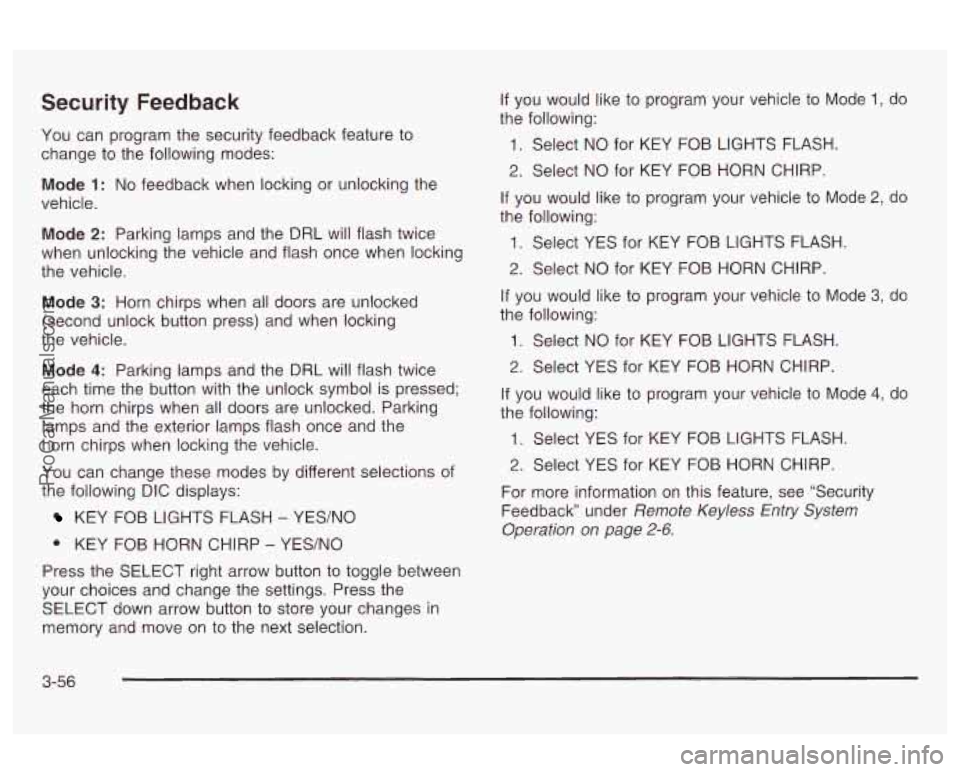
Security Feedback
You can program the security feedback feature to
change
to the following modes:
Mode 1: No feedback when locking or unlocking the
vehicle.
Mode 2: Parking lamps and the DRL will flash twice
when unlocking the vehicle and flash once when locking
the vehicle.
Mode 3: Horn chirps when all doors are unlocked
(second unlock button press) and when locking
the vehicle.
Mode 4: Parking lamps and the DRL will flash twice
each time the button with the unlock symbol is pressed;
the horn chirps when all doors are unlocked. Parking
lamps and the exterior lamps flash once and the
horn chirps when locking the vehicle.
You can change these modes by different selections of
the following DIC displays:
KEY FOB LIGHTS FLASH - YES/NO
0 KEY FOB HORN CHIRP - YES/NO
Press the SELECT right arrow button
to toggle between
your choices and change the settings. Press the
SELECT down arrow button to store your changes in
memory and move on to the next selection. If you would
like to program your vehicle to Mode
1, do
the following:
1. Select NO for KEY FOB LIGHTS FLASH.
2. Select NO for KEY FOB HORN CHIRP.
If you would like to program your vehicle to Mode 2, do
the following:
1. Select YES for KEY FOB LIGHTS FLASH.
2. Select NO for KEY FOB HORN CHIRP.
If you would like to program your vehicle to Mode
3, do
the following:
1. Select NO for KEY FOB LIGHTS FLASH.
2. Select YES for KEY FOB HORN CHIRP.
If you would like to program your vehicle to Mode
4, do
the following:
1. Select YES for KEY FOB LIGHTS FLASH.
2. Select YES for KEY FOB HORN CHIRP.
For more information on this feature, see “Security
Feedback under
Remote Keyless Entry System
Operation on page
2-6.
3-56
ProCarManuals.com
Page 170 of 387
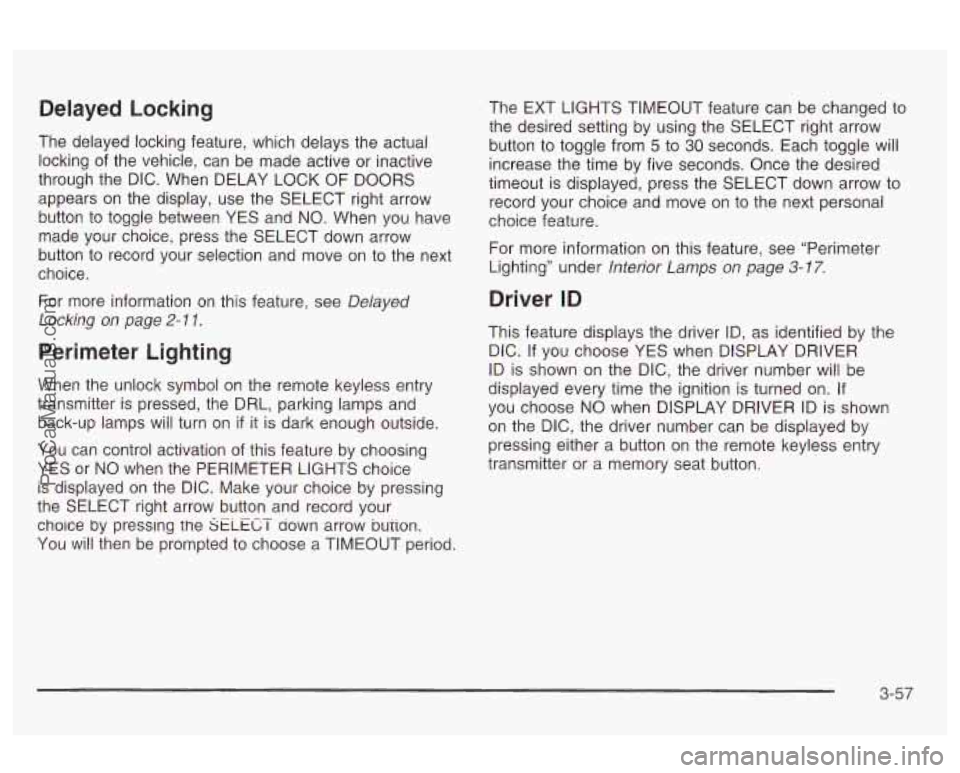
Delayed Locking
The delayed locking feature, which delays the actual
locking of the vehicle, can be made active or inactive
through the DIC. When DELAY LOCK OF DOORS
appears on the display, use the SELECT right arrow
button to toggle between YES and
NO. When you have
made your choice, press the SELECT down arrow
button to record your selection and move on to the next
choice.
For more information
on this feature, see Delayed
Locking on page
2- 1 1.
Perimeter Lighting
When the unlock symbol on the remote keyless entry
transmitter is pressed, the DRL, parking lamps and
back-up lamps will turn on
if it is dark enough outside.
You can control activation of this feature by choosing
YES or
NO when the PERIMETER LIGHTS choice
is displayed on the DIC. Make your choice by pressing
the SELECT right arrow button and record your
choice by presslng the
SELECT aown arrow bution.
You
will then be prompted to choose a TIMEOUT period. The EXT LIGHTS TIMEOUT feature can be changed to
the desired setting by
using the SELECT right arrow
button to toggle from
5 to 30 seconds. Each toggle will
increase the time by five seconds. Once the desired
timeout is displayed, press the SELECT down arrow to
record your choice and move on to the next personal
choice feature.
For more information on this feature, see “Perimeter
Lighting” under
lnterior Lamps on page 3-77.
Driver ID
This feature displays the driver ID, as identified by the
DIC.
If you choose YES when DISPLAY DRIVER
ID is shown on the DIC, the driver number will be
displayed every time the ignition is turned on. If
you choose
NO when DISPLAY DRIVER ID is shown
on the DIC, the driver number can be displayed by
pressing either a button on the remote keyless entry
transmitter or a memory seat button.
3-57
ProCarManuals.com
Page 171 of 387
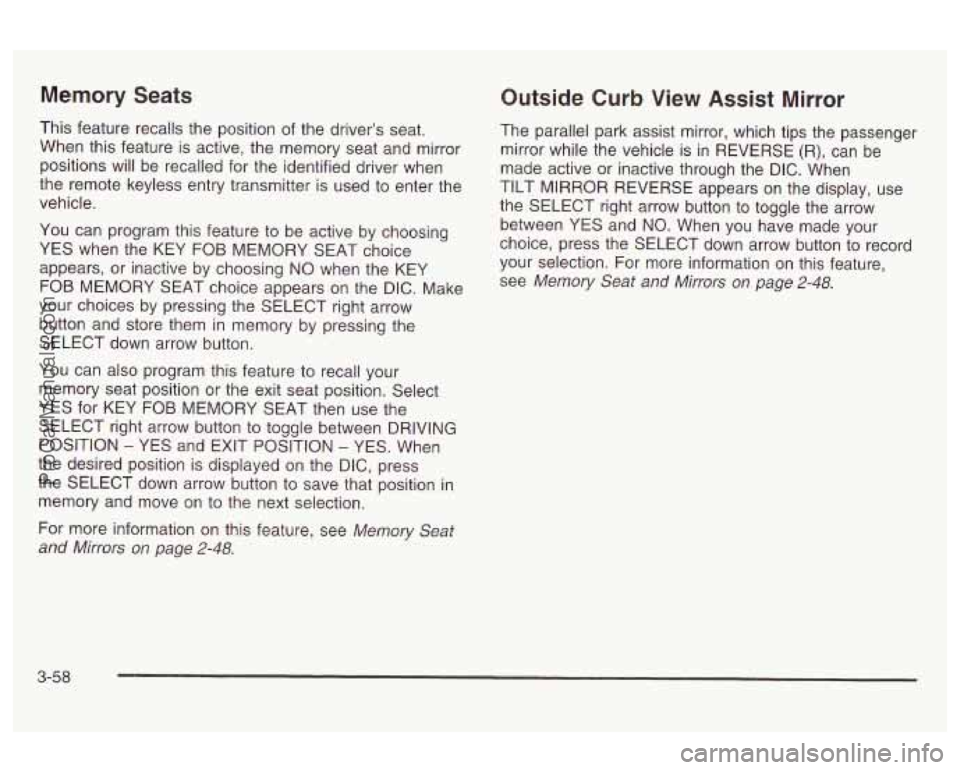
Memory Seats
This feature recalls the position of the driver’s seat.
When this feature is active, the memory seat and mirror
positions will be recalled for the identified driver when
the remote keyless entry transmitter is used to enter the
vehicle.
You can program this feature to be active by choosing
YES when the KEY FOB MEMORY SEAT choice
appears, or inactive by choosing NO when the KEY
FOB MEMORY SEAT choice appears on the DIC. Make
your choices by pressing the SELECT right arrow
button and store them in memory by pressing the
SELECT down arrow button.
You can also program this feature to recall your
memory seat position or the exit seat position. Select
YES for KEY FOB MEMORY SEAT then use the
SELECT right arrow button to toggle between DRIVING
POSITION
- YES and EXIT POSITION - YES. When
the desired position is displayed on the DIC, press
the SELECT down arrow button to save that position in
memory and move on to the next selection.
For more information on this feature, see
Memory Seat
and Mirrors on page 2-48.
Outside Curb View Assist Mirror
The parallel park assist mirror, which tips the passenger
mirror while the vehicle is in REVERSE
(R), can be
made active or inactive through the DIC. When
TILT
MIRROR REVERSE appears on the display, use
the SELECT right arrow button to toggle the arrow
between YES and NO. When you have made your
choice, press the SELECT down arrow button to record
your selection. For more information on this feature,
see
Memory Seat and Mirrors on page 2-48.
3-58
ProCarManuals.com
Page 172 of 387
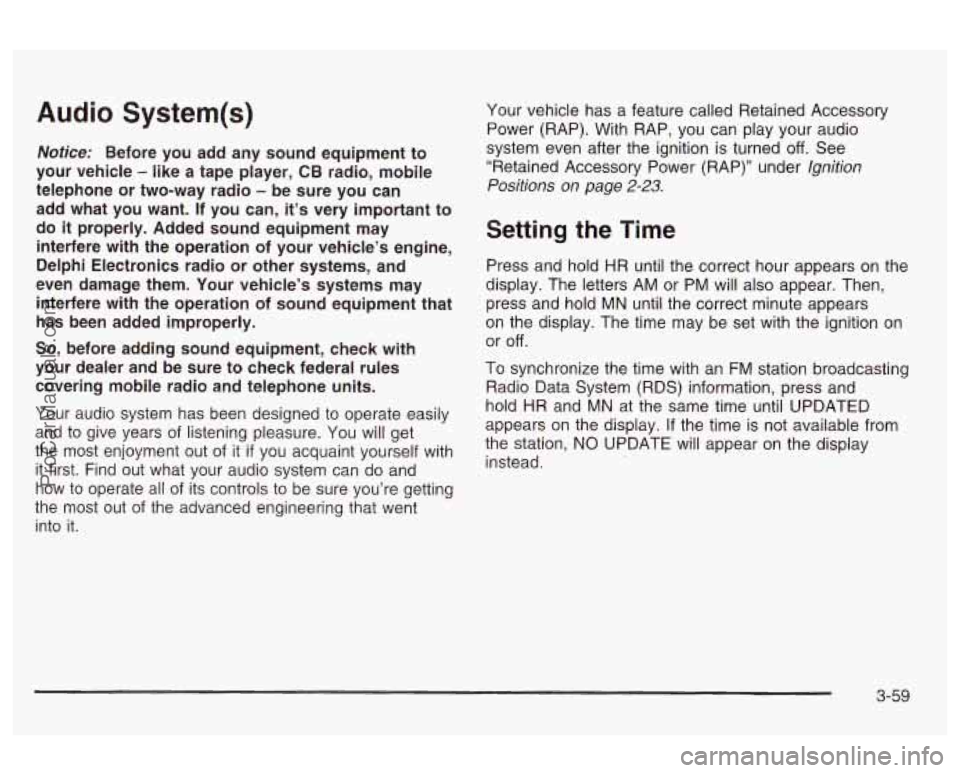
Audio System(s)
Notice: Before you add any sound equipment to
your vehicle
- like a tape player, CB radio, mobile
telephone or two-way radio
- be sure you can
add what you want. If you can, it’s very important to
do
it properly. Added sound equipment may
interfere with the operation of your vehicle’s engine,
Delphi Electronics radio or other systems, and
even damage them. Your vehicle’s systems may
interfere with the operation of sound equipment that
has been added improperly.
So, before adding sound equipment, check with
your dealer and be sure to check federal rules
covering mobile radio and telephone units.
Your audio system has been designed to operate easily
and to give years of listening pleasure. You will get
the most enjoyment out of it
if you acquaint yourself with
it first. Find out what your audio system can do and
how to operate all
of its controls to be sure you’re getting
the most out
of the advanced engineering that went
into it. four
vehicle has a feature called Retained Accessory
Power (RAP). With RAP, you can play your audio
system even after the ignition is turned
off. See
“Retained Accessory Power (RAP)” under
Ignition
Positions on
page 2-23.
Setting the Time
Press and hold HR until the correct hour appears on the
display. The letters AM or
PM will also appear. Then,
press and hold MN until the correct minute appears
on the display. The time may be set with the ignition on
or
off.
To synchronize the time with an FM station broadcasting
Radio Data System (RDS) information, press and
hold HR and
MN at the same time until UPDATED
appears on the display.
If the time is not available from
the station, NO UPDATE will appear on the display
instead.
3-59
ProCarManuals.com
Page 173 of 387
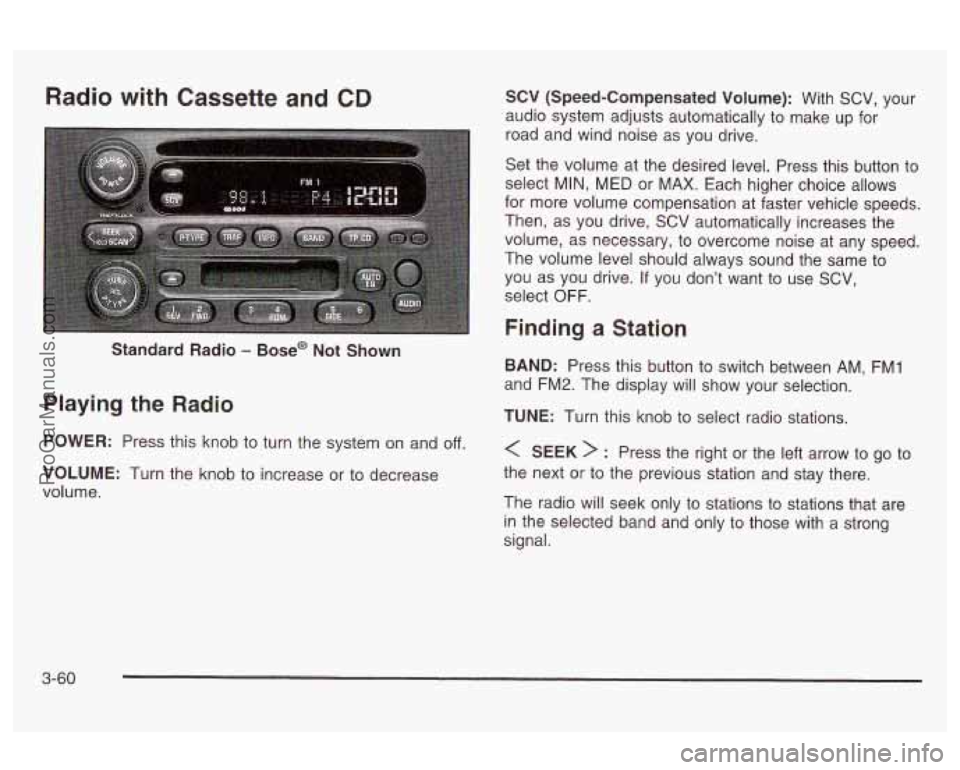
Radio with Cassette and CD SCV (Speed-Compensated Volume): With SCV, your
audio system adjusts automatically to make up for
road and wind noise as
you drive.
Standard Radio
- Base@ Not Shown
Playing the Radio
POWER: Press this knob to turn the system on and off.
VOLUME: Turn the knob to increase or to decrease
volume. Set
the volume at the desired level. Press this button to
select
MIN, MED or MAX. Each higher choice allows
for more volume compensation at faster vehicle speeds.
Then, as you drive, SCV automatically increases the
volume, as necessary, to overcome noise at any speed.
The volume level should always sound the same
to
you as you drive. If you don’t want to use SCV,
select
OFF.
Finding a Station
BAND: Press this button to switch between AM, FMI
and FM2. The display will show your selection.
TUNE: Turn this knob to select radio stations.
< SEEK > : Press the right or the left arrow to go to
the next or to the previous station and stay there.
The radio will seek only to stations to stations that are
in the selected band and only to those with a strong
signal.
3-60
ProCarManuals.com
Page 174 of 387
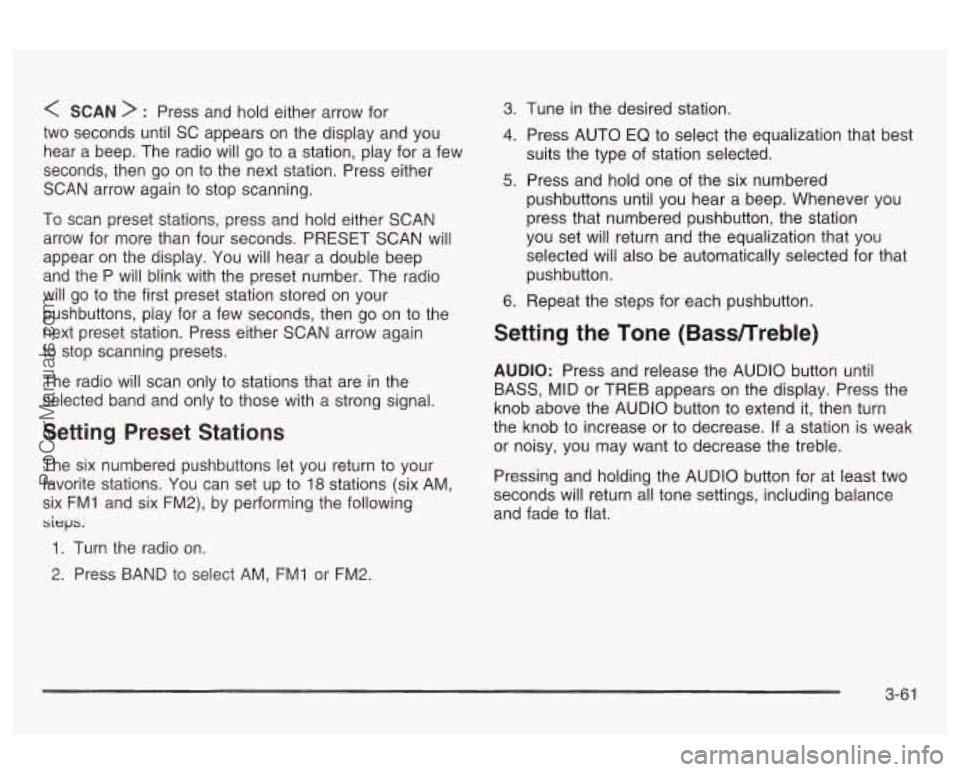
< SCAN > : Press and hold either arrow for
two seconds until
SC appears on the display and you
hear a beep. The radio will go to a station, play for a few
seconds, then go on to the next station. Press either
SCAN arrow again to stop scanning.
To scan preset stations, press and hold either SCAN
arrow for more than four seconds. PRESET SCAN will
appear on the display. You will hear a double beep
and the P will blink with the preset number. The radio
will go to the first preset station stored on your
pushbuttons, play for a few seconds, then go on to the
next preset station. Press either SCAN arrow again
to stop scanning presets.
The radio will scan only to stations that are in the
selected band and only to those with a strong signal.
Setting Preset Stations
The six numbered pushbuttons let you return to your
favorite stations. You can set up to
18 stations (six AM.
six FMI and six FM2), by performing the following
sieps.
1. Turn the radio on.
2. Press BAND to select AM, FMI or FM2.
3. 1-une in the desired station.
4. Press AUTO EQ to select the equalization that best
suits the type of station selected.
5. Press and hold one of the six numbered
pushbuttons until you hear a beep. Whenever you
press that numbered pushbutton, the station
you set will return and the equalization that you
selected will also be automatically selected for that
pushbutton.
6. Repeat the steps for each pushbutton.
Setting the Tone (Bassnreble)
AUDIO: Press and release the AUDIO button until
BASS, MID or TREB appears on the display. Press the
knob above the AUDIO button to extend it, then turn
the knob to increase or to decrease. If a station is weak
or noisy, you may want to decrease the treble.
Pressing and holding the AUDIO button for at least two
seconds will return all tone settings, including balance
and fade to flat.
3-6 1
ProCarManuals.com
Page 175 of 387
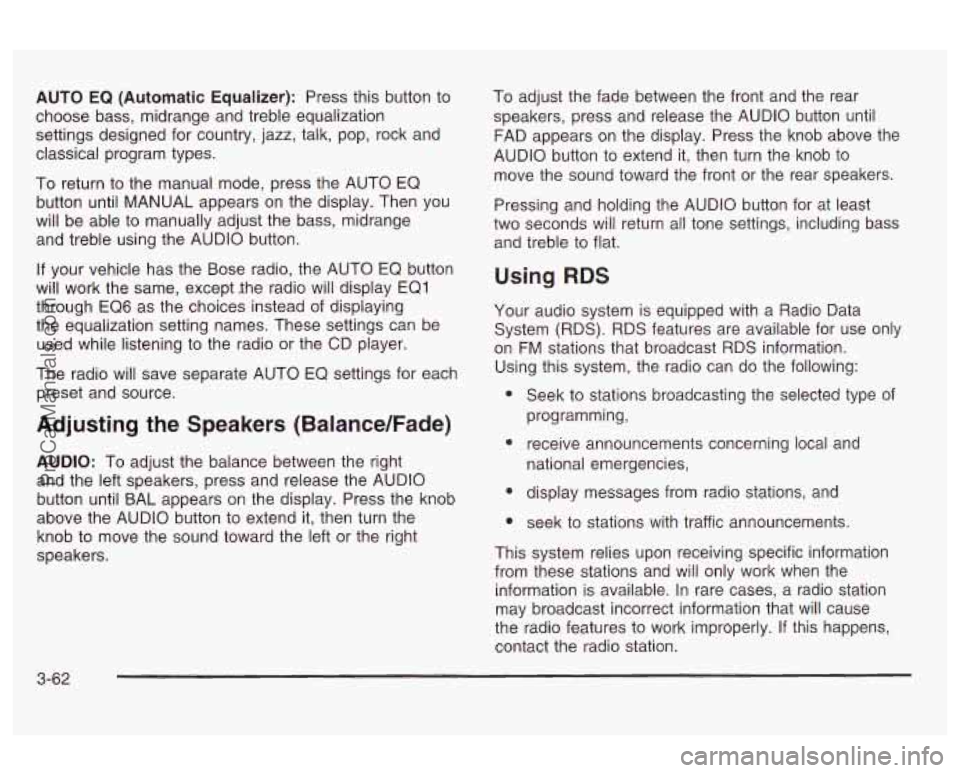
AUTO EQ (Automatic Equalizer): Press this button to
choose bass, midrange and treble equalization
settings designed for country, jazz, talk, pop, rock and
classical program types.
To return to the manual mode, press the AUTO EQ
button until MANUAL appears on the display. Then you
will be able to manually adjust the bass, midrange
and treble using the AUDIO button.
If your vehicle has the Bose radio, the AUTO EQ button
will work the same, except ,the radio will display EQ1
through EQ6 as the choices instead of displaying
the equalization setting names. These settings can be
used while listening to the radio or the CD player.
The radio will save separate AUTO EQ settings for each
preset and source.
Adjusting the Speakers (Balance/Fade)
AUDIO: To adjust the balance between the right
and the left speakers, press and release the AUDIO
button until BAL appears on the display. Press the knob
above the AUDIO button to extend it, then turn the
knob to move the sound toward the left or the right
speakers. To
adjust the fade between the front and the rear
speakers, press and release the AUDIO button until
FAD appears on the display. Press the knob above the
AUDIO button to extend it, then turn the knob to
move the sound toward the front or the rear speakers.
Pressing and holding the AUDIO button for at least
two seconds will return all tone settings, including bass
and treble to flat.
Using RDS
Your audio system is equipped with a Radio Data
System (RDS). RDS features are available for use only
on
FM stations that broadcast RDS information.
Using this system, the radio can do the following:
e
e
e
Seek to stations broadcasting the selected type of
programming,
receive announcements concerning local and
national emergencies,
display messages from radio stations, and
seek
to stations with traffic announcements.
This system relies upon receiving specific information
from these stations and will only work when the
information is available. In rare cases, a radio station
may broadcast incorrect information that will cause
the radio features to work improperly. If this happens,
contact the radio station.
3-62
ProCarManuals.com
Page 176 of 387
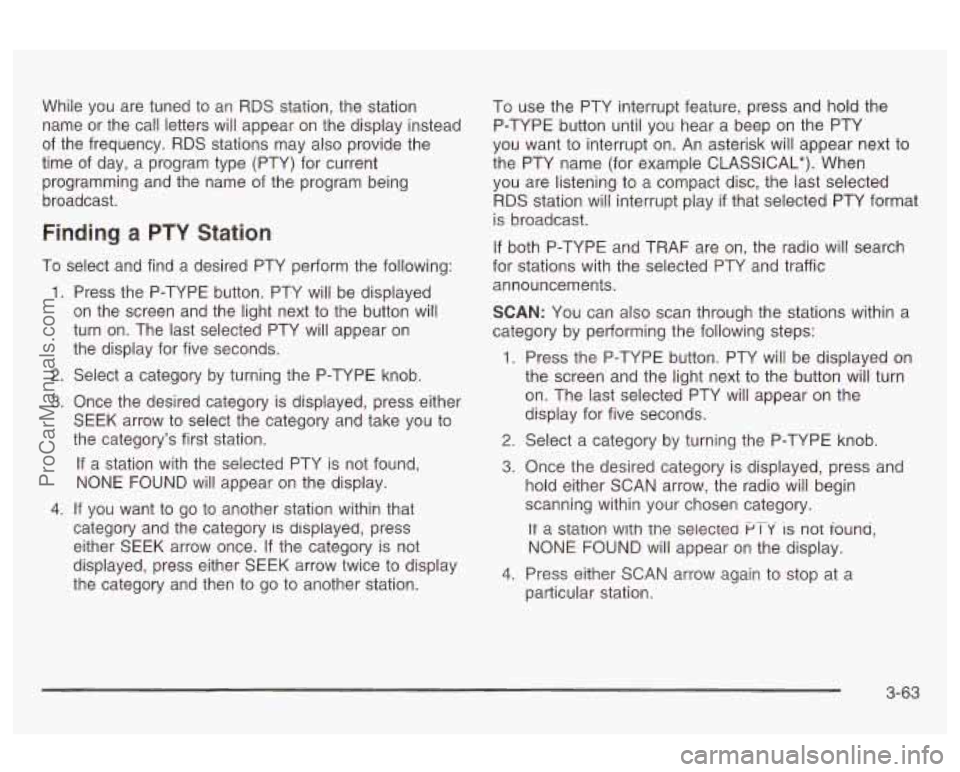
While you are tuned to an RDS station, the station
name or the call letters will appear on the display instead
of the frequency. RDS stations may also provide the
time of day, a program type (PTY) for current
programming and the name of the program being
broadcast.
Finding a PTY Station
To select and find a desired PTY perform the following:
1.
2.
3.
4.
Press the P-TYPE button. PTY will be displayed
on the screen and the light next to the button will
turn on. The last selected PTY will appear on
the display for five seconds.
Select a category by turning the P-TYPE knob.
Once the desired category is displayed, press either
SEEK arrow to select the category and take you to
the category’s first station.
If a station with the selected PTY is not found,
NONE FOUND
will appear on the display.
If you want to go to another station within that
category and the category
is displayed, press
either SEEK arrow once.
If the category is not
displayed, press either SEEK arrow twice to display
the category and then to go to another station. To
use the PTY interrupt feature, press and hold the
P-TYPE button until you hear a beep on the PTY
you want to interrupt on. An asterisk will appear next to
the PTY name (for example CLASSICAL*). When
you are listening to a compact disc, the last selected
RDS station will interrupt play if that selected PTY format
is broadcast.
If both P-TYPE and TRAF are on, the radio will search
for stations with the selected PTY and traffic
announcements.
SCAN: You can also scan through the stations within a
category by performing the following steps:
1. Press the P-TYPE button. PTY will be displayed on
the screen and the light next to the button will turn
on. The last selected PTY will appear on the
display for five seconds.
2. Select a category by turning the P-TYPE knob.
3. Once the desired category is displayed, press and
hold either SCAN arrow, the radio will begin
scanning within your chosen category.
It a station with the seiectea PT-Y is not iouna.
NONE FOUND will appear on the display.
particular station.
4. Press either SCAN arrow again to stop at a
3-63
ProCarManuals.com
Page 177 of 387
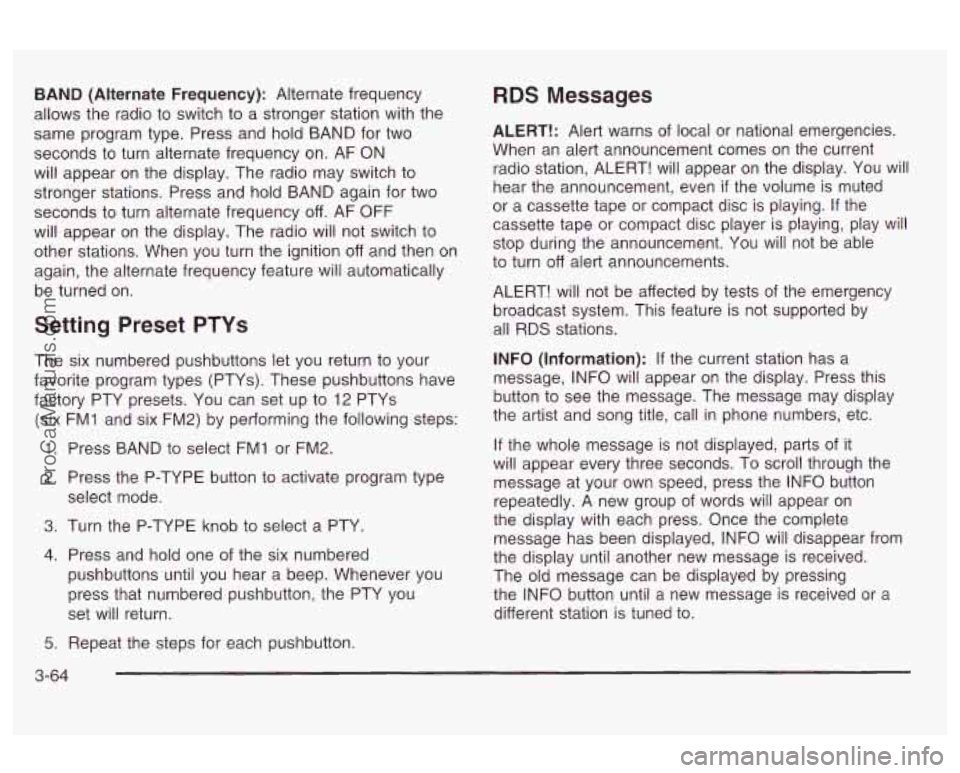
BAND (Alternate Frequency): Alternate frequency
allows the radio to switch to a stronger station with the
same program type. Press and hold BAND for two
seconds to turn alternate frequency on. AF ON
will appear on the display. The radio may switch to
stronger stations. Press and hold BAND again for two
seconds to turn alternate frequency
off. AF OFF
will appear on the display. The radio will not switch to
other stations. When you turn the ignition off and then on
again, the alternate frequency feature will automatically
be turned on.
Setting Preset PTYs
The six numbered pushbuttons let you return to your
favorite program types (PTYs). These pushbuttons have
factory PTY presets. You can set up to 12 PTYs
(six FMI and six FM2) by performing the following steps:
1. Press BAND to select FMI or FM2.
2. Press the P-TYPE button to activate program type
select mode.
3. Turn the P-TYPE knob to select a PTY.
4. Press and hold one of the six numbered
pushbuttons until you hear a beep. Whenever you
press that numbered pushbutton, the PTY you
set will return.
RDS Messages
ALERT!: Alert warns of local or national emergencies.
When an alert announcement comes on the current
radio station, ALERT! will appear on the display. You will
hear the announcement, even
if the volume is muted
or a cassette tape or compact disc is playing. If the
cassette tape or compact disc player is playing, play will
stop during the announcement. You will not be able
to turn
off alert announcements.
ALERT! will not be affected by tests of the emergency
broadcast system. This feature is not supported by
all RDS stations.
INFO (Information): If the current station has a
message, INFO will appear on the display. Press this
button to see the message. The message may display
the artist and song title, call in phone numbers, etc.
If the whole message is not displayed, parts of it
will appear every three seconds. To scroll through the
message at your own speed, press the INFO button
repeatedly. A new group of words will appear on
the display with each press. Once the complete
message has been displayed, INFO will disappear from
the display until another new message is received.
The old message can be displayed by pressing
the INFO button until a new message is received or a
different station is tuned to.
5. Repeat the steps for each pushbutton.
3-64
ProCarManuals.com
Page 178 of 387
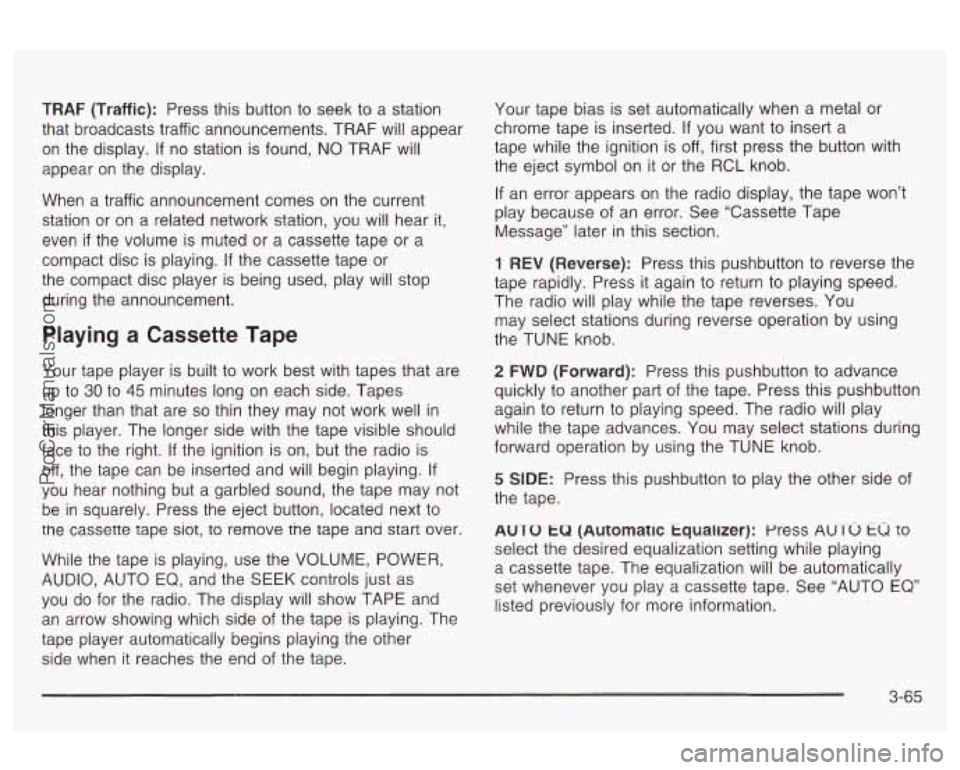
TRAF (Traffic): Press this button to seek to a station
that broadcasts traffic announcements. TRAF will appear
on the display.
If no station is found, NO TRAF will
appear on the display.
When a traffic announcement comes on the current
station or on a related network station, you will hear it,
even
if the volume is muted or a cassette tape or a
compact disc is playing.
If the cassette tape or
the compact disc player is being used, play will stop
during the announcement.
Playing a Cassette Tape
Your tape player is built to work best with tapes that are
up to
30 to 45 minutes long on each side. Tapes
longer than that are
so thin they may not work well in
this player. The longer side with the tape visible should
face to the right.
If the ignition is on, but the radio is
off, the tape can be inserted and will begin playing.
If
you hear nothing but a garbled sound, the tape may not
be in squarely. Press the eject button, located next to
tne cassette tape siot, to remove tne tape ana start over.
While the tape is playing, use the VOLUME, POWER,
AUDIO, AUTO
EQ, and the SEEK controls just as
you
do for the radio. The display will show TAPE and
an arrow showing which side of the tape is playing. The
tape piayer automaticaiiy begins piaying the other
side when it reaches the end of the tape. Your
tape bias is set automatically when a metal
or
chrome tape is inserted. If you want to insert a
tape while the ignition is
off, first press the button with
the eject symbol on it or the RCL knob.
If an error appears on the radio display, the tape won’t
play because of an error. See “Cassette Tape
Message” later in this section.
1 REV (Reverse): Press this pushbutton to reverse the
tape rapidly. Press it again to return to playing speed.
The radio will play while the tape reverses. You
may select stations during reverse operation by using
the TUNE knob.
2 FWD (Forward): Press this pushbutton to advance
quickly to another part of the tape. Press this pushbutton
again to return to playing speed. The radio will play
while the tape advances. You may select stations during
forward operation by using the TUNE knob.
5 SIDE: Press this pushbutton to play the other side of
the tape.
AUTO
tu (Automatic tqualizer): press AUTO tu to
select the desired equalization setting while playing
a cassette tape. The equalization will be automatically
set whenever you play a cassette tape. See “AUTO
EQ’
listed previously for more information.
3-65
ProCarManuals.com