light OLDSMOBILE AURORA 2003 Workshop Manual
[x] Cancel search | Manufacturer: OLDSMOBILE, Model Year: 2003, Model line: AURORA, Model: OLDSMOBILE AURORA 2003Pages: 387, PDF Size: 18.05 MB
Page 156 of 387

I n’t keep dri 1g .~ .he oil pressui - ._ __ ___ __’
you do, your engine can become so hot that it
catches fire. You or others could be burned.
Check your oil as soon as possible and have
your vehicle serviced.
Notice: Damage to your engine from neglected oil
problems can be costly and
is not covered by
your warranty.
Cruise Control Light
CRUISE
United States
I
Canada
The
CRUISE light comes on whenever you set your
cruise control. See “Cruise Control” under
Turn
SignaVMultifunction Lever on page
3-6.
This light will come on for a few seconds when you turn
the ignition key to
ON to let you know it is working.
3-43
ProCarManuals.com
Page 165 of 387
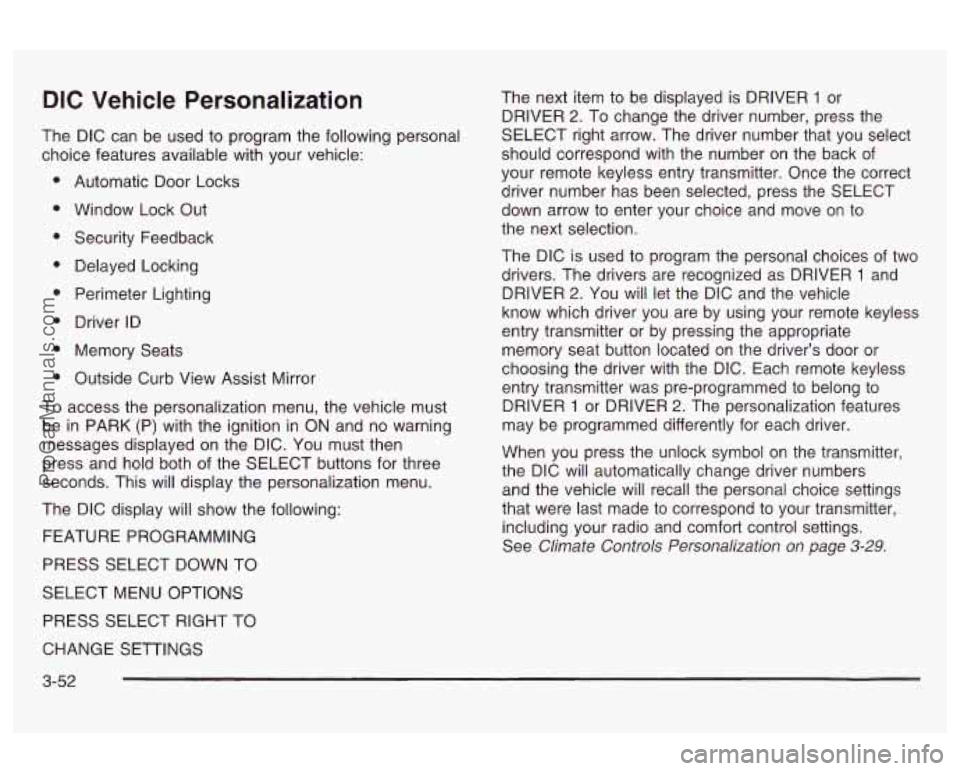
DIC Vehicle Personalization
The DIC can be used to program the following personal
choice features available with your vehicle:
Automatic Door Locks
Window Lock Out Security Feedback
Delayed Locking
Perimeter Lighting
Driver ID
Memory Seats
Outside Curb View Assist Mirror
To access the personalization menu, the vehicle must
be in PARK (P) with the ignition in ON and no warning
messages displayed on the DIC. You must then
press and hold both of the SELECT buttons for three
seconds. This will display the personalization menu.
The DIC display will show the following:
FEATURE PROGRAMMING
PRESS SELECT DOWN TO
SELECT MENU OPTIONS
PRESS SELECT RIGHT TO The next item
to be displayed is DRIVER
1 or
DRIVER
2. To change the driver number, press the
SELECT right arrow. The driver number that you select
should correspond with the number on the back of
your remote keyless entry transmitter. Once the correct
driver number has been selected, press the SELECT
down arrow to enter your choice and move on to
the next selection.
The DIC is used to program the personal choices
of two
drivers. The drivers are recognized as DRIVER
1 and
DRIVER
2. You will let the DIC and the vehicle
know which driver you are by using your remote keyless
entry transmitter or by pressing the appropriate
memory seat button located on the driver’s door or
choosing the driver with the DIC. Each remote keyless
entry transmitter was pre-programmed to belong to
DRIVER
1 or DRIVER 2. The personalization features
may be programmed differently for each driver.
When you press the unlock symbol on the transmitter,
the DIC will automatically change driver numbers
and the vehicle will recall the personal choice settings
that were last made to correspond to your transmitter,
including your radio and comfort control settings.
See
Climate Controls Personalization on page 3-29.
CHANGE SETTINGS
3-52
ProCarManuals.com
Page 166 of 387

If you unlock the vehicle using the door key instead of
the transmitter, the personal choice settings will
correspond to the previous driver of the vehicle as
identified by the transmitter, the memory seat control or
the DIC.
If this happens and you were not the last
driver of the vehicle, press the correct driver number on
the door panel
for the memory seats, press the
unlock symbol
on the transmitter or select the
personalization programming mode and choose the
correct driver number.
After you have the correct driver number on the display
use the SELECT down arrow button to scroll through
the following messages and feature options:
e
e
DOORS LOCK IN GEAR - YES/NO
DOORS UNLOCK
- YES/NO
ALL DOORS IN PARK
- YES/NO
ALL DOORS AT KEY OFF
- YEWNO
DRIVERS DOOR IN PARK
- YES/NO
DRIVERS DOOR KEY
OFF - YES/NO
PASS WINDOW LOCKOUT
- YES/NO
KEY FOB FLASH
LIGHTS - YES/NO
KEY FOB CHIRP HORN
- YES/NO
DELAY LOCK OF DOORS - YES/NO
PERIMETER LIGHTS - YES/NO
EXT LIGHT TIMEOUT
- 5 to 30 Seconds
DISPLAY DRIVER ID
- YES/NO
KEY FOB MEMORY SEAT
- YES/NO
DRIVING POSITION
- YES
EXIT POSITION
- YES
TILT MIRROR REVERSE
- YES/NO
If you would like to exit the selection mode without
moving through each of the personal choice features,
simply press a different button
on the DIC or turn off the
ignition. The personal choices you made will still be
retained, even without passing through each of
the features. In order for your personal choices to save,
you must press the SELECT down arrow after making
your selections.
If you happen to move past a selection you would like
to make a personal choice for, press unlock on the
transmitter or press the appropriate driver number
on
return you to the beginning of the optional feature
programming mode.
A description of each feature programmable through the
DIC follows.
ii~e uuur parlei iur iile rllerllury seais. I 111s wiii TI. .
3-53
ProCarManuals.com
Page 169 of 387
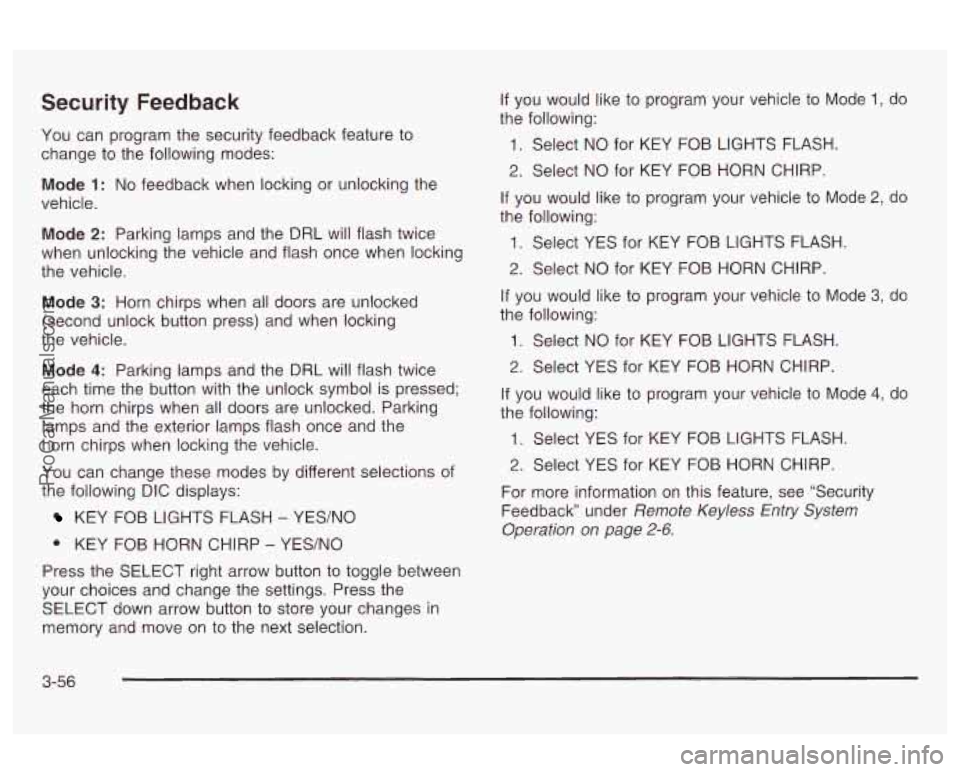
Security Feedback
You can program the security feedback feature to
change
to the following modes:
Mode 1: No feedback when locking or unlocking the
vehicle.
Mode 2: Parking lamps and the DRL will flash twice
when unlocking the vehicle and flash once when locking
the vehicle.
Mode 3: Horn chirps when all doors are unlocked
(second unlock button press) and when locking
the vehicle.
Mode 4: Parking lamps and the DRL will flash twice
each time the button with the unlock symbol is pressed;
the horn chirps when all doors are unlocked. Parking
lamps and the exterior lamps flash once and the
horn chirps when locking the vehicle.
You can change these modes by different selections of
the following DIC displays:
KEY FOB LIGHTS FLASH - YES/NO
0 KEY FOB HORN CHIRP - YES/NO
Press the SELECT right arrow button
to toggle between
your choices and change the settings. Press the
SELECT down arrow button to store your changes in
memory and move on to the next selection. If you would
like to program your vehicle to Mode
1, do
the following:
1. Select NO for KEY FOB LIGHTS FLASH.
2. Select NO for KEY FOB HORN CHIRP.
If you would like to program your vehicle to Mode 2, do
the following:
1. Select YES for KEY FOB LIGHTS FLASH.
2. Select NO for KEY FOB HORN CHIRP.
If you would like to program your vehicle to Mode
3, do
the following:
1. Select NO for KEY FOB LIGHTS FLASH.
2. Select YES for KEY FOB HORN CHIRP.
If you would like to program your vehicle to Mode
4, do
the following:
1. Select YES for KEY FOB LIGHTS FLASH.
2. Select YES for KEY FOB HORN CHIRP.
For more information on this feature, see “Security
Feedback under
Remote Keyless Entry System
Operation on page
2-6.
3-56
ProCarManuals.com
Page 170 of 387
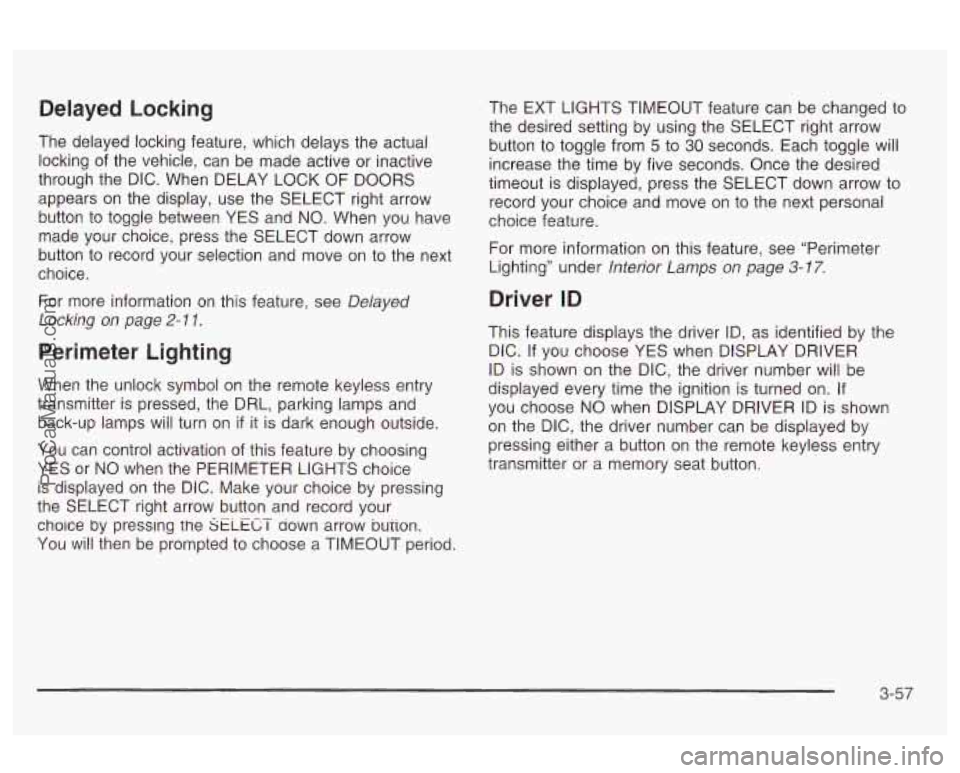
Delayed Locking
The delayed locking feature, which delays the actual
locking of the vehicle, can be made active or inactive
through the DIC. When DELAY LOCK OF DOORS
appears on the display, use the SELECT right arrow
button to toggle between YES and
NO. When you have
made your choice, press the SELECT down arrow
button to record your selection and move on to the next
choice.
For more information
on this feature, see Delayed
Locking on page
2- 1 1.
Perimeter Lighting
When the unlock symbol on the remote keyless entry
transmitter is pressed, the DRL, parking lamps and
back-up lamps will turn on
if it is dark enough outside.
You can control activation of this feature by choosing
YES or
NO when the PERIMETER LIGHTS choice
is displayed on the DIC. Make your choice by pressing
the SELECT right arrow button and record your
choice by presslng the
SELECT aown arrow bution.
You
will then be prompted to choose a TIMEOUT period. The EXT LIGHTS TIMEOUT feature can be changed to
the desired setting by
using the SELECT right arrow
button to toggle from
5 to 30 seconds. Each toggle will
increase the time by five seconds. Once the desired
timeout is displayed, press the SELECT down arrow to
record your choice and move on to the next personal
choice feature.
For more information on this feature, see “Perimeter
Lighting” under
lnterior Lamps on page 3-77.
Driver ID
This feature displays the driver ID, as identified by the
DIC.
If you choose YES when DISPLAY DRIVER
ID is shown on the DIC, the driver number will be
displayed every time the ignition is turned on. If
you choose
NO when DISPLAY DRIVER ID is shown
on the DIC, the driver number can be displayed by
pressing either a button on the remote keyless entry
transmitter or a memory seat button.
3-57
ProCarManuals.com
Page 176 of 387
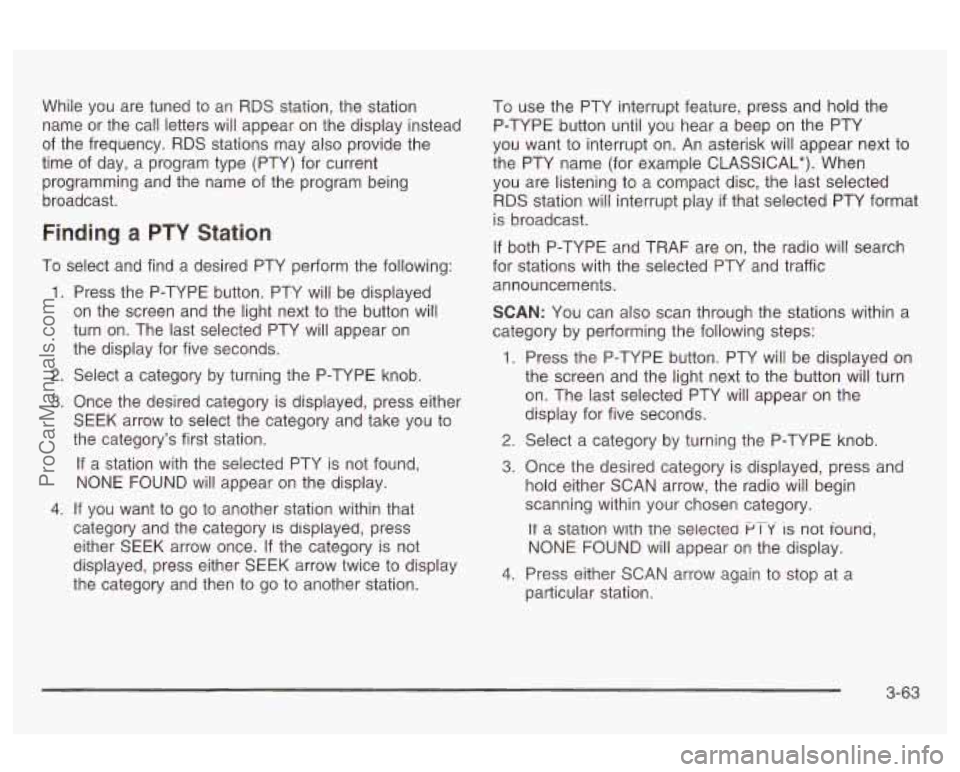
While you are tuned to an RDS station, the station
name or the call letters will appear on the display instead
of the frequency. RDS stations may also provide the
time of day, a program type (PTY) for current
programming and the name of the program being
broadcast.
Finding a PTY Station
To select and find a desired PTY perform the following:
1.
2.
3.
4.
Press the P-TYPE button. PTY will be displayed
on the screen and the light next to the button will
turn on. The last selected PTY will appear on
the display for five seconds.
Select a category by turning the P-TYPE knob.
Once the desired category is displayed, press either
SEEK arrow to select the category and take you to
the category’s first station.
If a station with the selected PTY is not found,
NONE FOUND
will appear on the display.
If you want to go to another station within that
category and the category
is displayed, press
either SEEK arrow once.
If the category is not
displayed, press either SEEK arrow twice to display
the category and then to go to another station. To
use the PTY interrupt feature, press and hold the
P-TYPE button until you hear a beep on the PTY
you want to interrupt on. An asterisk will appear next to
the PTY name (for example CLASSICAL*). When
you are listening to a compact disc, the last selected
RDS station will interrupt play if that selected PTY format
is broadcast.
If both P-TYPE and TRAF are on, the radio will search
for stations with the selected PTY and traffic
announcements.
SCAN: You can also scan through the stations within a
category by performing the following steps:
1. Press the P-TYPE button. PTY will be displayed on
the screen and the light next to the button will turn
on. The last selected PTY will appear on the
display for five seconds.
2. Select a category by turning the P-TYPE knob.
3. Once the desired category is displayed, press and
hold either SCAN arrow, the radio will begin
scanning within your chosen category.
It a station with the seiectea PT-Y is not iouna.
NONE FOUND will appear on the display.
particular station.
4. Press either SCAN arrow again to stop at a
3-63
ProCarManuals.com
Page 186 of 387

If any error occurs repeatedly or if an error cannot be
corrected, contact your dealer. If your radio displays an
error number, write it down and provide it to your
dealership when reporting the problem.
If your vehicle has this feature it will enable two drivers
to store and recall personal settings for radio presets,
last tuned station, volume, tone and audio source (radio,
cassette or CD).
The memory buttons
(1 or 2) for this feature are located
on the driver’s door panel and correspond to the
numbers
(1 or 2) found on the back of each remote
keyless entry transmitter.
To recall audio sources, press the unlock button on the
remote keyless entry transmitter and turn the ignition
on. The source
last listened to will be recalled for
the identified driver
(1 or 2).
To program this feature, do the following:
1. Set all radio preferences. For more information see
“Setting Preset Stations” and “Setting the Tone”
listed for your particular radio.
2. Locate the memory buttons on the driver’s door
panel.
3. Press one of the memory buttons (1 or 2) until you
hear two beeps. The beeps confirm that your
selection has been saved and can now be recalled.
Follow these steps each time you want to change the
stored settings.
Theft-Deterrent Feature
THEFTLOCK@ is designed to discourage theft of your
radio. It works by using a secret code to disable all radio
functions whenever battery power is removed and the
radio
is placed in a different vehicle. This feature
requires
no user input to be activated. It is automatically
armed when it is put into the vehicle for the first time.
When the radio is turned off, the blinking red light
indicates that THEFTLOCK@ is armed.
If THEFTLOCK@ is activated, your radio will not operate
if stolen. The radio will display LOCKED and a red
LED indicator light will come on above the
THEFTLOCK”
logo to indicate a locked condition. If this
occurs, the radio will need to be returned to the
dealer.
3-73
ProCarManuals.com
Page 187 of 387
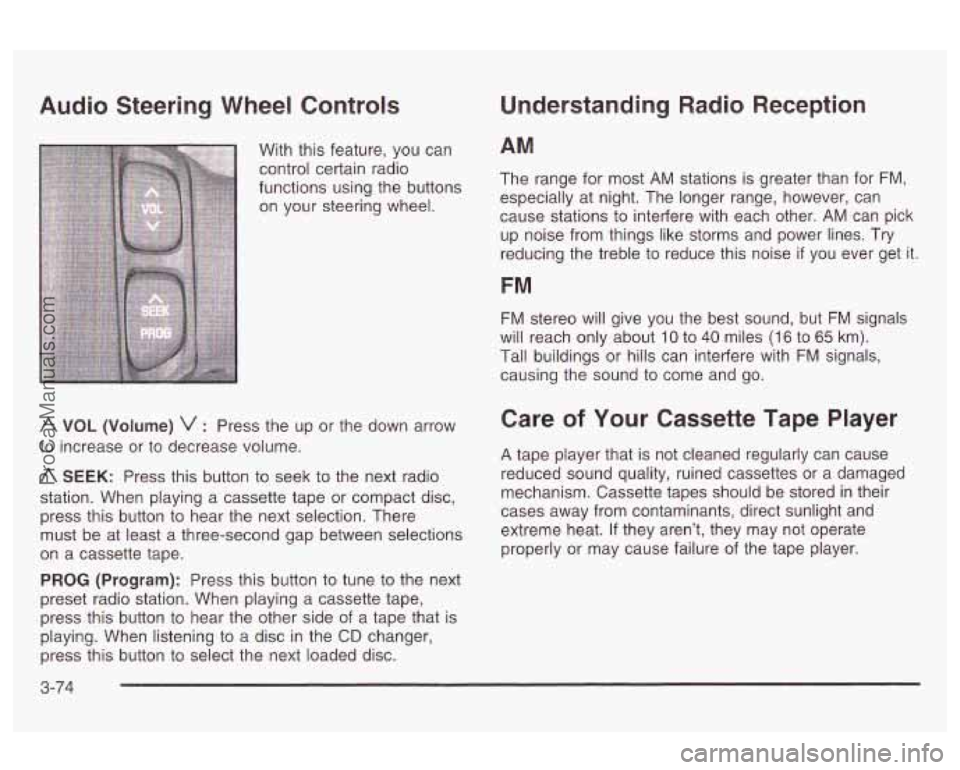
Audio Steering Wheel Controls
With this feature, you can
control certain radio
functions using the buttons
on your steering wheel.
A VOL (Volume) v : Press the up or the down arrow
to increase or to decrease volume.
A SEEK: Press this button to seek to the next radio
station. When playing a cassette tape or compact disc,
press this button to hear the next selection. There
must be at least a three-second gap between selections
on a cassette tape.
PROG (Program): Press this button to tune to the next
preset radio station. When playing a cassette tape,
press this button
to hear the other side of a tape that is
playing. When listening to a disc in the
CD changer,
press this button to select the next loaded disc.
Understanding Radio Reception
AM
The range for most AM stations is greater than for FM,
especially at night. The longer range, however, can
cause stations
to interfere with each other. AM can pick
up noise from things like storms and power lines.
Try
reducing the treble to reduce this noise if you ever get it.
FM
FM stereo will give you the best sound, but FM signals
will reach only about
10 to 40 miles (1 6 to 65 km).
Tall buildings or hills can interfere with
FM signals,
causing the sound to come and go.
Care of Your Cassette Tape Player
A tape player that is not cleaned regularly can cause
reduced sound quality, ruined cassettes or a damaged
mechanism. Cassette tapes should be stored in their
cases away from contaminants, direct sunlight and
extreme heat.
If they aren’t, they may not operate
properly or may cause failure of the tape player.
3-74
ProCarManuals.com
Page 188 of 387
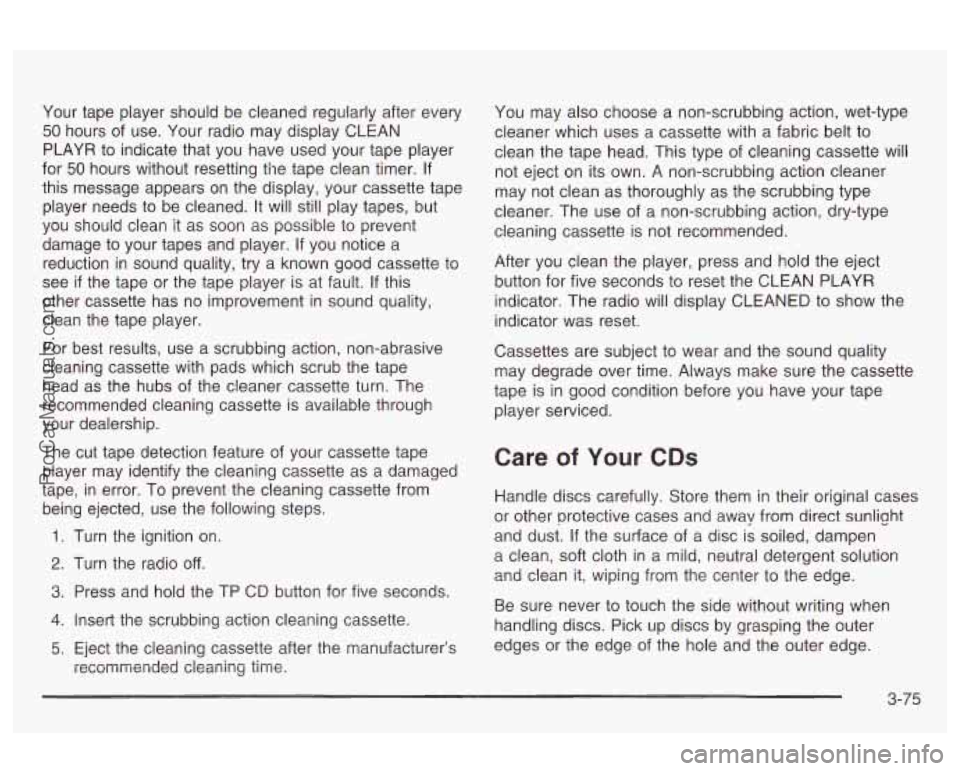
Your tape player should be cleaned regularly after every
50 hours of use. Your radio may display CLEAN
PLAYR to indicate that you have used your tape player
for
50 hours without resetting the tape clean timer. If
this message appears on the display, your cassette tape
player needs to be cleaned. It will still play tapes, but
you should clean it as soon as possible
to prevent
damage to your tapes and player. If you notice a
reduction in sound quality, try a known good cassette to
see
if the tape or the tape player is at fault. If this
other cassette has no improvement in sound quality,
clean the tape player.
For best results, use a scrubbing action, non-abrasive
cleaning cassette with pads which scrub the tape
head as the hubs of the cleaner cassette turn. The
recommended cleaning cassette is available through
your dealership.
The cut tape detection feature of your cassette tape
player may identify the cleaning cassette as a damaged
tape, in error. To prevent the cleaning cassette from
being ejected, use the following steps.
1. Turn the ignition on.
2. Turn the radio off.
3. Press and hold the TP CD button for five seconds.
4. Insert the scrubbing action cleaning cassette.
5. Eject the cleaning cassette after the manufacturer’s
recommended cleaning time. You may
also choose a non-scrubbing action, wet-type
cleaner which uses a cassette with a fabric belt to
clean the tape head. This type of cleaning cassette will
not eject on its own. A non-scrubbing action cleaner
may not clean as thoroughly as the scrubbing type
cleaner. The use of a non-scrubbing action, dry-type
cleaning cassette is not recommended.
After you clean the player, press and hold the eject
button for five seconds to reset the CLEAN PLAYR
indicator. The radio will display CLEANED to show the
indicator was reset.
Cassettes are subject to wear and the sound quality
may degrade over time. Always make sure the cassette
tape is in good condition before you have your tape
player serviced.
Care of Your CDs
Handle discs carefully. Store them in their original cases
or other protective cases and away from direct sunlight
and dust. If the surface of a disc is soiled, dampen
a clean,
soft cloth in a mild, neutral detergent solution
and clean it, wiping from the center to the edge.
Be sure never to touch the side without writing when
handling discs. Pick up discs by graspin9 the outer
edges or the edge of the hole and the outer edge.
3-75
ProCarManuals.com
Page 196 of 387

Anti-lock Brake System (ABS)
Your vehicle has anti-lock brakes. ABS is an advanced
electronic braking system that will help prevent a
braking skid.
When you start your engine and begin to drive away.
your anti-lock brake system will check itself. You
may hear a momentary motor or clicking noise while
this test is going on, and you may even notice that your
brake pedal moves a little. This is normal.
If there’s a problem with
the anti-lock brake system,
this warning light will
stay on. See
Anti-Lock
Brake System Warning
Light on page
3-36.
Let’s say the road is wet and you’re driving safely.
Suddenly, an animal jumps out in front of you. You slam
on the brakes and continue braking. Here’s what
happens with ABS:
A computer senses that wheels are slowing down. If
one of the wheels is about to stop rolling, the computer
will separately work the brakes at each front wheel
and at both rear wheels.
The anti-lock system can change the brake pressure
faster than any driver could. The computer is
programmed
to make the most of available tire and road
4-7
ProCarManuals.com