display Oldsmobile Bravada 2003 s Owner's Guide
[x] Cancel search | Manufacturer: OLDSMOBILE, Model Year: 2003, Model line: Bravada, Model: Oldsmobile Bravada 2003Pages: 410, PDF Size: 20.1 MB
Page 165 of 410
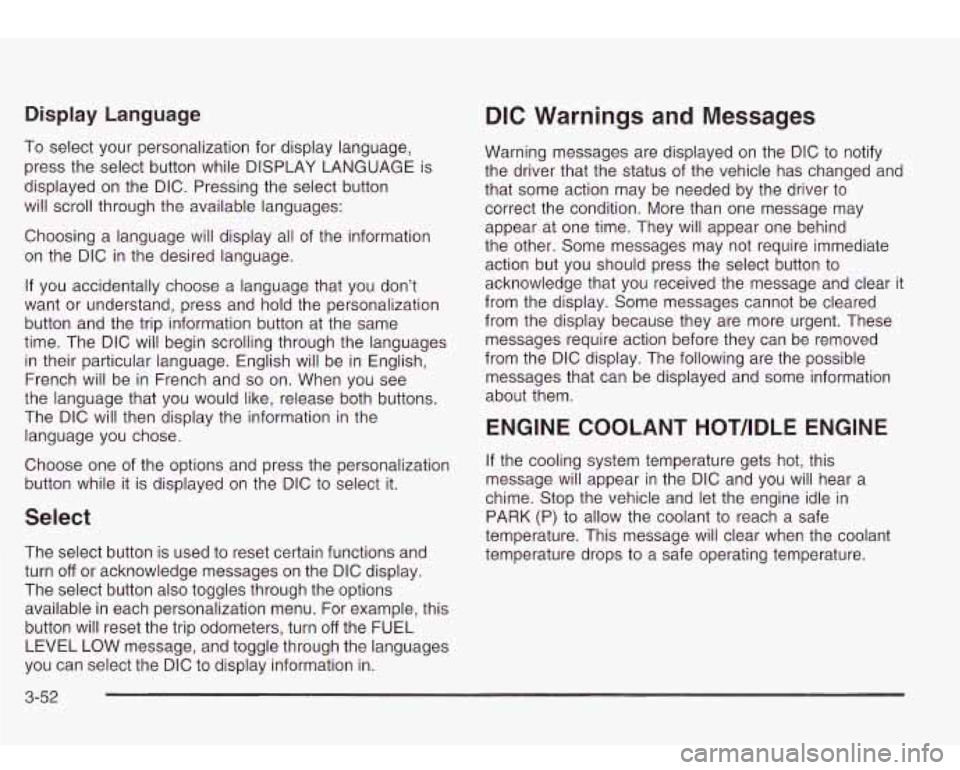
Display Language
To select your personalization for display language, press the select button while DISPLAY LANGUAGE is
displayed on the DIC. Pressing the select button
will scroll through the available languages:
Choosing a language will display all of the information
on the DIC in the desired language.
If you accidentally choose a language that you don’t
want or understand, press and hold the personalization
button and the trip information button at the same
time. The DIC will begin scrolling through the languages
in their particular language. English will be in English,
French will be in French and
so on. When you see
the language that you would like, release both buttons.
The DIC will then display the information in the language you chose.
Choose one of the options and press the personalization
button while it is displayed on the DIC to select it.
Select
The select button is used to reset certain functions and
turn
off or acknowledge messages on the DIC display.
The select button also toggles through the options
available in each personalization menu. For example, this
button will reset the trip odometers, turn
off the FUEL
LEVEL LOW message, and toggle through the languages
you can select the DIC to display information in.
DIC Warnings and Messages
Warning messages are displayed on the DIC to notify
the driver that the status of the vehicle has changed and
that some action may be needed by the driver to
correct the condition. More than one message may
appear at one time. They will appear one behind
the other. Some messages may not require immediate
action but you should press the select button to
acknowledge that you received the message and clear it
from the display. Some messages cannot be cleared
from the display because they are more urgent. These
messages require action before they can be removed
from the DIC display. The following are the possible
messages that can be displayed and some information
about them.
ENGINE COOLANT HOThDLE ENGINE
If the cooling system temperature gets hot, this
message will appear in the DIC and you will hear a
chime. Stop the vehicle and let the engine idle in
PARK (P) to allow the coolant to reach a safe
temperature. This message will clear when the coolant
temperature drops to a safe operating temperature.
3-52
Page 166 of 410
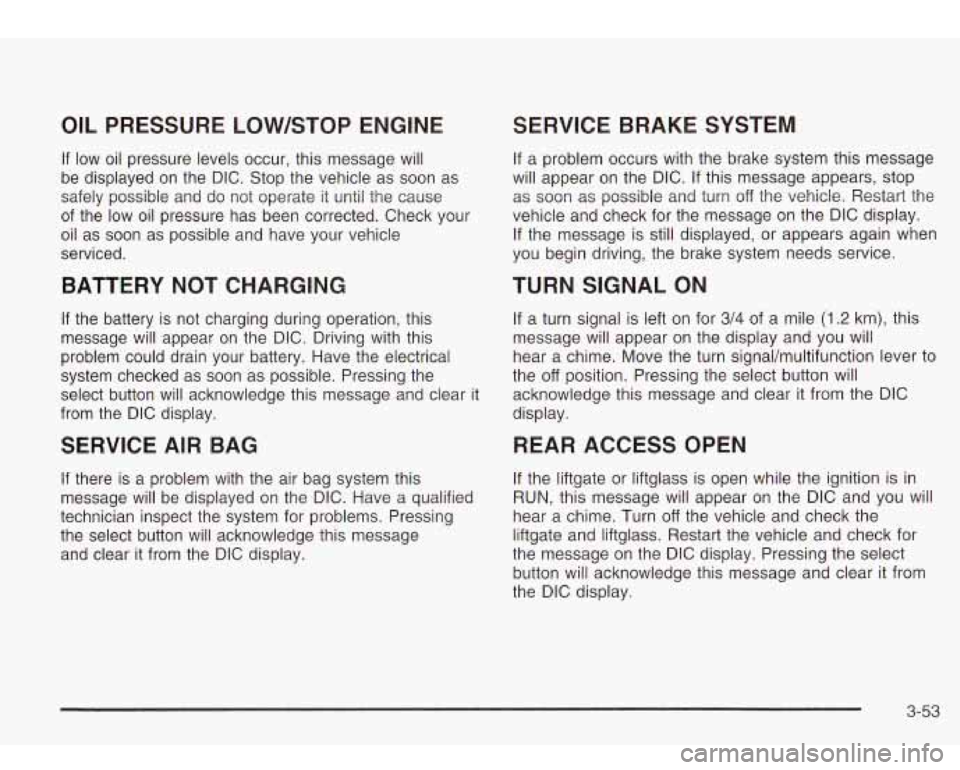
OIL PRESSURE LOW/STOP ENGINE
If low oil pressure levels occur, this message will
be displayed on the DIC. Stop the vehicle as soon as
safely possible and do not operate it until the cause
of the low oil pressure has been corrected. Check your
oil as soon as possible and have your vehicle
serviced.
BATTERY NOT CHARGING
If the battery is not charging during operation, this
message will appear on the DIC. Driving with this
problem could drain your battery. Have the electrical
system checked as soon as possible. Pressing the
select button will acknowledge this message and clear it
from the DIC display.
SERVICE AIR BAG
If there is a problem with the air bag system this
message will be displayed on the DIC. Have a qualified
technician inspect the system for problems. Pressing
the select button will acknowledge this message
and clear it from the DIC display.
SERVICE BRAKE SYSTEM
If a problem occurs with the brake system this message
will appear on the DIC. If this message appears, stop
as soon as possible and turn
off the vehicle. Restart the
vehicle and check for the message
on the DIC display.
If the message is still displayed, or appears again when
you begin driving, the brake system needs service.
TURN SIGNAL ON
If a turn signal is left on for 3/4 of a mile (1.2 km), this
message will appear on the display and you will
hear a chime. Move the turn signaVmultifunction lever to
the
off position. Pressing the select button will
acknowledge this message and clear it from the DIC
display.
REARACCESSOPEN
If the liftgate or liftglass is open while the ignition is in
RUN, this message will appear on the DIC and you will
hear a chime. Turn
off the vehicle and check the
liftgate and liftglass. Restart the vehicle and check for
the message on the DIC display. Pressing the select
button will acknowledge this message and clear it from
the DIC display.
3-53
Page 167 of 410
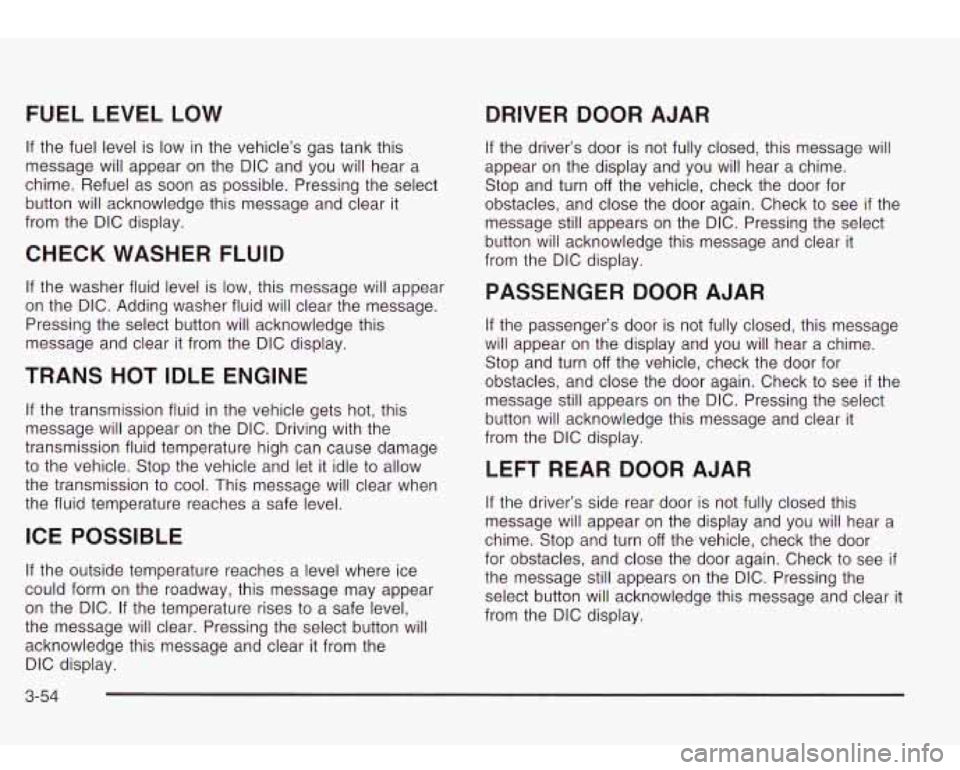
FUEL LEVEL LOW
DRIVER DOOR AJAR
If the fuel level is low in the vehicle’s gas tank this
message will appear on the DIC and you will hear a
chime. Refuel as soon as possible. Pressing the select
button will acknowledge this message and clear it
from the DIC display.
CHECK WASHER FLUID
If the washer fluid level is low, this message will appear
on the DIC. Adding washer fluid will clear the message.
Pressing the select button will acknowledge this
message and clear it from the DIC display.
TRANS HOT IDLE ENGINE
If the transmission fluid in the vehicle gets hot, this
message will appear on the DIC. Driving with the
transmission fluid temperature high can cause damage
to the vehicle. Stop the vehicle and let it idle
to allow
the transmission to cool. This message will clear when
the fluid temperature reaches a safe level.
ICE POSSIBLE
If the outside temperature reaches a level where ice
could form on the roadway, this message may appear
on the DIC. If the temperature rises to
a safe level,
the message will clear. Pressing the select button will
acknowledge this message and clear it from the
DIC display.
If the driver’s door is not fully closed, this message will
appear on the display and you will hear a chime.
Stop and turn
off the vehicle, check the door for
obstacles, and close the door again. Check to see
if the
message still appears on the DIC. Pressing the select
button will acknowledge this message and clear it
from the DIC display.
PASSENGER DOOR AJAR
If the passenger’s door is not fully closed, this message
will appear on the display and you will hear a chime.
Stop and turn
off the vehicle, check the door for
obstacles, and close the door again. Check to see
if the
message still appears
on the DIC. Pressing the select
button will acknowledge this message and clear it
from the DIC display.
LEFT REAR DOOR AJAR
If the driver’s side rear door is not fully closed this
message will appear on the display and you will hear a
chime. Stop and turn
off the vehicle, check the door
for obstacles, and close the door again. Check
to see if
the message still appears on the DIC. Pressing the
select button will acknowledge this message and clear it
from the DIC display.
3-54
Page 168 of 410
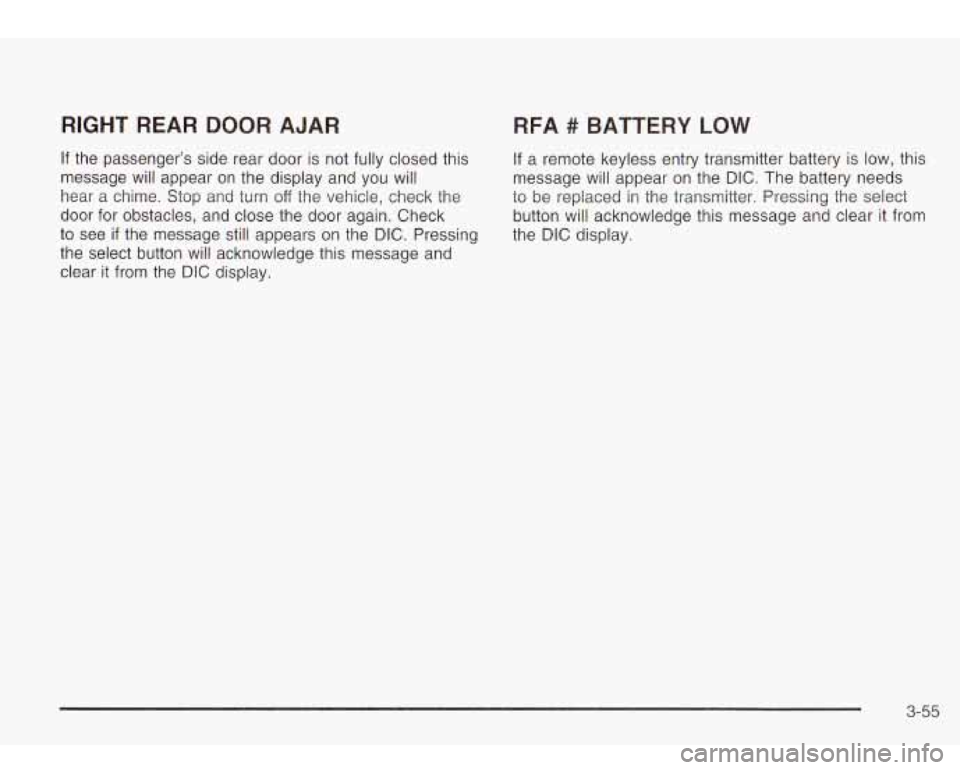
RIGHT REAR DOOR AJAR RFA # BATTERY LOW
If the passenger’s side rear door is not fully closed this If a remote keyless entry transmitter battery is low, this
message will appear on the display and you will message will appear on the DIC. The battery needs
hear a chime.
Stop and turn off the vehicle, check the to be replaced in the transmitter. Pressing the select
door for obstacles, and close the door again. Check button will acknowledge this message and clear it from
to see if the message still appears on the DIC. Pressing the DIC display.
the select button will acknowledge this message and
clear it from the DIC display.
3-55
Page 169 of 410
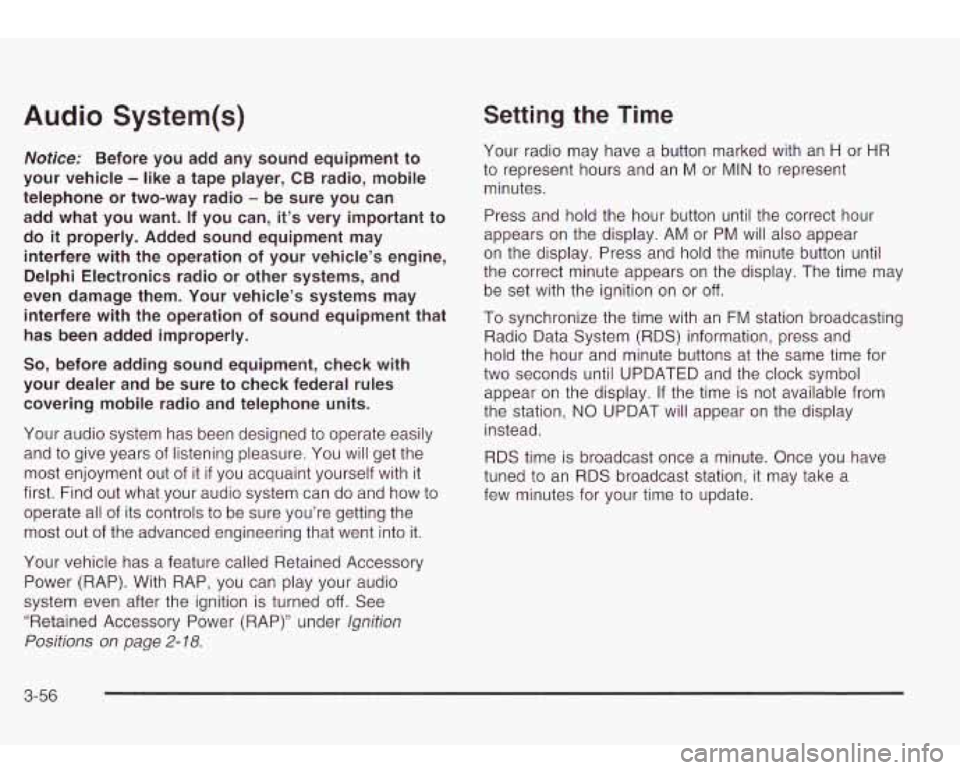
Audio System(s)
Notice: Before you add any sound equipment to
your vehicle
- like a tape player, CB radio, mobile
telephone or two-way radio
- be sure you can
add what you want. If you can,
it’s very important to
do
it properly. Added sound equipment may
interfere with the operation
of your vehicle’s engine,
Delphi Electronics radio or other systems, and
even damage them. Your vehicle’s systems may interfere with the operation
of sound equipment that
has been added improperly.
So, before adding sound equipment, check with
your dealer and be sure to check federal rules covering mobile radio and telephone units.
Your audio system has been designed
to operate easily
and
to give years of listening pleasure. You will get the
most enjoyment out of it
if you acquaint yourself with it
first. Find out what your audio system can do and how
to
operate all of its controls to be sure you’re getting the
most out of the advanced engineering that went into it.
Your vehicle has a feature called Retained Accessory
Power (RAP). With RAP, you can play your audio
system even after the ignition is turned
off. See
“Retained Accessory Power (RAP)” under
lgnition
Positions on page
2- 18.
Setting the Time
Your radio may have a button marked with an H or HR
to represent hours and an M or MIN to represent
minutes.
Press and hold the hour button until the correct hour
appears on the display. AM or PM will also appear
on the display. Press and hold the minute button until
the correct minute appears on the display. The time may
be set with the ignition on or
off.
To synchronize the time with an FM station broadcasting
Radio Data System
(RDS) information, press and
hold the hour and minute buttons at the same time for
two seconds until UPDATED and the clock symbol
appear on the display. If the time is not available from
the station,
NO UPDAT will appear on the display
instead.
RDS time is broadcast once a minute. Once you have
tuned
to an RDS broadcast station, it may take a
few minutes for your time
to update.
3-56
Page 170 of 410
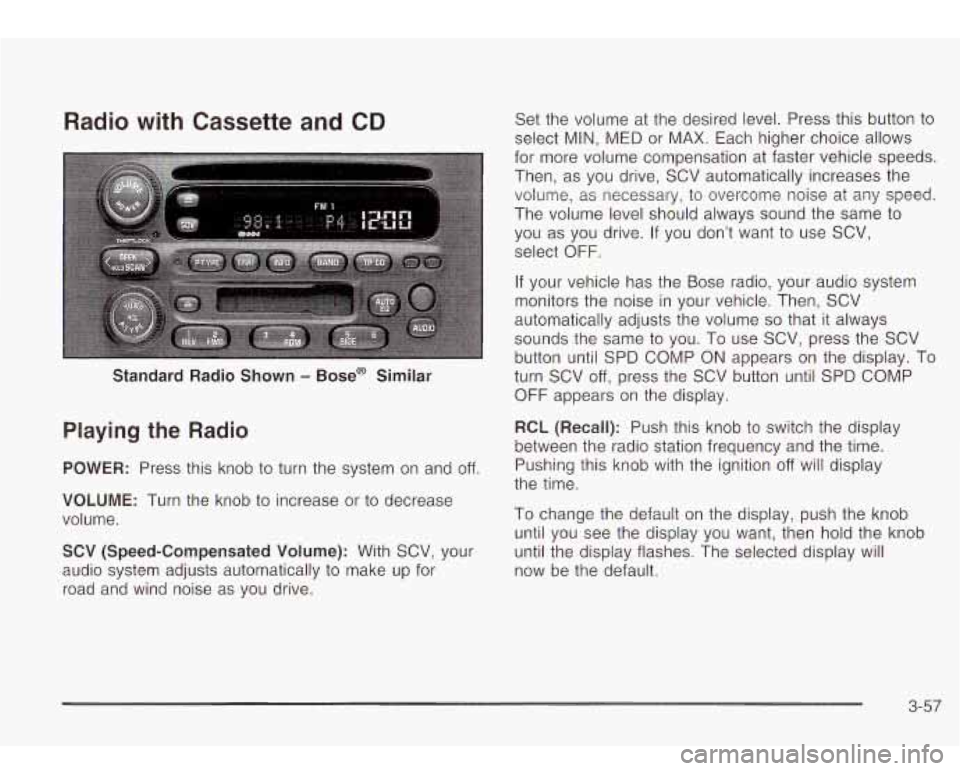
Radio with Cassette and CD
Standard Radio Shown - Bose@ Similar
Playing the Radio
POWER: Press this knob to turn the system on and off.
VOLUME: Turn the knob to increase or to decrease
volume.
SCV (Speed-Compensated Volume): With SCV, your
audio system adjusts automatically
to make up for
road and wind noise as you drive. Set
the volume at the desired level. Press this button to
select MIN, MED or MAX. Each higher choice allows
for more volume compensation at faster vehicle speeds.
Then, as you drive, SCV automatically increases the
volume, as necessary,
to overcome noise at any speed.
The volume level should always sound the same
to
you as you drive. If you don’t want to use SCV,
select
OFF.
If your vehicle has the Bose radio, your audio system
monitors the noise in your vehicle. Then, SCV
automatically adjusts the volume
so that it always
sounds the same to you. To use SCV, press the SCV
button until SPD COMP ON appears on the display.
To
turn SCV off, press the SCV button until SPD COMP
OFF appears on the display.
RCL (Recall): Push this knob to switch the display
between the radio station frequency and the time.
Pushing this knob with the ignition
off will display
the time.
To change the default on the display, push the knob
until you see the display you want, then hold the knob
until the display flashes. The selected display will
now be the default.
3-57
Page 171 of 410
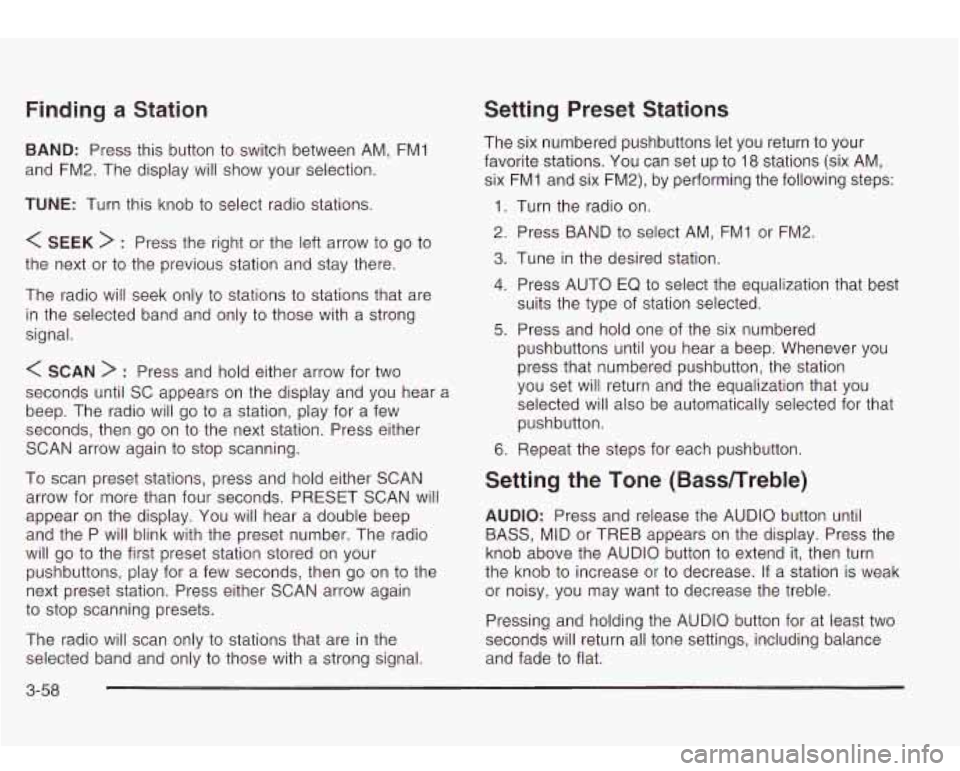
Finding a Station
BAND: Press this button to switch between AM, FMl
and FM2. The display will show your selection.
TUNE: Turn this knob to select radio stations.
< SEEK > : Press the right or the left arrow to go to
the next or to the previous station and stay there.
The radio will seek only
to stations to stations that are
in the selected band and only
to those with a strong
signal.
< SCAN > : Press and hold either arrow for two
seconds until SC appears on the display and you hear
a
beep. The radio will go to a station, play for a few
seconds, then go on
to the next station. Press either
SCAN arrow again
to stop scanning.
To scan preset stations, press and hold either SCAN
arrow for more than four seconds. PRESET SCAN will
appear on the display. You will hear a double beep
and the P will blink with the preset number. The radio
will go
to the first preset station stored on your
pushbuttons, play for a few seconds, then go on
to the
next preset station. Press either SCAN arrow again
to stop scanning presets.
The radio will scan only
to stations that are in the
selected band and only
to those with a strong signal.
Setting Preset Stations
The six numbered pushbuttons let you return to your
favorite stations. You can set up
to 18 stations (six AM,
six FMI and six FM2), by performing the following steps:
1. Turn the radio on.
2. Press BAND
to select AM, FMI or FM2.
3. Tune in the desired station.
4. Press AUTO EQ to select the equalization that best
5. Press and hold one of the six numbered
suits
the type of station selected.
pushbuttons until you hear a beep. Whenever you
press that numbered pushbutton, the station
you set will return and the equalization that you
selected will also be automatically selected for that
pushbutton.
6. Repeat the steps for each pushbutton.
Setting the Tone (BasdTreble)
AUDIO: Press and release the AUDIO button until
BASS, MID or
TREB appears on the display. Press the
knob above the AUDIO button
to extend it, then turn
the knob
to increase or to decrease. If a station is weak
or noisy, you may want
to decrease the treble.
Pressing and holding the AUDIO button for at least two
seconds will return all tone settings, including balance
and fade
to flat.
3-58
Page 172 of 410
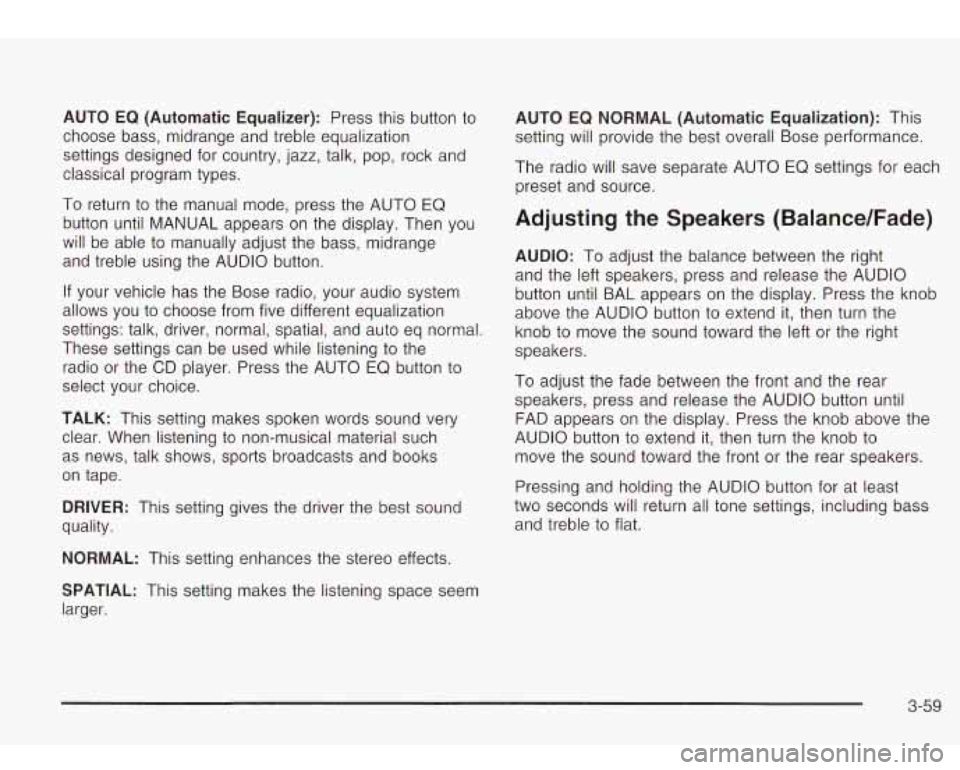
AUTO EQ (Automatic Equalizer): Press this button to
choose bass, midrange and treble equalization
settings designed for country, jazz, talk, pop, rock and
classical program types.
To return to the manual mode, press the AUTO EQ
button until MANUAL appears on the display. Then you
will be able
to manually adjust the bass, midrange
and treble using the AUDIO button.
If your vehicle has the Bose radio, your audio system
allows you to choose from five different equalization
settings: talk, driver, normal, spatial, and auto eq normal.
These settings can be used while listening to the
radio or the
CD player. Press the AUTO EQ button to
select your choice.
TALK: This setting makes spoken words sound very
clear. When listening
to non-musical material such
as news, talk shows, sports broadcasts and books
on tape.
DRIVER: This setting gives the driver the best sound
quality.
NORMAL: This setting enhances the stereo effects.
AUTO EQ NORMAL (Automatic Equalization): This
setting will provide the best overall Bose performance.
The radio will save separate AUTO EQ settings for each
preset and source.
Adjusting the Speakers (Balance/Fade)
AUDIO: To adjust the balance between the right
and the left speakers, press and release the AUDIO
button until BAL appears on the display. Press the knob
above the AUDIO button to extend it, then turn the
knob
to move the sound toward the left or the right
speakers.
To adjust the fade between the front and the rear
speakers, press and release the AUDIO button until
FAD appears on the display. Press the knob above the
AUDIO button to extend it, then turn the knob
to
move the sound toward the front or the rear speakers.
Pressing and holding the AUDIO button for at least
two seconds will return all tone settings, including bass
and treble to flat.
SPATIAL: This setting makes the listening space seem
larger.
3-59
Page 173 of 410
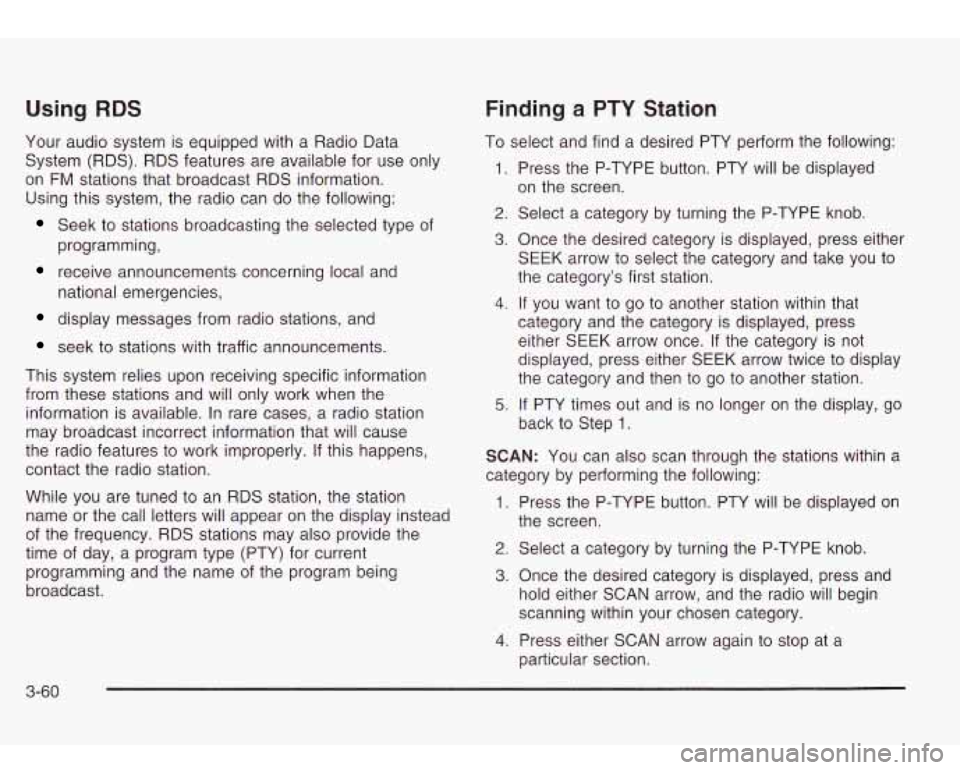
Using RDS
Your audio system is equipped with a Radio Data
System (RDS). RDS features are available for use only
on
FM stations that broadcast RDS information.
Using this system, the radio can do the following:
Seek to stations broadcasting the selected type of
programming,
receive announcements concerning local and
display messages from radio stations, and
seek to stations with traffic announcements. national emergencies,
This system relies upon receiving specific information
from these stations and will only work when the
information is available. In rare cases, a radio station
may broadcast incorrect information that will cause
the radio features to work improperly. If this happens,
contact the radio station.
While you are tuned to an RDS station, the station
name or the call letters will appear on the display instead
of the frequency. RDS stations may also provide the
time of day, a program type (PTY) for current
programming and the name of the program being
broadcast.
Finding a PTY Station
To select and find a desired PTY perform the following:
1. Press the P-TYPE button. PTY will be displayed
2. Select a category by turning the P-TYPE knob.
3. Once the desired category is displayed, press either
on
the screen.
SEEK arrow to select the category and take you to
the category’s first station.
4. If you want to go to another station within that
category and the category is displayed, press
either SEEK arrow once.
If the category is not
displayed, press either SEEK arrow twice to display
the category and then to go to another station.
5. If PTY times out and is no longer on the display, go
back to Step
1.
SCAN: You can also scan through the stations within a
category by performing the following:
1. Press the P-TYPE button. PTY will be displayed on
the screen.
2. Select a category by turning the P-TYPE knob.
3. Once the desired category is displayed, press and
hold either SCAN arrow, and the radio will begin
scanning within your chosen category.
particular section.
4. Press either SCAN arrow again to stop at a
3-60
Page 174 of 410
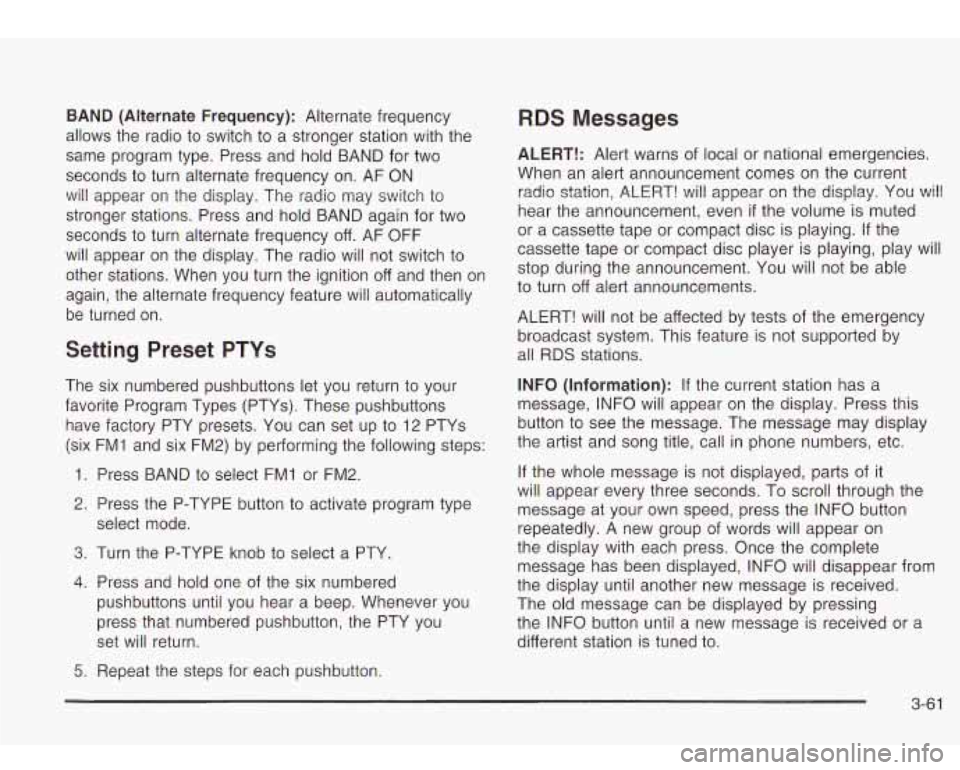
BAND (Alternate Frequency): Alternate frequency
allows the radio
to switch to a stronger station with the
same program type. Press and hold BAND for two
seconds to turn alternate frequency on. AF ON
will appear on the display. The radio may switch to
stronger stations. Press and hold BAND again for two
seconds
to turn alternate frequency off. AF OFF
will appear on the display. The radio will not switch to
other stations. When you turn the ignition
off and then on
again, the alternate frequency feature will automatically
be turned on.
Setting Preset PTYs
The six numbered pushbuttons let you return to your
favorite Program Types (PTYs). These pushbuttons
have factory PTY presets. You can set up to 12 PTYs
(six FM1 and six FM2) by performing the following steps:
1. Press BAND
to select FMI or FM2.
2. Press the P-TYPE button to activate program type
select mode.
3. Turn the P-TYPE knob to select a PTY.
4. Press and hold one of the six numbered
pushbuttons until you hear a beep. Whenever you
press that numbered pushbutton, the PTY you
set will return.
5. Repeat the steps for each pushbutton.
RDS Messages
ALERT!: Alert warns of local or national emergencies.
When an alert announcement comes on the current
radio station, ALERT! will appear on the display. You will
hear the announcement, even
if the volume is muted
or a cassette tape or compact disc is playing.
If the
cassette tape or compact disc player is playing, play will
stop during the announcement. You will not be able
to turn off alert announcements.
ALERT! will not be affected by tests of the emergency
broadcast system. This feature is not supported by
all RDS stations.
INFO (Information): If the current station has a
message, INFO will appear on the display. Press this
button
to see the message. The message may display
the artist and song title, call in phone numbers, etc.
If the whole message is not displayed, parts of it
will appear every three seconds. To scroll through the
message at your own speed, press the INFO button
repeatedly. A new group
of words will appear on
the display with each press. Once the complete
message has been displayed, INFO will disappear from
the display until another new message
is received.
The old message can be displayed by pressing
the INFO button until
a new message is received or a
different station is tuned to.
3-61