phone OLDSMOBILE SILHOUETTE 2003 Owners Manual
[x] Cancel search | Manufacturer: OLDSMOBILE, Model Year: 2003, Model line: SILHOUETTE, Model: OLDSMOBILE SILHOUETTE 2003Pages: 466, PDF Size: 21.55 MB
Page 133 of 466
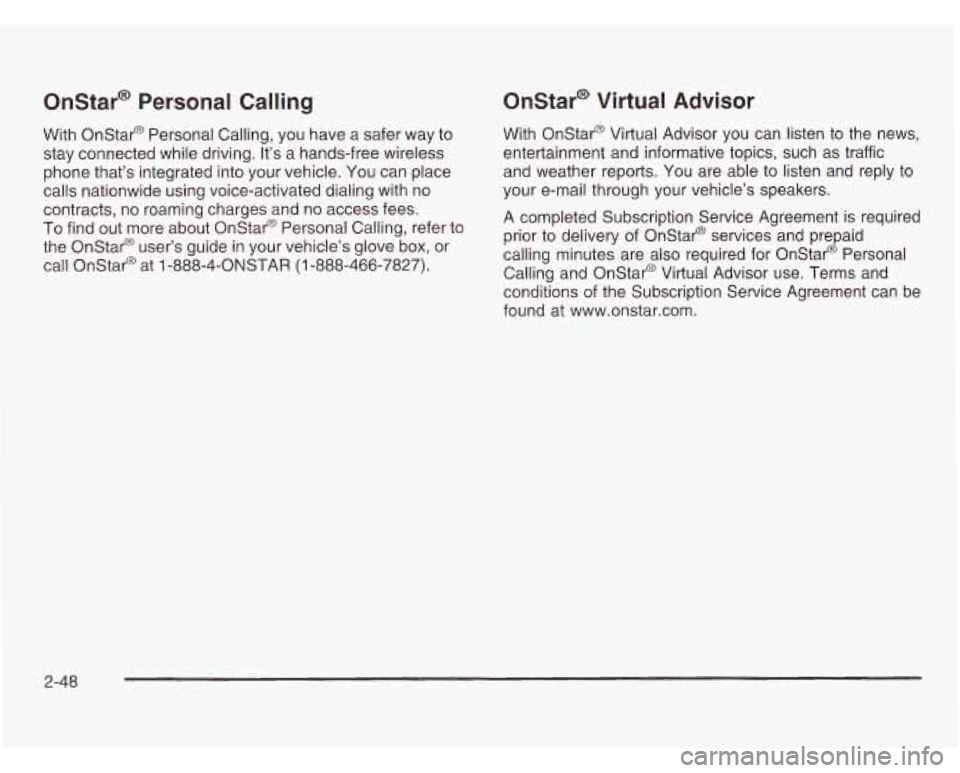
Onstar@ Personal Calling
With Onstar@ Personal Calling, you have a safer way to
stay connected while driving.
It’s a hands-free wireless
phone that’s integrated into your vehicle. You can place
calls nationwide using voice-activated dialing with no
contracts, no roaming charges and no access fees.
To find out more about Onstar@ Personal Calling, refer to
the Onstar@ user’s guide in your vehicle’s glove box, or
call Onstar@ at
1 -888-4-ONSTAR (1 -888-466-7827).
Onstar@ Virtual Advisor
With Onstar@ Virtual Advisor you can listen to the news,
entertainment and informative topics, such as traffic
and weather reports. You are able to listen and reply to
your e-mail through your vehicle’s speakers.
A completed Subscription Service Agreement is required
prior to delivery of Onstar@ services and prepaid
calling minutes are also required for Onstar@ Personal
Calling and Onstar@ Virtual Advisor use. Terms and
conditions of the Subscription Service Agreement can be
found at www.onstar.com.
2-48
Page 181 of 466
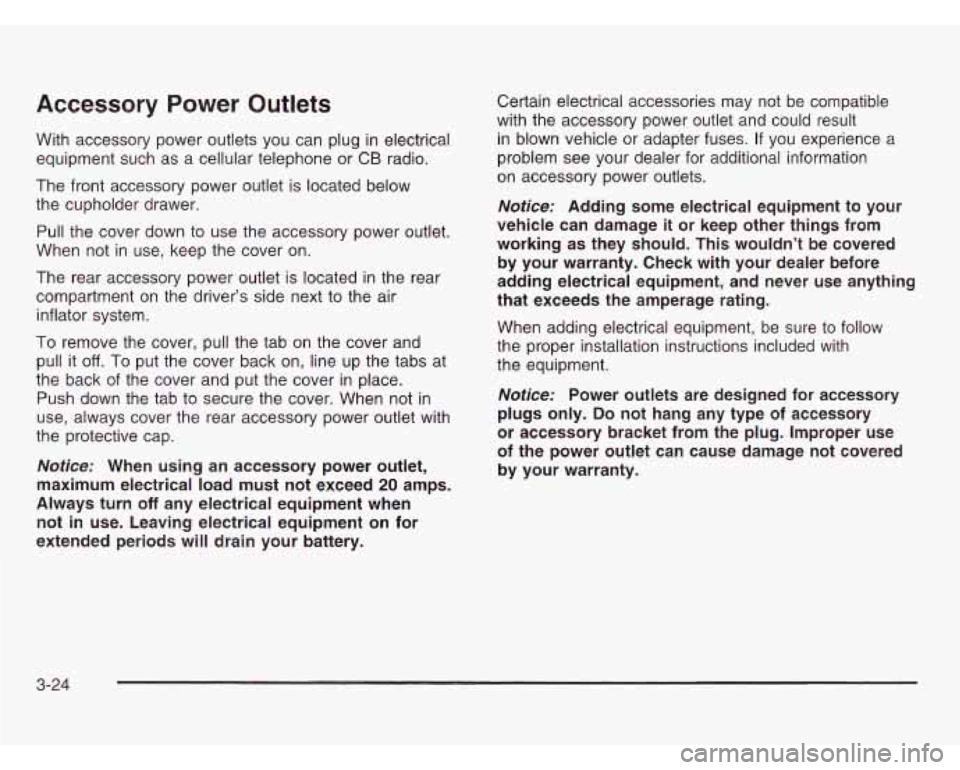
Accessory Power Outlets
With accessory power outlets you can plug in electrical equipment such as
a cellular telephone or CB radio.
The front accessory power outlet is located below
the cupholder drawer.
Pull the cover down to use the accessory power outlet.
When not in use, keep the cover on.
The rear accessory power outlet is located in the rear
compartment on the driver’s side next to the air
inflator system.
To remove the cover, pull the tab on the cover and
pull it
off. To put the cover back on, line up the tabs at
the back of the cover and put the cover
in place.
Push down the tab to secure the cover. When not in
use, always cover the rear accessory power outlet with
the protective cap.
Notice: When using an accessory power outlet,
maximum electrical load must not exceed
20 amps.
Always turn
off any electrical equipment when
not
in use. Leaving electrical equipment on for
extended periods will drain your battery. Certain electrical
accessories may not be compatible
with the accessory power outlet and could result
in blown vehicle or adapter fuses. If you experience
a
problem see your dealer for additional information
on accessory power outlets.
Notice: Adding some electrical equipment to your
vehicle can damage
it or keep other things from
working as they should. This wouldn’t be covered
by your warranty. Check with your dealer before
adding electrical equipment, and never use anything
that exceeds the amperage rating.
When adding electrical equipment, be sure to follow
the proper installation instructions included with
the equipment.
Notice: Power outlets are designed for accessory
plugs only.
Do not hang any type of accessory
or accessory bracket from the plug. Improper use
of the power outlet can cause damage not covered
by your warranty.
3-24
Page 220 of 466

Audio System(s) Setting the Time
Notice: Before you add any sound equipment to
your vehicle
- like a tape player, CB radio, mobile
telephone or two-way radio
- be sure you can
add what you want.
If you can, it’s very important
to do
it properly. Added sound equipment may
interfere with the operation of your vehicle’s engine,
Delphi Electronics radio or other systems, and
even damage them. Your vehicle’s systems may
interfere with the operation of sound equipment that
has been added improperly.
So, before adding sound equipment, check with
your dealer and be sure to check federal rules
covering mobile radio and telephone units.
Your audio system has been designed to operate easily
and to give years
of listening pleasure. You will get the
most enjoyment out of it
if you acquaint yourself with it
first. Find out what your audio system can do and how to
most out
of the advanced engineering that went into it.
Your vehicle has a feature called Retained Accessory
Power (RAP). With RAP, you can play your audio
system even after the ignition is turned
off. See
“Retained Accessory Power
(RAP)” under !,nr?it.ior!
Positions on page 2-32.
npfygte all nf its cnntrnls tn he SL1t-e yn~tre pting the
Your radio may have a button marked with an H or
HR to represent hours and an
M or MIN to represent
minutes.
Press and hold the hour button until the correct hour
appears on the display. AM will also appear for morning
hours. Press and hold the minute button until the
correct minute appears on the display. The time may be
set with the ignition on or
off.
To synchronize the time with an FM station broadcasting
Radio Data System (RDS) information, press and
hold the hour and minute buttons at the same time until
UPDATED appears on the display.
If the time is not
available from the station,
NO UPDAT will appear on the
display instead.
3-63
Page 225 of 466
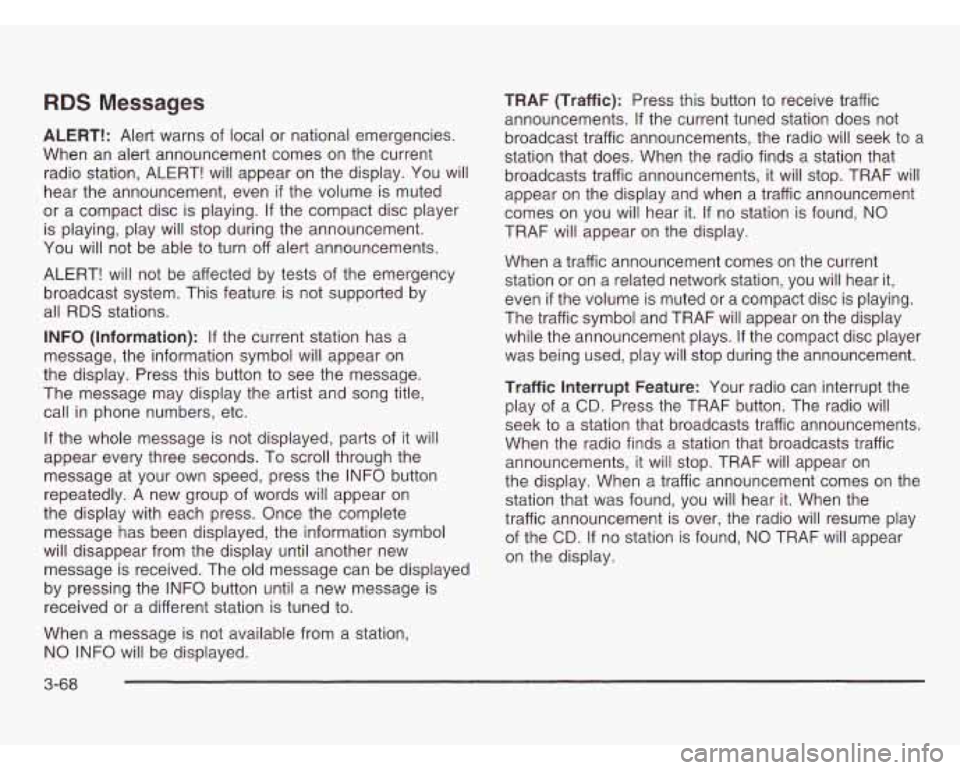
RDS Messages
ALERT!: Alert warns of local or national emergencies.
When an alert announcement comes on the current
radio station, ALERT! will appear on the display. You will
hear the announcement, even
if the volume is muted
or a compact disc is playing.
If the compact disc player
is playing, play will stop during the announcement.
You will not be able
to turn off alert announcements.
ALERT! will not be affected by tests of the emergency
broadcast system. This feature is not supported by
all RDS stations.
INFO (Information): If the current station has a
message, the information symbol will appear on
the display. Press this button to see the message.
The message may display the artist and song title,
call in phone numbers, etc.
If the whole message is not displayed, parts of it will
appear every three seconds. To scroll through the
message at your own speed, press the INFO button
repeatedly.
A new group of words will appear on
the display with each press. Once the complete
message has been displayed, the information symbol
will disappear from the display until another new
message is received. The old message can be displayed
by pressing the INFO button until a new message is
received or a different station is tuned
to.
When a message is not available from a station,
NO INFO will be displayed. TRAF
(Traffic): Press this button to receive traffic
announcements.
If the current tuned station does not
broadcast traffic announcements, the radio will seek to
a
station that does. When the radio finds a station that
broadcasts traffic announcements, it will stop. TRAF will
appear on the display and when a traffic announcement
comes on you will hear it. If no station is found, NO
TRAF will appear on the display.
When a traffic announcement comes on the current
station or on a related network station, you will hear it,
even
if the volume is muted or a compact disc is playing.
The traffic symbol and TRAF will appear on the display
while the announcement plays. If the compact disc player
was being used, play
will stop during the announcement.
Traffic Interrupt Feature: Your radio can interrupt the
play of a
CD. Press the TRAF button. The radio will
seek to a station that broadcasts traffic announcements.
When the radio finds a station that broadcasts traffic
announcements, it will stop. TRAF will appear on
the display. When a traffic announcement comes on the
station that was found, you will hear it. When the
traffic announcement is over, the radio will resume play
of the
CD. If no station is found, NO TRAF will appear
on the display.
3-68
Page 232 of 466
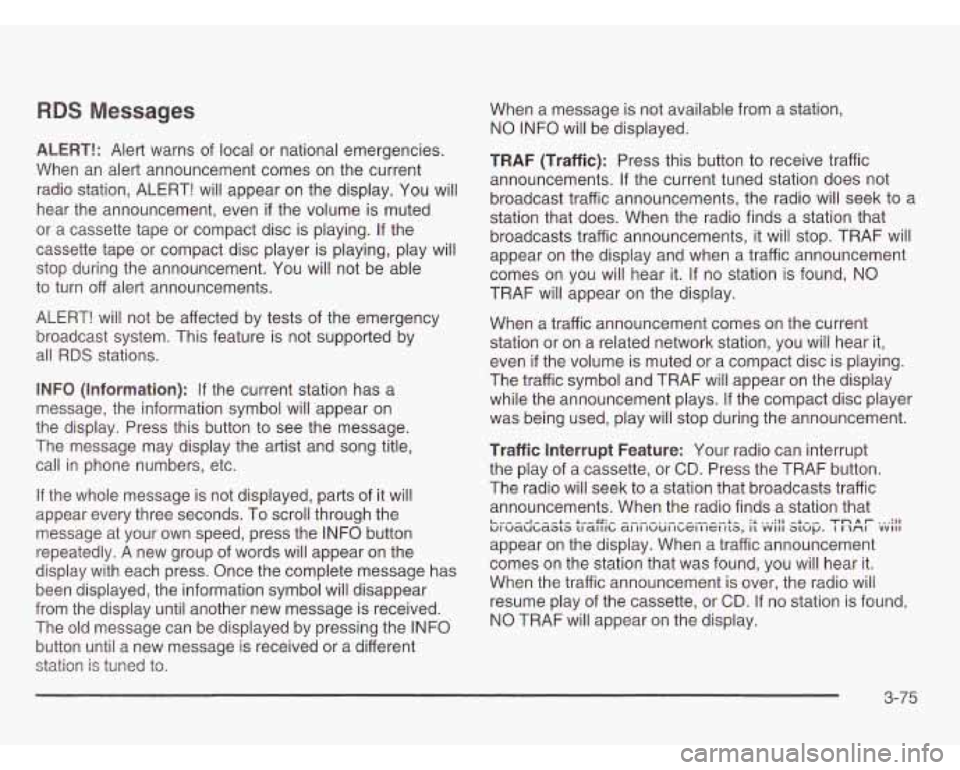
RDS Messages
ALERT!: Alert warns of local or national emergencies.
When an alert announcement comes on the current
radio station, ALERT! will appear on the display. You will
hear the announcement, even
if the volume is muted
or a cassette tape or compact disc is playing. If the
cassette tape or compact disc player is playing, play will
stop during the announcement. You will not be able
to turn off alert announcements.
ALERT! will not be affected by tests of the emergency
broadcast system. This feature is not supported by
all RDS stations.
INFO (Information):
If the current station has a
message, the information symbol will appear on
the display. Press this button to see the message.
The message may display the artist and song title,
call in phone numbers, etc.
If the whole message is not displayed, parts of it will
appear every three seconds. To scroll through the
message at your own speed, press the INFO button
repeatedly.
A new group of words will appear on the
display with each press. Once the complete message has
been displayed, the information symbol will disappear
from the display until another new message is received.
The old message can be displayed by pressing the INFO
button until a new message is received or a different
station
is tuned to. When a message
is not available from a station,
NO INFO will be displayed.
TRAF (Traffic): Press this button to receive traffic
announcements.
If the current tuned station does not
broadcast traffic announcements, the radio will seek to
a
station that does. When the radio finds a station that
broadcasts traffic announcements, it will stop. TRAF will
appear on the display and when a traffic announcement
comes on you will hear it.
If no station is found, NO
TRAF will appear on the display.
When a traffic announcement comes on the current
station or on a related network station, you will hear it,
even
if the volume is muted or a compact disc is playing.
The traffic symbol and TRAF
will appear on the display
while the announcement plays.
If the compact disc player
was being used, play will stop during the announcement.
Traffic Interrupt Feature: Your radio can interrupt
the play of a cassette, or
CD. Press the TRAF button.
The radio will seek to a station that broadcasts traffic
announcements. When the radio finds a station that
appear on the display. When a traffic announcement
comes on the station that was found, you will hear it.
When the traffic announcement is over, the radio will
resume play of the cassette, or
CD. If no station is found,
NO TRAF will appear on the display.
L..---A---+- +.--LC:- ----. .------ +^ :I ... :I1 -LA- TD A r ... :I1 VI waubaala uaillb a1 II IWUI I~GI IIGI 113, 11 vvill atup. I AI VVIII
3-75
Page 242 of 466
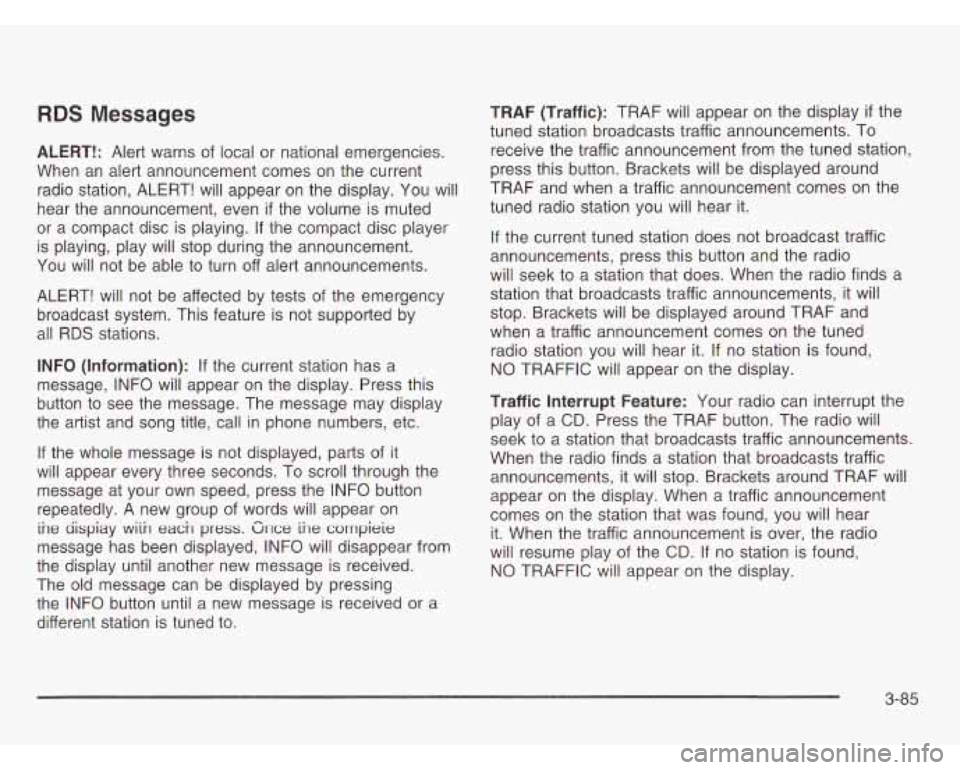
RDS Messages
ALERT!: Alert warns of local or national emergencies.
When an alert announcement comes on the current
radio station, ALERT! will appear on the display. You will
hear the announcement, even
if the volume is muted
or a compact disc is playing. If the compact disc player
is playing, play will stop during the announcement.
You
will not be able to turn off alert announcements.
ALERT! will not be affected by tests
of the emergency
broadcast system. This feature is not supported by
all RDS stations.
INFO (Information): If the current station has a
message, INFO will appear on the display. Press this
button to see the message. The message may display
the artist and song title, call in phone numbers, etc.
If the whole message is not displayed, parts of it
will appear every three seconds. To scroll through the
message at your own speed, press the INFO button
repeatedly.
A new group of words will appear on
ine aispiay wiin each press. Gnce ihe corrrpieie
message has been displayed, INFO will disappear from
the display until another new message is received.
The old message can be displayed by pressing
the INFO button until a new message is received or a
different station is tuned to. TRAF
(Traffic): TRAF will appear on the display
if the
tuned station broadcasts traffic announcements. To
receive the traffic announcement from the tuned station,
press this button. Brackets will be displayed around
TRAF and when a traffic announcement comes on the
tuned radio station you will hear it.
If the current tuned station does not broadcast traffic
announcements, press this button and the radio
will seek
to a station that does. When the radio finds a
station that broadcasts traffic announcements, it will
stop. Brackets will be displayed around TRAF and
when a traffic announcement comes on the tuned
radio station you will hear
it. If no station is found,
NO TRAFFIC will appear on the display.
Traffic Interrupt Feature: Your radio can interrupt the
play of a
CD. Press the TRAF button. The radio will
seek to a station that broadcasts traffic announcements.
When the radio finds a station that broadcasts traffic
announcements, it will stop. Brackets around TRAF will
appear on the display. When a traffic announcement
comes on the station that was found, you will hear
it. When the traffic announcement is over, the radio
will resume play of the
CD. If no station is found,
NO TRAFFIC will appear on the display.
3-85
Page 248 of 466
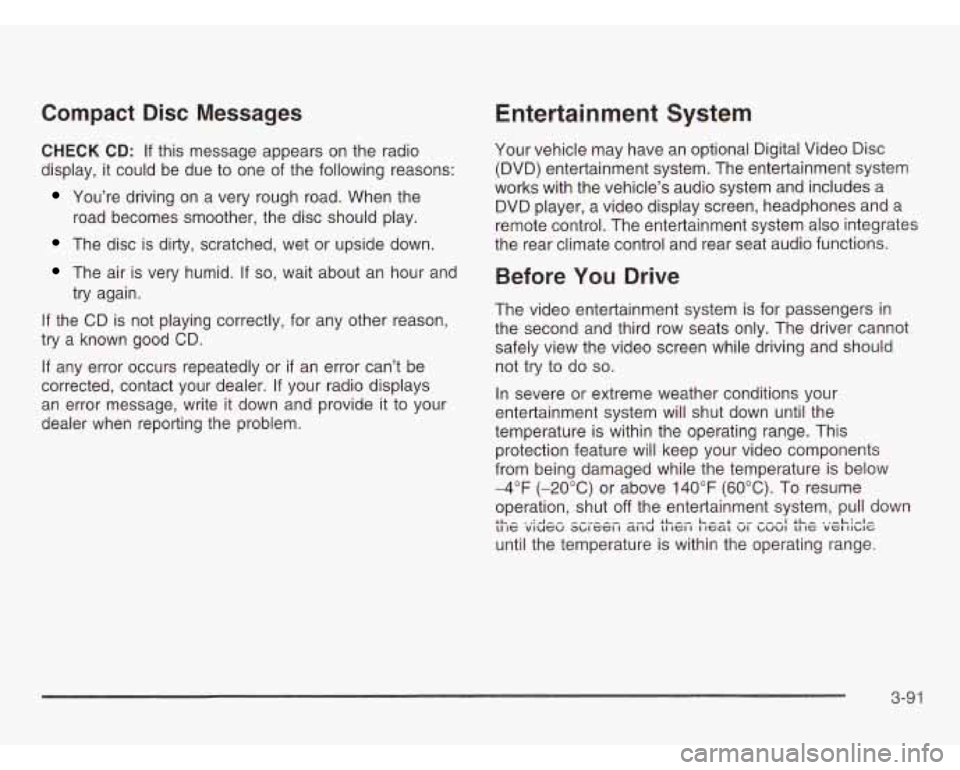
Compact Disc Messages
CHECK CD: If this message appears on the radio
display, it could be due to one of the following reasons:
You’re driving on a very rough road. When the
road becomes smoother, the disc should play.
The disc is dirty, scratched, wet or upside down.
The air is very humid. If so, wait about an hour and
try again.
If the CD is not playing correctly, for any other reason,
try a known good CD.
If any error occurs repeatedly or if an error can’t be
corrected, contact your dealer. If your radio displays
an error message, write
it down and provide it to your
dealer when reporting the problem.
Entertainment System
Your vehicle may have an optional Digital Video Disc
(DVD) entertainment system. The entertainment system
works with the vehicle’s audio system and includes a
DVD player, a video display screen, headphones and a
remote control. The entertainment system also integrates
the rear climate control and rear seat audio functions.
Before You Drive
The video entertainment system is for passengers in
the second and third row seats only. The driver cannot
safely view the video screen while driving and should
not try to do
so.
In severe or extreme weather conditions your
entertainment system will shut down until the
temperature is within the operating range. This
protection feature will keep your video components
from being damaged while the temperature is below
-4°F (-20°C) or above 140°F (60°C). To resume
operation, shut
off the entertainment system, pull down
until the temperature is within the operating range. LL- ‘A-- --A SL-, Leer ---I SL- .,-L:#.l- 11 IC viucu ~~IGCI I a1 IU LI IGI I I IcaL VI ~UVI LI IC VGI II~IG
3-91
Page 249 of 466
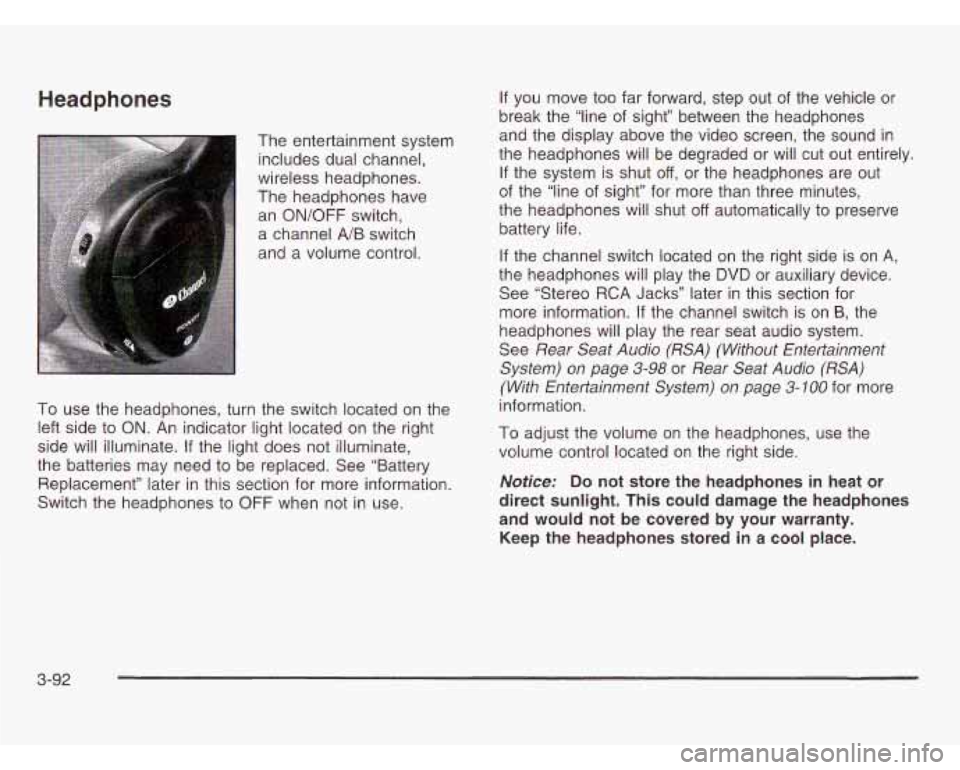
Headphones
The entertainment system includes dual channel,
wireless headphones.
The headphones have
an ON/OFF switch,
a channel
A/B switch
and a volume control.
To use the headphones, turn the switch located on the
left side to ON. An indicator light located on the right
side will illuminate. If the light does not illuminate,
the batteries may need to be replaced. See “Battery
Replacement” later in this section for more information.
Switch the headphones to OFF when not in use. If
you move too far forward, step out of the vehicle or
break the “line of sight” between the headphones
and the display above the video screen, the sound in
the headphones will be degraded
or will cut out entirely.
If the system is shut off, or the headphones are out
of the “line of sight” for more than three minutes,
the headphones will shut
off automatically to preserve
battery life.
If the channel switch located on the right side is on
A,
the headphones will play the DVD or auxiliary device.
See “Stereo RCA Jacks” later in this section for
more information.
If the channel switch is on B, the
headphones will play the rear seat audio system.
See
Rear Seat Audio (RSA) (Without Entertainment
System) on page
3-98 or Rear Seat Audio (RSA)
(With Entertainmenf System) on page 3-100
for more
information.
To adjust the volume on the headphones, use the
volume control located on the right side.
Notice: Do not store the headphones in heat or
direct sunlight. This could damage the headphones
and would not be covered by your warranty.
Keep the headphones stored in a cool place.
3-92
Page 250 of 466
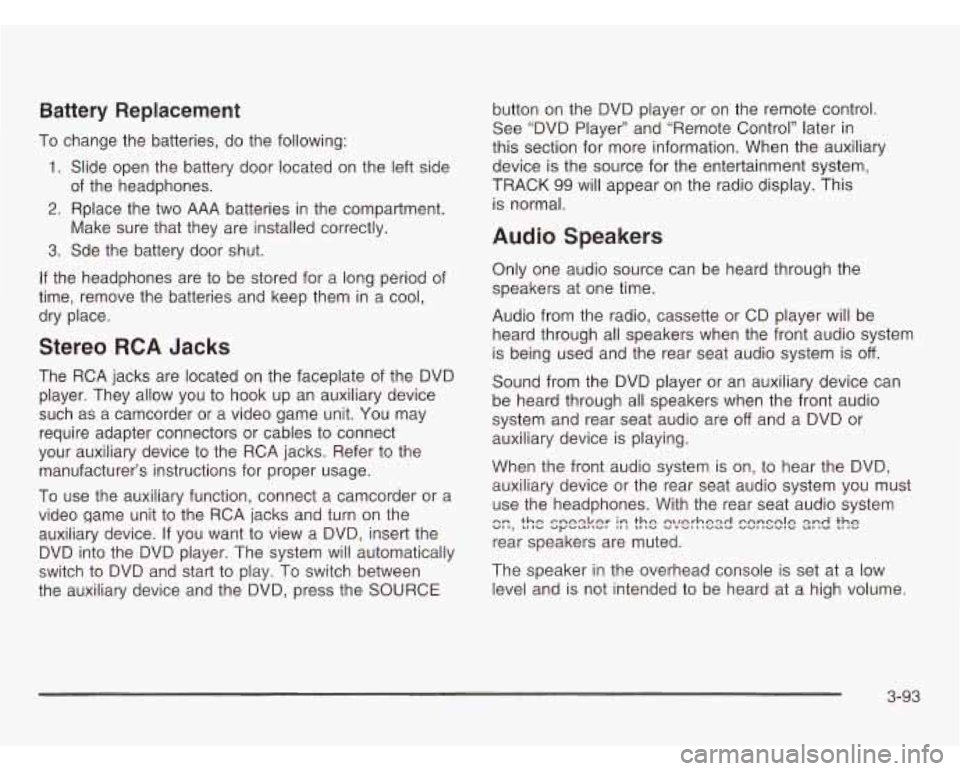
Battery Replacement
To change the batteries, do the following:
1. Slide open the battery door located on the left side
2. Rplace the two AAA batteries in the compartment.
3. Sde the battery door shut.
of
the headphones.
Make sure that they are installed correctly.
If the headphones are to be stored for a long period of
time, remove the batteries and keep them
in a cool,
dry place.
Stereo RCA Jacks
The RCA jacks are located on the faceplate of the DVD
player. They allow you to hook up an auxiliary device
such as a camcorder or a video game unit. You may
require adapter connectors or cables to connect
your auxiliary device to the RCA jacks. Refer to the
manufacturer’s instructions for proper usage.
To use the auxiliary function, connect a camcorder or a
video game unit to the RCA jacks and turn on the
auxiliary device. If you want to view a DVD, insert the
DVD into the DVD player. The system will automatically
switch to DVD and start
to play. To switch between
the auxiliary device and the DVD, press the SOURCE button
on the DVD player or on the remote control.
See “DVD Player” and “Remote Control’’ later in
this section for more information. When the auxiliary
device is the source for the entertainment system,
TRACK
99 will appear on the radio display. This
is normal.
Audio Speakers
Only one audio source can be heard through the
speakers at one time.
Audio from the radio, cassette or
CD player will be
heard through all speakers when the front audio system
is being used and the rear seat audio system is
off.
Sound from the DVD player or an auxiliary device can
be heard through all speakers when the front audio
system and rear seat audio are
off and a DVD or
auxiliary device
is playing.
When the front audio system
is on, to hear the DVD,
auxiliary device or the rear seat audio system you must
use the headphones. With the rear seat audio system
rear speakers are muted.
c::, the spesker I:: the !?/e!-hex! C2rrSClE 2zd the
The speaker in the overhead console is set at a low
level and is not intended to be heard at a high volume.
3-93
Page 255 of 466
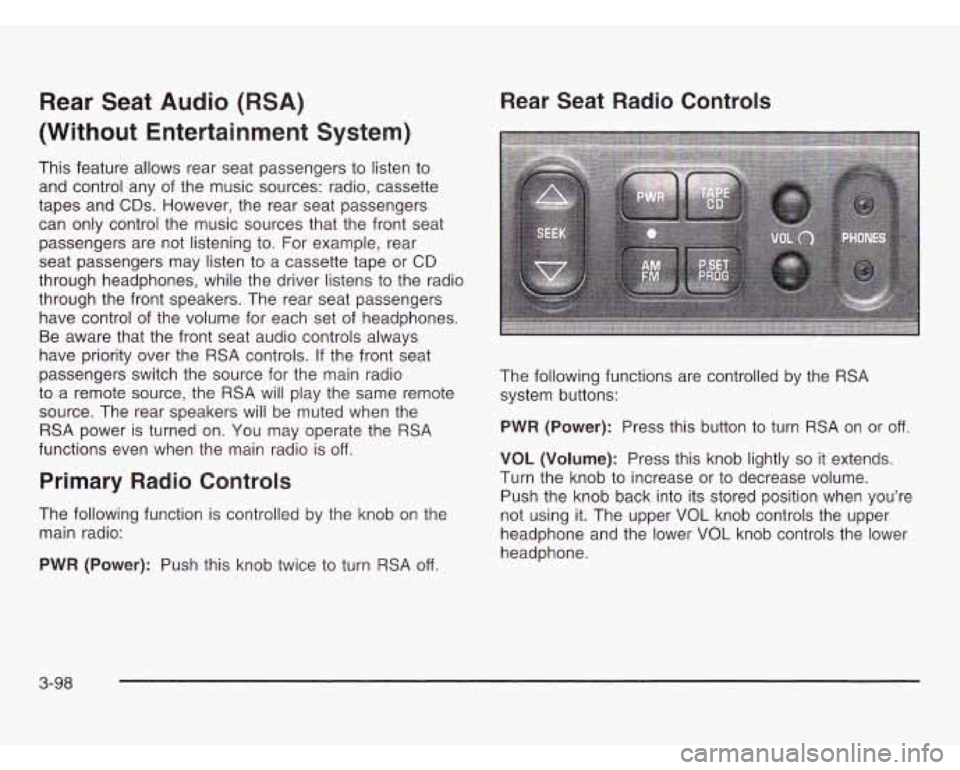
Rear Seat Audio (RSA)
(Without Entertainment System)
This feature allows rear seat passengers to listen to
and control any of the music sources: radio, cassette
tapes and
CDs. However, the rear seat passengers
can only control the music sources that the front seat
passengers are not listening to. For example, rear
seat passengers may listen to a cassette tape or
CD
through headphones, while the driver listens to the radio
through the front speakers. The rear seat passengers
have control of the volume for each set of headphones.
Be aware that the front seat audio controls always
have priority over the RSA controls. If the front seat
passengers switch the source for the main radio
to a remote source, the RSA will play the same remote
source. The rear speakers will be muted when the
RSA power is turned on.
You may operate the RSA
functions even when the main radio is
off.
Primary Radio Controls
The following function is controlled by the knob on the
main radio:
PWR (Power): Push this knob twice to turn RSA
off.
Rear Seat Radio Controls
The following functions are controlled by the RSA
system buttons:
PWR (Power): Press this button to turn
RSA on or off.
VOL (Volume): Press this knob lightly so it extends.
Turn the knob to increase or to decrease volume.
Push the knob back into its stored position when you’re
not using it. The upper
VOL knob controls the upper
headphone and the lower
VOL knob controls the lower
headphone.
3-98