remote control OLDSMOBILE SILHOUETTE 2003 Owners Manual
[x] Cancel search | Manufacturer: OLDSMOBILE, Model Year: 2003, Model line: SILHOUETTE, Model: OLDSMOBILE SILHOUETTE 2003Pages: 466, PDF Size: 21.55 MB
Page 86 of 466

Section 2 Features and Controls
Keys ..................................................
Remote Keyless Entry System ............
Remote Keyless Entry System Operatior
Doors and Locks
................................
Door Locks .......................................
1
............ 2.3
............ 2.5
........... 2.6
............ 2.9
............ 2.9
Power Door Locks
........................................ 2-10
Last Door Closed Locking
.............................. 2-1 1
Programmable Automatic Door Locks
.............. 2.12
Lockout Protection
........................................ 2.13
Leaving Your Vehicle
.................................... 2.13
Dual Sliding Doors
.
Power Sliding Door
Liftgate
.................
Windows .................
Power Windows .....
Power Rear Quarter
...................................... 2.13
PSD)
.............................. 2.16
...................................... 2.22
...................................... 2.24
...................................... 2.25
Windows
........................ 2.26
Sun Visors
................................................... 2-26
Content Theft-Deterrent
. . .................... 2.27
PASS-Key@
Ill ................... ............ 2.29
PASS-Key@
Ill Operation .... 2.30
Theft-Deterrent Systems
.................................. 2.27 Starting
and Operating
Your Vehicle ................ 2.32
Ignition Positions
.............. .......... 2-32
New Vehicle Break-In
.................................... 2.32
Starting Your Engine
..................................... 2-34
Engine Coolant Heater
.................................. 2-35
Automatic Transaxle Operation
....................... 2-36
Parking Brake
.............................................. 2-39
Shifting Into Park (P)
..................................... 2-40
Shifting Out of Park (P)
................................. 2-42
Parking Over Things That Burn
....................... 2-43
Engine Exhaust
............................................ 2-43
Running Your Engine While You Are Parked
....... 2-44
Mirrors
........................................................... 2-45
Manual Rearview Mirror
................ .......... 2-45
Outside Power Mirrors
................................... 2-45
Outside Convex Mirror
................................... 2-46
Outside Heated Mirrors
.................................. 2-46
Onstar@ System
............................................. 2-47
HomeLink@ Transmitter
................................... 2-49
Programming the HomeLink Transmitter
........... 2-50
2-1
Page 87 of 466
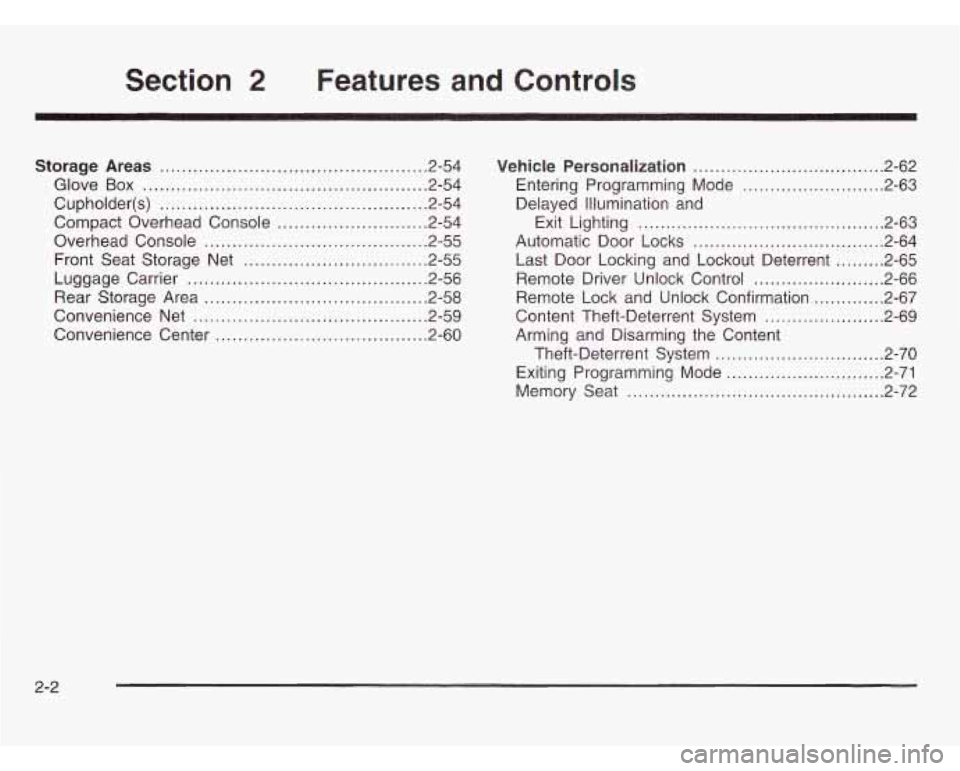
Section 2 Features and Controls
Storage Areas ................................................ 2.54
Glove
Box ................................................... 2.54
Cupholder(s)
................................................ 2.54
Compact Overhead Console
........................ 2.54
Overhead Console
................. ................ 2.55
Front Seat Storage Net
...... ................... 2.55
Luggage Carrier
........................................... 2.56
Rear Storage Area
........................................ 2.58
Convenience Net
.......................................... 2.59
Convenience Center
...................................... 2.60 Vehicle Personalization
.................................
Entering
Programming Mode ........................
Delayed Illumination and
Exit Lighting
...........................................
Automatic Door Locks .................................
Last Door Locking and Lockout Deterrent .......
Remote Driver Unlock Control ......................
Remote Lock and Unlock Confirmation ...........
Content Theft-Deterrent System ....................
Arming and Disarming the Content
Theft-Deterrent System
.............................
Memory Seat .............................................
Exiting Programming Mode ...........................
. 2.62
. 2.63
. 2.63
. 2.64
. 2.65
. 2.66
. 2.67
. 2.69
. 2.70
. 2.71
. 2.72
2-2
Page 107 of 466

Liftgate
To unlock the liftgate from the outside, turn the key in
the cylinder clockwise or use the remote keyless
entry transmitter.
To lock the liftgate using the key,
turn the key counterclockwise.
Open the liftgate using the handle located above the
license plate. Once slightly opened, the liftgate will rise
by itself. Lamps
in the rear of the vehicle will come
on, illuminating the rear cargo area. See
lnterior Lamps
on page 3-17.
Notice: Be sure there are no overhead
obstructions, such as a garage door, before you
open the liftgate. You could slam the liftgate
into something and break the
glass.
It can be dangerous to drive w ~~~ the liftgate
open because carbon monoxide
(CO) gas can
come into your vehicle. You can’t see or smell
CO.
It can cause unconsciousness and even
death. If you must drive with the liftgate open
or if electrical wiring or other cable
connections must pass through the seal between the body and the liftgate:
Make sure all other windows are shut.
Turn the fan on your heating or cooling
system to
its highest speed and select the
control setting that will force outside air into your vehicle. See “Comfort Controls”
in the Index.
If you have air outlets on or under the
instrument panel, open them all
the way.
See “Engine Exhaust”
in the Index.
2-22
Page 147 of 466
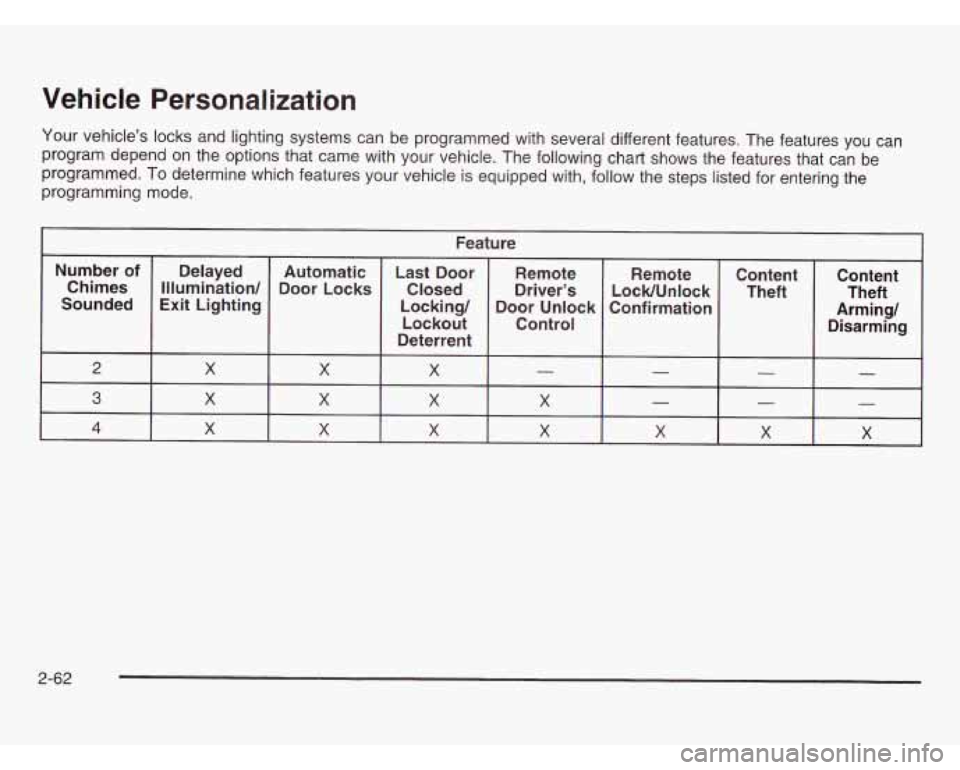
Vehicle Personalization
Your vehicle’s locks and lighting systems can be programmed with several different features. The features you can
program depend on the options that came with your vehicle. The following chart shows the features that can be
programmed. To determine which features your vehicle is equipped with, follow the steps listed for entering the
programming mode.
Feature
Number of
Confirmation
Door
Unlock
Locking/
Exit Lighting
Sounded LocWUnlock
Driver’s
Closed
Door
Locks
Illumination/
Chimes Remote
Remote
Last Door
Automatic
Delayed
Lockout
Deterrent Control
2 - - X X X
Content
Theft Content
Arming/ Theft
Disarming
- -
3
X X X X
X X X 4
- - - X X X X
2-62
Page 151 of 466
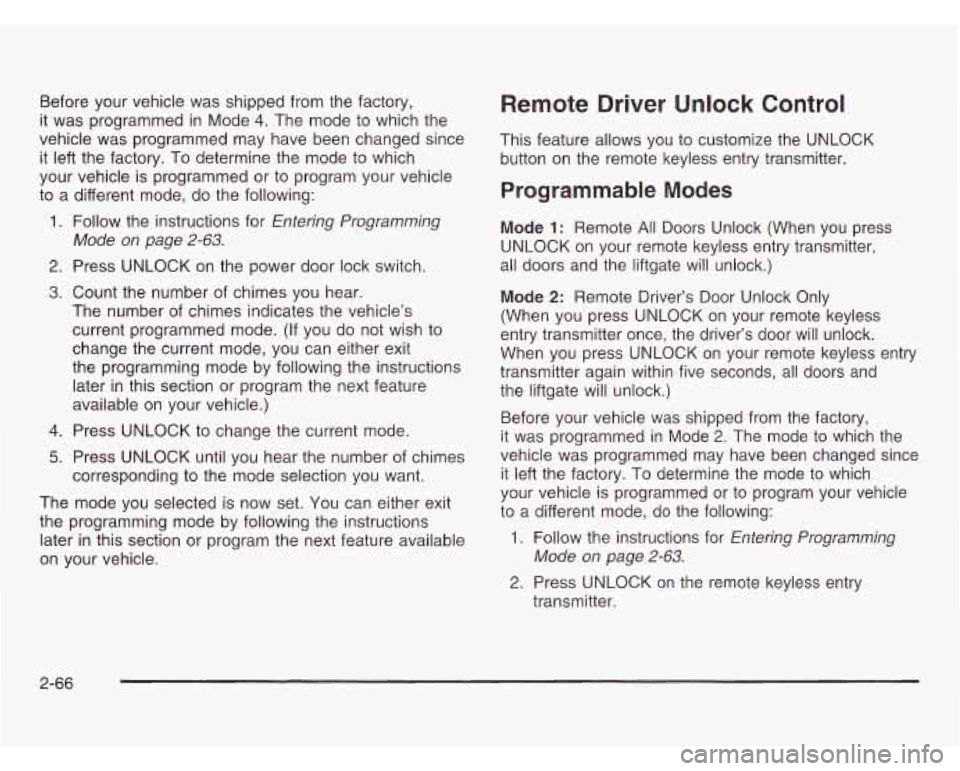
Before your vehicle was shipped from the factory,
it was programmed in Mode
4. The mode to which the
vehicle was programmed may have been changed since
it left the factory. To determine the mode to which
your vehicle is programmed or to program your vehicle
to a different mode, do the following:
1. Follow the instructions for Entering Programming
Mode on page
2-63.
2. Press UNLOCK on the power door lock switch.
3. Count the number of chimes you hear.
The number of chimes indicates the vehicle’s
current programmed mode.
(If you do not wish to
change the current mode, you can either exit
the programming mode by following the instructions
later in this section or program the next feature
available on your vehicle.)
4. Press UNLOCK to change the current mode.
5. Press UNLOCK until you hear the number of chimes
corresponding to the mode selection you want.
The mode you selected is now set. You can either exit
the programming mode by following the instructions
later in this section or program the next feature available
on your vehicle.
Remote Driver Unlock Control
This feature allows you to customize the UNLOCK
button on the remote keyless entry transmitter.
Programmable Modes
Mode 1: Remote All Doors Unlock (When you press
UNLOCK on your remote keyless entry transmitter,
all doors and the liftgate will unlock.)
Mode
2: Remote Driver’s Door Unlock Only
(When you press UNLOCK on your remote keyless
entry transmitter once, the driver’s door will unlock.
When you press UNLOCK on your remote keyless entry
transmitter again within five seconds, all doors and
the liftgate will unlock.)
Before your vehicle was shipped from the factory,
it was programmed in Mode 2. The mode to which the
vehicle was programmed may have been changed since
it left the factory. To determine the mode to which
your vehicle is programmed or to program your vehicle
to
a different mode, do the following:
1. Follow the instructions for Entering Programming
Mode on page
2-63.
2. Press UNLOCK on the remote keyless entry
transmitter.
2-66
Page 248 of 466
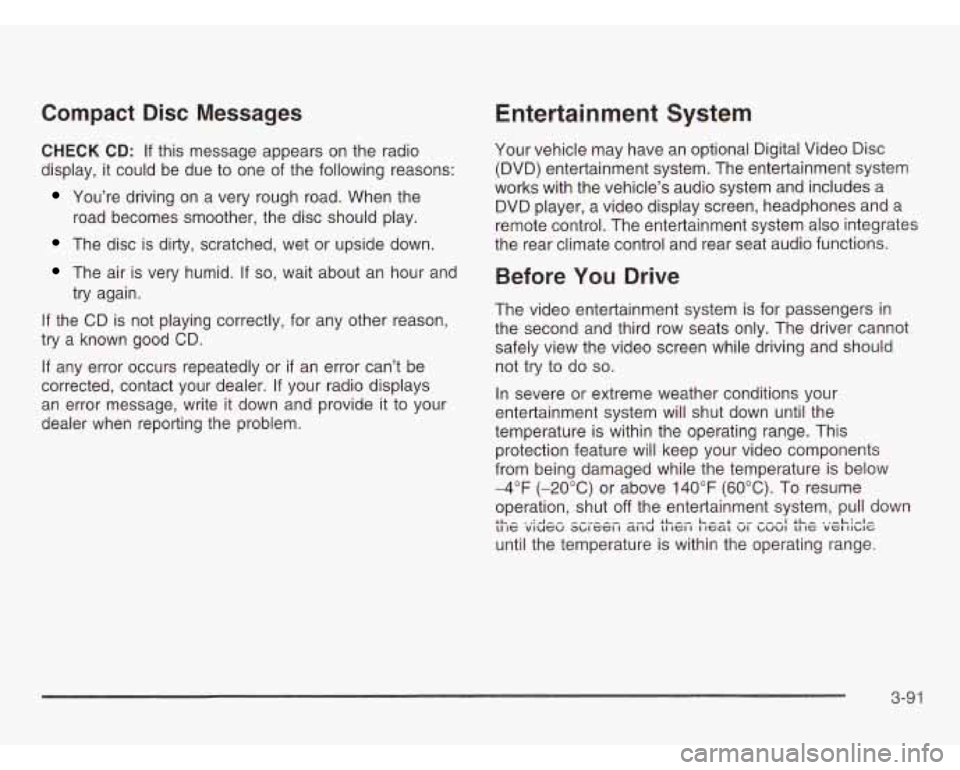
Compact Disc Messages
CHECK CD: If this message appears on the radio
display, it could be due to one of the following reasons:
You’re driving on a very rough road. When the
road becomes smoother, the disc should play.
The disc is dirty, scratched, wet or upside down.
The air is very humid. If so, wait about an hour and
try again.
If the CD is not playing correctly, for any other reason,
try a known good CD.
If any error occurs repeatedly or if an error can’t be
corrected, contact your dealer. If your radio displays
an error message, write
it down and provide it to your
dealer when reporting the problem.
Entertainment System
Your vehicle may have an optional Digital Video Disc
(DVD) entertainment system. The entertainment system
works with the vehicle’s audio system and includes a
DVD player, a video display screen, headphones and a
remote control. The entertainment system also integrates
the rear climate control and rear seat audio functions.
Before You Drive
The video entertainment system is for passengers in
the second and third row seats only. The driver cannot
safely view the video screen while driving and should
not try to do
so.
In severe or extreme weather conditions your
entertainment system will shut down until the
temperature is within the operating range. This
protection feature will keep your video components
from being damaged while the temperature is below
-4°F (-20°C) or above 140°F (60°C). To resume
operation, shut
off the entertainment system, pull down
until the temperature is within the operating range. LL- ‘A-- --A SL-, Leer ---I SL- .,-L:#.l- 11 IC viucu ~~IGCI I a1 IU LI IGI I I IcaL VI ~UVI LI IC VGI II~IG
3-91
Page 250 of 466
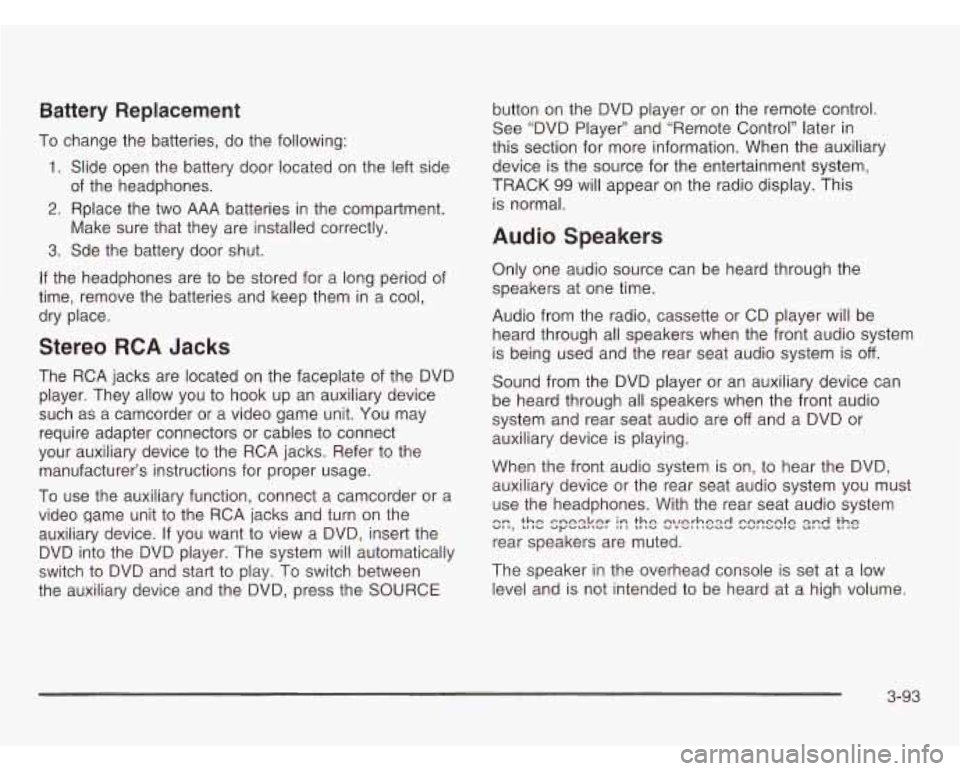
Battery Replacement
To change the batteries, do the following:
1. Slide open the battery door located on the left side
2. Rplace the two AAA batteries in the compartment.
3. Sde the battery door shut.
of
the headphones.
Make sure that they are installed correctly.
If the headphones are to be stored for a long period of
time, remove the batteries and keep them
in a cool,
dry place.
Stereo RCA Jacks
The RCA jacks are located on the faceplate of the DVD
player. They allow you to hook up an auxiliary device
such as a camcorder or a video game unit. You may
require adapter connectors or cables to connect
your auxiliary device to the RCA jacks. Refer to the
manufacturer’s instructions for proper usage.
To use the auxiliary function, connect a camcorder or a
video game unit to the RCA jacks and turn on the
auxiliary device. If you want to view a DVD, insert the
DVD into the DVD player. The system will automatically
switch to DVD and start
to play. To switch between
the auxiliary device and the DVD, press the SOURCE button
on the DVD player or on the remote control.
See “DVD Player” and “Remote Control’’ later in
this section for more information. When the auxiliary
device is the source for the entertainment system,
TRACK
99 will appear on the radio display. This
is normal.
Audio Speakers
Only one audio source can be heard through the
speakers at one time.
Audio from the radio, cassette or
CD player will be
heard through all speakers when the front audio system
is being used and the rear seat audio system is
off.
Sound from the DVD player or an auxiliary device can
be heard through all speakers when the front audio
system and rear seat audio are
off and a DVD or
auxiliary device
is playing.
When the front audio system
is on, to hear the DVD,
auxiliary device or the rear seat audio system you must
use the headphones. With the rear seat audio system
rear speakers are muted.
c::, the spesker I:: the !?/e!-hex! C2rrSClE 2zd the
The speaker in the overhead console is set at a low
level and is not intended to be heard at a high volume.
3-93
Page 251 of 466
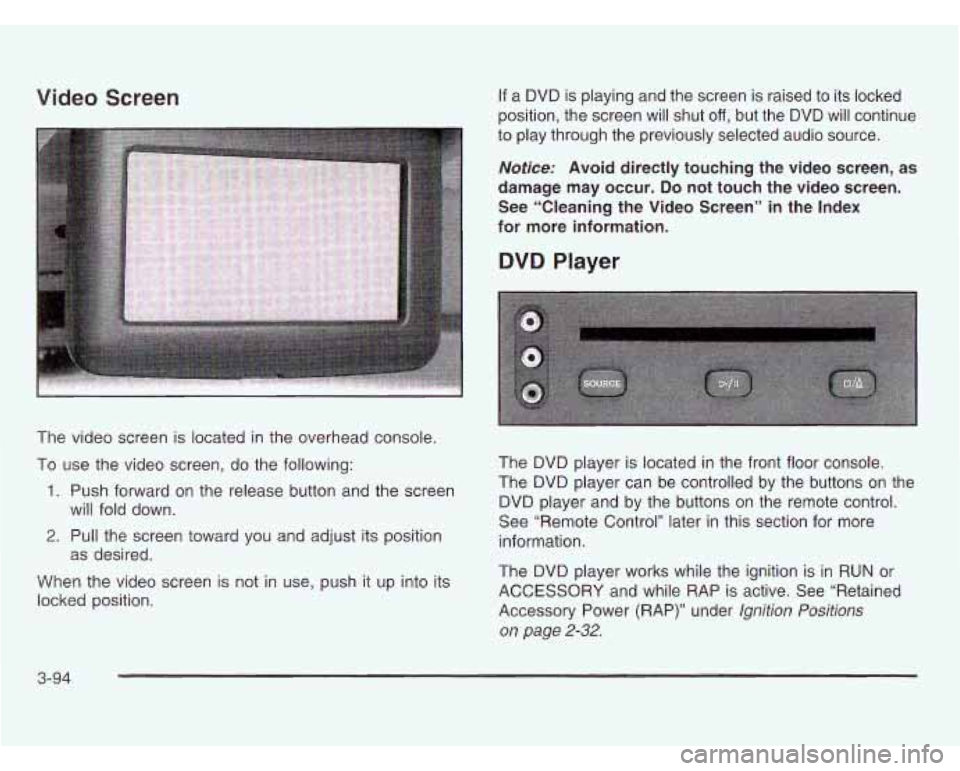
Video Screen
The video screen is located in the overhead console.
To use the video screen, do the following:
1. Push forward on the release button and the screen
2. Pull the screen toward you and adjust its position
When the video screen is not in use, push it up into its
locked position. will fold
down.
as desired.
If a DVD is playing and the screen is raised to its locked
position, the screen will shut
off, but the DVD will continue
to play through the previously selected audio source.
Notice: Avoid directly touching the video screen, as
damage may occur.
Do not touch the video screen.
See “Cleaning the Video Screen” in the Index
for more information.
DVD Player
The DVD player is located in the front floor console.
The DVD player can be controlled by the buttons on the
DVD player and by the buttons on the remote control.
See “Remote Control’’ later in this section for more
information.
The DVD player works while the ignition is in
RUN or
ACCESSORY and while RAP is active. See “Retained
Accessory Power (RAP)” under
Ignition Positions
on page
2-32.
3-94
Page 252 of 466
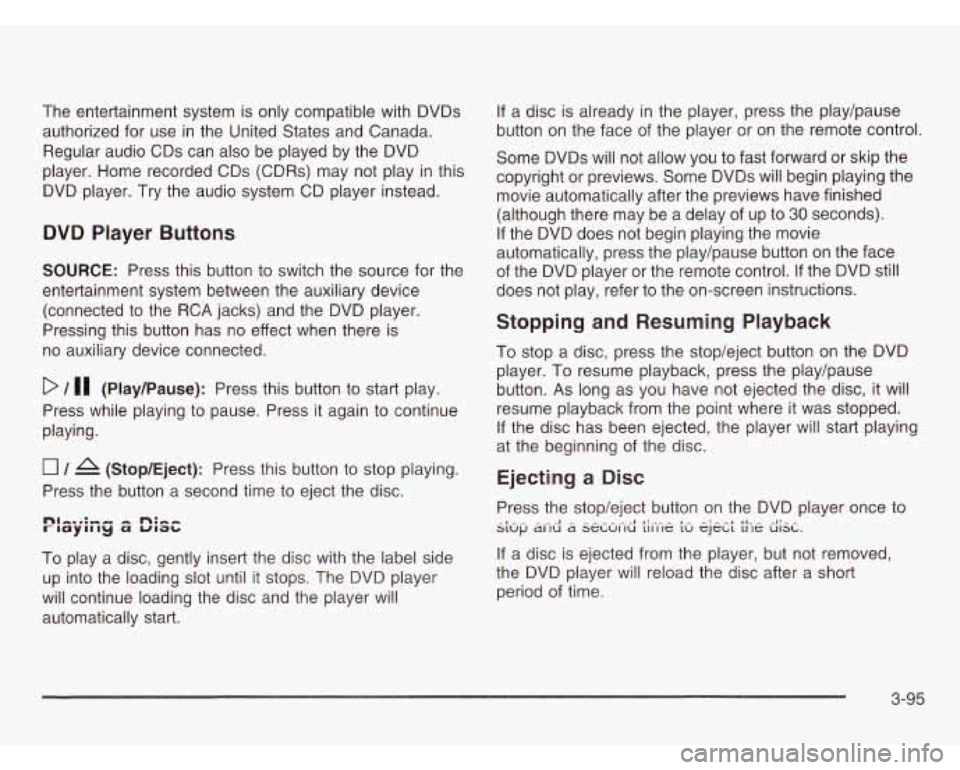
The entertainment system is only compatible with DVDs
authorized for use in the United States and Canada.
Regular audio CDs can also be played by the DVD
player. Home recorded CDs (CDRs) may not play
in this
DVD player. Try the audio system CD player instead.
DVD Player Buttons
SOURCE: Press this button to switch the source for the
entertainment system between the auxiliary device
(connected to the RCA jacks) and the DVD player.
Pressing this button has no effect when there is
no auxiliary device connected.
D / 11 (Play/Pause): Press this button to start play.
Press while playing to pause. Press it again to continue
playing.
0 / A (Stop/Eject): Press this button to stop playing.
Press the button a second time to eject the disc.
To play a disc, gently insert the disc with the label side
up into the loading
slot until it stops. The DVD player
will continue loading the disc and the player will
automatically start.
If a disc is already in the player, press the play/pause
button on the face of the player or on the remote control.
Some DVDs will not allow you to fast forward or skip the
copyright or previews. Some DVDs will begin playing the
movie automatically after the previews have finished
(although there may be a delay
of up to 30 seconds).
If the DVD does not begin playing the movie
automatically, press the play/pause button on the face
of the DVD player or the remote control.
If the DVD still
does not play, refer
to the on-screen instructions.
Stopping and Resuming Playback
To stop a disc, press the stop/eject button on the DVD
player. To resume playback, press the play/pause
button. As long as you have not ejected the disc, it will
resume playback from the point where it was stopped.
If the disc has been ejected, the player will start playing
at the beginning of the disc.
Ejecting a Disc
Press the stop/eject button on the DVD player once to
If a disc is ejected from the player, but not removed,
the DVD player will reload the disc after a short
period of time.
_I_ .^ - .^ ^I - - - - - .- -1 I!.-- - I- -: - ^I 11- - -I!- - S1Uf.J dl IU d SeLUI IU 111 IlC LU CJCLL 11 le UISL.
3-95
Page 253 of 466
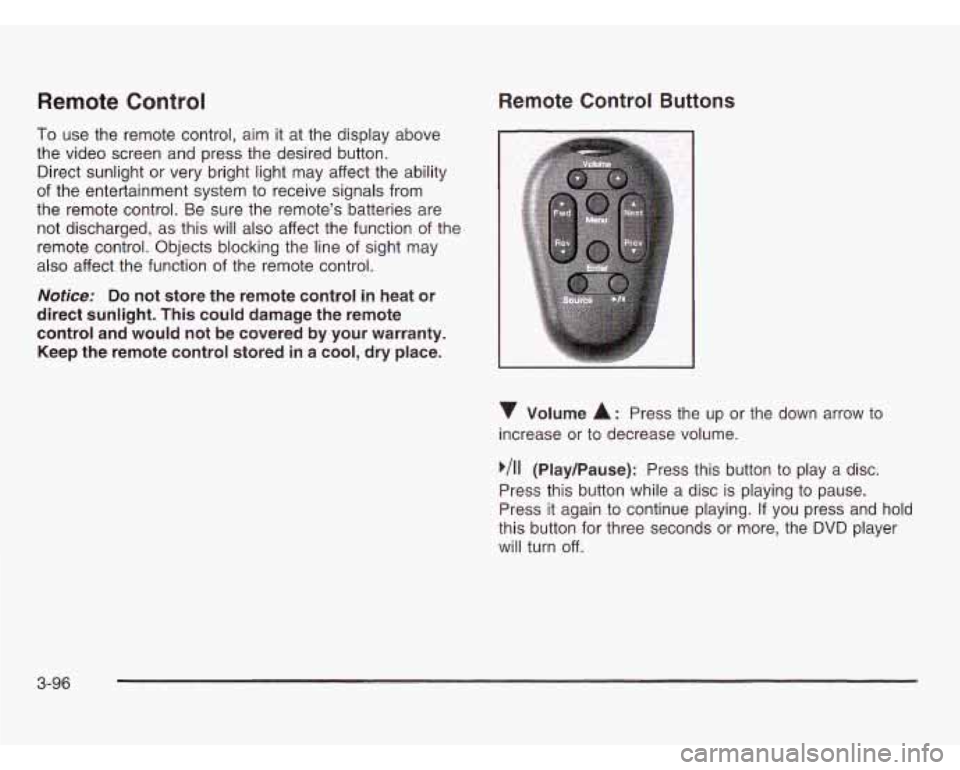
Remote Control
To use the remote control, aim it at the display above
the video screen and press the desired button.
Direct sunlight or very bright light may affect the ability
of the entertainment system to receive signals from
the remote control. Be sure the remote’s batteries are
not discharged, as this will also affect the function of the
remote control. Objects blocking the line of sight may
also affect the function of the remote control.
Notice: Do not store the remote control in heat or
direct sunlight. This could damage the remote
control and would not be covered by your warranty.
Keep the remote control stored in a cool, dry place.
Remote Control Buttons
Volume A: Press the up or the down arrow to
increase or to decrease volume.
,/I1 (Play/Pause): Press this button to play a disc.
Press this button while a disc is playing to pause.
Press it again to continue playing.
If you press and hold
this button for three seconds or more, the DVD player
will turn off.
3-96