navigation system OPEL ANTARA 2017.5 Manual user
[x] Cancel search | Manufacturer: OPEL, Model Year: 2017.5, Model line: ANTARA, Model: OPEL ANTARA 2017.5Pages: 225, PDF Size: 6.2 MB
Page 79 of 225
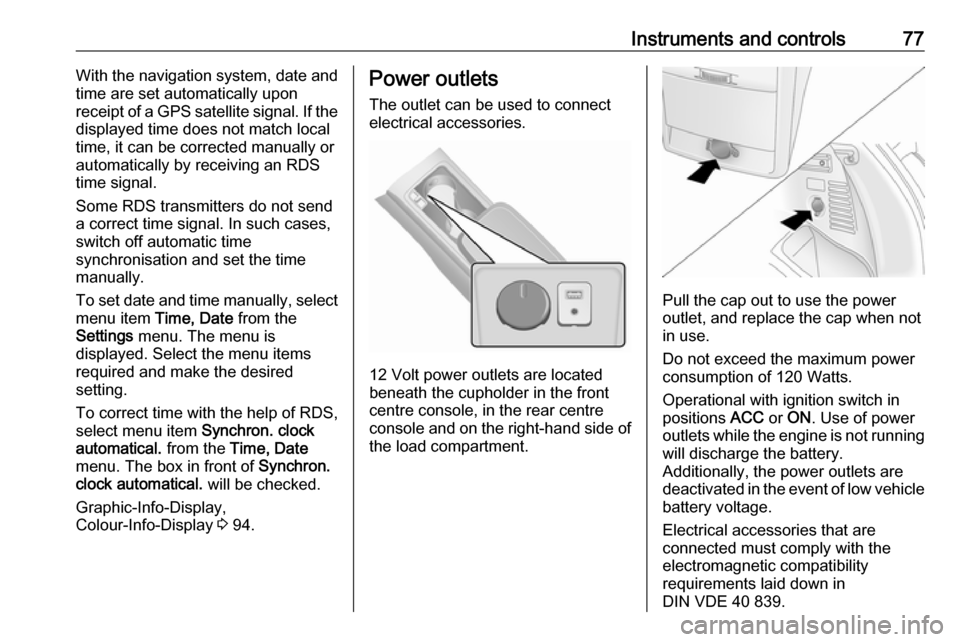
Instruments and controls77With the navigation system, date and
time are set automatically upon
receipt of a GPS satellite signal. If the
displayed time does not match local
time, it can be corrected manually or
automatically by receiving an RDS
time signal.
Some RDS transmitters do not send
a correct time signal. In such cases,
switch off automatic time
synchronisation and set the time
manually.
To set date and time manually, select
menu item Time, Date from the
Settings menu. The menu is
displayed. Select the menu items
required and make the desired
setting.
To correct time with the help of RDS,
select menu item Synchron. clock
automatical. from the Time, Date
menu. The box in front of Synchron.
clock automatical. will be checked.
Graphic-Info-Display,
Colour-Info-Display 3 94.Power outlets
The outlet can be used to connect electrical accessories.
12 Volt power outlets are located
beneath the cupholder in the front
centre console, in the rear centre
console and on the right-hand side of
the load compartment.
Pull the cap out to use the power
outlet, and replace the cap when not in use.
Do not exceed the maximum power
consumption of 120 Watts.
Operational with ignition switch in
positions ACC or ON . Use of power
outlets while the engine is not running will discharge the battery.
Additionally, the power outlets are
deactivated in the event of low vehicle
battery voltage.
Electrical accessories that are
connected must comply with the
electromagnetic compatibility
requirements laid down in
DIN VDE 40 839.
Page 97 of 225
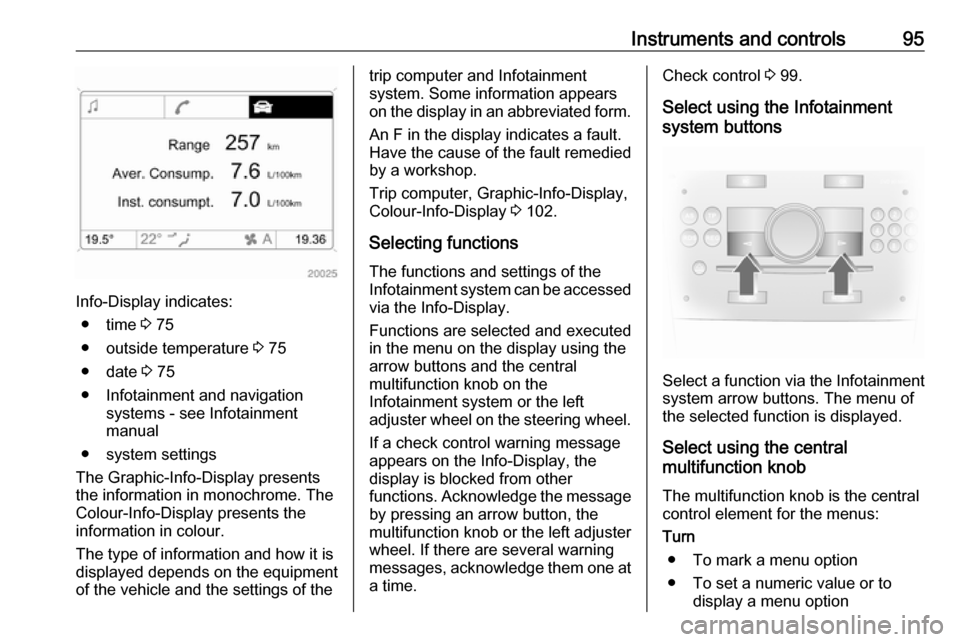
Instruments and controls95
Info-Display indicates:● time 3 75
● outside temperature 3 75
● date 3 75
● Infotainment and navigation systems - see Infotainment
manual
● system settings
The Graphic-Info-Display presents
the information in monochrome. The
Colour-Info-Display presents the
information in colour.
The type of information and how it is
displayed depends on the equipment
of the vehicle and the settings of the
trip computer and Infotainment
system. Some information appears
on the display in an abbreviated form.
An F in the display indicates a fault.
Have the cause of the fault remedied
by a workshop.
Trip computer, Graphic-Info-Display,
Colour-Info-Display 3 102.
Selecting functions
The functions and settings of the
Infotainment system can be accessed
via the Info-Display.
Functions are selected and executed
in the menu on the display using the
arrow buttons and the central
multifunction knob on the
Infotainment system or the left
adjuster wheel on the steering wheel.
If a check control warning messageappears on the Info-Display, the
display is blocked from other
functions. Acknowledge the message
by pressing an arrow button, the
multifunction knob or the left adjuster
wheel. If there are several warning
messages, acknowledge them one at a time.Check control 3 99.
Select using the Infotainment
system buttons
Select a function via the Infotainment
system arrow buttons. The menu of
the selected function is displayed.
Select using the central
multifunction knob
The multifunction knob is the central
control element for the menus:
Turn ● To mark a menu option● To set a numeric value or to display a menu option
Page 98 of 225
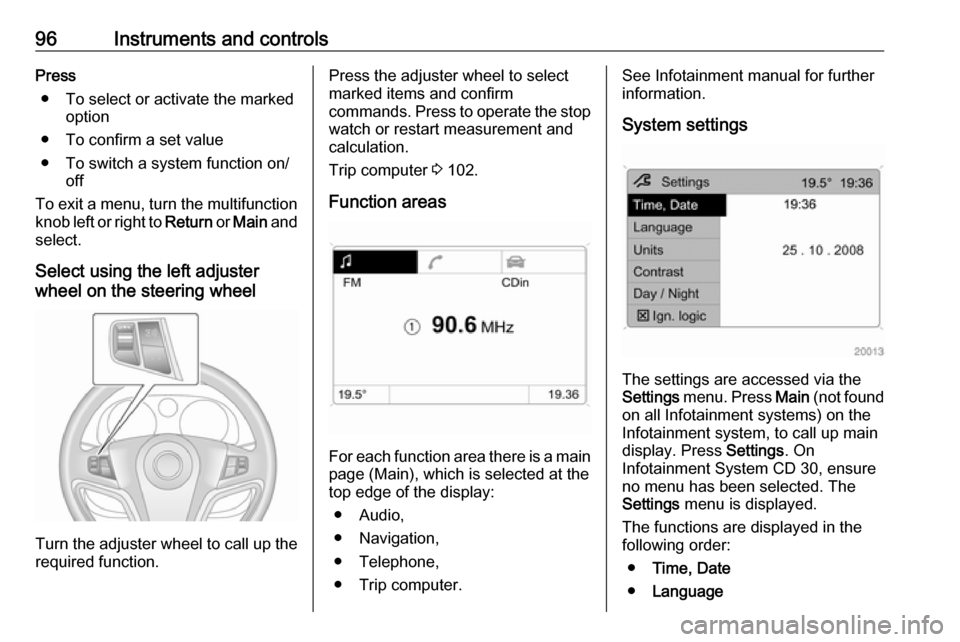
96Instruments and controlsPress● To select or activate the marked option
● To confirm a set value
● To switch a system function on/ off
To exit a menu, turn the multifunction knob left or right to Return or Main and
select.
Select using the left adjuster
wheel on the steering wheel
Turn the adjuster wheel to call up the required function.
Press the adjuster wheel to select
marked items and confirm
commands. Press to operate the stop
watch or restart measurement and
calculation.
Trip computer 3 102.
Function areas
For each function area there is a main
page (Main), which is selected at the
top edge of the display:
● Audio,
● Navigation,
● Telephone,
● Trip computer.
See Infotainment manual for further information.
System settings
The settings are accessed via the
Settings menu. Press Main (not found
on all Infotainment systems) on the
Infotainment system, to call up main
display. Press Settings. On
Infotainment System CD 30, ensure
no menu has been selected. The
Settings menu is displayed.
The functions are displayed in the
following order:
● Time, Date
● Language
Page 99 of 225
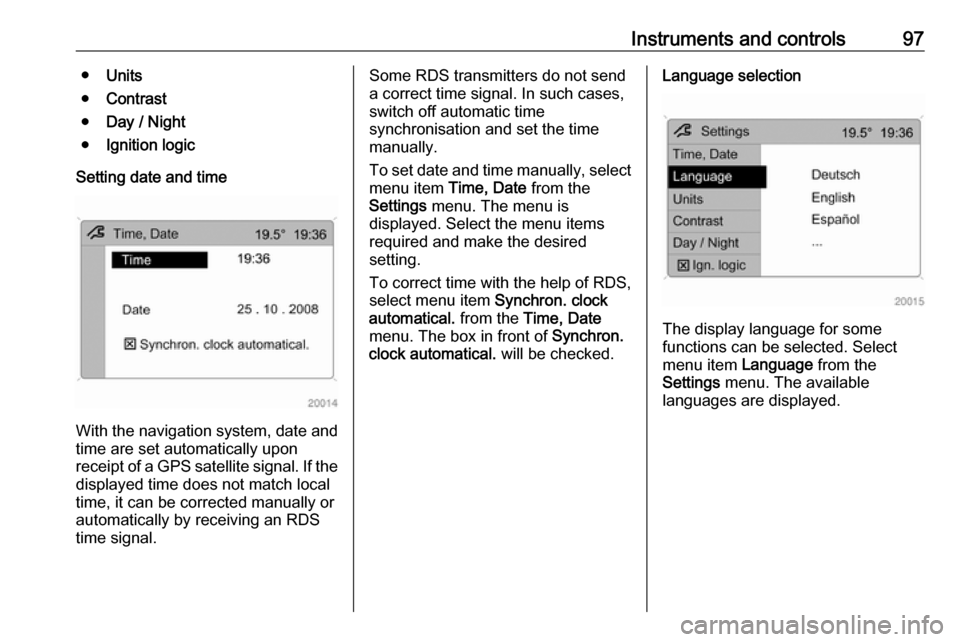
Instruments and controls97●Units
● Contrast
● Day / Night
● Ignition logic
Setting date and time
With the navigation system, date and
time are set automatically upon
receipt of a GPS satellite signal. If the
displayed time does not match local
time, it can be corrected manually or
automatically by receiving an RDS
time signal.
Some RDS transmitters do not send a correct time signal. In such cases,
switch off automatic time
synchronisation and set the time
manually.
To set date and time manually, select
menu item Time, Date from the
Settings menu. The menu is
displayed. Select the menu items
required and make the desired
setting.
To correct time with the help of RDS,
select menu item Synchron. clock
automatical. from the Time, Date
menu. The box in front of Synchron.
clock automatical. will be checked.Language selection
The display language for some
functions can be selected. Select
menu item Language from the
Settings menu. The available
languages are displayed.