display OPEL COMBO D 2018 Infotainment system
[x] Cancel search | Manufacturer: OPEL, Model Year: 2018, Model line: COMBO D, Model: OPEL COMBO D 2018Pages: 67, PDF Size: 1.37 MB
Page 4 of 67
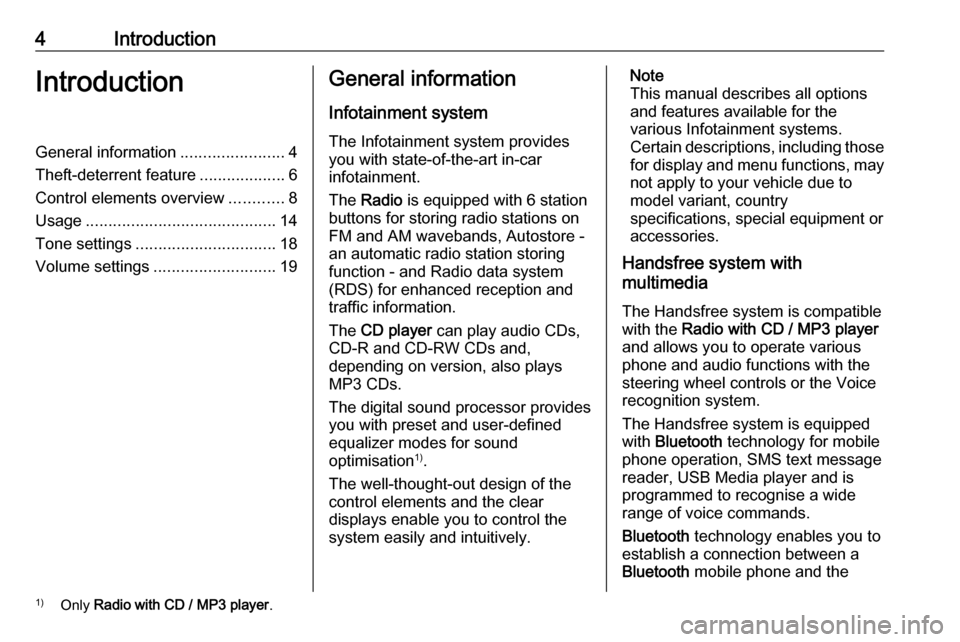
4IntroductionIntroductionGeneral information.......................4
Theft-deterrent feature ...................6
Control elements overview ............8
Usage .......................................... 14
Tone settings ............................... 18
Volume settings ........................... 19General information
Infotainment system The Infotainment system provides
you with state-of-the-art in-car
infotainment.
The Radio is equipped with 6 station
buttons for storing radio stations on
FM and AM wavebands, Autostore -
an automatic radio station storing
function - and Radio data system
(RDS) for enhanced reception and
traffic information.
The CD player can play audio CDs,
CD-R and CD-RW CDs and,
depending on version, also plays
MP3 CDs.
The digital sound processor provides
you with preset and user-defined
equalizer modes for sound
optimisation 1)
.
The well-thought-out design of the
control elements and the clear
displays enable you to control the
system easily and intuitively.Note
This manual describes all options
and features available for the
various Infotainment systems.
Certain descriptions, including those
for display and menu functions, may
not apply to your vehicle due to
model variant, country
specifications, special equipment or
accessories.
Handsfree system with
multimedia
The Handsfree system is compatible
with the Radio with CD / MP3 player
and allows you to operate various
phone and audio functions with the
steering wheel controls or the Voice
recognition system.
The Handsfree system is equipped
with Bluetooth technology for mobile
phone operation, SMS text message
reader, USB Media player and is
programmed to recognise a wide
range of voice commands.
Bluetooth technology enables you to
establish a connection between a Bluetooth mobile phone and the1)
Only Radio with CD / MP3 player .
Page 5 of 67
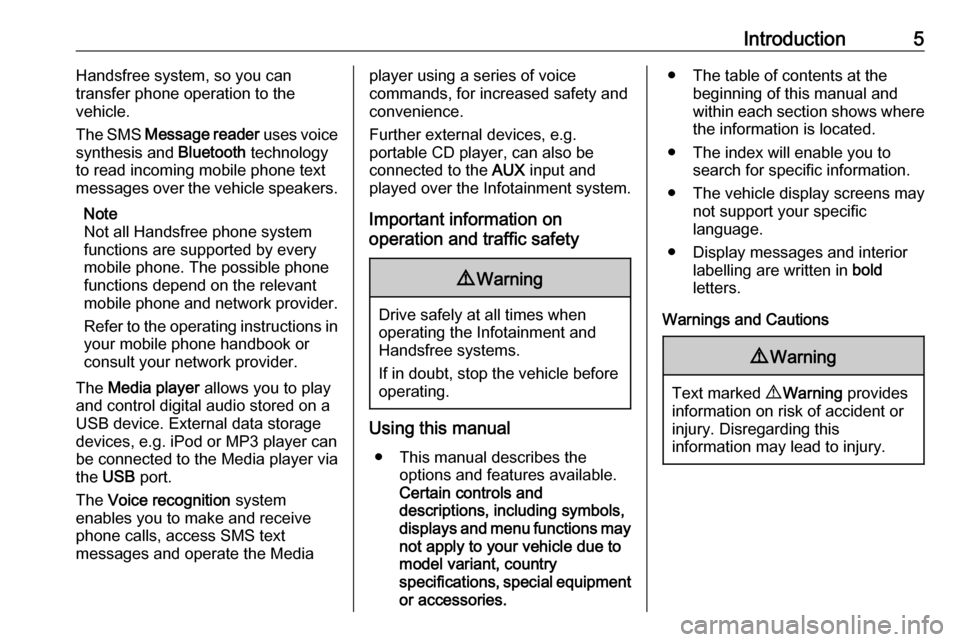
Introduction5Handsfree system, so you can
transfer phone operation to the
vehicle.
The SMS Message reader uses voice
synthesis and Bluetooth technology
to read incoming mobile phone text
messages over the vehicle speakers.
Note
Not all Handsfree phone system
functions are supported by every
mobile phone. The possible phone functions depend on the relevant
mobile phone and network provider.
Refer to the operating instructions in your mobile phone handbook or
consult your network provider.
The Media player allows you to play
and control digital audio stored on a USB device. External data storage
devices, e.g. iPod or MP3 player can
be connected to the Media player via
the USB port.
The Voice recognition system
enables you to make and receive
phone calls, access SMS text
messages and operate the Mediaplayer using a series of voice
commands, for increased safety and
convenience.
Further external devices, e.g.
portable CD player, can also be
connected to the AUX input and
played over the Infotainment system.
Important information on
operation and traffic safety9 Warning
Drive safely at all times when
operating the Infotainment and
Handsfree systems.
If in doubt, stop the vehicle before operating.
Using this manual
● This manual describes the options and features available.
Certain controls and
descriptions, including symbols,
displays and menu functions may
not apply to your vehicle due to
model variant, country
specifications, special equipment or accessories.
● The table of contents at the beginning of this manual and
within each section shows where the information is located.
● The index will enable you to search for specific information.
● The vehicle display screens may not support your specific
language.
● Display messages and interior labelling are written in bold
letters.
Warnings and Cautions9 Warning
Text marked 9 Warning provides
information on risk of accident or
injury. Disregarding this
information may lead to injury.
Page 6 of 67
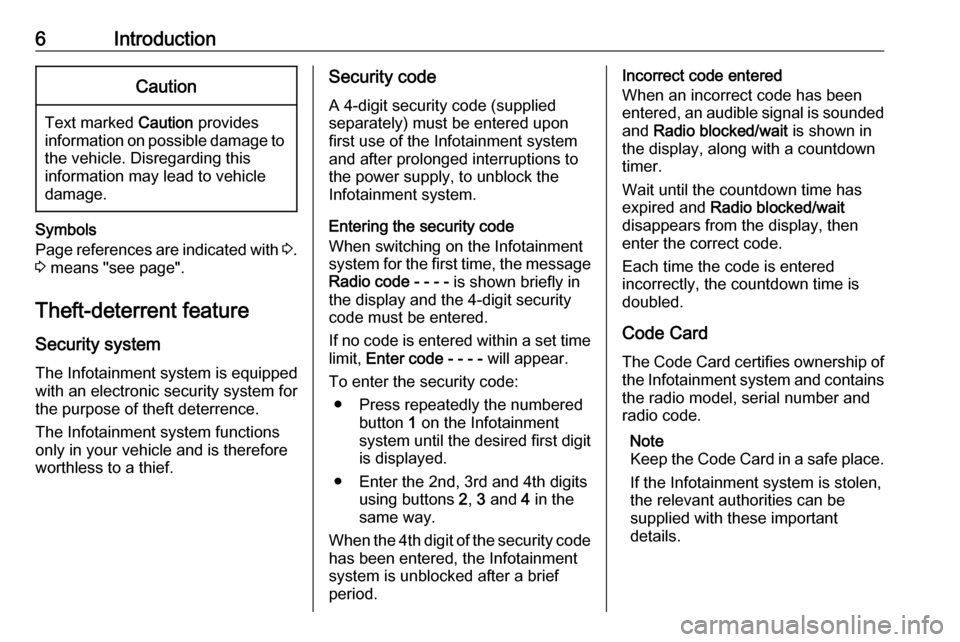
6IntroductionCaution
Text marked Caution provides
information on possible damage to
the vehicle. Disregarding this
information may lead to vehicle
damage.
Symbols
Page references are indicated with 3.
3 means "see page".
Theft-deterrent feature
Security system The Infotainment system is equippedwith an electronic security system for
the purpose of theft deterrence.
The Infotainment system functions only in your vehicle and is therefore
worthless to a thief.
Security code
A 4-digit security code (suppliedseparately) must be entered upon
first use of the Infotainment system
and after prolonged interruptions to the power supply, to unblock the
Infotainment system.
Entering the security code
When switching on the Infotainment
system for the first time, the message Radio code - - - - is shown briefly in
the display and the 4-digit security code must be entered.
If no code is entered within a set time limit, Enter code - - - - will appear.
To enter the security code: ● Press repeatedly the numbered button 1 on the Infotainment
system until the desired first digit
is displayed.
● Enter the 2nd, 3rd and 4th digits using buttons 2, 3 and 4 in the
same way.
When the 4th digit of the security code has been entered, the Infotainment
system is unblocked after a brief
period.Incorrect code entered
When an incorrect code has been
entered, an audible signal is sounded and Radio blocked/wait is shown in
the display, along with a countdown
timer.
Wait until the countdown time has
expired and Radio blocked/wait
disappears from the display, then
enter the correct code.
Each time the code is entered
incorrectly, the countdown time is
doubled.
Code CardThe Code Card certifies ownership of
the Infotainment system and contains
the radio model, serial number and
radio code.
Note
Keep the Code Card in a safe place.
If the Infotainment system is stolen,
the relevant authorities can be
supplied with these important
details.
Page 7 of 67
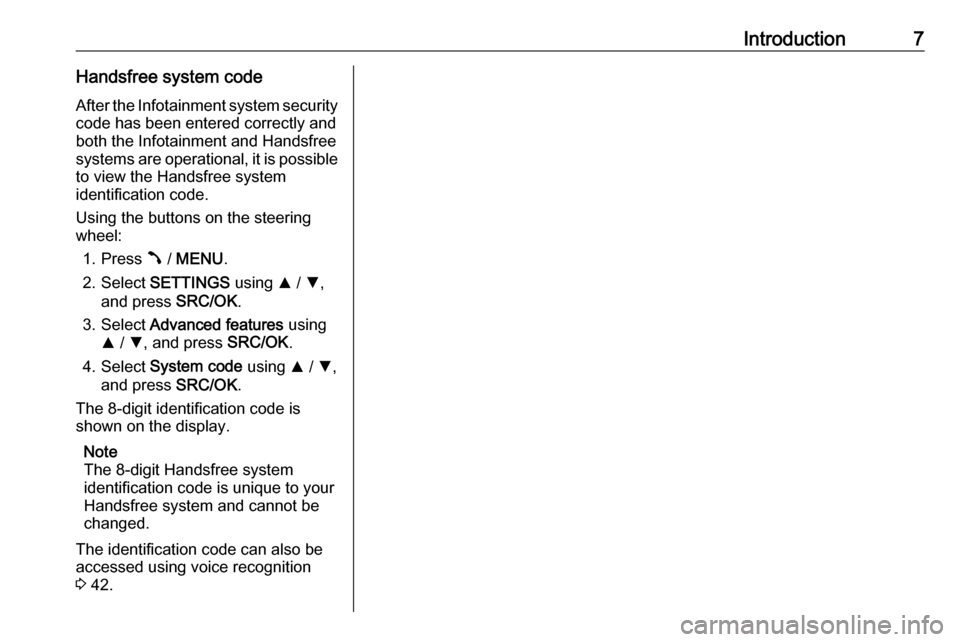
Introduction7Handsfree system codeAfter the Infotainment system security
code has been entered correctly and
both the Infotainment and Handsfree
systems are operational, it is possible to view the Handsfree system
identification code.
Using the buttons on the steering
wheel:
1. Press  / MENU .
2. Select SETTINGS using R / S ,
and press SRC/OK.
3. Select Advanced features using
R / S , and press SRC/OK.
4. Select System code using R / S ,
and press SRC/OK.
The 8-digit identification code is
shown on the display.
Note
The 8-digit Handsfree system
identification code is unique to your
Handsfree system and cannot be
changed.
The identification code can also be
accessed using voice recognition
3 42.
Page 11 of 67
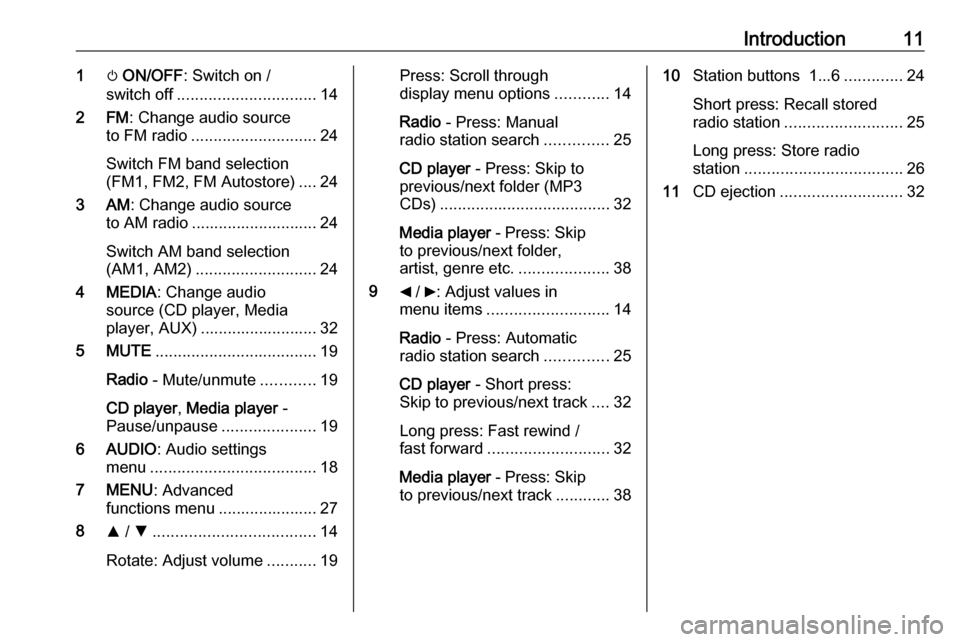
Introduction111m ON/OFF : Switch on /
switch off ............................... 14
2 FM : Change audio source
to FM radio ............................ 24
Switch FM band selection
(FM1, FM2, FM Autostore) .... 24
3 AM : Change audio source
to AM radio ............................ 24
Switch AM band selection
(AM1, AM2) ........................... 24
4 MEDIA : Change audio
source (CD player, Media
player, AUX) .......................... 32
5 MUTE .................................... 19
Radio - Mute/unmute ............19
CD player , Media player -
Pause/unpause .....................19
6 AUDIO : Audio settings
menu ..................................... 18
7 MENU : Advanced
functions menu ...................... 27
8 R / S .................................... 14
Rotate: Adjust volume ...........19Press: Scroll through
display menu options ............14
Radio - Press: Manual
radio station search ..............25
CD player - Press: Skip to
previous/next folder (MP3
CDs) ...................................... 32
Media player - Press: Skip
to previous/next folder,
artist, genre etc. ....................38
9 _ / 6: Adjust values in
menu items ........................... 14
Radio - Press: Automatic
radio station search ..............25
CD player - Short press:
Skip to previous/next track ....32
Long press: Fast rewind /
fast forward ........................... 32
Media player - Press: Skip
to previous/next track ............3810Station buttons 1...6 .............24
Short press: Recall stored
radio station .......................... 25
Long press: Store radio
station ................................... 26
11 CD ejection ........................... 32
Page 13 of 67
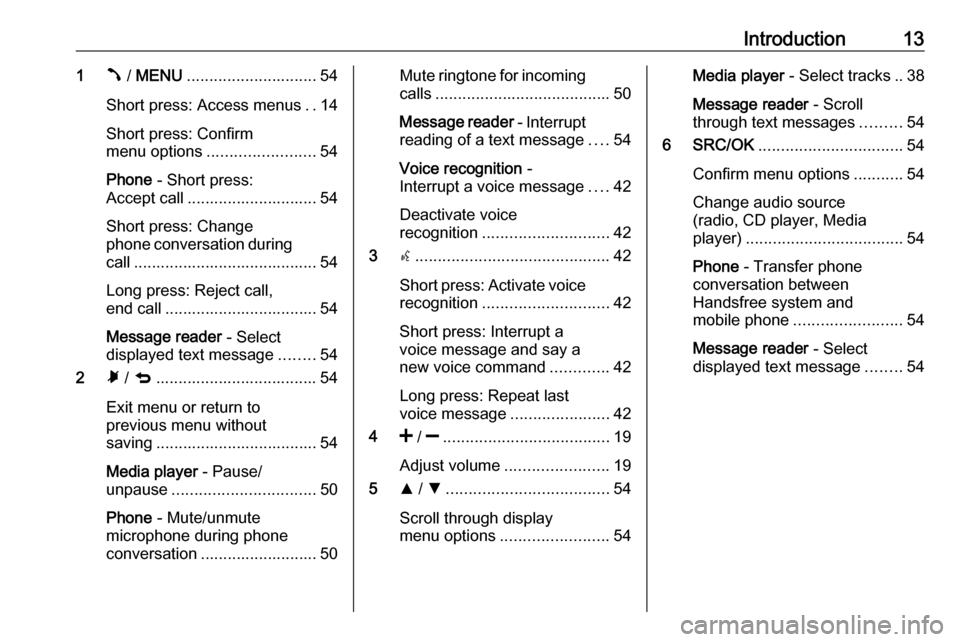
Introduction131Â / MENU ............................. 54
Short press: Access menus ..14
Short press: Confirm
menu options ........................ 54
Phone - Short press:
Accept call ............................. 54
Short press: Change
phone conversation during
call ......................................... 54
Long press: Reject call,
end call .................................. 54
Message reader - Select
displayed text message ........54
2 Ã / q .................................... 54
Exit menu or return to
previous menu without
saving .................................... 54
Media player - Pause/
unpause ................................ 50
Phone - Mute/unmute
microphone during phone
conversation .......................... 50Mute ringtone for incoming calls ....................................... 50
Message reader - Interrupt
reading of a text message ....54
Voice recognition -
Interrupt a voice message ....42
Deactivate voice
recognition ............................ 42
3 s........................................... 42
Short press: Activate voice recognition ............................ 42
Short press: Interrupt a
voice message and say a
new voice command .............42
Long press: Repeat last
voice message ......................42
4 < / ] ..................................... 19
Adjust volume ....................... 19
5 R / S .................................... 54
Scroll through display
menu options ........................ 54Media player - Select tracks .. 38
Message reader - Scroll
through text messages .........54
6 SRC/OK ................................ 54
Confirm menu options ...........54
Change audio source
(radio, CD player, Media
player) ................................... 54
Phone - Transfer phone
conversation between
Handsfree system and
mobile phone ........................ 54
Message reader - Select
displayed text message ........54
Page 14 of 67
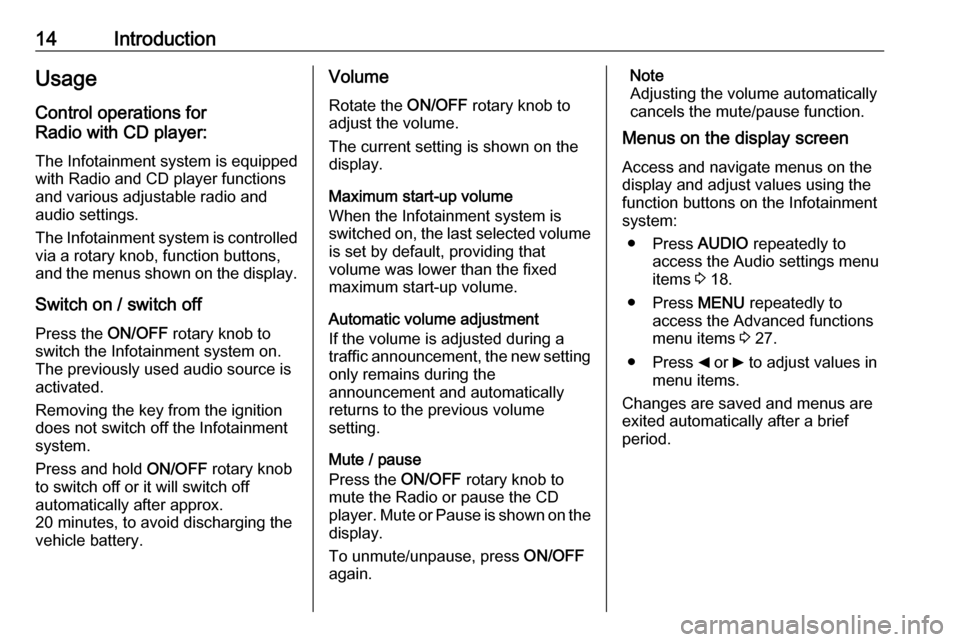
14IntroductionUsage
Control operations for
Radio with CD player:
The Infotainment system is equipped
with Radio and CD player functions
and various adjustable radio and
audio settings.
The Infotainment system is controlled
via a rotary knob, function buttons,
and the menus shown on the display.
Switch on / switch off
Press the ON/OFF rotary knob to
switch the Infotainment system on. The previously used audio source is
activated.
Removing the key from the ignition
does not switch off the Infotainment
system.
Press and hold ON/OFF rotary knob
to switch off or it will switch off
automatically after approx.
20 minutes, to avoid discharging the
vehicle battery.Volume
Rotate the ON/OFF rotary knob to
adjust the volume.
The current setting is shown on the
display.
Maximum start-up volume
When the Infotainment system is
switched on, the last selected volume is set by default, providing that
volume was lower than the fixed
maximum start-up volume.
Automatic volume adjustment
If the volume is adjusted during a
traffic announcement, the new setting
only remains during the
announcement and automatically
returns to the previous volume
setting.
Mute / pause
Press the ON/OFF rotary knob to
mute the Radio or pause the CD
player. Mute or Pause is shown on the
display.
To unmute/unpause, press ON/OFF
again.Note
Adjusting the volume automatically
cancels the mute/pause function.
Menus on the display screen
Access and navigate menus on thedisplay and adjust values using thefunction buttons on the Infotainment
system:
● Press AUDIO repeatedly to
access the Audio settings menu
items 3 18.
● Press MENU repeatedly to
access the Advanced functions
menu items 3 27.
● Press _ or 6 to adjust values in
menu items.
Changes are saved and menus are
exited automatically after a brief
period.
Page 15 of 67
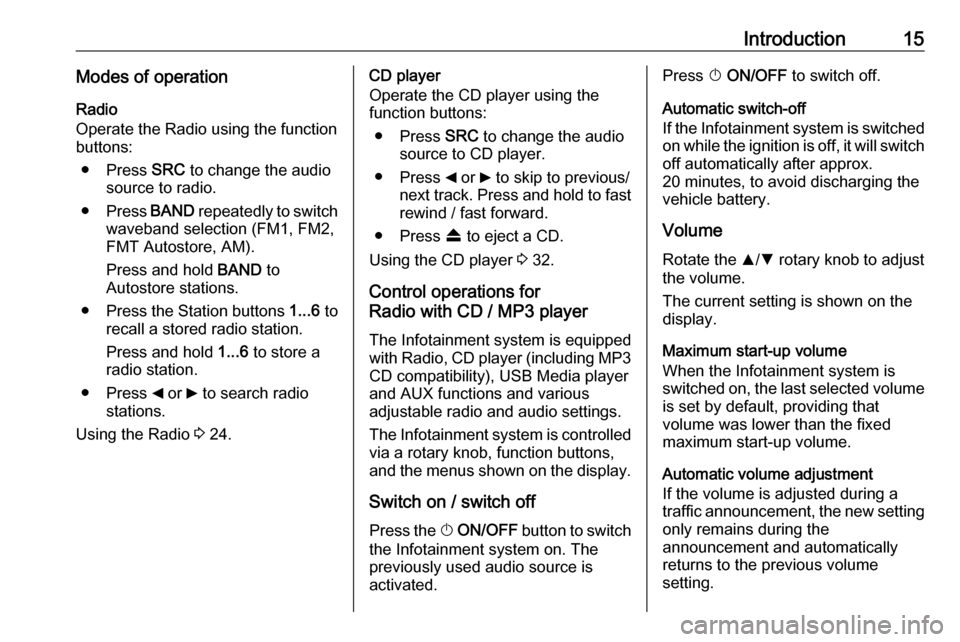
Introduction15Modes of operationRadio
Operate the Radio using the function
buttons:
● Press SRC to change the audio
source to radio.
● Press BAND repeatedly to switch
waveband selection (FM1, FM2,
FMT Autostore, AM).
Press and hold BAND to
Autostore stations.
● Press the Station buttons 1...6 to
recall a stored radio station.
Press and hold 1...6 to store a
radio station.
● Press _ or 6 to search radio
stations.
Using the Radio 3 24.CD player
Operate the CD player using the
function buttons:
● Press SRC to change the audio
source to CD player.
● Press _ or 6 to skip to previous/
next track. Press and hold to fast rewind / fast forward.
● Press f to eject a CD.
Using the CD player 3 32.
Control operations for
Radio with CD / MP3 player
The Infotainment system is equipped
with Radio, CD player (including MP3
CD compatibility), USB Media player
and AUX functions and various
adjustable radio and audio settings.
The Infotainment system is controlled
via a rotary knob, function buttons,
and the menus shown on the display.
Switch on / switch off Press the X ON/OFF button to switch
the Infotainment system on. The
previously used audio source is
activated.Press X ON/OFF to switch off.
Automatic switch-off
If the Infotainment system is switched on while the ignition is off, it will switch
off automatically after approx.
20 minutes, to avoid discharging the vehicle battery.
Volume
Rotate the R/S rotary knob to adjust
the volume.
The current setting is shown on the
display.
Maximum start-up volume
When the Infotainment system is
switched on, the last selected volume is set by default, providing that
volume was lower than the fixed
maximum start-up volume.
Automatic volume adjustment
If the volume is adjusted during a
traffic announcement, the new setting
only remains during the
announcement and automatically
returns to the previous volume
setting.
Page 16 of 67
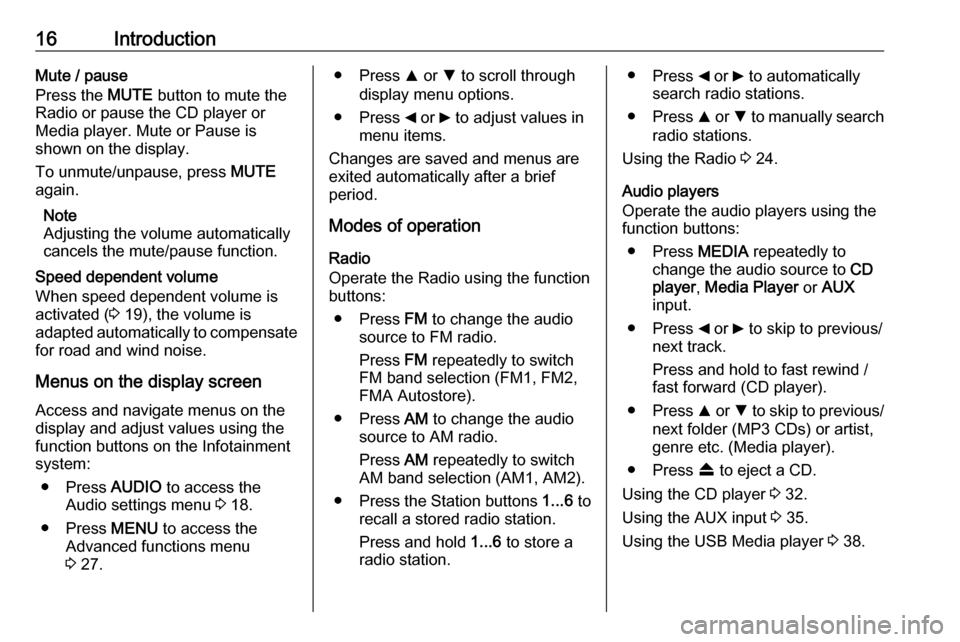
16IntroductionMute / pause
Press the MUTE button to mute the
Radio or pause the CD player or
Media player. Mute or Pause is
shown on the display.
To unmute/unpause, press MUTE
again.
Note
Adjusting the volume automatically
cancels the mute/pause function.
Speed dependent volume
When speed dependent volume is
activated ( 3 19), the volume is
adapted automatically to compensate
for road and wind noise.
Menus on the display screen Access and navigate menus on thedisplay and adjust values using thefunction buttons on the Infotainment
system:
● Press AUDIO to access the
Audio settings menu 3 18.
● Press MENU to access the
Advanced functions menu
3 27.● Press R or S to scroll through
display menu options.
● Press _ or 6 to adjust values in
menu items.
Changes are saved and menus are
exited automatically after a brief
period.
Modes of operation
Radio
Operate the Radio using the function
buttons:
● Press FM to change the audio
source to FM radio.
Press FM repeatedly to switch
FM band selection (FM1, FM2,
FMA Autostore).
● Press AM to change the audio
source to AM radio.
Press AM repeatedly to switch
AM band selection (AM1, AM2).
● Press the Station buttons 1...6 to
recall a stored radio station.
Press and hold 1...6 to store a
radio station.● Press _ or 6 to automatically
search radio stations.
● Press R or S to manually search
radio stations.
Using the Radio 3 24.
Audio players
Operate the audio players using the
function buttons:
● Press MEDIA repeatedly to
change the audio source to CD
player , Media Player or AUX
input.
● Press _ or 6 to skip to previous/
next track.
Press and hold to fast rewind /
fast forward (CD player).
● Press R or S to skip to previous/
next folder (MP3 CDs) or artist,
genre etc. (Media player).
● Press f to eject a CD.
Using the CD player 3 32.
Using the AUX input 3 35.
Using the USB Media player 3 38.
Page 17 of 67
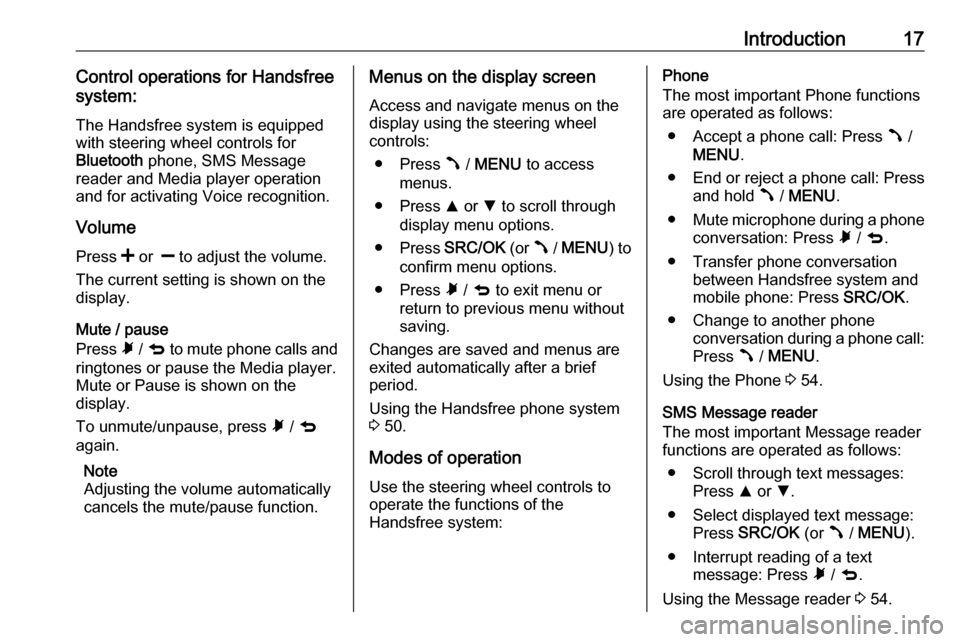
Introduction17Control operations for Handsfree
system:
The Handsfree system is equipped
with steering wheel controls for
Bluetooth phone, SMS Message
reader and Media player operation and for activating Voice recognition.
Volume
Press < or ] to adjust the volume.
The current setting is shown on the
display.
Mute / pause
Press à / q to mute phone calls and
ringtones or pause the Media player.
Mute or Pause is shown on the
display.
To unmute/unpause, press à / q
again.
Note
Adjusting the volume automatically
cancels the mute/pause function.Menus on the display screen
Access and navigate menus on the
display using the steering wheel
controls:
● Press  / MENU to access
menus.
● Press R or S to scroll through
display menu options.
● Press SRC/OK (or  / MENU ) to
confirm menu options.
● Press à / q to exit menu or
return to previous menu without saving.
Changes are saved and menus are
exited automatically after a brief
period.
Using the Handsfree phone system
3 50.
Modes of operation Use the steering wheel controls to
operate the functions of the
Handsfree system:Phone
The most important Phone functions
are operated as follows:
● Accept a phone call: Press  /
MENU .
● End or reject a phone call: Press and hold  / MENU .
● Mute microphone during a phone
conversation: Press à / q .
● Transfer phone conversation between Handsfree system and
mobile phone: Press SRC/OK.
● Change to another phone conversation during a phone call:Press  / MENU .
Using the Phone 3 54.
SMS Message reader
The most important Message reader
functions are operated as follows:
● Scroll through text messages: Press R or S.
● Select displayed text message: Press SRC/OK (or  / MENU ).
● Interrupt reading of a text message: Press à / q .
Using the Message reader 3 54.