Turn on OPEL COMBO E 2019 Infotainment system
[x] Cancel search | Manufacturer: OPEL, Model Year: 2019, Model line: COMBO E, Model: OPEL COMBO E 2019Pages: 89, PDF Size: 2.05 MB
Page 63 of 89
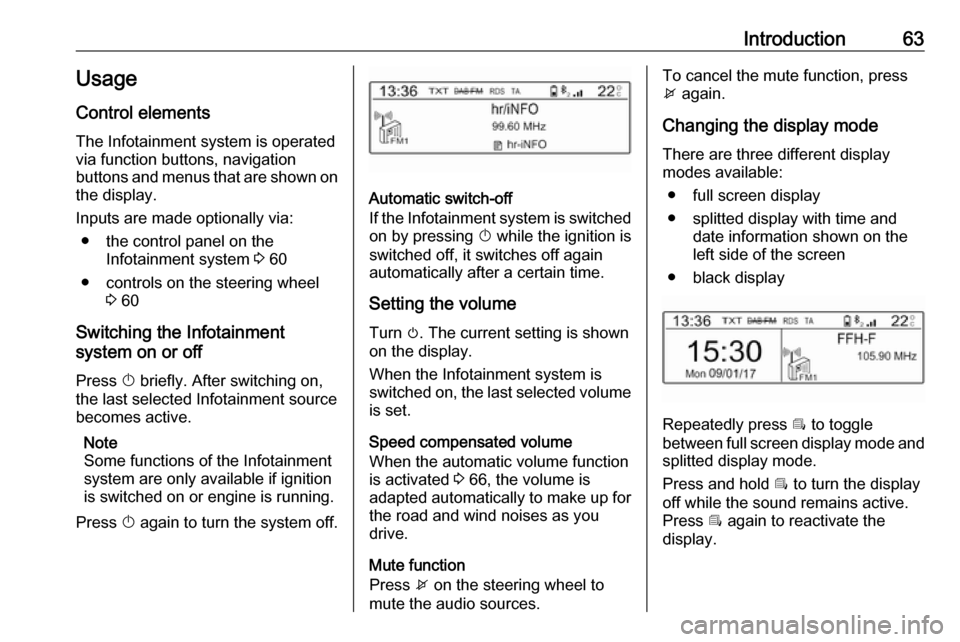
Introduction63Usage
Control elements
The Infotainment system is operated
via function buttons, navigation
buttons and menus that are shown on the display.
Inputs are made optionally via: ● the control panel on the Infotainment system 3 60
● controls on the steering wheel 3 60
Switching the Infotainment
system on or off
Press X briefly. After switching on,
the last selected Infotainment source
becomes active.
Note
Some functions of the Infotainment
system are only available if ignition
is switched on or engine is running.
Press X again to turn the system off.
Automatic switch-off
If the Infotainment system is switched
on by pressing X while the ignition is
switched off, it switches off again
automatically after a certain time.
Setting the volume Turn m. The current setting is shown
on the display.
When the Infotainment system is
switched on, the last selected volume is set.
Speed compensated volume
When the automatic volume function
is activated 3 66, the volume is
adapted automatically to make up for
the road and wind noises as you
drive.
Mute function
Press x on the steering wheel to
mute the audio sources.
To cancel the mute function, press
x again.
Changing the display mode
There are three different display
modes available:
● full screen display
● splitted display with time and date information shown on the
left side of the screen
● black display
Repeatedly press Î to toggle
between full screen display mode and splitted display mode.
Press and hold Î to turn the display
off while the sound remains active. Press Î again to reactivate the
display.
Page 65 of 89
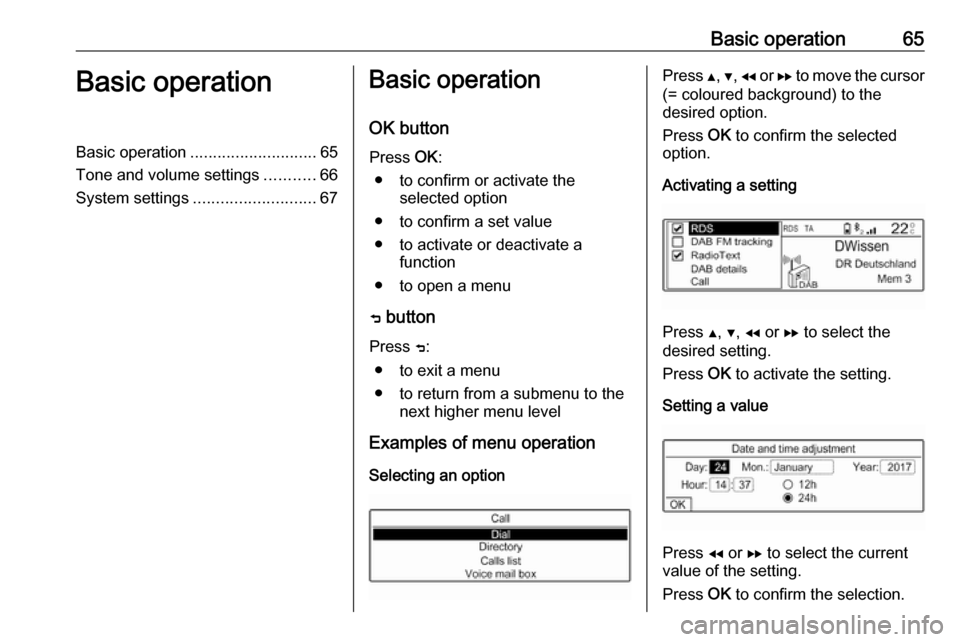
Basic operation65Basic operationBasic operation............................ 65
Tone and volume settings ...........66
System settings ........................... 67Basic operation
OK button Press OK:
● to confirm or activate the selected option
● to confirm a set value
● to activate or deactivate a function
● to open a menu
ß button
Press ß:
● to exit a menu
● to return from a submenu to the next higher menu level
Examples of menu operation
Selecting an optionPress Y, Z , f or g to move the cursor
(= coloured background) to the desired option.
Press OK to confirm the selected
option.
Activating a setting
Press Y, Z , f or g to select the
desired setting.
Press OK to activate the setting.
Setting a value
Press f or g to select the current
value of the setting.
Press OK to confirm the selection.
Page 75 of 89

USB port75If the device is already connected,
repeatedly press SRCq to change to
USB music mode.
Playback of the audio tracks starts automatically.
Playing the next or previous track
Press g to play the next track.
Press f to play the previous track.
Fast forwarding and rewinding Press and hold f or g. Release to
return to normal playback mode.
Playing the next or previous
folder/artist/playlist
Press Z to play the next folder, artist,
album, or playlist depending on the track listing options.
Press Y to play the previous folder,
artist, album, or playlist depending on
the track listing options.
Browse menu
Using the browse menu, you can
search for a track via categories.
Browse function
To display the browse list, press
LIST . The tracks are sorted in
categories of folders, genres, artists,
and playlists.
Select the desired categories and choose a track. Select the track to
start playback.
Choice of track listing
Press and hold LIST to display a
selection menu. Scroll through the list and select the desired track listing
option. The browse menu is changed
accordingly.
Note
Depending on the metadata stored
on the device, not all track listing
options may be available.Note
This function can also be changed
via the multimedia menus. Press
MENU and then select Multimedia.
USB music menu
In the USB music menu, you can set
the play mode for the tracks on the
device connected.
Activate the USB music mode and then press OK to display the USB
music menu.
Activate the desired play mode.
Normal : The songs of the album,
folder or playlist chosen are played in
the usual order.
Random : The songs of the album,
folder or playlist chosen are played in
random order.
Random all : All tracks stored on the
device connected are played in random order.
Repeat : The album, folder or playlist
chosen is played repeatedly.
Page 78 of 89
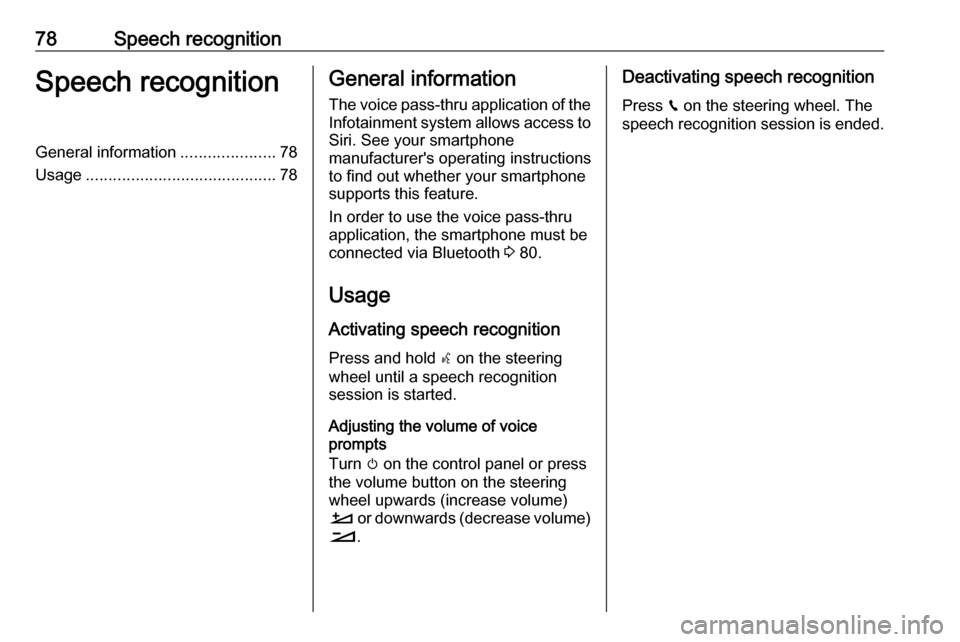
78Speech recognitionSpeech recognitionGeneral information.....................78
Usage .......................................... 78General information
The voice pass-thru application of the Infotainment system allows access toSiri. See your smartphone
manufacturer's operating instructions
to find out whether your smartphone
supports this feature.
In order to use the voice pass-thru
application, the smartphone must be
connected via Bluetooth 3 80.
Usage
Activating speech recognition Press and hold s on the steering
wheel until a speech recognition
session is started.
Adjusting the volume of voice
prompts
Turn m on the control panel or press
the volume button on the steering
wheel upwards (increase volume)
À or downwards (decrease volume)
Á .Deactivating speech recognition
Press v on the steering wheel. The
speech recognition session is ended.
Page 84 of 89
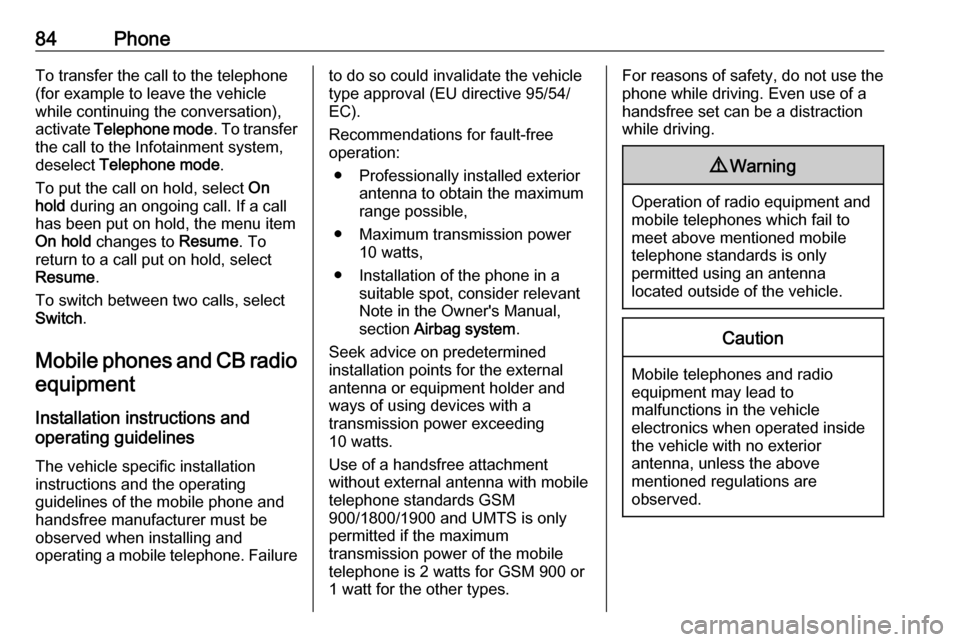
84PhoneTo transfer the call to the telephone
(for example to leave the vehicle
while continuing the conversation),
activate Telephone mode . To transfer
the call to the Infotainment system,
deselect Telephone mode .
To put the call on hold, select On
hold during an ongoing call. If a call
has been put on hold, the menu item
On hold changes to Resume. To
return to a call put on hold, select
Resume .
To switch between two calls, select
Switch .
Mobile phones and CB radio
equipment
Installation instructions and
operating guidelines
The vehicle specific installation
instructions and the operating
guidelines of the mobile phone and
handsfree manufacturer must be observed when installing and
operating a mobile telephone. Failureto do so could invalidate the vehicle type approval (EU directive 95/54/
EC).
Recommendations for fault-free
operation:
● Professionally installed exterior antenna to obtain the maximum
range possible,
● Maximum transmission power 10 watts,
● Installation of the phone in a suitable spot, consider relevant
Note in the Owner's Manual,
section Airbag system .
Seek advice on predetermined
installation points for the external
antenna or equipment holder and
ways of using devices with a
transmission power exceeding
10 watts.
Use of a handsfree attachment
without external antenna with mobile
telephone standards GSM
900/1800/1900 and UMTS is only
permitted if the maximum
transmission power of the mobile
telephone is 2 watts for GSM 900 or
1 watt for the other types.For reasons of safety, do not use the
phone while driving. Even use of a handsfree set can be a distraction
while driving.9 Warning
Operation of radio equipment and
mobile telephones which fail to
meet above mentioned mobile
telephone standards is only
permitted using an antenna
located outside of the vehicle.
Caution
Mobile telephones and radio
equipment may lead to
malfunctions in the vehicle
electronics when operated inside
the vehicle with no exterior
antenna, unless the above
mentioned regulations are
observed.