radio controls OPEL CORSA F 2020 Infotainment system
[x] Cancel search | Manufacturer: OPEL, Model Year: 2020, Model line: CORSA F, Model: OPEL CORSA F 2020Pages: 103, PDF Size: 4.99 MB
Page 11 of 103
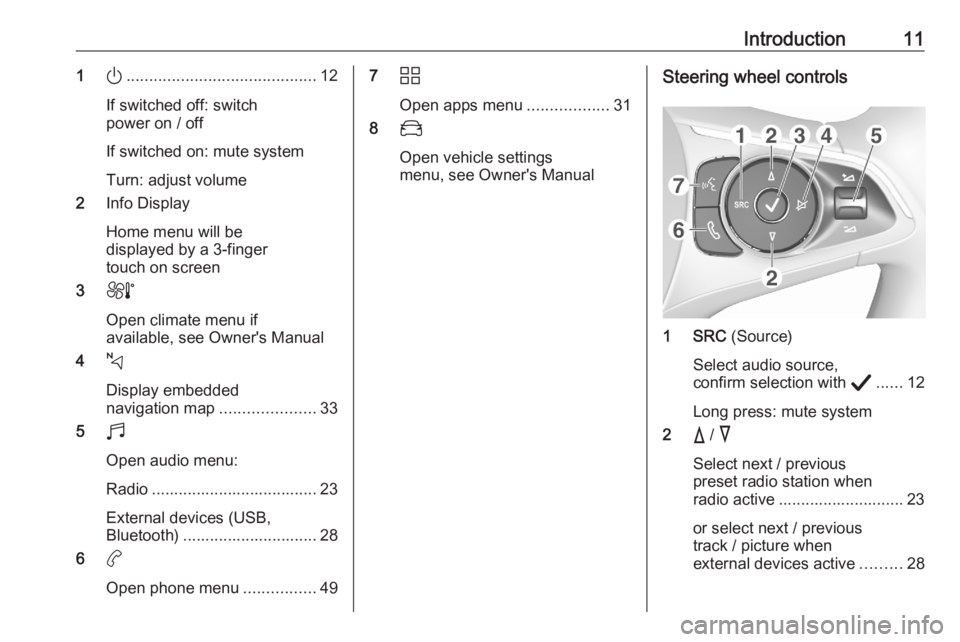
Introduction111).......................................... 12
If switched off: switch
power on / off
If switched on: mute system
Turn: adjust volume
2 Info Display
Home menu will be
displayed by a 3-finger
touch on screen
3 h
Open climate menu if
available, see Owner's Manual
4 c
Display embedded
navigation map .....................33
5 b
Open audio menu:
Radio ..................................... 23
External devices (USB,
Bluetooth) .............................. 28
6 a
Open phone menu ................497d
Open apps menu ..................31
8 _
Open vehicle settings
menu, see Owner's ManualSteering wheel controls
1 SRC (Source)
Select audio source,
confirm selection with A...... 12
Long press: mute system
2 c / d
Select next / previous
preset radio station when
radio active ............................ 23
or select next / previous
track / picture when
external devices active .........28
Page 61 of 103
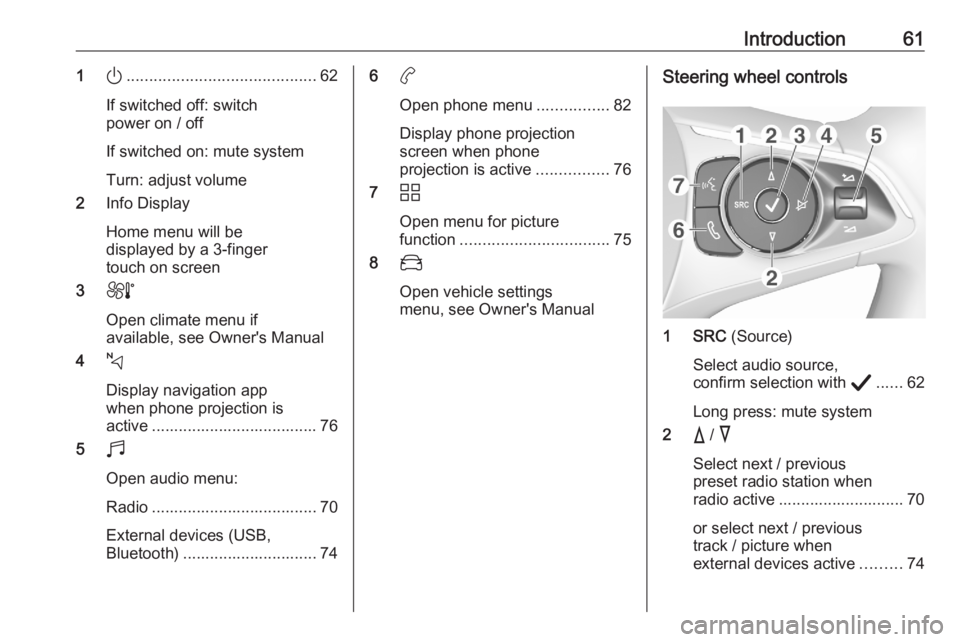
Introduction611).......................................... 62
If switched off: switch
power on / off
If switched on: mute system
Turn: adjust volume
2 Info Display
Home menu will be
displayed by a 3-finger
touch on screen
3 h
Open climate menu if
available, see Owner's Manual
4 c
Display navigation app
when phone projection is
active ..................................... 76
5 b
Open audio menu:
Radio ..................................... 70
External devices (USB,
Bluetooth) .............................. 746 a
Open phone menu ................82
Display phone projection
screen when phone
projection is active ................76
7 d
Open menu for picture
function ................................. 75
8 _
Open vehicle settings
menu, see Owner's ManualSteering wheel controls
1 SRC (Source)
Select audio source,
confirm selection with A...... 62
Long press: mute system
2 c / d
Select next / previous
preset radio station when
radio active ............................ 70
or select next / previous
track / picture when
external devices active .........74
Page 83 of 103
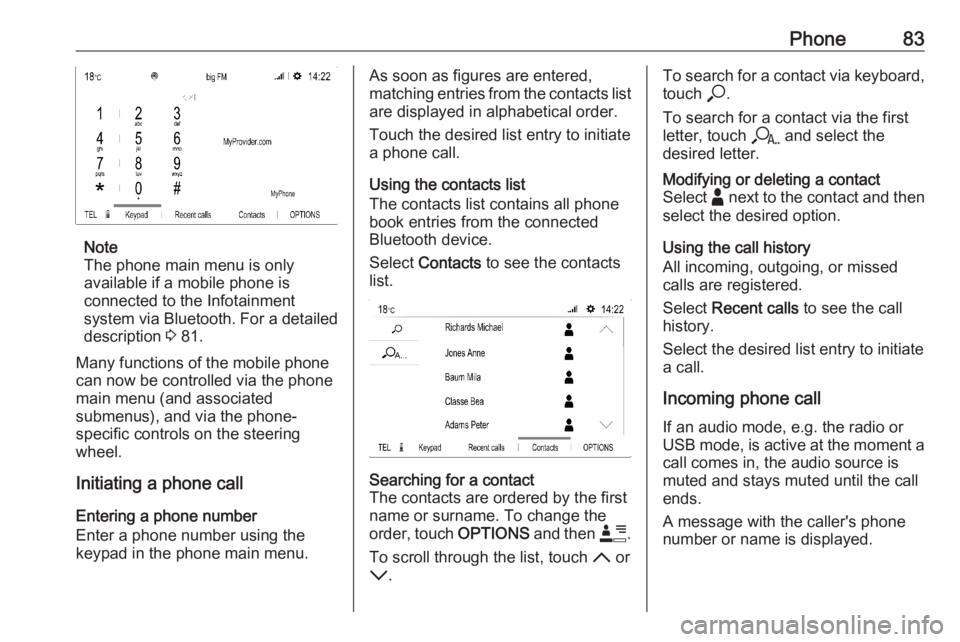
Phone83
Note
The phone main menu is only
available if a mobile phone is
connected to the Infotainment
system via Bluetooth. For a detailed
description 3 81.
Many functions of the mobile phone can now be controlled via the phone
main menu (and associated
submenus), and via the phone-
specific controls on the steering
wheel.
Initiating a phone call
Entering a phone number
Enter a phone number using the
keypad in the phone main menu.
As soon as figures are entered,
matching entries from the contacts list are displayed in alphabetical order.
Touch the desired list entry to initiate
a phone call.
Using the contacts list
The contacts list contains all phone
book entries from the connected
Bluetooth device.
Select Contacts to see the contacts
list.Searching for a contact
The contacts are ordered by the first
name or surname. To change the
order, touch OPTIONS and then <.
To scroll through the list, touch S or
R .To search for a contact via keyboard,
touch *.
To search for a contact via the first
letter, touch r and select the
desired letter.Modifying or deleting a contact
Select - next to the contact and then
select the desired option.
Using the call history
All incoming, outgoing, or missed
calls are registered.
Select Recent calls to see the call
history.
Select the desired list entry to initiate
a call.
Incoming phone call If an audio mode, e.g. the radio or
USB mode, is active at the moment a
call comes in, the audio source is
muted and stays muted until the call
ends.
A message with the caller's phone
number or name is displayed.
Page 92 of 103
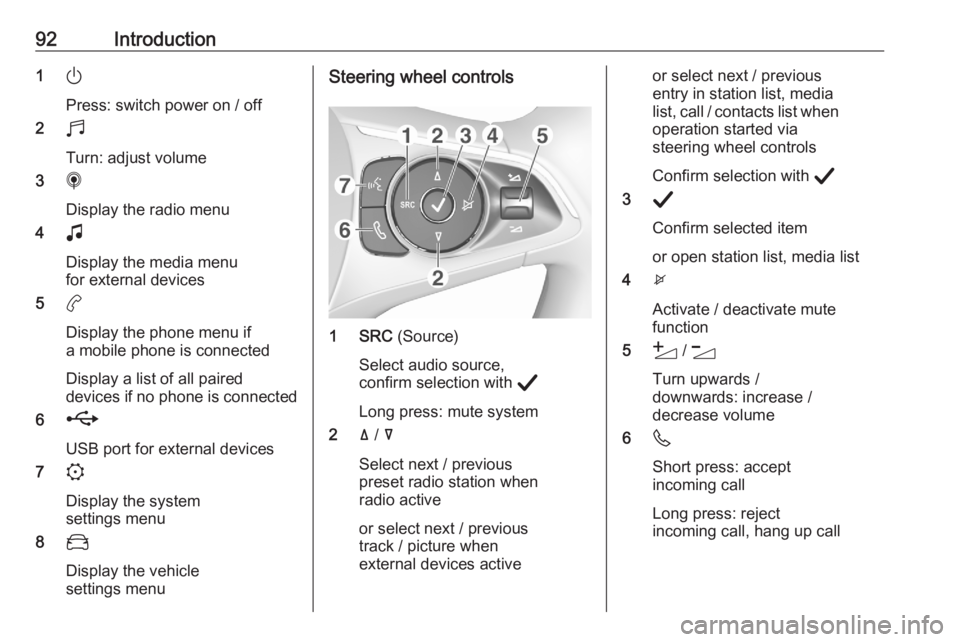
92Introduction1)
Press: switch power on / off
2 b
Turn: adjust volume
3 i
Display the radio menu
4 G
Display the media menu
for external devices
5 a
Display the phone menu if a mobile phone is connected
Display a list of all paired
devices if no phone is connected
6 h
USB port for external devices
7 :
Display the system
settings menu
8 _
Display the vehicle
settings menuSteering wheel controls
1 SRC (Source)
Select audio source,
confirm selection with A
Long press: mute system
2 ä / å
Select next / previous
preset radio station when
radio active
or select next / previous
track / picture when
external devices active
or select next / previous
entry in station list, media
list, call / contacts list when operation started via
steering wheel controls
Confirm selection with A
3 A
Confirm selected item
or open station list, media list
4 x
Activate / deactivate mute
function
5 Y / Z
Turn upwards /
downwards: increase /
decrease volume
6 6
Short press: accept
incoming call
Long press: reject
incoming call, hang up call
Page 94 of 103
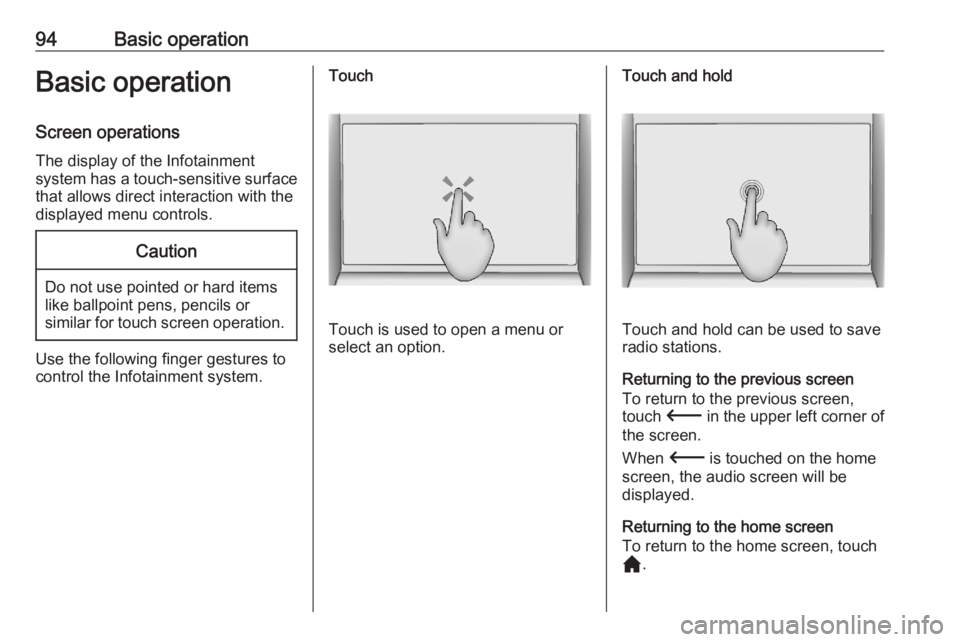
94Basic operationBasic operation
Screen operations The display of the Infotainment
system has a touch-sensitive surface
that allows direct interaction with the
displayed menu controls.Caution
Do not use pointed or hard items
like ballpoint pens, pencils or
similar for touch screen operation.
Use the following finger gestures to
control the Infotainment system.
Touch
Touch is used to open a menu or
select an option.
Touch and hold
Touch and hold can be used to save
radio stations.
Returning to the previous screen To return to the previous screen,touch 3 in the upper left corner of
the screen.
When 3 is touched on the home
screen, the audio screen will be
displayed.
Returning to the home screen
To return to the home screen, touch
c .
Page 102 of 103
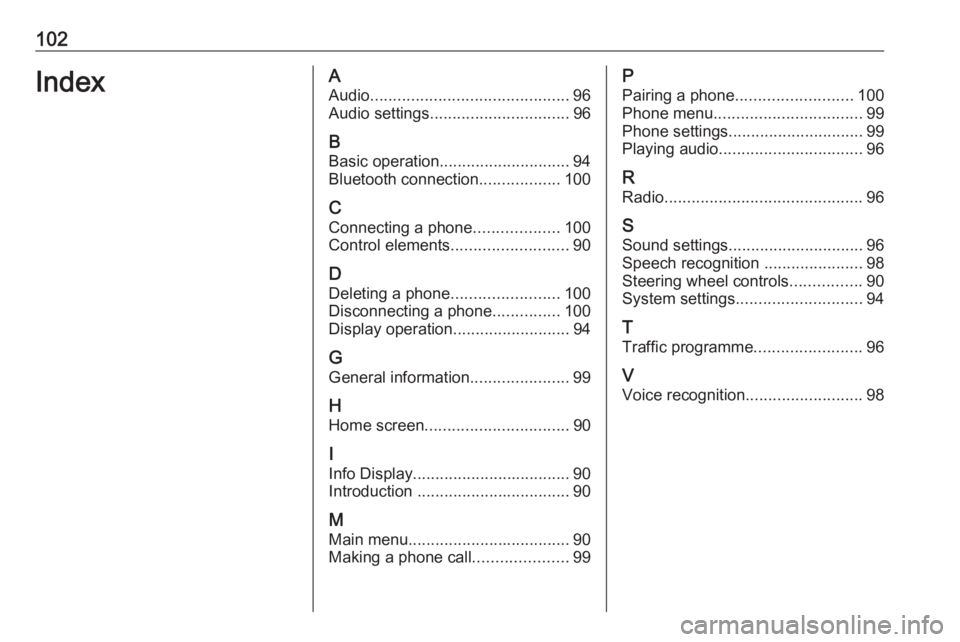
102IndexAAudio ............................................ 96
Audio settings ............................... 96
B Basic operation ............................. 94
Bluetooth connection ..................100
C Connecting a phone ...................100
Control elements .......................... 90
D
Deleting a phone ........................100
Disconnecting a phone ...............100
Display operation ..........................94
G General information ......................99
H Home screen ................................ 90
I
Info Display ................................... 90
Introduction .................................. 90
M Main menu .................................... 90
Making a phone call .....................99P
Pairing a phone .......................... 100
Phone menu ................................. 99
Phone settings .............................. 99
Playing audio ................................ 96
R Radio ............................................ 96
S Sound settings .............................. 96
Speech recognition ......................98
Steering wheel controls ................90
System settings ............................ 94
T
Traffic programme ........................96
V Voice recognition ..........................98