display OPEL ZAFIRA C 2013 Infotainment system
[x] Cancel search | Manufacturer: OPEL, Model Year: 2013, Model line: ZAFIRA C, Model: OPEL ZAFIRA C 2013Pages: 92, PDF Size: 3.72 MB
Page 37 of 92
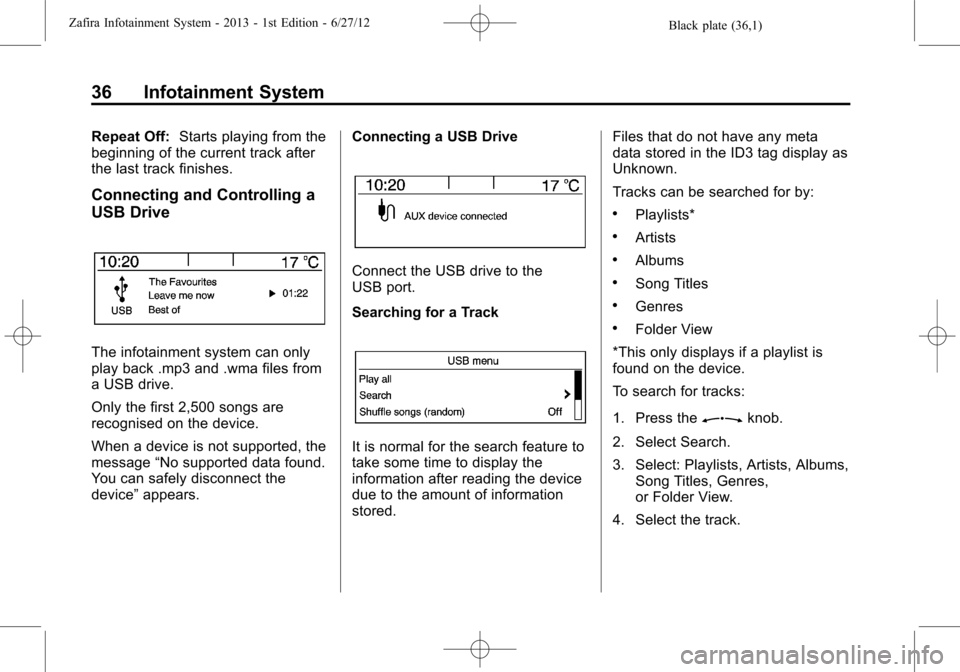
Black plate (36,1)Zafira Infotainment System - 2013 - 1st Edition - 6/27/12
36 Infotainment System
Repeat Off:Starts playing from the
beginning of the current track after
the last track finishes.
Connecting and Controlling a
USB Drive
The infotainment system can only
play back .mp3 and .wma files from
a USB drive.
Only the first 2,500 songs are
recognised on the device.
When a device is not supported, the
message“No supported data found.
You can safely disconnect the
device”appears.Connecting a USB Drive
Connect the USB drive to the
USB port.
Searching for a Track
It is normal for the search feature to
take some time to display the
information after reading the device
due to the amount of information
stored.Files that do not have any meta
data stored in the ID3 tag display as
Unknown.
Tracks can be searched for by:
.Playlists*
.Artists
.Albums
.Song Titles
.Genres
.Folder View
*This only displays if a playlist is
found on the device.
To search for tracks:
1. Press the
Zknob.
2. Select Search.
3. Select: Playlists, Artists, Albums,
Song Titles, Genres,
or Folder View.
4. Select the track.
Page 38 of 92
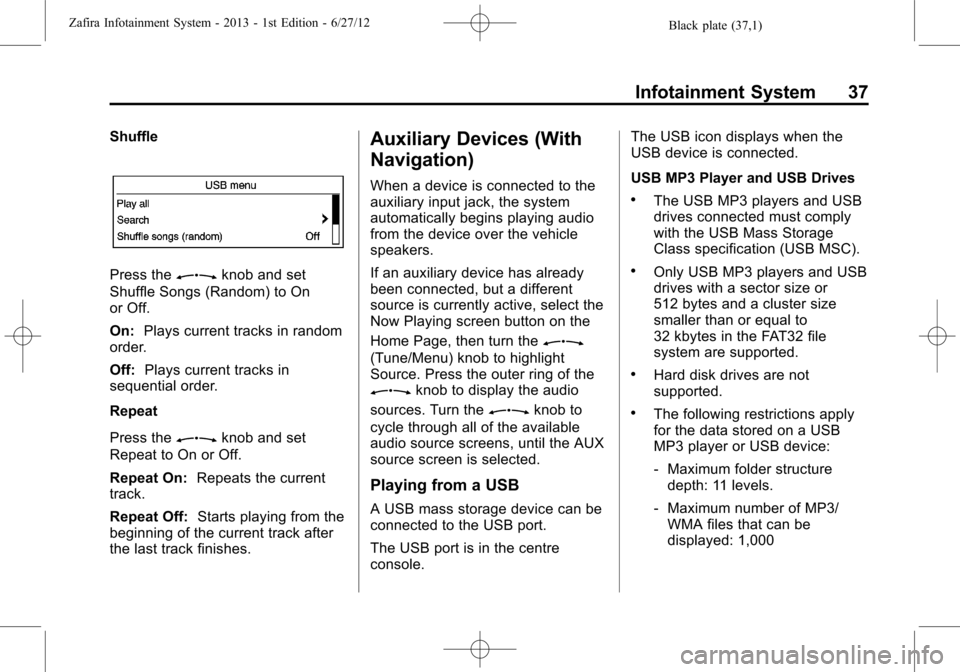
Black plate (37,1)Zafira Infotainment System - 2013 - 1st Edition - 6/27/12
Infotainment System 37
Shuffle
Press theZknob and set
Shuffle Songs (Random) to On
or Off.
On:Plays current tracks in random
order.
Off:Plays current tracks in
sequential order.
Repeat
Press the
Zknob and set
Repeat to On or Off.
Repeat On:Repeats the current
track.
Repeat Off:Starts playing from the
beginning of the current track after
the last track finishes.
Auxiliary Devices (With
Navigation)
When a device is connected to the
auxiliary input jack, the system
automatically begins playing audio
from the device over the vehicle
speakers.
If an auxiliary device has already
been connected, but a different
source is currently active, select the
Now Playing screen button on the
Home Page, then turn the
Z
(Tune/Menu) knob to highlight
Source. Press the outer ring of the
Zknob to display the audio
sources. Turn the
Zknob to
cycle through all of the available
audio source screens, until the AUX
source screen is selected.
Playing from a USB
A USB mass storage device can be
connected to the USB port.
The USB port is in the centre
console.The USB icon displays when the
USB device is connected.
USB MP3 Player and USB Drives
.The USB MP3 players and USB
drives connected must comply
with the USB Mass Storage
Class specification (USB MSC).
.Only USB MP3 players and USB
drives with a sector size or
512 bytes and a cluster size
smaller than or equal to
32 kbytes in the FAT32 file
system are supported.
.Hard disk drives are not
supported.
.The following restrictions apply
for the data stored on a USB
MP3 player or USB device:
‐Maximum folder structure
depth: 11 levels.
‐Maximum number of MP3/
WMA files that can be
displayed: 1,000
Page 39 of 92
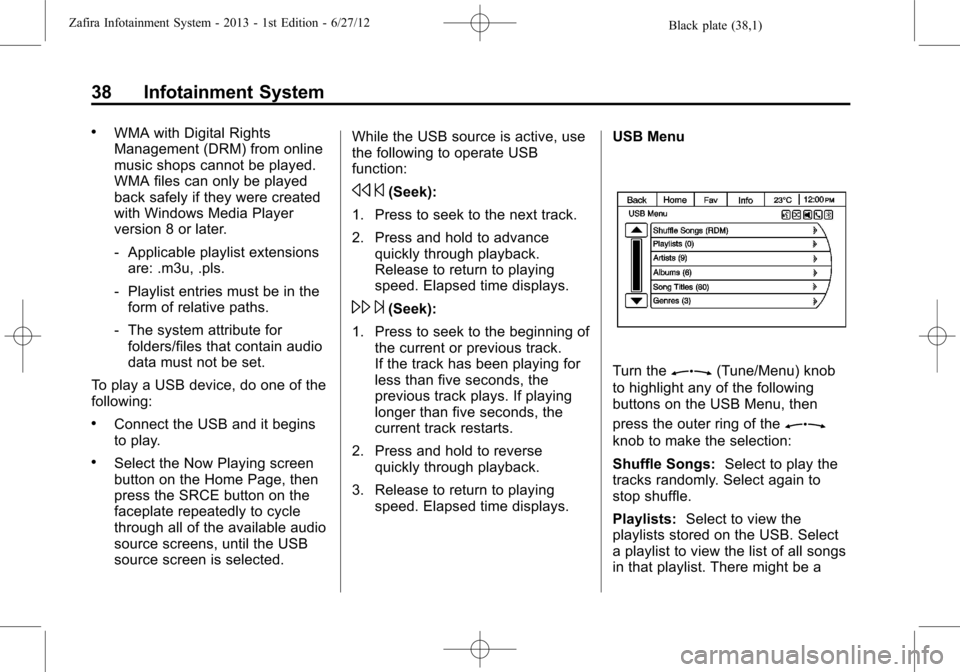
Black plate (38,1)Zafira Infotainment System - 2013 - 1st Edition - 6/27/12
38 Infotainment System
.WMA with Digital Rights
Management (DRM) from online
music shops cannot be played.
WMA files can only be played
back safely if they were created
with Windows Media Player
version 8 or later.
‐Applicable playlist extensions
are: .m3u, .pls.
‐Playlist entries must be in the
form of relative paths.
‐The system attribute for
folders/files that contain audio
data must not be set.
To play a USB device, do one of the
following:
.Connect the USB and it begins
to play.
.Select the Now Playing screen
button on the Home Page, then
press the SRCE button on the
faceplate repeatedly to cycle
through all of the available audio
source screens, until the USB
source screen is selected.While the USB source is active, use
the following to operate USB
function:
s©(Seek):
1. Press to seek to the next track.
2. Press and hold to advance
quickly through playback.
Release to return to playing
speed. Elapsed time displays.
\¨(Seek):
1. Press to seek to the beginning of
the current or previous track.
If the track has been playing for
less than five seconds, the
previous track plays. If playing
longer than five seconds, the
current track restarts.
2. Press and hold to reverse
quickly through playback.
3. Release to return to playing
speed. Elapsed time displays.USB Menu
Turn theZ(Tune/Menu) knob
to highlight any of the following
buttons on the USB Menu, then
press the outer ring of the
Z
knob to make the selection:
Shuffle Songs:Select to play the
tracks randomly. Select again to
stop shuffle.
Playlists:Select to view the
playlists stored on the USB. Select
a playlist to view the list of all songs
in that playlist. There might be a
Page 40 of 92
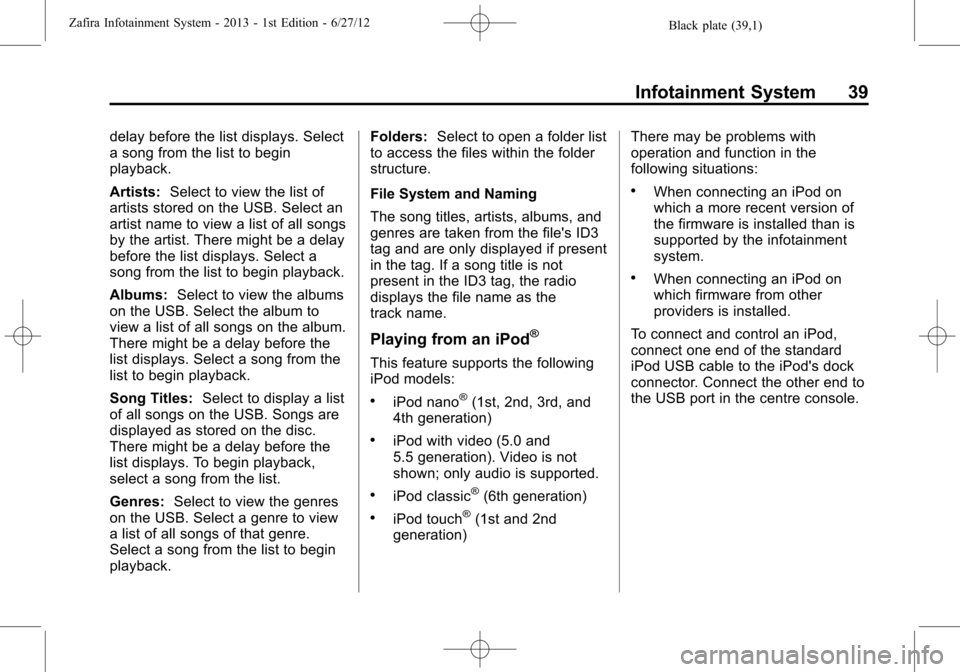
Black plate (39,1)Zafira Infotainment System - 2013 - 1st Edition - 6/27/12
Infotainment System 39
delay before the list displays. Select
a song from the list to begin
playback.
Artists:Select to view the list of
artists stored on the USB. Select an
artist name to view a list of all songs
by the artist. There might be a delay
before the list displays. Select a
song from the list to begin playback.
Albums:Select to view the albums
on the USB. Select the album to
view a list of all songs on the album.
There might be a delay before the
list displays. Select a song from the
list to begin playback.
Song Titles:Select to display a list
of all songs on the USB. Songs are
displayed as stored on the disc.
There might be a delay before the
list displays. To begin playback,
select a song from the list.
Genres:Select to view the genres
on the USB. Select a genre to view
a list of all songs of that genre.
Select a song from the list to begin
playback.Folders:Select to open a folder list
to access the files within the folder
structure.
File System and Naming
The song titles, artists, albums, and
genres are taken from the file's ID3
tag and are only displayed if present
in the tag. If a song title is not
present in the ID3 tag, the radio
displays the file name as the
track name.
Playing from an iPod®
This feature supports the following
iPod models:
.iPod nano®(1st, 2nd, 3rd, and
4th generation)
.iPod with video (5.0 and
5.5 generation). Video is not
shown; only audio is supported.
.iPod classic®(6th generation)
.iPod touch®(1st and 2nd
generation)There may be problems with
operation and function in the
following situations:
.When connecting an iPod on
which a more recent version of
the firmware is installed than is
supported by the infotainment
system.
.When connecting an iPod on
which firmware from other
providers is installed.
To connect and control an iPod,
connect one end of the standard
iPod USB cable to the iPod's dock
connector. Connect the other end to
the USB port in the centre console.
Page 41 of 92
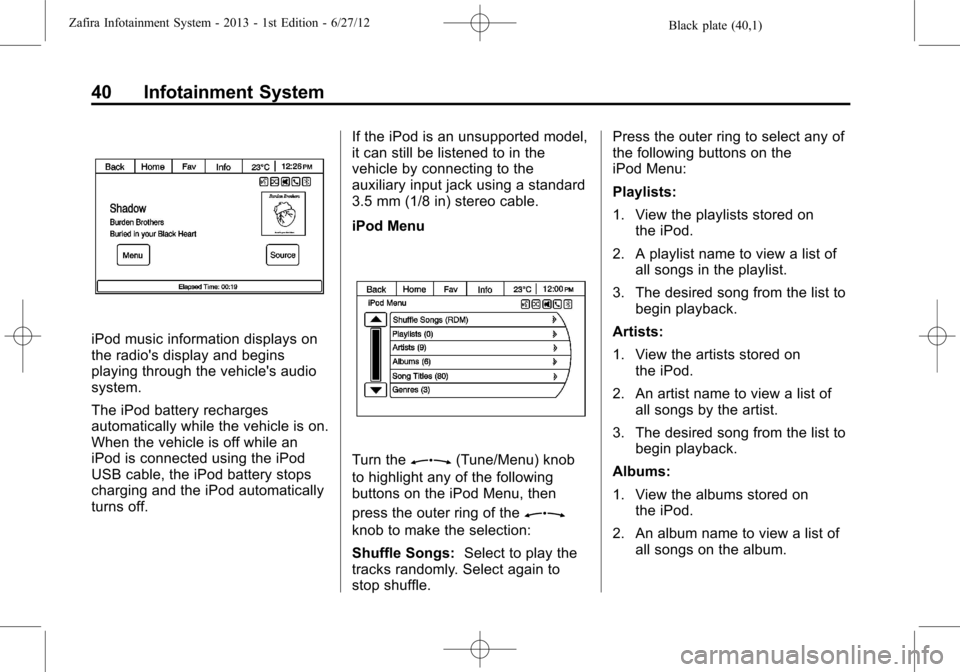
Black plate (40,1)Zafira Infotainment System - 2013 - 1st Edition - 6/27/12
40 Infotainment System
iPod music information displays on
the radio's display and begins
playing through the vehicle's audio
system.
The iPod battery recharges
automatically while the vehicle is on.
When the vehicle is off while an
iPod is connected using the iPod
USB cable, the iPod battery stops
charging and the iPod automatically
turns off.If the iPod is an unsupported model,
it can still be listened to in the
vehicle by connecting to the
auxiliary input jack using a standard
3.5 mm (1/8 in) stereo cable.
iPod Menu
Turn theZ(Tune/Menu) knob
to highlight any of the following
buttons on the iPod Menu, then
press the outer ring of the
Z
knob to make the selection:
Shuffle Songs:Select to play the
tracks randomly. Select again to
stop shuffle.Press the outer ring to select any of
the following buttons on the
iPod Menu:
Playlists:
1. View the playlists stored on
the iPod.
2. A playlist name to view a list of
all songs in the playlist.
3. The desired song from the list to
begin playback.
Artists:
1. View the artists stored on
the iPod.
2. An artist name to view a list of
all songs by the artist.
3. The desired song from the list to
begin playback.
Albums:
1. View the albums stored on
the iPod.
2. An album name to view a list of
all songs on the album.
Page 42 of 92
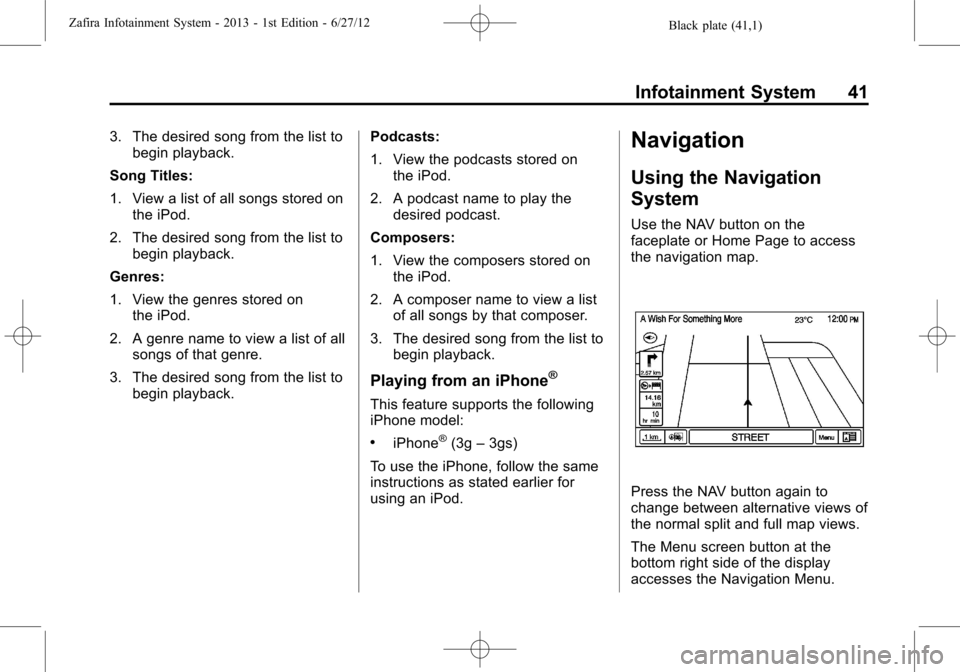
Black plate (41,1)Zafira Infotainment System - 2013 - 1st Edition - 6/27/12
Infotainment System 41
3. The desired song from the list to
begin playback.
Song Titles:
1. View a list of all songs stored on
the iPod.
2. The desired song from the list to
begin playback.
Genres:
1. View the genres stored on
the iPod.
2. A genre name to view a list of all
songs of that genre.
3. The desired song from the list to
begin playback.Podcasts:
1. View the podcasts stored on
the iPod.
2. A podcast name to play the
desired podcast.
Composers:
1. View the composers stored on
the iPod.
2. A composer name to view a list
of all songs by that composer.
3. The desired song from the list to
begin playback.
Playing from an iPhone®
This feature supports the following
iPhone model:
.iPhone®(3g–3gs)
To use the iPhone, follow the same
instructions as stated earlier for
using an iPod.
Navigation
Using the Navigation
System
Use the NAV button on the
faceplate or Home Page to access
the navigation map.
Press the NAV button again to
change between alternative views of
the normal split and full map views.
The Menu screen button at the
bottom right side of the display
accesses the Navigation Menu.
Page 43 of 92
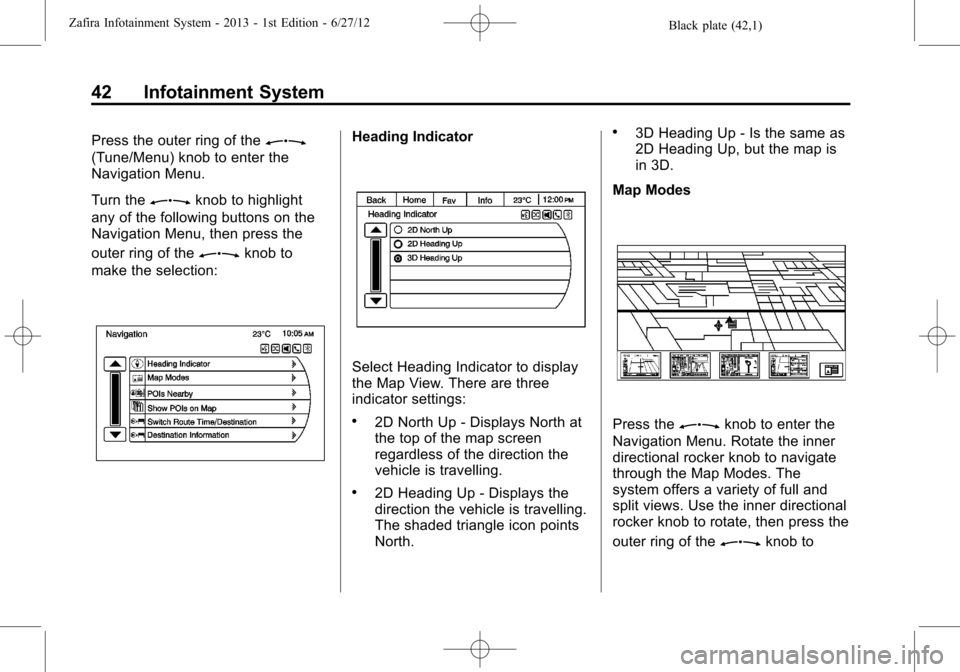
Black plate (42,1)Zafira Infotainment System - 2013 - 1st Edition - 6/27/12
42 Infotainment System
Press the outer ring of theZ
(Tune/Menu) knob to enter the
Navigation Menu.
Turn the
Zknob to highlight
any of the following buttons on the
Navigation Menu, then press the
outer ring of the
Zknob to
make the selection:
Heading Indicator
Select Heading Indicator to display
the Map View. There are three
indicator settings:
.2D North Up - Displays North at
the top of the map screen
regardless of the direction the
vehicle is travelling.
.2D Heading Up - Displays the
direction the vehicle is travelling.
The shaded triangle icon points
North.
.3D Heading Up - Is the same as
2D Heading Up, but the map is
in 3D.
Map Modes
Press theZknob to enter the
Navigation Menu. Rotate the inner
directional rocker knob to navigate
through the Map Modes. The
system offers a variety of full and
split views. Use the inner directional
rocker knob to rotate, then press the
outer ring of the
Zknob to
Page 44 of 92
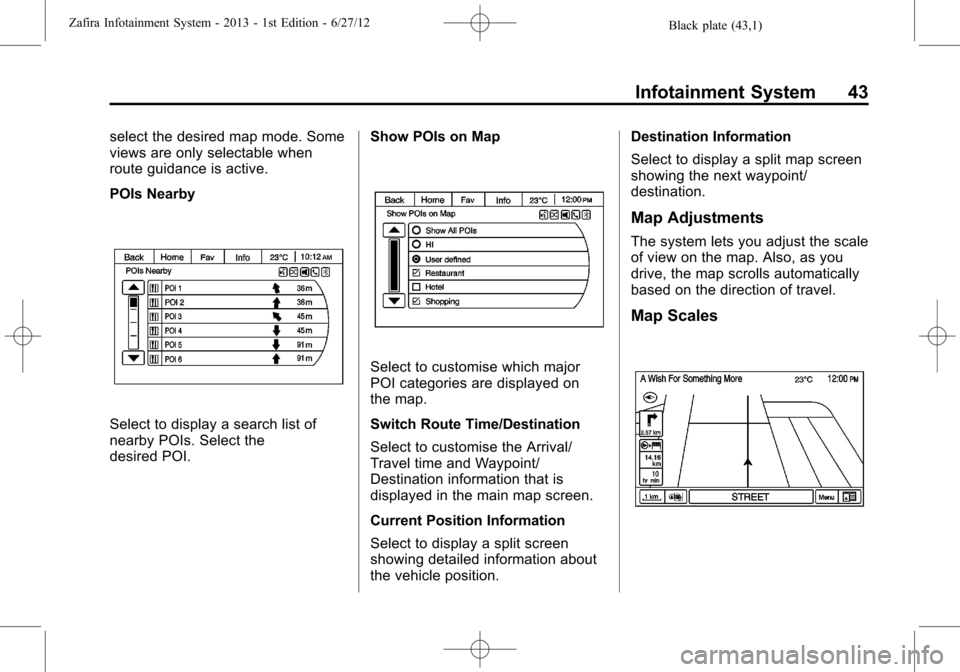
Black plate (43,1)Zafira Infotainment System - 2013 - 1st Edition - 6/27/12
Infotainment System 43
select the desired map mode. Some
views are only selectable when
route guidance is active.
POIs Nearby
Select to display a search list of
nearby POIs. Select the
desired POI.Show POIs on Map
Select to customise which major
POI categories are displayed on
the map.
Switch Route Time/Destination
Select to customise the Arrival/
Travel time and Waypoint/
Destination information that is
displayed in the main map screen.
Current Position Information
Select to display a split screen
showing detailed information about
the vehicle position.Destination Information
Select to display a split map screen
showing the next waypoint/
destination.
Map Adjustments
The system lets you adjust the scale
of view on the map. Also, as you
drive, the map scrolls automatically
based on the direction of travel.
Map Scales
Page 45 of 92
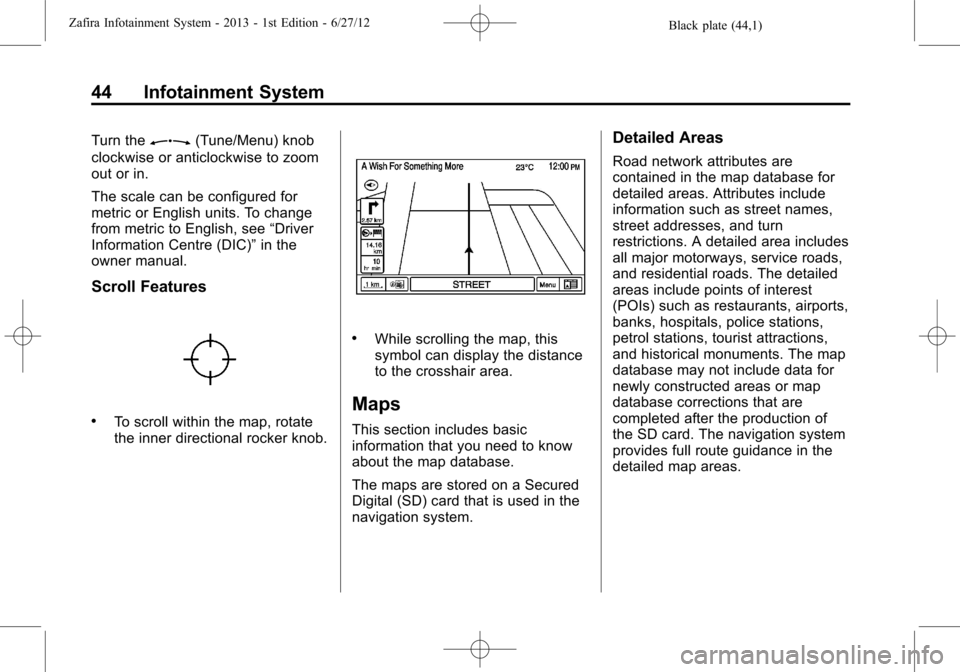
Black plate (44,1)Zafira Infotainment System - 2013 - 1st Edition - 6/27/12
44 Infotainment System
Turn theZ(Tune/Menu) knob
clockwise or anticlockwise to zoom
out or in.
The scale can be configured for
metric or English units. To change
from metric to English, see“Driver
Information Centre (DIC)”in the
owner manual.
Scroll Features
.To scroll within the map, rotate
the inner directional rocker knob.
.While scrolling the map, this
symbol can display the distance
to the crosshair area.
Maps
This section includes basic
information that you need to know
about the map database.
The maps are stored on a Secured
Digital (SD) card that is used in the
navigation system.
Detailed Areas
Road network attributes are
contained in the map database for
detailed areas. Attributes include
information such as street names,
street addresses, and turn
restrictions. A detailed area includes
all major motorways, service roads,
and residential roads. The detailed
areas include points of interest
(POIs) such as restaurants, airports,
banks, hospitals, police stations,
petrol stations, tourist attractions,
and historical monuments. The map
database may not include data for
newly constructed areas or map
database corrections that are
completed after the production of
the SD card. The navigation system
provides full route guidance in the
detailed map areas.
Page 46 of 92
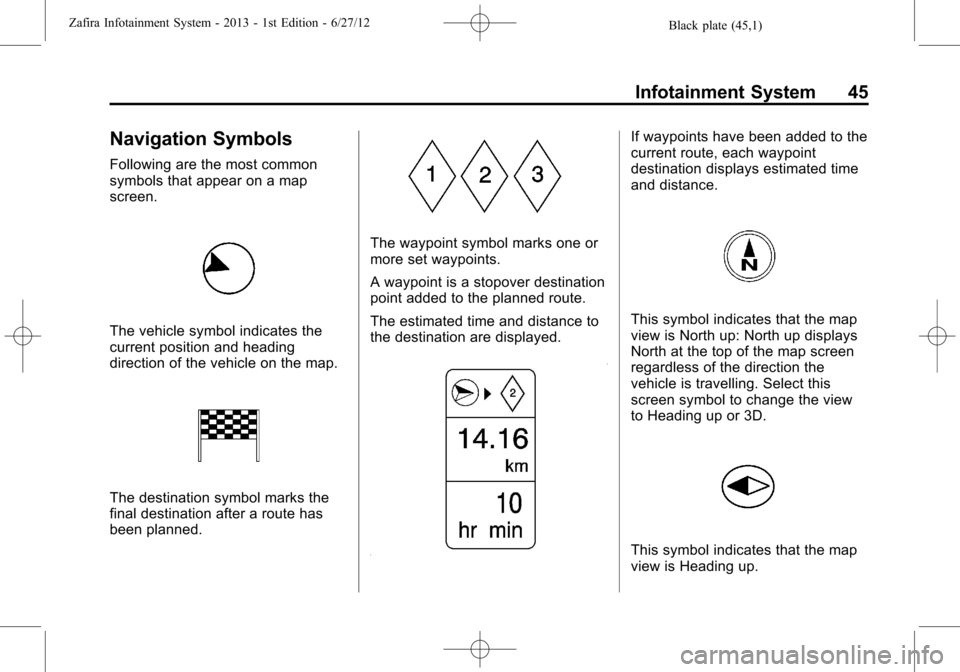
Black plate (45,1)Zafira Infotainment System - 2013 - 1st Edition - 6/27/12
Infotainment System 45
Navigation Symbols
Following are the most common
symbols that appear on a map
screen.
The vehicle symbol indicates the
current position and heading
direction of the vehicle on the map.
The destination symbol marks the
final destination after a route has
been planned.
The waypoint symbol marks one or
more set waypoints.
A waypoint is a stopover destination
point added to the planned route.
The estimated time and distance to
the destination are displayed.
If waypoints have been added to the
current route, each waypoint
destination displays estimated time
and distance.
This symbol indicates that the map
view is North up: North up displays
North at the top of the map screen
regardless of the direction the
vehicle is travelling. Select this
screen symbol to change the view
to Heading up or 3D.
This symbol indicates that the map
view is Heading up.