display OPEL ZAFIRA C 2013 Infotainment system
[x] Cancel search | Manufacturer: OPEL, Model Year: 2013, Model line: ZAFIRA C, Model: OPEL ZAFIRA C 2013Pages: 92, PDF Size: 3.72 MB
Page 23 of 92
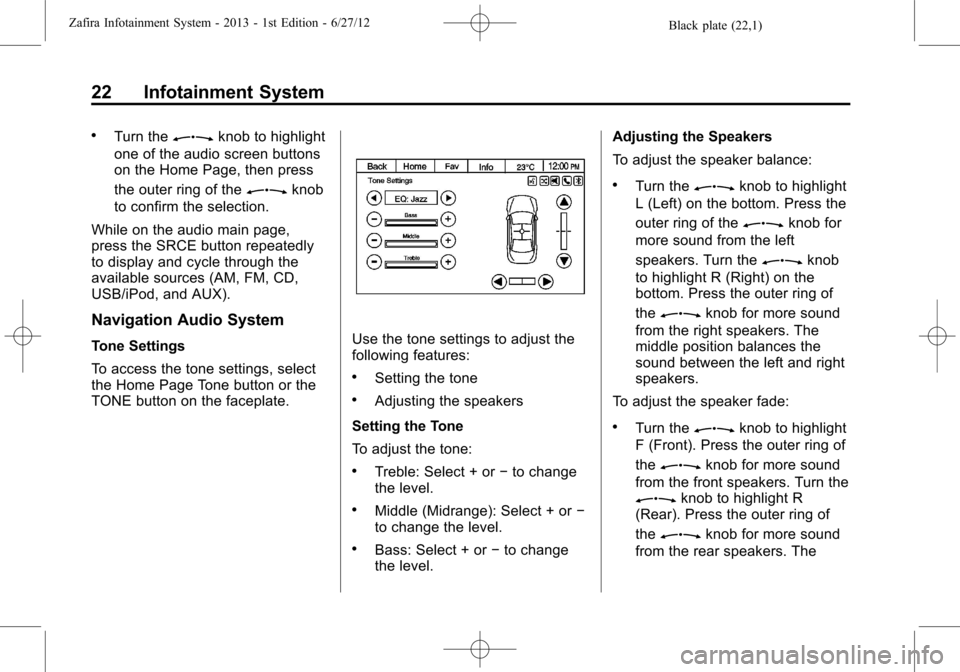
Black plate (22,1)Zafira Infotainment System - 2013 - 1st Edition - 6/27/12
22 Infotainment System
.Turn theZknob to highlight
one of the audio screen buttons
on the Home Page, then press
the outer ring of the
Zknob
to confirm the selection.
While on the audio main page,
press the SRCE button repeatedly
to display and cycle through the
available sources (AM, FM, CD,
USB/iPod, and AUX).
Navigation Audio System
Tone Settings
To access the tone settings, select
the Home Page Tone button or the
TONE button on the faceplate.Use the tone settings to adjust the
following features:
.Setting the tone
.Adjusting the speakers
Setting the Tone
To adjust the tone:
.Treble: Select + or−to change
the level.
.Middle (Midrange): Select + or−
to change the level.
.Bass: Select + or−to change
the level.Adjusting the Speakers
To adjust the speaker balance:
.Turn theZknob to highlight
L (Left) on the bottom. Press the
outer ring of the
Zknob for
more sound from the left
speakers. Turn the
Zknob
to highlight R (Right) on the
bottom. Press the outer ring of
the
Zknob for more sound
from the right speakers. The
middle position balances the
sound between the left and right
speakers.
To adjust the speaker fade:
.Turn theZknob to highlight
F (Front). Press the outer ring of
the
Zknob for more sound
from the front speakers. Turn the
Zknob to highlight R
(Rear). Press the outer ring of
the
Zknob for more sound
from the rear speakers. The
Page 24 of 92
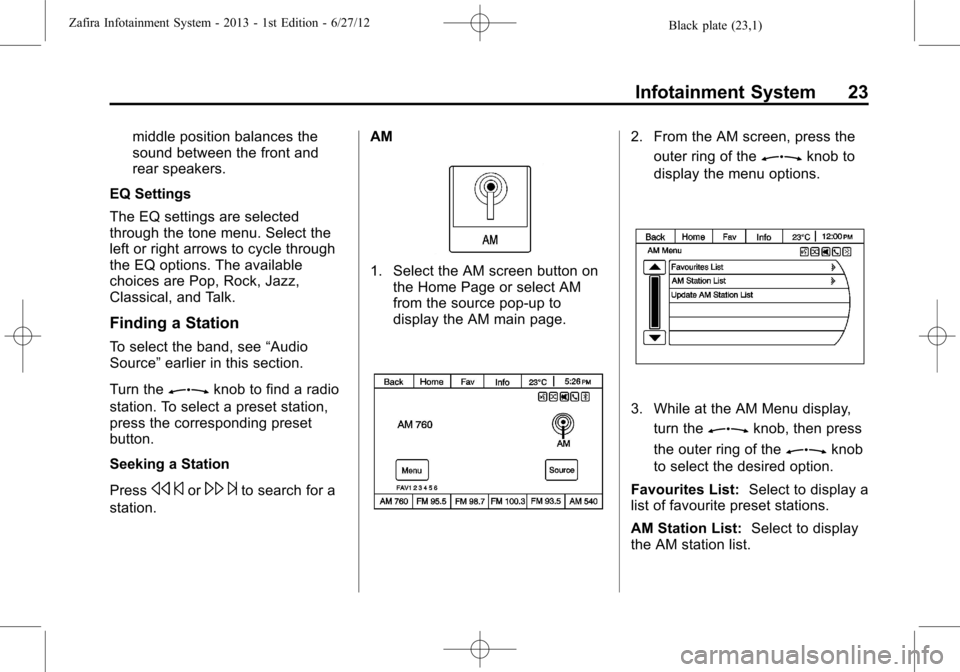
Black plate (23,1)Zafira Infotainment System - 2013 - 1st Edition - 6/27/12
Infotainment System 23
middle position balances the
sound between the front and
rear speakers.
EQ Settings
The EQ settings are selected
through the tone menu. Select the
left or right arrows to cycle through
the EQ options. The available
choices are Pop, Rock, Jazz,
Classical, and Talk.
Finding a Station
To select the band, see“Audio
Source”earlier in this section.
Turn the
Zknob to find a radio
station. To select a preset station,
press the corresponding preset
button.
Seeking a Station
Press
s©or\¨to search for a
station.AM
1. Select the AM screen button on
the Home Page or select AM
from the source pop-up to
display the AM main page.
2. From the AM screen, press the
outer ring of the
Zknob to
display the menu options.
3. While at the AM Menu display,
turn the
Zknob, then press
the outer ring of the
Zknob
to select the desired option.
Favourites List:Select to display a
list of favourite preset stations.
AM Station List:Select to display
the AM station list.
Page 25 of 92
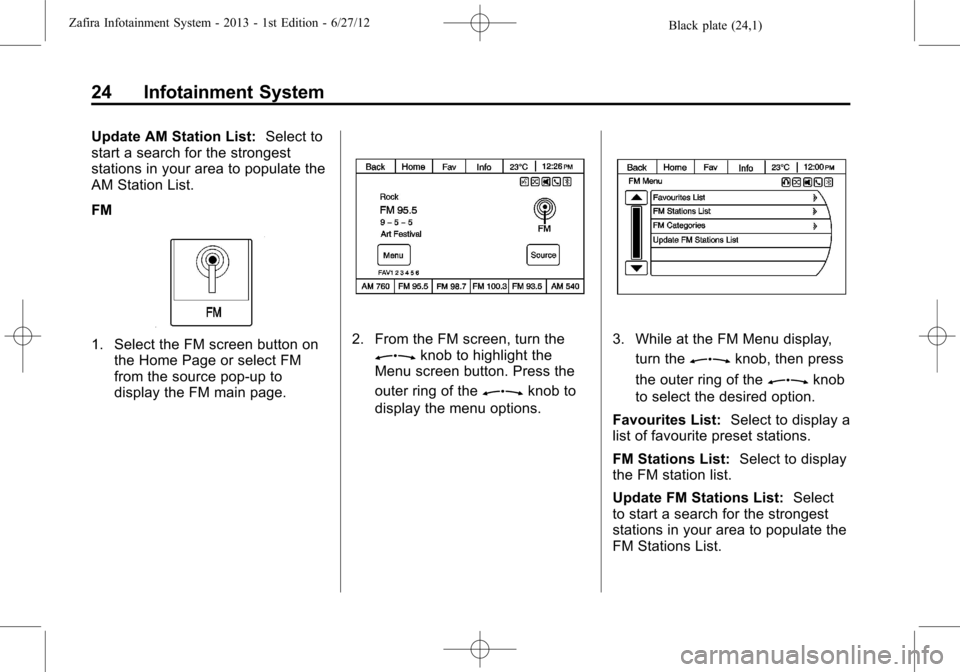
Black plate (24,1)Zafira Infotainment System - 2013 - 1st Edition - 6/27/12
24 Infotainment System
Update AM Station List:Select to
start a search for the strongest
stations in your area to populate the
AM Station List.
FM
1. Select the FM screen button on
the Home Page or select FM
from the source pop-up to
display the FM main page.2. From the FM screen, turn theZknob to highlight the
Menu screen button. Press the
outer ring of the
Zknob to
display the menu options.
3. While at the FM Menu display,
turn the
Zknob, then press
the outer ring of the
Zknob
to select the desired option.
Favourites List:Select to display a
list of favourite preset stations.
FM Stations List:Select to display
the FM station list.
Update FM Stations List:Select
to start a search for the strongest
stations in your area to populate the
FM Stations List.
Page 26 of 92
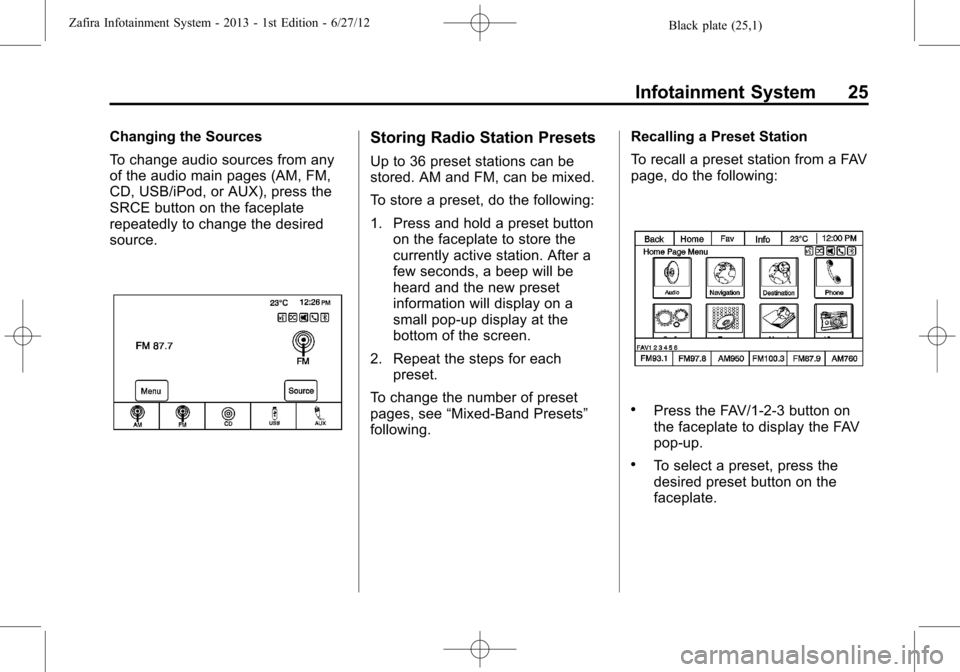
Black plate (25,1)Zafira Infotainment System - 2013 - 1st Edition - 6/27/12
Infotainment System 25
Changing the Sources
To change audio sources from any
of the audio main pages (AM, FM,
CD, USB/iPod, or AUX), press the
SRCE button on the faceplate
repeatedly to change the desired
source.Storing Radio Station Presets
Up to 36 preset stations can be
stored. AM and FM, can be mixed.
To store a preset, do the following:
1. Press and hold a preset button
on the faceplate to store the
currently active station. After a
few seconds, a beep will be
heard and the new preset
information will display on a
small pop-up display at the
bottom of the screen.
2. Repeat the steps for each
preset.
To change the number of preset
pages, see“Mixed-Band Presets”
following.Recalling a Preset Station
To recall a preset station from a FAV
page, do the following:
.Press the FAV/1-2-3 button on
the faceplate to display the FAV
pop-up.
.To select a preset, press the
desired preset button on the
faceplate.
Page 27 of 92
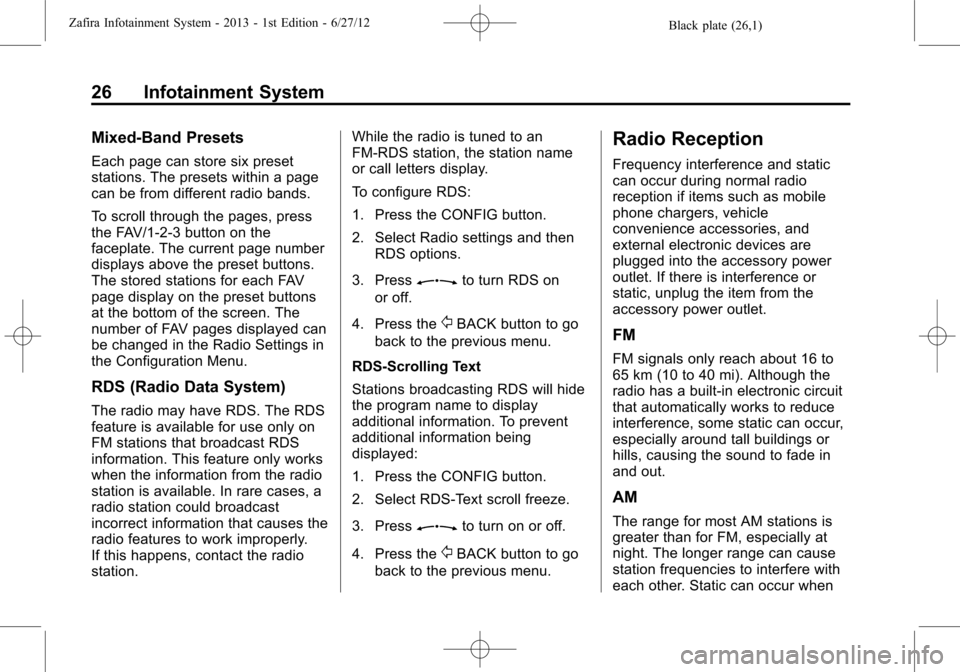
Black plate (26,1)Zafira Infotainment System - 2013 - 1st Edition - 6/27/12
26 Infotainment System
Mixed-Band Presets
Each page can store six preset
stations. The presets within a page
can be from different radio bands.
To scroll through the pages, press
the FAV/1-2-3 button on the
faceplate. The current page number
displays above the preset buttons.
The stored stations for each FAV
page display on the preset buttons
at the bottom of the screen. The
number of FAV pages displayed can
be changed in the Radio Settings in
the Configuration Menu.
RDS (Radio Data System)
The radio may have RDS. The RDS
feature is available for use only on
FM stations that broadcast RDS
information. This feature only works
when the information from the radio
station is available. In rare cases, a
radio station could broadcast
incorrect information that causes the
radio features to work improperly.
If this happens, contact the radio
station.While the radio is tuned to an
FM-RDS station, the station name
or call letters display.
To configure RDS:
1. Press the CONFIG button.
2. Select Radio settings and then
RDS options.
3. Press
Zto turn RDS on
or off.
4. Press the
/BACK button to go
back to the previous menu.
RDS-Scrolling Text
Stations broadcasting RDS will hide
the program name to display
additional information. To prevent
additional information being
displayed:
1. Press the CONFIG button.
2. Select RDS-Text scroll freeze.
3. Press
Zto turn on or off.
4. Press the
/BACK button to go
back to the previous menu.
Radio Reception
Frequency interference and static
can occur during normal radio
reception if items such as mobile
phone chargers, vehicle
convenience accessories, and
external electronic devices are
plugged into the accessory power
outlet. If there is interference or
static, unplug the item from the
accessory power outlet.
FM
FM signals only reach about 16 to
65 km (10 to 40 mi). Although the
radio has a built-in electronic circuit
that automatically works to reduce
interference, some static can occur,
especially around tall buildings or
hills, causing the sound to fade in
and out.
AM
The range for most AM stations is
greater than for FM, especially at
night. The longer range can cause
station frequencies to interfere with
each other. Static can occur when
Page 29 of 92
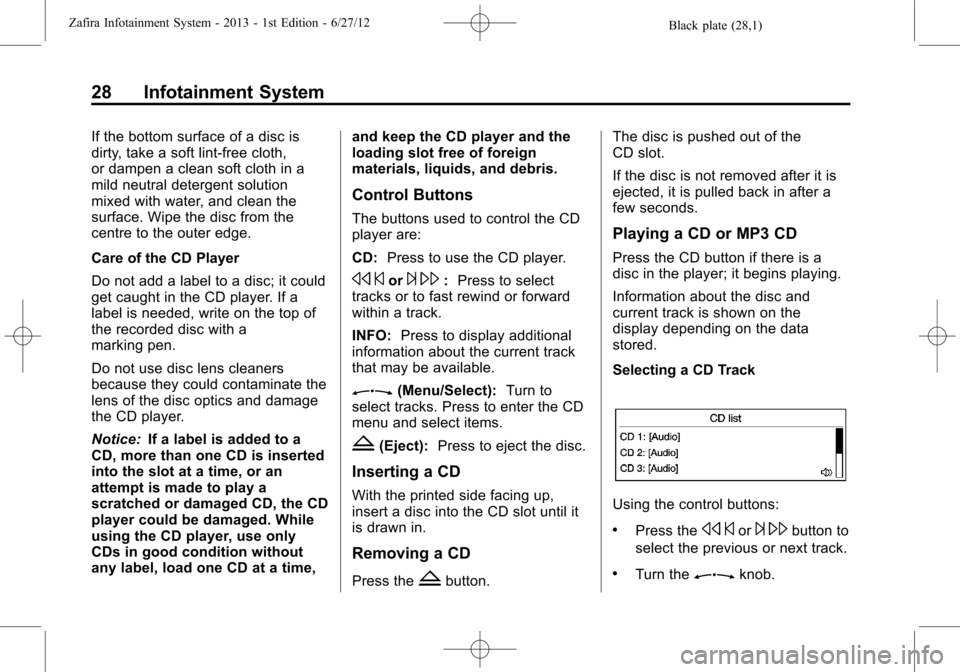
Black plate (28,1)Zafira Infotainment System - 2013 - 1st Edition - 6/27/12
28 Infotainment System
If the bottom surface of a disc is
dirty, take a soft lint-free cloth,
or dampen a clean soft cloth in a
mild neutral detergent solution
mixed with water, and clean the
surface. Wipe the disc from the
centre to the outer edge.
Care of the CD Player
Do not add a label to a disc; it could
get caught in the CD player. If a
label is needed, write on the top of
the recorded disc with a
marking pen.
Do not use disc lens cleaners
because they could contaminate the
lens of the disc optics and damage
the CD player.
Notice:If a label is added to a
CD, more than one CD is inserted
into the slot at a time, or an
attempt is made to play a
scratched or damaged CD, the CD
player could be damaged. While
using the CD player, use only
CDs in good condition without
any label, load one CD at a time,and keep the CD player and the
loading slot free of foreign
materials, liquids, and debris.
Control Buttons
The buttons used to control the CD
player are:
CD:Press to use the CD player.
s©or¨\:Press to select
tracks or to fast rewind or forward
within a track.
INFO:Press to display additional
information about the current track
that may be available.
Z(Menu/Select):Turn to
select tracks. Press to enter the CD
menu and select items.
Z(Eject):Press to eject the disc.
Inserting a CD
With the printed side facing up,
insert a disc into the CD slot until it
is drawn in.
Removing a CD
Press theZbutton.The disc is pushed out of the
CD slot.
If the disc is not removed after it is
ejected, it is pulled back in after a
few seconds.
Playing a CD or MP3 CD
Press the CD button if there is a
disc in the player; it begins playing.
Information about the disc and
current track is shown on the
display depending on the data
stored.
Selecting a CD Track
Using the control buttons:
.Press thes©or¨\button to
select the previous or next track.
.Turn theZknob.
Page 30 of 92
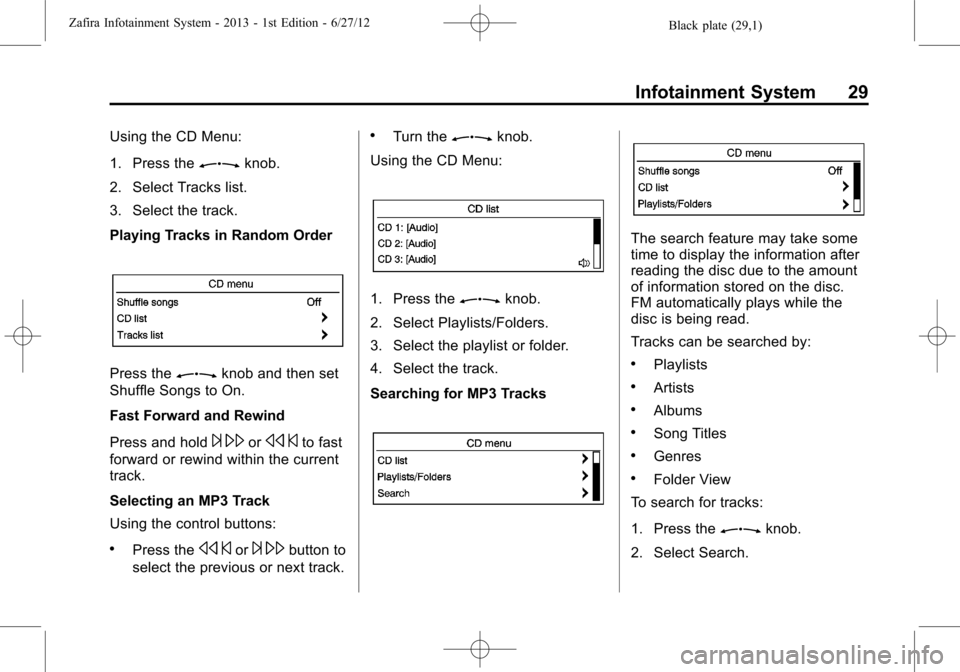
Black plate (29,1)Zafira Infotainment System - 2013 - 1st Edition - 6/27/12
Infotainment System 29
Using the CD Menu:
1. Press the
Zknob.
2. Select Tracks list.
3. Select the track.
Playing Tracks in Random Order
Press theZknob and then set
Shuffle Songs to On.
Fast Forward and Rewind
Press and hold
¨\ors©to fast
forward or rewind within the current
track.
Selecting an MP3 Track
Using the control buttons:
.Press thes©or¨\button to
select the previous or next track.
.Turn theZknob.
Using the CD Menu:
1. Press theZknob.
2. Select Playlists/Folders.
3. Select the playlist or folder.
4. Select the track.
Searching for MP3 Tracks
The search feature may take some
time to display the information after
reading the disc due to the amount
of information stored on the disc.
FM automatically plays while the
disc is being read.
Tracks can be searched by:
.Playlists
.Artists
.Albums
.Song Titles
.Genres
.Folder View
To search for tracks:
1. Press the
Zknob.
2. Select Search.
Page 32 of 92
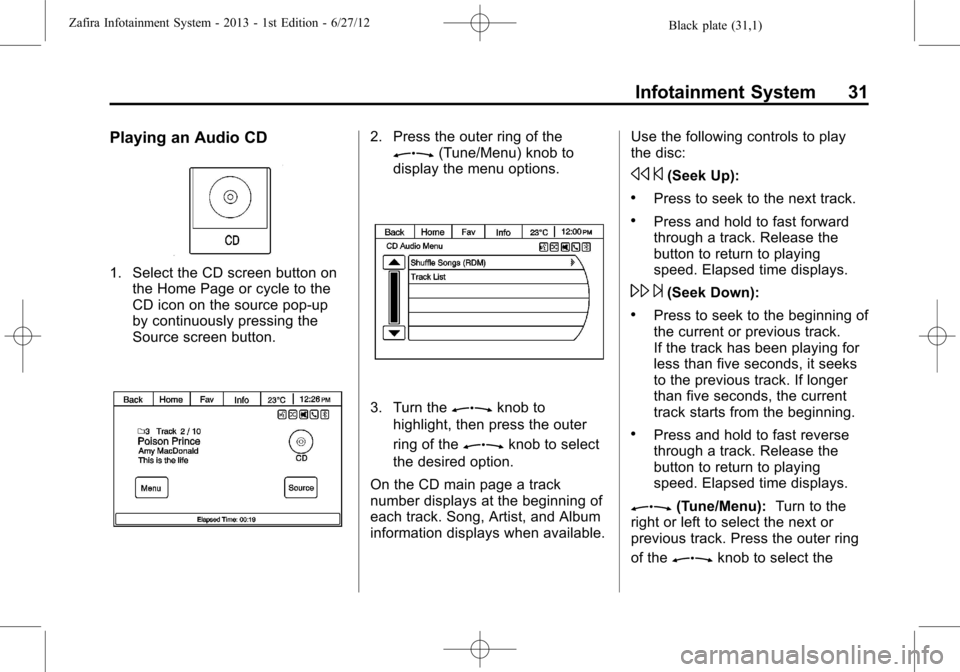
Black plate (31,1)Zafira Infotainment System - 2013 - 1st Edition - 6/27/12
Infotainment System 31
Playing an Audio CD
1. Select the CD screen button on
the Home Page or cycle to the
CD icon on the source pop-up
by continuously pressing the
Source screen button.
2. Press the outer ring of theZ(Tune/Menu) knob to
display the menu options.
3. Turn theZknob to
highlight, then press the outer
ring of the
Zknob to select
the desired option.
On the CD main page a track
number displays at the beginning of
each track. Song, Artist, and Album
information displays when available.Use the following controls to play
the disc:
s©(Seek Up):
.Press to seek to the next track.
.Press and hold to fast forward
through a track. Release the
button to return to playing
speed. Elapsed time displays.
\¨(Seek Down):
.Press to seek to the beginning of
the current or previous track.
If the track has been playing for
less than five seconds, it seeks
to the previous track. If longer
than five seconds, the current
track starts from the beginning.
.Press and hold to fast reverse
through a track. Release the
button to return to playing
speed. Elapsed time displays.
Z(Tune/Menu):Turn to the
right or left to select the next or
previous track. Press the outer ring
of the
Zknob to select the
Page 33 of 92
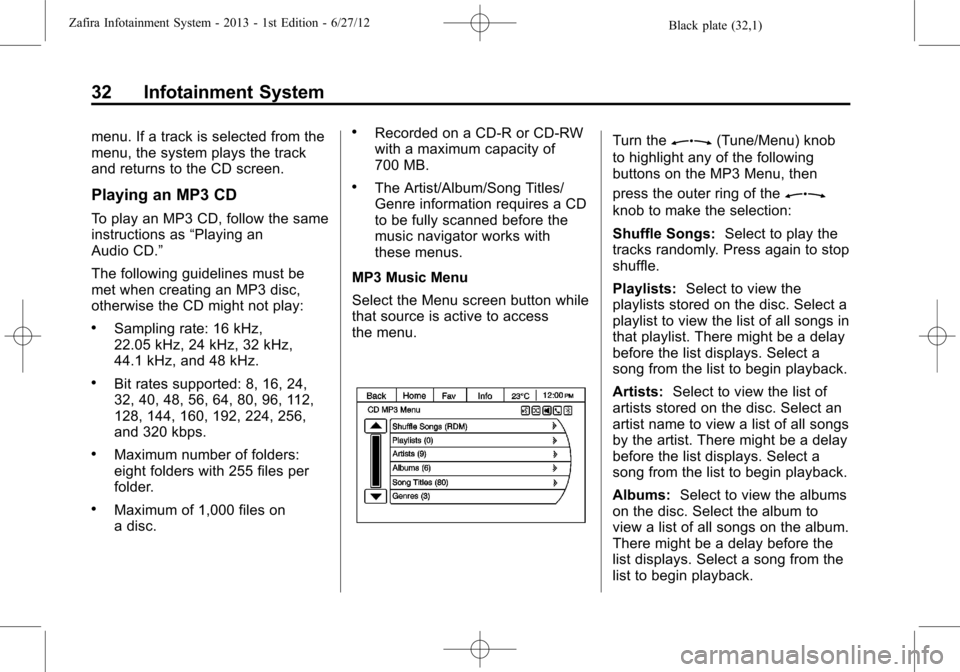
Black plate (32,1)Zafira Infotainment System - 2013 - 1st Edition - 6/27/12
32 Infotainment System
menu. If a track is selected from the
menu, the system plays the track
and returns to the CD screen.
Playing an MP3 CD
To play an MP3 CD, follow the same
instructions as“Playing an
Audio CD.”
The following guidelines must be
met when creating an MP3 disc,
otherwise the CD might not play:
.Sampling rate: 16 kHz,
22.05 kHz, 24 kHz, 32 kHz,
44.1 kHz, and 48 kHz.
.Bit rates supported: 8, 16, 24,
32, 40, 48, 56, 64, 80, 96, 112,
128, 144, 160, 192, 224, 256,
and 320 kbps.
.Maximum number of folders:
eight folders with 255 files per
folder.
.Maximum of 1,000 files on
a disc.
.Recorded on a CD-R or CD-RW
with a maximum capacity of
700 MB.
.The Artist/Album/Song Titles/
Genre information requires a CD
to be fully scanned before the
music navigator works with
these menus.
MP3 Music Menu
Select the Menu screen button while
that source is active to access
the menu.
Turn theZ(Tune/Menu) knob
to highlight any of the following
buttons on the MP3 Menu, then
press the outer ring of the
Z
knob to make the selection:
Shuffle Songs:Select to play the
tracks randomly. Press again to stop
shuffle.
Playlists:Select to view the
playlists stored on the disc. Select a
playlist to view the list of all songs in
that playlist. There might be a delay
before the list displays. Select a
song from the list to begin playback.
Artists:Select to view the list of
artists stored on the disc. Select an
artist name to view a list of all songs
by the artist. There might be a delay
before the list displays. Select a
song from the list to begin playback.
Albums:Select to view the albums
on the disc. Select the album to
view a list of all songs on the album.
There might be a delay before the
list displays. Select a song from the
list to begin playback.
Page 34 of 92
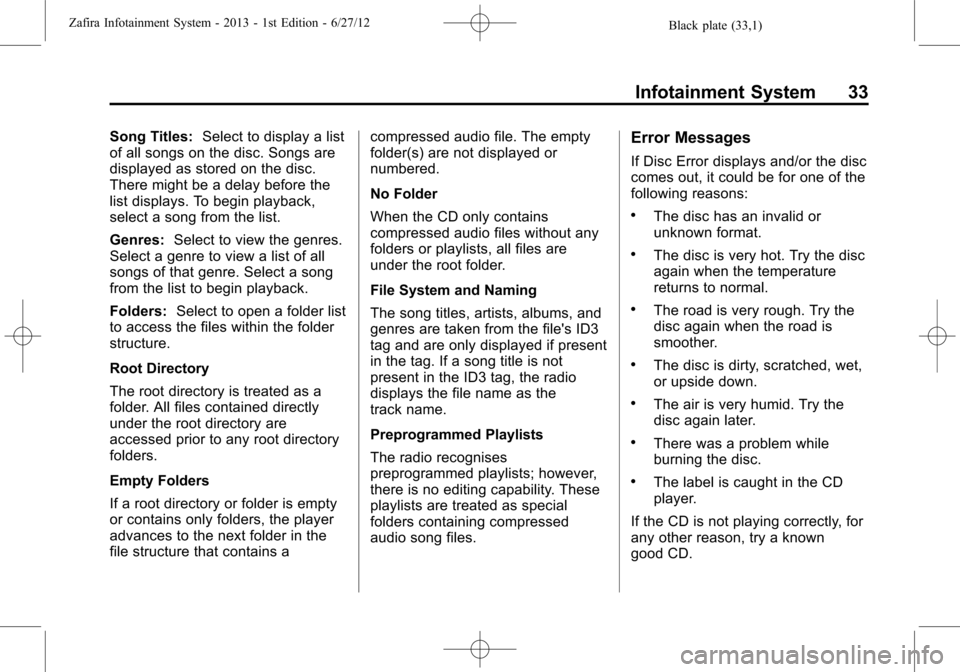
Black plate (33,1)Zafira Infotainment System - 2013 - 1st Edition - 6/27/12
Infotainment System 33
Song Titles:Select to display a list
of all songs on the disc. Songs are
displayed as stored on the disc.
There might be a delay before the
list displays. To begin playback,
select a song from the list.
Genres:Select to view the genres.
Select a genre to view a list of all
songs of that genre. Select a song
from the list to begin playback.
Folders:Select to open a folder list
to access the files within the folder
structure.
Root Directory
The root directory is treated as a
folder. All files contained directly
under the root directory are
accessed prior to any root directory
folders.
Empty Folders
If a root directory or folder is empty
or contains only folders, the player
advances to the next folder in the
file structure that contains acompressed audio file. The empty
folder(s) are not displayed or
numbered.
No Folder
When the CD only contains
compressed audio files without any
folders or playlists, all files are
under the root folder.
File System and Naming
The song titles, artists, albums, and
genres are taken from the file's ID3
tag and are only displayed if present
in the tag. If a song title is not
present in the ID3 tag, the radio
displays the file name as the
track name.
Preprogrammed Playlists
The radio recognises
preprogrammed playlists; however,
there is no editing capability. These
playlists are treated as special
folders containing compressed
audio song files.Error Messages
If Disc Error displays and/or the disc
comes out, it could be for one of the
following reasons:
.The disc has an invalid or
unknown format.
.The disc is very hot. Try the disc
again when the temperature
returns to normal.
.The road is very rough. Try the
disc again when the road is
smoother.
.The disc is dirty, scratched, wet,
or upside down.
.The air is very humid. Try the
disc again later.
.There was a problem while
burning the disc.
.The label is caught in the CD
player.
If the CD is not playing correctly, for
any other reason, try a known
good CD.