display OPEL ZAFIRA C 2013 Infotainment system
[x] Cancel search | Manufacturer: OPEL, Model Year: 2013, Model line: ZAFIRA C, Model: OPEL ZAFIRA C 2013Pages: 92, PDF Size: 3.72 MB
Page 70 of 92
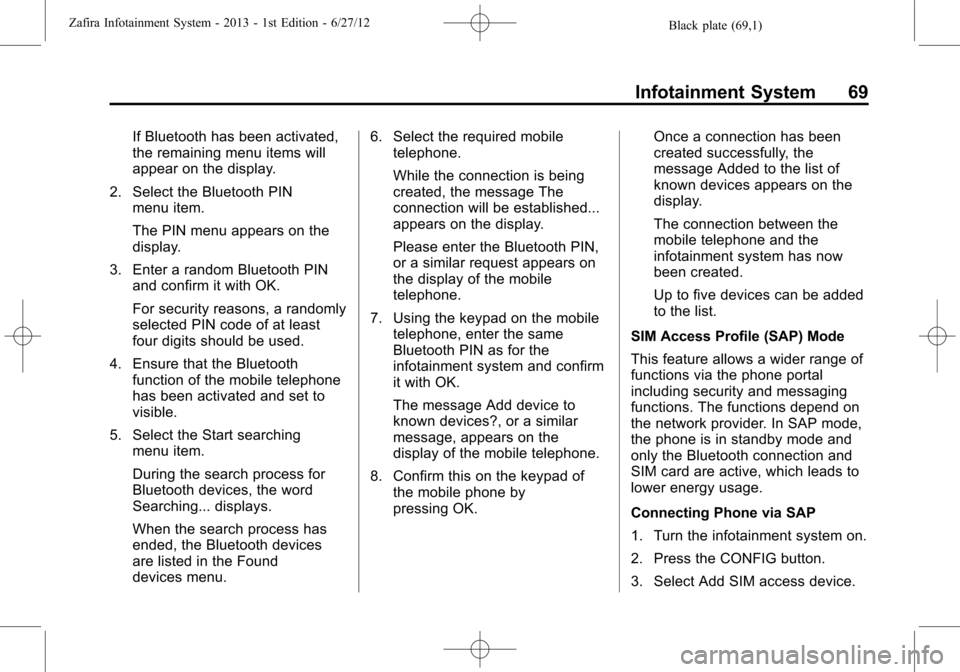
Black plate (69,1)Zafira Infotainment System - 2013 - 1st Edition - 6/27/12
Infotainment System 69
If Bluetooth has been activated,
the remaining menu items will
appear on the display.
2. Select the Bluetooth PIN
menu item.
The PIN menu appears on the
display.
3. Enter a random Bluetooth PIN
and confirm it with OK.
For security reasons, a randomly
selected PIN code of at least
four digits should be used.
4. Ensure that the Bluetooth
function of the mobile telephone
has been activated and set to
visible.
5. Select the Start searching
menu item.
During the search process for
Bluetooth devices, the word
Searching... displays.
When the search process has
ended, the Bluetooth devices
are listed in the Found
devices menu.6. Select the required mobile
telephone.
While the connection is being
created, the message The
connection will be established...
appears on the display.
Please enter the Bluetooth PIN,
or a similar request appears on
the display of the mobile
telephone.
7. Using the keypad on the mobile
telephone, enter the same
Bluetooth PIN as for the
infotainment system and confirm
it with OK.
The message Add device to
known devices?, or a similar
message, appears on the
display of the mobile telephone.
8. Confirm this on the keypad of
the mobile phone by
pressing OK.Once a connection has been
created successfully, the
message Added to the list of
known devices appears on the
display.
The connection between the
mobile telephone and the
infotainment system has now
been created.
Up to five devices can be added
to the list.
SIM Access Profile (SAP) Mode
This feature allows a wider range of
functions via the phone portal
including security and messaging
functions. The functions depend on
the network provider. In SAP mode,
the phone is in standby mode and
only the Bluetooth connection and
SIM card are active, which leads to
lower energy usage.
Connecting Phone via SAP
1. Turn the infotainment system on.
2. Press the CONFIG button.
3. Select Add SIM access device.
Page 71 of 92
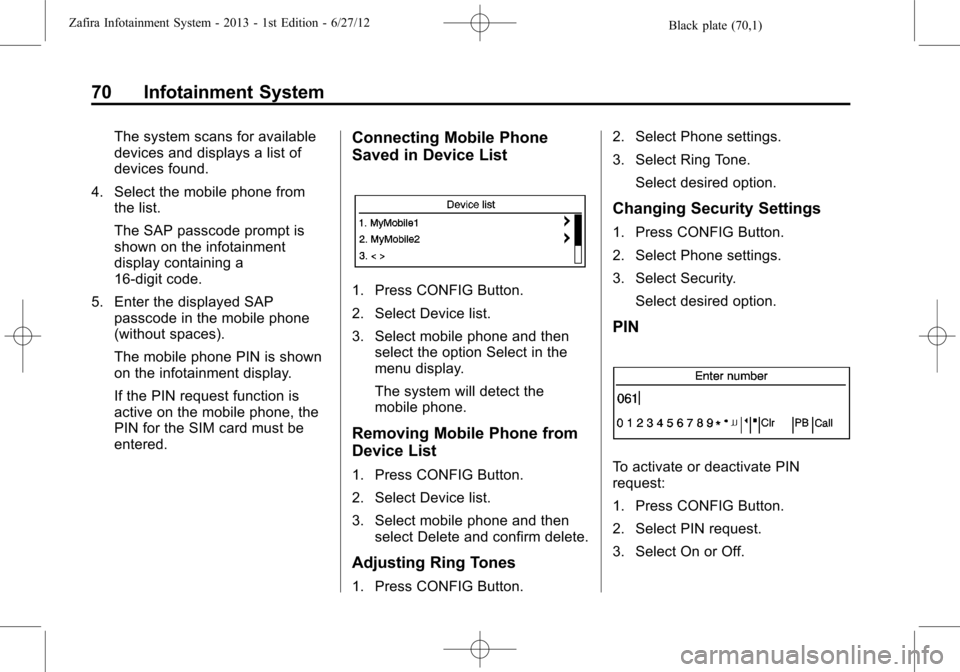
Black plate (70,1)Zafira Infotainment System - 2013 - 1st Edition - 6/27/12
70 Infotainment System
The system scans for available
devices and displays a list of
devices found.
4. Select the mobile phone from
the list.
The SAP passcode prompt is
shown on the infotainment
display containing a
16-digit code.
5. Enter the displayed SAP
passcode in the mobile phone
(without spaces).
The mobile phone PIN is shown
on the infotainment display.
If the PIN request function is
active on the mobile phone, the
PIN for the SIM card must be
entered.Connecting Mobile Phone
Saved in Device List
1. Press CONFIG Button.
2. Select Device list.
3. Select mobile phone and then
select the option Select in the
menu display.
The system will detect the
mobile phone.
Removing Mobile Phone from
Device List
1. Press CONFIG Button.
2. Select Device list.
3. Select mobile phone and then
select Delete and confirm delete.
Adjusting Ring Tones
1. Press CONFIG Button.2. Select Phone settings.
3. Select Ring Tone.
Select desired option.
Changing Security Settings
1. Press CONFIG Button.
2. Select Phone settings.
3. Select Security.
Select desired option.
PIN
To activate or deactivate PIN
request:
1. Press CONFIG Button.
2. Select PIN request.
3. Select On or Off.
Page 75 of 92
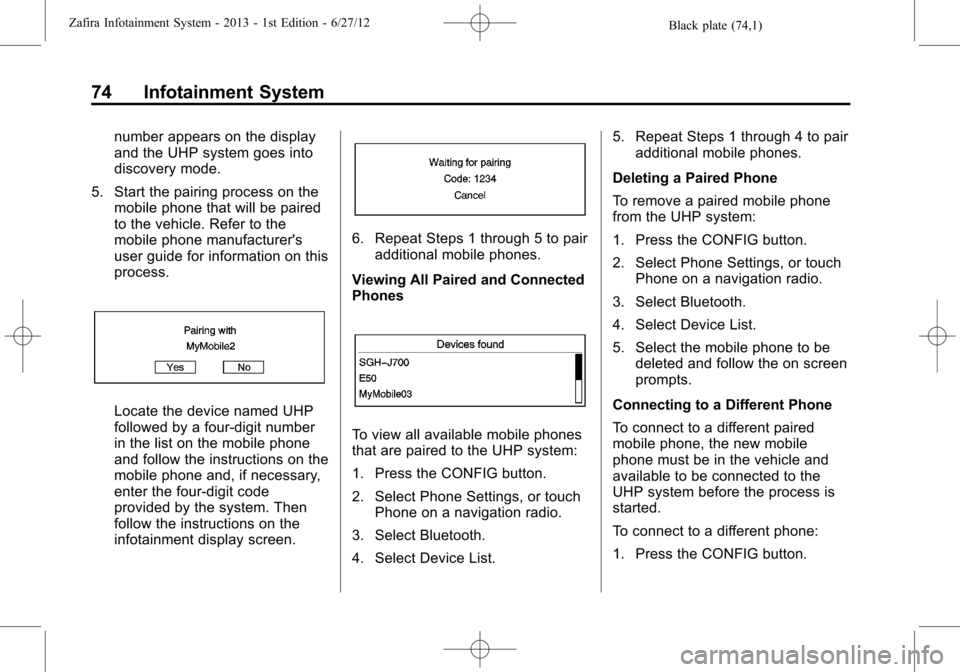
Black plate (74,1)Zafira Infotainment System - 2013 - 1st Edition - 6/27/12
74 Infotainment System
number appears on the display
and the UHP system goes into
discovery mode.
5. Start the pairing process on the
mobile phone that will be paired
to the vehicle. Refer to the
mobile phone manufacturer's
user guide for information on this
process.
Locate the device named UHP
followed by a four-digit number
in the list on the mobile phone
and follow the instructions on the
mobile phone and, if necessary,
enter the four-digit code
provided by the system. Then
follow the instructions on the
infotainment display screen.
6. Repeat Steps 1 through 5 to pair
additional mobile phones.
Viewing All Paired and Connected
Phones
To view all available mobile phones
that are paired to the UHP system:
1. Press the CONFIG button.
2. Select Phone Settings, or touch
Phone on a navigation radio.
3. Select Bluetooth.
4. Select Device List.5. Repeat Steps 1 through 4 to pair
additional mobile phones.
Deleting a Paired Phone
To remove a paired mobile phone
from the UHP system:
1. Press the CONFIG button.
2. Select Phone Settings, or touch
Phone on a navigation radio.
3. Select Bluetooth.
4. Select Device List.
5. Select the mobile phone to be
deleted and follow the on screen
prompts.
Connecting to a Different Phone
To connect to a different paired
mobile phone, the new mobile
phone must be in the vehicle and
available to be connected to the
UHP system before the process is
started.
To connect to a different phone:
1. Press the CONFIG button.
Page 80 of 92
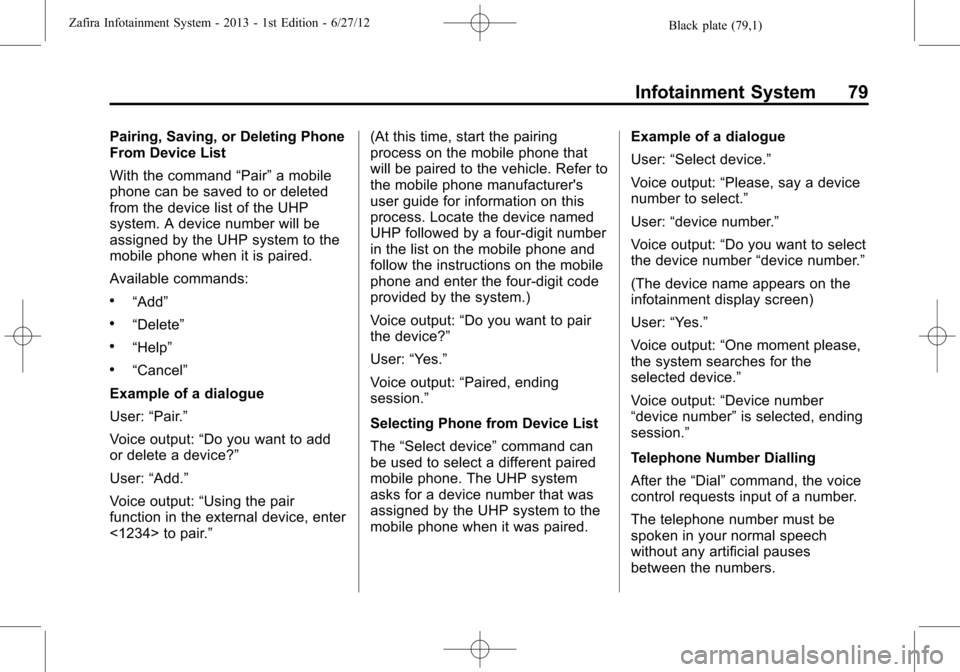
Black plate (79,1)Zafira Infotainment System - 2013 - 1st Edition - 6/27/12
Infotainment System 79
Pairing, Saving, or Deleting Phone
From Device List
With the command“Pair”a mobile
phone can be saved to or deleted
from the device list of the UHP
system. A device number will be
assigned by the UHP system to the
mobile phone when it is paired.
Available commands:
.“Add”
.“Delete”
.“Help”
.“Cancel”
Example of a dialogue
User:“Pair.”
Voice output:“Do you want to add
or delete a device?”
User:“Add.”
Voice output:“Using the pair
function in the external device, enter
<1234> to pair.”(At this time, start the pairing
process on the mobile phone that
will be paired to the vehicle. Refer to
the mobile phone manufacturer's
user guide for information on this
process. Locate the device named
UHP followed by a four-digit number
in the list on the mobile phone and
follow the instructions on the mobile
phone and enter the four-digit code
provided by the system.)
Voice output:“Do you want to pair
the device?”
User:“Yes.”
Voice output:“Paired, ending
session.”
Selecting Phone from Device List
The“Select device”command can
be used to select a different paired
mobile phone. The UHP system
asks for a device number that was
assigned by the UHP system to the
mobile phone when it was paired.Example of a dialogue
User:“Select device.”
Voice output:“Please, say a device
number to select.”
User:“device number.”
Voice output:“Do you want to select
the device number“device number.”
(The device name appears on the
infotainment display screen)
User:“Yes.”
Voice output:“One moment please,
the system searches for the
selected device.”
Voice output:“Device number
“device number”is selected, ending
session.”
Telephone Number Dialling
After the“Dial”command, the voice
control requests input of a number.
The telephone number must be
spoken in your normal speech
without any artificial pauses
between the numbers.
Page 88 of 92

Black plate (1,1)Zafira Infotainment System - 2013 - 1st Edition - 6/27/12
INDEX i-1
A
Adjusting Ring Tones . . . . . . . . . . . . 70
AM . . . . . . . . . . . . . . . . . . . . . . . . . . . . . . 26
AM-FM Radio . . . . . . . . . . . . . . . . 16, 21
Antenna
Multi-band . . . . . . . . . . . . . . . . . . . . . . 27
Audio Players . . . . . . . . . . . . . . . 27, 30
CD . . . . . . . . . . . . . . . . . . . . . . . . . 27, 30
Audio Settings . . . . . . . . . . . . . . . . . . . . 7
Audio System . . . . . . . . . . . . . . . . . . . . 65
Diversity Antenna System . . . . . . 27
Fixed Mast Aerial . . . . . . . . . . . . . . . 27
Radio Reception . . . . . . . . . . . . . . . . 26
Theft-Deterrent Feature . . . . . . . . . . 3
Auxiliary
Devices . . . . . . . . . . . . . . . . . . . . . 34, 37
B
Bluetooth . . . . . . . . . . . . . . . . 64, 67, 71
Bluetooth Controls . . . . . . . . . . . . . . . 64
Bluetooth
®. . . . . . . . . . . . . . . . . . . . . . . 67
Bluetooth®Connection . . . . . . . . . . 68
C
Cancelling Voice Recognition . . . . 64
CD Player . . . . . . . . . . . . . . . . . . . 27, 30
Changing Security Settings . . . . . . 70
Cleaning the Display . . . . . . . . . . . . . 16
Configure Menu . . . . . . . . . . . . . . . . . 55
Configuring Network Services . . . 71
Connecting and Controlling a
PlaysForSure Device (PFD)
or Zune
®. . . . . . . . . . . . . . . . . . . . . . . 35
Connecting and Controlling a
USB Drive . . . . . . . . . . . . . . . . . . . . . . 36
Connecting and Controlling
an iPod
®. . . . . . . . . . . . . . . . . . . . . . . 34
Connecting Mobile Phone
Saved in Device List . . . . . . . . . . . 70
Control Buttons . . . . . . . . . . . . . . . . . . 28
Controls . . . . . . . . . . . . . . . . . . . . . . . . . . 5
D
Database Coverage
Explanations . . . . . . . . . . . . . . . . . . . 63
Deleting Personal Information . . . 16
Destination Menu with Route
Guidance Active . . . . . . . . . . . . . . . 53
Destination, Navigation . . . . . . . . . . 47Detailed Areas . . . . . . . . . . . . . . . . . . . 44
Devices
Auxiliary . . . . . . . . . . . . . . . . . . . . 34, 37
Digital Audio Broadcasting . . . . . . . 19
Display Settings . . . . . . . . . . . . . . . . . 59
Driving on a Route . . . . . . . . . . . . . . . 46
E
End User Licence . . . . . . . . . . . . . . . 82
English and Metric Unit
Conversion . . . . . . . . . . . . . . . . . . . . . 16
Error Messages . . . . . . . . . . . . . . . . . 33
F
Finding a Station . . . . . . . . . . . . . . . . 23
FM . . . . . . . . . . . . . . . . . . . . . . . . . . . . . . 26
G
General Information . . . . . . . . . 67, 71
Global Positioning
System (GPS) . . . . . . . . . . . . . . . . . . 61
H
Home Page . . . . . . . . . . . . . . . . . . . . . . 12
Home Page Features . . . . . . . . . . . . 13