PEUGEOT 108 2016 Owners Manual
Manufacturer: PEUGEOT, Model Year: 2016, Model line: 108, Model: PEUGEOT 108 2016Pages: 268, PDF Size: 6.17 MB
Page 201 of 268
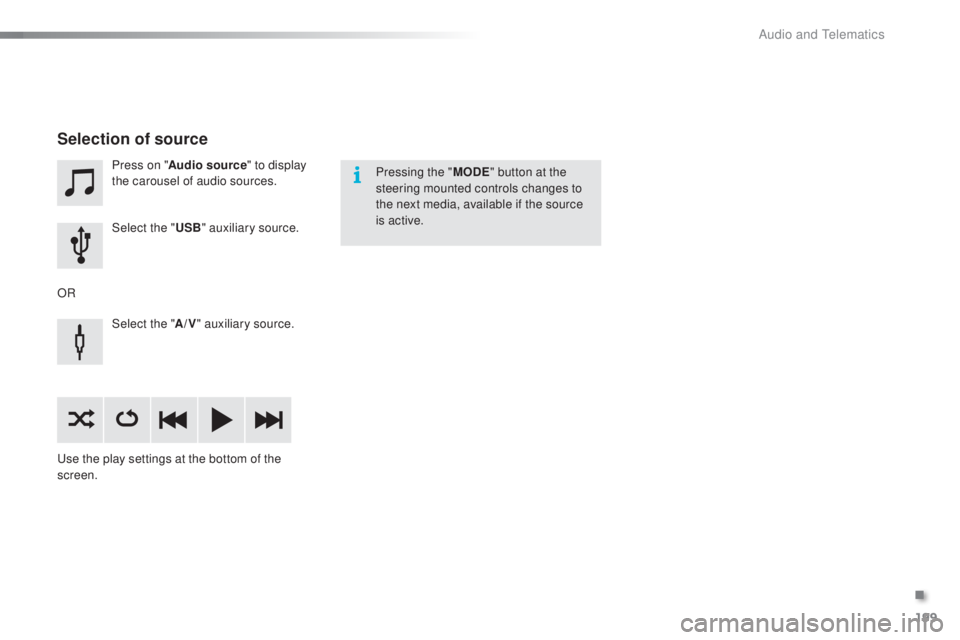
199
108_en_Chap10a_Autoradio-toyota-tactile-1_ed01-2016
Press on "Audio source " to display
the carousel of audio sources.
Select the "
u
SB" auxiliary source.
Select the " A/V" auxiliary source.
us
e the play settings at the bottom of the
screen.
Selection of source
OR Pressing the "
M
oD
e
" b
utton at the
steering mounted controls changes to
the next media, available if the source
is active.
.
Audio and telematics
Page 202 of 268
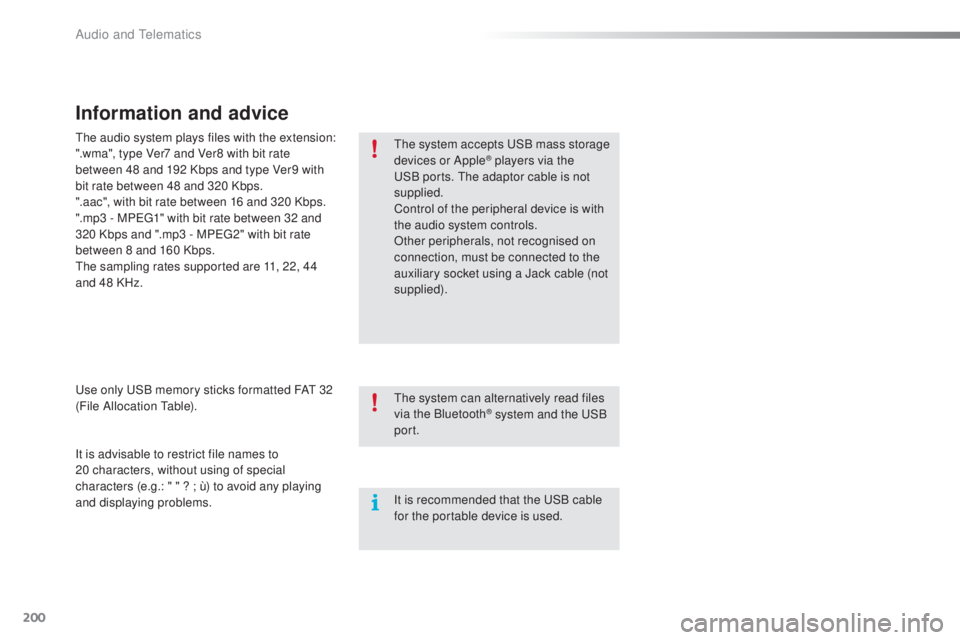
200
108_en_Chap10a_Autoradio-toyota-tactile-1_ed01-2016
Information and advice
the system accepts uS B mass storage
devices or Apple® players via the uS
B ports.
th
e adaptor cable is not
supplied.
Control of the peripheral device is with
the audio system controls.
Other peripherals, not recognised on
connection, must be connected to the
auxiliary socket using a Jack cable (not
supplied).
It is advisable to restrict file names to
20
characters, without using of special
characters (e.g.: " " ? ; ù) to avoid any playing
and displaying problems.
us
e only
u
S
B memory sticks formatted FA
t
32
(File Allocation
t
a
ble).
th
e audio system plays files with the extension:
".wma", type Ver7 and Ver8 with bit rate
between 48 and 192 Kbps and type Ver9 with
bit rate between 48 and 320 Kbps.
".aac", with bit rate between 16 and 320 Kbps.
".mp3 - MP
e
g
1
" with bit rate between 32 and
320 Kbps and ".mp3 - MP
e
g
2
" with bit rate
between 8 and 160 Kbps.
th
e sampling rates supported are 11, 22, 44
and 48 KHz.
th
e system can alternatively read files
via the Bluetooth
® system and the uS B
port.
It is recommended that the
u
S
B cable
for the portable device is used.
Audio and telematics
Page 203 of 268
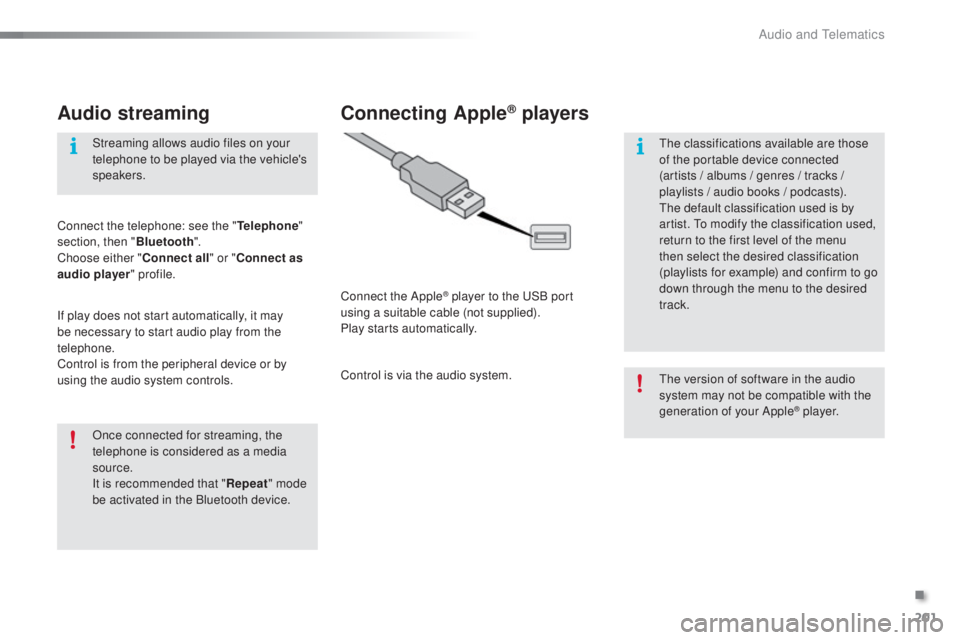
201
108_en_Chap10a_Autoradio-toyota-tactile-1_ed01-2016
Audio streaming
Once connected for streaming, the
telephone is considered as a media
source.
It is recommended that "Repeat" mode
be activated in the Bluetooth device. Streaming allows audio files on your
telephone to be played via the vehicle's
speakers.
Connect the telephone: see the "
tel
ephone
"
section, then " Bluetooth".
Choose either " Connect all" or " Connect as
audio player " profile.
If play does not start automatically, it may
be necessary to start audio play from the
telephone.
Control is from the peripheral device or by
using the audio system controls.
Connecting Apple® players
Connect the Apple® player to the uS B port
using a suitable cable (not supplied).
Play starts automatically.
Control is via the audio system.
th
e version of software in the audio
system may not be compatible with the
generation of your Apple
® p l aye r.
th
e classifications available are those
of the portable device connected
(artists / albums / genres / tracks /
playlists / audio books
/ podcasts).
th
e default classification used is by
artist.
t
o m
odify the classification used,
return to the first level of the menu
then select the desired classification
(playlists for example) and confirm to go
down through the menu to the desired
track.
.
Audio and telematics
Page 204 of 268
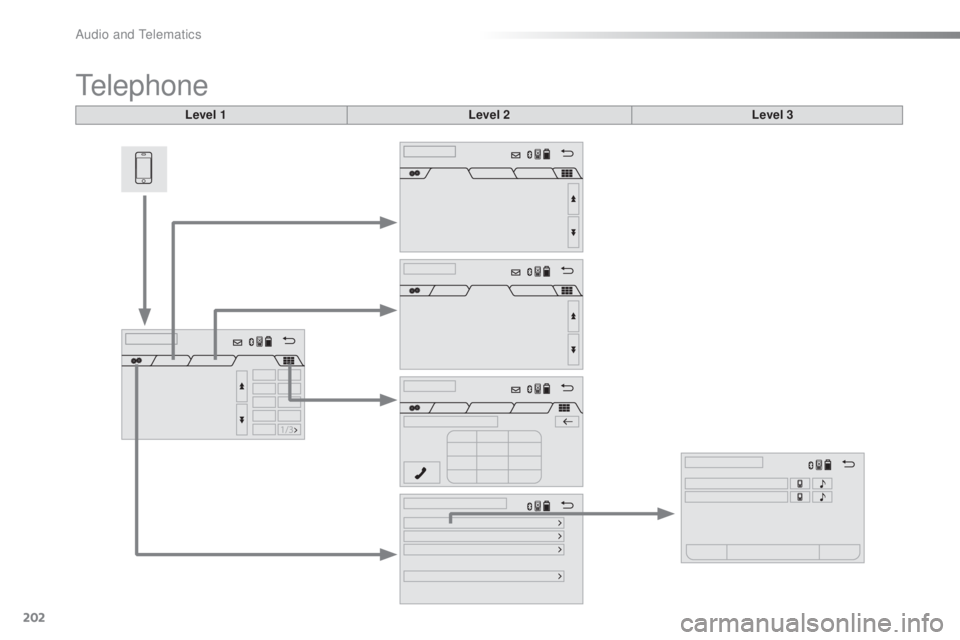
202
108_en_Chap10a_Autoradio-toyota-tactile-1_ed01-2016
telephone
Level 1 Level 2Level 3
Audio and telematics
Page 205 of 268

203
108_en_Chap10a_Autoradio-toyota-tactile-1_ed01-2016
Level 1 Level 2 Level 3 Comment
Contacts
After making choices, start the call.
Favourites
Call history
en
ter a number Call
en
ter a number then start the call.
tel
ephone/
message
configuration Connect the
telephone
te
lephoneSelect the services to use on the
peripheral device.
Audio player
Sounds
configuration Ringtone
Choose settings, activate or
deactivate options.
Ringtone volume
Incoming SMS/MMS tone
Incoming SMS/MMS volume
Incoming e-mail tone
Incoming e-mail volume
Incoming call volume
Contacts/
call histor y
configuration Automatic transfer
u
pdate telephone contacts
Sort contacts by
Add favourite
Remove favourite
Message
configuration Display of incoming calls
Contacts/call history transfer state
tel
ephone
display
configuration Display of incoming calls
Contacts/call history transfer state
.
Audio and telematics
Page 206 of 268
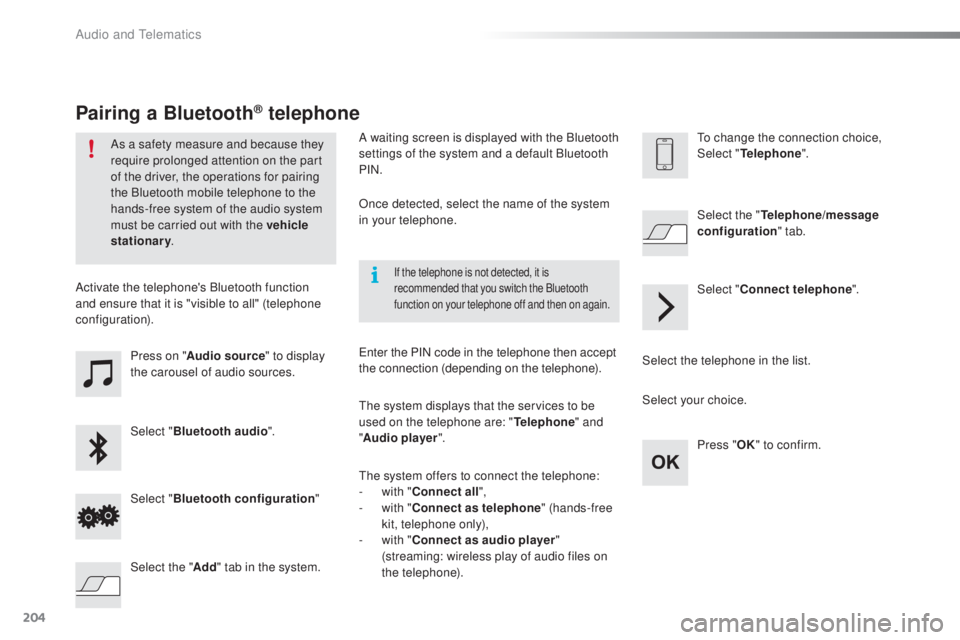
204
108_en_Chap10a_Autoradio-toyota-tactile-1_ed01-2016
Press on "Audio source " to display
the carousel of audio sources.
Select " Bluetooth audio ".
Select " Bluetooth configuration "
Activate the telephone's Bluetooth function
and ensure that it is "visible to all" (telephone
configuration).
Select the telephone in the list.Select "
Connect telephone ".
Select the "
tel
ephone/message
configuration " tab.
Select your choice.
Select the " Add" tab in the system. Press "
oK
"
to confirm.
If the telephone is not detected, it is
recommended that you switch the Bluetooth
function on your telephone off and then on again.
As a safety measure and because they
require prolonged attention on the part
of the driver, the operations for pairing
the Bluetooth mobile telephone to the
hands-free system of the audio system
must be carried out with the vehicle
stationary.
Pairing a Bluetooth® telephone
A waiting screen is displayed with the Bluetooth
settings of the system and a default Bluetooth
PIN.
Once detected, select the name of the system
in your telephone.
th
e system displays that the services to be
used on the telephone are: "
tel
ephone" and
" Audio player ".
th
e system offers to connect the telephone:
-
w
ith "Connect all",
-
w
ith "Connect as telephone " (hands-free
kit, telephone only),
-
w
ith "Connect as audio player "
(streaming: wireless play of audio files on
the telephone).
en
ter the PIN code in the telephone then accept
the connection (depending on the telephone).to c hange the connection choice,
Select "tel ephone".
Audio and telematics
Page 207 of 268
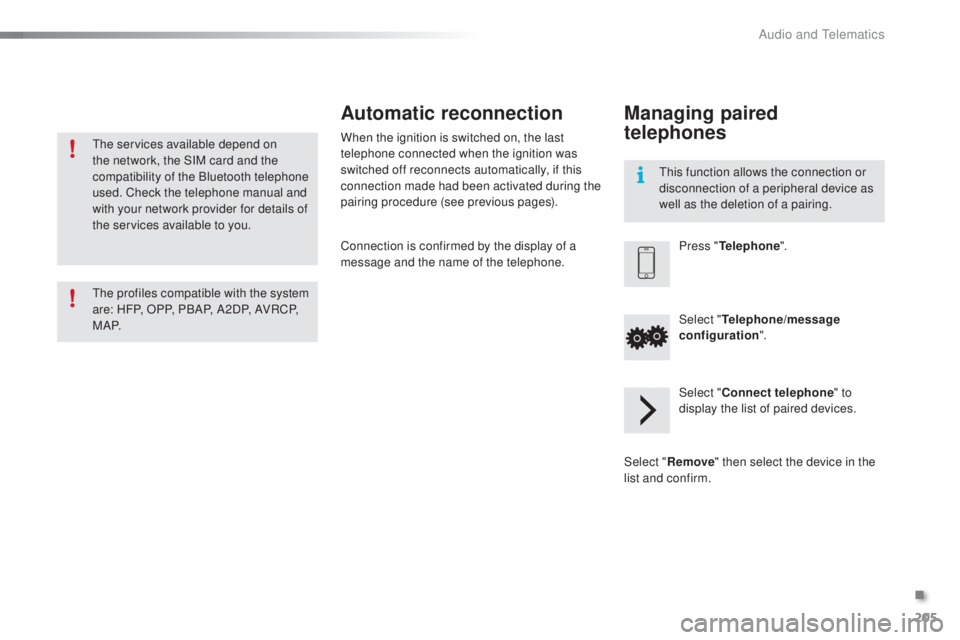
205
108_en_Chap10a_Autoradio-toyota-tactile-1_ed01-2016
the services available depend on
the network, the SIM card and the
compatibility of the Bluetooth telephone
used. Check the telephone manual and
with your network provider for details of
the services available to you.
th
e profiles compatible with the system
are: HFP, OPP, PBAP, A2DP, AVRCP,
M A P.
th
is function allows the connection or
disconnection of a peripheral device as
well as the deletion of a pairing.
Automatic reconnection
When the ignition is switched on, the last
telephone connected when the ignition was
switched off reconnects automatically, if this
connection made had been activated during the
pairing procedure (see previous pages).
Connection is confirmed by the display of a
message and the name of the telephone.
Managing paired
telephones
Press "telephone ".
Select "
tel
ephone/message
configuration ".
Select " Connect telephone " to
display the list of paired devices.
Select " Remove " then select the device in the
list and confirm.
.
Audio and telematics
Page 208 of 268
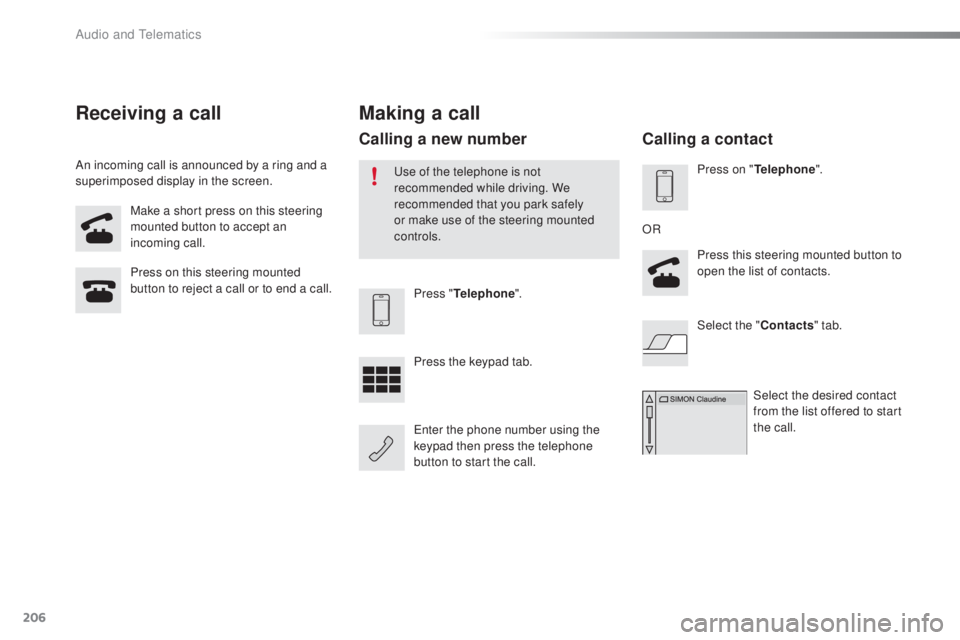
206
108_en_Chap10a_Autoradio-toyota-tactile-1_ed01-2016
Make a short press on this steering
mounted button to accept an
incoming call.
Press on this steering mounted
button to reject a call or to end a call.
Press "
tel
ephone".
Press the keypad tab.
en
ter the phone number using the
keypad then press the telephone
button to start the call.
Receiving a call
An incoming call is announced by a ring and a
superimposed display in the screen.
Making a call
use of the telephone is not
recommended while driving. We
recommended that you park safely
or make use of the steering mounted
controls.
Calling a new number
Press on "tel ephone".
Press this steering mounted button to
open the list of contacts.
OR
Select the " Contacts" tab.
Select the desired contact
from the list offered to start
the call.
Calling a contact
Audio and telematics
Page 209 of 268
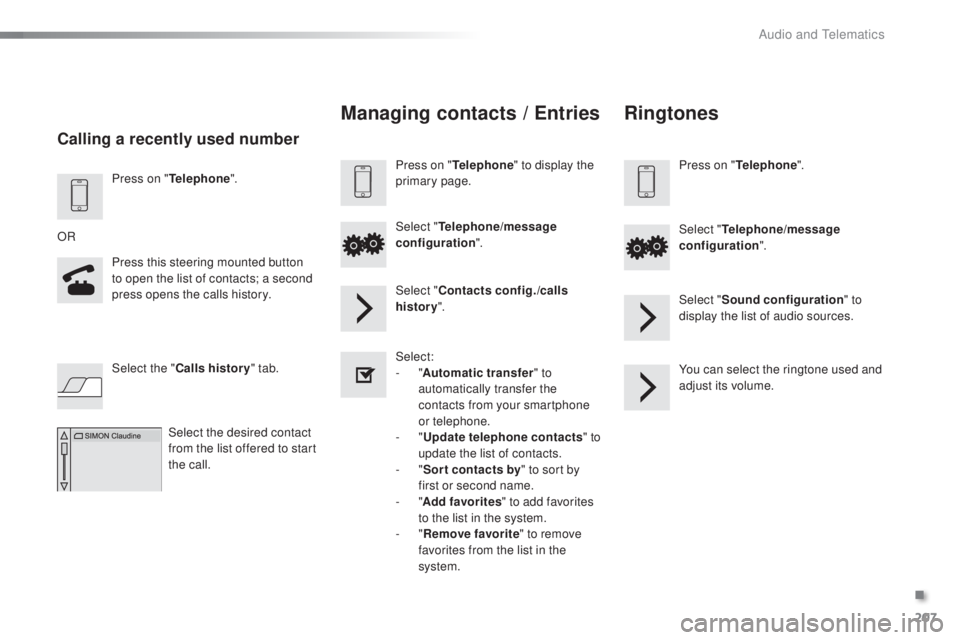
207
108_en_Chap10a_Autoradio-toyota-tactile-1_ed01-2016
Press on "telephone".
Press this steering mounted button
to open the list of contacts; a second
press opens the calls history.
OR
Select the " Calls history " tab.
Select the desired contact
from the list offered to start
the call.
Calling a recently used number
Managing contacts / ent ries
Press on "telephone" to display the
primary page.
Select "
tel
ephone/message
configuration ".
Select " Contacts config./calls
history ".
Select:
-
"Automatic transfer " to
automatically transfer the
contacts from your smartphone
or telephone.
-
"
up
date telephone contacts " to
update the list of contacts.
-
"Sor t contacts by " to sort by
first or second name.
-
"Add favorites " to add favorites
to the list in the system.
-
"Remove favorite " to remove
favorites from the list in the
system.
Ringtones
Press on "tel ephone".
Select "
tel
ephone/message
configuration ".
Select " Sound configuration " to
display the list of audio sources.
You can select the ringtone used and
adjust its volume.
.
Audio and telematics
Page 210 of 268
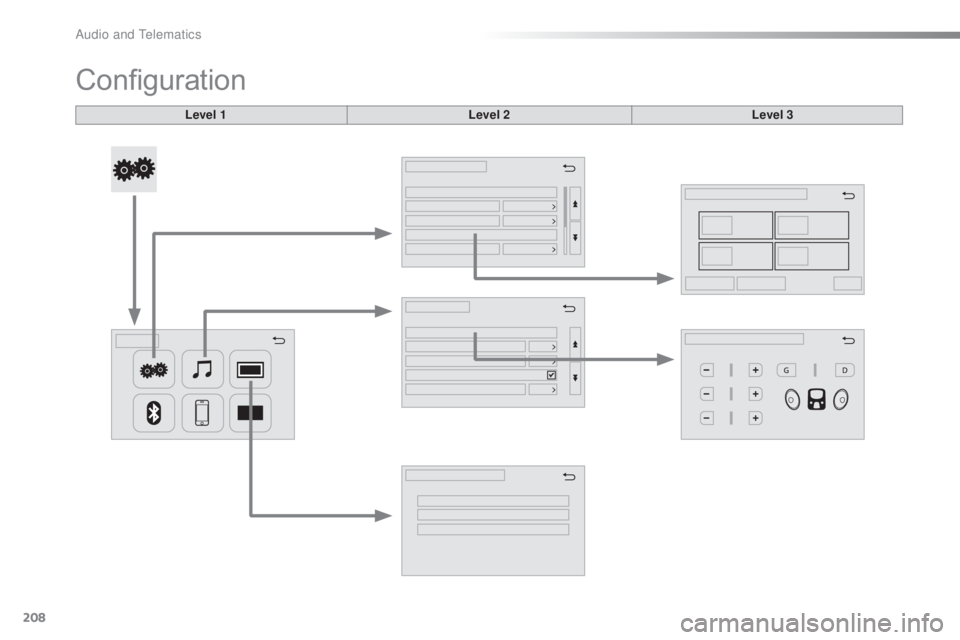
208
108_en_Chap10a_Autoradio-toyota-tactile-1_ed01-2016
Configuration
Level 1 Level 2Level 3
Audio and telematics