trip computer Peugeot 307 CC 2003 Owner's Manual
[x] Cancel search | Manufacturer: PEUGEOT, Model Year: 2003, Model line: 307 CC, Model: Peugeot 307 CC 2003Pages: 173, PDF Size: 2.12 MB
Page 3 of 173
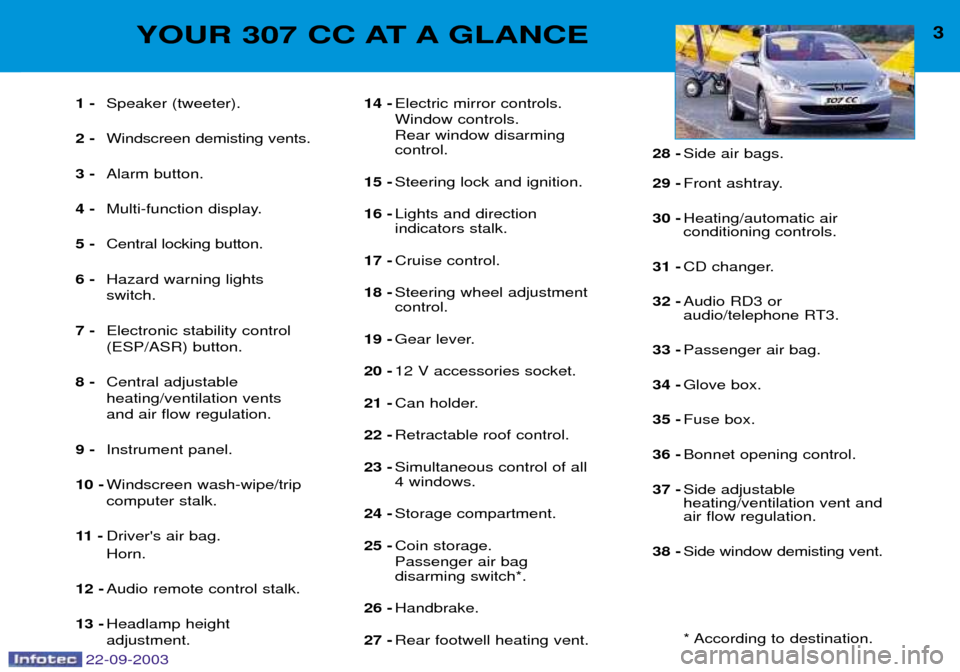
22-09-2003
3YOUR 307 CC AT A GLANCE
1 -Speaker (tweeter).
2 - Windscreen demisting vents.
3 - Alarm button.
4 - Multi-function display.
5 - Central locking button.
6 - Hazard warning lights switch.
7 - Electronic stability control(ESP/ASR) button.
8 - Central adjustableheating/ventilation ventsand air flow regulation.
9 - Instrument panel.
10 - Windscreen wash-wipe/tripcomputer stalk.
11 - Driver's air bag. Horn.
12 - Audio remote control stalk.
13 - Headlamp height adjustment. 14 -
Electric mirror controls. Window controls.Rear window disarming control.
15 - Steering lock and ignition.
16 - Lights and directionindicators stalk.
17 - Cruise control.
18 - Steering wheel adjustmentcontrol.
19 - Gear lever.
20 - 12 V accessories socket.
21 - Can holder.
22 - Retractable roof control.
23 - Simultaneous control of all4 windows.
24 - Storage compartment.
25 - Coin storage. Passenger air bag disarming switch*.
26 - Handbrake.
27 - Rear footwell heating vent. 28 -
Side air bags.
29 - Front ashtray.
30 - Heating/automatic air conditioning controls.
31 - CD changer.
32 - Audio RD3 or
audio/telephone RT3.
33 - Passenger air bag.
34 - Glove box.
35 - Fuse box.
36 - Bonnet opening control.
37 - Side adjustableheating/ventilation vent andair flow regulation.
38 - Side window demisting vent.
* According to destination.
Page 34 of 173

22-09-2003
YOUR 307 CC IN DETAIL35
MULTI-FUNCTION SCREENS Presentation Monochrome screen B This enables the following information to be displayed:
Ð the time,
Ð the date,
Ð the outside temperature (the
¡C
symbol flashes when there is a risk of ice),
Ð the radio displays,
Ð the status of the openings (doors, bonnet...),
Ð the warning messages (e.g. "Bat- tery charge fault") or information messages (e.g. "Passenger airbag deactivated") displayedtempo-rarily can be cleared bypressing button 1or 2,
Ð the trip computer (see corres- ponding section). Monochrome screen CT andcolour screen DT These two systems are controlled by the
RT3 audio/telephone keypad.
They enable the following informa-tion to be displayed:
Ð the time,
Ð the date,
Ð the outside temperature (a message warns you when there is a risk of ice),
Ð the audio source displays (radio, CD, ...),
Ð the telematic system displays (telephone, services, ...),
Ð the status of the openings (doors, bonnet, ...),
Ð the warning messages (e.g. "Fuel level low") and vehicle functionsstatus messages (e.g. "Passengerair bag deactivated") displayed
temporarily,
Ð the trip computer display (see cor- responding section),
Ð the satellite navigation system displays (see corresponding sec-tion).
Note: to enable you to use all of your
system's functions, you have twoCD ROMs: one, "Configuration",
contains the software and the various
display and spoken information lan-
guages, the other, "Navigation",contains the satellite navigation sys-tem map data. Monochrome screen CT Main menu
Press the RT3 audio/telephone "MENU"
button to access the main
menu and select one of the following
applications:
Ð navigation - guidance (see section "Satellite navigation system"),
Ð trip computer (see corresponding section),
Ð directory (see "RT3 audio/tele- phone" section),
Ð telematics (see "RT3 audio/tele- phone" section),
Ð configuration (see corresponding section).
Page 35 of 173
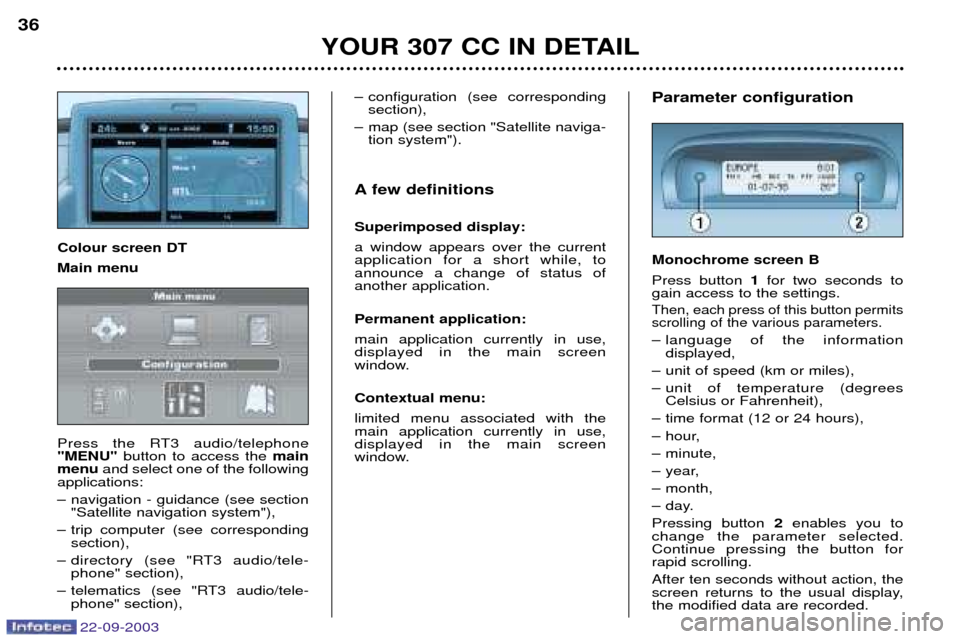
22-09-2003
YOUR 307 CC IN DETAIL
36
Parameter configuration Monochrome screen B Press button
1for two seconds to
gain access to the settings.
Then, each press of this button permits scrolling of the various parameters.
Ð language of the information displayed,
Ð unit of speed (km or miles),
Ð unit of temperature (degrees Celsius or Fahrenheit),
Ð time format (12 or 24 hours),
Ð hour,
Ð minute,
Ð year,
Ð month,
Ð day.Pressing button 2enables you to
change the parameter selected. Continue pressing the button forrapid scrolling. After ten seconds without action, the
screen returns to the usual display,the modified data are recorded.
Ð configuration (see corresponding
section),
Ð map (see section "Satellite naviga- tion system").
A few definitions Superimposed display: a window appears over the current application for a short while, toannounce a change of status ofanother application. Permanent application: main application currently in use, displayed in the main screen
window. Contextual menu: limited menu associated with the main application currently in use,displayed in the main screen
window.
Colour screen DT Main menu
Press the RT3 audio/telephone "MENU"
button to access the main
menu and select one of the following
applications:
Ð navigation - guidance (see section "Satellite navigation system"),
Ð trip computer (see corresponding section),
Ð directory (see "RT3 audio/tele- phone" section),
Ð telematics (see "RT3 audio/tele- phone" section),
Page 36 of 173
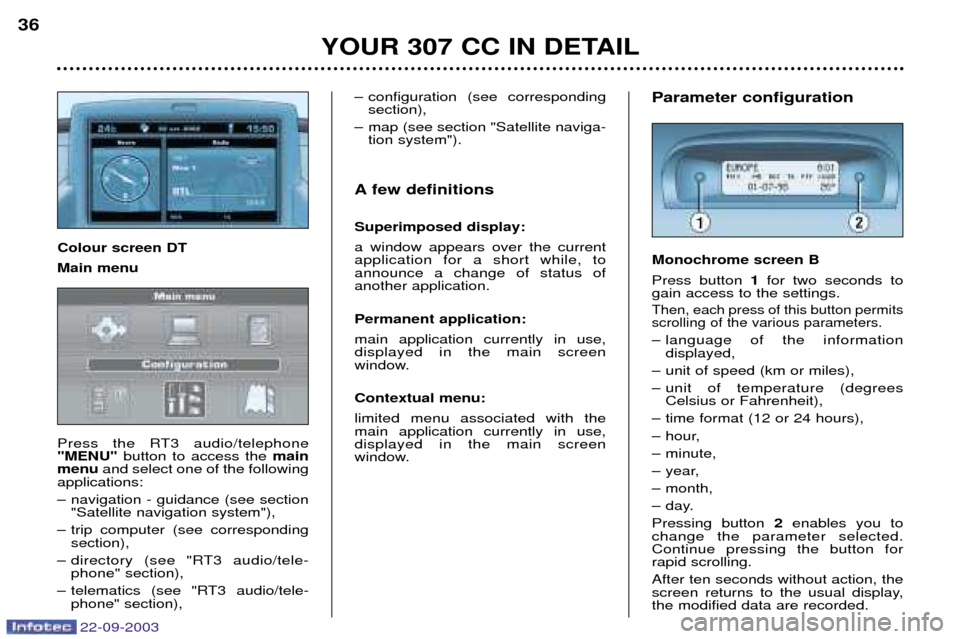
22-09-2003
YOUR 307 CC IN DETAIL
36
Parameter configuration Monochrome screen B Press button
1for two seconds to
gain access to the settings.
Then, each press of this button permits scrolling of the various parameters.
Ð language of the information displayed,
Ð unit of speed (km or miles),
Ð unit of temperature (degrees Celsius or Fahrenheit),
Ð time format (12 or 24 hours),
Ð hour,
Ð minute,
Ð year,
Ð month,
Ð day.Pressing button 2enables you to
change the parameter selected. Continue pressing the button forrapid scrolling. After ten seconds without action, the
screen returns to the usual display,the modified data are recorded.
Ð configuration (see corresponding
section),
Ð map (see section "Satellite naviga- tion system").
A few definitions Superimposed display: a window appears over the current application for a short while, toannounce a change of status ofanother application. Permanent application: main application currently in use, displayed in the main screen
window. Contextual menu: limited menu associated with the main application currently in use,displayed in the main screen
window.
Colour screen DT Main menu
Press the RT3 audio/telephone "MENU"
button to access the main
menu and select one of the following
applications:
Ð navigation - guidance (see section "Satellite navigation system"),
Ð trip computer (see corresponding section),
Ð directory (see "RT3 audio/tele- phone" section),
Ð telematics (see "RT3 audio/tele- phone" section),
Page 66 of 173
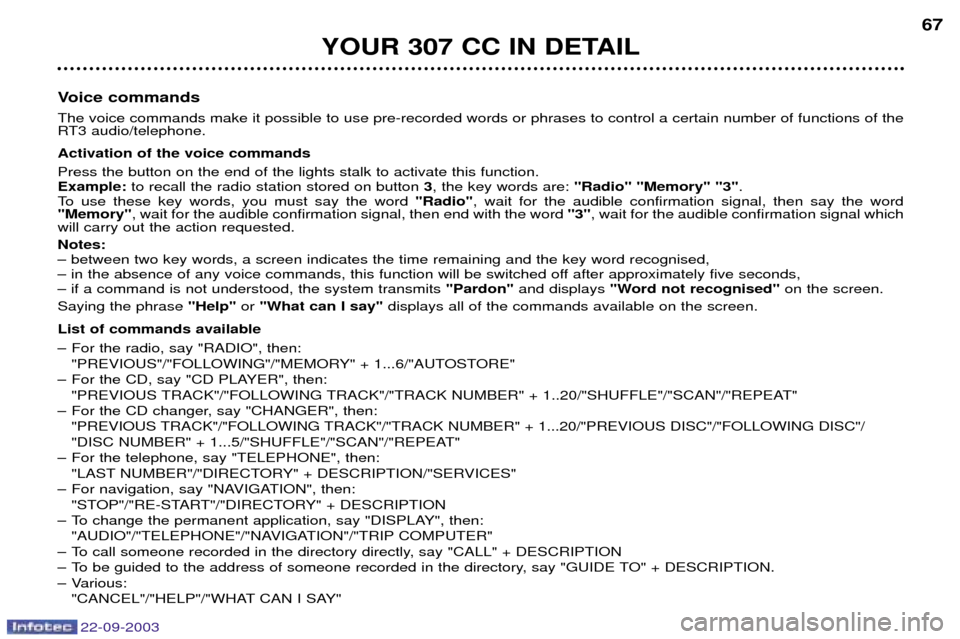
22-09-2003
YOUR 307 CC IN DETAIL67
Voice commands The voice commands make it possible to use pre-recorded words or phrases to control a certain number of functions of the
RT3 audio/telephone. Activation of the voice commands Press the button on the end of the lights stalk to activate this function. Example: to recall the radio station stored on button 3, the key words are: "Radio" "Memory" "3" .
To use these key words, you must say the word "Radio", wait for the audible confirmation signal, then say the word
"Memory" , wait for the audible confirmation signal, then end with the word "3", wait for the audible confirmation signal which
will carry out the action requested. Notes: Ð between two key words, a screen indicates the time remaining and the key word recognised,
Ð in the absence of any voice commands, this function will be switched off after approximately five seconds,Ð if a command is not understood, the system transmits "Pardon"and displays "Word not recognised" on the screen.
Saying the phrase "Help"or "What can I say" displays all of the commands available on the screen.
List of commands available
Ð For the radio, say "RADIO", then: "PREVIOUS"/"FOLLOWING"/"MEMORY" + 1...6/"AUTOSTORE"
Ð For the CD, say "CD PLAYER", then: "PREVIOUS TRACK"/"FOLLOWING TRACK"/"TRACK NUMBER" + 1..20/"SHUFFLE"/"SCAN"/"REPEAT"
Ð For the CD changer, say "CHANGER", then: "PREVIOUS TRACK"/"FOLLOWING TRACK"/"TRACK NUMBER" + 1...20/"PREVIOUS DISC"/"FOLLOWING DISC"/
"DISC NUMBER" + 1...5/"SHUFFLE"/"SCAN"/"REPEAT"
Ð For the telephone, say "TELEPHONE", then: "LAST NUMBER"/"DIRECTORY" + DESCRIPTION/"SERVICES"
Ð For navigation, say "NAVIGATION", then: "STOP"/"RE-START"/"DIRECTORY" + DESCRIPTION
Ð To change the permanent application, say "DISPLAY", then: "AUDIO"/"TELEPHONE"/"NAVIGATION"/"TRIP COMPUTER"
Ð To call someone recorded in the directory directly, say "CALL" + DESCRIPTION
Ð To be guided to the address of someone recorded in the directory, say "GUIDE TO" + DESCRIPTION.
Ð Various:
"CANCEL"/"HELP"/"WHAT CAN I SAY"
Page 113 of 173
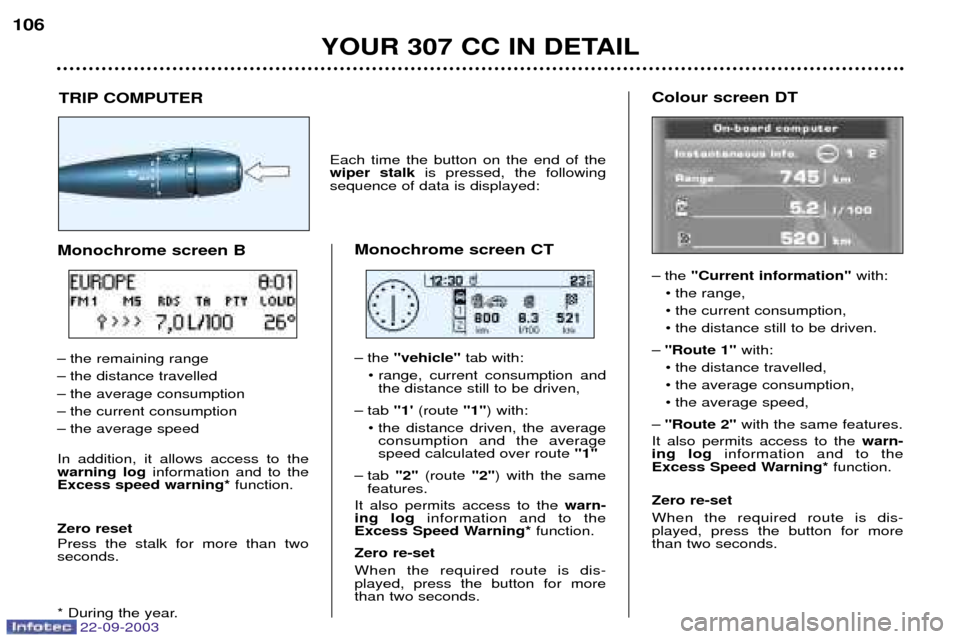
22-09-2003
YOUR 307 CC IN DETAIL
106
Colour screen DT
Ð the
"Current information" with:
¥ the range,
¥ the current consumption,
¥ the distance still to be driven.
Ð "Route 1" with:
¥ the distance travelled,
¥ the average consumption,
¥ the average speed,
Ð "Route 2" with the same features.
It also permits access to the warn-
ing log information and to the
Excess Speed Warning* function.
Zero re-setWhen the required route is dis- played, press the button for morethan two seconds.
TRIP COMPUTER
Each time the button on the end of the wiper stalk
is pressed, the following
sequence of data is displayed:
Monochrome screen CT
Ð the "vehicle" tab with:
¥ range, current consumption and the distance still to be driven,
Ð tab "1'(route "1") with:
¥ the distance driven, the average consumption and the average speed calculated over route "1"
Ð tab "2"(route "2") with the same
features.
It also permits access to the warn-
ing log information and to the
Excess Speed Warning* function.
Zero re-set When the required route is dis- played, press the button for morethan two seconds.
Monochrome screen B
Ð the remaining range
Ð the distance travelled
Ð the average consumption
Ð the current consumption
Ð the average speed In addition, it allows access to the warning log
information and to the
Excess speed warning* function.
Zero reset Press the stalk for more than two seconds.
* During the year.
Page 115 of 173
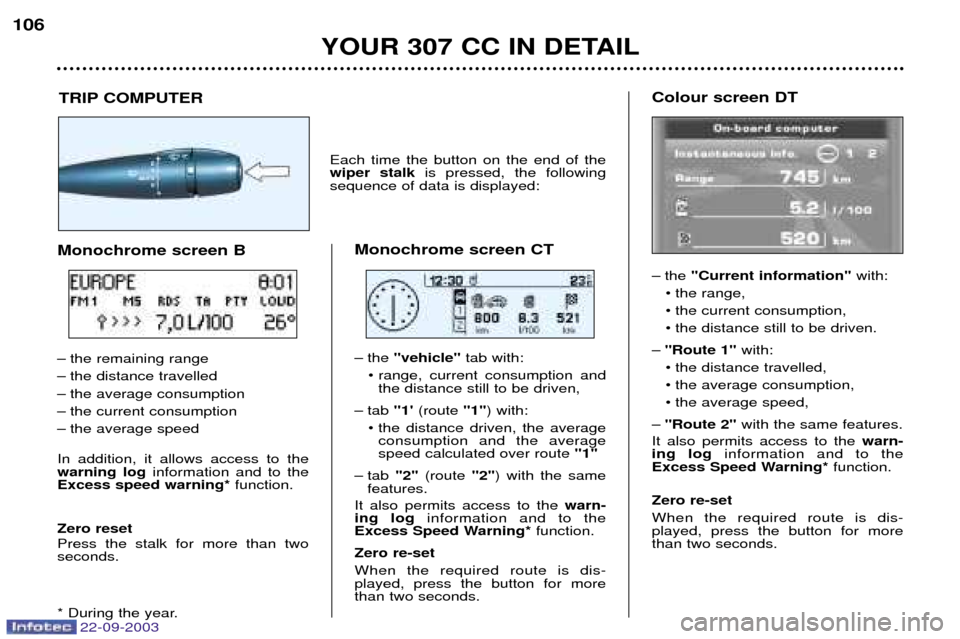
22-09-2003
YOUR 307 CC IN DETAIL
106
Colour screen DT
Ð the
"Current information" with:
¥ the range,
¥ the current consumption,
¥ the distance still to be driven.
Ð "Route 1" with:
¥ the distance travelled,
¥ the average consumption,
¥ the average speed,
Ð "Route 2" with the same features.
It also permits access to the warn-
ing log information and to the
Excess Speed Warning* function.
Zero re-setWhen the required route is dis- played, press the button for morethan two seconds.
TRIP COMPUTER
Each time the button on the end of the wiper stalk
is pressed, the following
sequence of data is displayed:
Monochrome screen CT
Ð the "vehicle" tab with:
¥ range, current consumption and the distance still to be driven,
Ð tab "1'(route "1") with:
¥ the distance driven, the average consumption and the average speed calculated over route "1"
Ð tab "2"(route "2") with the same
features.
It also permits access to the warn-
ing log information and to the
Excess Speed Warning* function.
Zero re-set When the required route is dis- played, press the button for morethan two seconds.
Monochrome screen B
Ð the remaining range
Ð the distance travelled
Ð the average consumption
Ð the current consumption
Ð the average speed In addition, it allows access to the warning log
information and to the
Excess speed warning* function.
Zero reset Press the stalk for more than two seconds.
* During the year.
Page 117 of 173
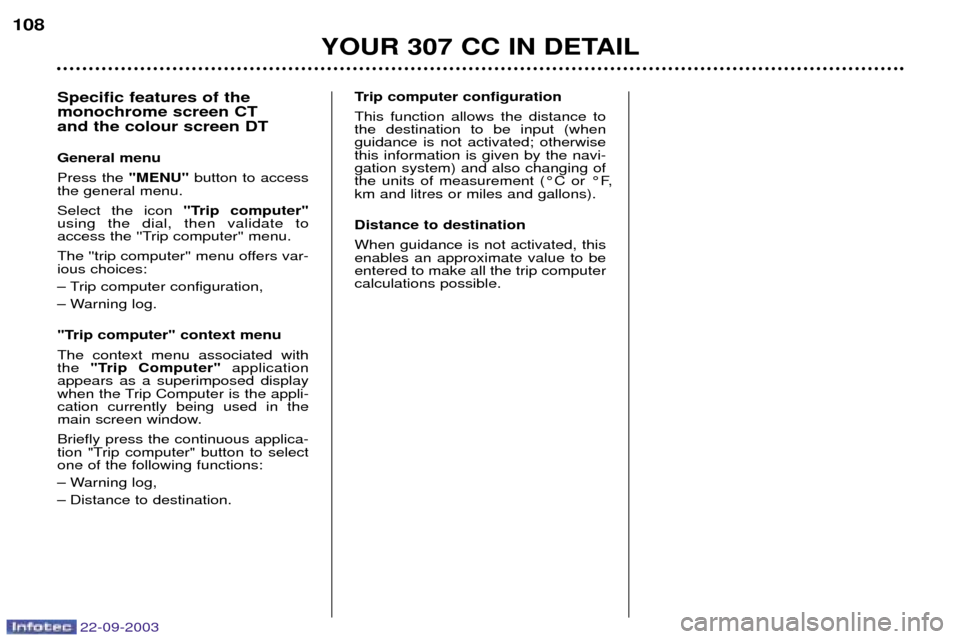
22-09-2003
YOUR 307 CC IN DETAIL
108
Trip computer configuration This function allows the distance to the destination to be input (whenguidance is not activated; otherwisethis information is given by the navi-gation system) and also changing of
the units of measurement (¡C or ¡F,km and litres or miles and gallons). Distance to destination When guidance is not activated, this enables an approximate value to beentered to make all the trip computercalculations possible.
Specific features of the monochrome screen CT and the colour screen DT General menu Press the
"MENU" button to access
the general menu.Select the icon "Trip computer"
using the dial, then validate to
access the ''Trip computer'' menu.
The ''trip computer'' menu offers var- ious choices:
Ð Trip computer configuration,
Ð Warning log.
"Trip computer" context menu The context menu associated with the "Trip Computer" application
appears as a superimposed display
when the Trip Computer is the appli-cation currently being used in the
main screen window. Briefly press the continuous applica-
tion "Trip computer" button to selectone of the following functions:
Ð Warning log,
Ð Distance to destination.