navigation system Peugeot 307 SW 2003 Owner's Manual
[x] Cancel search | Manufacturer: PEUGEOT, Model Year: 2003, Model line: 307 SW, Model: Peugeot 307 SW 2003Pages: 183, PDF Size: 2.31 MB
Page 32 of 183

14-04-2003
YOUR 307 SW IN DETAIL35
MULTI-FUNCTION SCREENS Presentation Monochrome screen B This enables the following informa- tion to be displayed:
- the time,
- the date,
- the outside temperature (the ¡C
symbol flashes when there is a risk of ice),
- the radio displays,
- the status of the openings (doors, bonnet ...),
- the warning messages (e.g. "Battery charge fault") or informa- tion messages (e.g. "Passengerair bag disarmed") displayed tem-porarily can be cleared by pressingbutton 1or 2,
- the trip computer (see correspon- ding section).Monochrome screen CT and colour screen DT These two systems are controlled by the RT3 audio/telephone keypad.
They enable the following informa-tion to be displayed:
- the time,
- the date,
- the outside temperature (a messa- ge warns you when there is a risk of ice),
- the audio source displays (radio, CD, ...),
- the telematic system displays (telephone, services, ...),
- the status of the openings (doors, bonnet, ...),
- the warning messages (e.g. "Fuel level low") and vehicle functionsstatus messages (e.g. "Passengerair bag disarmed") displayed tem-
porarily,
- the trip computer display (see cor- responding section),
- the satellite navigation system dis- plays (see corresponding section).
Note: to enable you to use all of your
system's functions, you have two CDROMs: one, "Configuration",contains the software and thevarious display and spoken informa-
tion languages, the other,"Navigation", contains the satellitenavigation system map data. Monochrome screen CT General menu Press the
"MENU"button to access
the general menu and select one of
the following applications:
- navigation - guidance (see section "Satellite navigation system"),
- trip computer (see corresponding section),
- audio/telephone" section),
- telematics (see "RT3 audio/tele- phone" section),
- configuration (see corresponding section).
Page 33 of 183

14-04-2003
YOUR 307 SW IN DETAIL
36
Parameter configuration Monochrome screen B Press button 1for two seconds to
gain access to the settings. Then, each press of this button per- mits scrolling of the various parame-ters.
- language of the information dis- played,
- unit of speed (km or miles),
- unit of temperature (degrees Celsius or Fahrenheit),
- time format (12 or 24 hours),
- hour,
- minute,
- year,
- month,
- day. Pressing button 2enables you to
change the parameter selected. Continue pressing the button for rapidscrolling. After ten seconds without action, the
screen returns to the usual display, themodified data are recorded.
- configuration (see corresponding
section).
- map (see section "Satellite naviga- tion system")
A few definitions Superimposed display: a window appears over the current application for a short while, toannounce a change of status of ano-ther application. Permanent application: main application currently in use, dis-
played in the main screen window. Contextual menu: limited menu associated with the main application currently in use,
displayed in the main screen window.
Colour screen DT General menu Press the
"MENU" button to access
the general menu and select one of
the following applications:
- navigation - guidance (see section "Satellite navigation system"),
- trip computer (see corresponding section),
- directory (see "RT3 audio/telepho- ne" section),
- telematics (see "RT3 audio/tele- phone" section),
Page 34 of 183

14-04-2003
YOUR 307 SW IN DETAIL
36
Parameter configuration Monochrome screen B Press button 1for two seconds to
gain access to the settings. Then, each press of this button per- mits scrolling of the various parame-ters.
- language of the information dis- played,
- unit of speed (km or miles),
- unit of temperature (degrees Celsius or Fahrenheit),
- time format (12 or 24 hours),
- hour,
- minute,
- year,
- month,
- day. Pressing button 2enables you to
change the parameter selected. Continue pressing the button for rapidscrolling. After ten seconds without action, the
screen returns to the usual display, themodified data are recorded.
- configuration (see corresponding
section).
- map (see section "Satellite naviga- tion system")
A few definitions Superimposed display: a window appears over the current application for a short while, toannounce a change of status of ano-ther application. Permanent application: main application currently in use, dis-
played in the main screen window. Contextual menu: limited menu associated with the main application currently in use,
displayed in the main screen window.
Colour screen DT General menu Press the
"MENU" button to access
the general menu and select one of
the following applications:
- navigation - guidance (see section "Satellite navigation system"),
- trip computer (see corresponding section),
- directory (see "RT3 audio/telepho- ne" section),
- telematics (see "RT3 audio/tele- phone" section),
Page 54 of 183
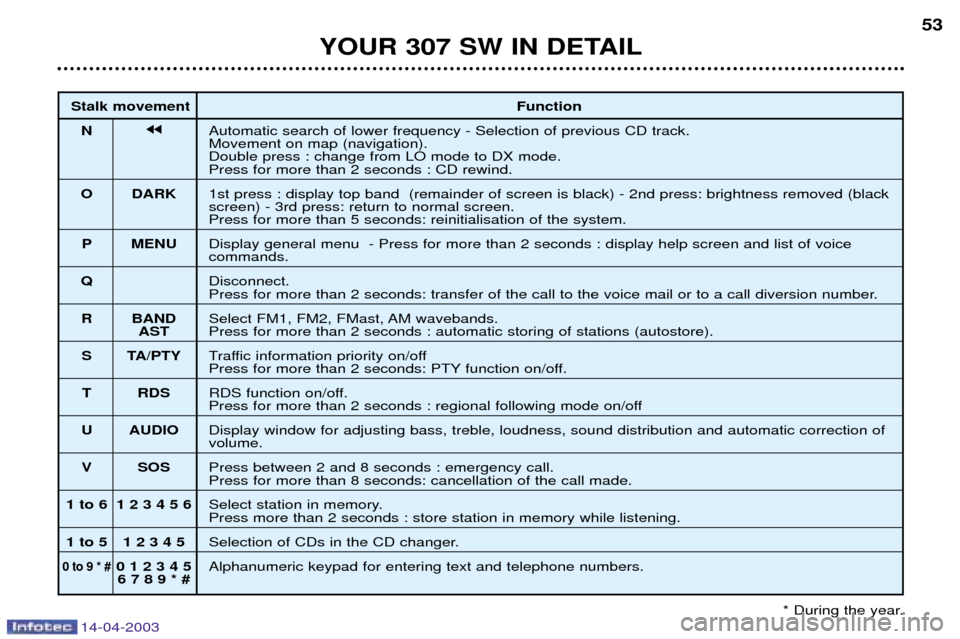
14-04-2003
YOUR 307 SW IN DETAIL53
Stalk movement Function
N jjAutomatic search of lower frequency - Selection of previous CD track. Movement on map (navigation).Double press : change from LO mode to DX mode.
Press for more than 2 seconds : CD rewind.
O DARK 1st press : display top band (remainder of screen is black) - 2nd press: brightness removed (black screen) - 3rd press: return to normal screen.
Press for more than 5 seconds: reinitialisation of the system.
P MENU Display general menu - Press for more than 2 seconds : display help screen and list of voice
commands.
Q Disconnect.
Press for more than 2 seconds: transfer of the call to the voice mail or to a call diversion number.
R BAND Select FM1, FM2, FMast, AM wavebands.
ASTPress for more than 2 seconds : automatic storing of stations (autostore).
S TA/PTY Traffic information priority on/off
Press for more than 2 seconds: PTY function on/off.
T RDS RDS function on/off.
Press for more than 2 seconds : regional following mode on/off
U AUDIO Display window for adjusting bass, treble, loudness, sound distribution and automatic correction of
volume.
V SOS Press between 2 and 8 seconds : emergency call.
Press for more than 8 seconds: cancellation of the call made.
1 to 6 1 2 3 4 5 6 Select station in memory.
Press more than 2 seconds : store station in memory while listening.
1 to 5 1 2 3 4 5 Selection of CDs in the CD changer.
0 to 9 * #0 1 2 3 4 5Alphanumeric keypad for entering text and telephone numbers.
6 7 8 9 * #
* During the year.
Page 68 of 183
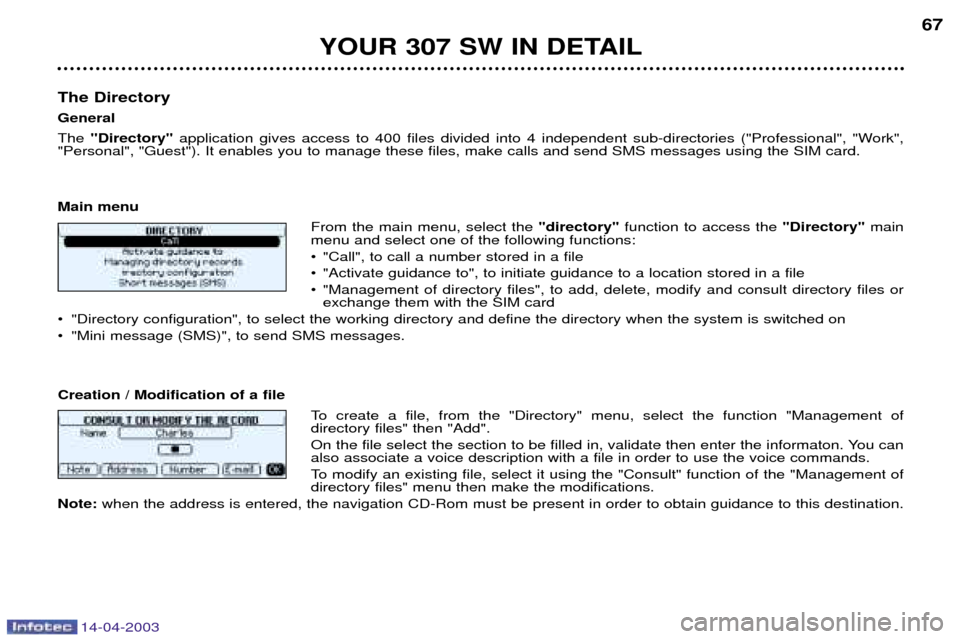
14-04-2003
YOUR 307 SW IN DETAIL67
The Directory GeneralThe "Directory" application gives access to 400 files divided into 4 independent sub-directories ("Professional", "Work",
"Personal", "Guest"). It enables you to manage these files, make calls and send SMS messages using the SIM card. Main menu
From the main menu, select the "directory"function to access the "Directory" main
menu and select one of the following functions:
¥ "Call", to call a number stored in a file
¥ "Activate guidance to", to initiate guidance to a location stored in a file
¥ "Management of directory files", to add, delete, modify and consult directory files or exchange them with the SIM card
¥ "Directory configuration", to select the working directory and define the directory when the system is switched on
¥ "Mini message (SMS)", to send SMS messages. Creation / Modification of a file
To create a file, from the "Directory" menu, select the function "Management of directory files" then "Add".
On the file select the section to be filled in, validate then enter the informaton. You can also associate a voice description with a file in order to use the voice commands.
To modify an existing file, select it using the "Consult" function of the "Management of directory files" menu then make the modifications.
Note: when the address is entered, the navigation CD-Rom must be present in order to obtain guidance to this destination.
Page 70 of 183
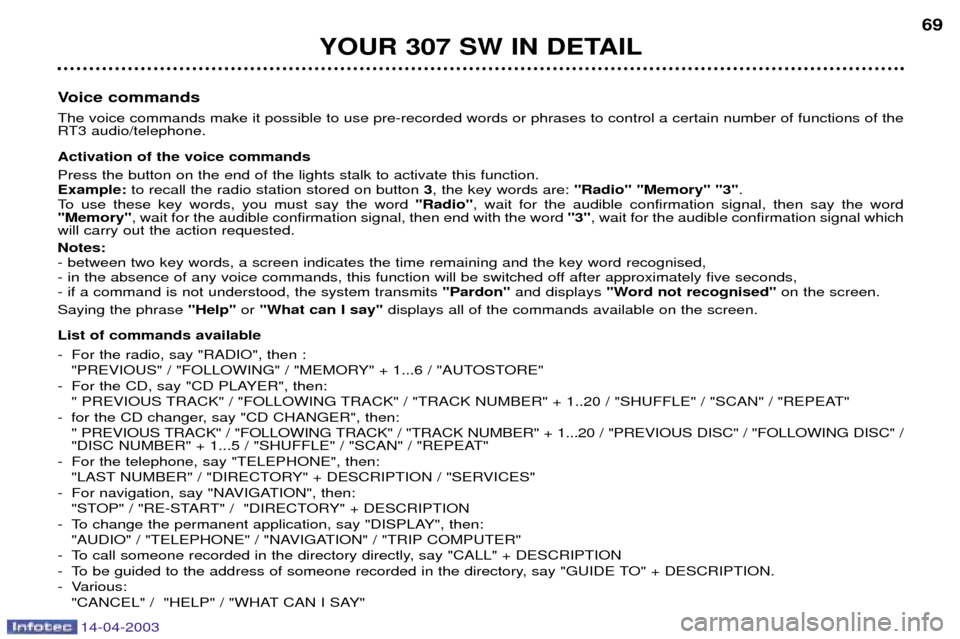
14-04-2003
YOUR 307 SW IN DETAIL69
Voice commands The voice commands make it possible to use pre-recorded words or phrases to control a certain number of functions of the
RT3 audio/telephone. Activation of the voice commands Press the button on the end of the lights stalk to activate this function. Example: to recall the radio station stored on button 3, the key words are: "Radio" "Memory" "3" .
To use these key words, you must say the word "Radio", wait for the audible confirmation signal, then say the word
"Memory" , wait for the audible confirmation signal, then end with the word "3", wait for the audible confirmation signal which
will carry out the action requested. Notes: - between two key words, a screen indicates the time remaining and the key word recognised,
- in the absence of any voice commands, this function will be switched off after approximately five seconds,- if a command is not understood, the system transmits "Pardon" and displays "Word not recognised" on the screen.
Saying the phrase "Help" or"What can I say" displays all of the commands available on the screen.
List of commands available
- For the radio, say "RADIO", then : "PREVIOUS" / "FOLLOWING" / "MEMORY" + 1...6 / "AUTOSTORE"
- For the CD, say "CD PLAYER", then: " PREVIOUS TRACK" / "FOLLOWING TRACK" / "TRACK NUMBER" + 1..20 / "SHUFFLE" / "SCAN" / "REPEAT"
- for the CD changer, say "CD CHANGER", then: " PREVIOUS TRACK" / "FOLLOWING TRACK" / "TRACK NUMBER" + 1...20 / "PREVIOUS DISC" / "FOLLOWING DISC" /
"DISC NUMBER" + 1...5 / "SHUFFLE" / "SCAN" / "REPEAT"
- For the telephone, say "TELEPHONE", then: "LAST NUMBER" / "DIRECTORY" + DESCRIPTION / "SERVICES"
- For navigation, say "NAVIGATION", then: "STOP" / "RE-START" / "DIRECTORY" + DESCRIPTION
- To change the permanent application, say "DISPLAY", then: "AUDIO" / "TELEPHONE" / "NAVIGATION" / "TRIP COMPUTER"
- To call someone recorded in the directory directly, say "CALL" + DESCRIPTION
- To be guided to the address of someone recorded in the directory, say "GUIDE TO" + DESCRIPTION.
- Various: "CANCEL" / "HELP" / "WHAT CAN I SAY"
Page 73 of 183
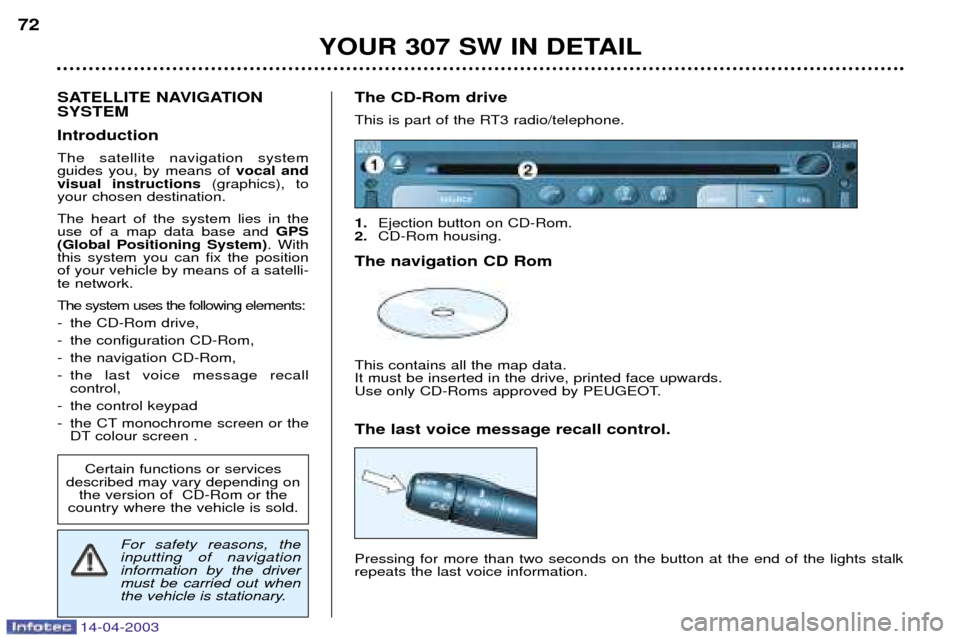
14-04-2003
YOUR 307 SW IN DETAIL
72
SATELLITE NAVIGATION SYSTEM Introduction The satellite navigation system guides you, by means of vocal and
visual instructions (graphics), to
your chosen destination. The heart of the system lies in the use of a map data base and GPS
(Global Positioning System) . With
this system you can fix the positionof your vehicle by means of a satelli-te network. The system uses the following elements:
- the CD-Rom drive,
- the configuration CD-Rom,
- the navigation CD-Rom,
- the last voice message recall control,
- the control keypad
- the CT monochrome screen or the DT colour screen . The CD-Rom drive
This is part of the RT3 radio/telephone. 1.
Ejection button on CD-Rom.
2. CD-Rom housing.
The navigation CD RomThis contains all the map data. It must be inserted in the drive, printed face upwards.
Use only CD-Roms approved by PEUGEOT. The last voice message recall control. Pressing for more than two seconds on the button at the end of the lights stalk repeats the last voice information.
Certain functions or services
described may vary depending on the version of CD-Rom or the
country where the vehicle is sold.
For safety reasons, the inputting of navigationinformation by the drivermust be carried out when
the vehicle is stationary.
Page 74 of 183

14-04-2003
YOUR 307 SW IN DETAIL73
Dial; this has two functions: - Rotation of the dial:
This allows you to move roundthe screen and thus select a function.
It also allows you : - with a "setting" type parameter, after selection, to increase or decreasethe
value,
- with a "list"type parameter, to open the list and scroll throughthe values.
- with mapguidance, to increase the zoom.
- Pressing the dial: This allows:
- access to the list of controls (contextual menu) of the permanent display, if
there is no other display superimposed.
- confirmation of the selected function or the modified value.
- selection of a "setting" or "list" type parameter for modification.
"MODE" button:
- brief press: modification of permanent display (audio system, navigation / guidance...),
- Press for more than two seconds displays general information.
"ESC" button:
- brief press: cancellingof operation in progress or erasingof last super-
imposed display.
- pressing for more than two seconds: erasing of all superimposed displays and return to the permanent display.
"MENU" button:
- brief pressure: access to the general menu.
- press for more than two seconds: access to the help menu.
The control pad This lets you select and validate the functions, controls and programmesdisplayed. The control pad is an integral part of
the RT3 radio/telephone.
Page 126 of 183
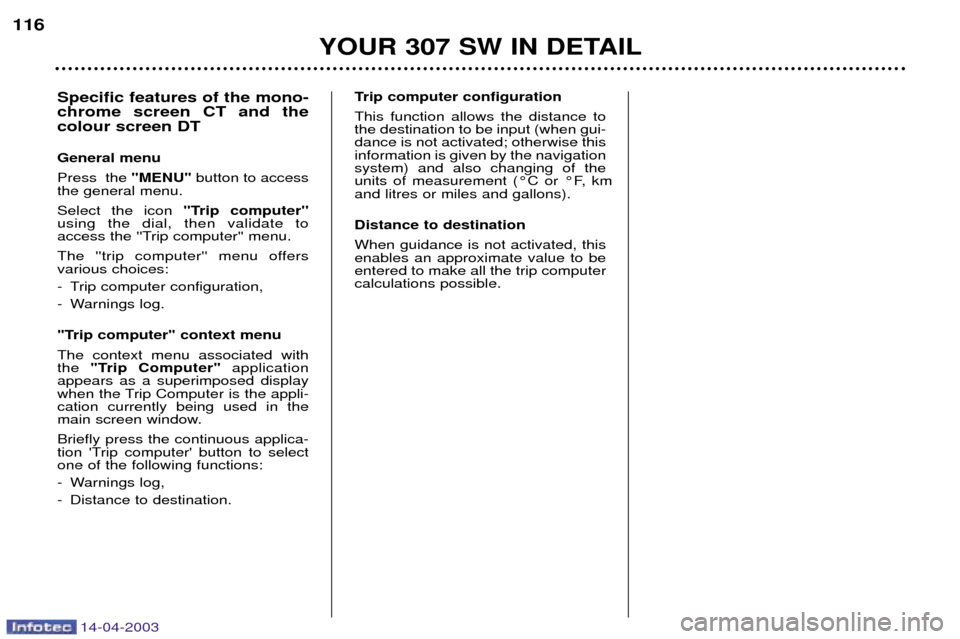
14-04-2003
YOUR 307 SW IN DETAIL
116
Trip computer configuration This function allows the distance to the destination to be input (when gui-dance is not activated; otherwise thisinformation is given by the navigationsystem) and also changing of the
units of measurement (¡C or ¡F, kmand litres or miles and gallons). Distance to destination When guidance is not activated, this enables an approximate value to beentered to make all the trip computercalculations possible.
Specific features of the mono- chrome screen CT and thecolour screen DT General menu Press the
"MENU" button to access
the general menu.Select the icon ''Trip computer''
using the dial, then validate to
access the ''Trip computer'' menu.
The ''trip computer'' menu offers various choices:
- Trip computer configuration,
- Warnings log.
"Trip computer" context menu The context menu associated with the "Trip Computer" application
appears as a superimposed display
when the Trip Computer is the appli-cation currently being used in the
main screen window. Briefly press the continuous applica-
tion 'Trip computer' button to selectone of the following functions:
- Warnings log,
- Distance to destination.
Page 177 of 183
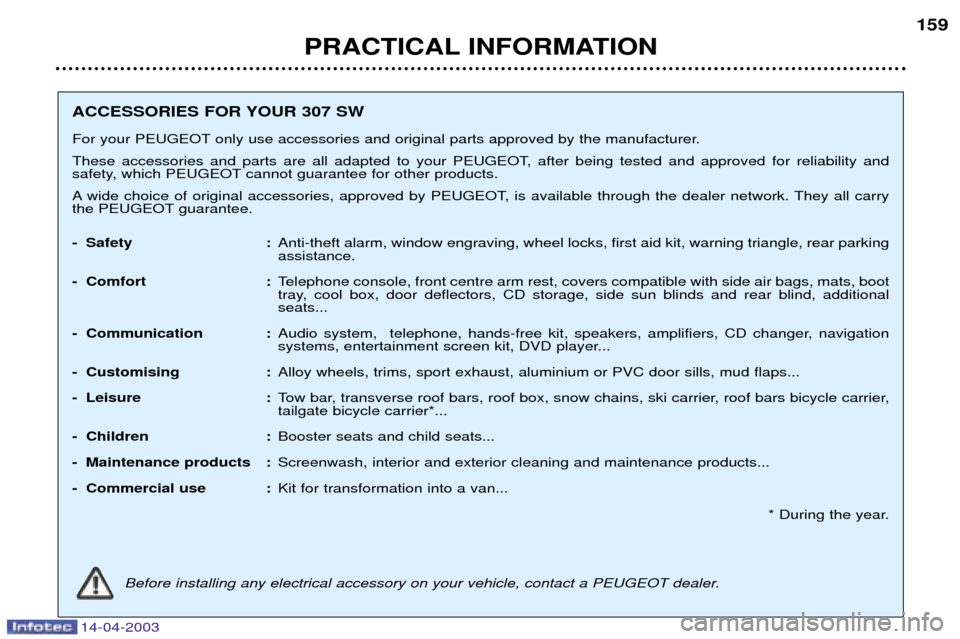
14-04-2003
PRACTICAL INFORMATION159
ACCESSORIES FOR YOUR 307 SW
For your PEUGEOT only use accessories and original parts approved by the manufacturer.
These accessories and parts are all adapted to your PEUGEOT, after being tested and approved for reliability and
safety, which PEUGEOT cannot guarantee for other products.
A wide choice of original accessories, approved by PEUGEOT, is available through the dealer network. They all carry
the PEUGEOT guarantee.
- Safety :
Anti-theft alarm, window engraving, wheel locks, first aid kit, warning triangle, rear parking assistance.
- Comfort : Telephone console, front centre arm rest, covers compatible with side air bags, mats, boot
tray, cool box, door deflectors, CD storage, side sun blinds and rear blind, additionalseats...
- Communication : Audio system, telephone, hands-free kit, speakers, amplifiers, CD changer, navigation
systems, entertainment screen kit, DVD player...
- Customising : Alloy wheels, trims, sport exhaust, aluminium or PVC door sills, mud flaps...
- Leisure : Tow bar, transverse roof bars, roof box, snow chains, ski carrier, roof bars bicycle carrier,tailgate bicycle carrier*...
- Children : Booster seats and child seats...
- Maintenance products : Screenwash, interior and exterior cleaning and maintenance products...
- Commercial use : Kit for transformation into a van...
* During the year.
Before installing any electrical accessory on your vehicle, contact a PEUGEOT dealer.