Peugeot 307 SW Dag 2003 Manual PDF
Manufacturer: PEUGEOT, Model Year: 2003, Model line: 307 SW Dag, Model: Peugeot 307 SW Dag 2003Pages: 183, PDF Size: 2.31 MB
Page 71 of 183

14-04-2003
YOUR 307 SW IN DETAIL
70
Directory description
When a description is linked to a file in the directory, you can record the desription vocally to be used for direct access by voice commands (e.g. "Call" "[Name of voice description]" or "Guide to" "[Name of voice description]" ).
Select ''Consult'' from the menu ''Processing of directory files'' to obtain access to the screen for inputting and recording t he
description.
Press the recording button and follow the instructions.
Page 72 of 183

14-04-2003
YOUR 307 SW IN DETAIL71
CD CHANGER
This is located in the centre of the fascia under the radio. It holds up to 5 discs.
To load the changer, insert the discs with the printed side upwards.
To remove a disc, press and hold one of the buttons "1"to "5" .
The use of copied compact discs may cause faults.
Insert circular compact discs only.
Page 73 of 183
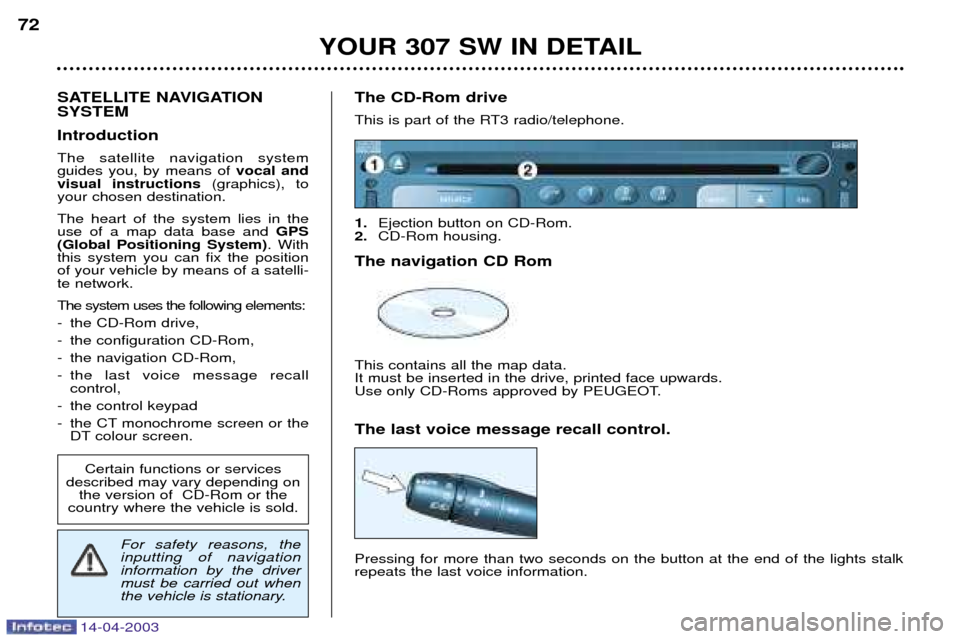
14-04-2003
YOUR 307 SW IN DETAIL
72
SATELLITE NAVIGATION SYSTEM Introduction The satellite navigation system guides you, by means of vocal and
visual instructions (graphics), to
your chosen destination. The heart of the system lies in the use of a map data base and GPS
(Global Positioning System) . With
this system you can fix the positionof your vehicle by means of a satelli-te network. The system uses the following elements:
- the CD-Rom drive,
- the configuration CD-Rom,
- the navigation CD-Rom,
- the last voice message recall control,
- the control keypad
- the CT monochrome screen or the DT colour screen. The CD-Rom drive
This is part of the RT3 radio/telephone. 1.
Ejection button on CD-Rom.
2. CD-Rom housing.
The navigation CD RomThis contains all the map data. It must be inserted in the drive, printed face upwards.
Use only CD-Roms approved by PEUGEOT. The last voice message recall control. Pressing for more than two seconds on the button at the end of the lights stalk repeats the last voice information.
Certain functions or services
described may vary depending on the version of CD-Rom or the
country where the vehicle is sold.
For safety reasons, the inputting of navigationinformation by the drivermust be carried out when
the vehicle is stationary.
Page 74 of 183

14-04-2003
YOUR 307 SW IN DETAIL73
Dial; this has two functions: - Rotation of the dial:
This allows you to move roundthe screen and thus select a function.
It also allows you : - with a "setting" type parameter, after selection, to increase or decreasethe
value,
- with a "list"type parameter, to open the list and scroll throughthe values.
- with mapguidance, to increase the zoom.
- Pressing the dial: This allows:
- access to the list of controls (contextual menu) of the permanent display, if
there is no other display superimposed.
- confirmation of the selected function or the modified value.
- selection of a "setting" or "list" type parameter for modification.
"MODE" button:
- brief press: modification of permanent display (audio system, navigation / guidance...),
- Press for more than two seconds displays general information.
"ESC" button:
- brief press: cancellingof operation in progress or erasingof last super-
imposed display.
- pressing for more than two seconds: erasing of all superimposed displays and return to the permanent display.
"MENU" button:
- brief pressure: access to the general menu.
- press for more than two seconds: access to the help menu.
The control pad This lets you select and validate the functions, controls and programmesdisplayed. The control pad is an integral part of
the RT3 radio/telephone.
Page 75 of 183
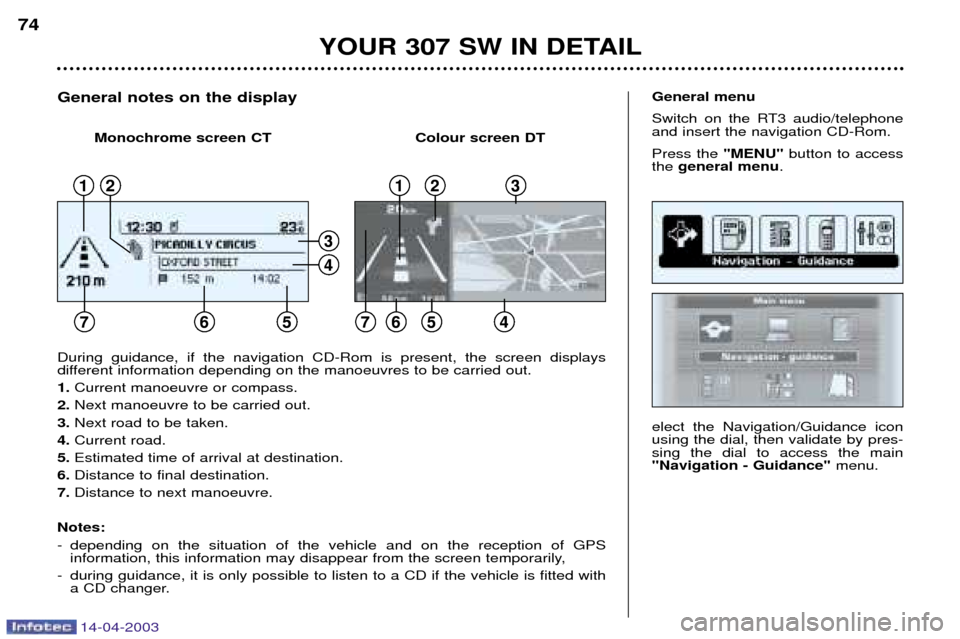
14-04-2003
YOUR 307 SW IN DETAIL
74
elect the Navigation/Guidance icon using the dial, then validate by pres-sing the dial to access the main"Navigation - Guidance" menu.
General menu
Switch on the RT3 audio/telephone and insert the navigation CD-Rom. Press the "MENU"button to access
the general menu .
During guidance, if the navigation CD-Rom is present, the screen displays
different information depending on the manoeuvres to be carried out. 1. Current manoeuvre or compass.
2. Next manoeuvre to be carried out.
3. Next road to be taken.
4. Current road.
5. Estimated time of arrival at destination.
6. Distance to final destination.
7. Distance to next manoeuvre.
Notes:
- depending on the situation of the vehicle and on the reception of GPS information, this information may disappear from the screen temporarily,
- during guidance, it is only possible to listen to a CD if the vehicle is fitted with a CD changer.
General notes on the display
12
765
123
7654
4
3
Monochrome screen CT Colour screen DT
12
765
123
7654
4
3
Page 76 of 183
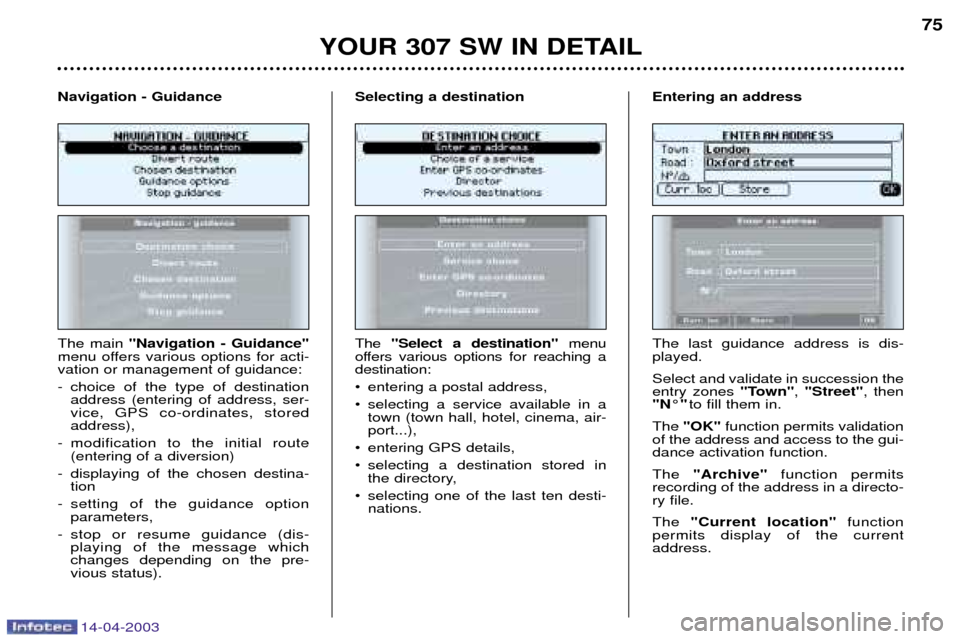
14-04-2003
YOUR 307 SW IN DETAIL75
The main "Navigation - Guidance"
menu offers various options for acti- vation or management of guidance:
- choice of the type of destination address (entering of address, ser- vice, GPS co-ordinates, storedaddress),
- modification to the initial route (entering of a diversion)
- displaying of the chosen destina- tion
- setting of the guidance option parameters,
- stop or resume guidance (dis- playing of the message whichchanges depending on the pre-vious status).
Navigation - Guidance
The
"Select a destination" menu
offers various options for reaching a destination:
¥ entering a postal address,
¥ selecting a service available in a town (town hall, hotel, cinema, air- port...),
¥ entering GPS details,
¥ selecting a destination stored in the directory,
¥ selecting one of the last ten desti- nations.
Selecting a destinationThe last guidance address is dis- played. Select and validate in succession the entry zones
"Town", "Street" , then
"N¡" to fill them in.
The "OK" function permits validation
of the address and access to the gui-dance activation function. The "Archive" function permits
recording of the address in a directo- ry file. The "Current location" function
permits display of the current address.
Entering an address
Page 77 of 183
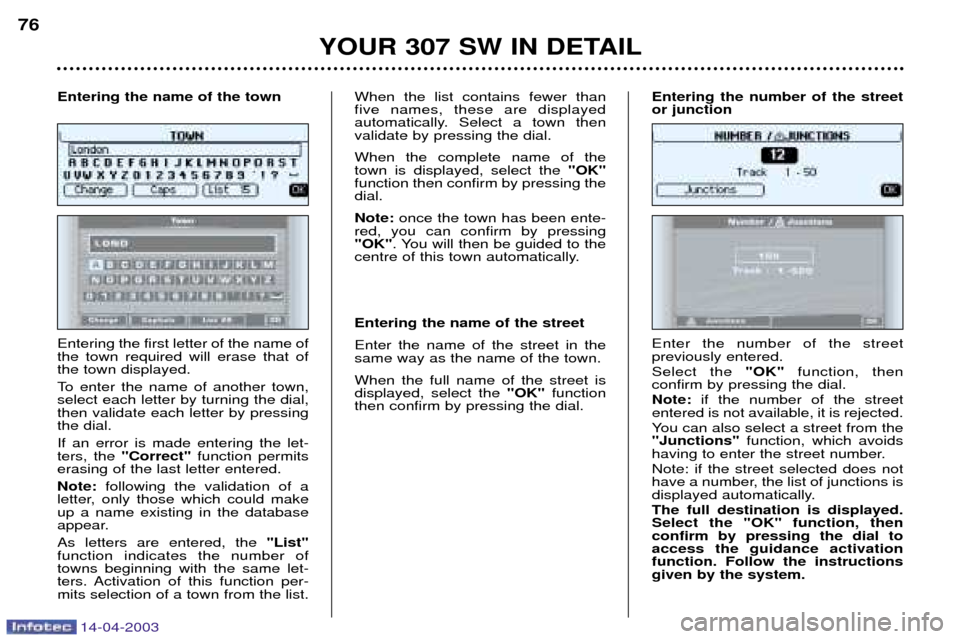
14-04-2003
YOUR 307 SW IN DETAIL
76
Entering the first letter of the name of the town required will erase that ofthe town displayed.
To enter the name of another town, select each letter by turning the dial,then validate each letter by pressingthe dial. If an error is made entering the let- ters, the "Correct" function permits
erasing of the last letter entered. Note: following the validation of a
letter, only those which could make up a name existing in the database
appear. As letters are entered, the "List"
function indicates the number of towns beginning with the same let-
ters. Activation of this function per-mits selection of a town from the list. When the list contains fewer thanfive names, these are displayed
automatically. Select a town thenvalidate by pressing the dial. When the complete name of the town is displayed, select the
"OK"
function then confirm by pressing thedial. Note: once the town has been ente-
red, you can confirm by pressing "OK" . You will then be guided to the
centre of this town automatically. Entering the name of the street Enter the name of the street in the same way as the name of the town. When the full name of the street is displayed, select the "OK"function
then confirm by pressing the dial.
Entering the name of the town
Enter the number of the street previously entered. Select the
"OK"function, then
confirm by pressing the dial.Note: if the number of the street
entered is not available, it is rejected.
You can also select a street from the "Junctions" function, which avoids
having to enter the street number. Note: if the street selected does not
have a number, the list of junctions is
displayed automatically. The full destination is displayed. Select the "OK" function, thenconfirm by pressing the dial toaccess the guidance activationfunction. Follow the instructionsgiven by the system.
Entering the number of the streetor junction
Page 78 of 183

14-04-2003
YOUR 307 SW IN DETAIL77
The most recent destinations are shown. There are three possible methods of defining the location to which youwish to travel:
- accept the last details input by means of the "OK" function,
- input the details of your destina- tion,
- automatically input the details of your current location by means of the "Current location" function.
GPS details
The last address entered is displayed. There are three options for defining the location in which you wish to obtain thisservice:
- accept the last address entered
using the "OK"function,
- fill in the "Town"and "Street"
zones,
- automatically enter the name of your current location using the "Current location" function.
Selecting a service If you wish to be directed to a servi- ce, select the
categorycorrespon-
ding to the service, then confirm bypressing the dial. The list of services corresponding to the category selected is displayed. Select the service then confirm by
pressing the dial to access the "Place choice" function.
An indication on the edge of the screen (x/n) shows you the maximum numberof establishments providing the sameservice within a radius of 30 miles (50km), as the crow flies, from the selectedlocation. Use buttons "<" and ">" to consult the list provided. When the establishment of your choice is displayed, you can:
¥ select the"OK"function to activate
guidance towards this service,
¥ select the "Archive"function to enter
this establishment in your directory.
Note:
if the service selected is not
available in the programmed loca- tion, a temporary message informsyou of this. Following validation of the location, the service closest to it is displayed.The distance indicated is the distanceas the crow flies from the service tothe selected location.
Page 79 of 183
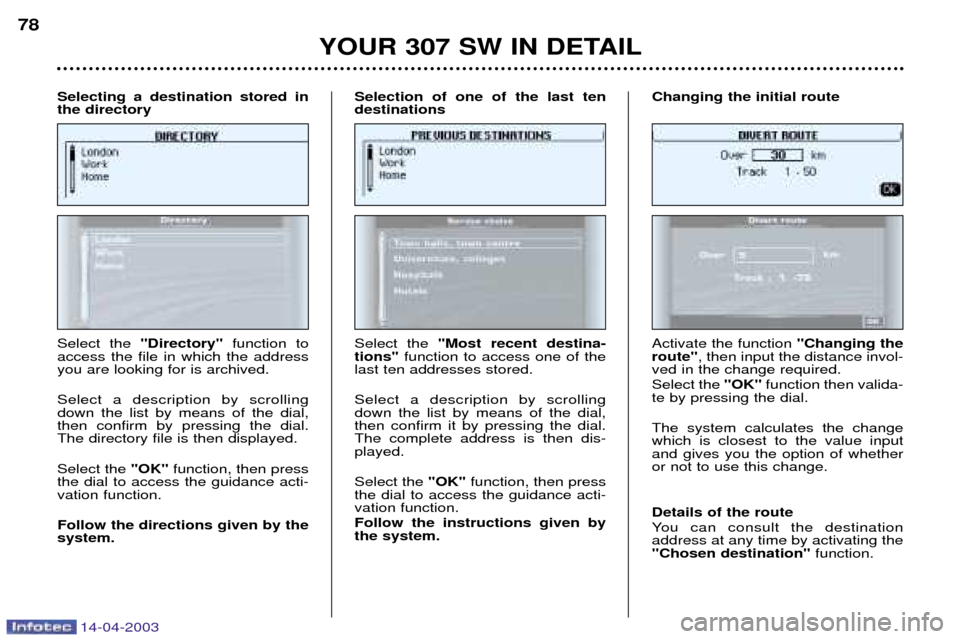
14-04-2003
YOUR 307 SW IN DETAIL
78
Select the ''Directory'' function to
access the file in which the address you are looking for is archived. Select a description by scrolling down the list by means of the dial,then confirm by pressing the dial.The directory file is then displayed. Select the "OK"function, then press
the dial to access the guidance acti- vation function. Follow the directions given by the system.
Selecting a destination stored inthe directory
Select the
"Most recent destina-
tions" function to access one of the
last ten addresses stored. Select a description by scrolling down the list by means of the dial,then confirm it by pressing the dial.The complete address is then dis-played. Select the "OK" function, then press
the dial to access the guidance acti- vation function. Follow the instructions given by the system.
Selection of one of the last tendestinationsActivate the function
''Changing the
route'' , then input the distance invol-
ved in the change required. Select the ''OK''function then valida-
te by pressing the dial. The system calculates the change which is closest to the value inputand gives you the option of whetheror not to use this change. Details of the route
You can consult the destination address at any time by activating the"Chosen destination" function.
Changing the initial route
Page 80 of 183
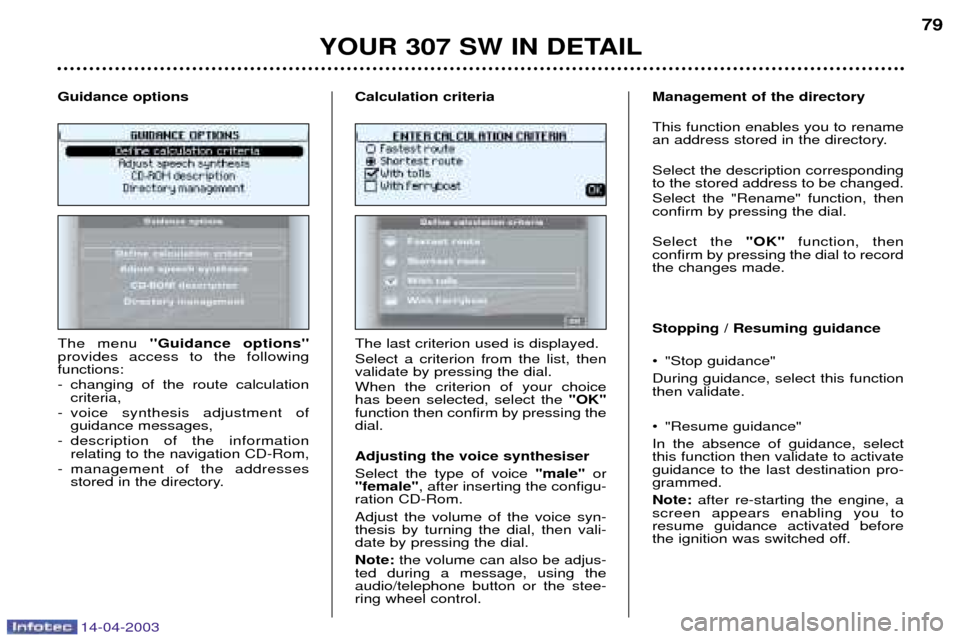
14-04-2003
YOUR 307 SW IN DETAIL79
The menu ''Guidance options''
provides access to the following functions:
- changing of the route calculation criteria,
- voice synthesis adjustment of guidance messages,
- description of the information relating to the navigation CD-Rom,
- management of the addresses stored in the directory.
Guidance options
The last criterion used is displayed. Select a criterion from the list, then validate by pressing the dial. When the criterion of your choice has been selected, select the
"OK"
function then confirm by pressing thedial. Adjusting the voice synthesiser Select the type of voice "male"or
"female" , after inserting the configu-
ration CD-Rom. Adjust the volume of the voice syn- thesis by turning the dial, then vali-date by pressing the dial. Note: the volume can also be adjus-
ted during a message, using the audio/telephone button or the stee-ring wheel control. Management of the directory This function enables you to rename
an address stored in the directory. Select the description corresponding to the stored address to be changed. Select the "Rename" function, then confirm by pressing the dial. Select the
"OK"function, then
confirm by pressing the dial to record the changes made. Stopping / Resuming guidance
¥ "Stop guidance" During guidance, select this function then validate.
¥ "Resume guidance" In the absence of guidance, select this function then validate to activateguidance to the last destination pro-grammed. Note: after re-starting the engine, a
screen appears enabling you to resume guidance activated before
the ignition was switched off.
Calculation criteria