PEUGEOT 4007 2010.5 Owners Manual
Manufacturer: PEUGEOT, Model Year: 2010.5, Model line: 4007, Model: PEUGEOT 4007 2010.5Pages: 215, PDF Size: 15.37 MB
Page 201 of 215
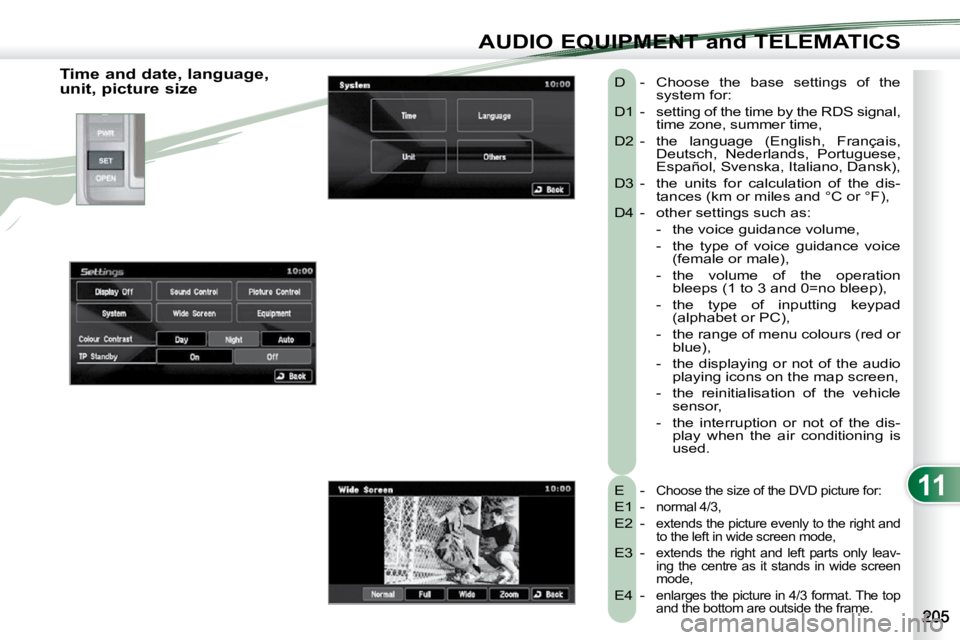
11
AUDIO EQUIPMENT and TELEMATICS
Time and date, language,
unit, picture size E -
Choose the size of the DVD picture for:
E1 - normal 4/3,
E2 - extends the picture evenly to the right and
to the left in wide screen mode,
E3 - extends the right and left parts only leav-
ing the centre as it stands in wide screen
mode,
E4 - enlarges the picture in 4/3 format. The top
and the bottom are outside the frame.
D - Choose the base settings of the system for:
D1 - setting of the time by the RDS signal, time zone, summer time,
D2 - the language (English, Français, Deutsch, Nederlands, Portuguese,
Español, Svenska, Italiano, Dansk),
D3 - the units for calculation of the dis- tances (km or miles and °C or °F),
D4 - other settings such as:
- the voice guidance volume,
- the type of voice guidance voice (female or male),
- the volume of the operation �b�l�e�e�p�s� �(�1� �t�o� �3� �a�n�d� �0�=�n�o� �b�l�e�e�p�)�,�
- the type of inputting keypad (alphabet or PC),
- the range of menu colours (red or blue),
- the displaying or not of the audio playing icons on the map screen,
- the reinitialisation of the vehicle sensor,
- the interruption or not of the dis- play when the air conditioning is
used.
Page 202 of 215
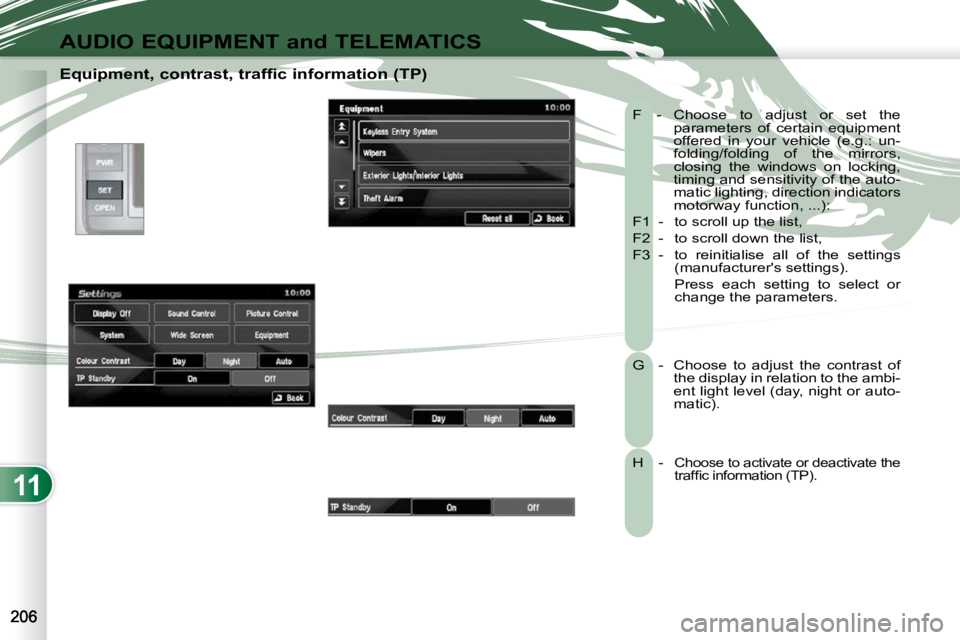
11
AUDIO EQUIPMENT and TELEMATICS
Equipment, contrast, traffic information (TP) F - Choose to adjust or set the parameters of certain equipment
offered in your vehicle (e.g.: un-
folding/folding of the mirrors,
closing the windows on locking,
timing and sensitivity of the auto-
matic lighting, direction indicators
motorway function, ...):
F1 - to scroll up the list,
F2 - to scroll down the list,
F3 - to reinitialise all of the settings (manufacturer's settings).
Press each setting to select or change the parameters.
G - Choose to adjust the contrast of the display in relation to the ambi-
ent light level (day, night or auto-
matic).
H - Choose to activate or deactivate the �t�r�a�f�fi� �c� �i�n�f�o�r�m�a�t�i�o�n� �(�T�P�)�.� �
Page 203 of 215
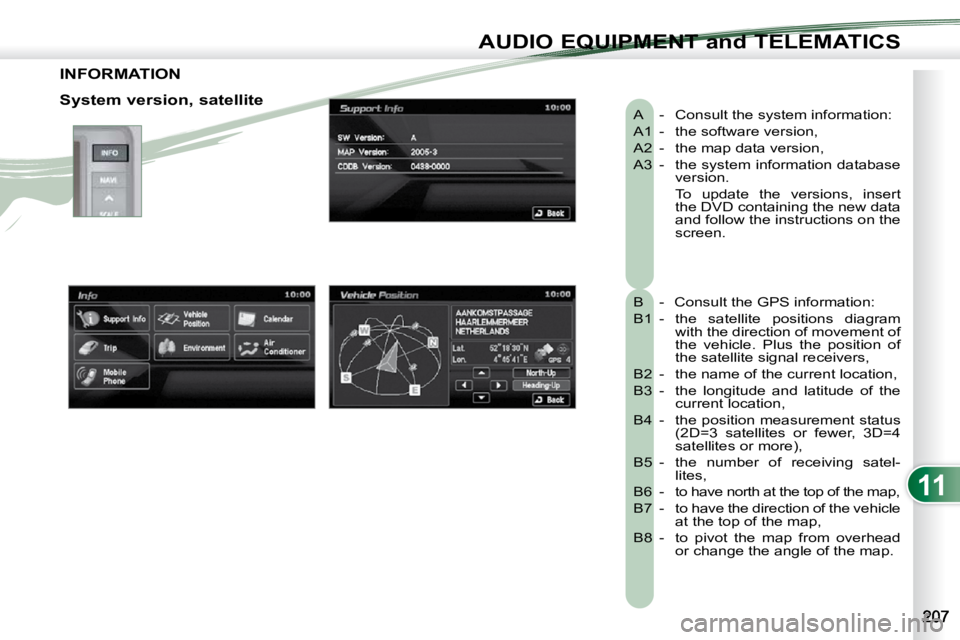
11
AUDIO EQUIPMENT and TELEMATICS
INFORMATION
A - Consult the system information:
A1 - the software version,
A2 - the map data version,
A3 - the system information database version.
To update the versions, insert the DVD containing the new data
and follow the instructions on the
screen.
B - Consult the GPS information:
B1 - the satellite positions diagram with the direction of movement of
the vehicle. Plus the position of
the satellite signal receivers,
B2 - the name of the current location,
B3 - the longitude and latitude of the current location,
B4 - the position measurement status �(�2�D�=�3� �s�a�t�e�l�l�i�t�e�s� �o�r� �f�e�w�e�r�,� �3�D�=�4�
satellites or more),
B5 - the number of receiving satel- lites,
B6 - to have north at the top of the map,
B7 - to have the direction of the vehicle at the top of the map,
B8 - to pivot the map from overhead or change the angle of the map.
System version, satellite
Page 204 of 215
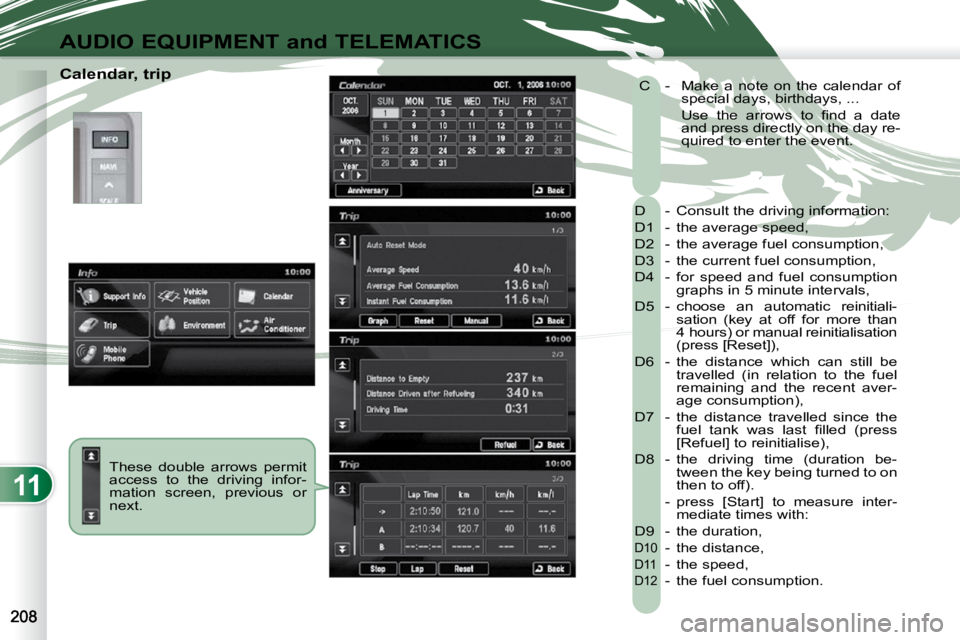
11
AUDIO EQUIPMENT and TELEMATICS
Calendar, trip These double arrows permit
access to the driving infor-
mation screen, previous or
next. D - Consult the driving information:
D1 - the average speed,
D2 - the average fuel consumption,
D3 - the current fuel consumption,
D4 - for speed and fuel consumption
graphs in 5 minute intervals,
D5 - choose an automatic reinitiali- sation (key at off for more than
4 hours) or manual reinitialisation
(press [Reset]),
D6 - the distance which can still be travelled (in relation to the fuel
remaining and the recent aver-
age consumption),
D7 - the distance travelled since the �f�u�e�l� �t�a�n�k� �w�a�s� �l�a�s�t� �fi� �l�l�e�d� �(�p�r�e�s�s�
[Refuel] to reinitialise),
D8 - the driving time (duration be- tween the key being turned to on
then to off).
- press [Start] to measure inter- mediate times with:
D9 - the duration,
D10 - the distance,
D11 - the speed,
D12 - the fuel consumption.
C - Make a note on the calendar of
special days, birthdays, ...
� � �U�s�e� �t�h�e� �a�r�r�o�w�s� �t�o� �fi� �n�d� �a� �d�a�t�e� and press directly on the day re-
quired to enter the event.
Page 205 of 215
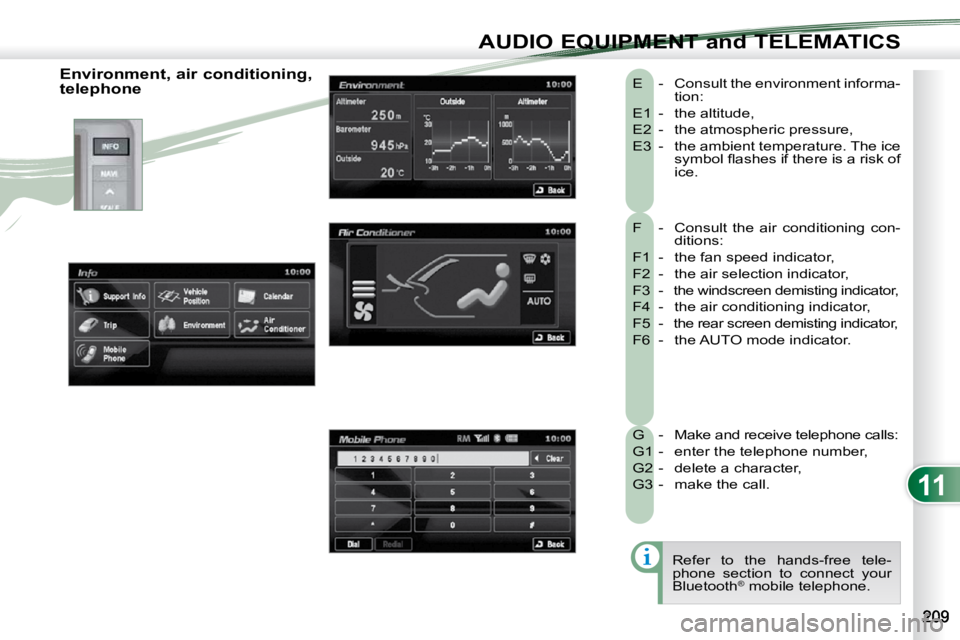
11
AUDIO EQUIPMENT and TELEMATICS
F - Consult the air conditioning con-ditions:
F1 - the fan speed indicator,
F2 - the air selection indicator,
F3 - the windscreen demisting indicator,
F4 - the air conditioning indicator,
F5 - the rear screen demisting indicator,
F6 - the AUTO mode indicator.
E - Consult the environment informa-
tion:
E1 - the altitude,
E2 - the atmospheric pressure,
E3 - the ambient temperature. The ice �s�y�m�b�o�l� �fl� �a�s�h�e�s� �i�f� �t�h�e�r�e� �i�s� �a� �r�i�s�k� �o�f�
ice.
G - Make and receive telephone calls:
G1 - enter the telephone number,
G2 - delete a character,
G3 - make the call. Refer to the hands-free tele-
phone section to connect your
Bluetooth ®
mobile telephone.
Environment, air conditioning,
telephone
Page 206 of 215
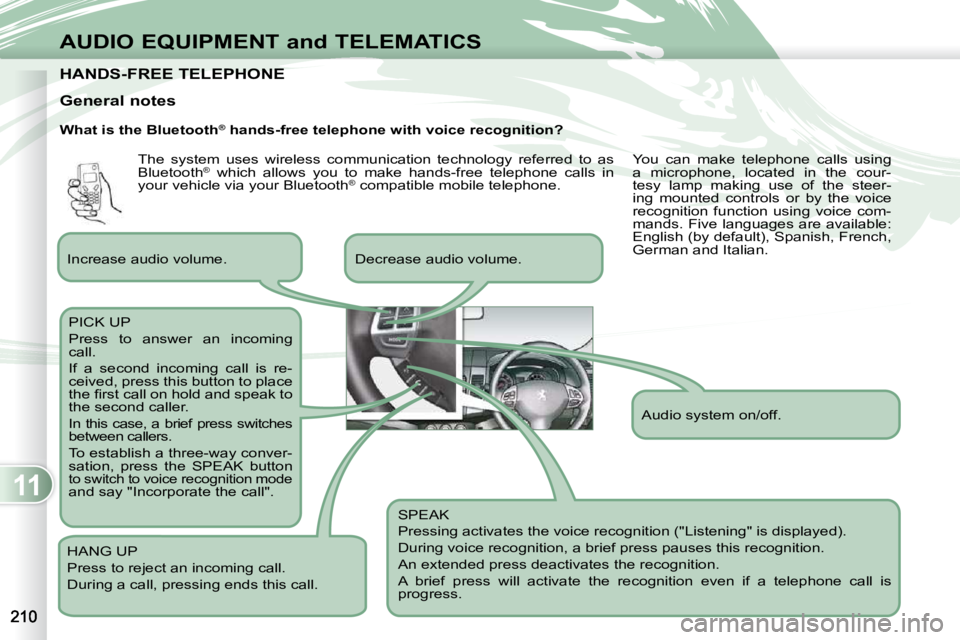
11
AUDIO EQUIPMENT and TELEMATICS
HANDS-FREE TELEPHONE HANDS-FREE TELEPHONE
What is the Bluetooth®
hands-free telephone with voice recognition?
SPEAK
Pressing activates the voice recognition ("Listening" is displayed).
During voice recognition, a brief press pauses this recognition.
An extended press deactivates the recognition.
A brief press will activate the recognition even if a telep hone call is
progress.
Decrease audio volume.
PICK UP
Press to answer an incoming
call.
If a second incoming call is re-
ceived, press this button to place
�t�h�e� �fi� �r�s�t� �c�a�l�l� �o�n� �h�o�l�d� �a�n�d� �s�p�e�a�k� �t�o�
the second caller.
In this case, a brief press switches
between callers.
To establish a three-way conver-
sation, press the SPEAK button
to switch to voice recognition mode and say "Incorporate the call".
HANG UP
Press to reject an incoming call.
During a call, pressing ends this call.
General notes
Increase audio volume. Audio system on/off.
The system uses wireless communication technology referred to as
Bluetooth
®
which allows you to make hands-free telephone calls in
your vehicle via your Bluetooth ®
compatible mobile telephone. You can make telephone calls using
a microphone, located in the cour-
tesy lamp making use of the steer-
ing mounted controls or by the voice
recognition function using voice com-
mands. Five languages are available:
English (by default), Spanish, French,
German and Italian.
Page 207 of 215
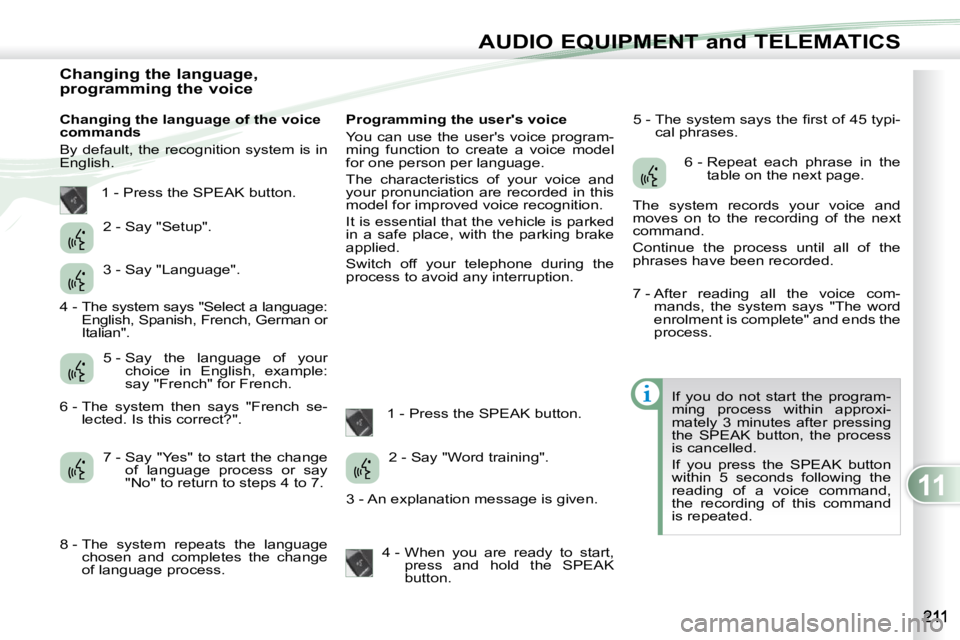
11
AUDIO EQUIPMENT and TELEMATICS
Changing the language,
programming the voice
Changing the language of the voice
commands
By default, the recognition system is in
English. Programming the user's voice
You can use the user's voice program-
ming function to create a voice model
for one person per language.
The characteristics of your voice and
your pronunciation are recorded in this
model for improved voice recognition.
It is essential that the vehicle is parked
in a safe place, with the parking brake
applied.
Switch off your telephone during the
process to avoid any interruption.
1 - Press the SPEAK button. � �5� �-� � �T�h�e� �s�y�s�t�e�m� �s�a�y�s� �t�h�e� �fi� �r�s�t� �o�f� �4�5� �t�y�p�i�-
cal phrases.
If you do not start the program-
ming process within approxi-
mately 3 minutes after pressing
the SPEAK button, the process
is cancelled.
If you press the SPEAK button
within 5 seconds following the
reading of a voice command,
the recording of this command
is repeated.
1 - Press the SPEAK button.
2 - Say "Setup".
3 - Say "Language".
5 - Say the language of your choice in English, example:
say "French" for French.
7 - Say "Yes" to start the change of language process or say
"No" to return to steps 4 to 7. 2 - Say "Word training".
4 - When you are ready to start, press and hold the SPEAK
button. 6 - Repeat each phrase in the
table on the next page.
The system records your voice and
moves on to the recording of the next
command.
Continue the process until all of the
phrases have been recorded.
4 - The system says "Select a language: English, Spanish, French, German or
Italian".
6 - The system then says "French se- lected. Is this correct?" .
8 - The system repeats the language chosen and completes the change
of language process. 3 - An explanation message is given. 7 - After reading all the voice com-
mands, the system says "The word
enrolment is complete" and ends the
process.
Page 208 of 215
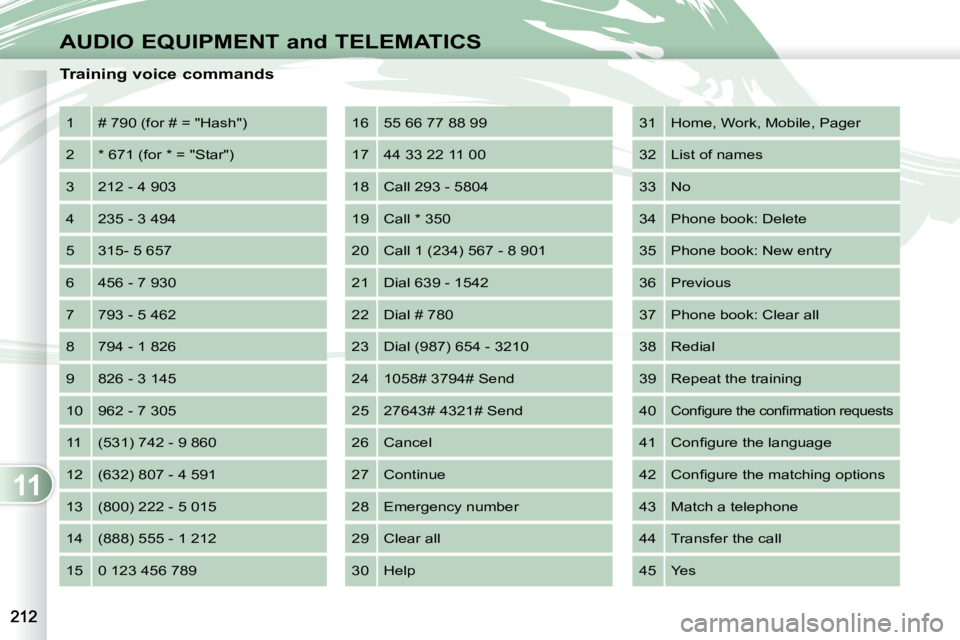
11
AUDIO EQUIPMENT and TELEMATICS
Training voice commands 1 � �#� �7�9�0� �(�f�o�r� �#� �=� �"�H�a�s�h�"�)�
2 � �*� �6�7�1� �(�f�o�r� �*� �=� �"�S�t�a�r�"�)�
3 212 - 4 903
4 235 - 3 494
5 315- 5 657
6 456 - 7 930
7 793 - 5 462
8 794 - 1 826
9 826 - 3 145
10 962 - 7 305
11 (531) 742 - 9 860
12 (632) 807 - 4 591
13 (800) 222 - 5 015
14 (888) 555 - 1 212
15 0 123 456 789 16 55 66 77 88 99
17 44 33 22 11 00
18 Call 293 - 5804
19 Call * 350
20 Call 1 (234) 567 - 8 901
21 Dial 639 - 1542
22 Dial # 780
23 Dial (987) 654 - 3210
24 1058# 3794# Send
25 27643# 4321# Send
26 Cancel
27 Continue
28 Emergency number
29 Clear all
30 Help 31 Home, Work, Mobile, Pager
32 List of names
33 No
34 Phone book: Delete
35 Phone book: New entry
36 Previous
37 Phone book: Clear all
38 Redial
39 Repeat the training
40
�C�o�n�fi� �g�u�r�e� �t�h�e� �c�o�n�fi� �r�m�a�t�i�o�n� �r�e�q�u�e�s�t�s�
41
� �C�o�n�fi� �g�u�r�e� �t�h�e� �l�a�n�g�u�a�g�e�
42 � �C�o�n�fi� �g�u�r�e� �t�h�e� �m�a�t�c�h�i�n�g� �o�p�t�i�o�n�s�
43 Match a telephone
44 Transfer the call
45 Yes
Page 209 of 215
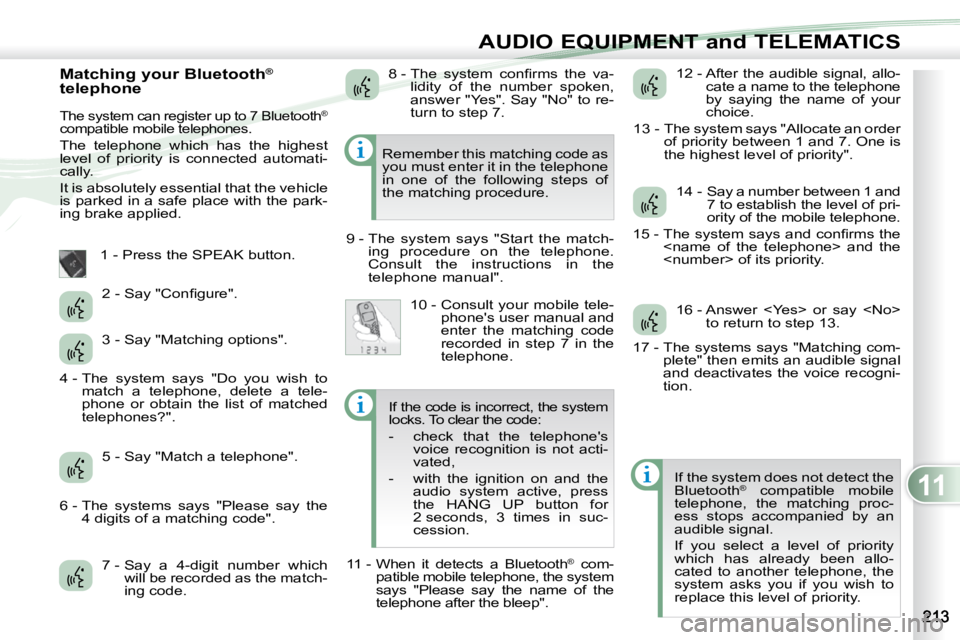
11
AUDIO EQUIPMENT and TELEMATICS
Matching your Bluetooth®
telephone
The system can register up to 7 Bluetooth®
compatible mobile telephones.
The telephone which has the highest
level of priority is connected automati-
cally.
It is absolutely essential that the vehicle
is parked in a safe place with the park-
ing brake applied.
1 - Press the SPEAK button.
7 - Say a 4-digit number which will be recorded as the match-
ing code. 12 - After the audible signal, allo-
cate a name to the telephone
by saying the name of your
choice.
13 - The system says "Allocate an order of priority between 1 and 7. One is
the highest level of priority".
If the system does not detect the
Bluetooth ®
compatible mobile
telephone, the matching proc-
ess stops accompanied by an
audible signal.
If you select a level of priority
which has already been allo-
cated to another telephone, the
system asks you if you wish to
replace this level of priority.
Remember this matching code as
you must enter it in the telephone
in one of the following steps of
the matching procedure.
9 - The system says "Start the match- ing procedure on the telephone.
Consult the instructions in the
telephone manual".
� �2� �-� �S�a�y� �"�C�o�n�fi� �g�u�r�e�"�.�
3 - Say "Matching options".
5 - Say "Match a telephone". � �8� �-� � �T�h�e� �s�y�s�t�e�m� �c�o�n�fi� �r�m�s� �t�h�e� �v�a�-
lidity of the number spoken,
answer "Yes". Say "No" to re-
turn to step 7.
10 - Consult your mobile tele- phone's user manual and
enter the matching code
recorded in step 7 in the
telephone. 14 - Say a number between 1 and
7 to establish the level of pri-
ority of the mobile telephone.
� �1�5� �-� � �T�h�e� �s�y�s�t�e�m� �s�a�y�s� �a�n�d� �c�o�n�fi� �r�m�s� �t�h�e�
16 - Answer
17 - The systems says "Matching com- plete" then emits an audible signal
and deactivates the voice recogni-
tion.
4 - The system says "Do you wish to
match a telephone, delete a tele-
phone or obtain the list of matched
telephones?".
6 - The systems says "Please say the 4 digits of a matching code". If the code is incorrect, the system
locks. To clear the code:
- check that the telephone's
voice recognition is not acti-
vated,
- with the ignition on and the audio system active, press
the HANG UP button for
2 seconds, 3 times in suc-
cession.
11 - When it detects a Bluetooth ®
com-
patible mobile telephone, the system
says "Please say the name of the
telephone after the bleep".
Page 210 of 215
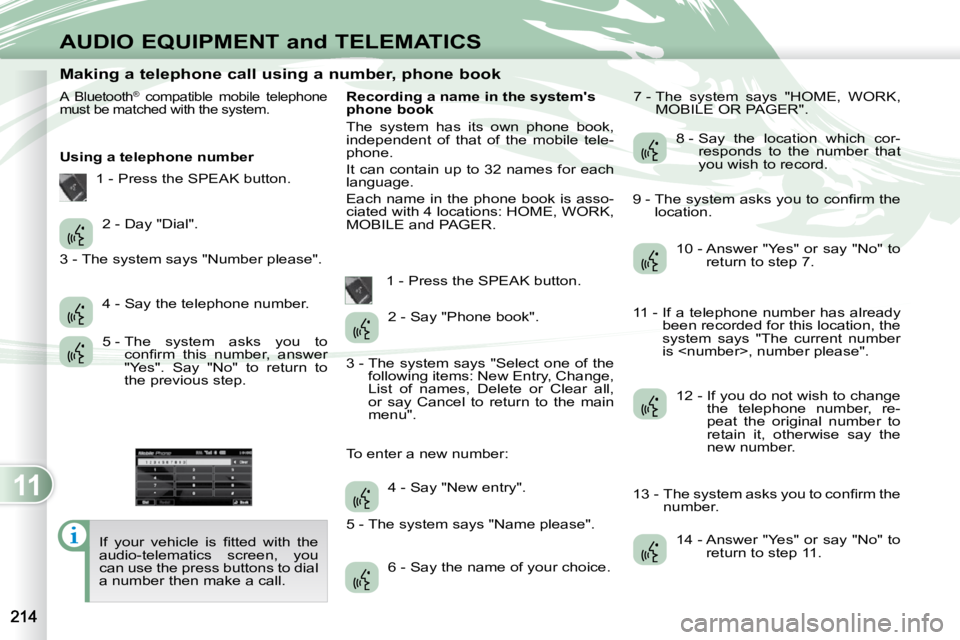
11
AUDIO EQUIPMENT and TELEMATICS
Making a telephone call using a number, phone book
A Bluetooth ®
compatible mobile telephone
must be matched with the system.
Using a telephone number
� �I�f� �y�o�u�r� �v�e�h�i�c�l�e� �i�s� �fi� �t�t�e�d� �w�i�t�h� �t�h�e�
audio-telematics screen, you
can use the press buttons to dial
a number then make a call. Recording a name in the system's
phone book
The system has its own phone book,
independent of that of the mobile tele-
phone.
It can contain up to 32 names for each
language.
Each name in the phone book is asso-
ciated with 4 locations: HOME, WORK,
MOBILE and PAGER.
1 - Press the SPEAK button. 7 - The system says "HOME, WORK,
MOBILE OR PAGER".
2 - Day "Dial".
4 - Say the telephone number.
5 - The system asks you to �c�o�n�fi� �r�m� �t�h�i�s� �n�u�m�b�e�r�,� �a�n�s�w�e�r�
"Yes". Say "No" to return to
the previous step. 2 - Say "Phone book".
4 - Say "New entry".
6 - Say the name of your choice. 8 - Say the location which cor-
responds to the number that
you wish to record.
10 - Answer "Yes" or say "No" to return to step 7.
12 - If you do not wish to change the telephone number, re-
peat the original number to
retain it, otherwise say the
new number.
14 - Answer "Yes" or say "No" to return to step 11.
1 - Press the SPEAK button.
3 - The system says "Number please".
3 - The system says "Select one of the following items: New Entry, Change,
List of names, Delete or Clear all,
or say Cancel to return to the main
menu".
5 - The system says "Name please".
To enter a new number: � �9� �-� � �T�h�e� �s�y�s�t�e�m� �a�s�k�s� �y�o�u� �t�o� �c�o�n�fi� �r�m� �t�h�e�
location.
11 - If a telephone number has already been recorded for this location, the
system says "The current number
is
� �1�3� �-� � �T�h�e� �s�y�s�t�e�m� �a�s�k�s� �y�o�u� �t�o� �c�o�n�fi� �r�m� �t�h�e� number.