PEUGEOT 4007 2012 Owners Manual
Manufacturer: PEUGEOT, Model Year: 2012, Model line: 4007, Model: PEUGEOT 4007 2012Pages: 236, PDF Size: 17.59 MB
Page 181 of 236
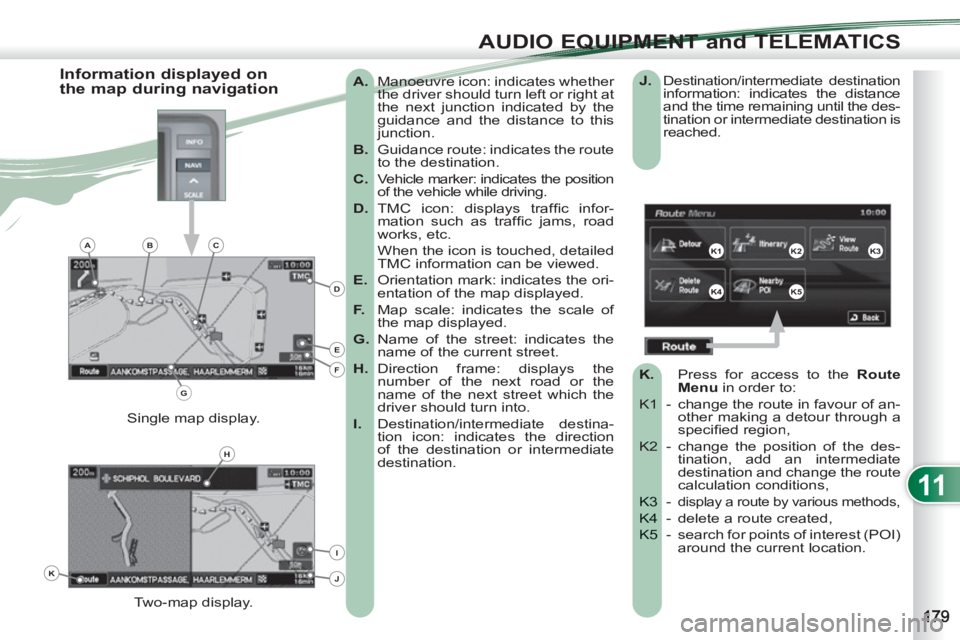
11
AUDIO EQUIPMENT and TELEMATICS
A.
Manoeuvre icon: indicates whether
the driver should turn left or right at
the next junction indicated by the
guidance and the distance to this
junction.
B.
Guidance route: indicates the route
to the destination.
C.
Vehicle marker: indicates the position
of the vehicle while driving.
D.
TMC icon: displays traffi c infor-
mation such as traffi c jams, road
works, etc.
When the icon is touched, detailed
TMC information can be viewed.
E.
Orientation mark: indicates the ori-
entation of the map displayed.
F.
Map scale: indicates the scale of
the map displayed.
G.
Name of the street: indicates the
name of the current street.
H.
Direction frame: displays the
number of the next road or the
name of the next street which the
driver should turn into.
I.
Destination/intermediate destina-
tion icon: indicates the direction
of the destination or intermediate
destination.
Two-map display. Single map display.
Information displayed on
the map during navigation
J.
Destination/intermediate destination
information: indicates the distance
and the time remaining until the des-
tination or intermediate destination is
reached.
K.
Press
for access to the RouteMenu
in order to:
K1 -
change the route in favour of an-other making a detour through aspecifi ed region,
K2 - cha
nge the position of the des-tination, add an intermediatedestination and change the routecalculation conditions,
- K3 display a route by various methods,
- delete a route created, K4
- search for points of interest (POI)K5 around the current location.
K1K2K3
K4K5
K
H
E
F
BCA
D
G
I
J
Page 182 of 236
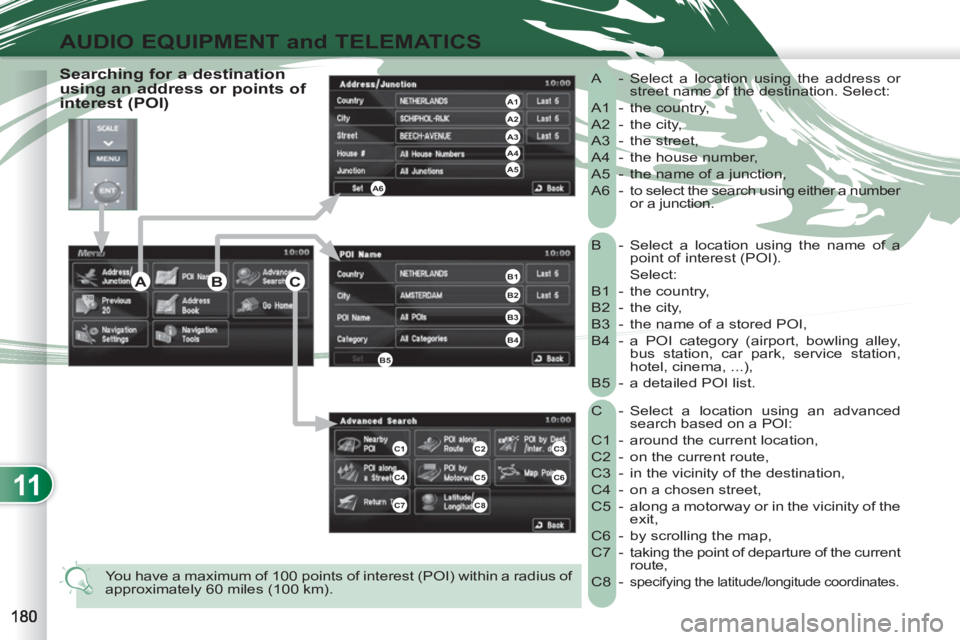
11
AUDIO EQUIPMENT and TELEMATICS
B -
Select a location using the name of a
point of interest (POI).
Select:
B1 - the country,
B2 - the city,
B3 - the name of a stored POI,
B4 - a POI category (airport, bowling alley,
bus station, car park, service station,
hotel, cinema, ...),
B5 - a detailed POI list.
C - Select a location using an advanced
search based on a POI:
C1 - around the current location,
C2 - on the current route,
C3 - in the vicinity of the destination,
C4 - on a chosen street,
C5 - along a motorway or in the vicinity of the
exit,
C6 - by scrolling the map,
C7 - taking the point of departure of the current
route,
C8 -
specifying the latitude/longitude coordinates.
A - Select a location using the address or
street name of the destination. Select:
A1 - the country,
A2 - the city,
A3 - the street,
A4 - the house number,
A5 - the name of a junction,
A6 - to select the search using either a number
or a junction.
You have a maximum of 100 points of interest (POI) within a radius of
approximately 60 miles (100 km).
Searching for a destination
using an address or points of
interest (POI)
C3
C6
ABC
A4
A3
A2
A1
A6
A5
B1
B2
B3
B4
B5
C1C2
C4C5
C7C8
Page 183 of 236
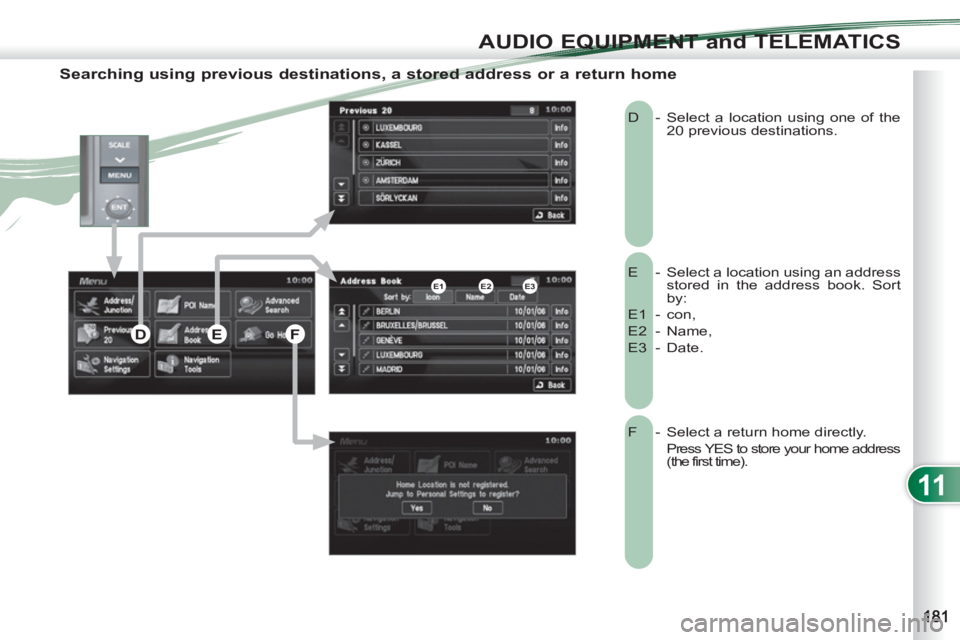
11
AUDIO EQUIPMENT and TELEMATICS
Searching using previous destinations, a stored address or a return home
E - Select a location using an address
stored in the address book. Sort
by:
E1 - con,
E2 - Name,
E3 - Date. D - Select a location using one of the
20 previous destinations.
F - Select a return home directly.
Press YES to store your home address
(the first time). E2E1E3
DEF
Page 184 of 236
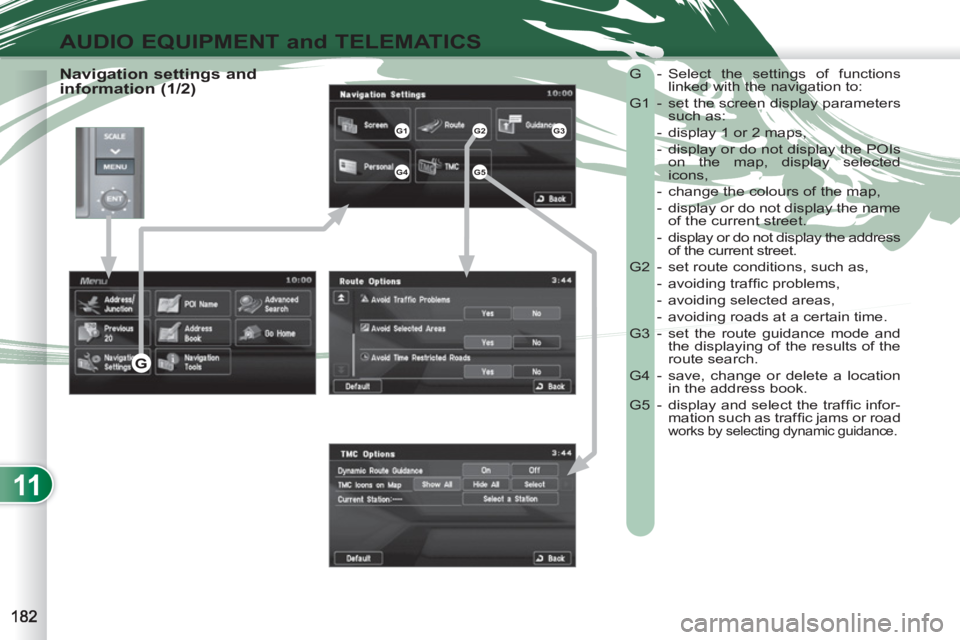
11
AUDIO EQUIPMENT and TELEMATICS
Navigation settings and
information (1/2) G - Select the settings of functions
linked with the navigation to:
G1 - set the screen display parameters
such as:
- display 1 or 2 maps,
- display or do not display the POIs
on the map, display selected
icons,
- change the colours of the map,
- display or do not display the name
of the current street.
- display or do not display the address
of the current street.
G2 - set route conditions, such as,
- avoiding traffi c problems,
- avoiding selected areas,
- avoiding roads at a certain time.
G3 - set the route guidance mode and
the displaying of the results of the
route search.
G4 - save, change or delete a location
in the address book.
G5 - display and select the traffi c infor-
mation such as traffi c jams or road
works by selecting dynamic guidance.
G1G2G3
G4G5
G
Page 185 of 236
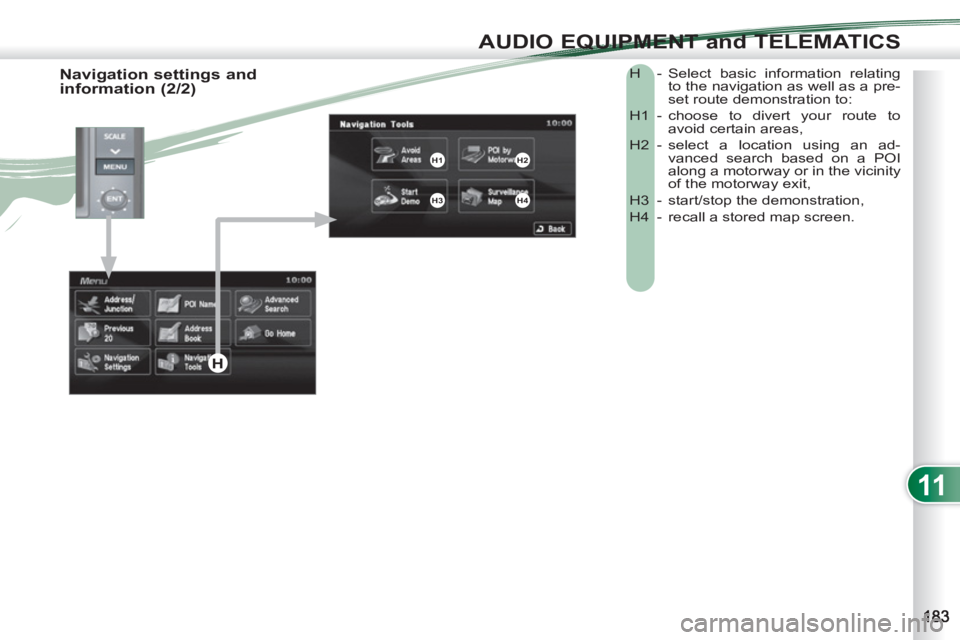
11
AUDIO EQUIPMENT and TELEMATICS
H - Select basic information relating
to the navigation as well as a pre-
set route demonstration to:
H1 - choose to divert your route to
avoid certain areas,
H2 - select a location using an ad-
vanced search based on a POI
along a motorway or in the vicinity
of the motorway exit,
H3 - start/stop the demonstration,
H4 - recall a stored map screen.
Navigation settings and
information (2/2)
H1H2
H3H4
H
Page 186 of 236

11
AUDIO EQUIPMENT and TELEMATICS
Selecting points of interest (POI)
icons displayed on the map
You can select up to 40 types of point
of interest icon which are displayed on
your map screen.
Press the MENU button then [Navigation/
Settings].
Press [Screen] then [Select] on the POI
line.
Press [4] which is displayed.
Press each POI required.
At each contact with a POI, the display
of [α] changes (α = the POI will be dis-
played on the screen). General
Town centre
Locality
Shops, fi nance and businesses
(Green)
Major companies
Shopping centre
Vehicles and travel
(Dark blue)
PEUGEOT
Airport
Bus stop
Vehicle hire
Suburban station/station
Ferry terminal
Hotel
Park and ride
Car park (press +)
Service station
Rest area
Toll booth
Tourist information
Railway station
Restaurant (Orange)
Night life/night club
Restaurant Public places and emergency
services (Brown)
Town Hall
Community centre
Convention/exhibition centre
Hospital
University/college
Entertainment and attractions
(Blue)
Theme park
Bowling alley
Casino
Cinema
Golf course
Historical monument
Skating rink
Marina
Museum
Flying club
Leisure area
Ski station
Sports centre
Theatre/opera
Tourist attraction
Vineyard/wine and spirit store
Page 187 of 236
![PEUGEOT 4007 2012 Owners Manual 11
AUDIO EQUIPMENT and TELEMATICS
Press
Explanations Result
Press the MENU button.
Press [Address/Junction].
Press [Country] and enter the name of the country using the touch keypad.
PEUGEOT 4007 2012 Owners Manual 11
AUDIO EQUIPMENT and TELEMATICS
Press
Explanations Result
Press the MENU button.
Press [Address/Junction].
Press [Country] and enter the name of the country using the touch keypad.](/img/29/58324/w960_58324-186.png)
11
AUDIO EQUIPMENT and TELEMATICS
Press
Explanations Result
Press the MENU button.
Press [Address/Junction].
Press [Country] and enter the name of the country using the touch keypad.
When a character of the name of the country is entered, if 5 countries or
fewer are recognised, you can select a country from a list which is dis-
played or press [List].
You can select one of the 5 most recently selected countries by
pressing [Last 5] on the "Country" line.
Press [City] then [Keyword] and enter the name of the city using the touch
keypad.
When a character of the name of the city is entered, if 5 cities or fewer are
recognised, you can select a city from a list which is displayed or press
[List].
You can select a city using the post code.
Press [Post Code] and enter the number.
You can select one of the 5 most recently selected cities by pressing
[Last 5] on the "City" line.
Entering an address and starting guidance (1/2)
Page 188 of 236
![PEUGEOT 4007 2012 Owners Manual 11
AUDIO EQUIPMENT and TELEMATICS
Entering an address and starting guidance (2/2)
Press
Explanations
Result
Press [Street] and enter the name of a street using the touch keypad.
Whe PEUGEOT 4007 2012 Owners Manual 11
AUDIO EQUIPMENT and TELEMATICS
Entering an address and starting guidance (2/2)
Press
Explanations
Result
Press [Street] and enter the name of a street using the touch keypad.
Whe](/img/29/58324/w960_58324-187.png)
11
AUDIO EQUIPMENT and TELEMATICS
Entering an address and starting guidance (2/2)
Press
Explanations
Result
Press [Street] and enter the name of a street using the touch keypad.
When a character of the name of the street is entered, if 5 streets or fewer
are recognised, you can select a street from a list which is displayed or
press [List].
Press [House #] and enter the number of the house using the touch keypad.
You can enter the name of a junction instead of the number
of the street. Press [Junction] and select the name from a
list which is displayed.
This is the result once all of the information has been entered:
If you agree with the information press [Set], otherwise press one of the
buttons to correct.
Press [Start] to start the navigation.
/
Page 189 of 236
![PEUGEOT 4007 2012 Owners Manual 11
AUDIO EQUIPMENT and TELEMATICS
Press
Explanations Result
Press [Route].
Press [Display new route].
The system offers a detour route (dynamic guidance).
Press [Back] and enter to r PEUGEOT 4007 2012 Owners Manual 11
AUDIO EQUIPMENT and TELEMATICS
Press
Explanations Result
Press [Route].
Press [Display new route].
The system offers a detour route (dynamic guidance).
Press [Back] and enter to r](/img/29/58324/w960_58324-188.png)
11
AUDIO EQUIPMENT and TELEMATICS
Press
Explanations Result
Press [Route].
Press [Display new route].
The system offers a detour route (dynamic guidance).
Press [Back] and enter to return to the previous screen.
The system asks you to confi rm or not the new route.
Press [Yes] to confi rm your choice. The system displays the name of the
new route.
Press [No] to not register the route.
Traffic information
During navigation, the system gives you
traffi c information received in real time.
The system can then suggest a detour
route, if dynamic guidance has been
activated by pressing MENU, [Naviga-
tion settings] then [TMC].
Page 190 of 236
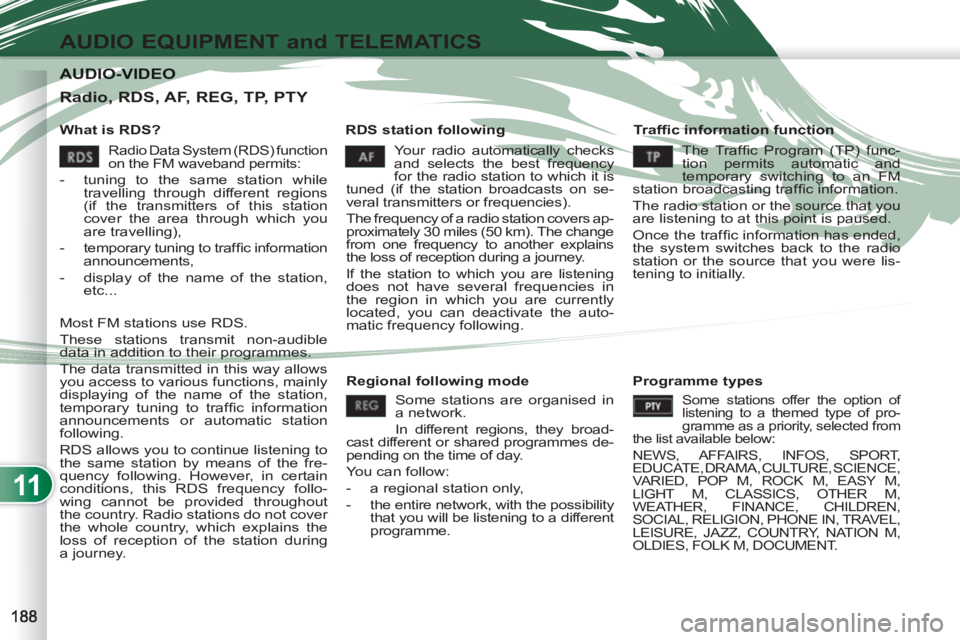
11
AUDIO EQUIPMENT and TELEMATICS
AUDIO-VIDEO AUDIO-VIDEO
What is RDS?
RDS station following
Tr a ffi c information function
Your radio automatically checks
and selects the best frequency
for the radio station to which it is
tuned (if the station broadcasts on se-
veral transmitters or frequencies).
The frequency of a radio station covers ap-
proximately 30 miles (50 km). The change
from one frequency to another explains
the loss of reception during a journey.
If the station to which you are listening
does not have several frequencies in
the region in which you are currently
located, you can deactivate the auto-
matic frequency following.
Radio, RDS, AF, REG, TP, PTY
Radio Data System (RDS) function
on the FM waveband permits:
- tuning to the same station while
travelling through different regions
(if the transmitters of this station
cover the area through which you
are travelling),
- temporary tuning to traffi c information
announcements,
- display of the name of the station,
etc...
Most FM stations use RDS.
These stations transmit non-audible
data in addition to their programmes.
The data transmitted in this way allows
you access to various functions, mainly
displaying of the name of the station,
temporary tuning to traffi c information
announcements or automatic station
following.
RDS allows you to continue listening to
the same station by means of the fre-
quency following. However, in certain
conditions, this RDS frequency follo-
wing cannot be provided throughout
the country. Radio stations do not cover
the whole country, which explains the
loss of reception of the station during
a journey. The Traffic Program (TP) func-
tion permits automatic and
temporary switching to an FM
station broadcasting traffi c information.
The radio station or the source that you
are listening to at this point is paused.
Once the traffi c information has ended,
the system switches back to the radio
station or the source that you were lis-
tening to initially.
Regional following mode
Some stations are organised in
a network.
In different regions, they broad-
cast different or shared programmes de-
pending on the time of day.
You can follow:
- a regional station only,
- the entire network, with the possibility
that you will be listening to a different
programme.
Programme types
Some stations offer the option of
listening to a themed type of pro-
gramme as a priority, selected from
the list available below:
NEWS, AFFAIRS, INFOS, SPORT,
EDUCATE, DRAMA, CULTURE, SCIENCE,
VARIED, POP M, ROCK M, EASY M,
LIGHT M, CLASSICS, OTHER M,
WEATHER, FINANCE, CHILDREN,
SOCIAL, RELIGION, PHONE IN, TRAVEL,
LEISURE, JAZZ, COUNTRY, NATION M,
OLDIES, FOLK M, DOCUMENT.