Peugeot 508 2011 Owner's Manual
Manufacturer: PEUGEOT, Model Year: 2011, Model line: 508, Model: Peugeot 508 2011Pages: 340, PDF Size: 25.72 MB
Page 271 of 340
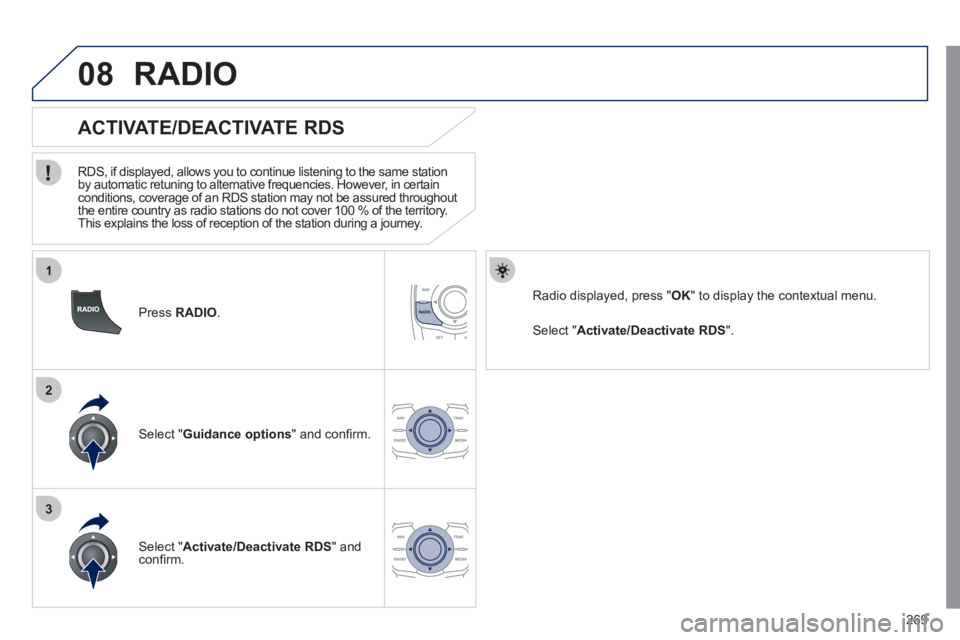
269
1
2
3
08
Press RADIO
.
ACTIVATE/DEACTIVATE RDS
RDS, if displayed, allows you to continue listening to the same station
by automatic retuning to alternative frequencies. However, in certain
conditions, coverage of an RDS station may not be assured throughout
the entire country as radio stations do not cover 100 % of the territory.
This explains the loss of reception of the station during a journey.
Select " Guidance options
" and confi rm.
Select " Activate/Deactivate RDS
" and
confi rm.
RADIO
Select " Activate/Deactivate RDS
".
Radio displayed, press " OK
" to display the contextual menu.
Page 272 of 340
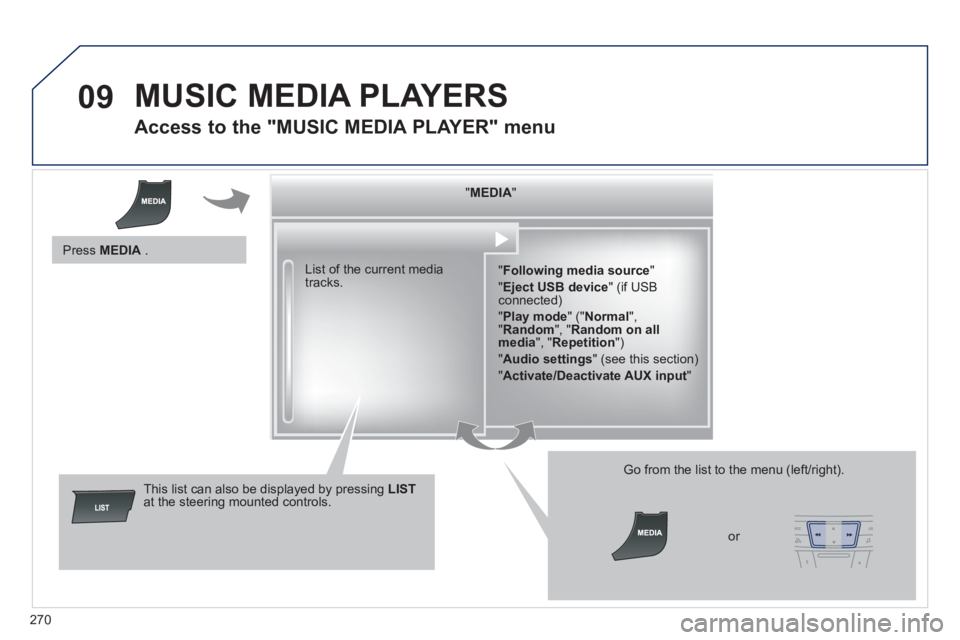
270
09 MUSIC MEDIA PLAYERS
Access to the "MUSIC MEDIA PLAYER" menu
" MEDIA
"
" Following media source
"
" Eject USB device
" (if USB
connected)
" Play mode
" (" Normal
",
" Random
", " Random on all
media
", " Repetition
")
" Audio settings
" (see this section)
" Activate/Deactivate AUX input
" List of the current media
tracks.
This list can also be displayed by pressing LIST
at the steering mounted controls.
Go from the list to the menu (left/right).
or
Press MEDIA
.
Page 273 of 340
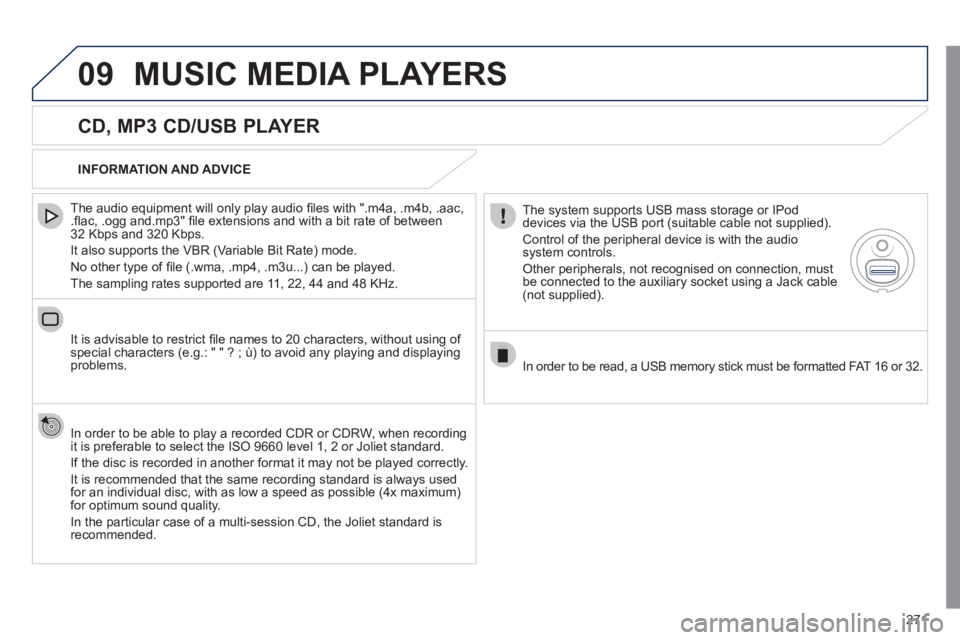
271
09 MUSIC MEDIA PLAYERS
CD, MP3 CD/USB PLAYER
The audio equipment will only play audio fi les with ".m4a, .m4b, .aac,
.fl ac, .ogg and.mp3" fi le extensions and with a bit rate of between
32 Kbps and 320 Kbps.
It also supports the VBR (Variable Bit Rate) mode.
No other type of fi le (.wma, .mp4, .m3u...) can be played.
The sampling rates supported are 11, 22, 44 and 48 KHz.
It is advisable to restrict fi le names to 20 characters, without using of
special characters (e.g.: " " ? ; ù) to avoid any playing and displaying
problems.
In order to be able to play a recorded CDR or CDRW, when recording
it is preferable to select the ISO 9660 level 1, 2 or Joliet standard.
If the disc is recorded in another format it may not be played correctly.
It is recommended that the same recording standard is always used
for an individual disc, with as low a speed as possible (4x maximum)
for optimum sound quality.
In the particular case of a multi-session CD, the Joliet standard is
recommended.
INFORMATION AND ADVICE
The system supports USB mass storage or IPod
devices via the USB port (suitable cable not supplied).
Control of the peripheral device is with the audio
system controls.
Other peripherals, not recognised on connection, must
be connected to the auxiliary socket using a Jack cable
(not supplied).
In order to be read, a USB memory stick must be formatted FAT 16 or 32.
Page 274 of 340
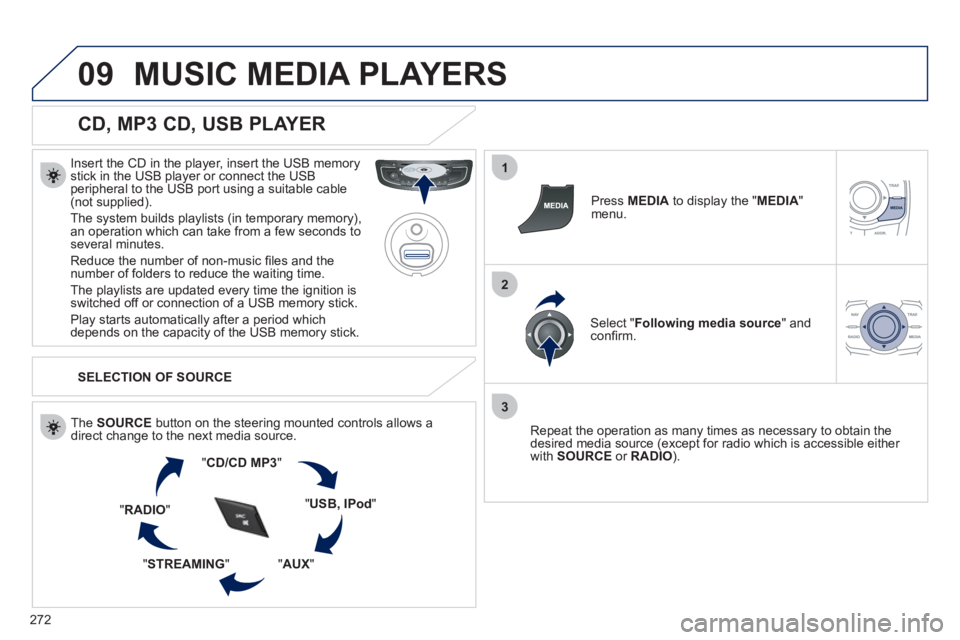
272
09
1
2
3
MUSIC MEDIA PLAYERS
CD, MP3 CD, USB PLAYER
Insert the CD in the player, insert the USB memory
stick in the USB player or connect the USB
peripheral to the USB port using a suitable cable
(not supplied).
The system builds playlists (in temporary memory),
an operation which can take from a few seconds to
several minutes.
Reduce the number of non-music fi les and the
number of folders to reduce the waiting time.
The playlists are updated every time the ignition is
switched off or connection of a USB memory stick.
Play starts automatically after a period which
depends on the capacity of the USB memory stick.
SELECTION OF SOURCE
The SOURCE
button on the steering mounted controls allows a
direct change to the next media source.
" CD/CD MP3
"
" USB, IPod
"
" AUX
"
" STREAMING
" " RADIO
"
Press MEDIA
to display the " MEDIA
"
menu.
Select " Following media source
" and
confi rm.
Repeat the operation as many times as necessary to obtain the
desired media source (except for radio which is accessible either
with SOURCE
or RADIO
).
Page 275 of 340
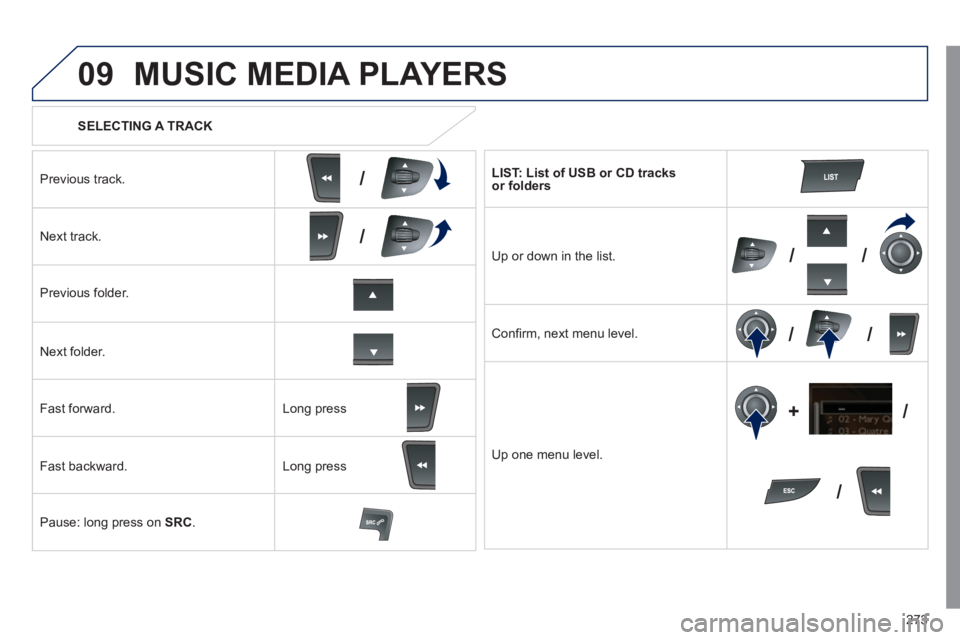
273
09
/
/
//
//
/ +/
SELECTING A TRACK
MUSIC MEDIA PLAYERS
Previous track.
Next track.
Previous folder.
Next folder.
Fast forward.
Fast backward.
Pause: long press on SRC
.
LIST: List of USB or CD tracks
or folders
Up or down in the list.
Confi rm, next menu level.
Up one menu level.
Long press
Long press
Page 276 of 340
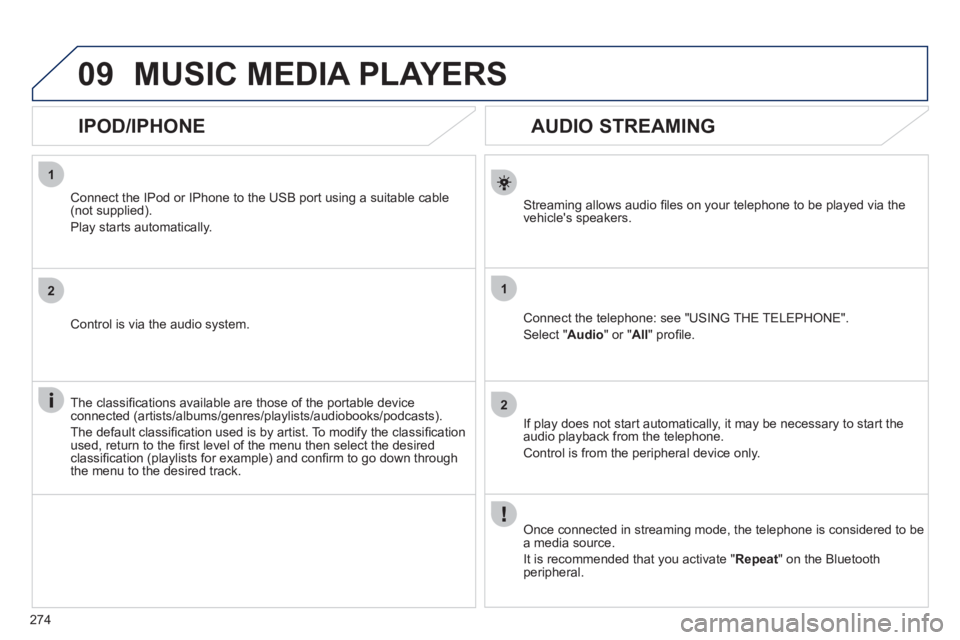
274
1
2
1
2
09
AUDIO STREAMING
Streaming allows audio fi les on your telephone to be played via the
vehicle's speakers.
Connect the telephone: see "USING THE TELEPHONE".
Select " Audio
" or " All
" profi le.
If play does not start automatically, it may be necessary to start the
audio playback from the telephone.
Control is from the peripheral device only.
Once connected in streaming mode, the telephone is considered to be
a media source.
It is recommended that you activate " Repeat
" on the Bluetooth
peripheral.
MUSIC MEDIA PLAYERS
IPOD/IPHONE
Connect the IPod or IPhone to the USB port using a suitable cable
(not supplied).
Play starts automatically.
Control is via the audio system.
The classifi cations available are those of the portable device
connected (artists/albums/genres/playlists/audiobooks/podcasts).
The default classifi cation used is by artist. To modify the classifi cation
used, return to the fi rst level of the menu then select the desired
classifi cation (playlists for example) and confi rm to go down through
the menu to the desired track.
Page 277 of 340
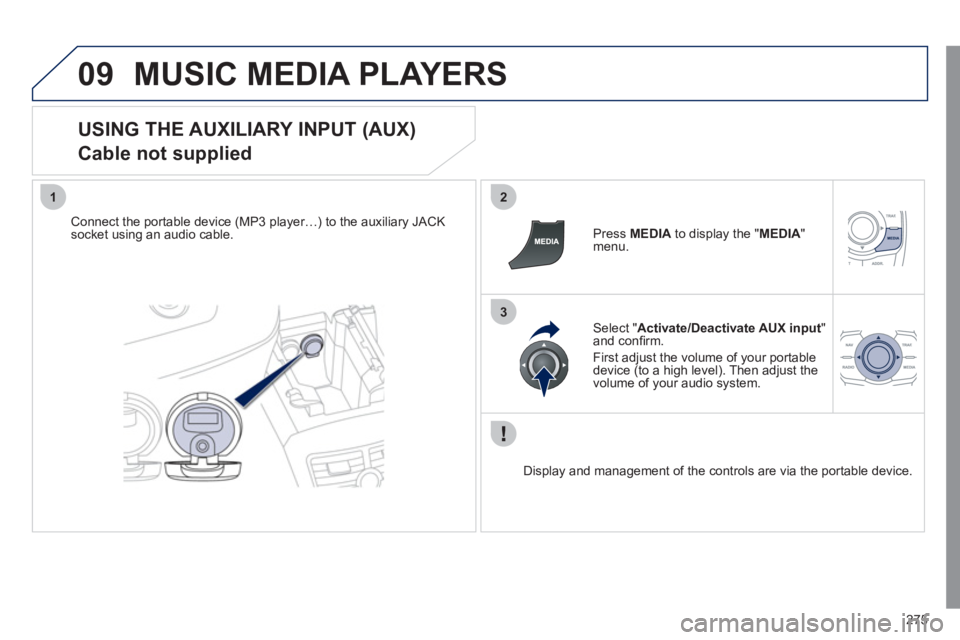
275
09
12
3
MUSIC MEDIA PLAYERS
USING THE AUXILIARY INPUT (AUX)
Cable not supplied
Connect the portable device (MP3 player…) to the auxiliary JACK
socket using an audio cable.
Press MEDIA
to display the " MEDIA
"
menu.
Select " Activate/Deactivate AUX input
"
and confi rm.
First adjust the volume of your portable
device (to a high level). Then adjust the
volume of your audio system.
Display and management of the controls are via the portable device.
Page 278 of 340
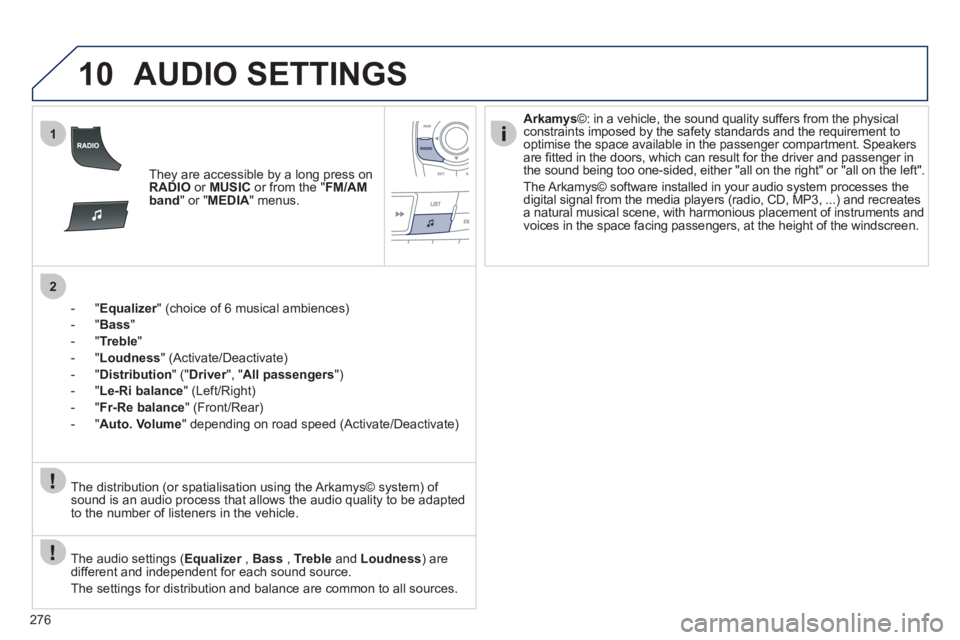
276
10
1
2
AUDIO SETTINGS
They are accessible by a long press on
RADIO
or MUSIC
or from the " FM/AM
band
" or " MEDIA
" menus.
- " Equalizer
" (choice of 6 musical ambiences)
- " Bass
"
- " Treble
"
- " Loudness
" (Activate/Deactivate)
- " Distribution
" (" Driver
", " All passengers
")
- " Le-Ri balance
" (Left/Right)
- " Fr-Re balance
" (Front/Rear)
- " Auto. Volume
" depending on road speed (Activate/Deactivate)
The audio settings ( Equalizer
, Bass
, Treble
and Loudness
) are
different and independent for each sound source.
The settings for distribution and balance are common to all sources.
The distribution (or spatialisation using the Arkamys© system) of
sound is an audio process that allows the audio quality to be adapted
to the number of listeners in the vehicle.
Arkamys
©: in a vehicle, the sound quality suffers from the physical
constraints imposed by the safety standards and the requirement to
optimise the space available in the passenger compartment. Speakers
are fi tted in the doors, which can result for the driver and passenger in
the sound being too one-sided, either "all on the right" or "all on the left".
The Arkamys© software installed in your audio system processes the
digital signal from the media players (radio, CD, MP3, ...) and recreates
a natural musical scene, with harmonious placement of instruments and
voices in the space facing passengers, at the height of the windscreen.
Page 279 of 340
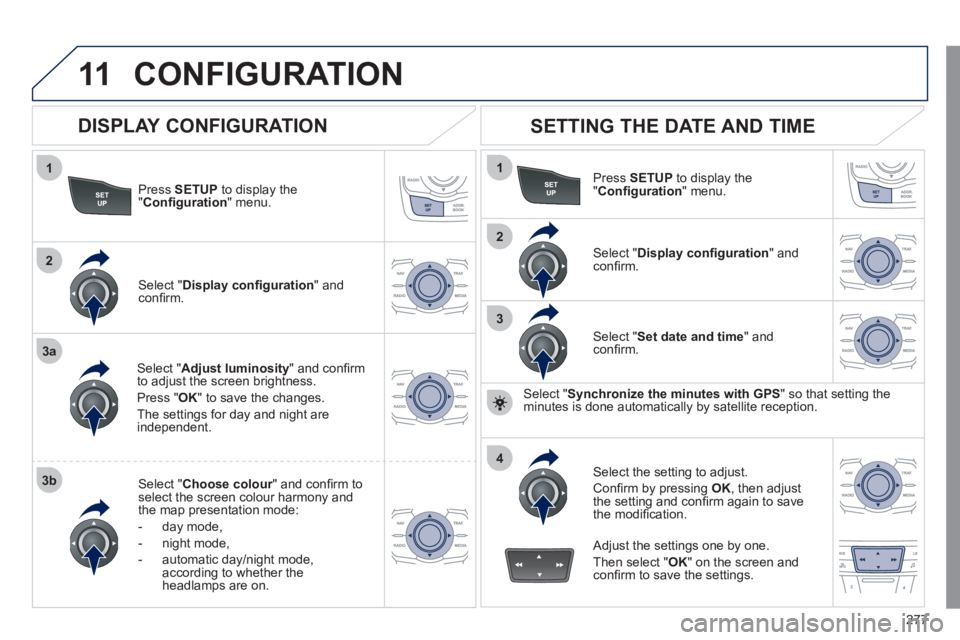
277
11
1
2
3a
3b
1
2
3
4
CONFIGURATION
Press SETUP
to display the
" Confi guration
" menu.
Select " Adjust luminosity
" and confi rm
to adjust the screen brightness.
Press " OK
" to save the changes.
The settings for day and night are
independent.
Select " Choose colour
" and confi rm to
select the screen colour harmony and
the map presentation mode:
- day mode,
- night mode,
- automatic day/night mode,
according to whether the
headlamps are on.
SETTING THE DATE AND TIME
Select " Set date and time
" and
confi rm.
Select the setting to adjust.
Confi rm by pressing OK
, then adjust
the setting and confi rm again to save
the modifi cation.
Select " Display confi guration
" and
confi rm.
Press SETUP
to display the
" Confi guration
" menu.
Select " Display confi guration
" and
confi rm.
Adjust the settings one by one.
Then select " OK
" on the screen and
confi rm to save the settings.
DISPLAY CONFIGURATION
Select " Synchronize the minutes with GPS
" so that setting the
minutes is done automatically by satellite reception.
Page 280 of 340
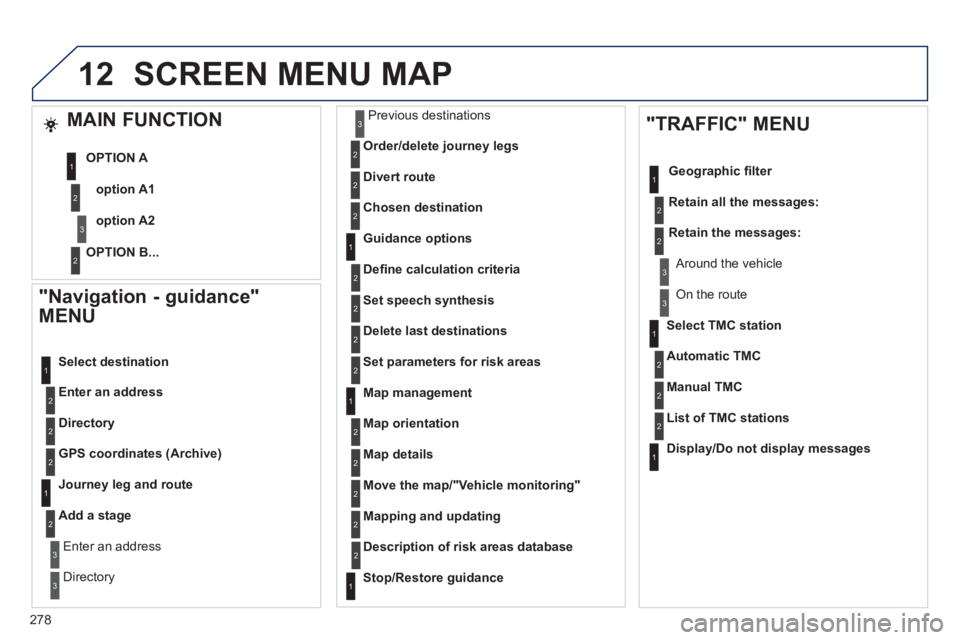
278
12
"Navigation - guidance"
MENU
Enter an address
Select destination
Directory
GPS coordinates (Archive)
Journey leg and route
Add a stage
Enter an address
Directory
Previous destinations
Order/delete journey legs
Divert route
Chosen destination
Guidance options
Defi ne calculation criteria
Set speech synthesis
Delete last destinations
Map management
Map orientation
Select TMC station
Automatic TMC
Manual TMC
List of TMC stations
Display/Do not display messages
SCREEN MENU MAP
MAIN FUNCTION
option A1
option A2
OPTION A
OPTION B...
Map details
Move the map/"Vehicle monitoring"
Mapping and updating
Description of risk areas database
Stop/Restore guidance
"TRAFFIC" MENU
Geographic fi lter
Retain all the messages:
Retain the messages:
Around the vehicle
On the route
Set parameters for risk areas
1
2
3
2
1
2
2
2
1
2
2
3
3
1
1
3
3
2
2
2
2
1
3
1
1
2
2
2
2
2
2
2
2
2
2
2
1
2