Peugeot 508 2018 Owner's Manual
Manufacturer: PEUGEOT, Model Year: 2018, Model line: 508, Model: Peugeot 508 2018Pages: 320, PDF Size: 10.09 MB
Page 271 of 320
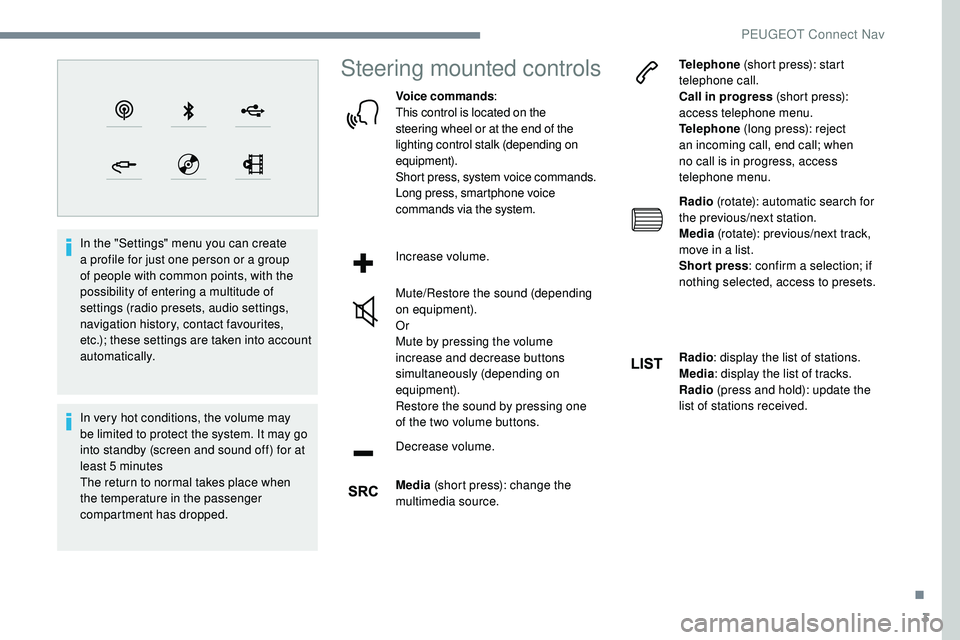
3
In the "Settings" menu you can create
a profile for just one person or a group
of people with common points, with the
possibility of entering a multitude of
settings (radio presets, audio settings,
navigation history, contact favourites,
etc.); these settings are taken into account
automatically.
In very hot conditions, the volume may
be limited to protect the system. It may go
into standby (screen and sound off) for at
least 5 minutes
The return to normal takes place when
the temperature in the passenger
compartment has dropped.
Steering mounted controls
Voice commands:
This control is located on the
steering wheel or at the end of the
lighting control stalk (depending on
equipment).
Short press, system voice commands.
Long press, smartphone voice
commands via the system.
Increase volume.
Mute/Restore the sound (depending
on equipment).
Or
Mute by pressing the volume
increase and decrease buttons
simultaneously (depending on
equipment).
Restore the sound by pressing one
of the two volume buttons.
Decrease volume.
Media (short press): change the
multimedia source. Telephone
(short press): start
telephone call.
Call in progress (short press):
access telephone menu.
Telephone (long press): reject
an
incoming call, end call; when
no
call is in progress, access
telephone menu.
Radio (rotate): automatic search for
the previous/next station.
Media (rotate): previous/next track,
move in a list.
Short press : confirm a selection; if
nothing selected, access to presets.
Radio : display the list of stations.
Media : display the list of tracks.
Radio (press and hold): update the
list of stations received.
.
PEUGEOT Connect Nav
Page 272 of 320
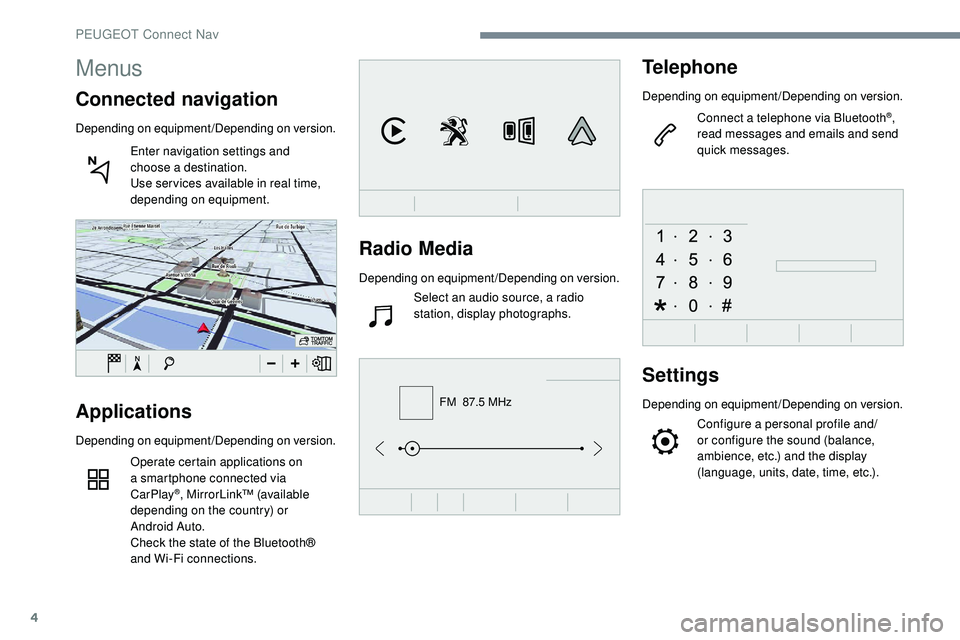
4
FM 87.5 MHz
Radio Media
Depending on equipment/Depending on version.Select an audio source, a radio
station, display photographs.
Telephone
Depending on equipment/Depending on version.
Connect a telephone via Bluetooth
®,
read messages and emails and send
quick messages.
Settings
Depending on equipment/Depending on version.
Configure a personal profile and/
or configure the sound (balance,
ambience, etc.) and the display
(language, units, date, time, etc.).Applications
Depending on equipment/Depending on version.
Operate certain applications on
a smartphone connected via
CarPlay
®, MirrorLink™ (available
depending on the country) or
Android Auto.
Check the state of the Bluetooth®
and Wi-Fi connections.
Menus
Connected navigation
Depending on equipment/Depending on version.
Enter navigation settings and
choose a destination.
Use ser vices available in real time,
depending on equipment.
PEUGEOT Connect Nav
Page 273 of 320
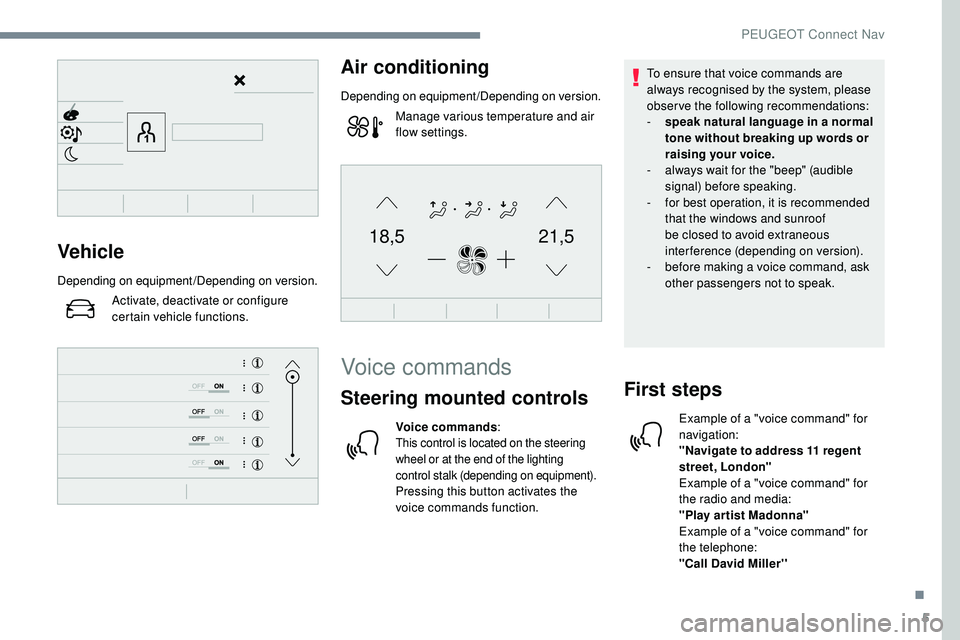
5
21,518,5Vehicle
Depending on equipment/Depending on version.Activate, deactivate or configure
certain vehicle functions.
Air conditioning
Depending on equipment/Depending on version.Manage various temperature and air
flow settings.
Voice commands
Steering mounted controls
Voice commands :
This control is located on the steering
wheel or at the end of the lighting
control stalk (depending on equipment).
Pressing this button activates the
voice commands function. To ensure that voice commands are
always recognised by the system, please
observe the following recommendations:
-
s
peak natural language in a normal
tone without breaking up words or
raising your voice.
-
a
lways wait for the "beep" (audible
signal) before speaking.
-
f
or best operation, it is recommended
that the windows and sunroof
be closed to avoid extraneous
interference (depending on version).
-
b
efore making a voice command, ask
other passengers not to speak.
First steps
Example of a "voice command" for
navigation:
"Navigate to address 11 regent
street, London"
Example of a "voice command" for
the radio and media:
"Play ar tist Madonna"
Example of a "voice command" for
the telephone:
"Call David Miller''
.
PEUGEOT Connect Nav
Page 274 of 320
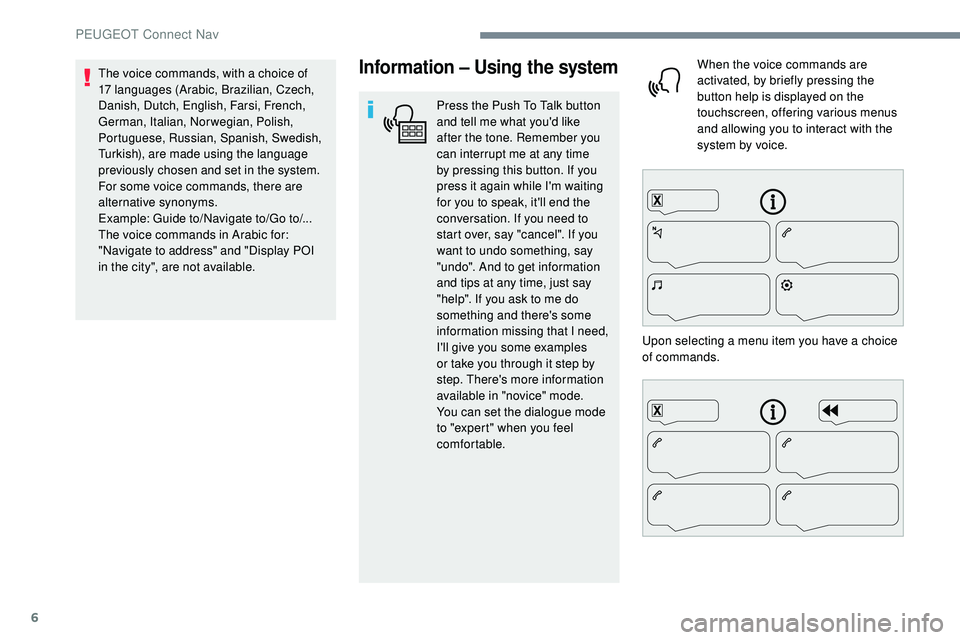
6
Information – Using the system
Press the Push To Talk button
and tell me what you'd like
after the tone. Remember you
can interrupt me at any time
by pressing this button. If you
press it again while I'm waiting
for you to speak, it'll end the
conversation. If you need to
start over, say "cancel". If you
want to undo something, say
"undo". And to get information
and tips at any time, just say
"help". If you ask to me do
something and there's some
information missing that I need,
I'll give you some examples
or take you through it step by
step. There's more information
available in "novice" mode.
You can set the dialogue mode
to "expert" when you feel
comfortable. When the voice commands are
activated, by briefly pressing the
button help is displayed on the
touchscreen, offering various menus
and allowing you to interact with the
system by voice.
Upon selecting a menu item you have a choice
of commands.
The voice commands, with a choice of
17 languages (Arabic, Brazilian, Czech,
Danish, Dutch, English, Farsi, French,
German, Italian, Norwegian, Polish,
Portuguese, Russian, Spanish, Swedish,
Turkish), are made using the language
previously chosen and set in the system.
For some voice commands, there are
alternative synonyms.
Example: Guide to/Navigate to/Go to/...
The voice commands in Arabic for:
"Navigate to address" and "Display POI
in
the city", are not available.
PEUGEOT Connect Nav
Page 275 of 320
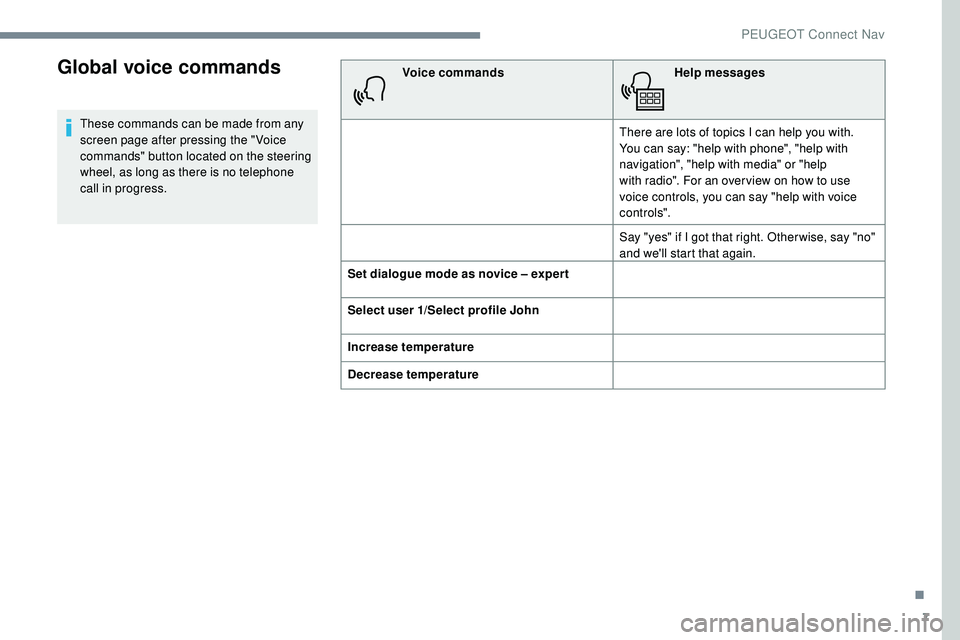
7
Global voice commands
These commands can be made from any
screen page after pressing the " Voice
commands" button located on the steering
wheel, as long as there is no telephone
call in progress.Voice commands
Help messages
There are lots of topics I can help you with.
You can say: "help with phone", "help with
navigation", "help with media" or "help
with radio". For an over view on how to use
voice controls, you can say "help with voice
c o nt ro ls".
Say "yes" if I got that right. Other wise, say "no"
and we'll start that again.
Set dialogue mode as novice – exper t
Select user 1/Select profile John
Increase temperature
Decrease temperature
.
PEUGEOT Connect Nav
Page 276 of 320
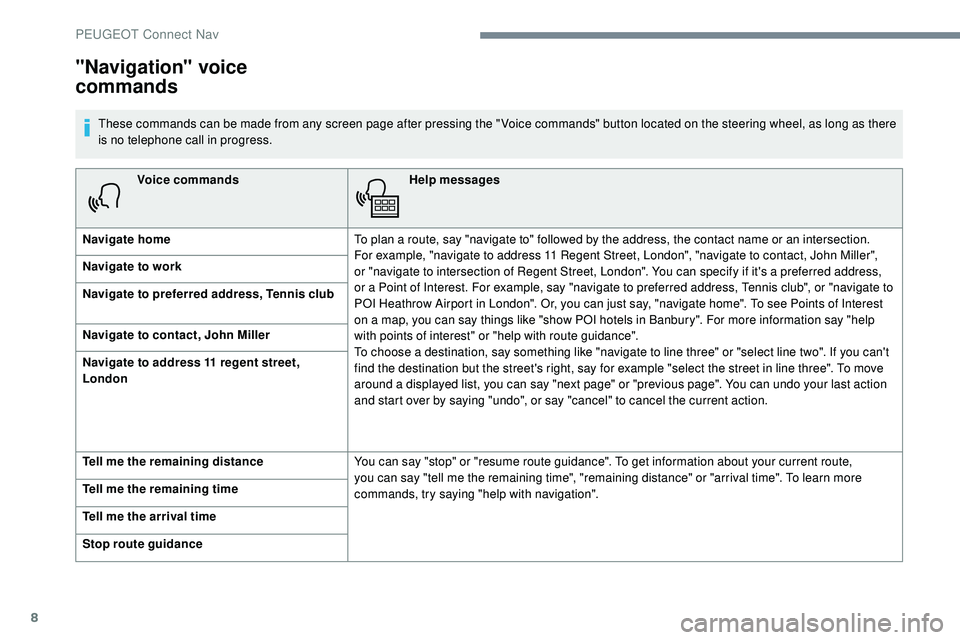
8
Voice commandsHelp messages
Navigate home To plan a route, say "navigate to" followed by the address, the contact name or an intersection.
For
example, "navigate to address 11 Regent Street, London", "navigate to contact, John Miller",
or
"navigate to intersection of Regent Street, London". You can specify if it's a preferred address,
or a Point of Interest. For example, say "navigate to preferred address, Tennis club", or "navigate to
POI Heathrow Airport in London". Or, you can just say, "navigate home". To see Points of Interest
on a map, you can say things like "show POI hotels in Banbury". For more information say "help
with points of interest" or "help with route guidance".
To choose a destination, say something like "navigate to line three" or "select line two". If you can't
find the destination but the street's right, say for example "select the street in line three". To move
around a displayed list, you can say "next page" or "previous page". You can undo your last action
and start over by saying "undo", or say "cancel" to cancel the current action.
Navigate to work
Navigate to preferred address, Tennis club
Navigate to contact, John Miller
Navigate to address 11 regent street,
London
Tell me the remaining distance
You can say "stop" or "resume route guidance". To get information about your current route,
you can say "tell me the remaining time", "remaining distance" or "arrival time". To learn more
commands, try saying "help with navigation".
Tell me the remaining time
Tell me the arrival time
Stop route guidance
"Navigation" voice
commands
These commands can be made from any screen page after pressing the " Voice commands" button located on the steering wheel, as long as there
is no telephone call in progress.
PEUGEOT Connect Nav
Page 277 of 320
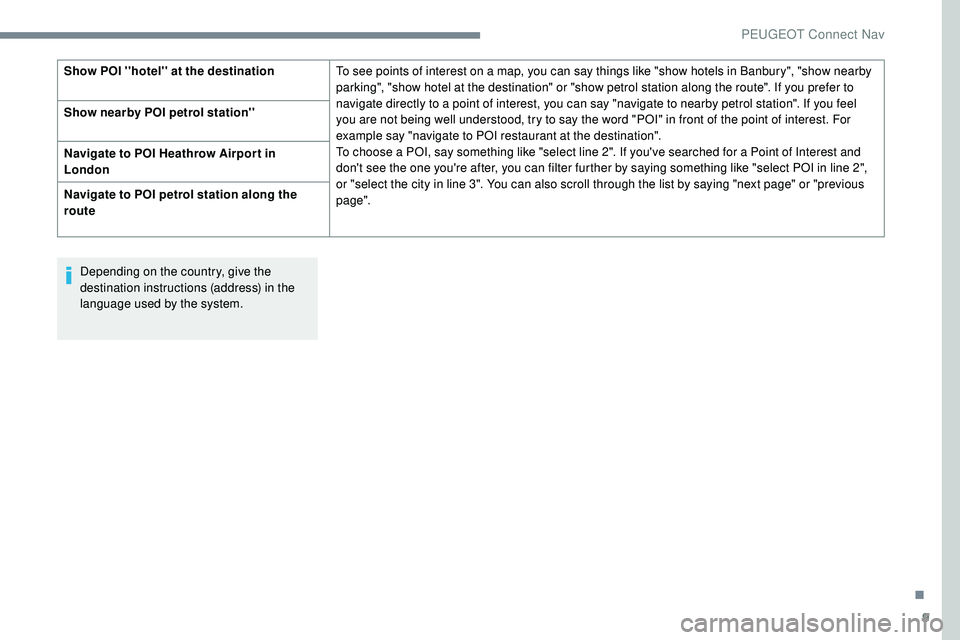
9
Depending on the country, give the
destination instructions (address) in the
language used by the system.
Show POI ''hotel'' at the destination
To see points of interest on a map, you can say things like "show hotels in Banbury", "show nearby
parking", "show hotel at the destination" or "show petrol station along the route". If you prefer to
navigate directly to a point of interest, you can say "navigate to nearby petrol station". If you feel
you are not being well understood, try to say the word "POI" in front of the point of interest. For
example say "navigate to POI restaurant at the destination".
To choose a POI, say something like "select line 2". If you've searched for a Point of Interest and
don't see the one you're after, you can filter further by saying something like "select POI in line 2",
or "select the city in line 3". You can also scroll through the list by saying "next page" or "previous
page".
Show nearby POI petrol station''
Navigate to POI Heathrow Airpor t in
London
Navigate to POI petrol station along the
route
.
PEUGEOT Connect Nav
Page 278 of 320
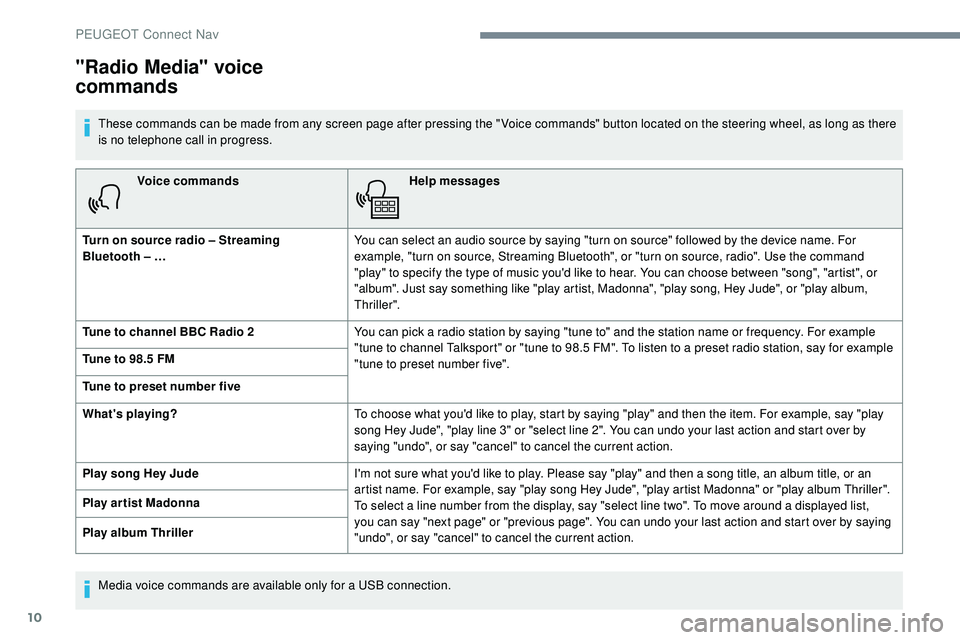
10
Voice commandsHelp messages
Turn on source radio – Streaming
Bluetooth – … You can select an audio source by saying "turn on source" followed by the device name. For
example, "turn on source, Streaming Bluetooth", or "turn on source, radio". Use the command
"play" to specify the type of music you'd like to hear. You can choose between "song", "artist", or
"album". Just say something like "play artist, Madonna", "play song, Hey Jude", or "play album,
Thriller".
Tune to channel BBC Radio 2 You can pick a radio station by saying "tune to" and the station name or frequency. For example
"tune to channel Talksport" or "tune to 98.5 FM". To listen to a preset radio station, say for example
"tune to preset number five".
Tune to 98.5 FM
Tune to preset number five
What's playing?
To choose what you'd like to play, start by saying "play" and then the item. For example, say "play
song Hey Jude", "play line 3" or "select line 2". You can undo your last action and start over by
saying "undo", or say "cancel" to cancel the current action.
Play song Hey Jude I'm not sure what you'd like to play. Please say "play" and then a song title, an album title, or an
artist name. For example, say "play song Hey Jude", "play artist Madonna" or "play album Thriller".
To select a line number from the display, say "select line two". To move around a displayed list,
you can say "next page" or "previous page". You can undo your last action and start over by saying
"undo", or say "cancel" to cancel the current action.
Play ar tist Madonna
Play album Thriller
"Radio Media" voice
commands
These commands can be made from any screen page after pressing the " Voice commands" button located on the steering wheel, as long as there
is no telephone call in progress.
Media voice commands are available only for a USB connection.
PEUGEOT Connect Nav
Page 279 of 320
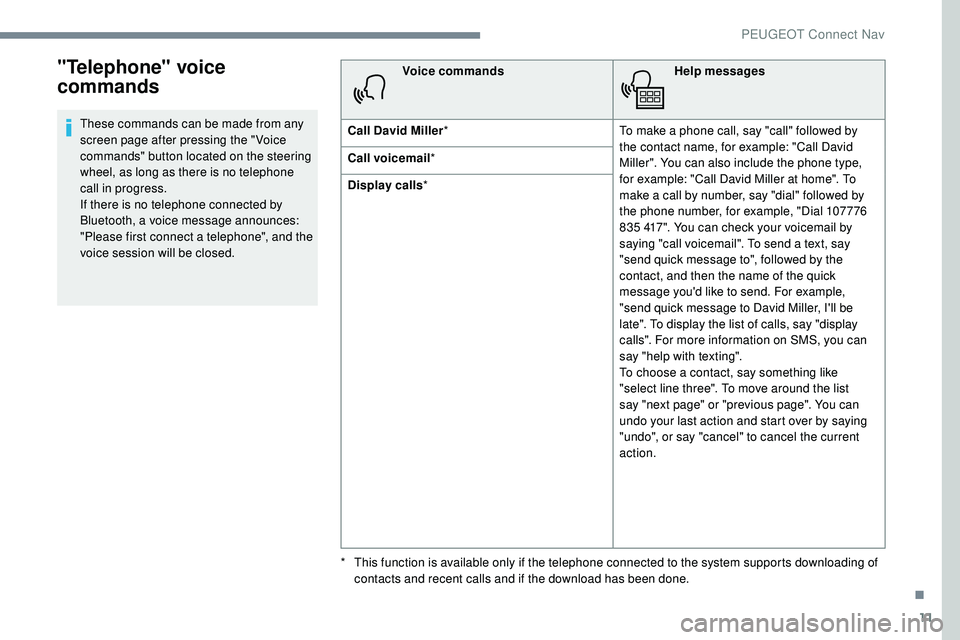
11
"Telephone" voice
commands
These commands can be made from any
screen page after pressing the " Voice
commands" button located on the steering
wheel, as long as there is no telephone
call in progress.
If there is no telephone connected by
Bluetooth, a voice message announces:
"Please first connect a telephone", and the
voice session will be closed.Voice commands
Help messages
Call David Miller * To make a phone call, say "call" followed by
the contact name, for example: "Call David
Miller". You can also include the phone type,
for example: "Call David Miller at home". To
make a call by number, say "dial" followed by
the phone number, for example, "Dial 107776
835 417". You can check your voicemail by
saying "call voicemail". To send a text, say
"send quick message to", followed by the
contact, and then the name of the quick
message you'd like to send. For example,
"send quick message to David Miller, I'll be
late". To display the list of calls, say "display
calls". For more information on SMS, you can
say "help with texting".
To choose a contact, say something like
"select line three". To move around the list
say "next page" or "previous page". You can
undo your last action and start over by saying
"undo", or say "cancel" to cancel the current
action.
Call voicemail
*
Display calls *
*
T
his function is available only if the telephone connected to the system supports downloading of
contacts and recent calls and if the download has been done.
.
PEUGEOT Connect Nav
Page 280 of 320
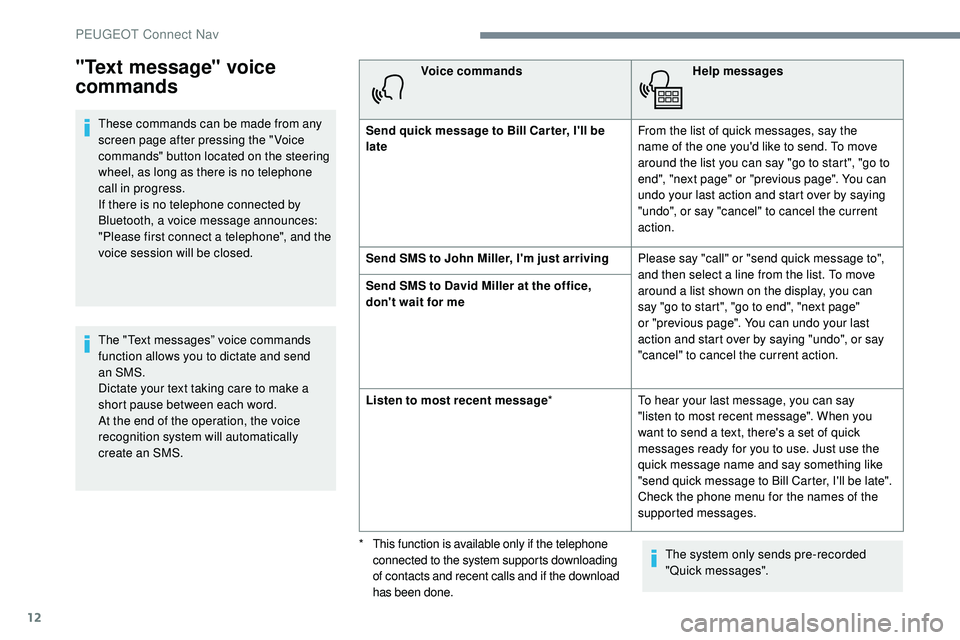
12
"Text message" voice
commands
These commands can be made from any
screen page after pressing the " Voice
commands" button located on the steering
wheel, as long as there is no telephone
call in progress.
If there is no telephone connected by
Bluetooth, a voice message announces:
"Please first connect a telephone", and the
voice session will be closed.
The "Text messages” voice commands
function allows you to dictate and send
an SMS.
Dictate your text taking care to make a
short pause between each word.
At the end of the operation, the voice
recognition system will automatically
create an SMS.Voice commands
Help messages
Send quick message to Bill Car ter, I'll be
late From the list of quick messages, say the
name of the one you'd like to send. To move
around the list you can say "go to start", "go to
end", "next page" or "previous page". You can
undo your last action and start over by saying
"undo", or say "cancel" to cancel the current
action.
Send SMS to John Miller, I'm just arriving Please say "call" or "send quick message to",
and then select a line from the list. To move
around a list shown on the display, you can
say "go to start", "go to end", "next page"
or "previous page". You can undo your last
action and start over by saying "undo", or say
"cancel" to cancel the current action.
Send SMS to David Miller at the office,
don't wait for me
Listen to most recent message
*To hear your last message, you can say
"listen to most recent message". When you
want to send a text, there's a set of quick
messages ready for you to use. Just use the
quick message name and say something like
"send quick message to Bill Carter, I'll be late".
Check the phone menu for the names of the
supported messages.
The system only sends pre-recorded
"Quick messages".
* This function is available only if the telephone connected to the system supports downloading
of contacts and recent calls and if the download
has been done.
PEUGEOT Connect Nav