PEUGEOT 607 2004 Manual PDF
Manufacturer: PEUGEOT, Model Year: 2004, Model line: 607, Model: PEUGEOT 607 2004Pages: 173, PDF Size: 1.99 MB
Page 71 of 173
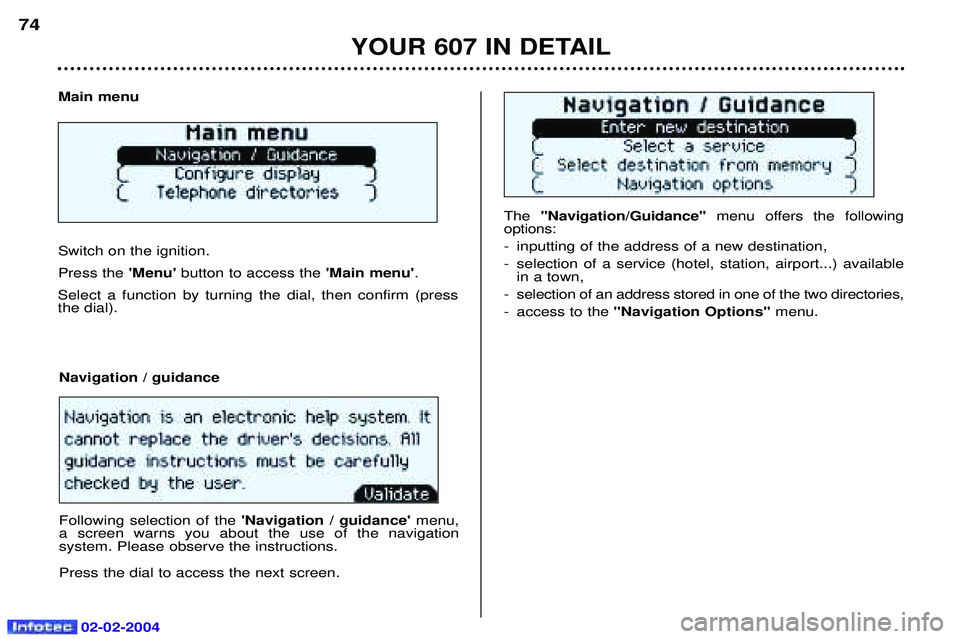
02-02-2004
The ''Navigation/Guidance'' menu offers the following
options:
- inputting of the address of a new destination,
- selection of a service (hotel, station, airport...) available in a town,
- selection of an address stored in one of the two directories,
- access to the "Navigation Options" menu.
Main menu Switch on the ignition. Press the
'Menu' button to access the 'Main menu'.
Select a function by turning the dial, then confirm (press the dial).
Navigation / guidance Following selection of the 'Navigation / guidance' menu,
a screen warns you about the use of the navigation system. Please observe the instructions. Press the dial to access the next screen.
YOUR 607 IN DETAIL
74
Page 72 of 173
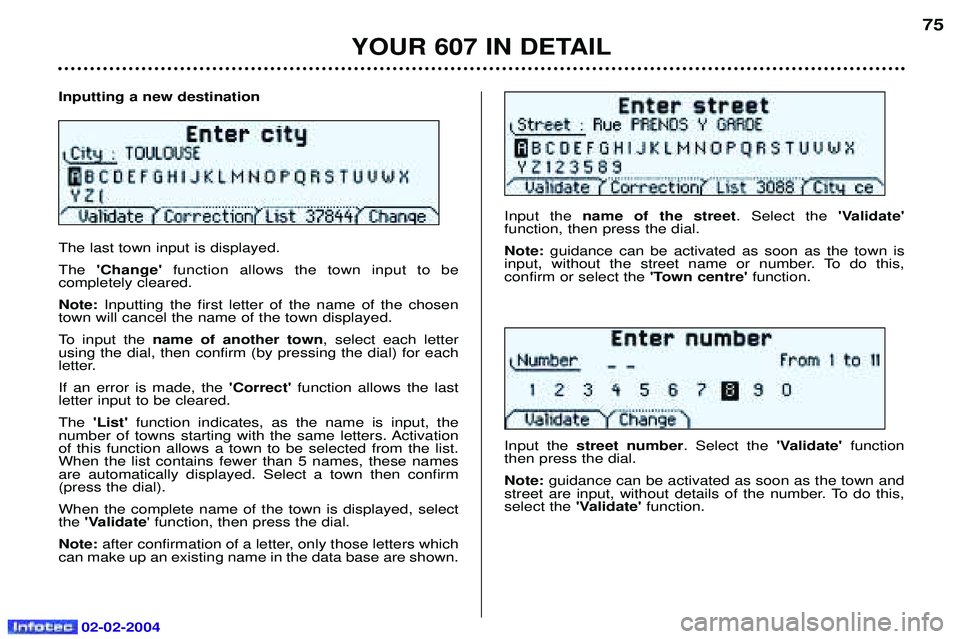
02-02-2004
Inputting a new destination The last town input is displayed. The'Change' function allows the town input to be
completely cleared.Note: Inputting the first letter of the name of the chosen
town will cancel the name of the town displayed.
To input the name of another town , select each letter
using the dial, then confirm (by pressing the dial) for each
letter. If an error is made, the 'Correct' function allows the last
letter input to be cleared.The 'List' function indicates, as the name is input, the
number of towns starting with the same letters. Activation of this function allows a town to be selected from the list.When the list contains fewer than 5 names, these namesare automatically displayed. Select a town then confirm(press the dial). When the complete name of the town is displayed, select the 'Validate ' function, then press the dial.
Note: after confirmation of a letter, only those letters which
can make up an existing name in the data base are shown. Input the
name of the street . Select the 'Validate'
function, then press the dial. Note: guidance can be activated as soon as the town is
input, without the street name or number. To do this, confirm or select the 'Town centre'function.
Input the street number . Select the'Validate' function
then press the dial. Note: guidance can be activated as soon as the town and
street are input, without details of the number. To do this, select the 'Validate' function.
YOUR 607 IN DETAIL
75
Page 73 of 173
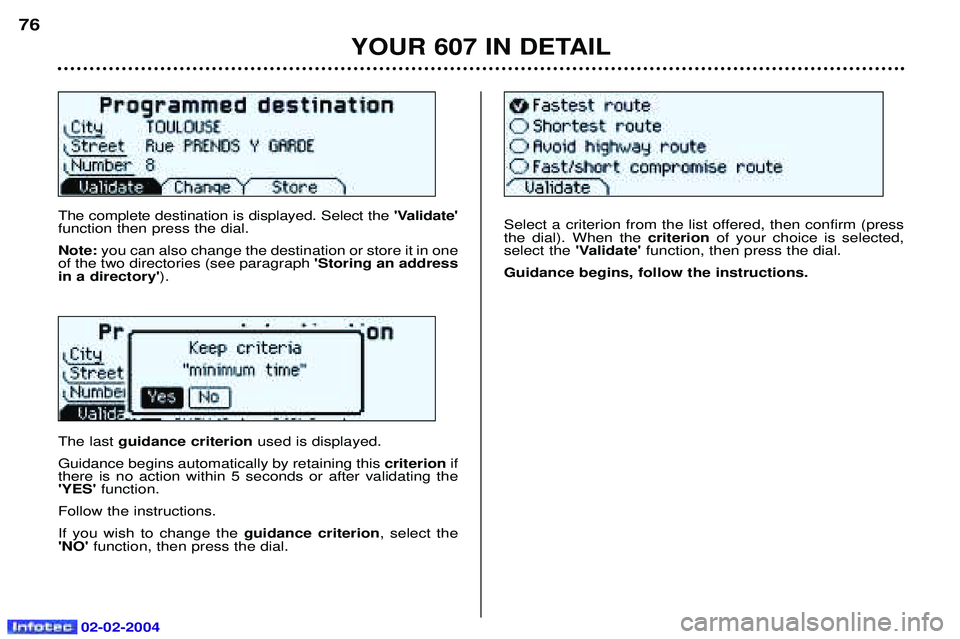
02-02-2004
The complete destination is displayed. Select the 'Validate'
function then press the dial. Note: you can also change the destination or store it in one
of the two directories (see paragraph 'Storing an address
in a directory' ).
The last guidance criterion used is displayed.
Guidance begins automatically by retaining this criterionif
there is no action within 5 seconds or after validating the 'YES' function.
Follow the instructions. If you wish to change the guidance criterion, select the
'NO' function, then press the dial. Select a criterion from the list offered, then confirm (press the dial). When the
criterionof your choice is selected,
select the 'Validate'function, then press the dial.
Guidance begins, follow the instructions.
YOUR 607 IN DETAIL
76
Page 74 of 173
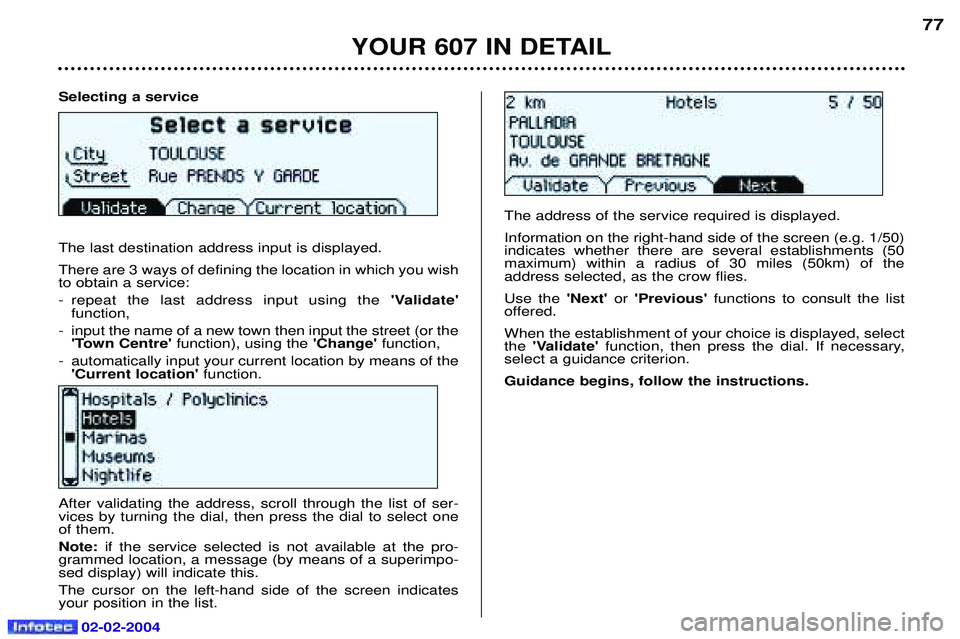
Selecting a service The last destination address input is displayed. There are 3 ways of defining the location in which you wish to obtain a service:
- repeat the last address input using the'Validate'
function,
- input the name of a new town then input the street (or the 'Town Centre' function), using the 'Change' function,
- automatically input your current location by means of the 'Current location' function.
YOUR 607 IN DETAIL
77
After validating the address, scroll through the list of ser- vices by turning the dial, then press the dial to select oneof them. Note: if the service selected is not available at the pro-
grammed location, a message (by means of a superimpo- sed display) will indicate this. The cursor on the left-hand side of the screen indicates your position in the list. The address of the service required is displayed. Information on the right-hand side of the screen (e.g. 1/50) indicates whether there are several establishments (50maximum) within a radius of 30 miles (50km) of theaddress selected, as the crow flies. Use the
'Next'or'Previous' functions to consult the list
offered.When the establishment of your choice is displayed, select the 'Validate' function, then press the dial. If necessary,
select a guidance criterion. Guidance begins, follow the instructions.
02-02-2004
Page 75 of 173
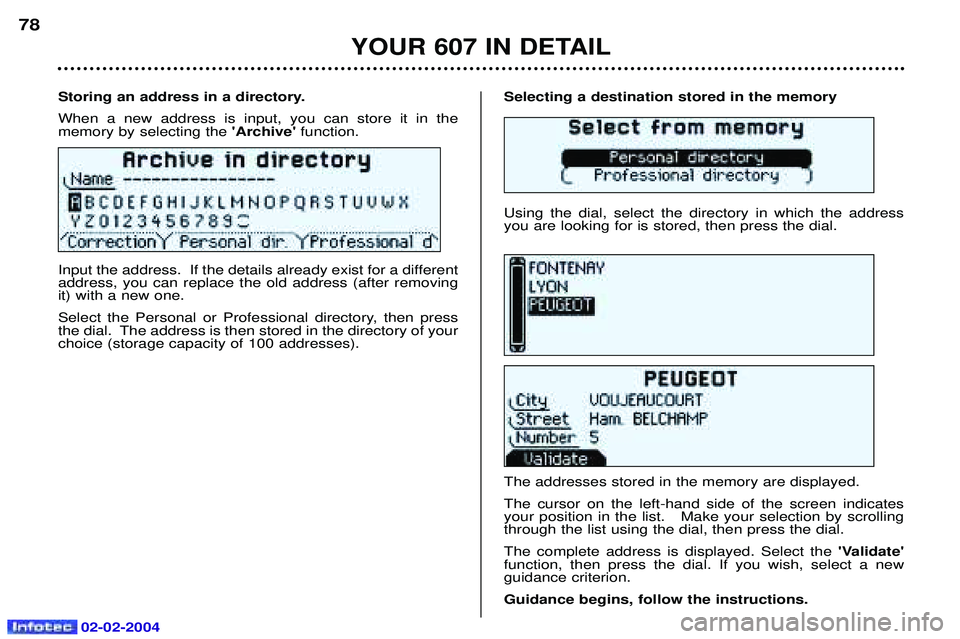
02-02-2004
Selecting a destination stored in the memory Using the dial, select the directory in which the address you are looking for is stored, then press the dial. The addresses stored in the memory are displayed. The cursor on the left-hand side of the screen indicates your position in the list. Make your selection by scrollingthrough the list using the dial, then press the dial. The complete address is displayed. Select the'Validate'
function, then press the dial. If you wish, select a new guidance criterion. Guidance begins, follow the instructions.
Storing an address in a directory.When a new address is input, you can store it in the memory by selecting the
'Archive' function.
Input the address. If the details already exist for a differentaddress, you can replace the old address (after removingit) with a new one.
Select the Personal or Professional directory, then press
the dial. The address is then stored in the directory of yourchoice (storage capacity of 100 addresses).
YOUR 607 IN DETAIL
78
Page 76 of 173

02-02-2004
Navigation options From the navigation/guidance menu, the'Navigation options'
menu offers the following options:
- management of the directories. This allows details of a stored address to be renamed or deleted, by selecting the directory and the details to be modified,
- voice synthesis volume adjustment. Once the function has been selected, adjust the volumeof the voice synthesis using the dial, the audio systembutton or the steering wheel stalk, then confirm. Note: the voice synthesis volume can also be adjusted
during a message using the audio system button or the steering wheel stalk.
- deletion of all data stored in both directories.
- stopping or resuming of guidance. Two messages may be displayed depending on the previous status: "Resume guidance" or "Stop guidance" . Guidance tools Access to the
'Guidance tools' menu is by pressing the
dial at any time during guidance. It enables:
- the current guidance criterion to be changed,
- the programmed destination to be displayed or changed,
- the voice synthesis volume to be adjusted (see ''Navigation options'' ' paragraph),
- the current guidance to be stopped.
YOUR 607 IN DETAIL
79
Page 77 of 173
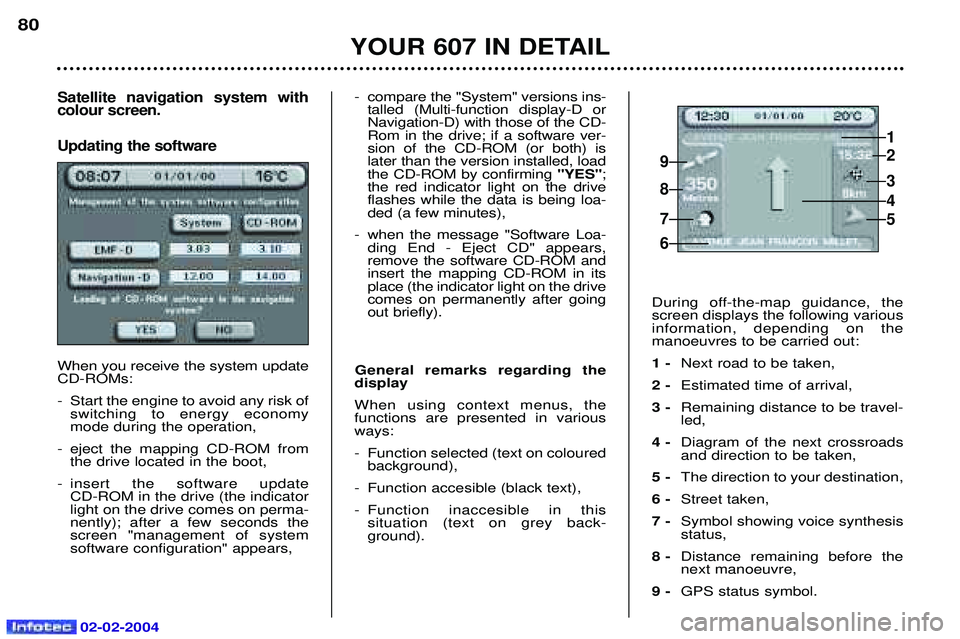
02-02-2004
Satellite navigation system with colour screen. Updating the software
When you receive the system update CD-ROMs:
- Start the engine to avoid any risk ofswitching to energy economy mode during the operation,
- eject the mapping CD-ROM from the drive located in the boot,
- insert the software update CD-ROM in the drive (the indicatorlight on the drive comes on perma-nently); after a few seconds thescreen "management of systemsoftware configuration" appears,
YOUR 607 IN DETAIL
80
- compare the "System" versions ins-talled (Multi-function display-D or Navigation-D) with those of the CD-Rom in the drive; if a software ver-sion of the CD-ROM (or both) islater than the version installed, loadthe CD-ROM by confirming "YES";
the red indicator light on the driveflashes while the data is being loa-ded (a few minutes),
- when the message "Software Loa- ding End - Eject CD" appears,remove the software CD-ROM andinsert the mapping CD-ROM in itsplace (the indicator light on the drivecomes on permanently after goingout briefly).
General remarks regarding the
display When using context menus, the functions are presented in variousways:
- Function selected (text on coloured background),
- Function accesible (black text),
- Function inaccesible in this situation (text on grey back- ground). During off-the-map guidance, thescreen displays the following variousinformation, depending on themanoeuvres to be carried out: 1 -
Next road to be taken,
2 - Estimated time of arrival,
3 - Remaining distance to be travel- led,
4 - Diagram of the next crossroadsand direction to be taken,
5 - The direction to your destination,
6 - Street taken,
7 - Symbol showing voice synthesisstatus,
8 - Distance remaining before thenext manoeuvre,
9 - GPS status symbol.
1
2
3
5
4
9
8
7
6
Page 78 of 173
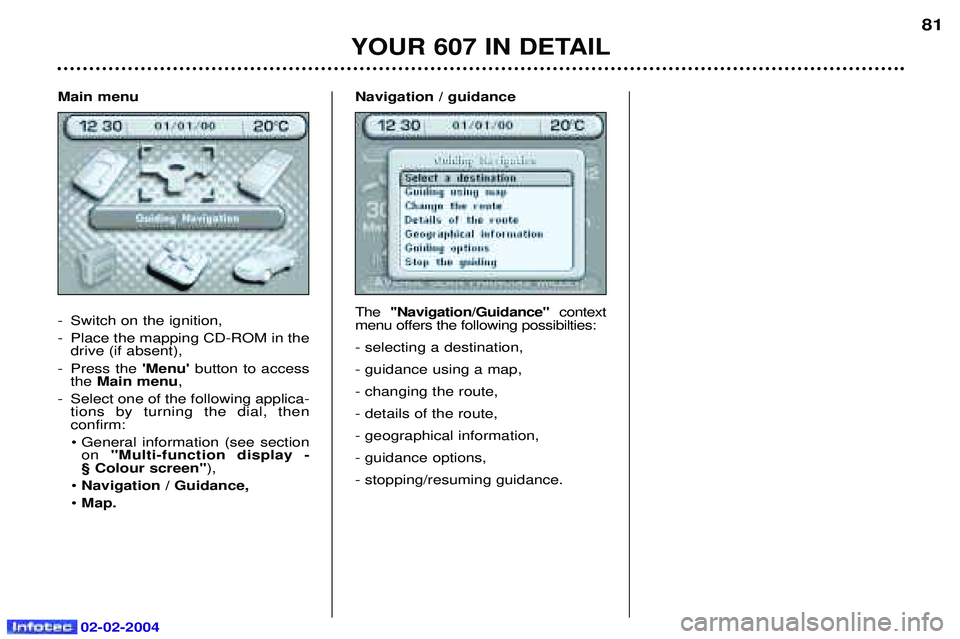
02-02-2004
Main menu
- Switch on the ignition,
- Place the mapping CD-ROM in thedrive (if absent),
- Press the 'Menu'button to access
the Main menu ,
- Select one of the following applica- tions by turning the dial, then confirm:
¥ General information (see section on ''Multi-function display -
¤ Colour screen'' ),
¥ Navigation / Guidance,
¥ Map. Navigation / guidance The
''Navigation/Guidance'' context
menu offers the following possibilties: - selecting a destination,- guidance using a map,- changing the route,- details of the route,- geographical information,- guidance options,- stopping/resuming guidance.
YOUR 607 IN DETAIL
81
Page 79 of 173
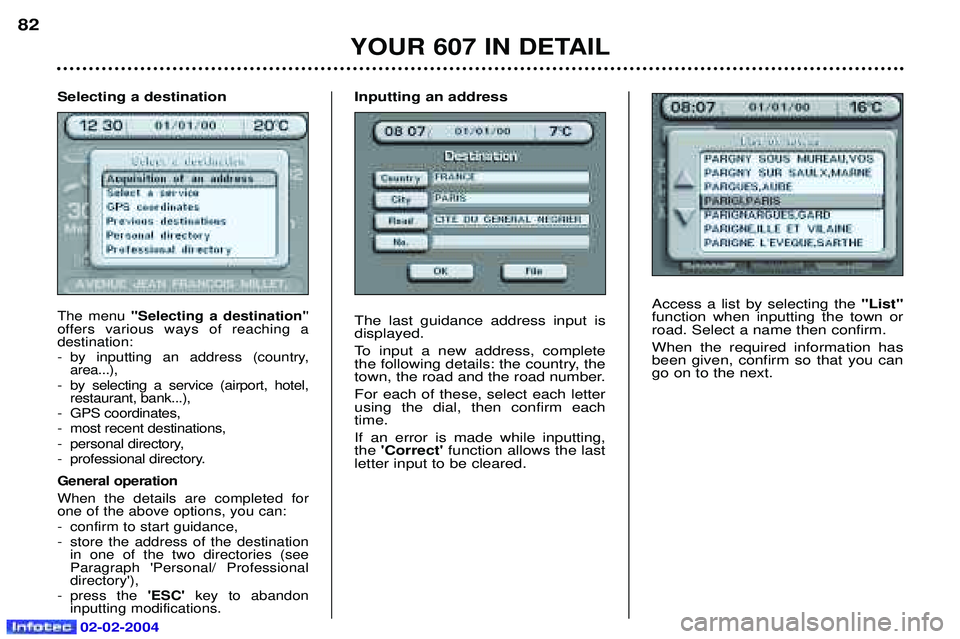
02-02-2004
Access a list by selecting the "List"
function when inputting the town or road. Select a name then confirm. When the required information has been given, confirm so that you cango on to the next.
YOUR 607 IN DETAIL
82
Selecting a destination
The menu ''Selecting a destination' '
offers various ways of reaching a destination:
- by inputting an address (country, area...),
- by selecting a service (airport, hotel, restaurant, bank...),
- GPS coordinates,
- most recent destinations,
- personal directory,
- professional directory. General operation When the details are completed for one of the above options, you can:
- confirm to start guidance,
- store the address of the destination in one of the two directories (see Paragraph 'Personal/ Professionaldirectory'),
- press the 'ESC' key to abandon
inputting modifications.
Inputting an address The last guidance address input is displayed.
To input a new address, complete
the following details: the country, the
town, the road and the road number. For each of these, select each letter using the dial, then confirm eachtime. If an error is made while inputting, the 'Correct' function allows the last
letter input to be cleared.
Page 80 of 173
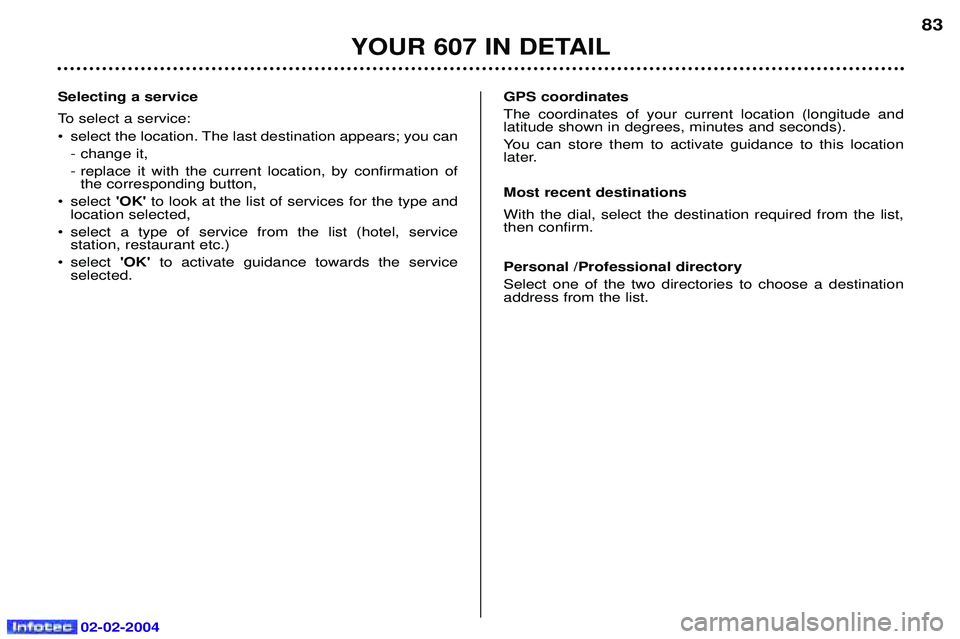
02-02-2004
YOUR 607 IN DETAIL
83
Selecting a service
To select a service:
¥ select the location. The last destination appears; you can - change it,
- replace it with the current location, by confirmation ofthe corresponding button,
¥ select 'OK'to look at the list of services for the type and
location selected,
¥ select a type of service from the list (hotel, service station, restaurant etc.)
¥ select 'OK'to activate guidance towards the service
selected. GPS coordinatesThe coordinates of your current location (longitude and latitude shown in degrees, minutes and seconds).
You can store them to activate guidance to this location
later. Most recent destinations With the dial, select the destination required from the list, then confirm. Personal /Professional directory Select one of the two directories to choose a destination address from the list.