display Peugeot 607 Dag 2002.5 Owner's Guide
[x] Cancel search | Manufacturer: PEUGEOT, Model Year: 2002.5, Model line: 607 Dag, Model: Peugeot 607 Dag 2002.5Pages: 171, PDF Size: 2.22 MB
Page 63 of 171
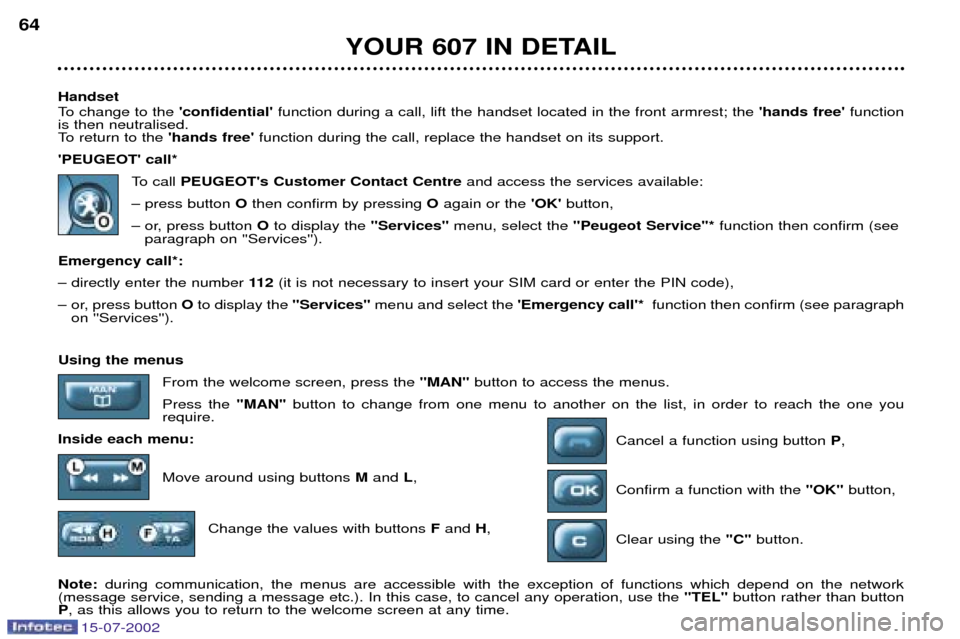
15-07-2002
Handset
To change to the 'confidential'function during a call, lift the handset located in the front armrest; the 'hands free' function
is then neutralised.
To return to the 'hands free'function during the call, replace the handset on its support.
'PEUGEOT' call* To call PEUGEOT's Customer Contact Centre and access the services available:
Ð press button Othen confirm by pressing Oagain or the 'OK' button,
Ð or, press button Oto display the "Services"menu, select the ''Peugeot Service"* function then confirm (see
paragraph on ''Services'').
Emergency call*: Ð directly enter the number 11 2(it is not necessary to insert your SIM card or enter the PIN code),
Ð or, press button Oto display the "Services"menu and select the 'Emergency call'*function then confirm (see paragraph
on ''Services'').
YOUR 607 IN DETAIL
64
Using the menus
From the welcome screen, press the "MAN" button to access the menus.
Press the "MAN" button to change from one menu to another on the list, in order to reach the one you
require.
Inside each menu: Cancel a function using button P,
Move around using buttons Mand L,
Confirm a function with the "OK" button,
Change the values with buttons Fand H,
Clear using the "C"button.
Note: during communication, the menus are accessible with the exception of functions which depend on the network
(message service, sending a message etc.). In this case, to cancel any operation, use the "TEL"button rather than button
P , as this allows you to return to the welcome screen at any time.
Page 64 of 171
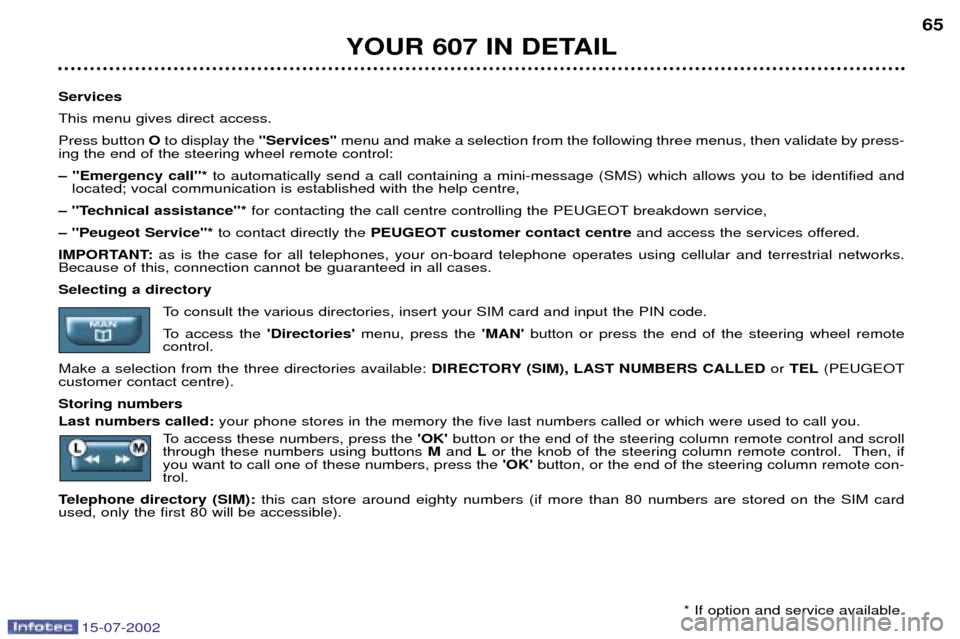
15-07-2002
Services This menu gives direct access.Press button O to display the "Services" menu and make a selection from the following three menus, then validate by press-
ing the end of the steering wheel remote control:Ð ''Emergency call''* to automatically send a call containing a mini-message (SMS) which allows you to be identified and
located; vocal communication is established with the help centre,
Ð ''Technical assistance''* for contacting the call centre controlling the PEUGEOT breakdown service,
Ð ''Peugeot Service"* to contact directly the PEUGEOT customer contact centre and access the services offered.
IMPORTANT: as is the case for all telephones, your on-board telephone operates using cellular and terrestrial networks.
Because of this, connection cannot be guaranteed in all cases.Selecting a directory
To consult the various directories, insert your SIM card and input the PIN code.
To access the 'Directories' menu, press the 'MAN'button or press the end of the steering wheel remote
control.
Make a selection from the three directories available: DIRECTORY (SIM), LAST NUMBERS CALLEDor TEL (PEUGEOT
customer contact centre). Storing numbers Last numbers called: your phone stores in the memory the five last numbers called or which were used to call you.
To access these numbers, press the 'OK' button or the end of the steering column remote control and scroll
through these numbers using buttons Mand Lor the knob of the steering column remote control. Then, if
you want to call one of these numbers, press the 'OK' button, or the end of the steering column remote con-
trol.
Telephone directory (SIM): this can store around eighty numbers (if more than 80 numbers are stored on the SIM card
used, only the first 80 will be accessible).
YOUR 607 IN DETAIL 65
* If option and service available.
Page 65 of 171
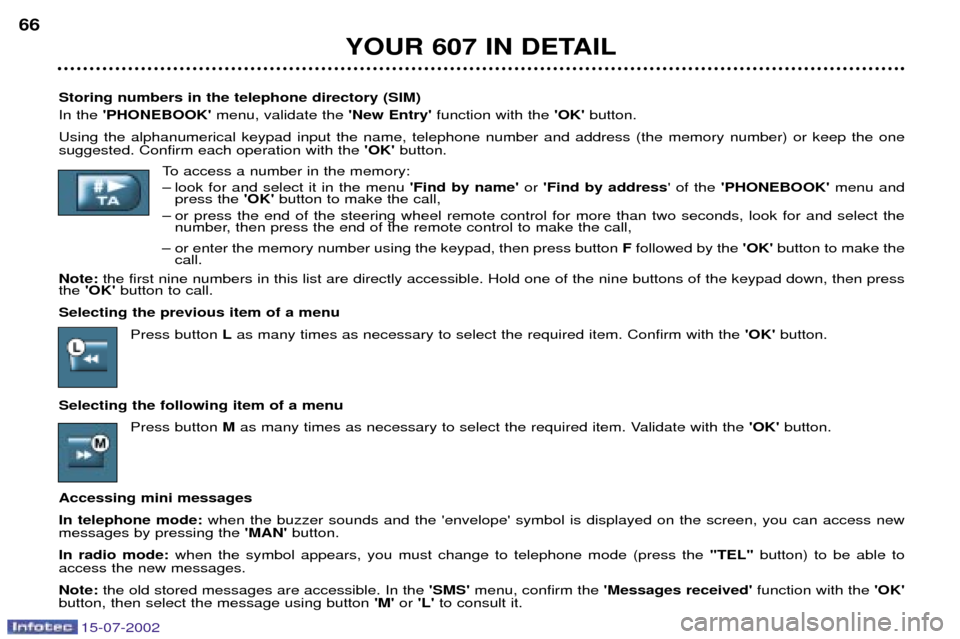
15-07-2002
YOUR 607 IN DETAIL
66
Storing numbers in the telephone directory (SIM) In the 'PHONEBOOK' menu, validate the 'New Entry' function with the 'OK'button.
Using the alphanumerical keypad input the name, telephone number and address (the memory number) or keep the one suggested. Confirm each operation with the 'OK'button.
To access a number in the memory:
Ð look for and select it in the menu 'Find by name'or 'Find by address ' of the 'PHONEBOOK' menu and
press the 'OK'button to make the call,
Ð or press the end of the steering wheel remote control for more than two seconds, look for and select the number, then press the end of the remote control to make the call,
Ð or enter the memory number using the keypad, then press button Ffollowed by the 'OK' button to make the
call.
Note: the first nine numbers in this list are directly accessible. Hold one of the nine buttons of the keypad down, then press
the 'OK' button to call.
Selecting the previous item of a menu Press button Las many times as necessary to select the required item. Confirm with the 'OK'button.
Selecting the following item of a menu Press button Mas many times as necessary to select the required item. Validate with the 'OK' button.
Accessing mini messages In telephone mode: when the buzzer sounds and the 'envelope' symbol is displayed on the screen, you can access new
messages by pressing the 'MAN' button.
In radio mode: when the symbol appears, you must change to telephone mode (press the "TEL"button) to be able to
access the new messages.Note: the old stored messages are accessible. In the 'SMS'menu, confirm the 'Messages received' function with the 'OK'
button, then select the message using button 'M'or 'L' to consult it.
Page 67 of 171
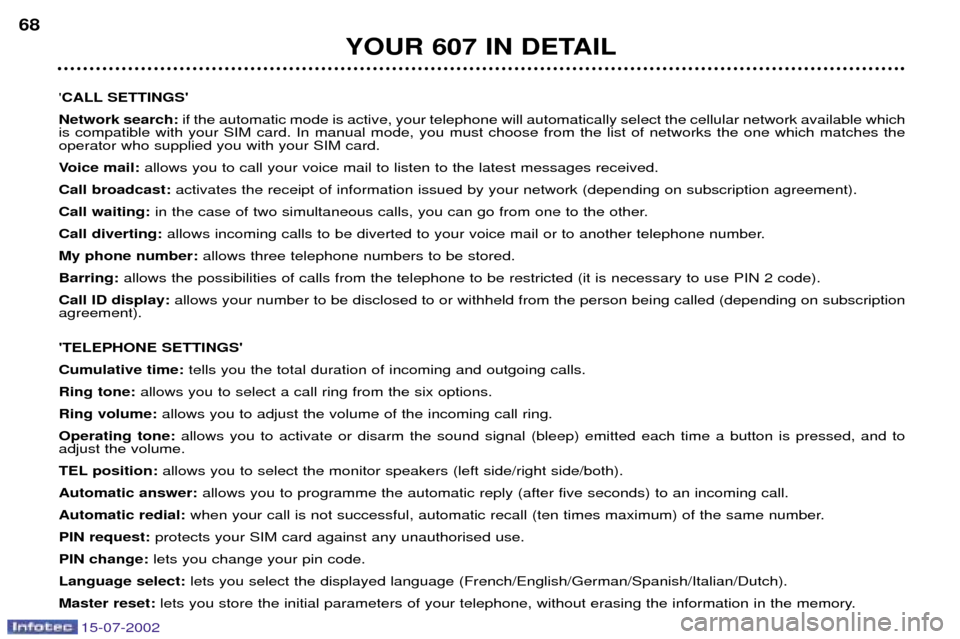
15-07-2002
YOUR 607 IN DETAIL
68
'CALL SETTINGS'
Network search: if the automatic mode is active, your telephone will automatically select the cellular network available which
is compatible with your SIM card. In manual mode, you must choose from the list of networks the one which matches the operator who supplied you with your SIM card.
Voice mail: allows you to call your voice mail to listen to the latest messages received.
Call broadcast: activates the receipt of information issued by your network (depending on subscription agreement).
Call waiting: in the case of two simultaneous calls, you can go from one to the other.
Call diverting: allows incoming calls to be diverted to your voice mail or to another telephone number.
My phone number: allows three telephone numbers to be stored.
Barring: allows the possibilities of calls from the telephone to be restricted (it is necessary to use PIN 2 code).
Call ID display: allows your number to be disclosed to or withheld from the person being called (depending on subscription
agreement). 'TELEPHONE SETTINGS' Cumulative time: tells you the total duration of incoming and outgoing calls.
Ring tone: allows you to select a call ring from the six options.
Ring volume: allows you to adjust the volume of the incoming call ring.
Operating tone: allows you to activate or disarm the sound signal (bleep) emitted each time a button is pressed, and to
adjust the volume.
TEL position: allows you to select the monitor speakers (left side/right side/both).
Automatic answer: allows you to programme the automatic reply (after five seconds) to an incoming call.
Automatic redial: when your call is not successful, automatic recall (ten times maximum) of the same number.
PIN request: protects your SIM card against any unauthorised use.
PIN change: lets you change your pin code.
Language select: lets you select the displayed language (French/English/German/Spanish/Italian/Dutch).
Master reset: lets you store the initial parameters of your telephone, without erasing the information in the memory.
Page 69 of 171

15-07-2002
The control pad This lets you select and confirm the functions, controls and programmes dis- played. It is located by the side of the screen.Dial; this has two functions:
Ð Rotation of the dial:This allows you to move roundthe screen and thus select a
function.
It also allows you: Ð with a 'setting' type parameter, after selection, to increase
or decrease the value,
Ð with a 'list'type parameter, to open the list and scroll
through the values.
Ð Pressing the dial: This allows:Ð confirmation of the selected function or the modified value.
Ð selection of a 'setting' or 'list' type parameter for modifica-
tion.
Ð cancelling of a superimposed display.
'MENU' button:This allows access at any time to the general menu.
'MODE' button:
Ð brief press: Ð monochrome screen C: selection of functions (audio sys-
tem, navigation / guidance...),
Ð colour screen: access to the list of controls (context menu)
of the function being displayed.
Ð Pressing for more than two seconds puts the screen on standby. 'ESC' button:
Ð brief press: cancelling of operation in progress and return to the previous screen or erasing of a superimposed display.
Ð pressing for more than two seconds returns to the welcome screen. 71
SATELLITE NAVIGATION SYSTEM Introduction The satellite navigation system guides you, by means of vocal and
visual instructions (graphics), to
your chosen destination. The heart of the system lies in the use of a map data base and GPS
(Global Positioning System). With
this system you can fix the positionof your vehicle by means of a satel-lite network. The system uses the following ele- ments: Ð the control pad,Ð the CD-ROM drive,
Ð the last voice message and route change recall control,
Ð the map data in CD-ROM format,Ð the monochrome or colour screen.
Certain functions or services
described may vary depending
on the version of CD-ROM or the
country where the vehicle is sold.
YOUR 607 IN DETAIL
Page 71 of 171

15-07-2002
YOUR 607 IN DETAIL73
Satellite navigation system with monochrome screen C General remarks regarding the display
When using menus, the functions which appear at the bot- tom of the screen are presented in various ways: 1 Ð Function selected,
2 Ð Function inaccessible in this situation.
3 Ð Function accessible.
Note: the 'List' function can hold a maximum of
80 addresses. During guidance, the screen displays various information, depending on the manoeuvres to be carried out: 1
Ð Distance to next manoeuvre,
2 Ð Next manoeuvre to be carried out,
3 Ð Next road to be taken,
4 Ð Time,
5 Ð External temperature,
6 Ð Current road,
7 Ð Distance to final destination,
8 Ð Manoeuvre to be carried out.
87564
132
123
Page 72 of 171
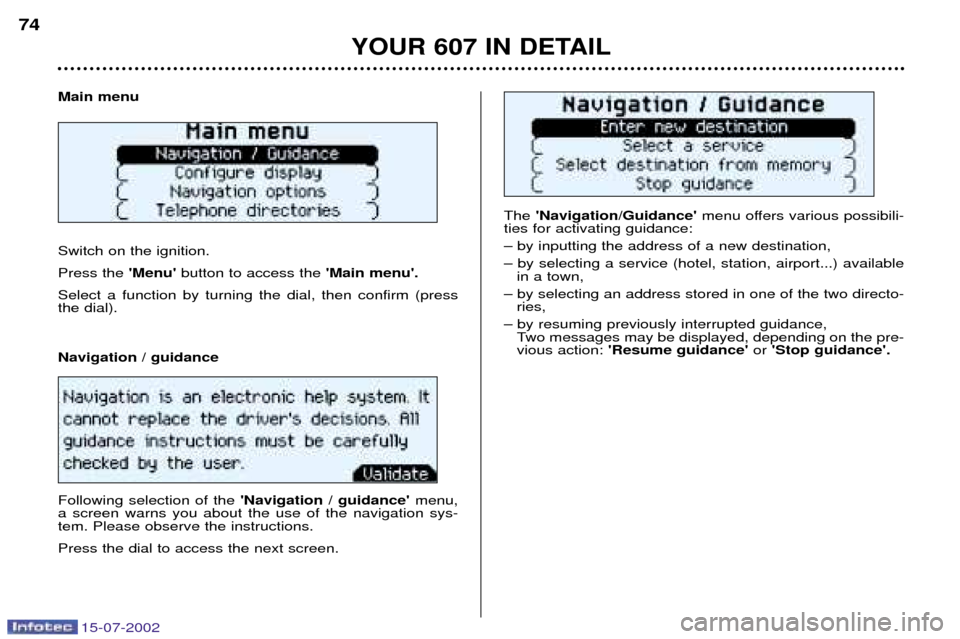
15-07-2002
The 'Navigation/Guidance' menu offers various possibili-
ties for activating guidance: Ð by inputting the address of a new destination,Ð by selecting a service (hotel, station, airport...) available in a town,
Ð by selecting an address stored in one of the two directo- ries,
Ð by resuming previously interrupted guidance, Two messages may be displayed, depending on the pre- vious action: 'Resume guidance' or 'Stop guidance'.
Main menu Switch on the ignition. Press the
'Menu'button to access the 'Main menu'.
Select a function by turning the dial, then confirm (press the dial). Navigation / guidance Following selection of the 'Navigation / guidance'menu,
a screen warns you about the use of the navigation sys- tem. Please observe the instructions. Press the dial to access the next screen.
YOUR 607 IN DETAIL
74
Page 73 of 171

15-07-2002
Inputting a new destination The last town input is displayed. The 'Change' function allows the town input to be com-
pletely cleared.Note: Inputting the first letter of the name of the chosen
town will cancel the name of the town displayed.
To input the name of another town , select each letter
using the dial, then confirm (by pressing the dial) for each
letter. If an error is made, the 'Correct' function allows the last
letter input to be cleared.The 'List' function indicates, as the name is input, the
number of towns starting with the same letters. Activation of this function allows a town to be selected from the list.When the list contains fewer than 5 names, these namesare automatically displayed.Select a town then confirm (press the dial). When the complete name of the town is displayed, select the 'Validate' function, then press the dial.
Note: after confirmation of a letter, only those letters which
can make up an existing name in the data base are shown. Input the
name of the street . Select the 'Validate'func-
tion, then press the dial. Note: guidance can be activated as soon as the town is
input, without the street name or number. To do this, con- firm or select the 'Town centre' function.
Input the street number . Select the 'Validate'function
then press the dial. Note: guidance can be activated as soon as the town and
street are input, without details of the number. To do this, select the 'Validate' function.
YOUR 607 IN DETAIL
75
Page 74 of 171
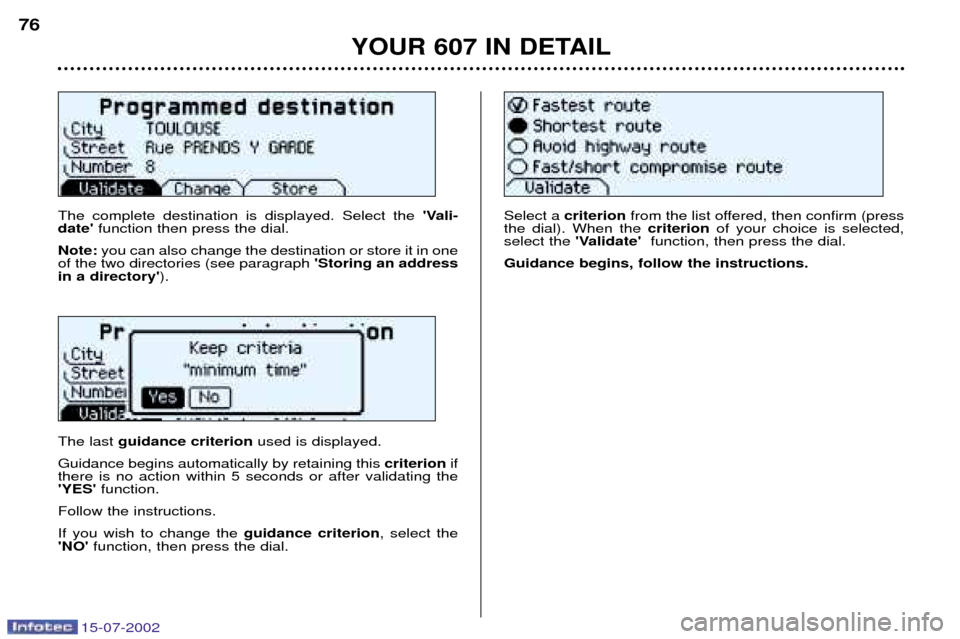
15-07-2002
The complete destination is displayed. Select the 'Vali-
date' function then press the dial.
Note: you can also change the destination or store it in one
of the two directories (see paragraph 'Storing an address
in a directory' ).
The last guidance criterion used is displayed.
Guidance begins automatically by retaining this criterionif
there is no action within 5 seconds or after validating the 'YES' function.
Follow the instructions. If you wish to change the guidance criterion, select the
'NO' function, then press the dial. Select a
criterion from the list offered, then confirm (press
the dial). When the criterionof your choice is selected,
select the 'Validate' function, then press the dial.
Guidance begins, follow the instructions.
YOUR 607 IN DETAIL
76
Page 75 of 171
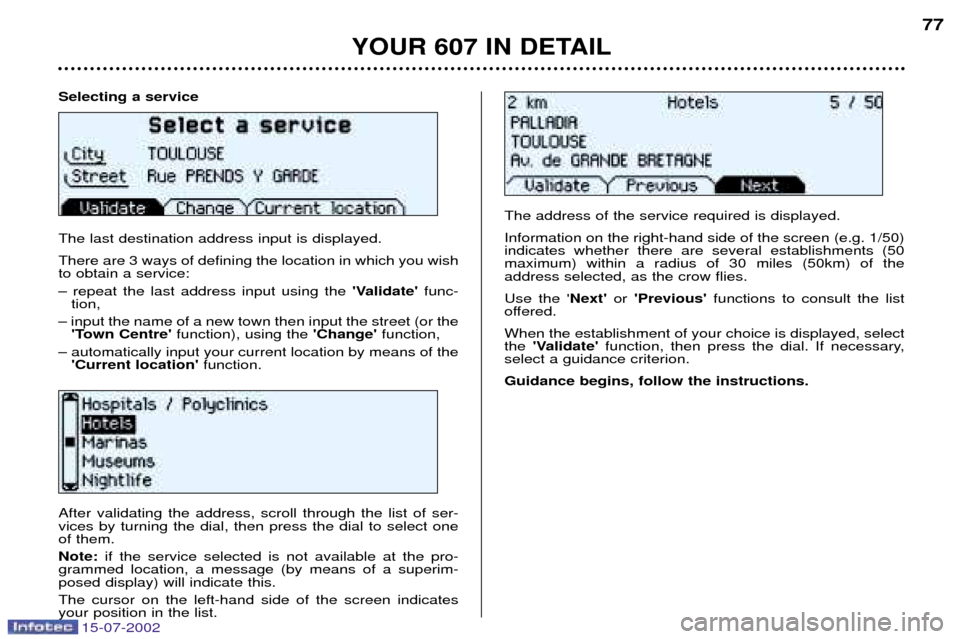
15-07-2002
Selecting a service The last destination address input is displayed. There are 3 ways of defining the location in which you wish to obtain a service: Ð repeat the last address input using the'Validate'func-
tion,
Ð input the name of a new town then input the street (or the 'Town Centre' function), using the 'Change'function,
Ð automatically input your current location by means of the 'Current location' function.
YOUR 607 IN DETAIL
77
After validating the address, scroll through the list of ser- vices by turning the dial, then press the dial to select oneof them. Note:if the service selected is not available at the pro-
grammed location, a message (by means of a superim- posed display) will indicate this. The cursor on the left-hand side of the screen indicates your position in the list. The address of the service required is displayed. Information on the right-hand side of the screen (e.g. 1/50) indicates whether there are several establishments (50maximum) within a radius of 30 miles (50km) of theaddress selected, as the crow flies. Use the '
Next'or 'Previous' functions to consult the list
offered.When the establishment of your choice is displayed, select the 'Validate' function, then press the dial. If necessary,
select a guidance criterion. Guidance begins, follow the instructions.