navigation system Peugeot 607 Dag 2002.5 Owner's Manual
[x] Cancel search | Manufacturer: PEUGEOT, Model Year: 2002.5, Model line: 607 Dag, Model: Peugeot 607 Dag 2002.5Pages: 171, PDF Size: 2.22 MB
Page 38 of 171

15-07-2002
YOUR 607 IN DETAIL
42
THE MULTI-FUNCTION
DISPLAY GeneralThe multifunction, monochrome C or colour display shows the following:
Ð the time,
Ð the date,
Ð the outside temperature (symbol¡C flashes if there is a risk of ice),
Ð the audio system displays,
Ð the telephone displays,
Ð status of the openings,
Ð warning messages (e.g. 'Fuel level low') and vehicle function status
messages, displayed temporarily,
Ð trip computer display (see corre- sponding section),
Ð satellite navigation system dis- plays* (see corresponding sec-tion),
Ð video images. It is controlled by a keypad. Superimposed display When the status of a function (audio
system, telephone, trip computer,satellite navigation system,....)changes while the display has been
showing a different function, a win-dow opens to announce the modifi-cation (information / warning mes-sage), then disappears.
* According to country The control pad This enables the functions, controls and parameters displayed to be selected
and validated. It is located next to the display.
Dial; This has two functions: ÐRotation of the dial: This allows you to move around the screen and thus select a
function.
It also allows you :
Ð after selection of a 'setting' type parameter, to increase or
decrease the value,
Ð with a 'list'type parameter, to open the list and scroll through
the values.
Ð Pressing the dial: This allows: Ð confirmation of the selected function or the modified value.
Ð selection of a 'setting' or 'list' type parameter in order to
modify it.
Ð cancelling of a superimposed display.
'MENU' button:This allows access at any time to the general menu.
'MODE' button:Ð brief press: Ð monochrome screen C: selection of functions (audio system,
navigation / guidance...),
Ð colour screen: access to the list of controls (context menu) of
the function being displayed.
Ð Press for more than two seconds: putting the screen on standby. 'ESC' button:
Ð brief press: cancelling of the operation in progress and a return to the previous screen or erasing of a superimposed display.
Ð press for more than two seconds: return to the start-up screen.
Page 39 of 171

15-07-2002
YOUR 607 IN DETAIL43
Setting the parameters From the
'general menu' , the
'Display configuration' menu
allows you to access the following parameters:
Ð setting the video brightness and display,
Ð setting the date and time,
Ð choosing the language in which information is heard and displayed (German, Spanish, French, Eng-lish, Italian), setting the formats
and the units. These settings allowyou to choose a display in km/h ormph, the temperature in Celsius orin Fahrenheit, and to modify thehour (12 or 24 hour) and date format.
Monochrome screen C General menu Press the 'Menu' button to select
one of the following functions:
Ð navigation/guidance* (see Section on 'Satellite naviga- tion system'),
Ð display configuration (see paragraph on 'Setting theparameters', below),
Ð navigation options* (see Section on 'Satellite naviga-tion system'),
Ð telephone phone books (see 'RT2 audio equipment' section).
* According to destination.The colour screen General menu From the general menu , select one
of the following functions by turning the dial then press the dial to confirm:
¥ general information,
¥ navigation/guidance*,
¥ map*,
¥ trip computer,
¥ settings,
¥ video.
Note: to enable you to make full use
of all the system functions, you have two CD-Roms: one contains the soft-
ware and the different languages ofthe voice synthesis, the other con-tains the "Satellite navigation sys-
tem" map data. The latter must be inthe drive for the "Navigation/Guid-ance" and "Map" functions to beactive.
Page 40 of 171

15-07-2002
YOUR 607 IN DETAIL43
Setting the parameters From the
'general menu' , the
'Display configuration' menu
allows you to access the following parameters:
Ð setting the video brightness and display,
Ð setting the date and time,
Ð choosing the language in which information is heard and displayed (German, Spanish, French, Eng-lish, Italian), setting the formats
and the units. These settings allowyou to choose a display in km/h ormph, the temperature in Celsius orin Fahrenheit, and to modify thehour (12 or 24 hour) and date format.
Monochrome screen C General menu Press the 'Menu' button to select
one of the following functions:
Ð navigation/guidance* (see Section on 'Satellite naviga- tion system'),
Ð display configuration (see paragraph on 'Setting theparameters', below),
Ð navigation options* (see Section on 'Satellite naviga-tion system'),
Ð telephone phone books (see 'RT2 audio equipment' section).
* According to destination.The colour screen General menu From the general menu , select one
of the following functions by turning the dial then press the dial to confirm:
¥ general information,
¥ navigation/guidance*,
¥ map*,
¥ trip computer,
¥ settings,
¥ video.
Note: to enable you to make full use
of all the system functions, you have two CD-Roms: one contains the soft-
ware and the different languages ofthe voice synthesis, the other con-tains the "Satellite navigation sys-
tem" map data. The latter must be inthe drive for the "Navigation/Guid-ance" and "Map" functions to beactive.
Page 41 of 171

15-07-2002
Language Select the required language, then confirm and record the modification. The system then asks you to load the language inn the navigation system. Select "YES" then confirm.
YOUR 607 IN DETAIL
44
General information The
'General information' function
displays an information summary on the following items:
Ð the time, outside temperature, date or telephone status,
Ð the audio equipment and the tele- phone,
Ð the range (see Section on 'Trip computer'),
Ð Navigation/guidance details* not covered by the map (see Section on 'Satellite navigation system').
The context menu for this functionenables you to access:
Ð the parameters to adjust for opti- mum use of the screen,
Ð the telephone directories (SIM, BIS, and TEL).
* According to destination. Setting the parametersTo modify a parameter, press the dial or the mode button.The
'Settings' function displays a sum-
mary of the settings used.The context menu allows you to changethese settings:
Ð language used for vocal messages or
visual displays (French, English, Ger- man, Spanish, Italian, Dutch),
Ð colour (blue, green, grey, beige /
auto),
Ð brightness,
Ð frame (horizontal, vertical),
Ð time / date,
Ð units (km-litres, miles-gallons, ¡C, ¡F).
To confirm modification of a setting, select 'OK', then confirm
by pressing the dial.
Carry out this operation with the engine running to prevent activa-
tion of the vehicle's energy econo-
my mode and therefore cutting offof the electrical supplies during loa-ding of the data.
Page 69 of 171

15-07-2002
The control pad This lets you select and confirm the functions, controls and programmes dis- played. It is located by the side of the screen.Dial; this has two functions:
Ð Rotation of the dial:This allows you to move roundthe screen and thus select a
function.
It also allows you: Ð with a 'setting' type parameter, after selection, to increase
or decrease the value,
Ð with a 'list'type parameter, to open the list and scroll
through the values.
Ð Pressing the dial: This allows:Ð confirmation of the selected function or the modified value.
Ð selection of a 'setting' or 'list' type parameter for modifica-
tion.
Ð cancelling of a superimposed display.
'MENU' button:This allows access at any time to the general menu.
'MODE' button:
Ð brief press: Ð monochrome screen C: selection of functions (audio sys-
tem, navigation / guidance...),
Ð colour screen: access to the list of controls (context menu)
of the function being displayed.
Ð Pressing for more than two seconds puts the screen on standby. 'ESC' button:
Ð brief press: cancelling of operation in progress and return to the previous screen or erasing of a superimposed display.
Ð pressing for more than two seconds returns to the welcome screen. 71
SATELLITE NAVIGATION SYSTEM Introduction The satellite navigation system guides you, by means of vocal and
visual instructions (graphics), to
your chosen destination. The heart of the system lies in the use of a map data base and GPS
(Global Positioning System). With
this system you can fix the positionof your vehicle by means of a satel-lite network. The system uses the following ele- ments: Ð the control pad,Ð the CD-ROM drive,
Ð the last voice message and route change recall control,
Ð the map data in CD-ROM format,Ð the monochrome or colour screen.
Certain functions or services
described may vary depending
on the version of CD-ROM or the
country where the vehicle is sold.
YOUR 607 IN DETAIL
Page 71 of 171

15-07-2002
YOUR 607 IN DETAIL73
Satellite navigation system with monochrome screen C General remarks regarding the display
When using menus, the functions which appear at the bot- tom of the screen are presented in various ways: 1 Ð Function selected,
2 Ð Function inaccessible in this situation.
3 Ð Function accessible.
Note: the 'List' function can hold a maximum of
80 addresses. During guidance, the screen displays various information, depending on the manoeuvres to be carried out: 1
Ð Distance to next manoeuvre,
2 Ð Next manoeuvre to be carried out,
3 Ð Next road to be taken,
4 Ð Time,
5 Ð External temperature,
6 Ð Current road,
7 Ð Distance to final destination,
8 Ð Manoeuvre to be carried out.
87564
132
123
Page 77 of 171
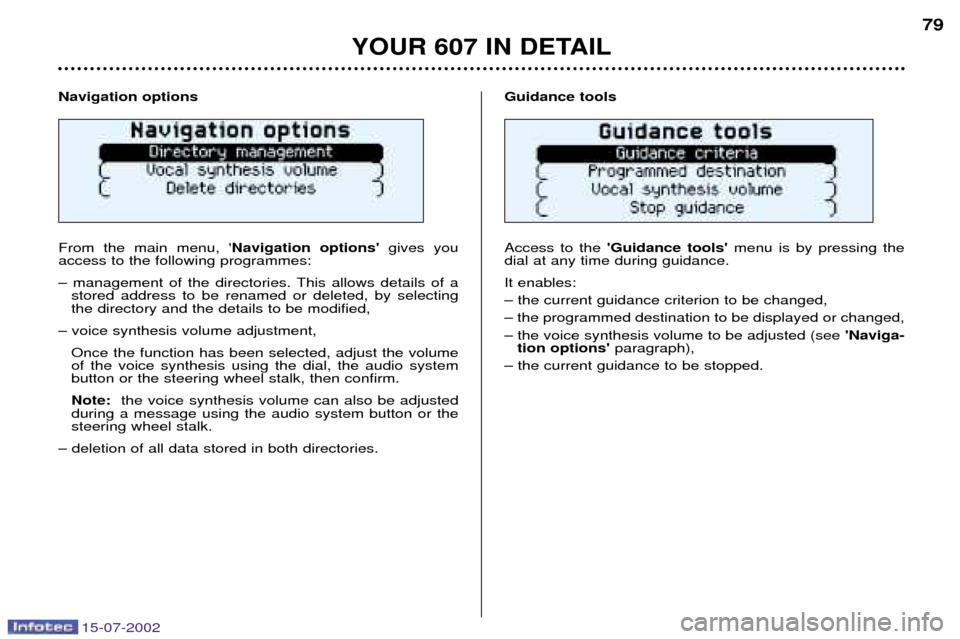
15-07-2002
Navigation options From the main menu, 'Navigation options'gives you
access to the following programmes:
Ð management of the directories. This allows details of a stored address to be renamed or deleted, by selecting the directory and the details to be modified,
Ð voice synthesis volume adjustment, Once the function has been selected, adjust the volumeof the voice synthesis using the dial, the audio systembutton or the steering wheel stalk, then confirm. Note: the voice synthesis volume can also be adjusted
during a message using the audio system button or the steering wheel stalk.
Ð deletion of all data stored in both directories. Guidance tools Access to the
'Guidance tools' menu is by pressing the
dial at any time during guidance. It enables: Ð the current guidance criterion to be changed,Ð the programmed destination to be displayed or changed,Ð the voice synthesis volume to be adjusted (see 'Naviga-
tion options' paragraph),
Ð the current guidance to be stopped.
YOUR 607 IN DETAIL
79
Page 78 of 171

15-07-2002
Satellite navigation system with colour screen Updating the software When you receive the system update CD-ROMs:
Ð start the engine to avoid any risk ofswitching to energy economy mode during the operation,
Ð eject the mapping CD-ROM from the drive located in the boot,
Ð insert the software update CD- ROM in the drive (the indicatorlight on the drive comes on perma-nently); after a few seconds thescreen 'management of softwareconfiguration of the systemappears,
YOUR 607 IN DETAIL
80
Ð compare the "System" versionsinstalled (Multi-function display-D or Navigation-D) with those of theCD-Rom in the drive; if a softwareversion of the CD-ROM (or both) islater than the version installed,load the CD-ROM by confirming"YES" ; the red indicator light on
the drive flashes while the data isbeing loaded (a few minutes),
Ð when the message "Software Loading End - Eject CD" appears,remove the software CD-ROM andinsert the mapping CD-ROM in itsplace (the indicator light on thedrive comes on permanently aftergoing out briefly).
General remarks regarding the display When using context menus, the functions are presented in variousways:
Ð function selected (text on coloured background),
Ð function accesible (black text),
Ð function inaccesible in this situa- tion (text on grey background). During off-the-map guidance, the screen displays the following variousinformation, depending on themanoeuvres to be carried out: 1
Ð Next road to be taken,
2 Ð Estimated time of arrival,
3 Ð Remaining distance to be trav-
elled,
4 Ð Diagram of the next crossroads
and direction to be taken,
5 Ð The direction to your destination,
6 Ð Street taken,
7 Ð Symbol showing voice synthesis
status,
8 Ð Distance remaining before the
next manoeuvre,
9 Ð GPS status symbol.
1
2
3
5
4
9
8
7
6
Page 83 of 171

15-07-2002
Map configuration
This function offers various possibilities to optimise and enhance the display of the route:
Ð map orientation,
Ð type of services displayed,
Ð selection of scale. Map orientation This function allows orientation of the map to be selected: North or according to the direction of the vehicle. Note:the "vehicle orientation" option is only active if the
display scale is less than or equal to 1km.
Types of services displayed This function allows the required service to be displayed.From the list presented, select the service(s) required (for insertion), the service(s) not required (for deletion), orchoose 'Any'(parking, hotel, restaurant, service station,
cinema...). Changing the route This function allows you, for example, to avoid a tail-back on the route which has been worked out. Using the 'Navigation/Guidance' context menu, or by
holding down the last voice message recall control, you can introduce a change to the route that had been workedout, at any time during guidance. This change occurs on the stretch between your present position and a point located at a distance which has to beinput, using the initial route. Enter a distance between 1 and 10 km, using the alphanu- meric keypad, then confirm. The system takes this change into account and suggests new guidance, having invalidated the section selected. Details of the route At all times during guidance, the sub-menu
'Details of the
route' gives you access to the following functions:
Ð destination selected,
Ð see the places to be travelled through (display of roads, streets and towns to be passed),
Ð see the route on the map (change to map display).
A pointer located on the side indicates your position in rela- tion to the route. Geographical information The sub-menu 'Geographical information' presents the
GPS information regarding the position of the vehicle.
YOUR 607 IN DETAIL
85
Page 120 of 171

15-07-2002
Specific features of the colour screen
'Trip computer' context menu Briefly press the 'MODE' button to
select one of the following functions:Ð Route 1,Ð Route 2,
Ð Enter the distance to the destina- tion (when guidance is not activat- ed; otherwise the information isgiven by the navigation),
Ð Change the units (¡C or ¡F, km andlitres or miles and gallons).
Time elapsed since the last zero re-set of the route This is the time which has elapsed since the last zero re-set of the route
displayed. The time is calculated,depending on the circumstances, bythe number of 'hours' and 'minutes','days' and 'hours' or 'months' and'days'. Distance remaining to be travelled This is the distance remaining to the destination. It can either be calculat-ed by the navigation if guidance is
activated, or entered by the user,minus the distance covered since thedistance was entered.
At the start of the journey, the dis- tance to be travelled is given by:
Ð the satellite navigation system, if
guidance has been activated,
Ð the user entering the distance to the destination.
Note: if digits are missing, dashes
are displayed in their place.
YOUR 607 IN DETAIL 115