check engine Peugeot Boxer 2020 Service Manual
[x] Cancel search | Manufacturer: PEUGEOT, Model Year: 2020, Model line: Boxer, Model: Peugeot Boxer 2020Pages: 196, PDF Size: 5.1 MB
Page 150 of 196
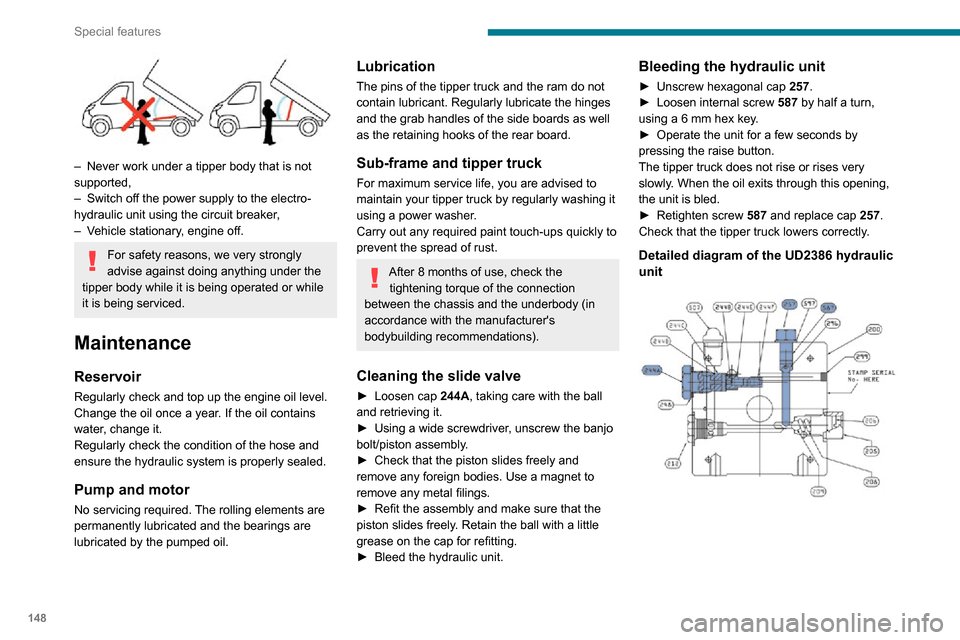
148
Special features
– Never work under a tipper body that is not supported,– Switch off the power supply to the electro-hydraulic unit using the circuit breaker,– Vehicle stationary, engine off.
For safety reasons, we very strongly
advise against doing anything under the
tipper body while it is being operated or while
it is being serviced.
Maintenance
Reservoir
Regularly check and top up the engine oil level.
Change the oil once a year. If the oil contains
water, change it.
Regularly check the condition of the hose and
ensure the hydraulic system is properly sealed.
Pump and motor
No servicing required. The rolling elements are
permanently lubricated and the bearings are
lubricated by the pumped oil.
Lubrication
The pins of the tipper truck and the ram do not
contain lubricant. Regularly lubricate the hinges
and the grab handles of the side boards as well
as the retaining hooks of the rear board.
Sub-frame and tipper truck
For maximum service life, you are advised to
maintain your tipper truck by regularly washing it
using a power washer.
Carry out any required paint touch-ups quickly to
prevent the spread of rust.
After 8 months of use, check the tightening torque of the connection
between the chassis and the underbody (in
accordance with the manufacturer's
bodybuilding recommendations).
Cleaning the slide valve
► Loosen cap 244A , taking care with the ball
and retrieving it.
► Using a wide screwdriver , unscrew the banjo
bolt/piston assembly.► Check that the piston slides freely and remove any foreign bodies. Use a magnet to
remove any metal filings.
► Refit the assembly and make sure that the piston slides freely. Retain the ball with a little
grease on the cap for refitting.
► Bleed the hydraulic unit.
Bleeding the hydraulic unit
► Unscrew hexagonal cap 257.► Loosen internal screw 587 by half a turn,
using a 6 mm hex key.
► Operate the unit for a few seconds by pressing the raise button.
The tipper truck does not rise or rises very
slowly. When the oil exits through this opening,
the unit is bled.
► Retighten screw 587 and replace cap 257.
Check that the tipper truck lowers correctly.
Detailed diagram of the UD2386 hydraulic unit
Diagnostics
Symptoms ElectricHydraulic Verification/Check
The hydraulic unit does not work. XPower harness and unit relay.
X Control harness (control unit).
X Circuit-breaker.
Very noisy unit, rises slowly. XSuction strainer clogged or crushed at the bottom of the tank.
Very noisy new unit, rises quickly. XPump alignment, change the unit.
The ram lowers by itself. XLowering valve crushed or blocked.
The ram does not lower. XYes, check the slide valve and bleed.
Refer to the "Maintenance" section.
X No, check the coil and the electrical connections of the valve.
X No, replace the solenoid valve.
X No, check the alignment of the ram.
The unit works but its pressure does not increase. XSlide valve jammed if no solenoid valve on the unit.
Refer to the "Maintenance" section.
X Pressure relief device, setting, dirt.
X Pump seal out of service.
X Motor/pump coupling.
X Pump loose from its support.
The hydraulic unit does not work. XSolenoid valve blocked, replace it or retighten the nut behind the
strainer.
The control unit does not work. XCheck connection and contacts.
Emulsion in the tank. XIncorrectly positioned return pipe.
X Insufficient oil level.
Page 166 of 196
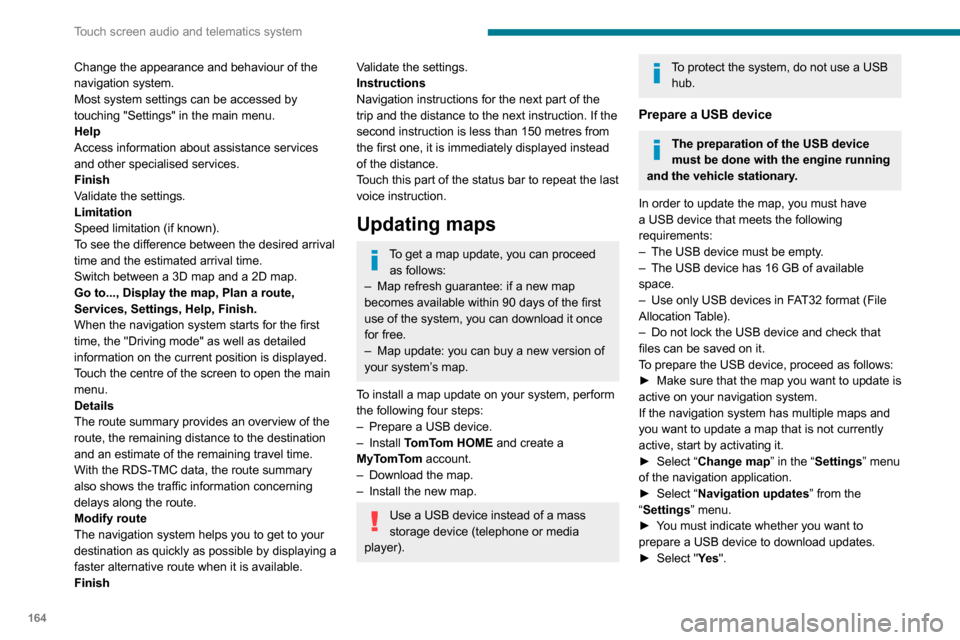
164
Touch screen audio and telematics system
Change the appearance and behaviour of the
navigation system.
Most system settings can be accessed by
touching "Settings" in the main menu.
Help
Access information about assistance services
and other specialised services.
Finish
Validate the settings.
Limitation
Speed limitation (if known).To see the difference between the desired arrival
time and the estimated arrival time.
Switch between a 3D map and a 2D map.
Go to..., Display the map, Plan a route,
Services, Settings, Help, Finish.
When the navigation system starts for the first
time, the "Driving mode" as well as detailed
information on the current position is displayed.
Touch the centre of the screen to open the main
menu.
Details
The route summary provides an overview of the
route, the remaining distance to the destination
and an estimate of the remaining travel time.
With the RDS-TMC data, the route summary also shows the traffic information concerning
delays along the route.
Modify route The navigation system helps you to get to your
destination as quickly as possible by displaying a
faster alternative route when it is available.
Finish
Validate the settings.
Instructions
Navigation instructions for the next part of the
trip and the distance to the next instruction. If the
second instruction is less than 150 metres from
the first one, it is immediately displayed instead
of the distance.
Touch this part of the status bar to repeat the last
voice instruction.
Updating maps
To get a map update, you can proceed as follows:
– Map refresh guarantee: if a new map becomes available within 90 days of the first
use of the system, you can download it once
for free.
– Map update: you can buy a new version of your system’s map.
To install a map update on your system, perform
the following four steps:
– Prepare a USB device.
– Install TomTom HOME and create a
MyTomTom account.
– Download the map.– Install the new map.
Use a USB device instead of a mass
storage device (telephone or media
player).
To protect the system, do not use a USB hub.
Prepare a USB device
The preparation of the USB device
must be done with the engine running
and the vehicle stationary.
In order to update the map, you must have
a USB device that meets the following
requirements:
– The USB device must be empty .– The USB device has 16 GB of available space.– Use only USB devices in FAT32 format (File Allocation Table).– Do not lock the USB device and check that files can be saved on it.
To prepare the USB device, proceed as follows:
► Make sure that the map you want to update is active on your navigation system.
If the navigation system has multiple maps and
you want to update a map that is not currently
active, start by activating it.
► Select “Change map” in the “Settings” menu
of the navigation application.
► Select “Navigation updates” from the
“Settings” menu.
► You must indicate whether you want to prepare a USB device to download updates.► Select "Ye s ".
Page 167 of 196
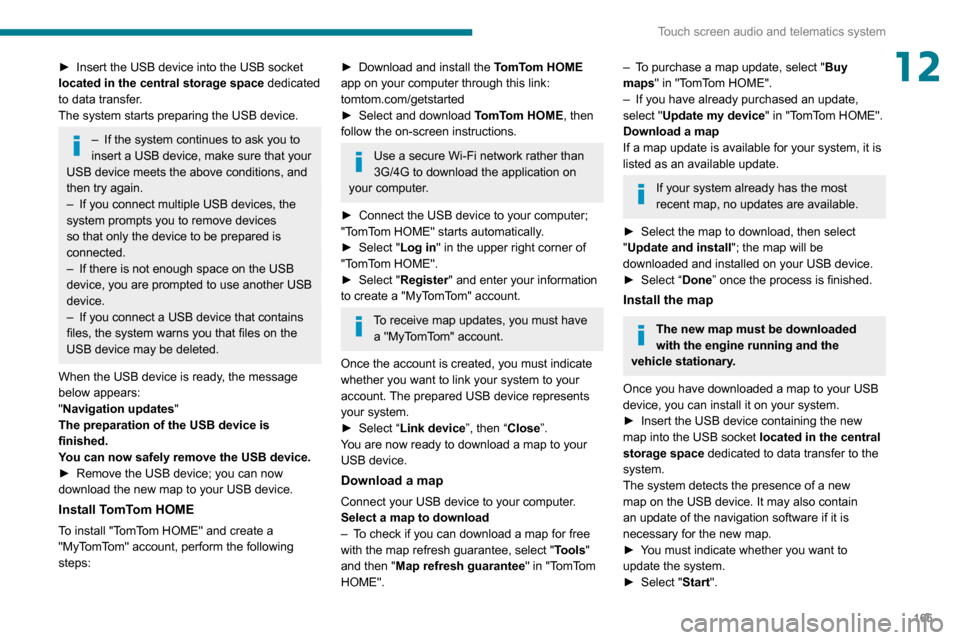
165
Touch screen audio and telematics system
12► Insert the USB device into the USB socket located in the central storage space dedicated
to data transfer.
The system starts preparing the USB device.
– If the system continues to ask you to insert a USB device, make sure that your USB device meets the above conditions, and then try again.– If you connect multiple USB devices, the system prompts you to remove devices so that only the device to be prepared is connected.– If there is not enough space on the USB device, you are prompted to use another USB device.– If you connect a USB device that contains files, the system warns you that files on the USB device may be deleted.
When the USB device is ready, the message below appears:"Navigation updates"
The preparation of the USB device is
finished.
You can now safely remove the USB device.
► Remove the USB device; you can now download the new map to your USB device.
Install TomTom HOME
To install "TomTom HOME" and create a "MyTomTom" account, perform the following steps:
► Download and install the TomTom HOME app on your computer through this link:tomtom.com/getstarted► Select and download TomTom HOME, then follow the on-screen instructions.
Use a secure Wi-Fi network rather than 3G/4G to download the application on your computer.
► Connect the USB device to your computer; "TomTom HOME" starts automatically.► Select "Log in" in the upper right corner of
"TomTom HOME".
► Select "Register" and enter your information
to create a "MyTomTom" account.
To receive map updates, you must have a "MyTomTom" account.
Once the account is created, you must indicate whether you want to link your system to your account. The prepared USB device represents your system.► Select “Link device”, then “Close”.
You are now ready to download a map to your USB device.
Download a map
Connect your USB device to your computer.Select a map to download– To check if you can download a map for free with the map refresh guarantee, select "Tools"
and then "Map refresh guarantee " in "TomTom
HOME".
– To purchase a map update, select "Buy
maps" in "TomTom HOME".
– If you have already purchased an update, select "Update my device" in "TomTom HOME".
Download a map
If a map update is available for your system, it is listed as an available update.
If your system already has the most recent map, no updates are available.
► Select the map to download, then select "Update and install"; the map will be downloaded and installed on your USB device.► Select “Done” once the process is finished.
Install the map
The new map must be downloaded
with the engine running and the
vehicle stationary.
Once you have downloaded a map to your USB device, you can install it on your system.► Insert the USB device containing the new
map into the USB socket located in the central
storage space dedicated to data transfer to the
system.
The system detects the presence of a new map on the USB device. It may also contain an update of the navigation software if it is necessary for the new map.► You must indicate whether you want to update the system.► Select "Start".
Page 179 of 196
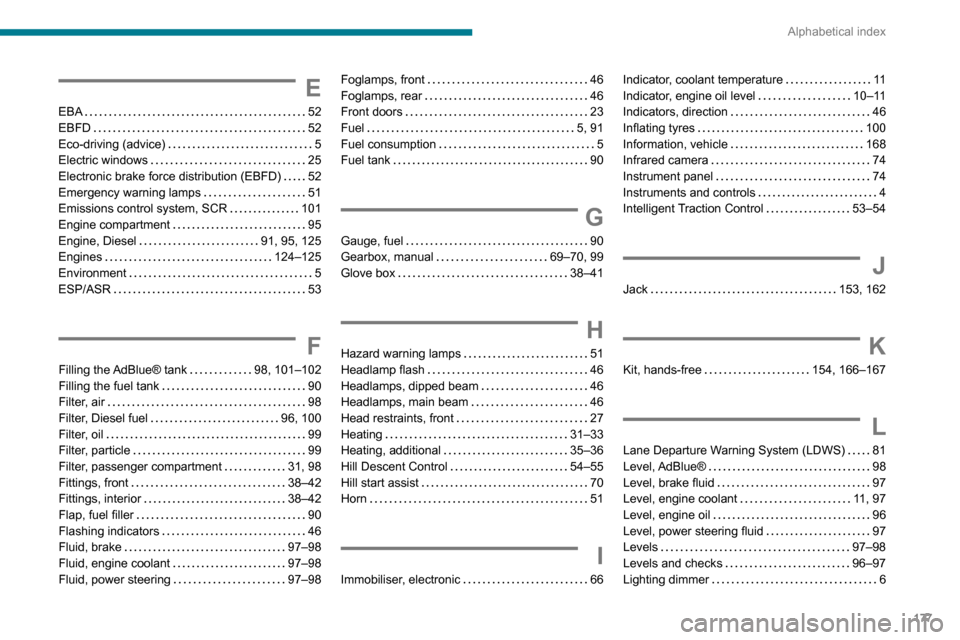
177
Alphabetical index
E
EBA 52EBFD 52Eco-driving (advice) 5Electric windows 25Electronic brake force distribution (EBFD) 52Emergency warning lamps 51Emissions control system, SCR 101
Engine compartment 95Engine, Diesel 91, 95, 125Engines 124–125Environment 5ESP/ASR 53
F
Filling the AdBlue® tank 98, 101–102Filling the fuel tank 90Filter, air 98Filter, Diesel fuel 96, 100Filter, oil 99Filter, particle 99Filter, passenger compartment 31, 98Fittings, front 38–42Fittings, interior 38–42Flap, fuel filler 90Flashing indicators 46Fluid, brake 97–98Fluid, engine coolant 97–98Fluid, power steering 97–98
Foglamps, front 46Foglamps, rear 46Front doors 23Fuel 5, 91Fuel consumption 5Fuel tank 90
G
Gauge, fuel 90Gearbox, manual 69–70, 99Glove box 38–41
H
Hazard warning lamps 51Headlamp flash 46Headlamps, dipped beam 46Headlamps, main beam 46Head restraints, front 27Heating 31–33Heating, additional 35–36Hill Descent Control 54–55Hill start assist 70Horn 51
I
Immobiliser, electronic 66
Indicator, coolant temperature 11Indicator, engine oil level 10–11Indicators, direction 46Inflating tyres 100Information, vehicle 168Infrared camera 74Instrument panel 74Instruments and controls 4Intelligent Traction Control 53–54
J
Jack 153, 162
K
Kit, hands-free 154, 166–167
L
Lane Departure Warning System (LDWS) 81Level, AdBlue® 98Level, brake fluid 97Level, engine coolant 11, 97Level, engine oil 96Level, power steering fluid 97Levels 97–98Levels and checks 96–97Lighting dimmer 6