android auto Peugeot Partner 2020 User Guide
[x] Cancel search | Manufacturer: PEUGEOT, Model Year: 2020, Model line: Partner, Model: Peugeot Partner 2020Pages: 260, PDF Size: 7.76 MB
Page 216 of 260
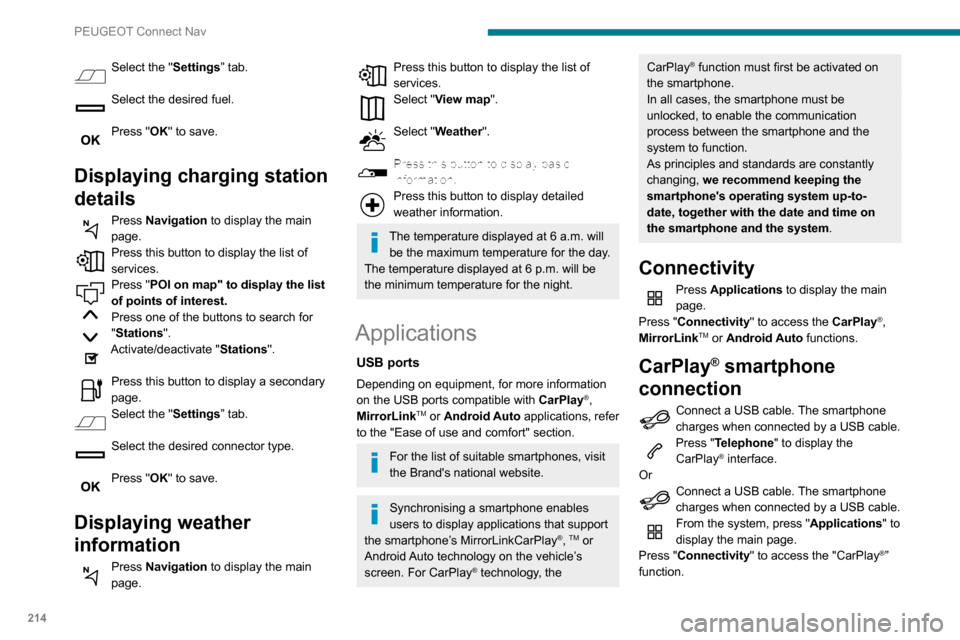
214
PEUGEOT Connect Nav
Press "CarPlay" to display the CarPlay®
interface.
On connecting the USB cable, the
CarPlay® function deactivates the
system's Bluetooth® mode.
When the USB cable is disconnected
and the ignition is switched off then back
on, the system will not automatically switch to
Radio Media mode; the source must be
changed manually.
MirrorLinkTM smartphone
connection
The "MirrorLinkTM" function requires a
compatible smartphone and compatible
applications.
You can check that your telephone is
compatible on the Brand's website (services).
When connecting a smartphone to the
system, we recommend enabling
Bluetooth
® on the smartphone.Connect a USB cable. The smartphone
charges when connected by a USB cable.
From the system, press "Applications " to
display the main page.
Press "Connectivity" to access the
"MirrorLink
TM” function.Press "MirrorLinkTM" to start the
application in the system.
Select the "Settings” tab.
Select the desired fuel.
Press "OK" to save.
Displaying charging station
details
Press Navigation to display the main
page.
Press this button to display the list of
services.
Press "POI on map" to display the list
of points of interest.
Press one of the buttons to search for
"Stations".
Activate/deactivate "Stations".
Press this button to display a secondary
page.
Select the "Settings” tab.
Select the desired connector type.
Press "OK" to save.
Displaying weather
information
Press Navigation to display the main
page.
Press this button to display the list of
services.
Select "View map".
Select "Weather".
Press this button to display basic
information.
Press this button to display detailed
weather information.
The temperature displayed at 6 a.m. will be the maximum temperature for the day.
The temperature displayed at 6 p.m. will be
the minimum temperature for the night.
Applications
USB ports
Depending on equipment, for more information
on the USB ports compatible with CarPlay®,
MirrorLinkTM or Android Auto applications, refer
to the "Ease of use and comfort" section.
For the list of suitable smartphones, visit
the Brand's national website.
Synchronising a smartphone enables
users to display applications that support
the smartphone’s MirrorLinkCarPlay
®, TM or
Android Auto
technology on the vehicle’s
screen. For CarPlay
® technology, the
CarPlay® function must first be activated on
the smartphone.
In all cases, the smartphone must be
unlocked, to enable the communication
process between the smartphone and the
system to function.
As principles and standards are constantly
changing, we recommend keeping the
smartphone's operating system up-to-
date, together with the date and time on
the smartphone and the system.
Connectivity
Press Applications to display the main
page.
Press "Connectivity" to access the CarPlay
®,
MirrorLinkTM or Android Auto functions.
CarPlay® smartphone
connection
Connect a USB cable. The smartphone
charges when connected by a USB cable.
Press "Telephone" to display the
CarPlay® interface.
Or
Connect a USB cable. The smartphone
charges when connected by a USB cable.
From the system, press "Applications " to
display the main page.
Press "Connectivity" to access the "CarPlay
®”
function.
Page 217 of 260
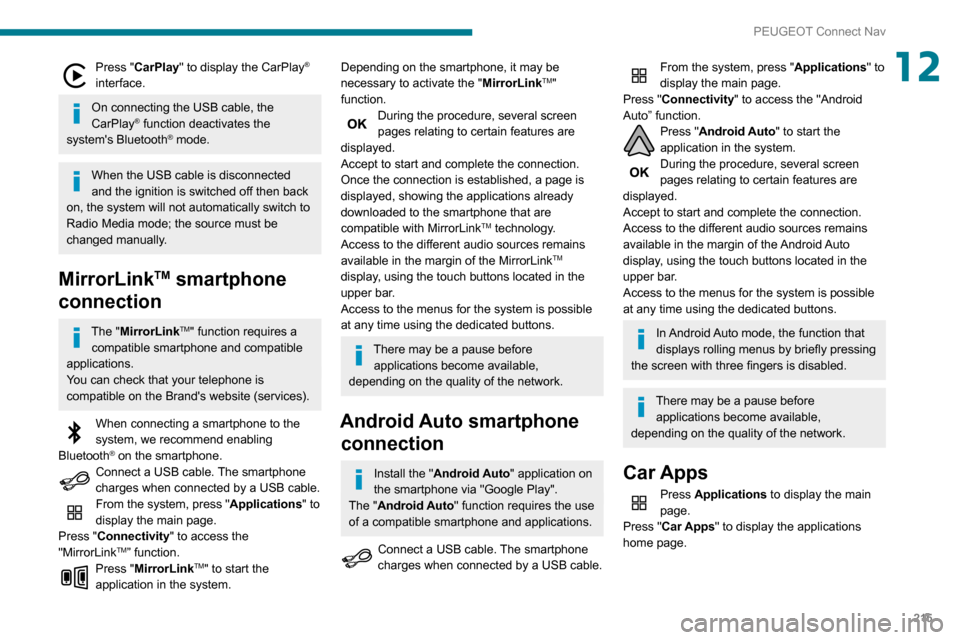
215
PEUGEOT Connect Nav
12Press "CarPlay" to display the CarPlay®
interface.
On connecting the USB cable, the
CarPlay® function deactivates the
system's Bluetooth® mode.
When the USB cable is disconnected
and the ignition is switched off then back
on, the system will not automatically switch to
Radio Media mode; the source must be
changed manually.
MirrorLinkTM smartphone
connection
The "MirrorLinkTM" function requires a
compatible smartphone and compatible
applications.
You can check that your telephone is
compatible on the Brand's website (services).
When connecting a smartphone to the
system, we recommend enabling
Bluetooth
® on the smartphone.Connect a USB cable. The smartphone
charges when connected by a USB cable.
From the system, press "Applications " to
display the main page.
Press "Connectivity" to access the
"MirrorLink
TM” function.Press "MirrorLinkTM" to start the
application in the system.
Depending on the smartphone, it may be
necessary to activate the "MirrorLinkTM"
function.
During the procedure, several screen
pages relating to certain features are
displayed.
Accept to start and complete the connection.
Once the connection is established, a page is
displayed, showing the applications already
downloaded to the smartphone that are
compatible with MirrorLink
TM technology.
Access to the different audio sources remains
available in the margin of the MirrorLink
TM
display, using the touch buttons located in the
upper bar.
Access to the menus for the system is possible
at any time using the dedicated buttons.
There may be a pause before applications become available,
depending on the quality of the network.
Android Auto smartphone connection
Install the "Android Auto" application on
the smartphone via "Google Play".
The "Android Auto" function requires the use
of a compatible smartphone and applications.
Connect a USB cable. The smartphone
charges when connected by a USB cable.
From the system, press "Applications " to
display the main page.
Press "Connectivity" to access the "Android
Auto” function.
Press "Android Auto" to start the
application in the system.
During the procedure, several screen
pages relating to certain features are
displayed.
Accept to start and complete the connection.
Access to the different audio sources remains
available in the margin of the Android Auto
display, using the touch buttons located in the
upper bar.
Access to the menus for the system is possible
at any time using the dedicated buttons.
In Android Auto mode, the function that
displays rolling menus by briefly pressing
the screen with three fingers is disabled.
There may be a pause before applications become available,
depending on the quality of the network.
Car Apps
Press Applications to display the main
page.
Press "Car Apps" to display the applications
home page.
Page 230 of 260
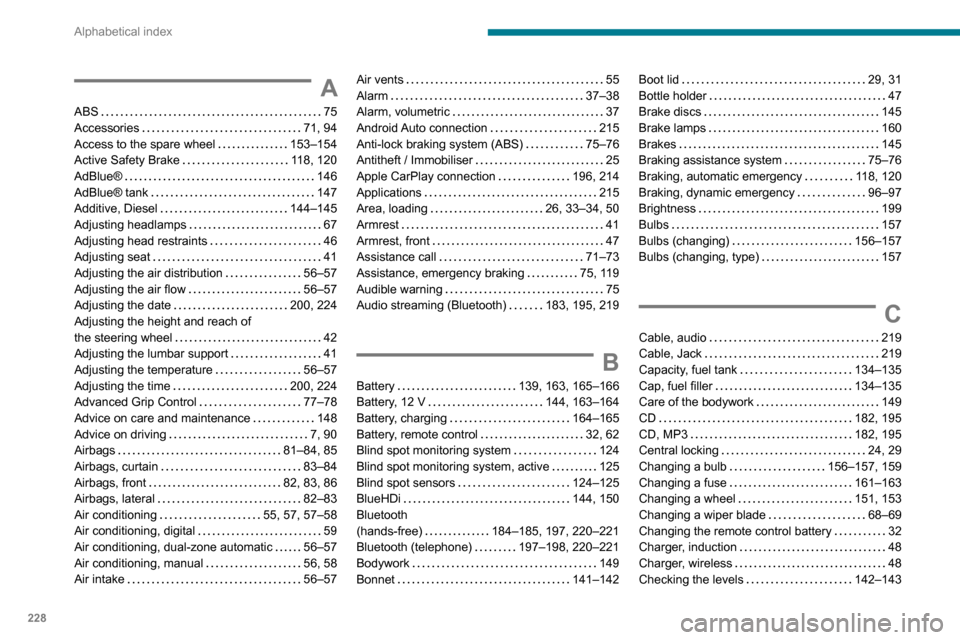
228
Alphabetical index
A
ABS 75
Accessories
71, 94
Access to the spare wheel
153–154
Active Safety Brake
118, 120
AdBlue®
146
AdBlue® tank
147
Additive, Diesel
144–145
Adjusting headlamps
67
Adjusting head restraints
46
Adjusting seat
41
Adjusting the air distribution
56–57
Adjusting the air flow
56–57
Adjusting the date
200, 224
Adjusting the height and reach of
the steering wheel
42
Adjusting the lumbar support
41
Adjusting the temperature
56–57
Adjusting the time
200, 224
Advanced Grip Control
77–78
Advice on care and maintenance
148
Advice on driving
7, 90
Airbags
81–84, 85
Airbags, curtain
83–84
Airbags, front
82, 83, 86
Airbags, lateral
82–83
Air conditioning
55, 57, 57–58
Air conditioning, digital
59
Air conditioning, dual-zone automatic
56–57
Air conditioning, manual
56, 58
Air intake
56–57
Air vents 55
Alarm
37–38
Alarm, volumetric
37
Android Auto connection
215
Anti-lock braking system (ABS)
75–76
Antitheft / Immobiliser
25
Apple CarPlay connection
196, 214
Applications
215
Area, loading
26, 33–34, 50
Armrest
41
Armrest, front
47
Assistance call
71–73
Assistance, emergency braking
75, 119
Audible warning
75
Audio streaming (Bluetooth)
183, 195, 219
B
Battery 139, 163, 165–166
Battery, 12 V
144, 163–164
Battery, charging
164–165
Battery, remote control
32, 62
Blind spot monitoring system
124
Blind spot monitoring system, active
125
Blind spot sensors
124–125
BlueHDi
144, 150
Bluetooth
(hands-free)
184–185, 197, 220–221
Bluetooth (telephone)
197–198, 220–221
Bodywork
149
Bonnet
141–142
Boot lid 29, 31
Bottle holder
47
Brake discs
145
Brake lamps
160
Brakes
145
Braking assistance system
75–76
Braking, automatic emergency
118, 120
Braking, dynamic emergency
96–97
Brightness
199
Bulbs
157
Bulbs (changing)
156–157
Bulbs (changing, type)
157
C
Cable, audio 219
Cable, Jack
219
Capacity, fuel tank
134–135
Cap, fuel filler
134–135
Care of the bodywork
149
CD
182, 195
CD, MP3
182, 195
Central locking
24, 29
Changing a bulb
156–157, 159
Changing a fuse
161–163
Changing a wheel
151, 153
Changing a wiper blade
68–69
Changing the remote control battery
32
Charger, induction
48
Charger, wireless
48
Checking the levels
142–143