Peugeot Partner Tepee 2015 Owner's Manual
Manufacturer: PEUGEOT, Model Year: 2015, Model line: Partner Tepee, Model: Peugeot Partner Tepee 2015Pages: 276, PDF Size: 12.76 MB
Page 251 of 276
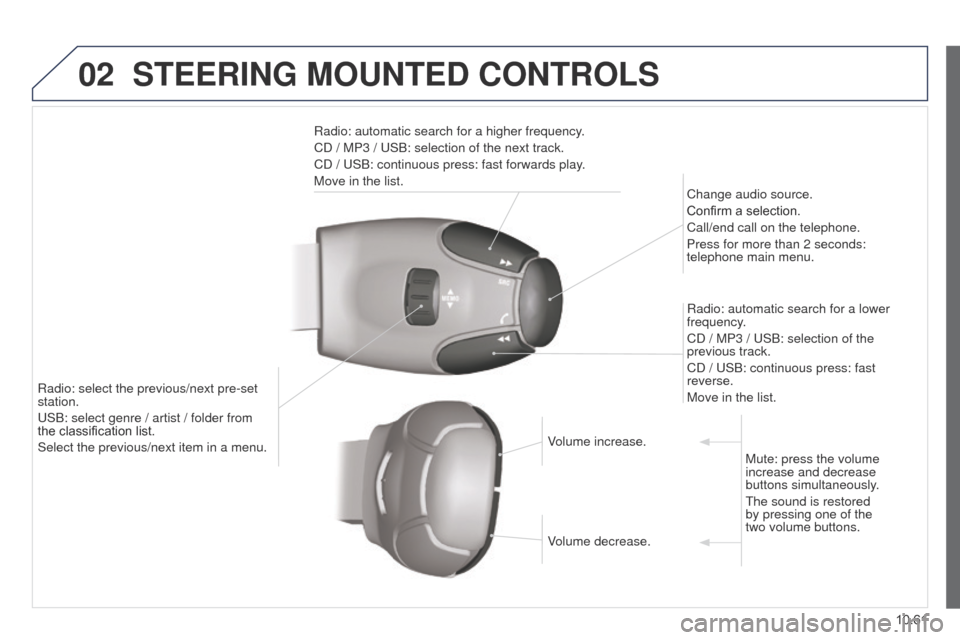
02
10.61
Partner_2_VP_en_Chap10c_RD45_ed02_2014
STEERING MOUNTED CONTROLS
Radio: automatic search for a higher frequency.
CD / MP3 / u SB: selection of the next track.
CD /
u SB: continuous press: fast forwards play.
Move in the list. Change audio source.
Confirm a selection.
Call/end call on the telephone.
Press for more than 2 seconds:
telephone main menu.
Radio: automatic search for a lower
frequency.
CD / MP3 /
u SB: selection of the
previous track.
CD /
u SB: continuous press: fast
reverse.
Move in the list.
Radio: select the previous/next pre-set
station.
u
SB: select genre / artist / folder from
the
classification list.
Select the previous/next item in a menu. Volume increase.
Volume decrease.Mute: press the volume
increase and decrease
buttons simultaneously.
t
he sound is restored
by pressing one of the
two volume buttons.
Page 252 of 276
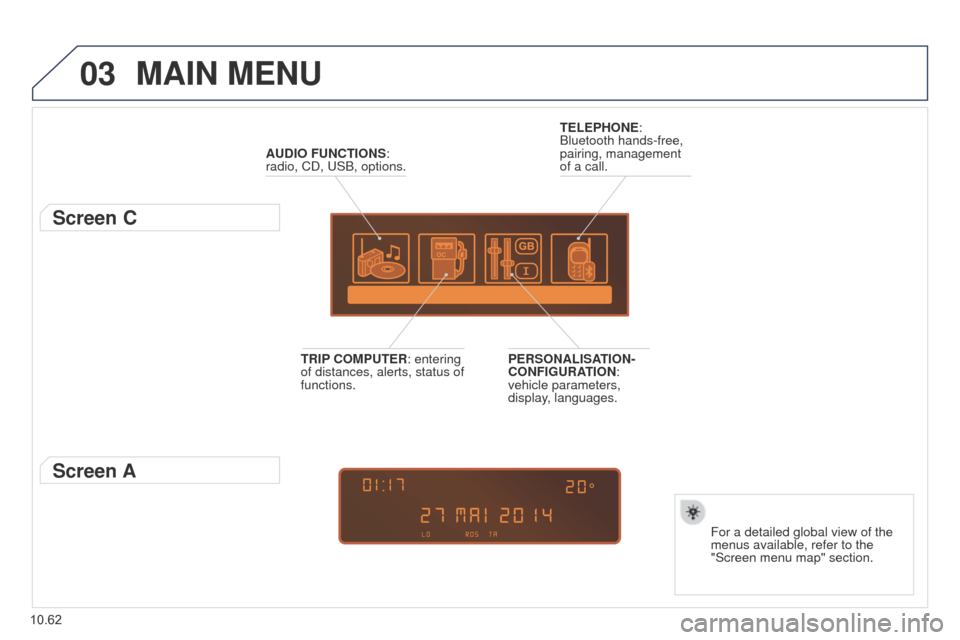
03
10.62
Partner_2_VP_en_Chap10c_RD45_ed02_2014
MAIN MENU
AUDIO FUNCTIONS:
radio, CD, u SB, options.
Screen C
For a detailed global view of the
menus available, refer to the
"Screen menu map" section.
TELEPHONE:
Bluetooth hands-free,
pairing, management
of a call.
PERSONALISATION-
CONFIGURATION:
vehicle parameters,
display, languages.
TRIP COMPUTER: entering
of distances, alerts, status of
functions.
Screen A
Page 253 of 276
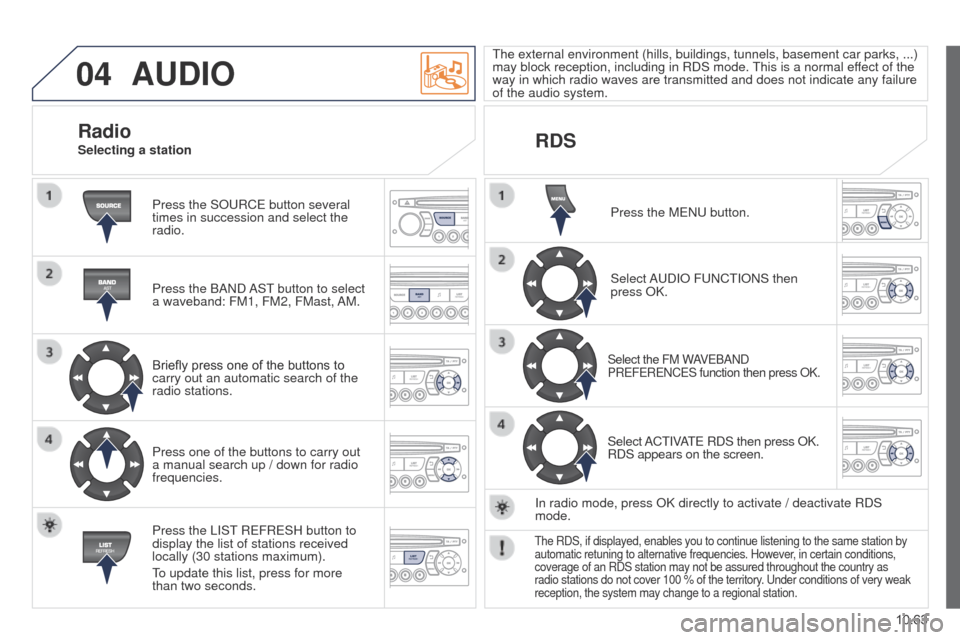
04
10.63
Partner_2_VP_en_Chap10c_RD45_ed02_2014
AUDIO
Press the SOuRCe button several
times in succession and select the
radio.
Press the BAND
AS t
button to select
a waveband: FM1, FM2, FMast,
AM.
Briefly press one of the buttons to
carry out an automatic search of the
radio stations.
Press one of the buttons to carry out
a manual search up / down for radio
frequencies.
Press the LIS
t
R
e FR e SH button to
display the list of stations received
locally (30 stations maximum).
to update this list, press for more
than two seconds.
t
he external environment (hills, buildings, tunnels, basement car parks, ...)
may block reception, including in RDS mode.
t
his is a normal effect of the
way in which radio waves are transmitted and does not indicate any failu\
re
of the audio system.
RDS
RadioSelecting a station
Press the M e N u button.
Select A
u DIO F u NC t IONS then
press OK.
Select the FM WAVeBAND
PR e F e R e NC e S function then press OK.
Select ACtIVAte RDS then press OK.
RDS appears on the screen.
In radio mode, press OK directly to activate / deactivate RDS
mode.
the RDS, if displayed, enables you to continue listening to the same stat\
ion by
automatic retuning to alternative frequencies. However , in certain conditions,
coverage of an RDS station may not be assured throughout the country as
radio stations do not cover 100 % of the territory.
u nder conditions of very weak
reception, the system may change to a regional station.
Page 254 of 276
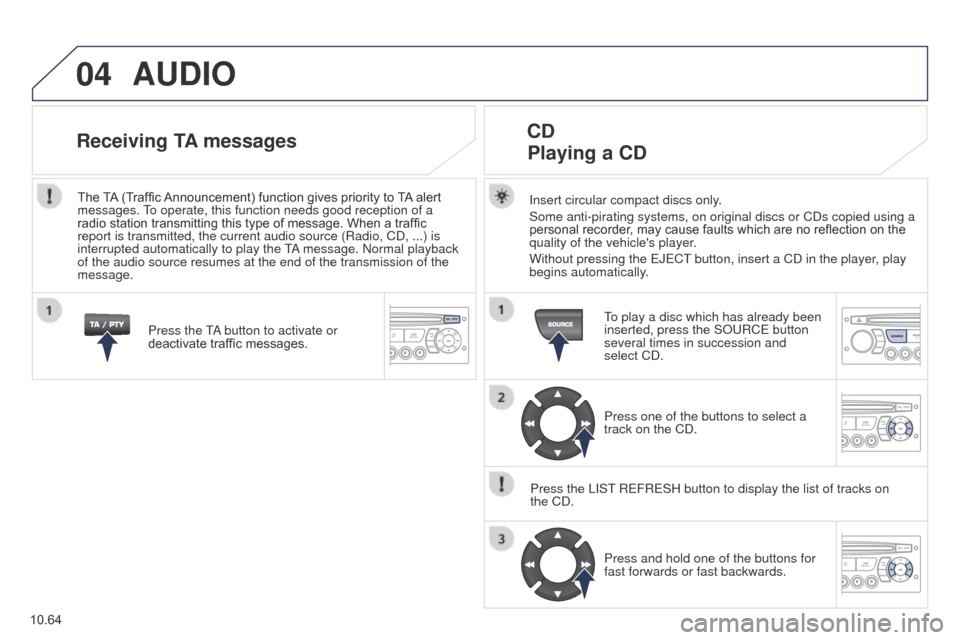
04
10.64
Partner_2_VP_en_Chap10c_RD45_ed02_2014
AUDIO
Insert circular compact discs only.
Some anti-pirating systems, on original discs or CDs copied using a
personal recorder, may cause faults which are no reflection on the
quality of the vehicle's player.
Without pressing the e J e C t
button, insert a CD in the player
, play
begins automatically.
CD
Playing a CD
to play a disc which has already been
inserted, press the SO u RC e button
several times in succession and
select CD.
Press one of the buttons to select a
track on the CD.
Press the LIS
t
R
e FR e SH button to display the list of tracks on
the CD.
Press and hold one of the buttons for
fast forwards or fast backwards.
Receiving TA messages
Press the tA button to activate or
deactivate traffic messages.
The TA (Traffic Announcement) function gives priority to TA alert
messages.
to operate, this function needs good reception of a
radio station transmitting this type of message. When a traffic
report is transmitted, the current audio source (Radio, CD, ...) is
interrupted automatically to play the
tA
message. Normal playback
of the audio source resumes at the end of the transmission of the
message.
Page 255 of 276
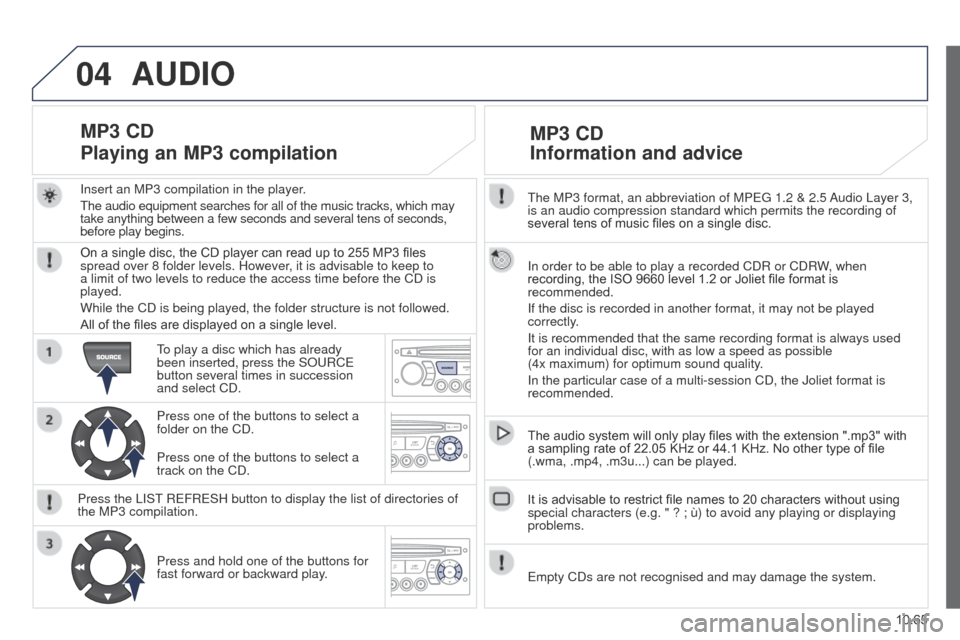
04
10.65
Partner_2_VP_en_Chap10c_RD45_ed02_2014
the MP3 format, an abbreviation of MPeg 1.2 & 2.5 Audio Layer 3,
is an audio compression standard which permits the recording of
several tens of music files on a single disc.
In order to be able to play a recorded CDR or CDR
W, when
recording, the ISO 9660 level 1.2 or Joliet file format is
recommended.
If the disc is recorded in another format, it may not be played
correctly.
It is recommended that the same recording format is always used
for an individual disc, with as low a speed as possible
(4x maximum) for optimum sound quality.
In the particular case of a multi-session CD, the Joliet format is
recommended.
The audio system will only play files with the extension ".mp3" with
a sampling rate of 22.05 KHz or 44.1 KHz. No other type of file
(.wma, .mp4, .m3u...) can be played.
It is advisable to restrict file names to 20 characters without using
special characters (e.g. " ? ; ù) to avoid any playing or displayin\
g
problems.
MP3 CD
Information and advice
AUDIO
empty CDs are not recognised and may damage the system.
Insert an MP3 compilation in the player
.
t
he audio equipment searches for all of the music tracks, which may
take anything between a few seconds and several tens of seconds,
before play begins.
MP3 CD
Playing an MP3 compilation
On a single disc, the CD player can read up to 255 MP3 files
spread over 8 folder levels. However, it is advisable to keep to
a limit of two levels to reduce the access time before the CD is
played.
While the CD is being played, the folder structure is not followed.
All of the files are displayed on a single level.
to play a disc which has already
been inserted, press the SO
u RC e
button several times in succession
and select CD.
Press one of the buttons to select a
folder on the CD.
Press the LIS
t
R
e FR e SH button to display the list of directories of
the MP3 compilation.
Press and hold one of the buttons for
fast forward or backward play. Press one of the buttons to select a
track on the CD.
Page 256 of 276
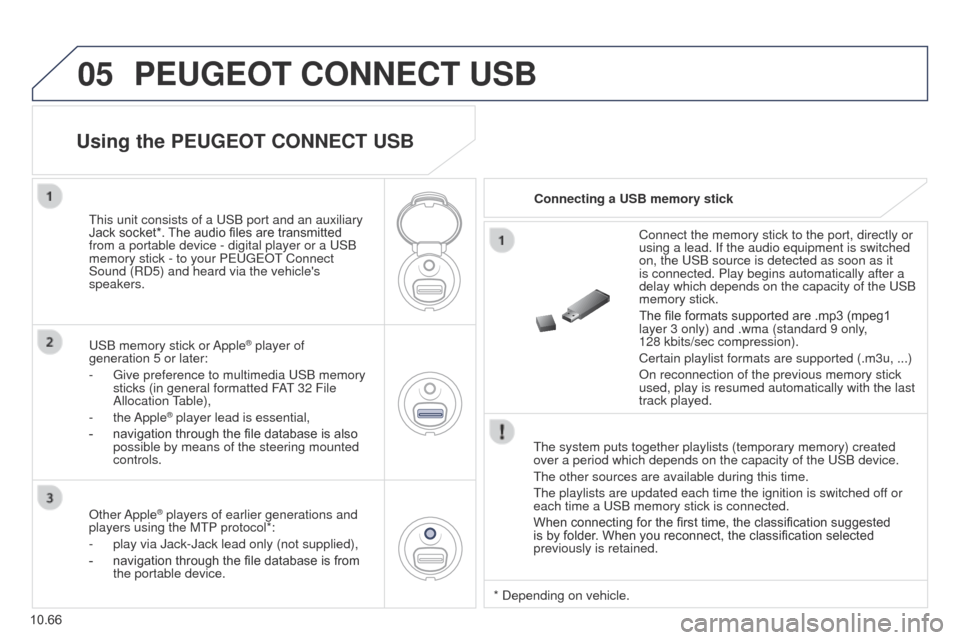
05
10.66
Partner_2_VP_en_Chap10c_RD45_ed02_2014
PEUGEOT CONNECT USB
the system puts together playlists (temporary memory) created
over a period which depends on the capacity of the u SB device.
t
he other sources are available during this time.
t
he playlists are updated each time the ignition is switched off or
each time a
u SB memory stick is connected.
When connecting for the first time, the classification suggested
is by folder. When you reconnect, the classification selected
previously is retained. Connect the memory stick to the port, directly or
using a lead. If the audio equipment is switched
on, the
u SB source is detected as soon as it
is connected. Play begins automatically after a
delay which depends on the capacity of the u SB
memory stick.
The file formats supported are .mp3 (mpeg1
layer 3 only) and .wma (standard 9 only,
128 kbits/sec compression).
Certain playlist formats are supported (.m3u, ...)
On reconnection of the previous memory stick
used, play is resumed automatically with the last
track played.
t
his unit consists of a
u
SB port and an auxiliary
Jack socket*. The audio files are transmitted
from a portable device - digital player or a
u
SB
memory stick - to your P
euge
O
t
Connect
Sound (RD5) and heard via the vehicle's
speakers.
u
SB memory stick or Apple
® player of
generation 5 or later:
-
g
ive preference to multimedia u SB memory
sticks (in general formatted FA
t 32 File
Allocation table),
-
the Apple® player lead is essential,
-
navigation through the file database is also
possible by means of the steering mounted
controls.
Using the PEUGEOT CONNECT USB
Connecting a USB memory stick
Other Apple
® players of earlier generations and
players using the M t P protocol*:
-
play via Jack-Jack lead only (not supplied),
-
navigation through the file database is from
the portable device. * Depending on vehicle.
Page 257 of 276
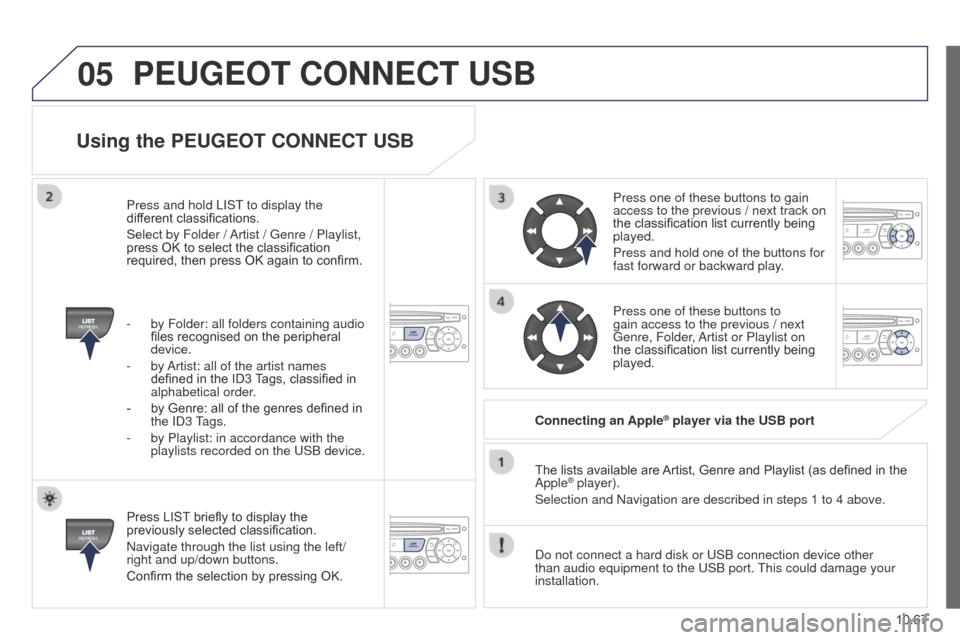
05
10.67
Partner_2_VP_en_Chap10c_RD45_ed02_2014
Using the PEUGEOT CONNECT USB
Press LIST briefly to display the
previously selected classification.
Navigate through the list using the left/
right and up/down buttons.
Confirm the selection by pressing OK.The lists available are Artist, Genre and Playlist (as defined in the
Apple
® player).
Selection and Navigation are described in steps 1 to 4 above.
Do not connect a hard disk or
u SB connection device other
than audio equipment to the
u SB port.
t
his could damage your
installation. Connecting an Apple
® player via the USB port
Press one of these buttons to gain
access to the previous / next track on
the classification list currently being
played.
Press and hold one of the buttons for
fast forward or backward play.
Press one of these buttons to
gain access to the previous / next
g
enre, Folder, Artist or Playlist on
the classification list currently being
played.
Press and hold LIS
t
to display the
dif
ferent classifications.
Select by Folder / Artist /
g
enre / Playlist,
press OK to select the classification
required, then press OK again to confirm.
-
by Folder: all folders containing audio
files recognised on the peripheral
device.
-
by
Artist: all of the artist names
defined in the ID3 Tags, classified in
alphabetical order.
-
by Genre: all of the genres defined in
the
ID3
tags.
-
by Playlist: in accordance with the
playlists recorded on the
u
SB device.
PEUGEOT CONNECT USB
Page 258 of 276
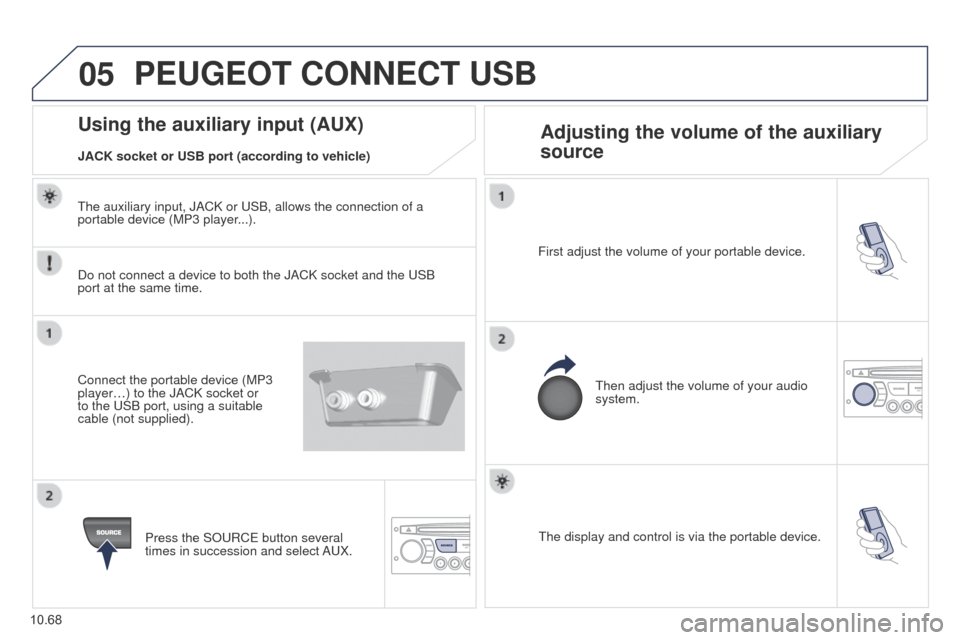
05
10.68
Partner_2_VP_en_Chap10c_RD45_ed02_2014
the display and control is via the portable device.
First adjust the volume of your portable device.
t
hen adjust the volume of your audio
system.
Using the auxiliary input (AUX) Adjusting the volume of the auxiliary
source
JACK socket or USB port (according to vehicle)
PEUGEOT CONNECT USB
Do not connect a device to both the JACK socket and the uSB
port at the same time.
Connect the portable device (MP3
player…) to the JACK socket or
to the
u SB port, using a suitable
cable (not supplied).
Press the SO
u RC e button several
times in succession and select A
u X.
t
he auxiliary input, JACK or u SB, allows the connection of a
portable device (MP3 player...).
Page 259 of 276
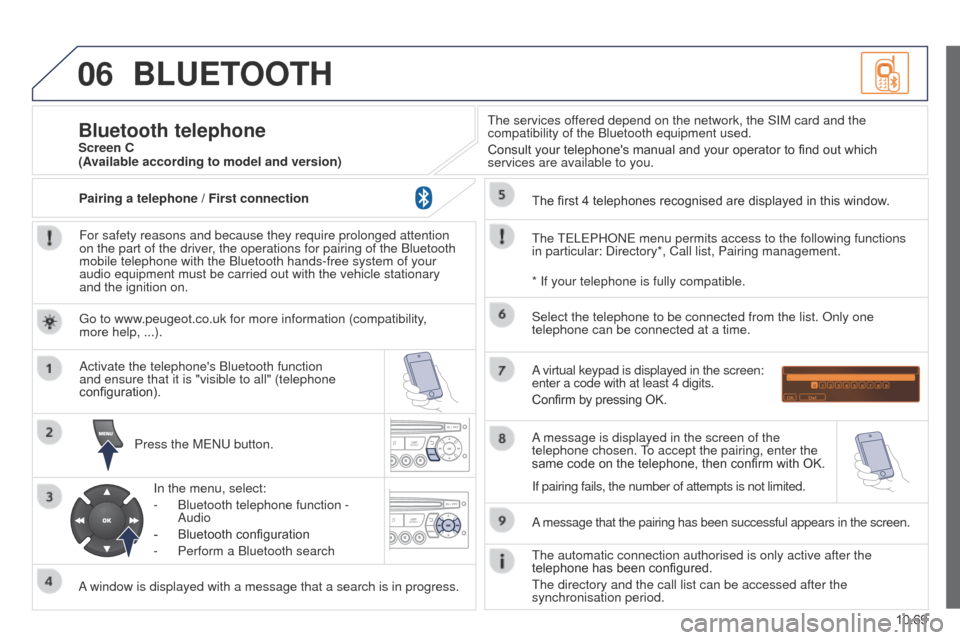
06
10.69
Partner_2_VP_en_Chap10c_RD45_ed02_2014
BLUETOOTH
For safety reasons and because they require prolonged attention
on the part of the driver, the operations for pairing of the Bluetooth
mobile telephone with the Bluetooth hands-free system of your
audio equipment must be carried out with the vehicle stationary
and the ignition on.Press the M
e N u button.
A window is displayed with a message that a search is in progress. Activate the telephone's Bluetooth function
and ensure that it is "visible to all" (telephone
configuration).
In the menu, select:
-
Bluetooth telephone function -
Audio
-
Bluetooth configuration
-
Perform a Bluetooth search
t
he services offered depend on the network, the SIM card and the
compatibility of the Bluetooth equipment used.
Consult your telephone's manual and your operator to find out which
services are available to you.
Bluetooth telephoneScreen C
t
he
te
L e PHON e menu permits access to the following functions
in particular: Directory*, Call list, Pairing management. The first 4 telephones recognised are displayed in this window.
A virtual keypad is displayed in the screen:
enter a code with at least 4 digits.
Confirm by pressing OK.
A message that the pairing has been successful appears in the screen. Select the telephone to be connected from the list. Only one
telephone can be connected at a time.
A message is displayed in the screen of the
telephone chosen.
to accept the pairing, enter the
same code on the telephone, then confirm with OK.
t
he automatic connection authorised is only active after the
telephone has been configured.
t
he directory and the call list can be accessed after the
synchronisation period.
(Available according to model and version)
* If your telephone is fully compatible.
If pairing fails, the number of attempts is not limited.
g
o to www.peugeot.co.uk for more information (compatibility,
more help, ...).
Pairing a telephone / First connection
Page 260 of 276
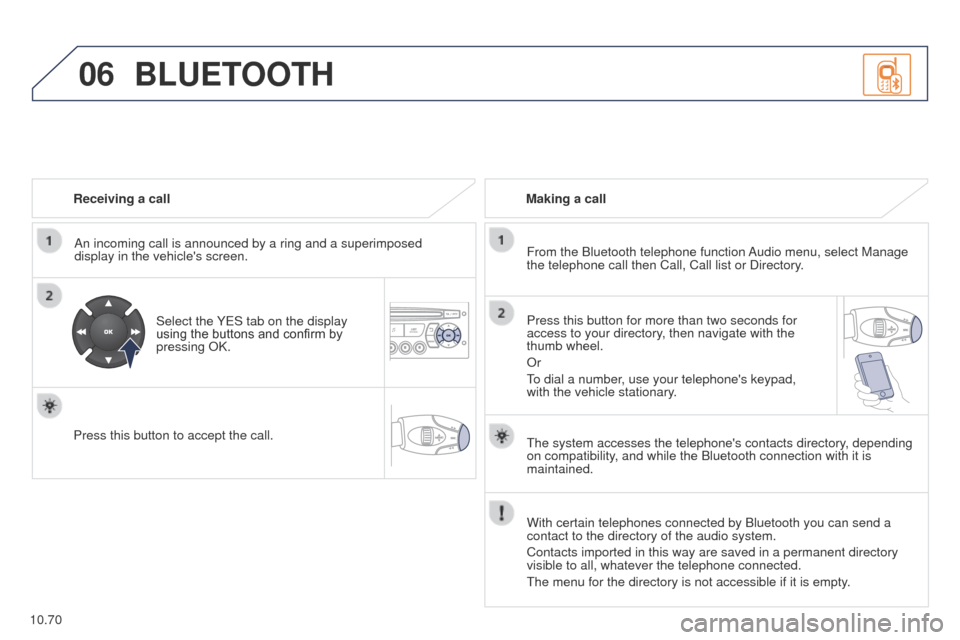
06
10.70
Partner_2_VP_en_Chap10c_RD45_ed02_2014
Receiving a callAn incoming call is announced by a ring and a superimposed
display in the vehicle's screen.
Select the Y
e S tab on the display
using the buttons and confirm by
pressing OK.
Press this button to accept the call. Making a call
From the Bluetooth telephone function Audio menu, select Manage
the telephone call then Call, Call list or Directory.
Press this button for more than two seconds for
access to your directory, then navigate with the
thumb wheel.
Or
to dial a number
, use your telephone's keypad,
with the vehicle stationary.
BLUETOOTH
the system accesses the telephone's contacts directory, depending
on compatibility , and while the Bluetooth connection with it is
maintained.
With certain telephones connected by Bluetooth you can send a
contact to the directory of the audio system.
Contacts imported in this way are saved in a permanent directory
visible to all, whatever the telephone connected.
t
he menu for the directory is not accessible if it is empty.