Peugeot Partner Tepee 2015 Owner's Manual
Manufacturer: PEUGEOT, Model Year: 2015, Model line: Partner Tepee, Model: Peugeot Partner Tepee 2015Pages: 276, PDF Size: 12.76 MB
Page 211 of 276
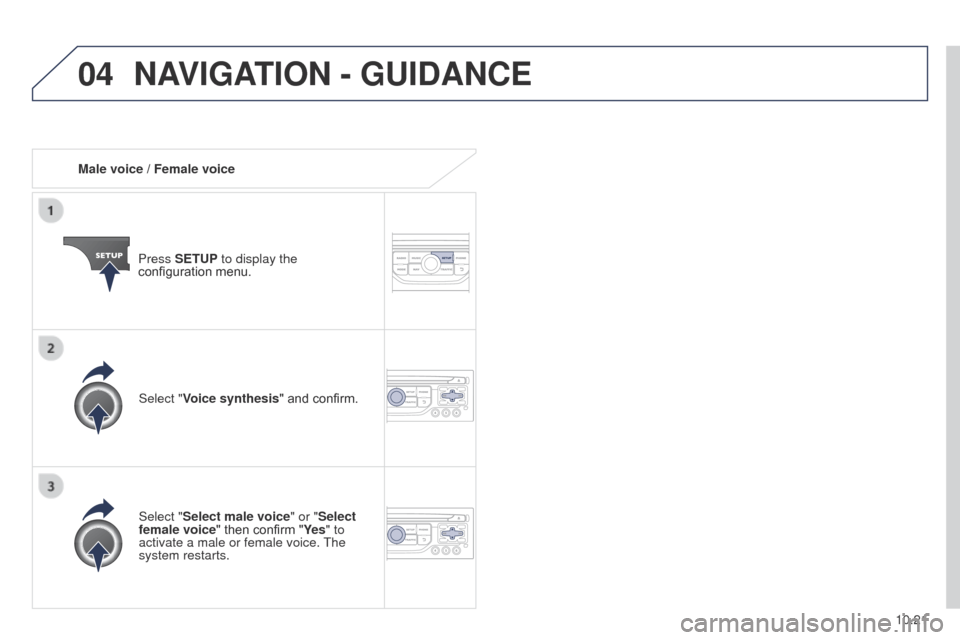
04
10.21
Partner_2_VP_en_Chap10b_RT6-2-8_ed02-2014
Male voice / Female voicePress SETUP to display the
configuration menu.
Select "Select male voice" or "Select
female voice" then confirm "Ye s " to
activate a male or female voice.
t
he
system restarts. Select "Voice synthesis" and confirm.
NAVIGATION - GUIDANCE
Page 212 of 276
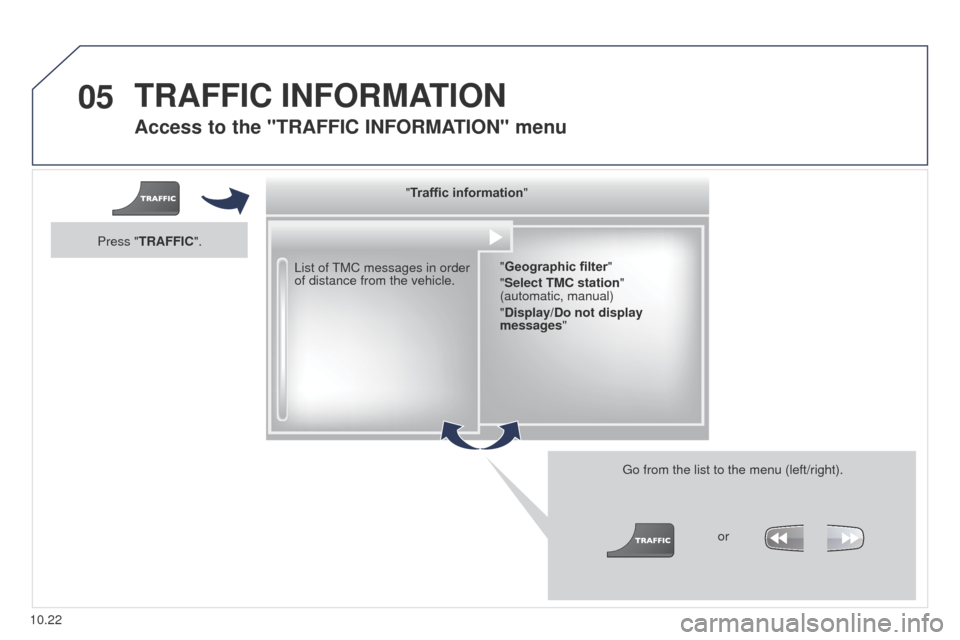
05
10.22
Partner_2_VP_en_Chap10b_RT6-2-8_ed02-2014
Access to the "TRAFFIC INFORMATION" menu
List of tMC messages in order
of distance from the vehicle.
g
o from the list to the menu (left/right).
"Traffic information"
"Geographic filter "
"Select TMC station"
(automatic, manual)
"Display/Do not display
messages "
or
Press "TRAFFIC".
TRAFFIC INFORMATION
Page 213 of 276
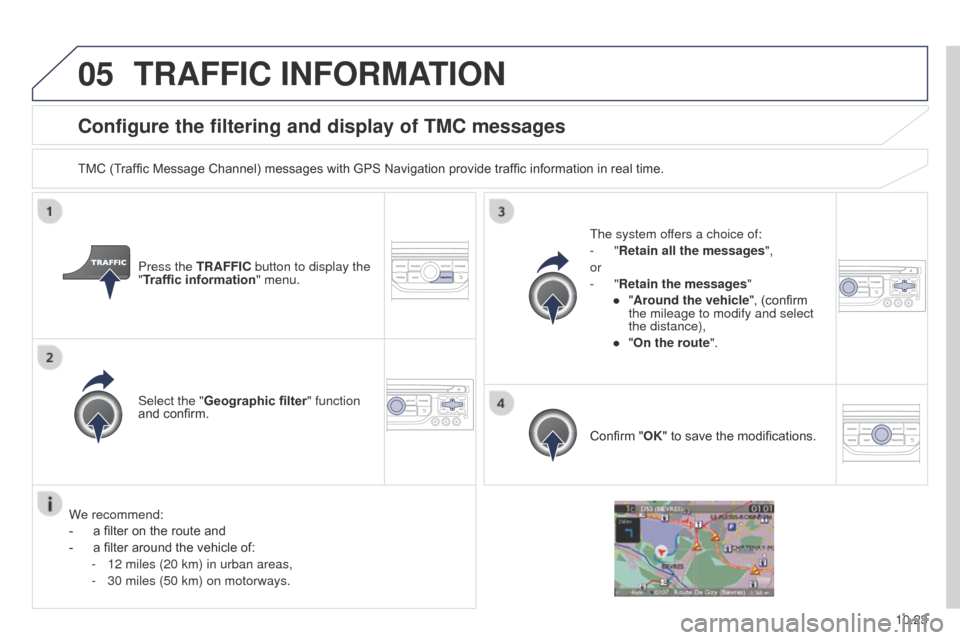
05
10.23
Partner_2_VP_en_Chap10b_RT6-2-8_ed02-2014
Configure the filtering and display of TMC messages
TMC (Traffic Message Channel) messages with GPS Navigation provide traffic information in real time.Press the TRAFFIC button to display the
"Traffic information" menu.
Select the "Geographic filter" function
and confirm.
t
he system offers a choice of:
-
"Retain all the messages",
or
-
"Retain the messages"
●
"
Around the vehicle", (confirm
the mileage to modify and select
the distance),
●
"
On the route".
Confirm "OK" to save the modifications.
We recommend:
-
a filter on the route and
-
a filter around the vehicle of:
-
12 miles (20 km) in urban areas,
-
30 miles (50 km) on motorways.
TRAFFIC INFORMATION
Page 214 of 276

05
10.24
Partner_2_VP_en_Chap10b_RT6-2-8_ed02-2014
Principal TMC symbols
Red and yellow triangle: traffic information, for example:
Black and blue triangle: general information, for example:
Weather reports
Modified signage
Risk of explosion Traffic reports
Narrow carriageway
Road closed
Wind
Slippery surface
Demonstration Fog
Accident
Danger
Parking
Delay
No entry Snow / ice
Roadworks
Traffic jam
Receiving TA messages
The TA (Traffic Announcement) function gives priority to TA alert
messages. to operate, this function needs good reception of a
radio station transmitting this type of message. When a traffic report
is transmitted, the current audio source (Radio, CD,
u SB, ...) is
interrupted automatically to play the
tA
message. Normal playback
of the audio source resumes at the end of the transmission of the
message.
Press RADIO to display the menu.
Select "Service announcements" then
confirm.
Activate or deactivate "TA " then confirm.
t
he volume setting for
tA
messages can be adjusted only during the
transmission of this type of alert.
Activate or deactivate the function at any time by pressing
the button.
During a message, press the button to interrupt it.
TRAFFIC INFORMATION
Page 215 of 276
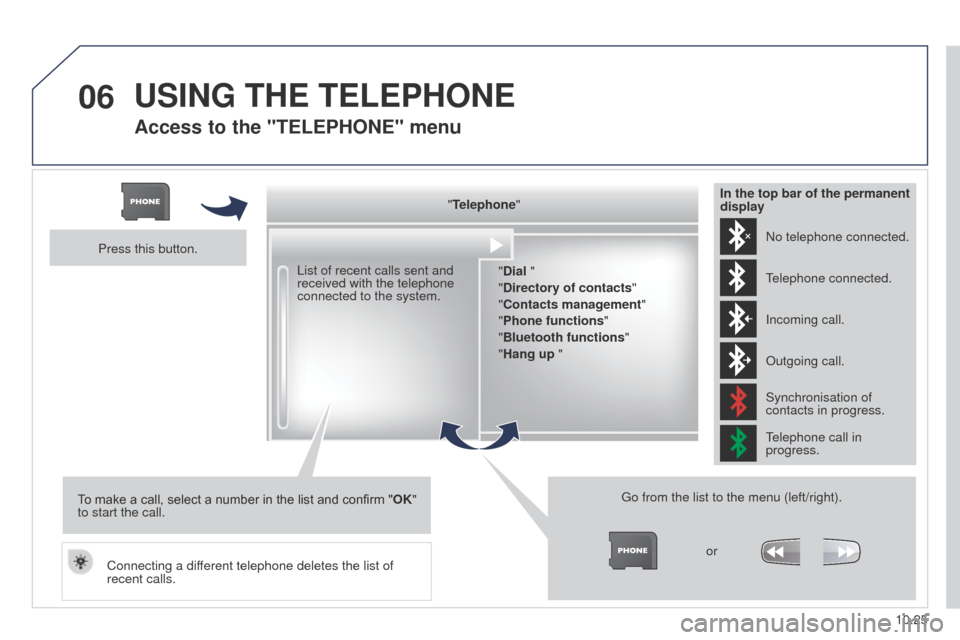
06
10.25
Partner_2_VP_en_Chap10b_RT6-2-8_ed02-2014
Access to the "TELEPHONE" menu
"Telephone""Dial "
"Directory of contacts"
"Contacts management "
"Phone functions "
"Bluetooth functions "
"Hang up "
g
o from the list to the menu (left/right).or
List of recent calls sent and
received with the telephone
connected to the system.
Press this button.
To make a call, select a number in the list and confirm " OK"
to start the call.
Connecting a different telephone deletes the list of
recent calls. No telephone connected.
telephone connected.
Incoming call.
Outgoing call.
Synchronisation of
contacts in progress.
telephone call in
progress.
In the top bar of the permanent
display
USING THE TELEPHONE
Page 216 of 276
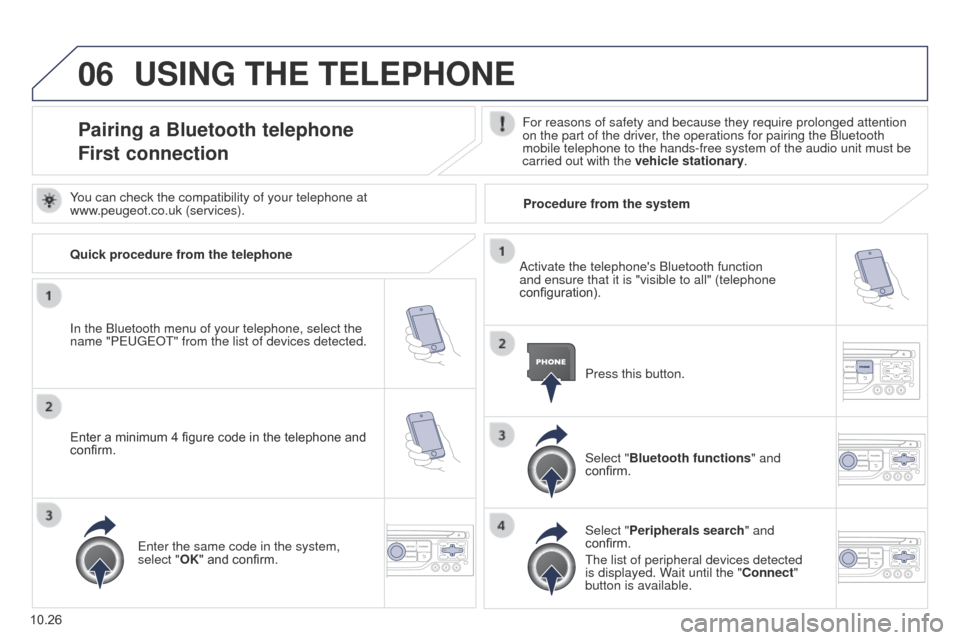
06
10.26
Partner_2_VP_en_Chap10b_RT6-2-8_ed02-2014
USING THE TELEPHONE
Pairing a Bluetooth telephone
First connectionFor reasons of safety and because they require prolonged attention
on the part of the driver, the operations for pairing the Bluetooth
mobile telephone to the hands-free system of the audio unit must be
carried out with the vehicle stationary.
In the Bluetooth menu of your telephone, select the
name "Peuge
O
t" from the list of devices detected. Press this button.
Select "Bluetooth functions" and
confirm.
Select "Peripherals search " and
confirm.
t
he list of peripheral devices detected
is displayed. Wait until the "Connect"
button is available.
You can check the compatibility of your telephone at
www.peugeot.co.uk (services).
Activate the telephone's Bluetooth function
and ensure that it is "visible to all" (telephone
configuration).
Quick procedure from the telephone
Enter a minimum 4 figure code in the telephone and
confirm.
e
nter the same code in the system,
select "OK" and confirm. Procedure from the system
Page 217 of 276
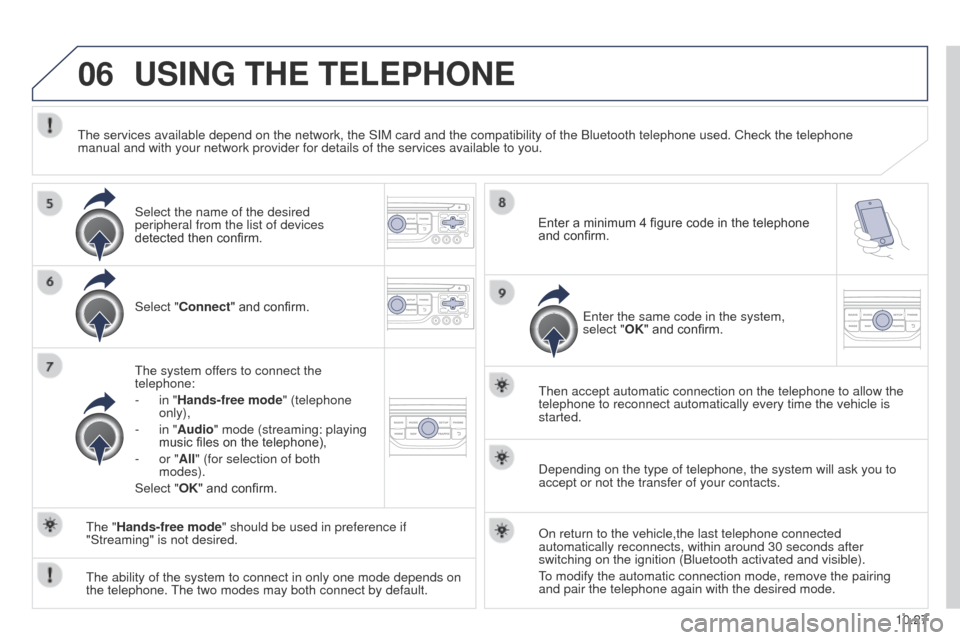
06
10.27
Partner_2_VP_en_Chap10b_RT6-2-8_ed02-2014
USING THE TELEPHONE
Select "Connect" and confirm.
t
he system offers to connect the
telephone:
-
in "
Hands-free mode" (telephone
only),
-
in "
Audio" mode (streaming: playing
music files on the telephone),
-
or "
All" (for selection of both
modes).
Select "OK" and confirm.
t
hen accept automatic connection on the telephone to allow the
telephone to reconnect automatically every time the vehicle is
started.
t
he ability of the system to connect in only one mode depends on
the telephone.
t
he two modes may both connect by default.
t
he "Hands-free mode" should be used in preference if
"Streaming" is not desired.
t
he services available depend on the network, the SIM card and the compat\
ibility of the Bluetooth telephone used. Check the telephone
manual and with your network provider for details of the services availa\
ble to you.
Depending on the type of telephone, the system will ask you to
accept or not the transfer of your contacts.
On return to the vehicle,the last telephone connected
automatically reconnects, within around 30 seconds after
switching on the ignition (Bluetooth activated and visible).
to modify the automatic connection mode, remove the pairing
and pair the telephone again with the desired mode.
Enter a minimum 4 figure code in the telephone
and confirm.
e
nter the same code in the system,
select "OK" and confirm.
Select the name of the desired
peripheral from the list of devices
detected then confirm.
Page 218 of 276
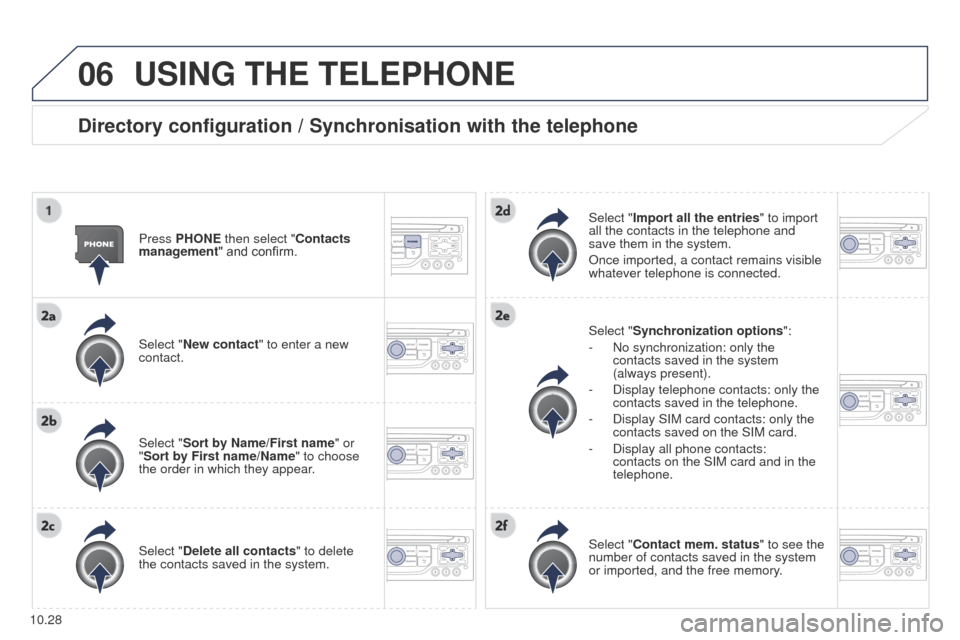
06
10.28
Partner_2_VP_en_Chap10b_RT6-2-8_ed02-2014
USING THE TELEPHONE
Directory configuration / Synchronisation with the telephone
Press PHONE then select "Contacts
management" and confirm.
Select "New contact" to enter a new
contact.
Select "Sort by Name/First name" or
"Sort by First name/Name" to choose
the order in which they appear.
Select "Delete all contacts" to delete
the contacts saved in the system.Select "Synchronization options
":
-
No synchronization: only the
contacts saved in the system
(always present).
-
Display telephone contacts: only the
contacts saved in the telephone.
-
Display SIM card contacts: only the
contacts saved on the SIM card.
-
Display all phone contacts:
contacts on the SIM card and in the
telephone.
Select "
Import all the entries" to import
all the contacts in the telephone and
save them in the system.
Once imported, a contact remains visible
whatever telephone is connected.
Select "Contact mem. status" to see the
number of contacts saved in the system
or imported, and the free memory.
Page 219 of 276
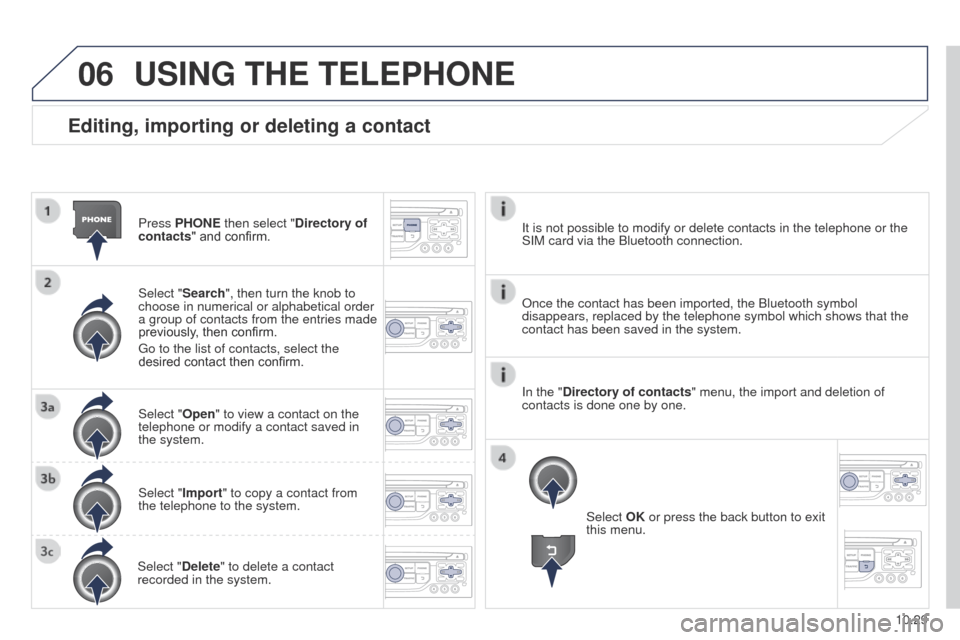
06
10.29
Partner_2_VP_en_Chap10b_RT6-2-8_ed02-2014
Editing, importing or deleting a contact
Press PHONE then select "Directory of
contacts" and confirm.
Select "Search", then turn the knob to
choose in numerical or alphabetical order
a group of contacts from the entries made
previously, then confirm.
g
o to the list of contacts, select the
desired contact then confirm.
Select "Open" to view a contact on the
telephone or modify a contact saved in
the system.
Select "Import" to copy a contact from
the telephone to the system.
Select "Delete" to delete a contact
recorded in the system.
USING THE TELEPHONE
Select OK or press the back button to exit
this menu.
Once the contact has been imported, the Bluetooth symbol
disappears, replaced by the telephone symbol which shows that the
contact has been saved in the system. It is not possible to modify or delete contacts in the telephone or the \
SIM card via the Bluetooth connection.
In the "Directory of contacts" menu, the import and deletion of
contacts is done one by one.
Page 220 of 276
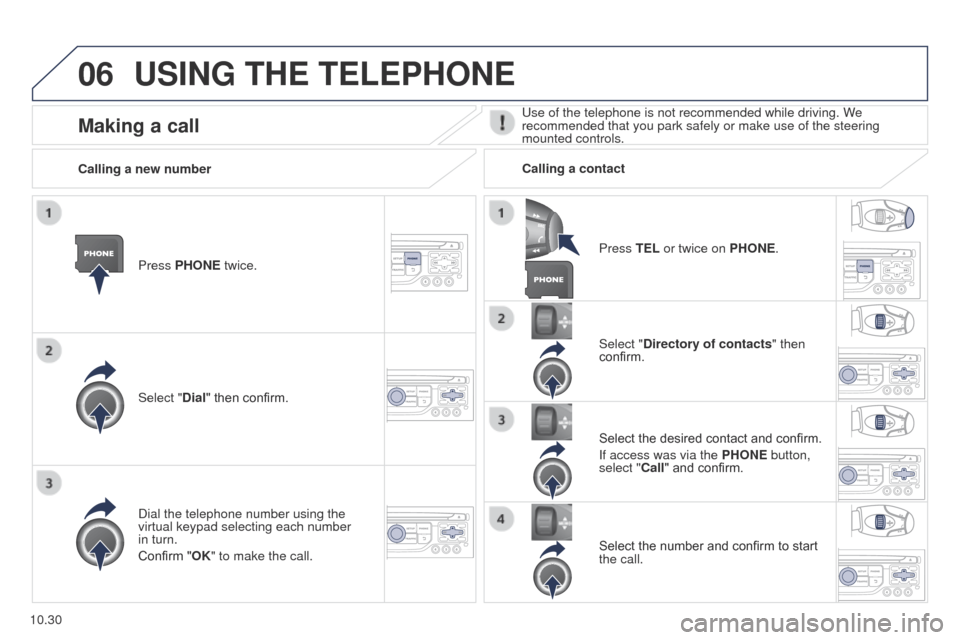
06
10.30
Partner_2_VP_en_Chap10b_RT6-2-8_ed02-2014
USING THE TELEPHONE
Press PHONE twice.
Select "Dial" then confirm.Select "Directory of contacts" then
confirm.
Dial the telephone number using the
virtual keypad selecting each number
in turn.
Confirm "OK" to make the call. Press TEL or twice on PHONE.
Calling a new number
Calling a contact
Select the desired contact and confirm.
If access was via the PHONE button,
select "Call" and confirm.
Select the number and confirm to start
the call.
Making a calluse of the telephone is not recommended while driving. We
recommended that you park safely or make use of the steering
mounted controls.