Peugeot Partner Tepee 2015 Owner's Manual
Manufacturer: PEUGEOT, Model Year: 2015, Model line: Partner Tepee, Model: Peugeot Partner Tepee 2015Pages: 276, PDF Size: 12.76 MB
Page 231 of 276
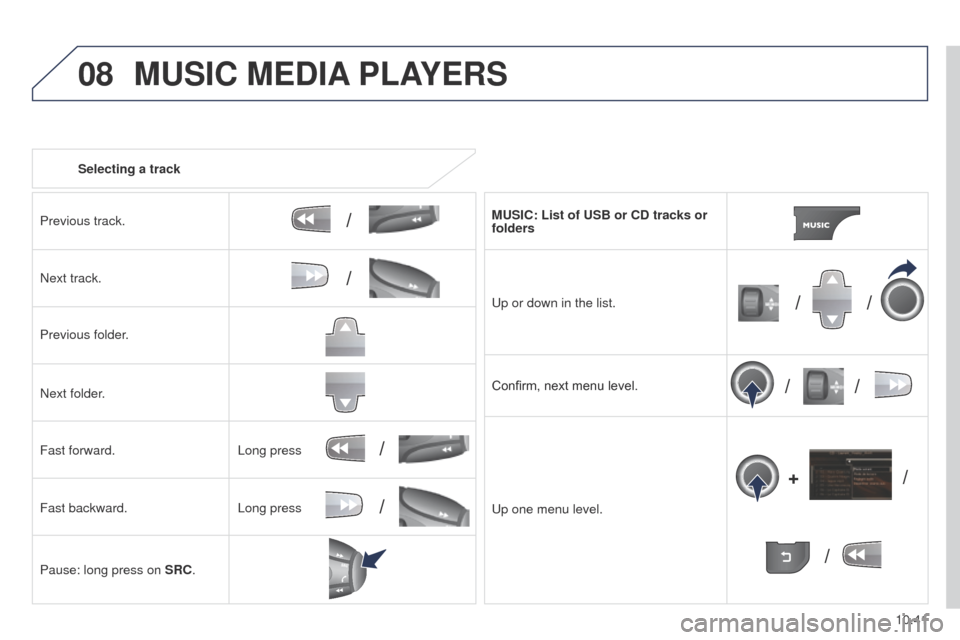
08
/
// /
/ /
/
+
/
/
/
10.41
Partner_2_VP_en_Chap10b_RT6-2-8_ed02-2014
Selecting a track
Previous track.
Next track.
Previous folder.
Next folder.
Fast forward.
Fast backward.
Pause: long press on SRC. MUSIC: List of USB or CD tracks or
folders
u
p or down in the list.
Confirm, next menu level.
u
p one menu level.
Long press
Long press
MUSIC MEDIA
PLAYERS
Page 232 of 276
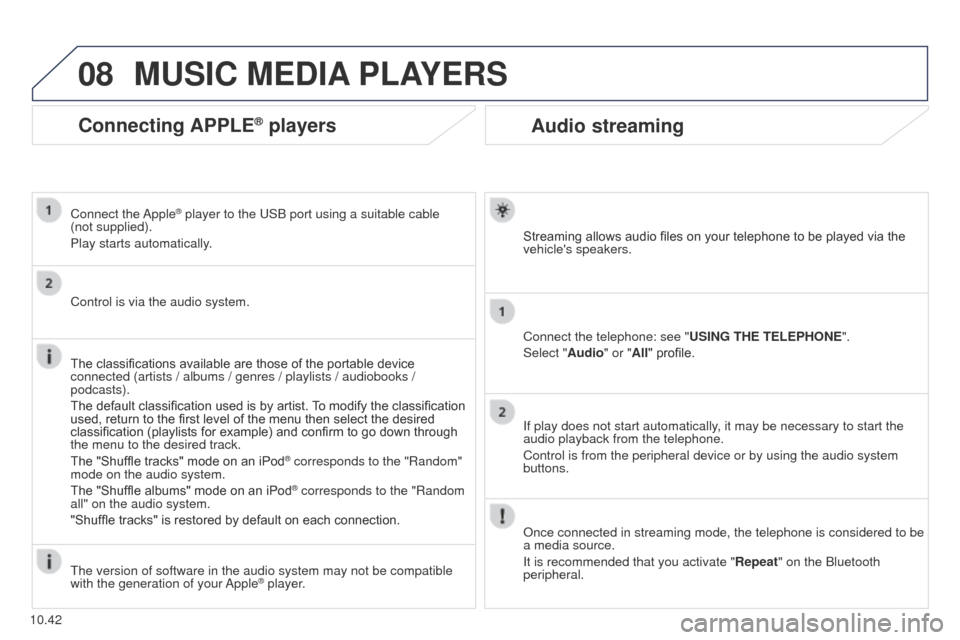
08
10.42
Partner_2_VP_en_Chap10b_RT6-2-8_ed02-2014
Audio streaming
Streaming allows audio files on your telephone to be played via the
vehicle's speakers.
Connect the telephone: see "USING THE TELEPHONE".
Select "Audio" or "All" profile.
If play does not start automatically, it may be necessary to start the
audio playback from the telephone.
Control is from the peripheral device or by using the audio system
buttons.
Once connected in streaming mode, the telephone is considered to be
a media source.
It is recommended that you activate "Repeat" on the Bluetooth
peripheral.
MUSIC MEDIA PLAYERS
Connecting APPLE® players
Connect the Apple® player to the uSB port using a suitable cable
(not
supplied).
Play starts automatically.
Control is via the audio system.
The classifications available are those of the portable device
connected (artists / albums / genres / playlists / audiobooks /
podcasts).
The default classification used is by artist. To modify the classification
used, return to the first level of the menu then select the desired
classification (playlists for example) and confirm to go down through
the menu to the desired track.
The "Shuffle tracks" mode on an iPod
® corresponds to the "Random"
mode on the audio system.
The "Shuffle albums" mode on an iPod
® corresponds to the "Random
all" on the audio system.
"Shuffle tracks" is restored by default on each connection.
t
he version of software in the audio system may not be compatible
with the generation of your Apple
® player.
Page 233 of 276
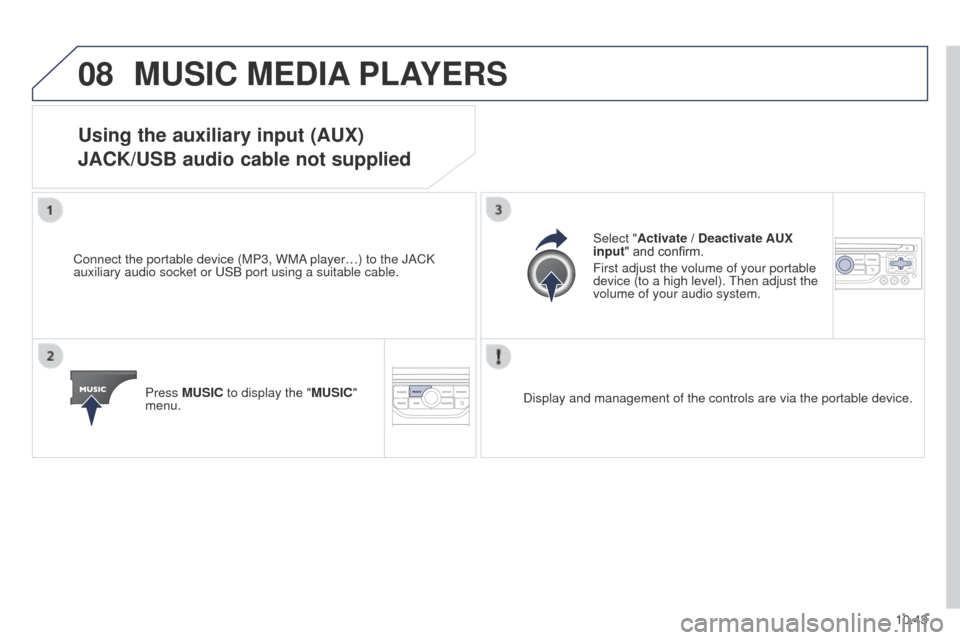
08
10.43
Partner_2_VP_en_Chap10b_RT6-2-8_ed02-2014
MUSIC MEDIA PLAYERS
Using the auxiliary input (AUX)
JACK/USB audio cable not supplied
Connect the portable device (MP3, WMA player…) to the JACK
auxiliary audio socket or
u SB port using a suitable cable.
Press MUSIC to display the "MUSIC"
menu. Select "Activate / Deactivate AUX
input
" and confirm.
First adjust the volume of your portable
device (to a high level).
t
hen adjust the
volume of your audio system.
Display and management of the controls are via the portable device.
Page 234 of 276
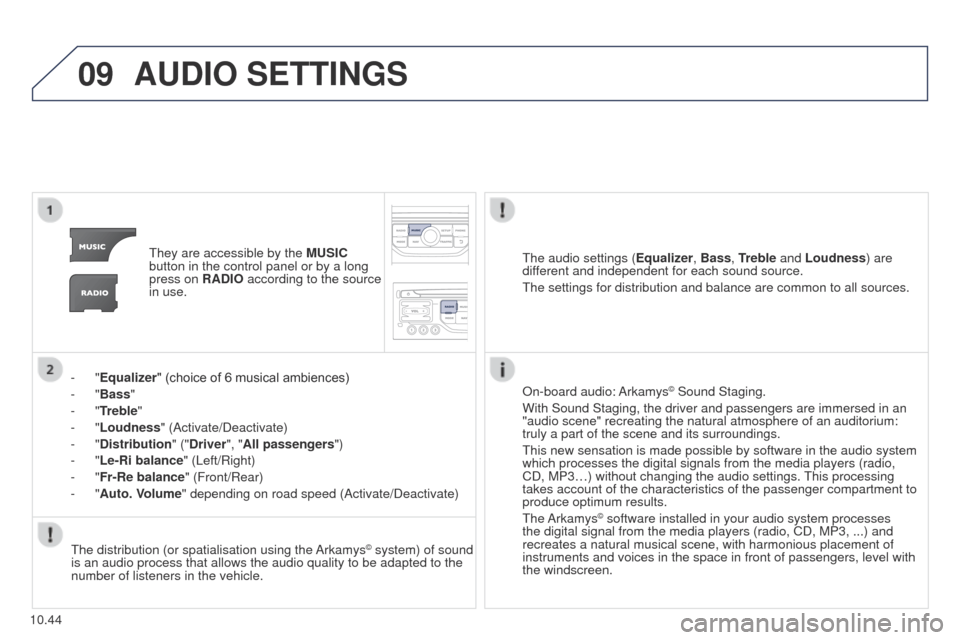
09
10.44
Partner_2_VP_en_Chap10b_RT6-2-8_ed02-2014
AUDIO SETTINGS
they are accessible by the MUSIC
button in the control panel or by a long
press on RADIO according to the source
in use.
-
"Equalizer" (choice of 6 musical ambiences)
-
"Bass "
-
"Treble"
-
"Loudness" (Activate/Deactivate)
-
"Distribution " ("Driver", "All passengers")
-
"Le-Ri balance" (Left/Right)
-
"Fr-Re balance" (Front/Rear)
-
"Auto. Volume" depending on road speed (Activate/Deactivate)t he audio settings (Equalizer, Bass, Treble and Loudness) are
different and independent for each sound source.
t
he settings for distribution and balance are common to all sources.
t
he distribution (or spatialisation using the Arkamys
© system) of sound
is an audio process that allows the audio quality to be adapted to the
number of listeners in the vehicle. On-board audio: Arkamys
© Sound Staging.
With Sound Staging, the driver and passengers are immersed in an
"audio scene" recreating the natural atmosphere of an auditorium:
truly a part of the scene and its surroundings.
t
his new sensation is made possible by software in the audio system
which processes the digital signals from the media players (radio,
CD, MP3…) without changing the audio settings.
t
his processing
takes account of the characteristics of the passenger compartment to
produce optimum results.
t
he Arkamys
© software installed in your audio system processes
the digital signal from the media players (radio, CD, MP3, ...) and
recreates a natural musical scene, with harmonious placement of
instruments and voices in the space in front of passengers, level with
the windscreen.
Page 235 of 276
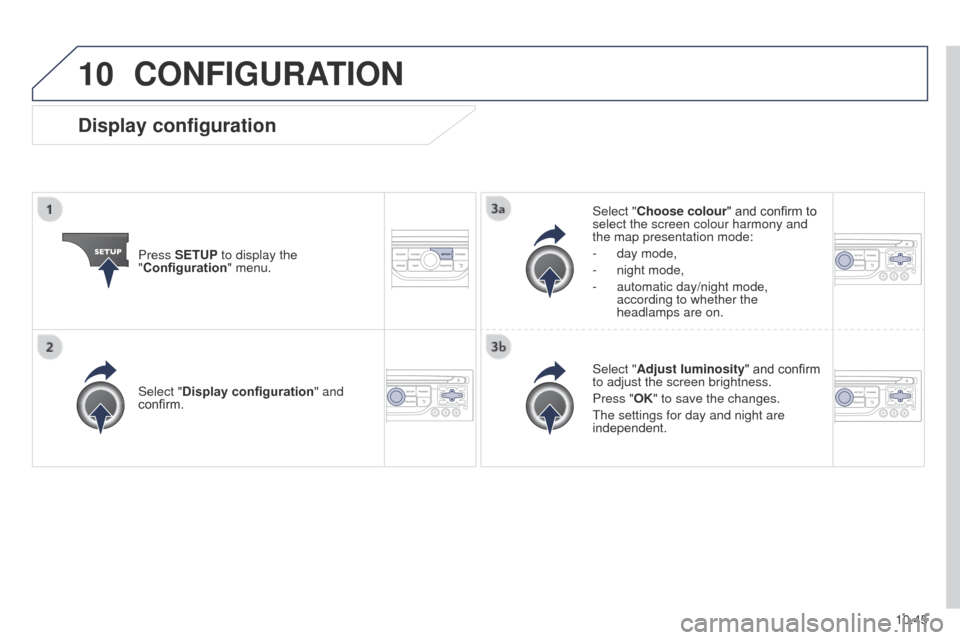
10
10.45
Partner_2_VP_en_Chap10b_RT6-2-8_ed02-2014
CONFIGURATION
Press SETUP to display the
"Configuration" menu. Select "Choose colour" and confirm to
select the screen colour harmony and
the map presentation mode:
-
day mode,
- night mode,
-
automatic day/night mode,
according to whether the
headlamps are on.
Select "
Adjust luminosity" and confirm
to adjust the screen brightness.
Press "OK" to save the changes.
t
he settings for day and night are
independent.
Select "Display configuration
" and
confirm.
Display configuration
Page 236 of 276
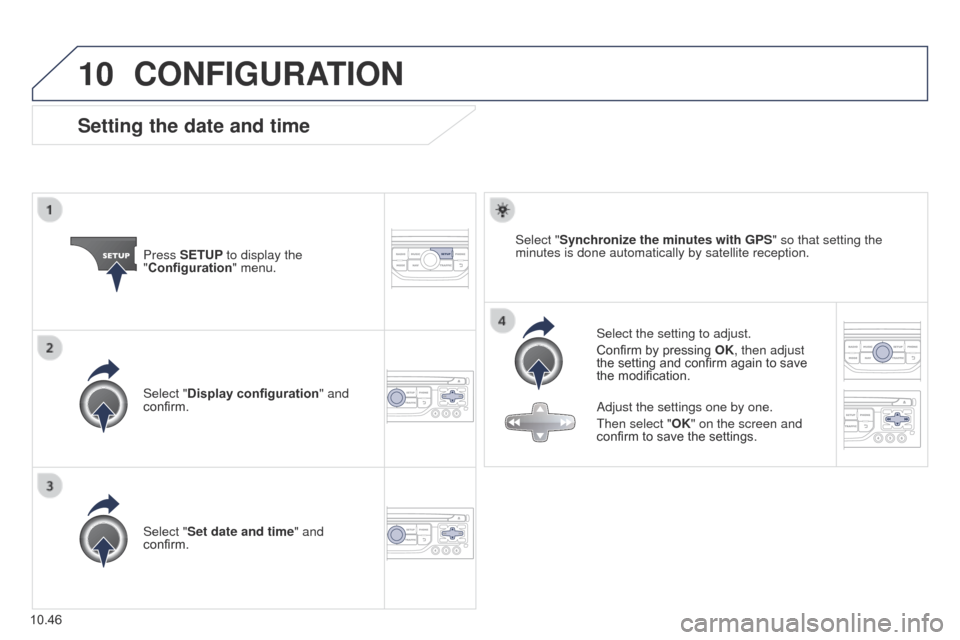
10
10.46
Partner_2_VP_en_Chap10b_RT6-2-8_ed02-2014
CONFIGURATION
Setting the date and time
Select the setting to adjust.
Confirm by pressing OK, then adjust
the setting and confirm again to save
the modification.
Press SETUP to display the
"Configuration
" menu.
Adjust the settings one by one.
t
hen select "OK" on the screen and
confirm to save the settings.
Select "Synchronize the minutes with GPS
" so that setting the
minutes is done automatically by satellite reception.
Select "Display configuration " and
confirm.
Select "Set date and time" and
confirm.
Page 237 of 276
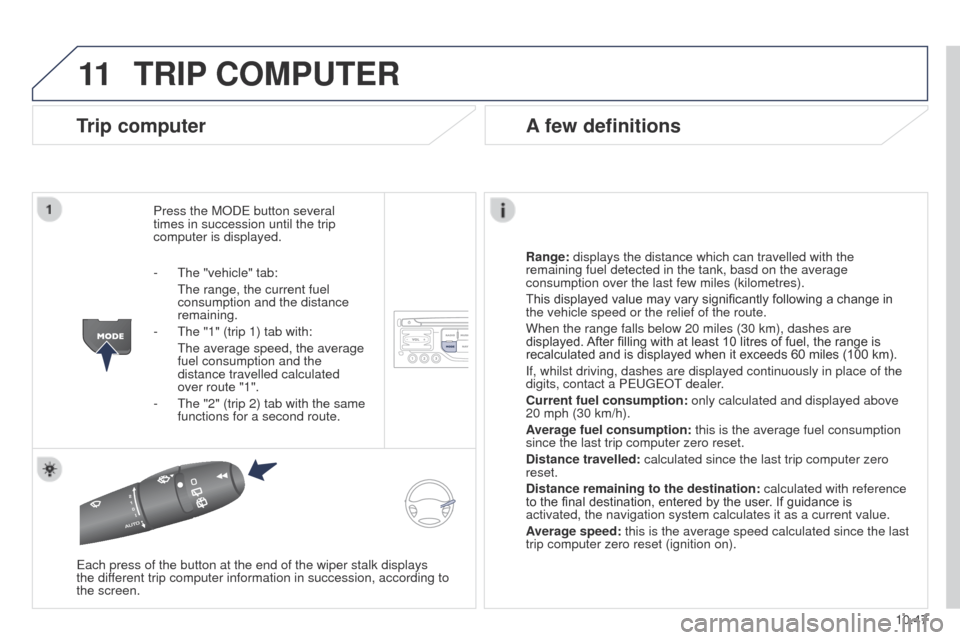
11
10.47
Partner_2_VP_en_Chap10b_RT6-2-8_ed02-2014
TRIP COMPUTER
Trip computer
Press the MODe button several
times in succession until the trip
computer is displayed.
Range:
displays the distance which can travelled with the
remaining fuel detected in the tank, basd on the average
consumption over the last few miles (kilometres).
This displayed value may vary significantly following a change in
the vehicle speed or the relief of the route.
When the range falls below 20 miles (30 km), dashes are
displayed. After filling with at least 10 litres of fuel, the range is
recalculated and is displayed when it exceeds 60 miles (100 km).
If, whilst driving, dashes are displayed continuously in place of the
digits, contact a P
euge O t
dealer
.
Current fuel consumption:
only calculated and displayed above
20 mph (30 km/h).
Average fuel consumption: this is the average fuel consumption
since the last trip computer zero reset.
Distance travelled: calculated since the last trip computer zero
reset.
Distance remaining to the destination:
calculated with reference
to the final destination, entered by the user. If guidance is
activated, the navigation system calculates it as a current value.
Average speed: this is the average speed calculated since the last
trip computer zero reset (ignition on).
e
ach press of the button at the end of the wiper stalk displays
the
different trip computer information in succession, according to
the screen.
A few definitions
- the "vehicle" tab:
t he range, the current fuel
consumption and the distance
remaining.
-
t he "1" (trip 1) tab with:
t he average speed, the average
fuel consumption and the
distance travelled calculated
over route "1".
-
t he "2" (trip 2) tab with the same
functions for a second route.
Page 238 of 276
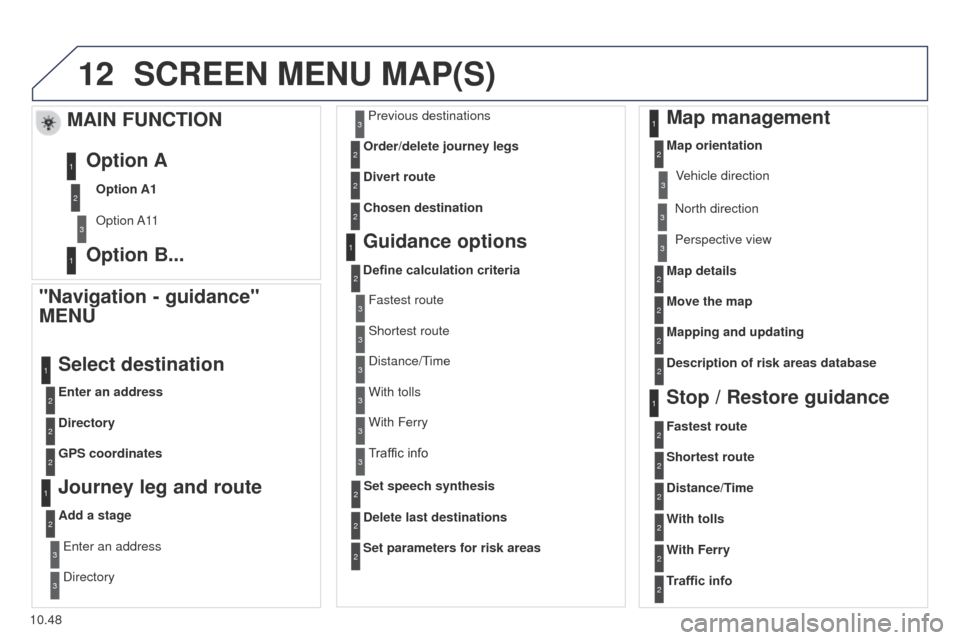
12
10.48
Partner_2_VP_en_Chap10b_RT6-2-8_ed02-2014
SCREEN MENU MAP(S)
"Navigation - guidance"
MENU
Enter an address
Select destination
Directory
GPS coordinates
Journey leg and route
Add a stage
e
nter an address
Directory Previous destinations
Order/delete journey legs
Divert route
Chosen destination
Guidance options
Define calculation criteria
Delete last destinations
Map management
Map orientation
MAIN FUNCTION
Option A1
Option A11
Option A
Option B...
Map details
Move the map
Mapping and updating
Description of risk areas database
Stop / Restore guidance
1
2
3
1
3
3
2
2
2
2
1
3
1
1
2
2
2
2
2
2
2
2
2
2
1
1
Set parameters for risk areas2
Fastest route2
Shortest route
Distance/Time
With tolls2
2
2
With Ferry2
Traffic info2
Set speech synthesis Fastest route
Shortest route
3
3
2
Distance/time
With tolls3
3
With Ferry
Traffic info3
3
3
3
3
North direction Vehicle direction
Perspective view
Page 239 of 276
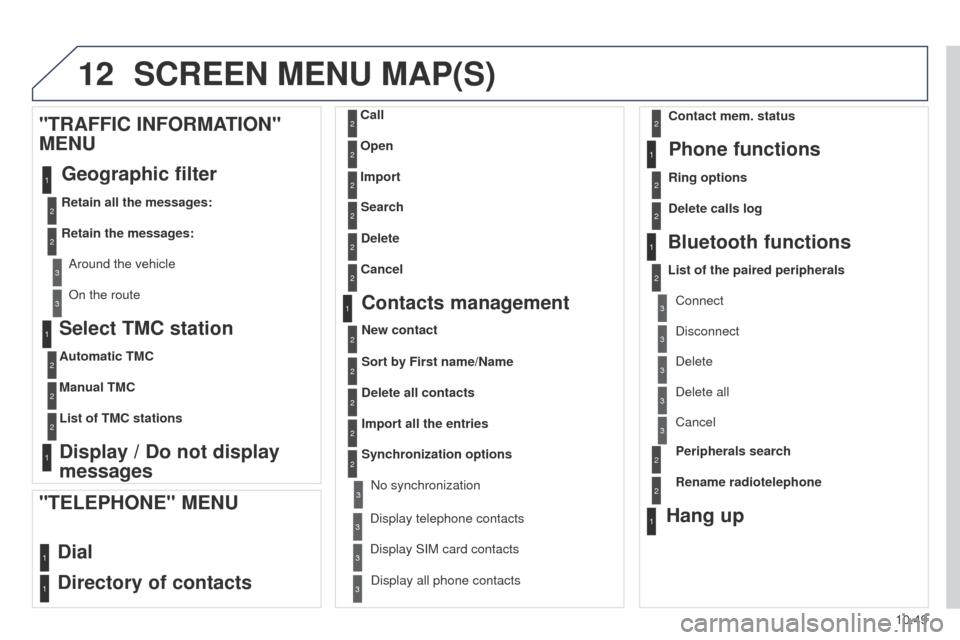
12
10.49
Partner_2_VP_en_Chap10b_RT6-2-8_ed02-2014
Select TMC station
Automatic TMC
Manual TMC
List of TMC stations
Display / Do not display
messages
"TRAFFIC INFORMATION"
MENU
Geographic filter
Retain all the messages:
Retain the messages:
Around the vehicle
On the route
1
2
2
2
1
2
2
3
3
1
SCREEN MENU MAP(S)
Dial
Directory of contacts
Call
Open
Import
"TELEPHONE" MENU
1
2
2
2
1
2
2
2
2
2
1
2
3
3
3
2
2
2
1
1
1
3
3
3
2
3
2
2
3
List of the paired peripherals Connect
Disconnect
Delete
Delete all
Phone functions
Ring options Contact mem. status
Delete calls log
Bluetooth functions
Peripherals search
Rename radiotelephone
Hang up
Display all phone contacts
Delete Search
Contacts management
New contact
Delete all contacts
Import all the entries
Synchronization options
Display telephone contactsNo synchronization
Display SIM card contacts
2Cancel
2Sort by First name/Name
3Cancel
Page 240 of 276
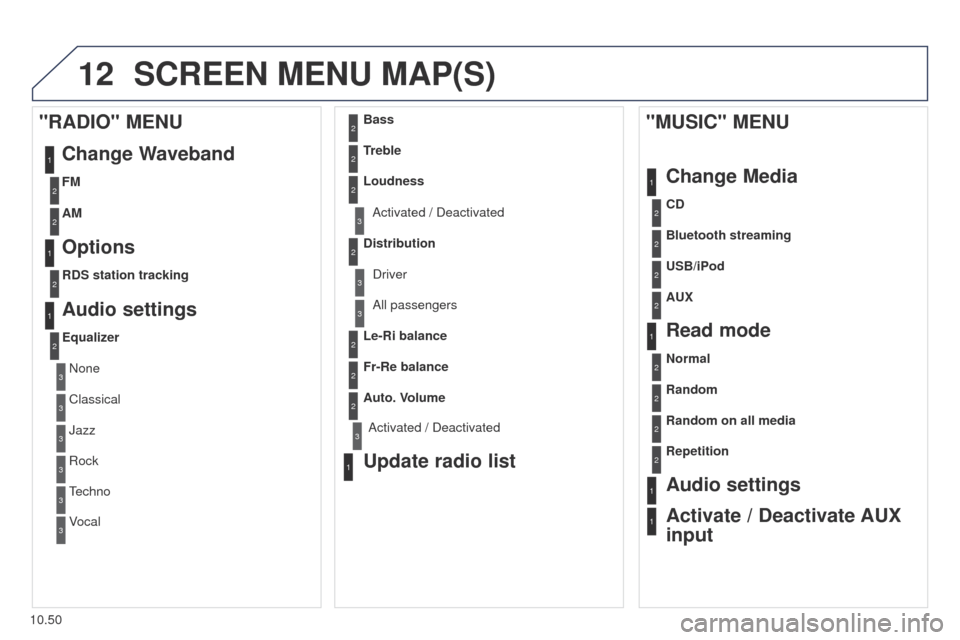
12
10.50
Partner_2_VP_en_Chap10b_RT6-2-8_ed02-2014
SCREEN MENU MAP(S)
1
1
2
1
1
2
2
2
2
2
2
2
3
3
2
2
2
1
Random on all media
Repetition
Audio settings
Activate / Deactivate AUX
input
"MUSIC" MENU
Change Media
Read mode
Normal
Random
All passengers
Le-Ri balance
Fr-Re balance
Auto. Volume
Update radio list
Bass
Treble
Loudness
Distribution Driver
1
2
1
1
3
3
3
3
3
3
2Equalizer
"RADIO" MENU Change Waveband
Options
RDS station tracking
Audio settings
None
Classical
Jazz
Rock
techno
V
ocal
2
2
2
2
USB/iPod
AUX CD
Bluetooth streaming
2
2
FM
AM
3Activated / Deactivated
3Activated / Deactivated