change time PONTIAC G8 2009 Owners Manual
[x] Cancel search | Manufacturer: PONTIAC, Model Year: 2009, Model line: G8, Model: PONTIAC G8 2009Pages: 356, PDF Size: 1.83 MB
Page 2 of 356
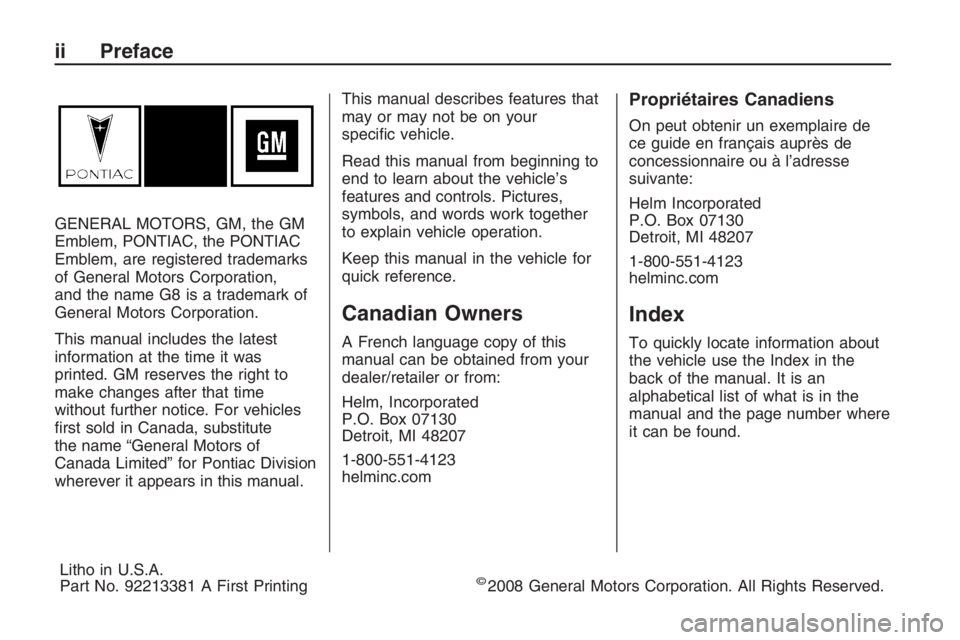
GENERAL MOTORS, GM, the GM
Emblem, PONTIAC, the PONTIAC
Emblem, are registered trademarks
of General Motors Corporation,
and the name G8 is a trademark of
General Motors Corporation.
This manual includes the latest
information at the time it was
printed. GM reserves the right to
make changes after that time
without further notice. For vehicles
�rst sold in Canada, substitute
the name “General Motors of
Canada Limited” for Pontiac Division
wherever it appears in this manual.This manual describes features that
may or may not be on your
speci�c vehicle.
Read this manual from beginning to
end to learn about the vehicle’s
features and controls. Pictures,
symbols, and words work together
to explain vehicle operation.
Keep this manual in the vehicle for
quick reference.
Canadian Owners
A French language copy of this
manual can be obtained from your
dealer/retailer or from:
Helm, Incorporated
P.O. Box 07130
Detroit, MI 48207
1-800-551-4123
helminc.com
Propriétaires Canadiens
On peut obtenir un exemplaire de
ce guide en français auprès de
concessionnaire ou à l’adresse
suivante:
Helm Incorporated
P.O. Box 07130
Detroit, MI 48207
1-800-551-4123
helminc.com
Index
To quickly locate information about
the vehicle use the Index in the
back of the manual. It is an
alphabetical list of what is in the
manual and the page number where
it can be found.
ii Preface
Litho in U.S.A.
Part No. 92213381 A First Printing©2008 General Motors Corporation. All Rights Reserved.
Page 40 of 356
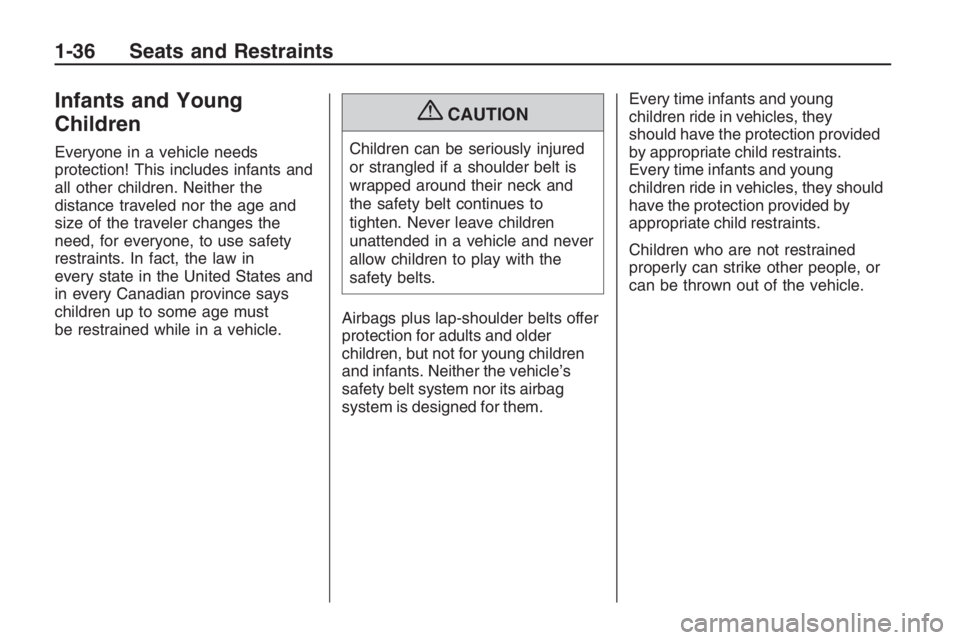
Infants and Young
Children
Everyone in a vehicle needs
protection! This includes infants and
all other children. Neither the
distance traveled nor the age and
size of the traveler changes the
need, for everyone, to use safety
restraints. In fact, the law in
every state in the United States and
in every Canadian province says
children up to some age must
be restrained while in a vehicle.
{CAUTION
Children can be seriously injured
or strangled if a shoulder belt is
wrapped around their neck and
the safety belt continues to
tighten. Never leave children
unattended in a vehicle and never
allow children to play with the
safety belts.
Airbags plus lap-shoulder belts offer
protection for adults and older
children, but not for young children
and infants. Neither the vehicle’s
safety belt system nor its airbag
system is designed for them.Every time infants and young
children ride in vehicles, they
should have the protection provided
by appropriate child restraints.
Every time infants and young
children ride in vehicles, they should
have the protection provided by
appropriate child restraints.
Children who are not restrained
properly can strike other people, or
can be thrown out of the vehicle.
1-36 Seats and Restraints
Page 77 of 356
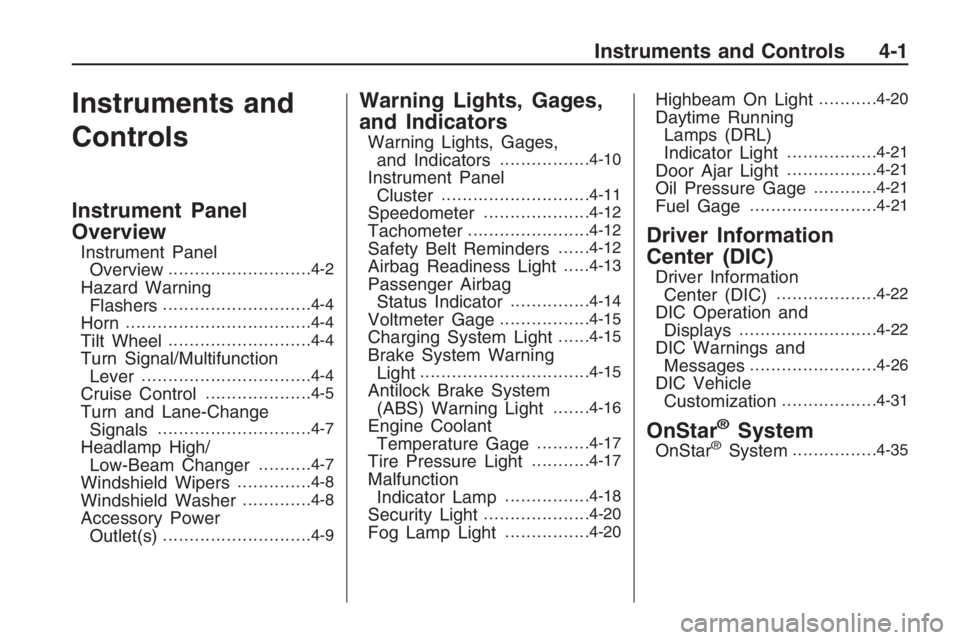
Instruments and
Controls
Instrument Panel
Overview
Instrument Panel
Overview...........................4-2
Hazard Warning
Flashers............................4-4
Horn...................................4-4
Tilt Wheel...........................4-4
Turn Signal/Multifunction
Lever................................4-4
Cruise Control....................4-5
Turn and Lane-Change
Signals.............................4-7
Headlamp High/
Low-Beam Changer..........4-7
Windshield Wipers..............4-8
Windshield Washer.............4-8
Accessory Power
Outlet(s)............................4-9
Warning Lights, Gages,
and Indicators
Warning Lights, Gages,
and Indicators.................4-10
Instrument Panel
Cluster............................4-11
Speedometer....................4-12
Tachometer.......................4-12
Safety Belt Reminders......4-12
Airbag Readiness Light.....4-13
Passenger Airbag
Status Indicator...............4-14
Voltmeter Gage.................4-15
Charging System Light......4-15
Brake System Warning
Light................................4-15
Antilock Brake System
(ABS) Warning Light.......4-16
Engine Coolant
Temperature Gage..........4-17
Tire Pressure Light...........4-17
Malfunction
Indicator Lamp................4-18
Security Light....................4-20
Fog Lamp Light................4-20
Highbeam On Light...........4-20
Daytime Running
Lamps (DRL)
Indicator Light
.................4-21
Door Ajar Light.................4-21
Oil Pressure Gage............4-21
Fuel Gage........................4-21
Driver Information
Center (DIC)
Driver Information
Center (DIC)...................4-22
DIC Operation and
Displays..........................4-22
DIC Warnings and
Messages........................4-26
DIC Vehicle
Customization..................4-31
OnStar®System
OnStar®System................4-35
Instruments and Controls 4-1
Page 83 of 356
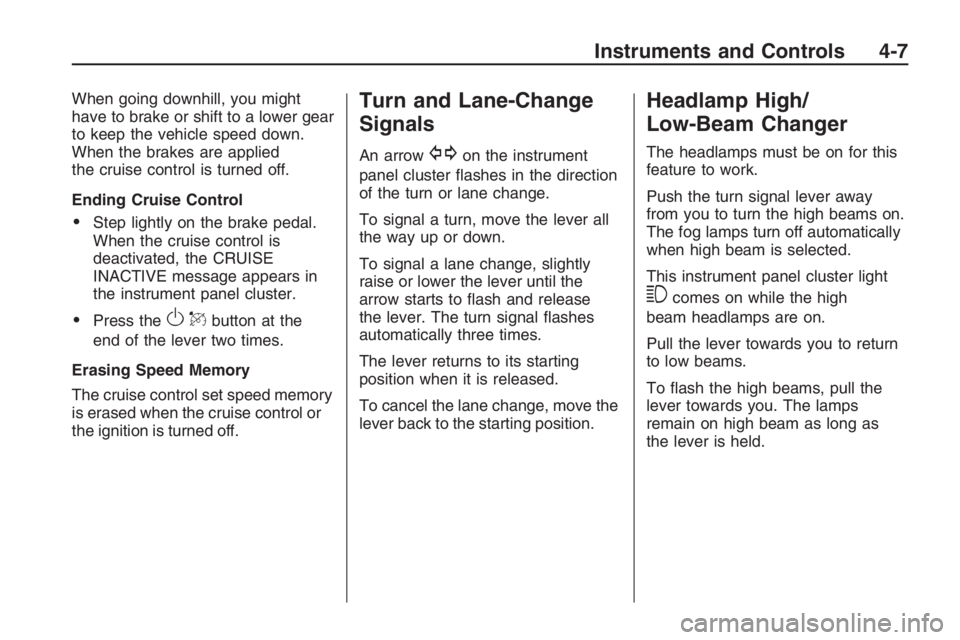
When going downhill, you might
have to brake or shift to a lower gear
to keep the vehicle speed down.
When the brakes are applied
the cruise control is turned off.
Ending Cruise Control
Step lightly on the brake pedal.
When the cruise control is
deactivated, the CRUISE
INACTIVE message appears in
the instrument panel cluster.
Press theOQbutton at the
end of the lever two times.
Erasing Speed Memory
The cruise control set speed memory
is erased when the cruise control or
the ignition is turned off.
Turn and Lane-Change
Signals
An arrowGon the instrument
panel cluster �ashes in the direction
of the turn or lane change.
To signal a turn, move the lever all
the way up or down.
To signal a lane change, slightly
raise or lower the lever until the
arrow starts to �ash and release
the lever. The turn signal �ashes
automatically three times.
The lever returns to its starting
position when it is released.
To cancel the lane change, move the
lever back to the starting position.
Headlamp High/
Low-Beam Changer
The headlamps must be on for this
feature to work.
Push the turn signal lever away
from you to turn the high beams on.
The fog lamps turn off automatically
when high beam is selected.
This instrument panel cluster light
3comes on while the high
beam headlamps are on.
Pull the lever towards you to return
to low beams.
To �ash the high beams, pull the
lever towards you. The lamps
remain on high beam as long as
the lever is held.
Instruments and Controls 4-7
Page 99 of 356
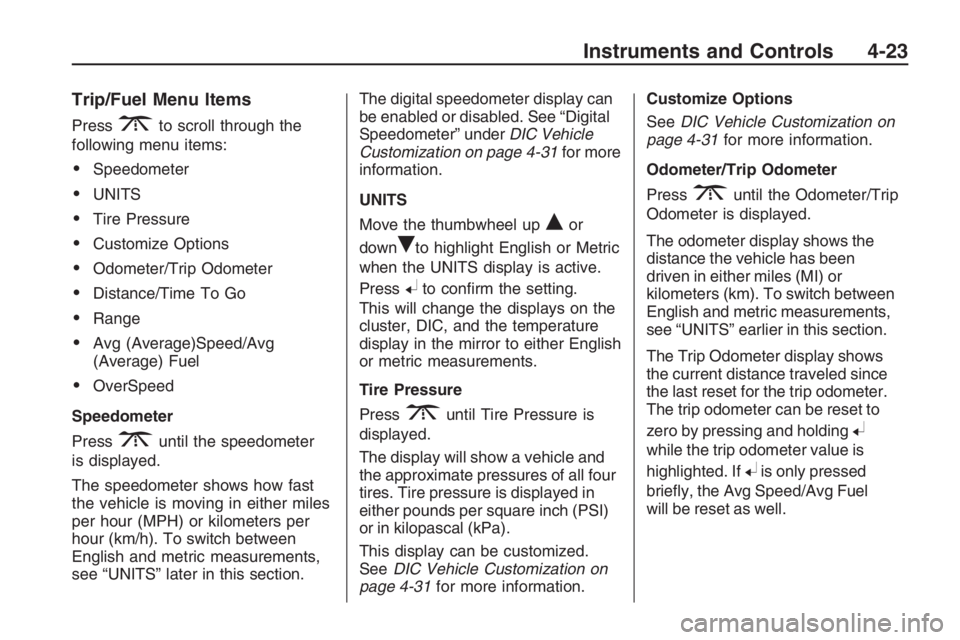
Trip/Fuel Menu Items
Press3to scroll through the
following menu items:
Speedometer
UNITS
Tire Pressure
Customize Options
Odometer/Trip Odometer
Distance/Time To Go
Range
Avg (Average)Speed/Avg
(Average) Fuel
OverSpeed
Speedometer
Press
3until the speedometer
is displayed.
The speedometer shows how fast
the vehicle is moving in either miles
per hour (MPH) or kilometers per
hour (km/h). To switch between
English and metric measurements,
see “UNITS” later in this section.The digital speedometer display can
be enabled or disabled. See “Digital
Speedometer” underDIC Vehicle
Customization on page 4-31for more
information.
UNITS
Move the thumbwheel up
Qor
down
Rto highlight English or Metric
when the UNITS display is active.
Press
8to con�rm the setting.
This will change the displays on the
cluster, DIC, and the temperature
display in the mirror to either English
or metric measurements.
Tire Pressure
Press
3until Tire Pressure is
displayed.
The display will show a vehicle and
the approximate pressures of all four
tires. Tire pressure is displayed in
either pounds per square inch (PSI)
or in kilopascal (kPa).
This display can be customized.
SeeDIC Vehicle Customization on
page 4-31for more information.Customize Options
SeeDIC Vehicle Customization on
page 4-31for more information.
Odometer/Trip Odometer
Press
3until the Odometer/Trip
Odometer is displayed.
The odometer display shows the
distance the vehicle has been
driven in either miles (MI) or
kilometers (km). To switch between
English and metric measurements,
see “UNITS” earlier in this section.
The Trip Odometer display shows
the current distance traveled since
the last reset for the trip odometer.
The trip odometer can be reset to
zero by pressing and holding
8
while the trip odometer value is
highlighted. If
8is only pressed
brie�y, the Avg Speed/Avg Fuel
will be reset as well.
Instruments and Controls 4-23
Page 100 of 356
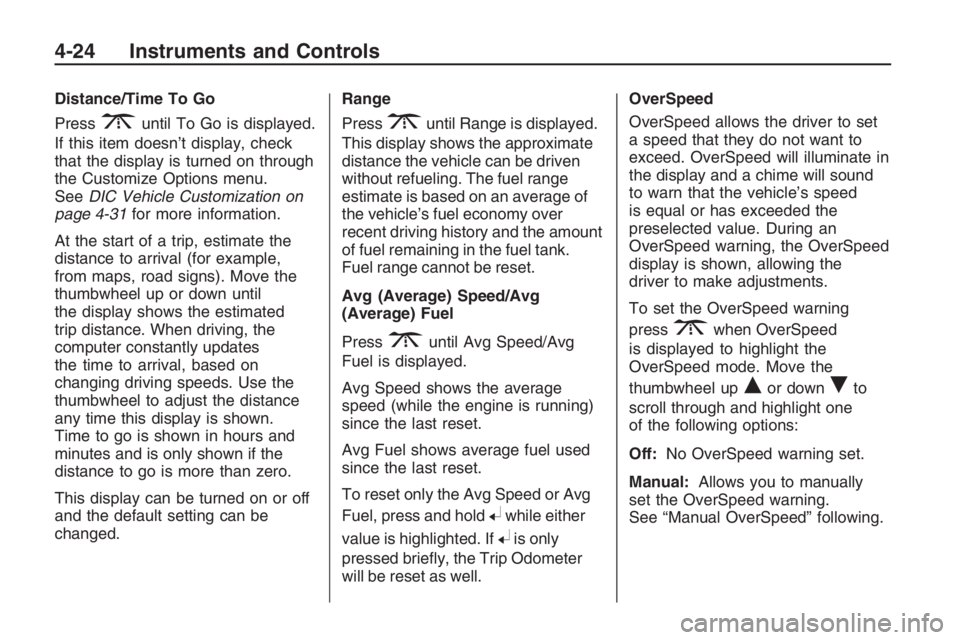
Distance/Time To Go
Press
3until To Go is displayed.
If this item doesn’t display, check
that the display is turned on through
the Customize Options menu.
SeeDIC Vehicle Customization on
page 4-31for more information.
At the start of a trip, estimate the
distance to arrival (for example,
from maps, road signs). Move the
thumbwheel up or down until
the display shows the estimated
trip distance. When driving, the
computer constantly updates
the time to arrival, based on
changing driving speeds. Use the
thumbwheel to adjust the distance
any time this display is shown.
Time to go is shown in hours and
minutes and is only shown if the
distance to go is more than zero.
This display can be turned on or off
and the default setting can be
changed.Range
Press3until Range is displayed.
This display shows the approximate
distance the vehicle can be driven
without refueling. The fuel range
estimate is based on an average of
the vehicle’s fuel economy over
recent driving history and the amount
of fuel remaining in the fuel tank.
Fuel range cannot be reset.
Avg (Average) Speed/Avg
(Average) Fuel
Press
3until Avg Speed/Avg
Fuel is displayed.
Avg Speed shows the average
speed (while the engine is running)
since the last reset.
Avg Fuel shows average fuel used
since the last reset.
To reset only the Avg Speed or Avg
Fuel, press and hold
8while either
value is highlighted. If
8is only
pressed brie�y, the Trip Odometer
will be reset as well.OverSpeed
OverSpeed allows the driver to set
a speed that they do not want to
exceed. OverSpeed will illuminate in
the display and a chime will sound
to warn that the vehicle’s speed
is equal or has exceeded the
preselected value. During an
OverSpeed warning, the OverSpeed
display is shown, allowing the
driver to make adjustments.
To set the OverSpeed warning
press
3when OverSpeed
is displayed to highlight the
OverSpeed mode. Move the
thumbwheel up
Qor downRto
scroll through and highlight one
of the following options:
Off:No OverSpeed warning set.
Manual:Allows you to manually
set the OverSpeed warning.
See “Manual OverSpeed” following.
4-24 Instruments and Controls
Page 110 of 356
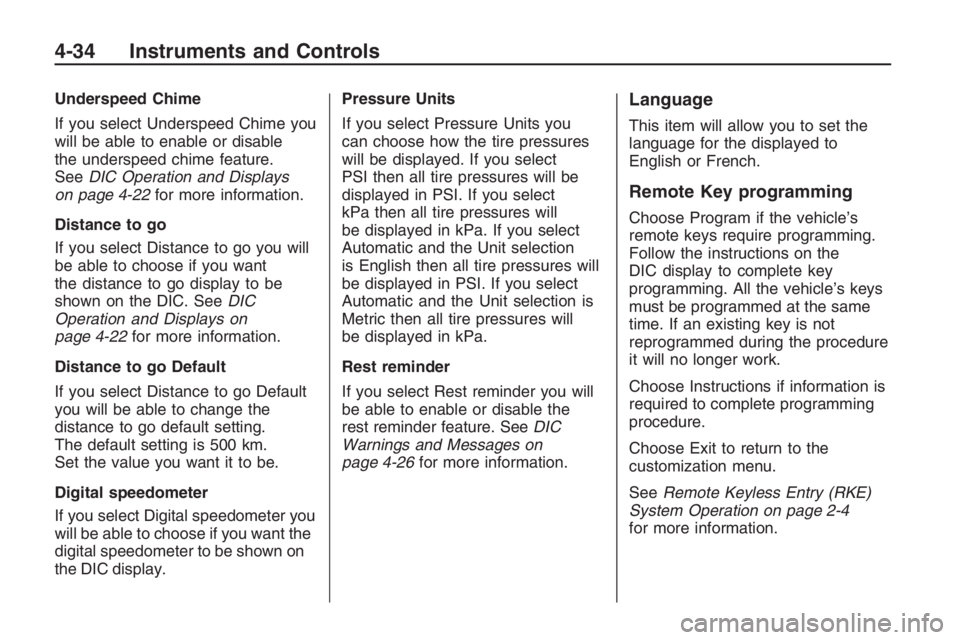
Underspeed Chime
If you select Underspeed Chime you
will be able to enable or disable
the underspeed chime feature.
SeeDIC Operation and Displays
on page 4-22for more information.
Distance to go
If you select Distance to go you will
be able to choose if you want
the distance to go display to be
shown on the DIC. SeeDIC
Operation and Displays on
page 4-22for more information.
Distance to go Default
If you select Distance to go Default
you will be able to change the
distance to go default setting.
The default setting is 500 km.
Set the value you want it to be.
Digital speedometer
If you select Digital speedometer you
will be able to choose if you want the
digital speedometer to be shown on
the DIC display.Pressure Units
If you select Pressure Units you
can choose how the tire pressures
will be displayed. If you select
PSI then all tire pressures will be
displayed in PSI. If you select
kPa then all tire pressures will
be displayed in kPa. If you select
Automatic and the Unit selection
is English then all tire pressures will
be displayed in PSI. If you select
Automatic and the Unit selection is
Metric then all tire pressures will
be displayed in kPa.
Rest reminder
If you select Rest reminder you will
be able to enable or disable the
rest reminder feature. SeeDIC
Warnings and Messages on
page 4-26for more information.Language
This item will allow you to set the
language for the displayed to
English or French.
Remote Key programming
Choose Program if the vehicle’s
remote keys require programming.
Follow the instructions on the
DIC display to complete key
programming. All the vehicle’s keys
must be programmed at the same
time. If an existing key is not
reprogrammed during the procedure
it will no longer work.
Choose Instructions if information is
required to complete programming
procedure.
Choose Exit to return to the
customization menu.
SeeRemote Keyless Entry (RKE)
System Operation on page 2-4
for more information.
4-34 Instruments and Controls
Page 130 of 356
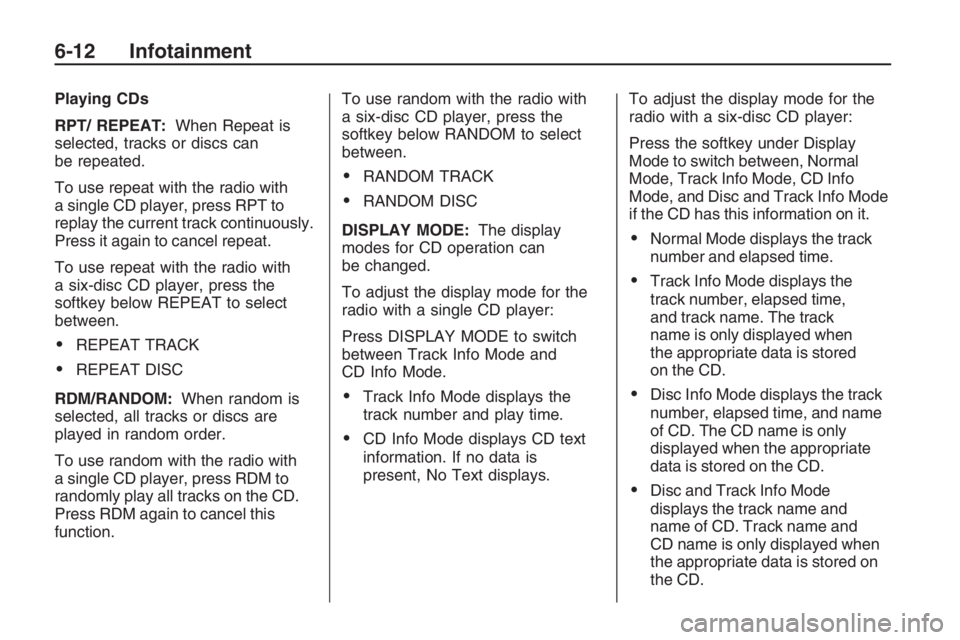
Playing CDs
RPT/ REPEAT:When Repeat is
selected, tracks or discs can
be repeated.
To use repeat with the radio with
a single CD player, press RPT to
replay the current track continuously.
Press it again to cancel repeat.
To use repeat with the radio with
a six-disc CD player, press the
softkey below REPEAT to select
between.
REPEAT TRACK
REPEAT DISC
RDM/RANDOM:When random is
selected, all tracks or discs are
played in random order.
To use random with the radio with
a single CD player, press RDM to
randomly play all tracks on the CD.
Press RDM again to cancel this
function.To use random with the radio with
a six-disc CD player, press the
softkey below RANDOM to select
between.
RANDOM TRACK
RANDOM DISC
DISPLAY MODE:The display
modes for CD operation can
be changed.
To adjust the display mode for the
radio with a single CD player:
Press DISPLAY MODE to switch
between Track Info Mode and
CD Info Mode.
Track Info Mode displays the
track number and play time.
CD Info Mode displays CD text
information. If no data is
present, No Text displays.To adjust the display mode for the
radio with a six-disc CD player:
Press the softkey under Display
Mode to switch between, Normal
Mode, Track Info Mode, CD Info
Mode, and Disc and Track Info Mode
if the CD has this information on it.
Normal Mode displays the track
number and elapsed time.
Track Info Mode displays the
track number, elapsed time,
and track name. The track
name is only displayed when
the appropriate data is stored
on the CD.
Disc Info Mode displays the track
number, elapsed time, and name
of CD. The CD name is only
displayed when the appropriate
data is stored on the CD.
Disc and Track Info Mode
displays the track name and
name of CD. Track name and
CD name is only displayed when
the appropriate data is stored on
the CD.
6-12 Infotainment
Page 138 of 356
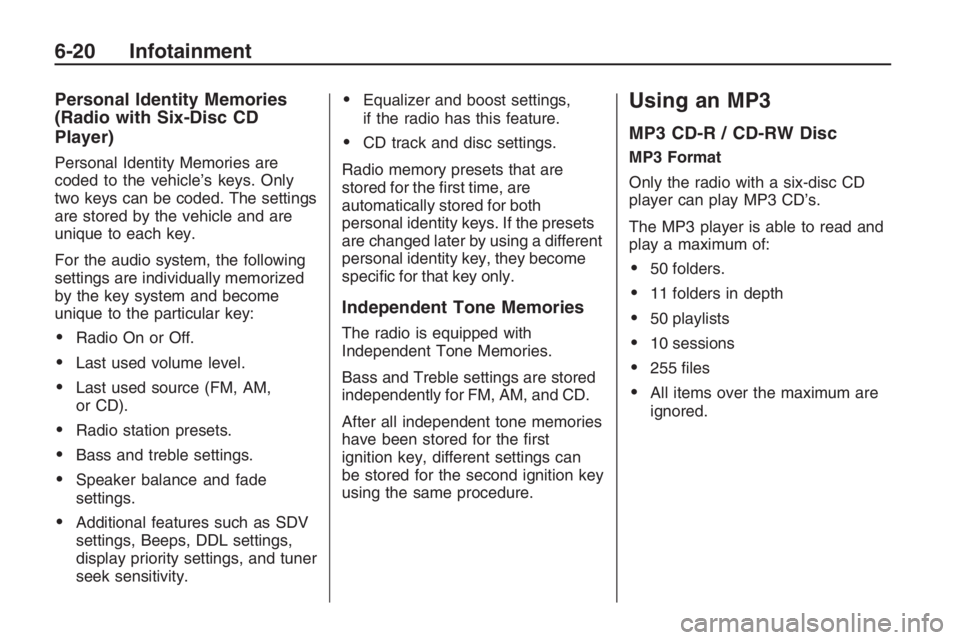
Personal Identity Memories
(Radio with Six-Disc CD
Player)
Personal Identity Memories are
coded to the vehicle’s keys. Only
two keys can be coded. The settings
are stored by the vehicle and are
unique to each key.
For the audio system, the following
settings are individually memorized
by the key system and become
unique to the particular key:
Radio On or Off.
Last used volume level.
Last used source (FM, AM,
or CD).
Radio station presets.
Bass and treble settings.
Speaker balance and fade
settings.
Additional features such as SDV
settings, Beeps, DDL settings,
display priority settings, and tuner
seek sensitivity.
Equalizer and boost settings,
if the radio has this feature.
CD track and disc settings.
Radio memory presets that are
stored for the �rst time, are
automatically stored for both
personal identity keys. If the presets
are changed later by using a different
personal identity key, they become
speci�c for that key only.
Independent Tone Memories
The radio is equipped with
Independent Tone Memories.
Bass and Treble settings are stored
independently for FM, AM, and CD.
After all independent tone memories
have been stored for the �rst
ignition key, different settings can
be stored for the second ignition key
using the same procedure.
Using an MP3
MP3 CD-R / CD-RW Disc
MP3 Format
Only the radio with a six-disc CD
player can play MP3 CD’s.
The MP3 player is able to read and
play a maximum of:
50 folders.
11 folders in depth
50 playlists
10 sessions
255 �les
All items over the maximum are
ignored.
6-20 Infotainment
Page 140 of 356
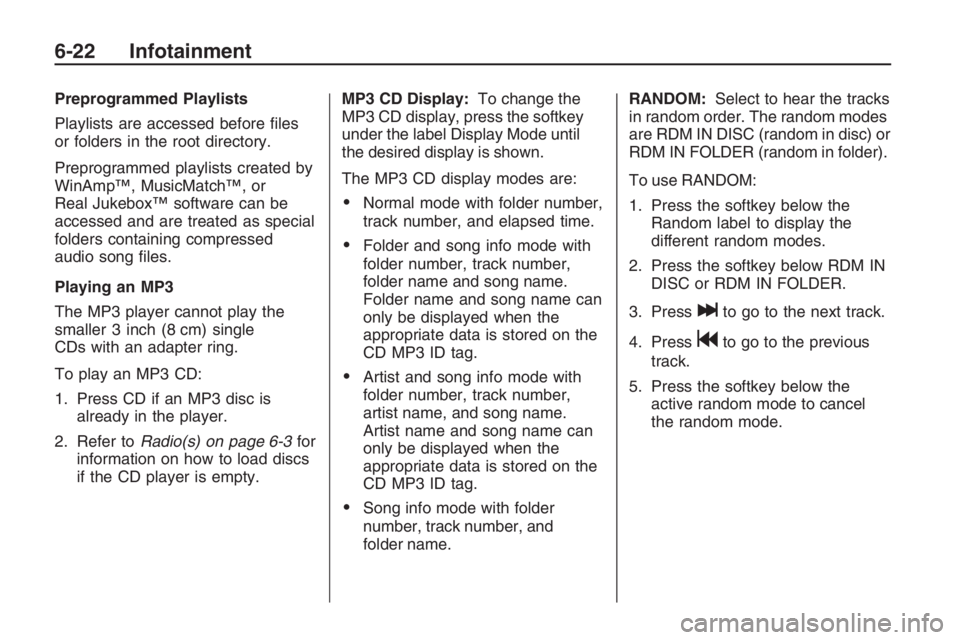
Preprogrammed Playlists
Playlists are accessed before �les
or folders in the root directory.
Preprogrammed playlists created by
WinAmp™, MusicMatch™, or
Real Jukebox™ software can be
accessed and are treated as special
folders containing compressed
audio song �les.
Playing an MP3
The MP3 player cannot play the
smaller 3 inch (8 cm) single
CDs with an adapter ring.
To play an MP3 CD:
1. Press CD if an MP3 disc is
already in the player.
2. Refer toRadio(s) on page 6-3for
information on how to load discs
if the CD player is empty.MP3 CD Display:To change the
MP3 CD display, press the softkey
under the label Display Mode until
the desired display is shown.
The MP3 CD display modes are:
Normal mode with folder number,
track number, and elapsed time.
Folder and song info mode with
folder number, track number,
folder name and song name.
Folder name and song name can
only be displayed when the
appropriate data is stored on the
CD MP3 ID tag.
Artist and song info mode with
folder number, track number,
artist name, and song name.
Artist name and song name can
only be displayed when the
appropriate data is stored on the
CD MP3 ID tag.
Song info mode with folder
number, track number, and
folder name.RANDOM:Select to hear the tracks
in random order. The random modes
are RDM IN DISC (random in disc) or
RDM IN FOLDER (random in folder).
To use RANDOM:
1. Press the softkey below the
Random label to display the
different random modes.
2. Press the softkey below RDM IN
DISC or RDM IN FOLDER.
3. Press
lto go to the next track.
4. Press
gto go to the previous
track.
5. Press the softkey below the
active random mode to cancel
the random mode.
6-22 Infotainment