display PONTIAC VIBE 2005 Owners Manual
[x] Cancel search | Manufacturer: PONTIAC, Model Year: 2005, Model line: VIBE, Model: PONTIAC VIBE 2005Pages: 374, PDF Size: 2.49 MB
Page 89 of 374

(B) ACC (ACCESSORY):This position operates some
of your electrical accessories, such as the radio, but
not the ventilation fan. It unlocks the steering wheel and
ignition. To move the key from ACC to LOCK, push in
the key and then turn it to LOCK.
(C) ON:This is the position the switch returns to after
you start your engine and release the switch. The switch
stays in the ON position when the engine is running.
But even when the ignition is not running, you can use
ON to operate your electrical accessories, including
the ventilation fan and 115 volt power outlet, and
to display some warning and indicator lights.
(D) START:This position starts the engine. When the
engine starts, release the key. The ignition switch
will return to ON for normal driving.
When the engine is not running, ACC and ON allow you
to operate some of your electrical accessories.
A warning tone will sound if you open the driver’s door
when the ignition is still in ACC or LOCK and the
key is in the ignition.Starting Your Engine
Automatic Transaxle
Move your shift lever to PARK (P) or NEUTRAL (N).
Your engine will not start in any other position — that is
a safety feature. To restart when you are already
moving, use NEUTRAL (N) only.
Notice:Shifting into PARK (P) with the vehicle
moving could damage the transaxle. Shift into
PARK (P) only when your vehicle is stopped.
Manual Transaxle
The shift lever should be in NEUTRAL and the parking
brake engaged. Hold the clutch pedal to the �oor
and start the engine. Your vehicle will not start if the
clutch pedal is not all the way down — that is a
safety feature.
2-19
Page 137 of 374

Speedometer and Odometer
Your speedometer lets you see your speed in both
miles per hour (mph) and kilometers per hour (km/h).
Your odometer shows how far your vehicle has
been driven, in miles.
You may wonder what happens if your vehicle needs a
new odometer installed. If the new one can be set to
the mileage total of the old odometer, then it must
be. But if it cannot, then it is set at zero and a label must
be put on the driver’s door to show the old mileage
reading when the new odometer was installed.
Trip Odometers
The trip odometers can tell you how far your vehicle has
been driven since you last set the trip odometer to zero.
The button located on the
right side of the instrument
panel cluster allows you
to switch between the
odometer and the two
trip odometers.Press the button once to switch to TRIP A and again to
switch to TRIP B. To return the display to the odometer
reading, press the trip odometer button again.
To set the trip odometers to zero, press and hold
the button.
Tachometer
The tachometer shows
engine speed in
thousands of revolutions
per minute (rpm).
Notice:If you operate the engine with the
tachometer in the shaded warning area, your vehicle
could be damaged, and the damages would not
be covered by your warranty. Do not operate
the engine with the tachometer in the shaded
warning area.
3-27
Page 138 of 374

Temperature Display
The outside air temperature is displayed on the center
of the instrument panel, within the speedometer.
The display will show the outside air temperature in
Fahrenheit with a range from−22°F to 122°F
(−30°C to 50°C).
Safety Belt Reminder Light
When the key is turned to ON or START, a chime will
come on for several seconds to remind people to fasten
their safety belts, unless the driver’s safety belt is
already buckled.
The safety belt light will
also �ash until the driver’s
belt is buckled. If the
driver’s belt is already
buckled, neither the chime
nor the light will come on.
Your vehicle also has a safety belt reminder light for the
right front passenger position.This light is located on the
center of the instrument
panel, above the audio
system.
When the key is turned to ON or START, this light will
come on as a reminder for the right front passenger
to fasten the safety belt. The safety belt light will �ash
until the right front passenger’s safety belt is buckled.
The passenger’s safety belt reminder light will not
illuminate if the right front passenger’s belt is already
buckled or if a sensor does not detect the weight
of a passenger in that seat.
If something is placed on the right front passenger’s seat,
the sensors in the seat may detect that object and cause
the right front passenger’s safety belt reminder light to
come on. If this ever happens, move the object to the rear
seat or place it in a rear storage area, if at all possible.
3-28
Page 152 of 374

Audio System(s)
Notice:Before adding any sound equipment to
your vehicle, like a tape player, CB radio, mobile
telephone, or two-way radio, make sure that it can
be added by checking with your dealer. Also,
check federal rules covering mobile radio and
telephone units. If sound equipment can be added,
it is very important to do it properly. Added
sound equipment may interfere with the operation
of your vehicle’s engine, radio, or other systems,
and even damage them. Your vehicle’s systems may
interfere with the operation of sound equipment
that has been added improperly.
Figure out which audio system is in your vehicle, �nd
out what your audio system can do, and how to operate
all of its controls.
Setting the Time
The radio may have a button marked with an H or HR to
represent hours and an M or MIN to represent minutes.
Press and hold the hour button until the correct hour
appears on the display. AM will appear for morning
hours. Press and hold the minute button until the correct
minute appears on the display. The time can be set
with the ignition on or off.
To synchronize the time with an FM station broadcasting
Radio Data System (RDS) information, press and hold
the hour and minute buttons at the same time until
UPDATED appears on the display. If the time is not
available from the station, NO UPDATE will appear on
the display.
RDS time is broadcast once a minute. After tuning to an
RDS broadcast station, it may take a few minutes for
the time to update.
3-42
Page 153 of 374
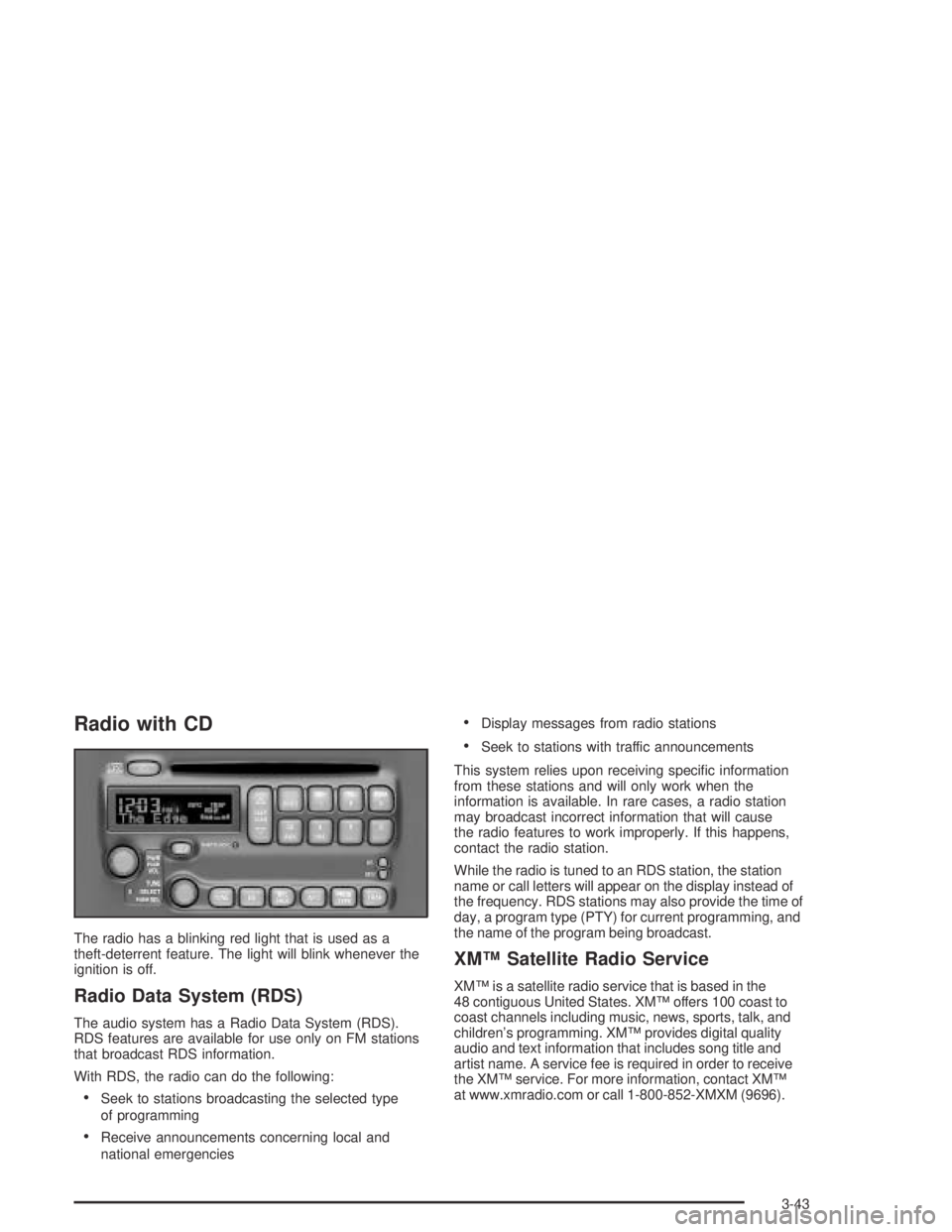
Radio with CD
The radio has a blinking red light that is used as a
theft-deterrent feature. The light will blink whenever the
ignition is off.
Radio Data System (RDS)
The audio system has a Radio Data System (RDS).
RDS features are available for use only on FM stations
that broadcast RDS information.
With RDS, the radio can do the following:
Seek to stations broadcasting the selected type
of programming
Receive announcements concerning local and
national emergencies
Display messages from radio stations
Seek to stations with traffic announcements
This system relies upon receiving speci�c information
from these stations and will only work when the
information is available. In rare cases, a radio station
may broadcast incorrect information that will cause
the radio features to work improperly. If this happens,
contact the radio station.
While the radio is tuned to an RDS station, the station
name or call letters will appear on the display instead of
the frequency. RDS stations may also provide the time of
day, a program type (PTY) for current programming, and
the name of the program being broadcast.
XM™ Satellite Radio Service
XM™ is a satellite radio service that is based in the
48 contiguous United States. XM™ offers 100 coast to
coast channels including music, news, sports, talk, and
children’s programming. XM™ provides digital quality
audio and text information that includes song title and
artist name. A service fee is required in order to receive
the XM™ service. For more information, contact XM™
at www.xmradio.com or call 1-800-852-XMXM (9696).
3-43
Page 154 of 374
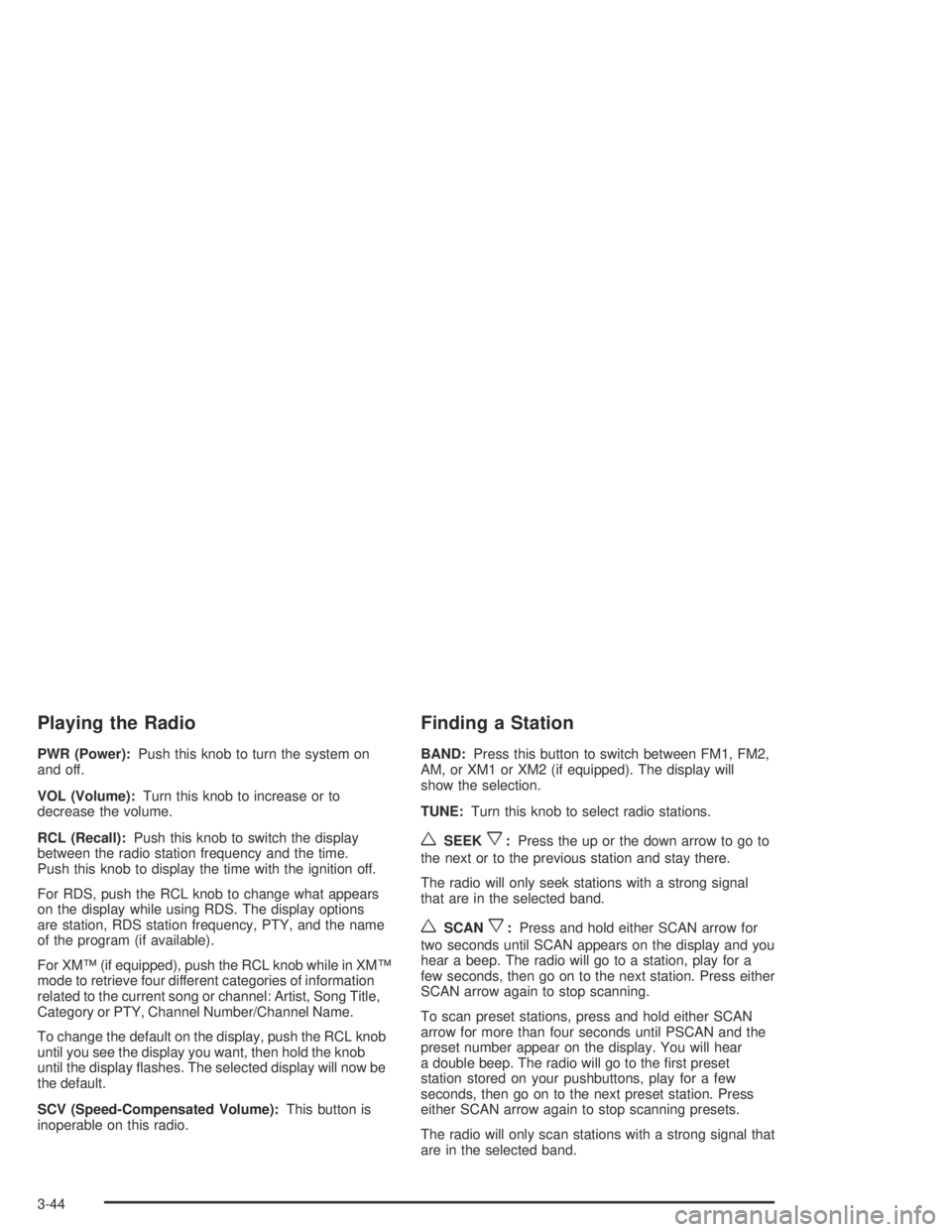
Playing the Radio
PWR (Power):Push this knob to turn the system on
and off.
VOL (Volume):Turn this knob to increase or to
decrease the volume.
RCL (Recall):Push this knob to switch the display
between the radio station frequency and the time.
Push this knob to display the time with the ignition off.
For RDS, push the RCL knob to change what appears
on the display while using RDS. The display options
are station, RDS station frequency, PTY, and the name
of the program (if available).
For XM™ (if equipped), push the RCL knob while in XM™
mode to retrieve four different categories of information
related to the current song or channel: Artist, Song Title,
Category or PTY, Channel Number/Channel Name.
To change the default on the display, push the RCL knob
until you see the display you want, then hold the knob
until the display �ashes. The selected display will now be
the default.
SCV (Speed-Compensated Volume):This button is
inoperable on this radio.
Finding a Station
BAND:Press this button to switch between FM1, FM2,
AM, or XM1 or XM2 (if equipped). The display will
show the selection.
TUNE:Turn this knob to select radio stations.
wSEEKx:Press the up or the down arrow to go to
the next or to the previous station and stay there.
The radio will only seek stations with a strong signal
that are in the selected band.
wSCANx:Press and hold either SCAN arrow for
two seconds until SCAN appears on the display and you
hear a beep. The radio will go to a station, play for a
few seconds, then go on to the next station. Press either
SCAN arrow again to stop scanning.
To scan preset stations, press and hold either SCAN
arrow for more than four seconds until PSCAN and the
preset number appear on the display. You will hear
a double beep. The radio will go to the �rst preset
station stored on your pushbuttons, play for a few
seconds, then go on to the next preset station. Press
either SCAN arrow again to stop scanning presets.
The radio will only scan stations with a strong signal that
are in the selected band.
3-44
Page 155 of 374
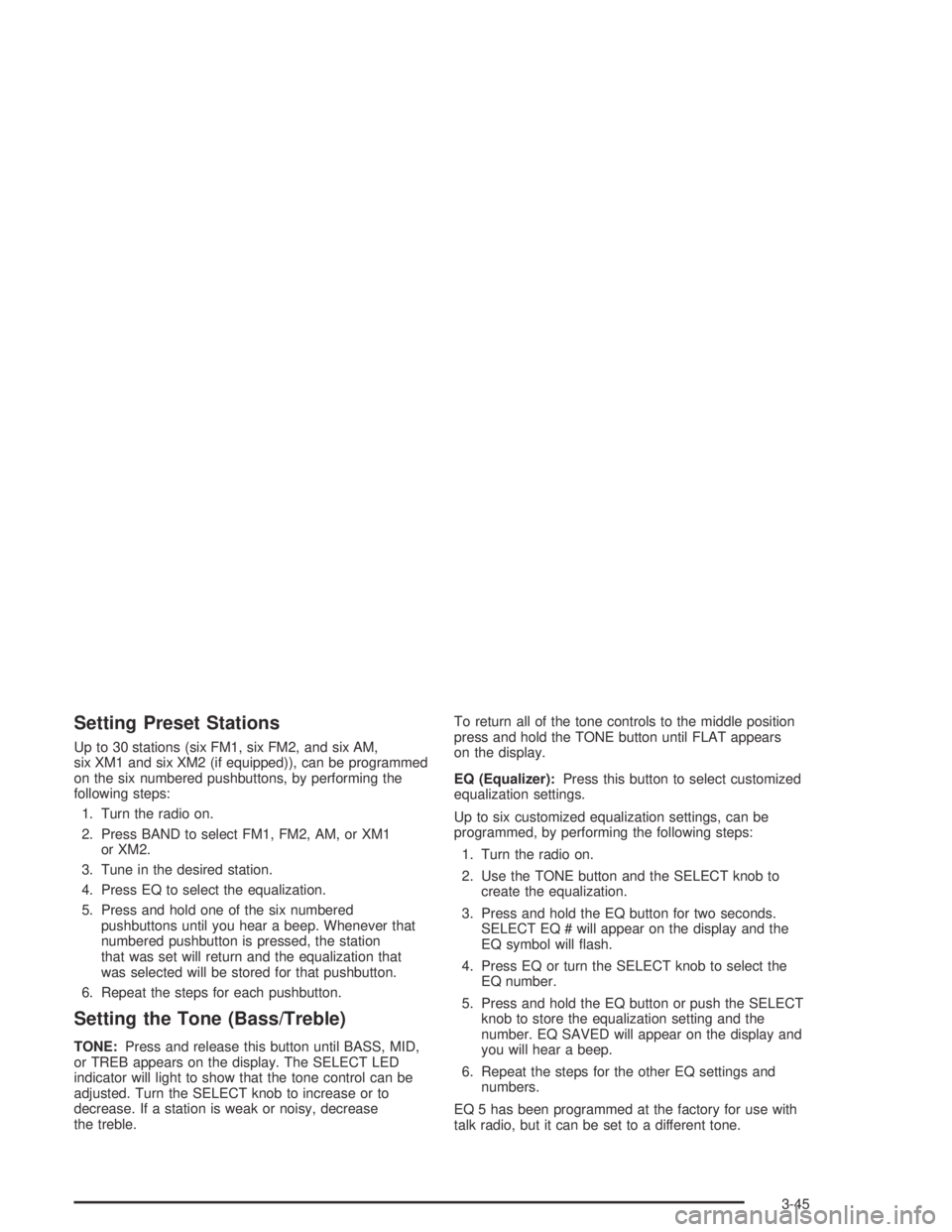
Setting Preset Stations
Up to 30 stations (six FM1, six FM2, and six AM,
six XM1 and six XM2 (if equipped)), can be programmed
on the six numbered pushbuttons, by performing the
following steps:
1. Turn the radio on.
2. Press BAND to select FM1, FM2, AM, or XM1
or XM2.
3. Tune in the desired station.
4. Press EQ to select the equalization.
5. Press and hold one of the six numbered
pushbuttons until you hear a beep. Whenever that
numbered pushbutton is pressed, the station
that was set will return and the equalization that
was selected will be stored for that pushbutton.
6. Repeat the steps for each pushbutton.
Setting the Tone (Bass/Treble)
TONE:Press and release this button until BASS, MID,
or TREB appears on the display. The SELECT LED
indicator will light to show that the tone control can be
adjusted. Turn the SELECT knob to increase or to
decrease. If a station is weak or noisy, decrease
the treble.To return all of the tone controls to the middle position
press and hold the TONE button until FLAT appears
on the display.
EQ (Equalizer):Press this button to select customized
equalization settings.
Up to six customized equalization settings, can be
programmed, by performing the following steps:
1. Turn the radio on.
2. Use the TONE button and the SELECT knob to
create the equalization.
3. Press and hold the EQ button for two seconds.
SELECT EQ # will appear on the display and the
EQ symbol will �ash.
4. Press EQ or turn the SELECT knob to select the
EQ number.
5. Press and hold the EQ button or push the SELECT
knob to store the equalization setting and the
number. EQ SAVED will appear on the display and
you will hear a beep.
6. Repeat the steps for the other EQ settings and
numbers.
EQ 5 has been programmed at the factory for use with
talk radio, but it can be set to a different tone.
3-45
Page 156 of 374
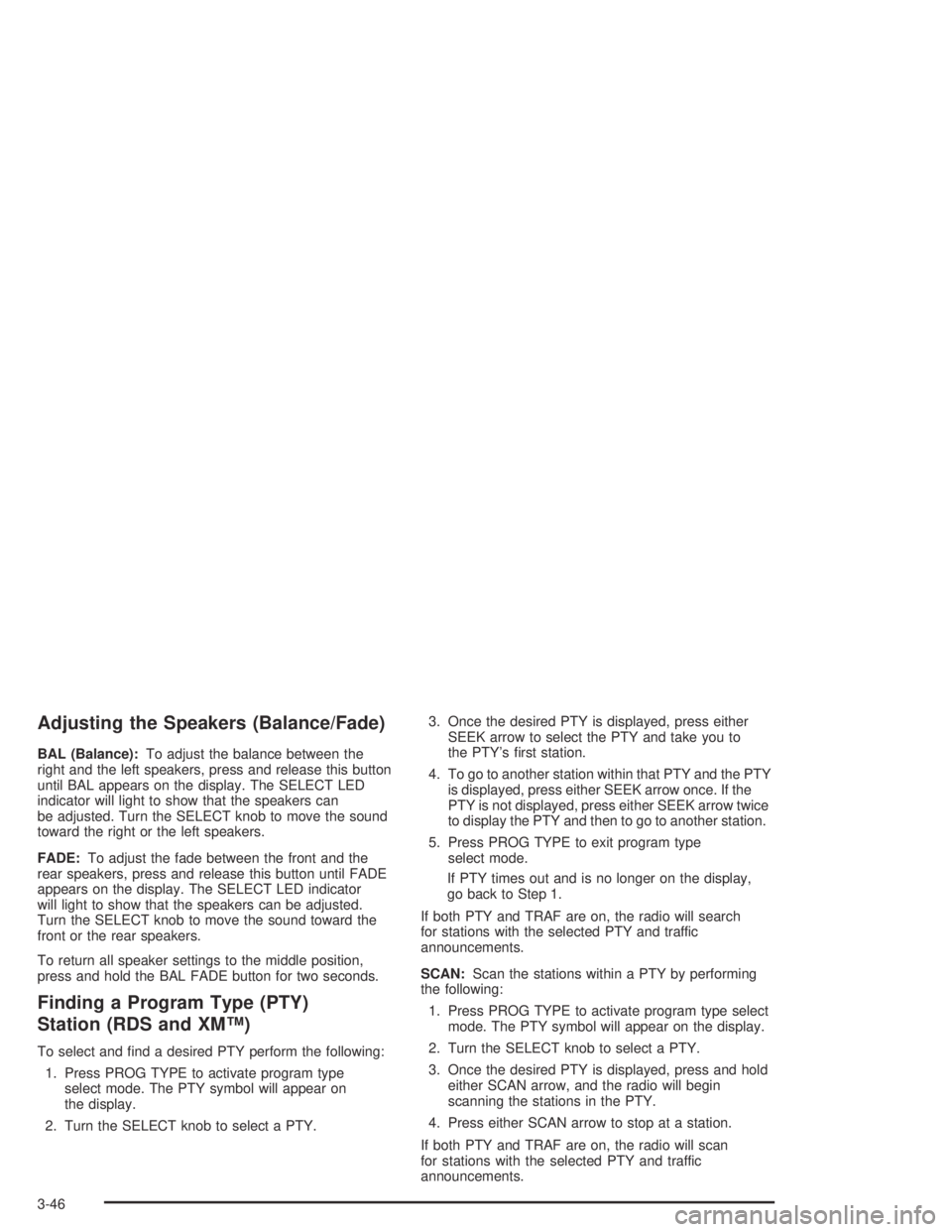
Adjusting the Speakers (Balance/Fade)
BAL (Balance):To adjust the balance between the
right and the left speakers, press and release this button
until BAL appears on the display. The SELECT LED
indicator will light to show that the speakers can
be adjusted. Turn the SELECT knob to move the sound
toward the right or the left speakers.
FADE:To adjust the fade between the front and the
rear speakers, press and release this button until FADE
appears on the display. The SELECT LED indicator
will light to show that the speakers can be adjusted.
Turn the SELECT knob to move the sound toward the
front or the rear speakers.
To return all speaker settings to the middle position,
press and hold the BAL FADE button for two seconds.
Finding a Program Type (PTY)
Station (RDS and XM™)
To select and �nd a desired PTY perform the following:
1. Press PROG TYPE to activate program type
select mode. The PTY symbol will appear on
the display.
2. Turn the SELECT knob to select a PTY.3. Once the desired PTY is displayed, press either
SEEK arrow to select the PTY and take you to
the PTY’s �rst station.
4. To go to another station within that PTY and the PTY
is displayed, press either SEEK arrow once. If the
PTY is not displayed, press either SEEK arrow twice
to display the PTY and then to go to another station.
5. Press PROG TYPE to exit program type
select mode.
If PTY times out and is no longer on the display,
go back to Step 1.
If both PTY and TRAF are on, the radio will search
for stations with the selected PTY and traffic
announcements.
SCAN:Scan the stations within a PTY by performing
the following:
1. Press PROG TYPE to activate program type select
mode. The PTY symbol will appear on the display.
2. Turn the SELECT knob to select a PTY.
3. Once the desired PTY is displayed, press and hold
either SCAN arrow, and the radio will begin
scanning the stations in the PTY.
4. Press either SCAN arrow to stop at a station.
If both PTY and TRAF are on, the radio will scan
for stations with the selected PTY and traffic
announcements.
3-46
Page 157 of 374
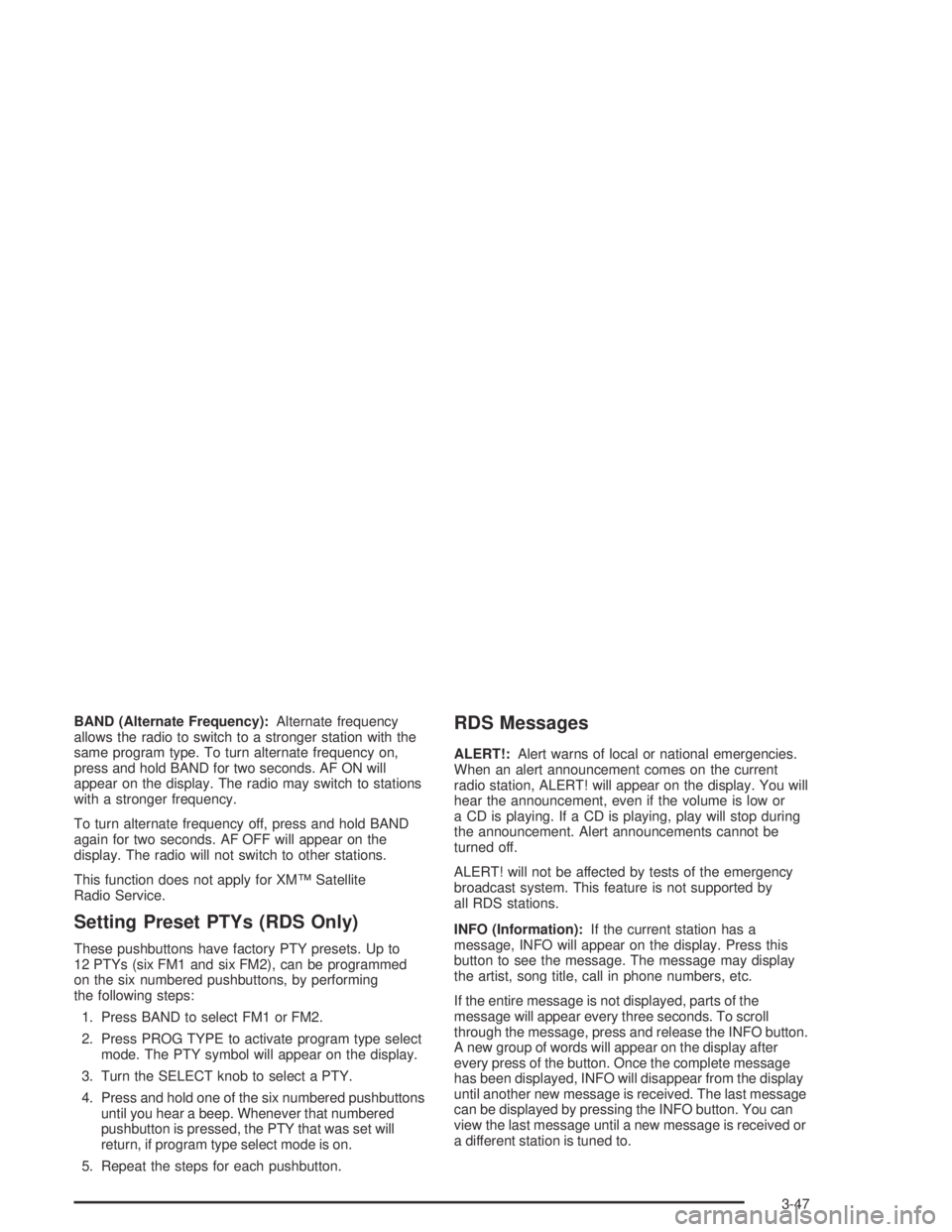
BAND (Alternate Frequency):Alternate frequency
allows the radio to switch to a stronger station with the
same program type. To turn alternate frequency on,
press and hold BAND for two seconds. AF ON will
appear on the display. The radio may switch to stations
with a stronger frequency.
To turn alternate frequency off, press and hold BAND
again for two seconds. AF OFF will appear on the
display. The radio will not switch to other stations.
This function does not apply for XM™ Satellite
Radio Service.
Setting Preset PTYs (RDS Only)
These pushbuttons have factory PTY presets. Up to
12 PTYs (six FM1 and six FM2), can be programmed
on the six numbered pushbuttons, by performing
the following steps:
1. Press BAND to select FM1 or FM2.
2. Press PROG TYPE to activate program type select
mode. The PTY symbol will appear on the display.
3. Turn the SELECT knob to select a PTY.
4. Press and hold one of the six numbered pushbuttons
until you hear a beep. Whenever that numbered
pushbutton is pressed, the PTY that was set will
return, if program type select mode is on.
5. Repeat the steps for each pushbutton.
RDS Messages
ALERT!:Alert warns of local or national emergencies.
When an alert announcement comes on the current
radio station, ALERT! will appear on the display. You will
hear the announcement, even if the volume is low or
a CD is playing. If a CD is playing, play will stop during
the announcement. Alert announcements cannot be
turned off.
ALERT! will not be affected by tests of the emergency
broadcast system. This feature is not supported by
all RDS stations.
INFO (Information):If the current station has a
message, INFO will appear on the display. Press this
button to see the message. The message may display
the artist, song title, call in phone numbers, etc.
If the entire message is not displayed, parts of the
message will appear every three seconds. To scroll
through the message, press and release the INFO button.
A new group of words will appear on the display after
every press of the button. Once the complete message
has been displayed, INFO will disappear from the display
until another new message is received. The last message
can be displayed by pressing the INFO button. You can
view the last message until a new message is received or
a different station is tuned to.
3-47
Page 158 of 374
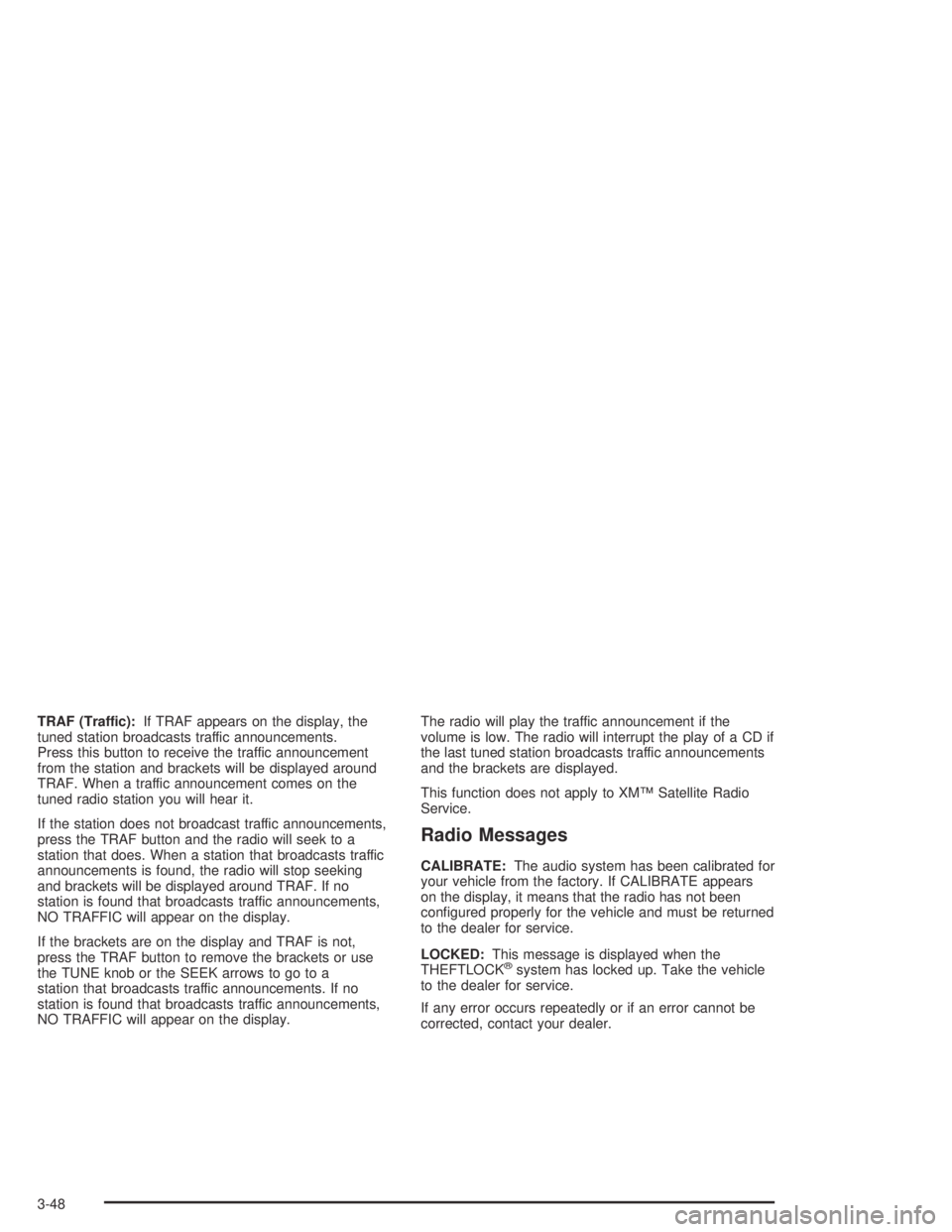
TRAF (Traffic):If TRAF appears on the display, the
tuned station broadcasts traffic announcements.
Press this button to receive the traffic announcement
from the station and brackets will be displayed around
TRAF. When a traffic announcement comes on the
tuned radio station you will hear it.
If the station does not broadcast traffic announcements,
press the TRAF button and the radio will seek to a
station that does. When a station that broadcasts traffic
announcements is found, the radio will stop seeking
and brackets will be displayed around TRAF. If no
station is found that broadcasts traffic announcements,
NO TRAFFIC will appear on the display.
If the brackets are on the display and TRAF is not,
press the TRAF button to remove the brackets or use
the TUNE knob or the SEEK arrows to go to a
station that broadcasts traffic announcements. If no
station is found that broadcasts traffic announcements,
NO TRAFFIC will appear on the display.The radio will play the traffic announcement if the
volume is low. The radio will interrupt the play of a CD if
the last tuned station broadcasts traffic announcements
and the brackets are displayed.
This function does not apply to XM™ Satellite Radio
Service.
Radio Messages
CALIBRATE:The audio system has been calibrated for
your vehicle from the factory. If CALIBRATE appears
on the display, it means that the radio has not been
con�gured properly for the vehicle and must be returned
to the dealer for service.
LOCKED:This message is displayed when the
THEFTLOCK
®system has locked up. Take the vehicle
to the dealer for service.
If any error occurs repeatedly or if an error cannot be
corrected, contact your dealer.
3-48