audio PONTIAC VIBE 2010 Owners Manual
[x] Cancel search | Manufacturer: PONTIAC, Model Year: 2010, Model line: VIBE, Model: PONTIAC VIBE 2010Pages: 318, PDF Size: 1.7 MB
Page 1 of 318
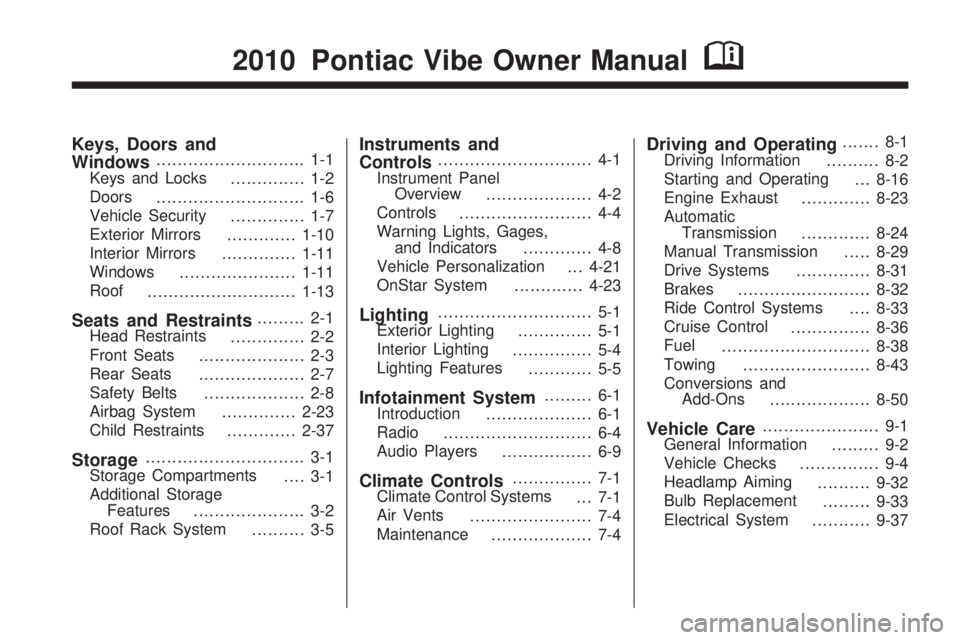
Keys, Doors and
Windows............................ 1-1
Keys and Locks .............. 1-2
Doors ............................ 1-6
Vehicle Security .............. 1-7
Exterior Mirrors .............1-10
Interior Mirrors ..............1-11
Windows ...................... 1-11
Roof ............................ 1-13
Seats and Restraints......... 2-1
Head Restraints .............. 2-2
Front Seats .................... 2-3
Rear Seats .................... 2-7
Safety Belts ................... 2-8
Airbag System ..............2-23
Child Restraints .............2-37
Storage.............................. 3-1
Storage Compartments .... 3-1
Additional Storage Features ..................... 3-2
Roof Rack System .......... 3-5
Instruments and
Controls............................. 4-1
Instrument Panel Overview .................... 4-2
Controls ......................... 4-4
Warning Lights, Gages, and Indicators ............. 4-8
Vehicle Personalization . . . 4-21
OnStar System .............4-23
Lighting............................. 5-1
Exterior Lighting .............. 5-1
Interior Lighting ............... 5-4
Lighting Features ............ 5-5
Infotainment System......... 6-1
Introduction .................... 6-1
Radio ............................ 6-4
Audio Players ................. 6-9
Climate Controls............... 7-1
Climate Control Systems ... 7-1
Air Vents ....................... 7-4
Maintenance ................... 7-4
Driving and Operating....... 8-1
Driving Information .......... 8-2
Starting and Operating . . . 8-16
Engine Exhaust .............8-23
Automatic Transmission .............8-24
Manual Transmission .....8-29
Drive Systems ..............8-31
Brakes ......................... 8-32
Ride Control Systems ....8-33
Cruise Control ...............8-36
Fuel ............................ 8-38
Towing ........................ 8-43
Conversions and Add-Ons ................... 8-50
Vehicle Care...................... 9-1
General Information ......... 9-2
Vehicle Checks ............... 9-4
Headlamp Aiming ..........9-32
Bulb Replacement .........9-33
Electrical System ...........9-37
2010 Pontiac Vibe Owner ManualM
Page 5 of 318
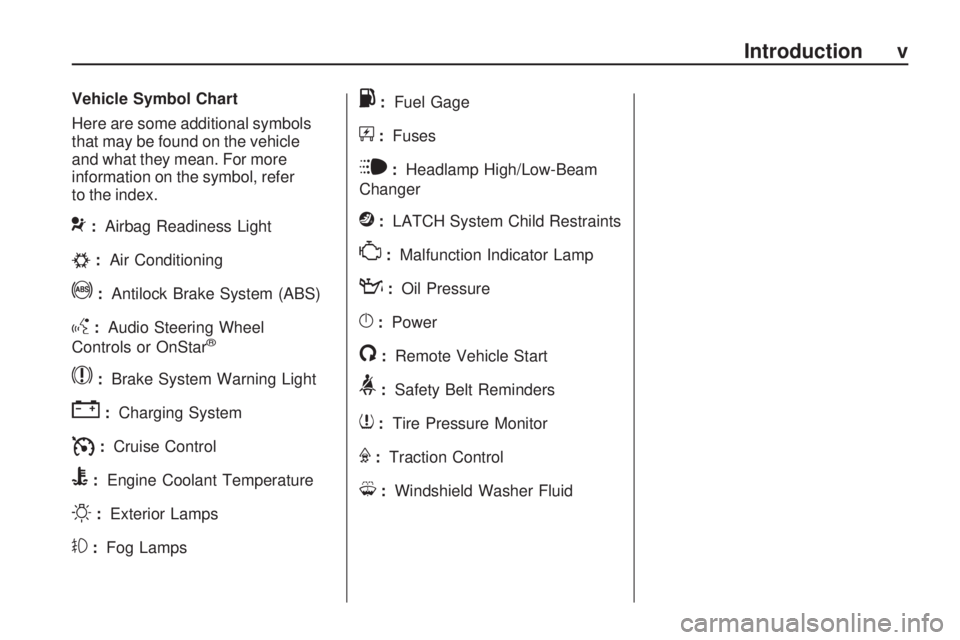
Vehicle Symbol Chart
Here are some additional symbols
that may be found on the vehicle
and what they mean. For more
information on the symbol, refer
to the index.
9:Airbag Readiness Light
#:Air Conditioning
!:Antilock Brake System (ABS)
g:Audio Steering Wheel
Controls or OnStar®
$: Brake System Warning Light
":Charging System
I:Cruise Control
B:Engine Coolant Temperature
O:Exterior Lamps
#:Fog Lamps
.:Fuel Gage
+:Fuses
i:Headlamp High/Low-Beam
Changer
j: LATCH System Child Restraints
*:Malfunction Indicator Lamp
::Oil Pressure
}:Power
/:Remote Vehicle Start
>:Safety Belt Reminders
7:Tire Pressure Monitor
F:Traction Control
M:Windshield Washer Fluid
Introduction v
Page 86 of 318
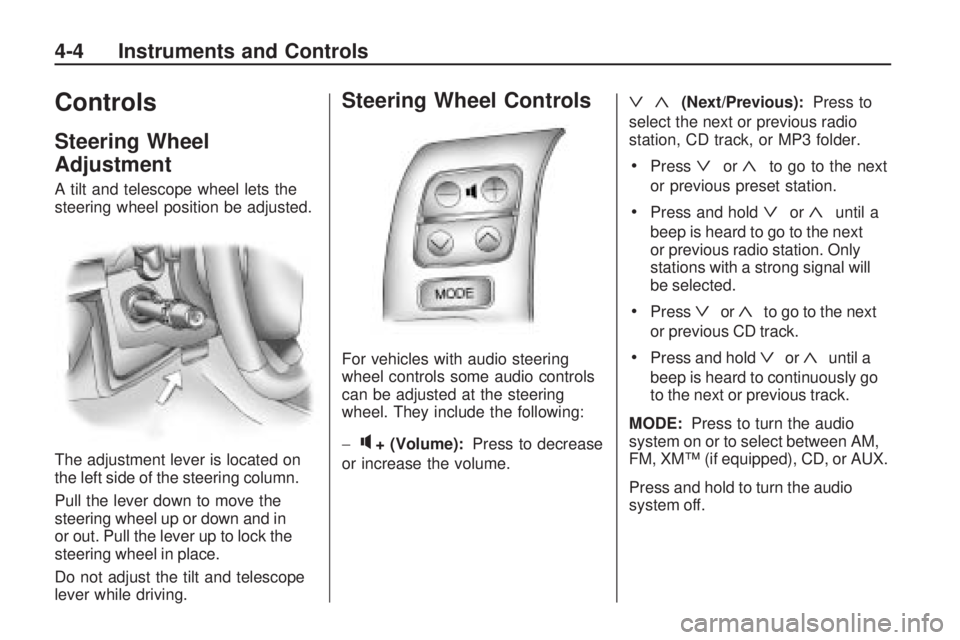
Controls
Steering Wheel
Adjustment
A tilt and telescope wheel lets the
steering wheel position be adjusted.
The adjustment lever is located on
the left side of the steering column.
Pull the lever down to move the
steering wheel up or down and in
or out. Pull the lever up to lock the
steering wheel in place.
Do not adjust the tilt and telescope
lever while driving.
Steering Wheel Controls
For vehicles with audio steering
wheel controls some audio controls
can be adjusted at the steering
wheel. They include the following:
−
q+ (Volume):Press to decrease
or increase the volume.
ª«(Next/Previous): Press to
select the next or previous radio
station, CD track, or MP3 folder.
•Pressªor«to go to the next
or previous preset station.
•Press and holdªor«until a
beep is heard to go to the next
or previous radio station. Only
stations with a strong signal will
be selected.
•Pressªor«to go to the next
or previous CD track.
•Press and holdªor«until a
beep is heard to continuously go
to the next or previous track.
MODE: Press to turn the audio
system on or to select between AM,
FM, XM™ (if equipped), CD, or AUX.
Press and hold to turn the audio
system off.
4-4 Instruments and Controls
Page 93 of 318
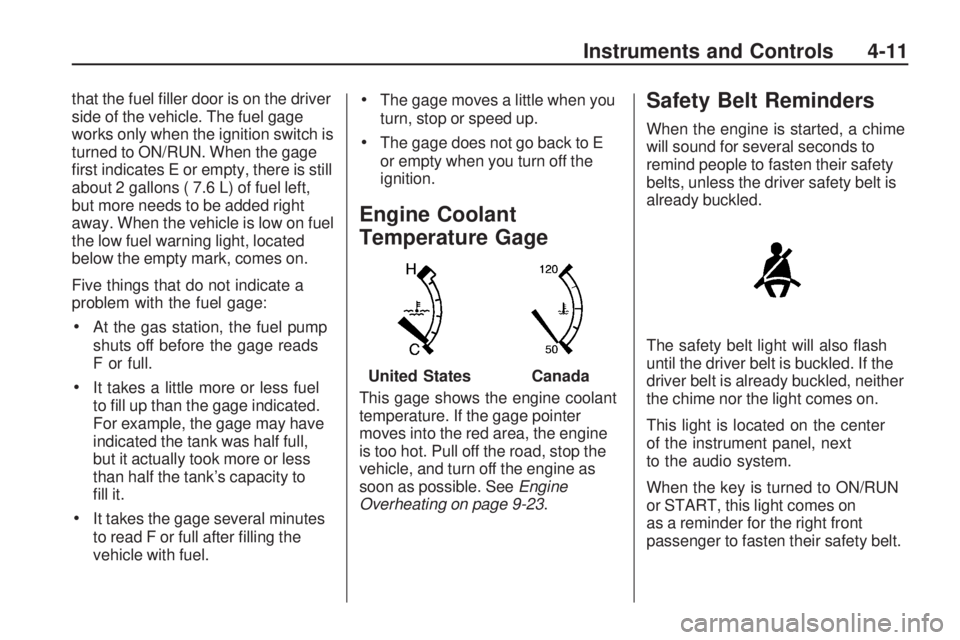
that the fuel filler door is on the driver
side of the vehicle. The fuel gage
works only when the ignition switch is
turned to ON/RUN. When the gage
first indicates E or empty, there is still
about 2 gallons ( 7.6 L) of fuel left,
but more needs to be added right
away. When the vehicle is low on fuel
the low fuel warning light, located
below the empty mark, comes on.
Five things that do not indicate a
problem with the fuel gage:
•At the gas station, the fuel pump
shuts off before the gage reads
F or full.
•It takes a little more or less fuel
to fill up than the gage indicated.
For example, the gage may have
indicated the tank was half full,
but it actually took more or less
than half the tank’s capacity to
fill it.
•It takes the gage several minutes
to read F or full after filling the
vehicle with fuel.
•The gage moves a little when you
turn, stop or speed up.
•The gage does not go back to E
or empty when you turn off the
ignition.
Engine Coolant
Temperature Gage
This gage shows the engine coolant
temperature. If the gage pointer
moves into the red area, the engine
is too hot. Pull off the road, stop the
vehicle, and turn off the engine as
soon as possible. SeeEngine
Overheating on page 9-23 .
Safety Belt Reminders
When the engine is started, a chime
will sound for several seconds to
remind people to fasten their safety
belts, unless the driver safety belt is
already buckled.
The safety belt light will also flash
until the driver belt is buckled. If the
driver belt is already buckled, neither
the chime nor the light comes on.
This light is located on the center
of the instrument panel, next
to the audio system.
When the key is turned to ON/RUN
or START, this light comes on
as a reminder for the right front
passenger to fasten their safety belt.
United States
Canada
Instruments and Controls 4-11
Page 115 of 318

Infotainment
System
IntroductionIntroduction.........................
.6-1
Operation ............................
.6-2
RadioAM-FM Radio......................
.6-4
Satellite Radio .....................
.6-6
Radio Reception ..................
.6-8
Fixed Mast Antenna ..............
.6-8
Satellite Radio Antenna ..........6-9
Audio PlayersCD Player...........................
.6-9
MP3 .................................
.6-11
Auxiliary Devices ................
.6-14
Introduction
Read the following pages to
become familiar with the audio
system’s features.
{CAUTION
Taking your eyes off the road for
extended periods could cause a
crash resulting in injury or death
to you or others. Do not give
extended attention to
entertainment tasks while driving.
This system provides access to
many audio and non audio listings.
To minimize taking your eyes
off the road while driving, do the
following while the vehicle is parked:
•Become familiar with the
operation and controls of
the audio system.
•Set up the tone, speaker
adjustments, and preset radio
stations. For more information, see
Defensive
Driving on page 8-2.
Notice: Contact your dealer/
retailer before adding any
equipment.
Adding audio or communication
equipment could interfere with the
operation of the vehicle’s engine,
radio, or other systems, and could
damage them. Follow federal
rules covering mobile radio
and telephone equipment.
The vehicle has Retained Accessory
Power (RAP). With RAP, the audio
system can be played even after the
ignition is turned off. See Retained
Accessory Power (RAP) on
page 8-18 for more information.
Infotainment System 6-1
Page 117 of 318

6. To decrease the time ordate, do one of the following:
turn the TUNE ADJ knob
counterclockwise, press
SEEK/TRACK
z, or press
REV
)(Reverse).
7. To save the settings, press the CLOCK button, or let
the display time out.
To change the time default setting
from 12 hour to 24 hour, and to
change the date default setting from
month/day/year to day/month/year:
1. Press the CLOCK button and then the button below the forward
arrow label on the display.
The 12H and 24H, and the
date MMDD (month and day)
and DDMM (day and month)
categories will display. 2. Press the button below the
12H or 24H label, and the date
MMDD (month and day) or
DDMM (day and month) label
to choose how the radio displays
the time and date.
3. To save the settings, press the CLOCK button, or let
the screen time out.
Setting the Tone
(Bass/Midrange/Treble)
To adjust the bass, midrange, and
treble:
1. Press the TUNE ADJ knob.
2. Turn the TUNE ADJ knob, orpress the button below BASS,
MID, or TREB so it is highlighted.
3. Press the TUNE ADJ knob to select BASS, MID, or TREB.
4. Turn the TUNE ADJ knob to adjust the level.
5. Press the TUNE ADJ knob to set the adjustment. EQ (Equalization):
To select
customized equalization settings:
1. Press the EQ button.
2. Press the button below the tab: POP, ROCK, COUNTRY,
TALK, JAZZ, and CLASSICAL.
Adjusting the Speakers
(Balance/Fade)
To adjust the balance or fade,
perform the following steps:
1. Press the TUNE ADJ knob.
2. Turn the TUNE ADJ knobor press the button below
BAL FADE so it is highlighted.
3. Press the TUNE ADJ knob to select the tone to adjust.
4. Turn the TUNE ADJ knob to adjust the audio balance to the
right or the left speakers and the
fade to adjust the audio volume
to the front or rear speakers.
5. Press the TUNE ADJ knob to set the adjustment.
Infotainment System 6-3
Page 118 of 318

Setting Preset Stations
FAV (Favorites):Press to select up
to six pages of favorites. Each page
contains six favorite stations, and
each page of favorites can contain
any combination of AM, FM, or XM™
(if equipped) stations.
For vehicles without XM, only
four pages of favorites are available.
To setup the number of favorites
pages:
1. Press the MENU button to display the radio setup menu.
2. Press the button located below the FAV 1-6 label. 3. Select the desired number of
favorites pages by pressing
the button located below the
displayed page numbers.
4. Press the FAV button, or let the menu time out, to return to the
radio screen.
To store a radio station as a
favorite:
1. Tune to the desired radio station.
2. Press the FAV button to display the page where it can be stored.
3. Press and hold one of the six buttons until a beep sounds.
4. Repeat the steps to store another radio station.
Radio
AM-FM Radio
Radio Data System (RDS)
The audio system has Radio Data
System (RDS). RDS features are
available for use only on FM stations
that broadcast RDS information.
With RDS:
•Stations can be selected based
on programming.
•Stations with traffic
announcements can be selected.
•Announcements concerning local
and national emergencies can be
received.
•Messages display from radio
stations.
6-4 Infotainment System
Page 121 of 318

Scanning Categories (CAT)
To scan a desired category:
1. Press the CAT button to enterthe category select mode.
2. Turn the TUNE ADJ knob to select a category.
3. Press
yorzfor two seconds
to scan the stations in the
selected category.
4. Press
yorzagain to stop
scanning.
NOT FOUND displays if the desired
category cannot be found.
XM Radio Messages
xL (Explicit Language Channels):
These channels, or any others,
can be blocked by calling
1-800-852-XMXM (9696).
Updating: The encryption code in
the receiver is being updated, and
no action is required. This process
should take no longer than
30 seconds. No Signal:
The system is
functioning correctly, but the
vehicle is in a location that is blocking
the XM signal. When the vehicle is
moved into an open area, the signal
should return.
Loading XM: The audio system is
acquiring and processing audio and
text data. No action is needed. This
message should disappear shortly.
CH Off Air: This channel is not
currently in service. Tune in
to another channel.
CH Unauth: This channel is
blocked or cannot be received with
your XM Subscription package.
CH Unavail: This previously
assigned channel is no longer
assigned. Tune to another station.
If this station was one of the presets,
choose another station for that
preset button.
No Info: No artist, song title,
category, or text information is
available at this time on this
channel. The system is working
properly. Not Found:
There are no channels
available for the selected category.
The system is working properly.
XM Locked: The XM receiver in
the vehicle may have previously
been in another vehicle. For security
purposes, XM receivers cannot be
swapped between vehicles. If this
message is received after having the
vehicle serviced, check with your
dealer/retailer.
Radio ID: If tuned to channel 0,
this message will alternate with the
XM Radio 8 digit radio ID label.
This label is needed to activate
the service. Consult with your
dealer/retailer.
Unknown: If this message is
received when tuned to channel 0,
there could be a receiver fault.
Consult with your dealer/retailer.
Chk XMRcvr: If this message does
not clear within a short period of
time, the receiver may have a fault.
Consult with your dealer/retailer.
Infotainment System 6-7
Page 123 of 318
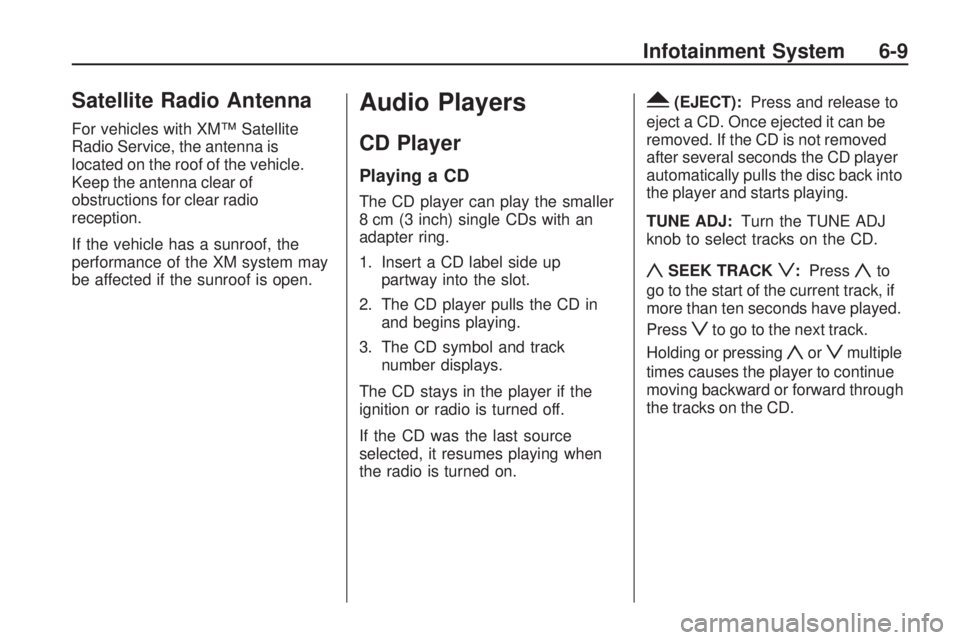
Satellite Radio Antenna
For vehicles with XM™ Satellite
Radio Service, the antenna is
located on the roof of the vehicle.
Keep the antenna clear of
obstructions for clear radio
reception.
If the vehicle has a sunroof, the
performance of the XM system may
be affected if the sunroof is open.
Audio Players
CD Player
Playing a CD
The CD player can play the smaller
8 cm (3 inch) single CDs with an
adapter ring.
1. Insert a CD label side uppartway into the slot.
2. The CD player pulls the CD in and begins playing.
3. The CD symbol and track number displays.
The CD stays in the player if the
ignition or radio is turned off.
If the CD was the last source
selected, it resumes playing when
the radio is turned on.
Y(EJECT): Press and release to
eject a CD. Once ejected it can be
removed. If the CD is not removed
after several seconds the CD player
automatically pulls the disc back into
the player and starts playing.
TUNE ADJ: Turn the TUNE ADJ
knob to select tracks on the CD.
ySEEK TRACKz: Pressyto
go to the start of the current track, if
more than ten seconds have played.
Press
zto go to the next track.
Holding or pressing
yorzmultiple
times causes the player to continue
moving backward or forward through
the tracks on the CD.
Infotainment System 6-9
Page 124 of 318

(FWD REV)(Fast Forward/
Fast Reverse): Press and hold
(
to advance playback quickly within a
track. Release to resume playing the
track. Press and hold
)to reverse
playback quickly within a track.
Release to resume playing the track.
BAND: Press to listen to the radio
when a CD is playing.
CD/AUX (CD/Auxiliary): Press to
play a CD when listening to the
radio.
Press the CD/AUX button again and
the system begins playing audio from
the connected portable audio player.
If a portable audio player is not
connected, “No Aux Input Device”
displays.
See “Using the Auxiliary Input Jack”
later in this section. INFO (Information):
Press to
switch the display between the track
number, elapsed time of the track,
and the time. When the ignition is off,
press this button to display the time.
EQ (Equalization): Press to select
an equalization setting while playing
a CD. See “EQ” listed previously for
more information. If an EQ setting is
selected for a CD, it is activated each
time a CD is played.
Care of CDs
The sound quality of the CD player
can be reduced because of:
•The CD-R quality.
•The method of recording
the CD-R.
•The quality of the music that has
been recorded on the CD-R.
•The way the CD-R has been
handled. Store CD-R(s) in their original cases
or other protective cases and away
from dust and direct sunlight. The
CD player scans the bottom surface
of the disc. If the surface of a CD
is damaged, such as cracked,
broken, or scratched, the CD may
not play properly or at all. Do not
touch the bottom side of a CD while
handling it; this could damage the
surface. Pick up CDs by grasping the
outer edges or the edge of the hole
and the outer edge.
To clean a CD, use a soft lint free
cloth, or dampen a clean soft
cloth in a mild neutral detergent
solution mixed with water. Wipe the
CD from the center to the edge.
6-10 Infotainment System