PORSCHE PANAMERA 2009 1.G Information Manual
Manufacturer: PORSCHE, Model Year: 2009, Model line: PANAMERA, Model: PORSCHE PANAMERA 2009 1.GPages: 343, PDF Size: 7.96 MB
Page 141 of 343
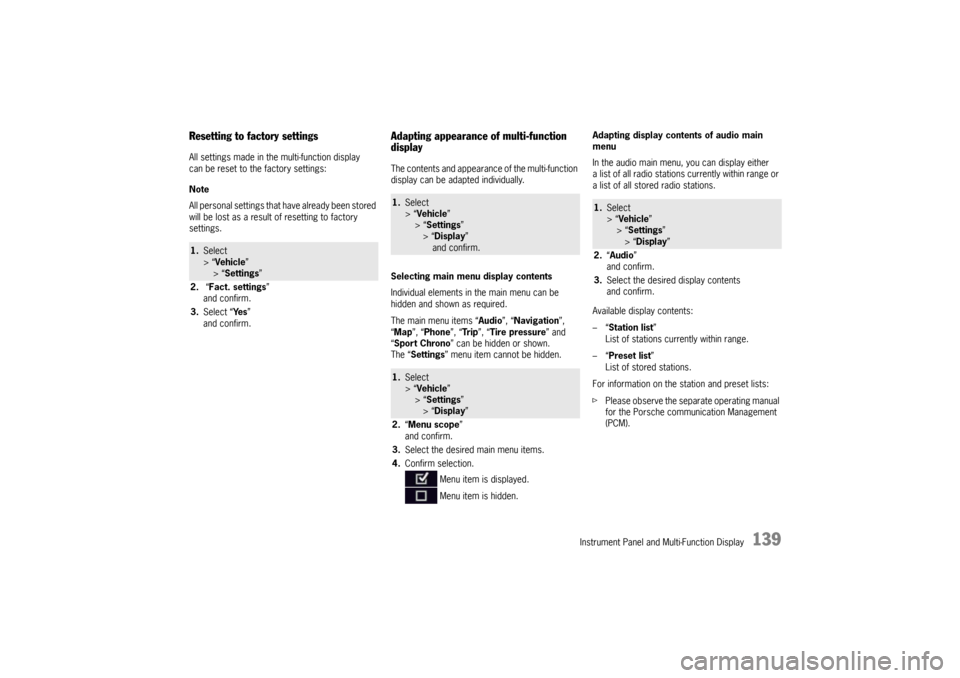
Instrument Panel and Multi-Function Display
139
Resetting to factory settingsAll settings made in the multi-function display
can be reset to the factory settings:
Note
All personal settings that have already been stored
will be lost as a result of resetting to factory
settings.
Adapting appearance of multi-function
displayThe contents and appearance of the multi-function
display can be adapted individually.
Selecting main menu display contents
Individual elements in the main menu can be
hidden and shown as required.
The main menu items “ Audio”, “Navigation”,
“ Map ”, “Phone ”, “Tr i p ”, “Tire pressure” and
“ Sport Chrono” can be hidden or shown.
The “ Settings ” menu item cannot be hidden. Adapting display contents of audio main
menu
In the audio main menu, you can display either
a list of all radio stations currently within range or
a list of all stored radio stations.
Available display contents:
–“
Station list ”
List of stations currently within range.
–“ Preset list ”
List of stored stations.
For information on the station and preset lists:
f Please observe the separate operating manual
for the Porsche communication Management
(PCM).
1.Select
> “Vehicle ”
> “ Settings ”
2. “Fact. settings ”
and confirm.
3. Select “ Ye s”
and confirm.
1. Select
> “Vehicle ”
> “Settings ”
> “ Display ”
and confirm.1. Select
> “Vehicle ”
> “Settings ”
> “ Display ”
2. “Menu scope ”
and confirm.
3. Select the desired main menu items.
4. Confirm selection.
Menu item is displayed.
Menu item is hidden.
1.Select
> “Vehicle ”
> “ Settings ”
> “Display ”
2. “Audio”
and confirm.
3. Select the desired display contents
and confirm.
Page 142 of 343
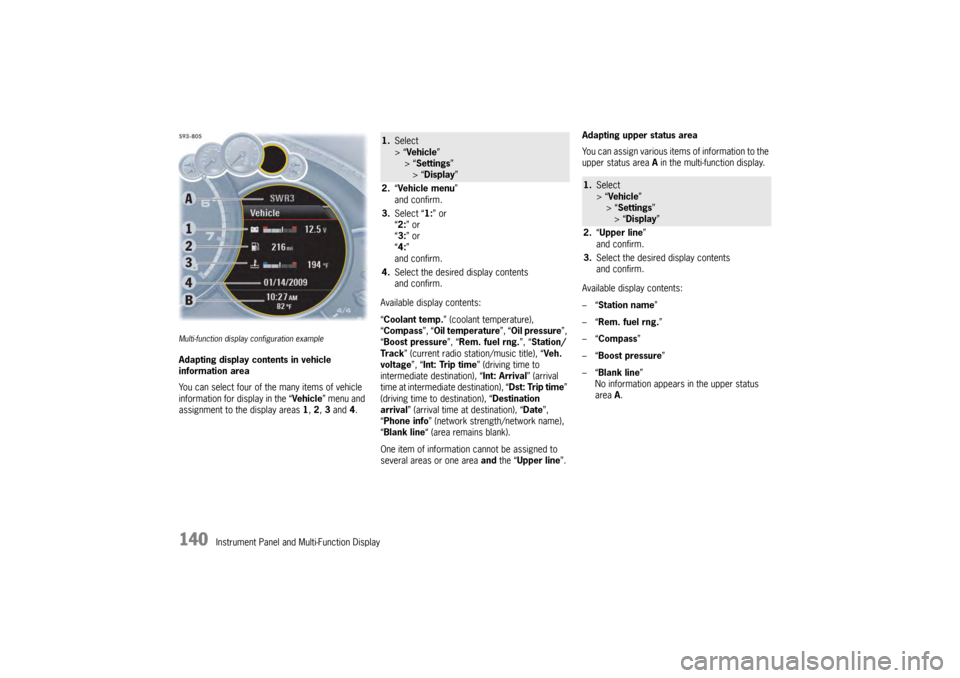
140
Instrument Panel and Multi-Function Display
Multi-function display configuration exampleAdapting display contents in vehicle
information area
You can select four of the many items of vehicle
information for display in the “Vehicle” menu and
assignment to the display areas 1, 2 , 3 and 4. Available display contents:
“
Coolant temp. ” (coolant temperature),
“ Compass ”, “Oil temperature ”, “Oil pressure ”,
“ Boost pressure ”, “Rem. fuel rng. ”, “Station/
Track ” (current radio station/music title), “ Veh.
voltage ”, “Int: Trip time ” (driving time to
intermediate destination), “Int: Arrival ” (arrival
time at intermediate destination), “ Dst: Trip time”
(driving time to destination), “ Destination
arrival ” (arrival time at destination), “ Date”,
“ Phone info ” (network strength/network name),
“ Blank line “ (area remains blank).
One item of information cannot be assigned to
several areas or one area and the “ Upper line ”.Adapting upper status area
You can assign various items of information to the
upper status area
A in the multi-function display.
Available display contents:
–“ Station name”
–“ Rem. fuel rng. ”
–“ Compass”
–“ Boost pressure ”
–“ Blank line ”
No information appears in the upper status
area A.
1. Select
> “Vehicle ”
> “ Settings ”
> “Display ”
2. “Vehicle menu ”
and confirm.
3. Select “ 1:” or
“ 2: ” or
“ 3: ” or
“ 4: ”
and confirm.
4. Select the desired display contents
and confirm.
1.Select
> “Vehicle ”
> “Settings ”
> “Display ”
2. “Upper line ”
and confirm.
3. Select the desired display contents
and confirm.
Page 143 of 343
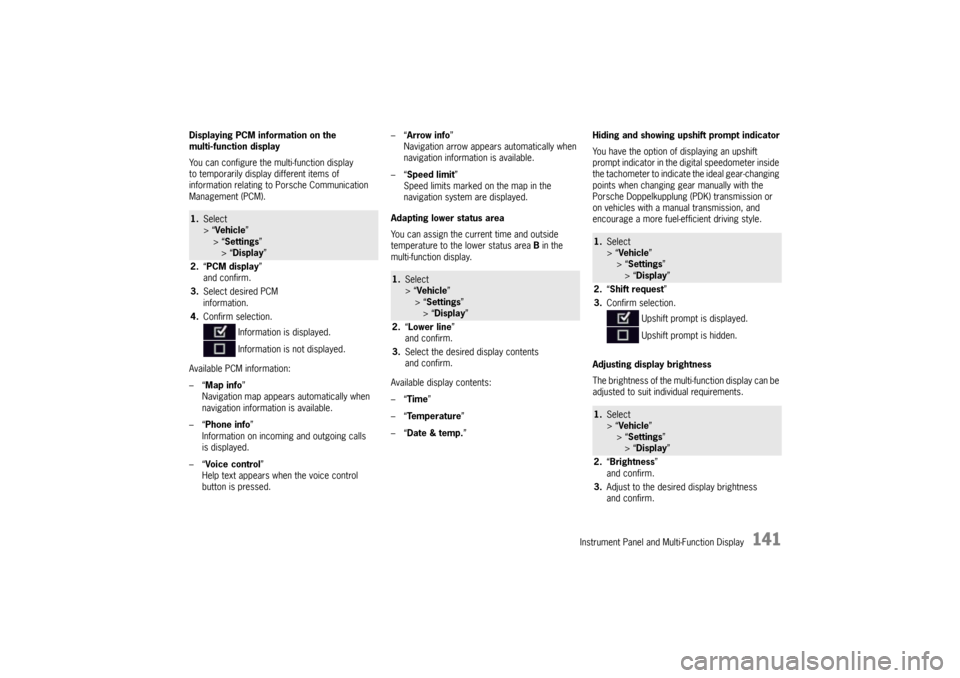
Instrument Panel and Multi-Function Display
141
Displaying PCM information on the
multi-function display
You can configure the multi-function display
to temporarily display different items of
information relating to Porsche Communication
Management (PCM).
Available PCM information:
–“Map info ”
Navigation map appears automatically when
navigation information is available.
–“ Phone info ”
Information on incoming and outgoing calls
is displayed.
–“ Voice control”
Help text appears when the voice control
button is pressed. –“
Arrow info ”
Navigation arrow appears automatically when
navigation information is available.
–“ Speed limit ”
Speed limits marked on the map in the
navigation system are displayed.
Adapting lower status area
You can assign the current time and outside
temperature to the lower status area B in the
multi-function display.
Available display contents:
–“ Time ”
–“ Temperature ”
–“ Date & temp. ” Hiding and showing upshift prompt indicator
You have the option of displaying an upshift
prompt indicator in the di
gital speedometer inside
the tachometer to indicate the ideal gear-changing
points when changing gear manually with the
Porsche Doppelkupplung (PDK) transmission or
on vehicles with a manual transmission, and
encourage a more fuel-efficient driving style.
Adjusting display brightness
The brightness of the multi-function display can be
adjusted to suit individual requirements.1. Select
> “Vehicle ”
> “ Settings ”
> “Display ”
2. “PCM display ”
and confirm.
3. Select desired PCM
information.
4. Confirm selection.
Information is displayed.
Information is not displayed.
1.Select
> “Vehicle ”
> “Settings ”
> “ Display ”
2. “Lower line ”
and confirm.
3. Select the desired display contents
and confirm.
1.Select
> “Vehicle ”
> “ Settings ”
> “Display ”
2. “Shift request”
3. Confirm selection.
Upshift prompt is displayed.
Upshift prompt is hidden.1.Select
> “Vehicle ”
> “ Settings ”
> “Display ”
2. “Brightness”
and confirm.
3. Adjust to the desired display brightness
and confirm.
Page 144 of 343
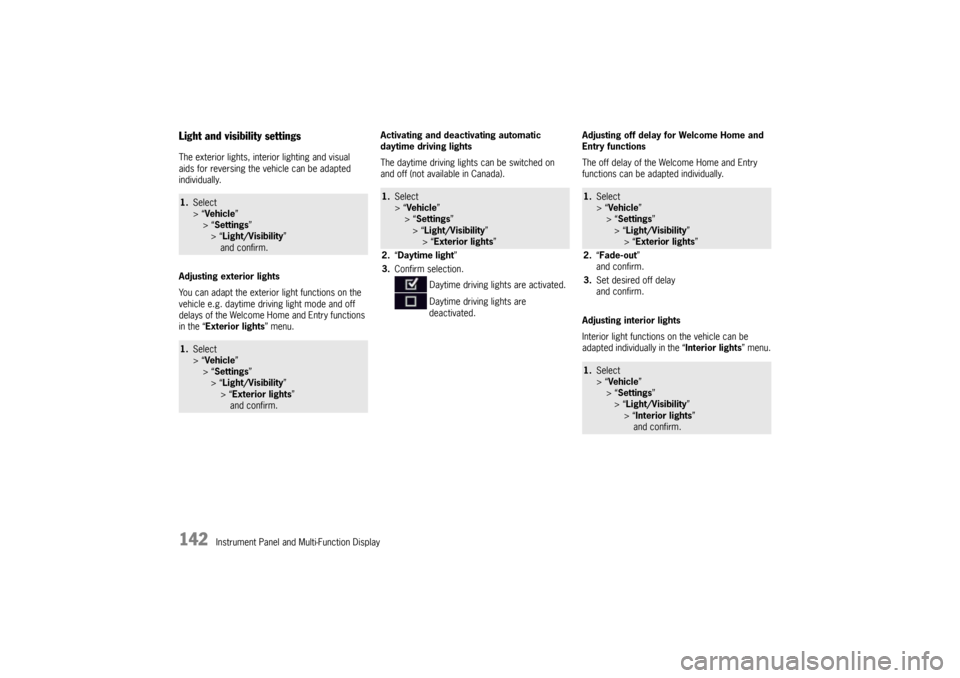
142
Instrument Panel and Multi-Function Display
Light and visibility settingsThe exterior lights, interior lighting and visual
aids for reversing the vehicle can be adapted
individually.
Adjusting exterior lights
You can adapt the exterior light functions on the
vehicle e.g. daytime driving light mode and off
delays of the Welcome Ho me and Entry functions
in the “ Exterior lights ” menu. Activating and deactivating automatic
daytime driving lights
The daytime driving lights can be switched on
and off (not available in Canada).
Adjusting off delay for Welcome Home and
Entry functions
The off delay of the Welcome Home and Entry
functions can be adapted individually.
Adjusting interior lights
Interior light functions on the vehicle can be
adapted individually in the “
Interior lights” menu.1.Select
> “Vehicle ”
> “ Settings ”
> “Light/Visibility ”
and confirm.1. Select
> “Vehicle ”
> “ Settings ”
> “Light/Visibility ”
> “Exterior lights” and confirm.
1. Select
> “Vehicle ”
> “ Settings ”
> “Light/Visibility ”
> “ Exterior lights ”
2. “Daytime light”
3. Confirm selection.
Daytime driving lights are activated.
Daytime driving lights are
deactivated.
1. Select
> “Vehicle ”
> “Settings ”
> “Light/Visibility ”
> “ Exterior lights ”
2. “Fade-out ”
and confirm.
3. Set desired off delay
and confirm.1.Select
> “Vehicle ”
> “Settings ”
> “Light/Visibility ”
> “ Interior lights ”
and confirm.
Page 145 of 343
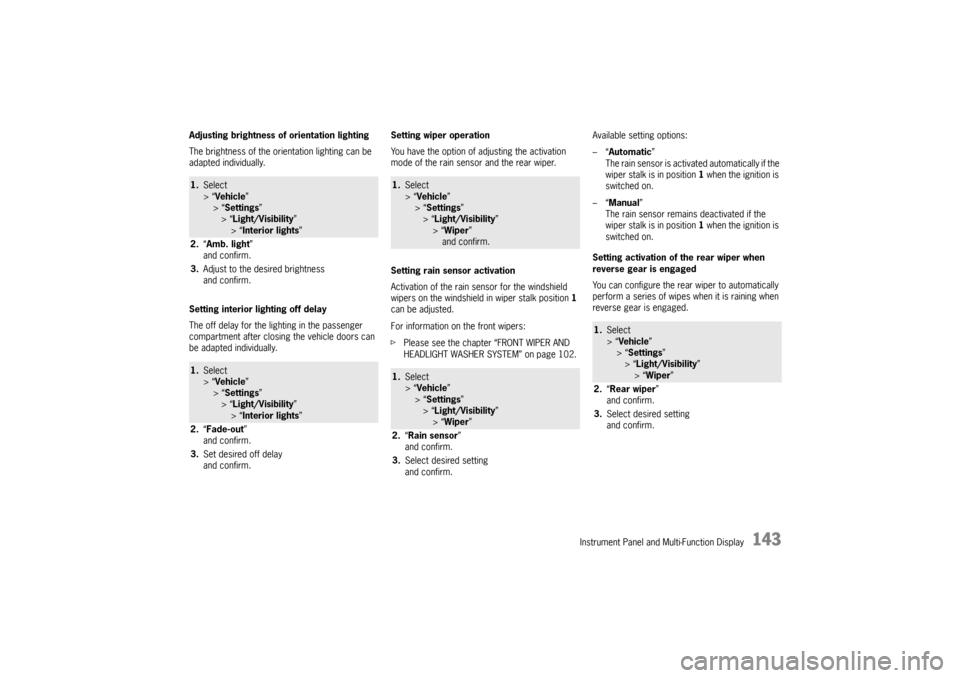
Instrument Panel and Multi-Function Display
143
Adjusting brightness of orientation lighting
The brightness of the orientation lighting can be
adapted individually.
Setting interior lighting off delay
The off delay for the lighting in the passenger
compartment after closing the vehicle doors can
be adapted individually.Setting wiper operation
You have the option of adjusting the activation
mode of the rain sensor and the rear wiper.
Setting rain sensor activation
Activation of the rain sensor for the windshield
wipers on the windshield in wiper stalk position
1
can be adjusted.
For information on the front wipers:
f Please see the chapter “FRONT WIPER AND
HEADLIGHT WASHER SYSTEM” on page 102. Available setting options:
–“
Automatic ”
The rain sensor is activa ted automatically if the
wiper stalk is in position 1 when the ignition is
switched on.
–“ Manual ”
The rain sensor remains deactivated if the
wiper stalk is in position 1 when the ignition is
switched on.
Setting activation of the rear wiper when
reverse gear is engaged
You can configure the rear wiper to automatically
perform a series of wipes when it is raining when
reverse gear is engaged.1. Select
> “Vehicle ”
> “ Settings ”
> “Light/Visibility ”
> “Interior lights ”
2. “Amb. light ”
and confirm.
3. Adjust to the desired brightness
and confirm.1.Select
> “Vehicle ”
> “ Settings ”
> “Light/Visibility ”
> “Interior lights ”
2. “Fade-out ”
and confirm.
3. Set desired off delay
and confirm.
1.Select
> “Vehicle ”
> “Settings ”
> “ Light/Visibility ”
> “ Wiper ”
and confirm.1. Select
> “Vehicle ”
> “Settings ”
> “ Light/Visibility ”
> “ Wiper ”
2. “Rain sensor ”
and confirm.
3. Select desired setting
and confirm.
1.Select
> “Vehicle ”
> “ Settings ”
> “Light/Visibility ”
> “Wiper ”
2. “Rear wiper ”
and confirm.
3. Select desired setting
and confirm.
Page 146 of 343
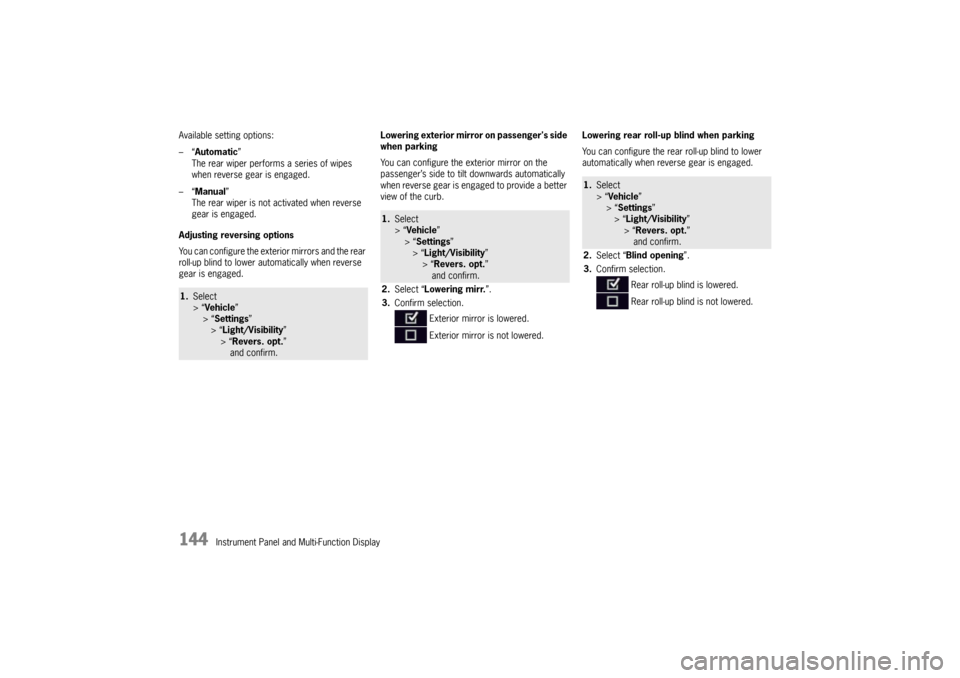
144
Instrument Panel and Multi-Function Display
Available setting options:
–“
Automatic ”
The rear wiper performs a series of wipes
when reverse gear is engaged.
–“ Manual ”
The rear wiper is not activated when reverse
gear is engaged.
Adjusting reversing options
You can configure the exterior mirrors and the rear
roll-up blind to lower a utomatically when reverse
gear is engaged. Lowering exterior mirror on passenger's side
when parking
You can configure the exterior mirror on the
passenger’s side to tilt downwards automatically
when reverse gear is engaged to provide a better
view of the curb.
Lowering rear roll-up blind when parking
You can configure the rear roll-up blind to lower
automatically when reverse gear is engaged.
1.
Select
> “Vehicle ”
> “ Settings ”
> “Light/Visibility ”
> “Revers. opt. ”
and confirm.
1. Select
> “Vehicle ”
> “ Settings ”
> “Light/Visibility ”
> “ Revers. opt. ”
and confirm.
2. Select “ Lowering mirr. ”.
3. Confirm selection.
Exterior mirror is lowered.
Exterior mirror is not lowered.
1.Select
> “Vehicle ”
> “Settings ”
> “Light/Visibility ”
> “ Revers. opt. ”
and confirm.
2. Select “Blind opening”.
3. Confirm selection.
Rear roll-up blind is lowered.
Rear roll-up blind is not lowered.
Page 147 of 343
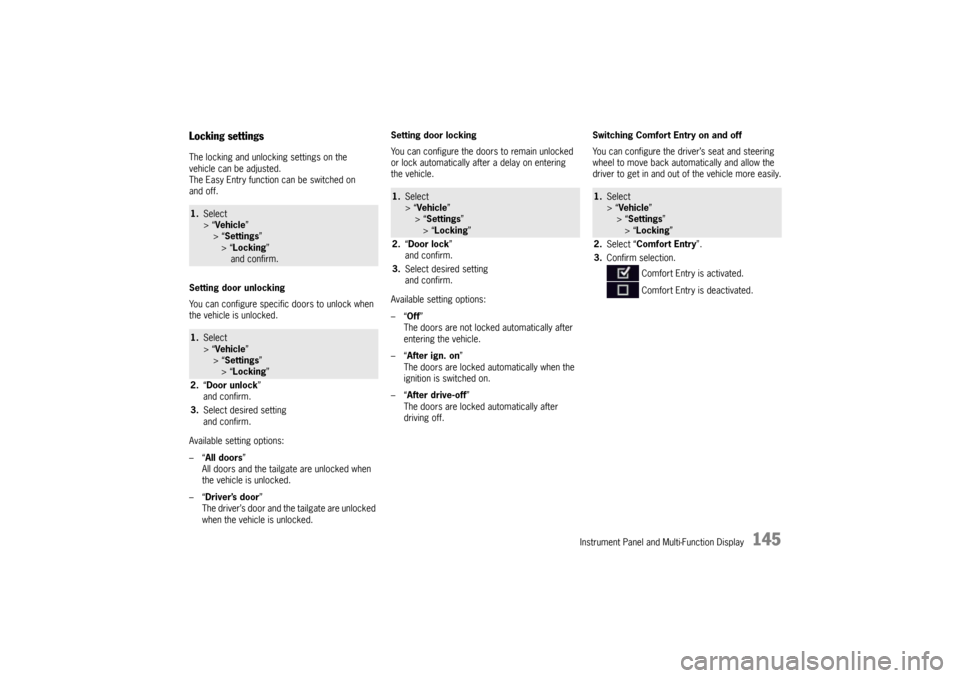
Instrument Panel and Multi-Function Display
145
Locking settingsThe locking and unlocking settings on the
vehicle can be adjusted.
The Easy Entry function can be switched on
and off.
Setting door unlocking
You can configure specific doors to unlock when
the vehicle is unlocked.
Available setting options:
–“All doors”
All doors and the tailgate are unlocked when
the vehicle is unlocked.
–“ Driver’s door ”
The driver’s door and the tailgate are unlocked
when the vehicle is unlocked. Setting door locking
You can configure the doors to remain unlocked
or lock automatically after a delay on entering
the vehicle.
Available setting options:
–“
Off”
The doors are not locked automatically after
entering the vehicle.
–“ After ign. on ”
The doors are locked automatically when the
ignition is switched on.
–“ After drive-off ”
The doors are locked automatically after
driving off. Switching Comfort Entry on and off
You can configure the driver’s seat and steering
wheel to move back auto
matically and allow the
driver to get in and out of the vehicle more easily.1. Select
> “Vehicle ”
> “ Settings ”
> “Locking ”
and confirm.1. Select
> “Vehicle ”
> “ Settings ”
> “Locking ”
2. “Door unlock ”
and confirm.
3. Select desired setting
and confirm.
1.Select
> “Vehicle ”
> “Settings ”
> “ Locking ”
2. “Door lock ”
and confirm.
3. Select desired setting
and confirm.
1.Select
> “Vehicle ”
> “ Settings ”
> “Locking ”
2. Select “Comfort Entry ”.
3. Confirm selection.
Comfort Entry is activated.
Comfort Entry is deactivated.
Page 148 of 343
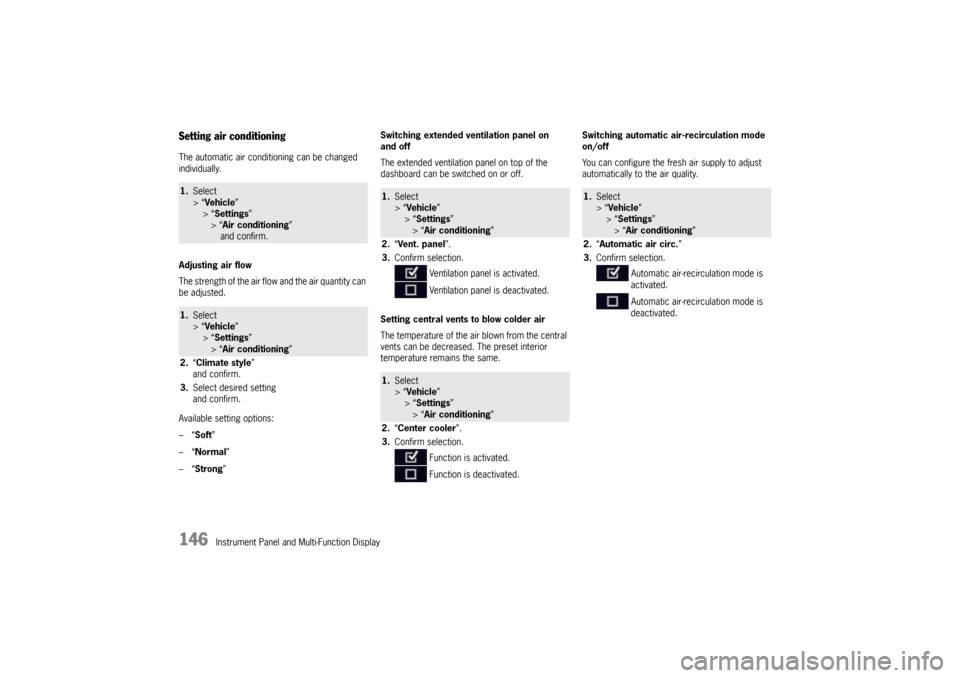
146
Instrument Panel and Multi-Function Display
Setting air conditioningThe automatic air conditioning can be changed
individually.
Adjusting air flow
The strength of the air flow and the air quantity can
be adjusted.
Available setting options:
–“ Soft ”
–“ Normal”
–“ Strong ” Switching extended ventilation panel on
and off
The extended ventilation panel on top of the
dashboard can be switched on or off.
Setting central vents
to blow colder air
The temperature of the air blown from the central
vents can be decreased. The preset interior
temperature remains the same. Switching automatic air-recirculation mode
on/off
You can configure the fresh air supply to adjust
automatically to the air quality.1.
Select
> “Vehicle ”
> “ Settings ”
> “Air conditioning ”
and confirm.1. Select
> “Vehicle ”
> “ Settings ”
> “Air conditioning ”
2. “Climate style”
and confirm.
3. Select desired setting
and confirm.
1.Select
> “Vehicle ”
> “ Settings ”
> “Air conditioning ”
2. “Vent. panel ”.
3. Confirm selection.
Ventilation panel is activated.
Ventilation panel is deactivated.1.Select
> “Vehicle ”
> “ Settings ”
> “Air conditioning ”
2. “Center cooler ”.
3. Confirm selection.
Function is activated.
Function is deactivated.
1.Select
> “Vehicle ”
> “Settings ”
> “Air conditioning ”
2. “Automatic air circ. ”
3. Confirm selection.
Automatic air-recirculation mode is
activated.
Automatic air-recirculation mode is
deactivated.
Page 149 of 343
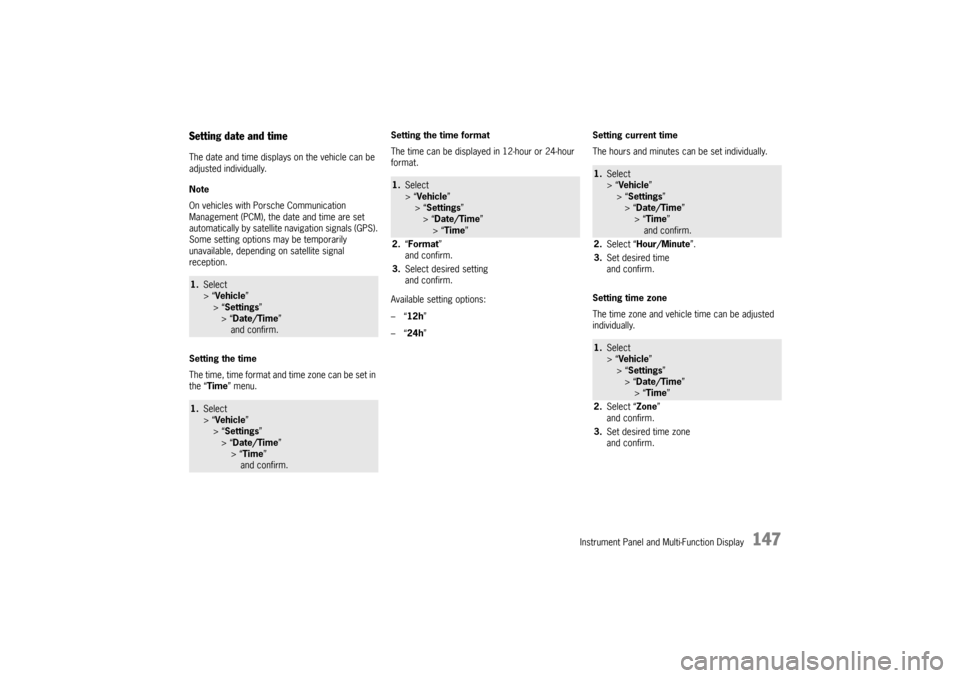
Instrument Panel and Multi-Function Display
147
Setting date and timeThe date and time displays on the vehicle can be
adjusted individually.
Note
On vehicles with Porsche Communication
Management (PCM), the date and time are set
automatically by satellite navigation signals (GPS).
Some setting options may be temporarily
unavailable, depending on satellite signal
reception.
Setting the time
The time, time format and time zone can be set in
the “Time ” menu. Setting the time format
The time can be displayed in 12-hour or 24-hour
format.
Available setting options:
–“
12h ”
–“ 24h ” Setting current time
The hours and minutes can be set individually.
Setting time zone
The time zone and vehicle time can be adjusted
individually.1.
Select
> “Vehicle ”
> “ Settings ”
> “Date/Time ”
and confirm.1. Select
> “Vehicle ”
> “ Settings ”
> “Date/Time ”
> “Time ”
and confirm.
1. Select
> “Vehicle ”
> “Settings ”
> “ Date/Time ”
> “ Time”
2. “Format ”
and confirm.
3. Select desired setting
and confirm.
1.Select
> “Vehicle ”
> “ Settings ”
> “Date/Time ”
> “Time ”
and confirm.
2. Select “Hour/Minute ”.
3. Set desired time
and confirm.1.Select
> “Vehicle ”
> “ Settings ”
> “Date/Time ”
> “Time ”
2. Select “Zone ”
and confirm.
3. Set desired time zone
and confirm.
Page 150 of 343
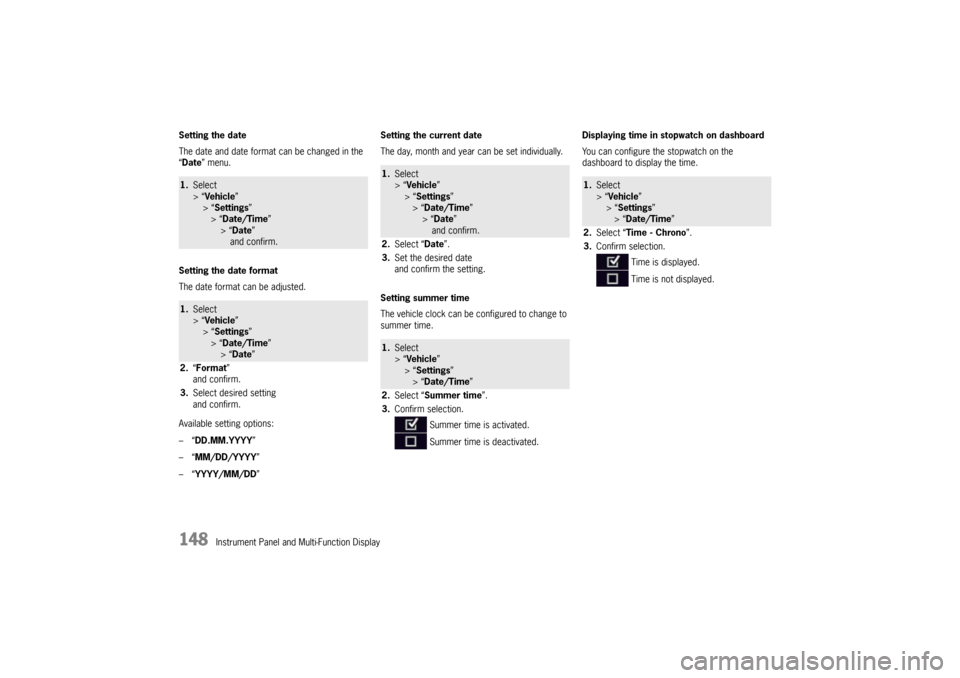
148
Instrument Panel and Multi-Function Display
Setting the date
The date and date format
can be changed in the
“ Date ” menu.
Setting the date format
The date format can be adjusted.
Available setting options:
–“ DD.MM.YYYY”
–“ MM/DD/YYYY”
–“ YYYY/MM/DD ” Setting the current date
The day, month and year can be set individually.
Setting summer time
The vehicle clock can be configured to change to
summer time.
Displaying time in
stopwatch on dashboard
You can configure the stopwatch on the
dashboard to display the time.
1. Select
> “Vehicle ”
> “ Settings ”
> “Date/Time ”
> “Date ”
and confirm.1. Select
> “Vehicle ”
> “ Settings ”
> “Date/Time ”
> “Date ”
2. “Format”
and confirm.
3. Select desired setting
and confirm.
1.Select
> “Vehicle ”
> “ Settings ”
> “Date/Time ”
> “ Date ”
and confirm.
2. Select “ Date”.
3. Set the desired date
and confirm the setting.1.Select
> “Vehicle ”
> “ Settings ”
> “Date/Time ”
2. Select “ Summer time ”.
3. Confirm selection.
Summer time is activated.
Summer time is deactivated.
1.Select
> “Vehicle ”
> “Settings ”
> “Date/Time ”
2. Select “Time - Chrono”.
3. Confirm selection.
Time is displayed.
Time is not displayed.