rear view mirror Ram 3500 2020 User Guide
[x] Cancel search | Manufacturer: RAM, Model Year: 2020, Model line: 3500, Model: Ram 3500 2020Pages: 568
Page 292 of 568
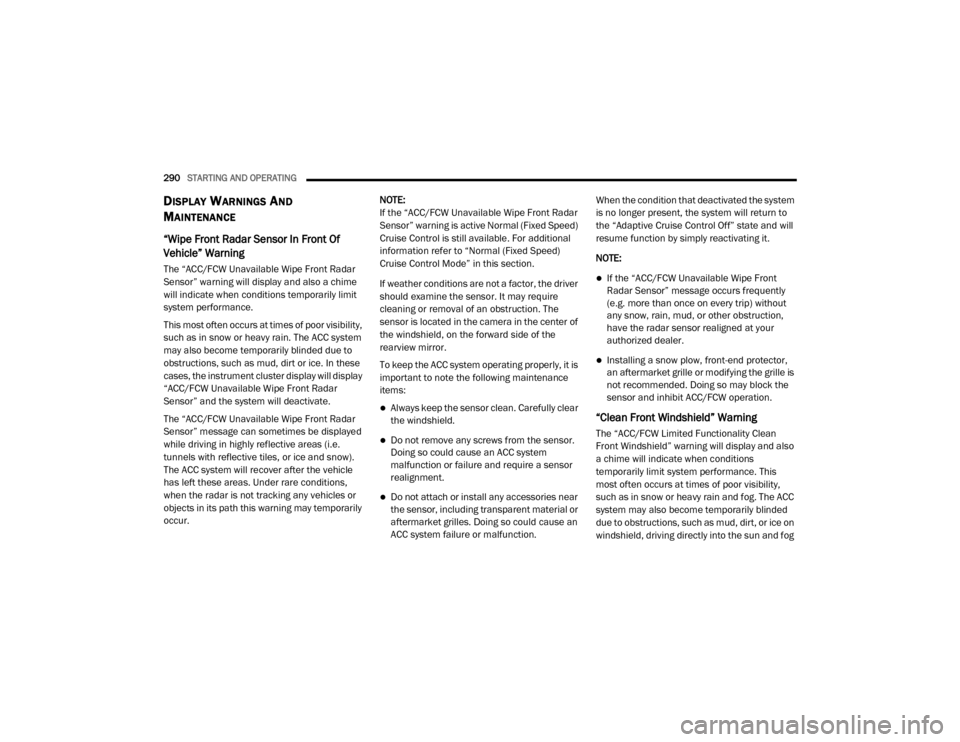
290STARTING AND OPERATING
DISPLAY WARNINGS AND
M
AINTENANCE
“Wipe Front Radar Sensor In Front Of
Vehicle” Warning
The “ACC/FCW Unavailable Wipe Front Radar
Sensor” warning will display and also a chime
will indicate when conditions temporarily limit
system performance.
This most often occurs at times of poor visibility,
such as in snow or heavy rain. The ACC system
may also become temporarily blinded due to
obstructions, such as mud, dirt or ice. In these
cases, the instrument cluster display will display
“ACC/FCW Unavailable Wipe Front Radar
Sensor” and the system will deactivate.
The “ACC/FCW Unavailable Wipe Front Radar
Sensor” message can sometimes be displayed
while driving in highly reflective areas (i.e.
tunnels with reflective tiles, or ice and snow).
The ACC system will recover after the vehicle
has left these areas. Under rare conditions,
when the radar is not tracking any vehicles or
objects in its path this warning may temporarily
occur. NOTE:
If the “ACC/FCW Unavailable Wipe Front Radar
Sensor” warning is active Normal (Fixed Speed)
Cruise Control is still available. For additional
information refer to “Normal (Fixed Speed)
Cruise Control Mode” in this section.
If weather conditions are not a factor, the driver
should examine the sensor. It may require
cleaning or removal of an obstruction. The
sensor is located in the camera in the center of
the windshield, on the forward side of the
rearview mirror.
To keep the ACC system operating properly, it is
important to note the following maintenance
items:
Always keep the sensor clean. Carefully clear
the windshield.
Do not remove any screws from the sensor.
Doing so could cause an ACC system
malfunction or failure and require a sensor
realignment.
Do not attach or install any accessories near
the sensor, including transparent material or
aftermarket grilles. Doing so could cause an
ACC system failure or malfunction.When the condition that deactivated the system
is no longer present, the system will return to
the “Adaptive Cruise Control Off” state and will
resume function by simply reactivating it.
NOTE:
If the “ACC/FCW Unavailable Wipe Front
Radar Sensor” message occurs frequently
(e.g. more than once on every trip) without
any snow, rain, mud, or other obstruction,
have the radar sensor realigned at your
authorized dealer.
Installing a snow plow, front-end protector,
an aftermarket grille or modifying the grille is
not recommended. Doing so may block the
sensor and inhibit ACC/FCW operation.
“Clean Front Windshield” Warning
The “ACC/FCW Limited Functionality Clean
Front Windshield” warning will display and also
a chime will indicate when conditions
temporarily limit system performance. This
most often occurs at times of poor visibility,
such as in snow or heavy rain and fog. The ACC
system may also become temporarily blinded
due to obstructions, such as mud, dirt, or ice on
windshield, driving directly into the sun and fog
20_DJD2_OM_EN_USC_t.book Page 290
Page 293 of 568
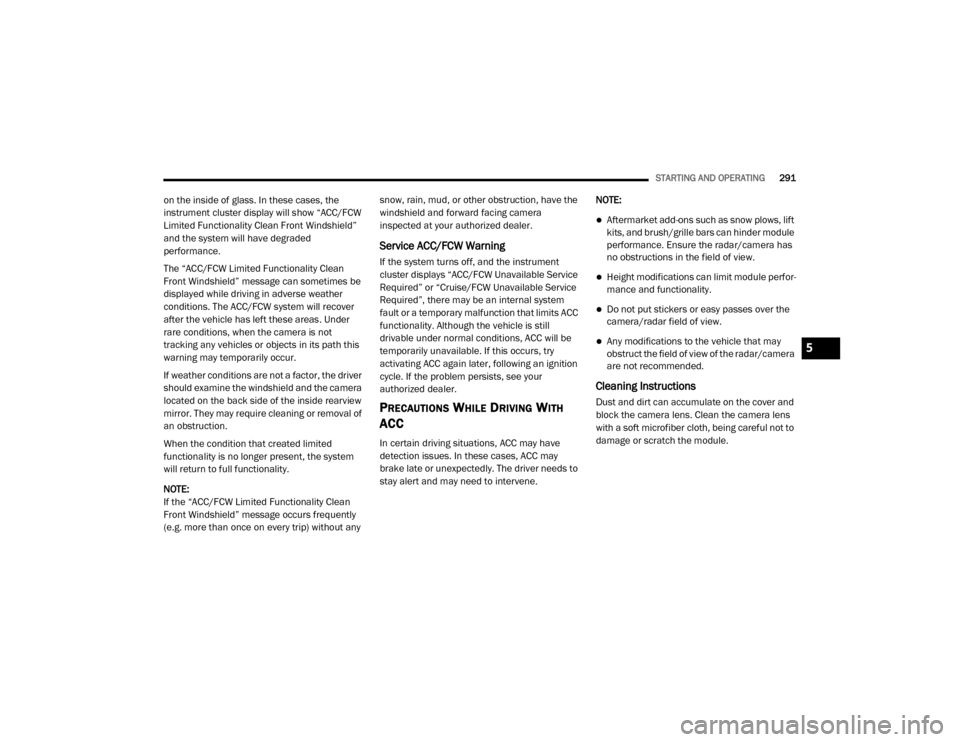
STARTING AND OPERATING291
on the inside of glass. In these cases, the
instrument cluster display will show “ACC/FCW
Limited Functionality Clean Front Windshield”
and the system will have degraded
performance.
The “ACC/FCW Limited Functionality Clean
Front Windshield” message can sometimes be
displayed while driving in adverse weather
conditions. The ACC/FCW system will recover
after the vehicle has left these areas. Under
rare conditions, when the camera is not
tracking any vehicles or objects in its path this
warning may temporarily occur.
If weather conditions are not a factor, the driver
should examine the windshield and the camera
located on the back side of the inside rearview
mirror. They may require cleaning or removal of
an obstruction.
When the condition that created limited
functionality is no longer present, the system
will return to full functionality.
NOTE:
If the “ACC/FCW Limited Functionality Clean
Front Windshield” message occurs frequently
(e.g. more than once on every trip) without any snow, rain, mud, or other obstruction, have the
windshield and forward facing camera
inspected at your authorized dealer.
Service ACC/FCW Warning
If the system turns off, and the instrument
cluster displays “ACC/FCW Unavailable Service
Required” or “Cruise/FCW Unavailable Service
Required”, there may be an internal system
fault or a temporary malfunction that limits ACC
functionality. Although the vehicle is still
drivable under normal conditions, ACC will be
temporarily unavailable. If this occurs, try
activating ACC again later, following an ignition
cycle. If the problem persists, see your
authorized dealer.
PRECAUTIONS WHILE DRIVING WITH
ACC
In certain driving situations, ACC may have
detection issues. In these cases, ACC may
brake late or unexpectedly. The driver needs to
stay alert and may need to intervene. NOTE:
Aftermarket add-ons such as snow plows, lift
kits, and brush/grille bars can hinder module
performance. Ensure the radar/camera has
no obstructions in the field of view.
Height modifications can limit module perfor
-
mance and functionality.
Do not put stickers or easy passes over the
camera/radar field of view.
Any modifications to the vehicle that may
obstruct the field of view of the radar/camera
are not recommended.
Cleaning Instructions
Dust and dirt can accumulate on the cover and
block the camera lens. Clean the camera lens
with a soft microfiber cloth, being careful not to
damage or scratch the module.
5
20_DJD2_OM_EN_USC_t.book Page 291
Page 311 of 568
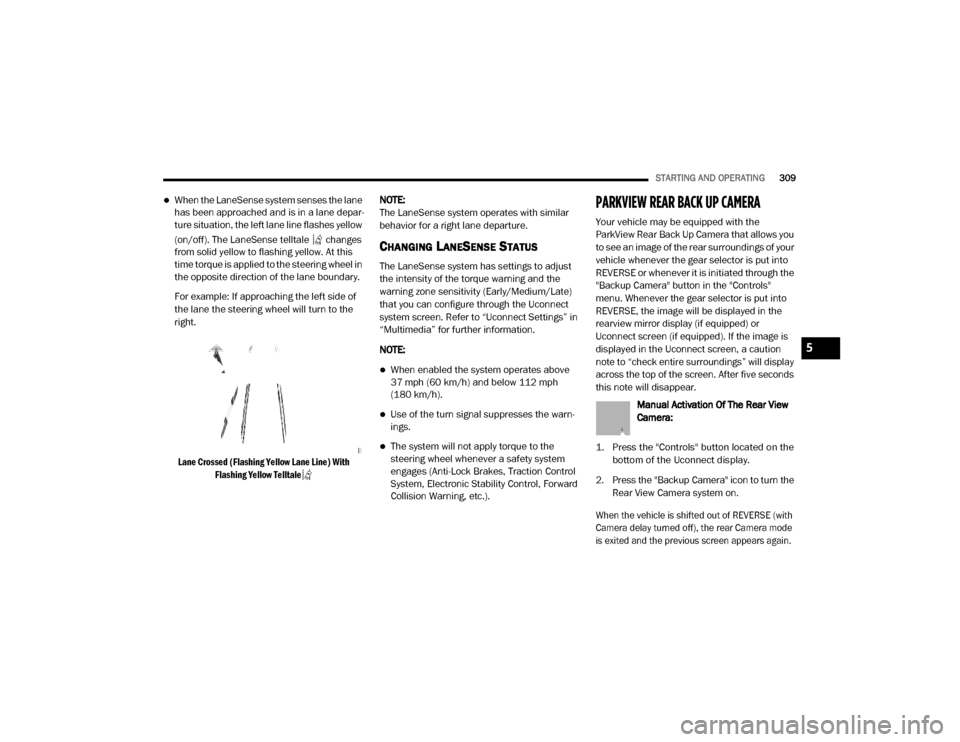
STARTING AND OPERATING309
When the LaneSense system senses the lane
has been approached and is in a lane depar -
ture situation, the left lane line flashes yellow
(on/off). The LaneSense telltale changes
from solid yellow to flashing yellow. At this
time torque is applied to the steering wheel in
the opposite direction of the lane boundary.
For example: If approaching the left side of
the lane the steering wheel will turn to the
right.
Lane Crossed (Flashing Yellow Lane Line) With Flashing Yellow Telltale
NOTE:
The LaneSense system operates with similar
behavior for a right lane departure.
CHANGING LANESENSE STATUS
The LaneSense system has settings to adjust
the intensity of the torque warning and the
warning zone sensitivity (Early/Medium/Late)
that you can configure through the Uconnect
system screen. Refer to “Uconnect Settings” in
“Multimedia” for further information.
NOTE:
When enabled the system operates above
37 mph (60 km/h) and below 112 mph
(180 km/h).
Use of the turn signal suppresses the warn -
ings.
The system will not apply torque to the
steering wheel whenever a safety system
engages (Anti-Lock Brakes, Traction Control
System, Electronic Stability Control, Forward
Collision Warning, etc.).
PARKVIEW REAR BACK UP CAMERA
Your vehicle may be equipped with the
ParkView Rear Back Up Camera that allows you
to see an image of the rear surroundings of your
vehicle whenever the gear selector is put into
REVERSE or whenever it is initiated through the
"Backup Camera" button in the "Controls"
menu. Whenever the gear selector is put into
REVERSE, the image will be displayed in the
rearview mirror display (if equipped) or
Uconnect screen (if equipped). If the image is
displayed in the Uconnect screen, a caution
note to “check entire surroundings” will display
across the top of the screen. After five seconds
this note will disappear.
Manual Activation Of The Rear View
Camera:
1. Press the "Controls" button located on the bottom of the Uconnect display.
2. Press the "Backup Camera" icon to turn the Rear View Camera system on.
When the vehicle is shifted out of REVERSE (with
Camera delay turned off), the rear Camera mode
is exited and the previous screen appears again.
5
20_DJD2_OM_EN_USC_t.book Page 309
Page 314 of 568
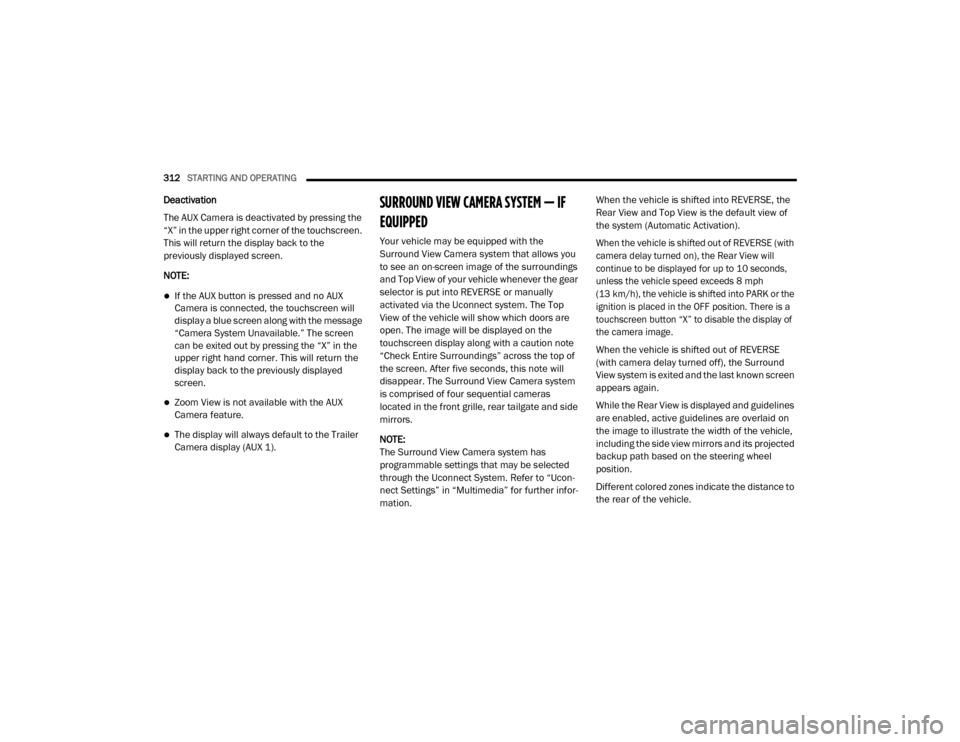
312STARTING AND OPERATING
Deactivation
The AUX Camera is deactivated by pressing the
“X” in the upper right corner of the touchscreen.
This will return the display back to the
previously displayed screen.
NOTE:
If the AUX button is pressed and no AUX
Camera is connected, the touchscreen will
display a blue screen along with the message
“Camera System Unavailable.” The screen
can be exited out by pressing the “X” in the
upper right hand corner. This will return the
display back to the previously displayed
screen.
Zoom View is not available with the AUX
Camera feature.
The display will always default to the Trailer
Camera display (AUX 1).
SURROUND VIEW CAMERA SYSTEM — IF
EQUIPPED
Your vehicle may be equipped with the
Surround View Camera system that allows you
to see an on-screen image of the surroundings
and Top View of your vehicle whenever the gear
selector is put into REVERSE or manually
activated via the Uconnect system. The Top
View of the vehicle will show which doors are
open. The image will be displayed on the
touchscreen display along with a caution note
“Check Entire Surroundings” across the top of
the screen. After five seconds, this note will
disappear. The Surround View Camera system
is comprised of four sequential cameras
located in the front grille, rear tailgate and side
mirrors.
NOTE:
The Surround View Camera system has
programmable settings that may be selected
through the Uconnect System. Refer to “Ucon -
nect Settings” in “Multimedia” for further infor -
mation. When the vehicle is shifted into REVERSE, the
Rear View and Top View is the default view of
the system (Automatic Activation).
When the vehicle is shifted out of REVERSE (with
camera delay turned on), the Rear View will
continue to be displayed for up to 10 seconds,
unless the vehicle speed exceeds 8 mph
(13 km/h), the vehicle is shifted into PARK or the
ignition is placed in the OFF position. There is a
touchscreen button “X” to disable the display of
the camera image.
When the vehicle is shifted out of REVERSE
(with camera delay turned off), the Surround
View system is exited and the last known screen
appears again.
While the Rear View is displayed and guidelines
are enabled, active guidelines are overlaid on
the image to illustrate the width of the vehicle,
including the side view mirrors and its projected
backup path based on the steering wheel
position.
Different colored zones indicate the distance to
the rear of the vehicle.
20_DJD2_OM_EN_USC_t.book Page 312
Page 315 of 568
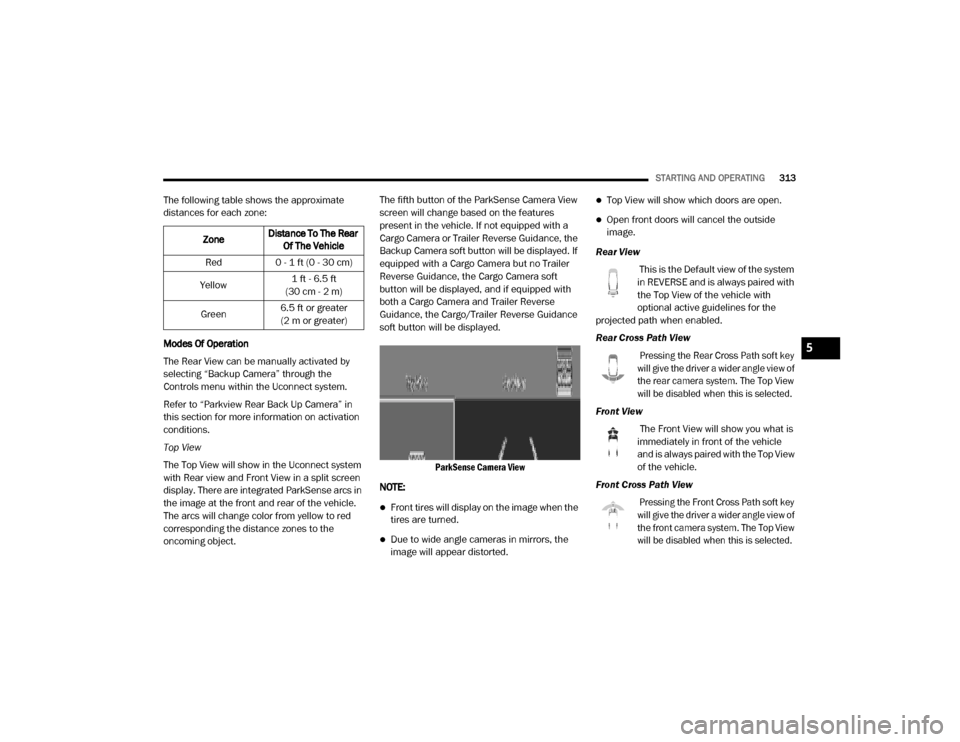
STARTING AND OPERATING313
The following table shows the approximate
distances for each zone:
Modes Of Operation
The Rear View can be manually activated by
selecting “Backup Camera” through the
Controls menu within the Uconnect system.
Refer to “Parkview Rear Back Up Camera” in
this section for more information on activation
conditions.
Top View
The Top View will show in the Uconnect system
with Rear view and Front View in a split screen
display. There are integrated ParkSense arcs in
the image at the front and rear of the vehicle.
The arcs will change color from yellow to red
corresponding the distance zones to the
oncoming object. The fifth button of the ParkSense Camera View
screen will change based on the features
present in the vehicle. If not equipped with a
Cargo Camera or Trailer Reverse Guidance, the
Backup Camera soft button will be displayed. If
equipped with a Cargo Camera but no Trailer
Reverse Guidance, the Cargo Camera soft
button will be displayed, and if equipped with
both a Cargo Camera and Trailer Reverse
Guidance, the Cargo/Trailer Reverse Guidance
soft button will be displayed.
ParkSense Camera View
NOTE:
Front tires will display on the image when the
tires are turned.
Due to wide angle cameras in mirrors, the
image will appear distorted.
Top View will show which doors are open.
Open front doors will cancel the outside
image.
Rear View This is the Default view of the system
in REVERSE and is always paired with
the Top View of the vehicle with
optional active guidelines for the
projected path when enabled.
Rear Cross Path View
Pressing the Rear Cross Path soft key
will give the driver a wider angle view of
the rear camera system. The Top View
will be disabled when this is selected.
Front View The Front View will show you what is
immediately in front of the vehicle
and is always paired with the Top View
of the vehicle.
Front Cross Path View
Pressing the Front Cross Path soft key
will give the driver a wider angle view of
the front camera system. The Top View
will be disabled when this is selected.
Zone
Distance To The Rear
Of The Vehicle
Red 0 - 1 ft (0 - 30 cm)
Yellow 1 ft - 6.5 ft
(30 cm - 2 m)
Green 6.5 ft or greater
(2 m or greater)
5
20_DJD2_OM_EN_USC_t.book Page 313
Page 316 of 568
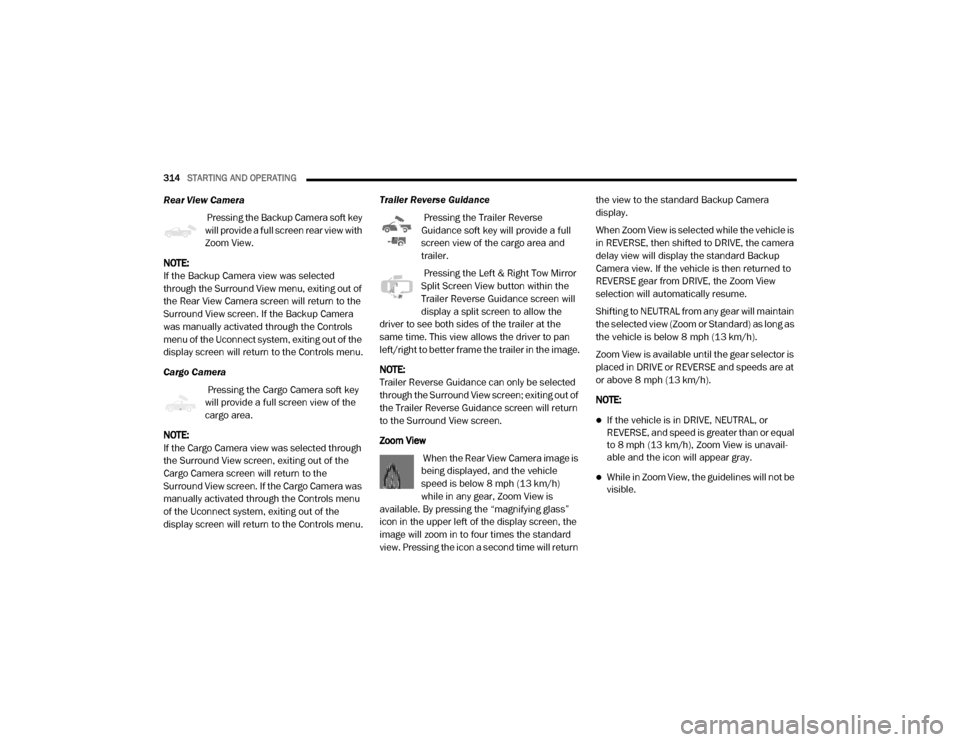
314STARTING AND OPERATING
Rear View Camera
Pressing the Backup Camera soft key
will provide a full screen rear view with
Zoom View.
NOTE:
If the Backup Camera view was selected
through the Surround View menu, exiting out of
the Rear View Camera screen will return to the
Surround View screen. If the Backup Camera
was manually activated through the Controls
menu of the Uconnect system, exiting out of the
display screen will return to the Controls menu.
Cargo Camera Pressing the Cargo Camera soft key
will provide a full screen view of the
cargo area.
NOTE:
If the Cargo Camera view was selected through
the Surround View screen, exiting out of the
Cargo Camera screen will return to the
Surround View screen. If the Cargo Camera was
manually activated through the Controls menu
of the Uconnect system, exiting out of the
display screen will return to the Controls menu. Trailer Reverse Guidance
Pressing the Trailer Reverse
Guidance soft key will provide a full
screen view of the cargo area and
trailer.
Pressing the Left & Right Tow Mirror
Split Screen View button within the
Trailer Reverse Guidance screen will
display a split screen to allow the
driver to see both sides of the trailer at the
same time. This view allows the driver to pan
left/right to better frame the trailer in the image.
NOTE:
Trailer Reverse Guidance can only be selected
through the Surround View screen; exiting out of
the Trailer Reverse Guidance screen will return
to the Surround View screen.
Zoom View
When the Rear View Camera image is
being displayed, and the vehicle
speed is below 8 mph (13 km/h)
while in any gear, Zoom View is
available. By pressing the “magnifying glass”
icon in the upper left of the display screen, the
image will zoom in to four times the standard
view. Pressing the icon a second time will return the view to the standard Backup Camera
display.
When Zoom View is selected while the vehicle is
in REVERSE, then shifted to DRIVE, the camera
delay view will display the standard Backup
Camera view. If the vehicle is then returned to
REVERSE gear from DRIVE, the Zoom View
selection will automatically resume.
Shifting to NEUTRAL from any gear will maintain
the selected view (Zoom or Standard) as long as
the vehicle is below 8 mph (13 km/h).
Zoom View is available until the gear selector is
placed in DRIVE or REVERSE and speeds are at
or above 8 mph (13 km/h).
NOTE:
If the vehicle is in DRIVE, NEUTRAL, or
REVERSE, and speed is greater than or equal
to 8 mph (13 km/h), Zoom View is unavail
-
able and the icon will appear gray.
While in Zoom View, the guidelines will not be
visible.
20_DJD2_OM_EN_USC_t.book Page 314
Page 354 of 568
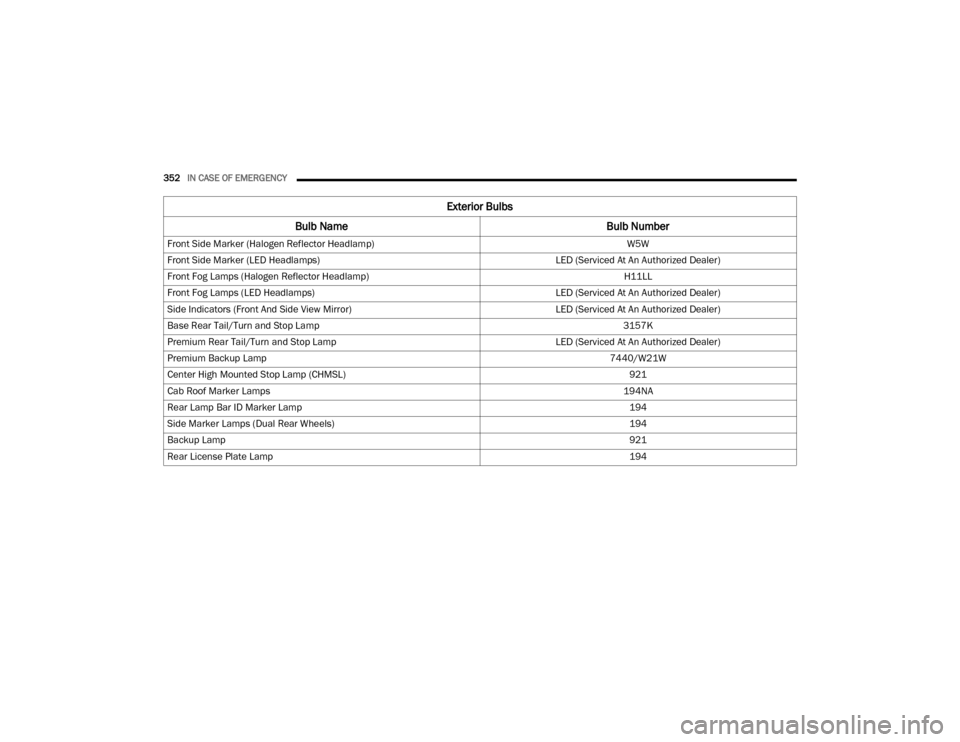
352IN CASE OF EMERGENCY
Front Side Marker (Halogen Reflector Headlamp) W5W
Front Side Marker (LED Headlamps) LED (Serviced At An Authorized Dealer)
Front Fog Lamps (Halogen Reflector Headlamp) H11LL
Front Fog Lamps (LED Headlamps) LED (Serviced At An Authorized Dealer)
Side Indicators (Front And Side View Mirror) LED (Serviced At An Authorized Dealer)
Base Rear Tail/Turn and Stop Lamp 3157K
Premium Rear Tail/Turn and Stop Lamp LED (Serviced At An Authorized Dealer)
Premium Backup Lamp 7440/W21W
Center High Mounted Stop Lamp (CHMSL) 921
Cab Roof Marker Lamps 194NA
Rear Lamp Bar ID Marker Lamp 194
Side Marker Lamps (Dual Rear Wheels) 194
Backup Lamp 921
Rear License Plate Lamp 194
Exterior Bulbs
Bulb Name Bulb Number
20_DJD2_OM_EN_USC_t.book Page 352
Page 453 of 568
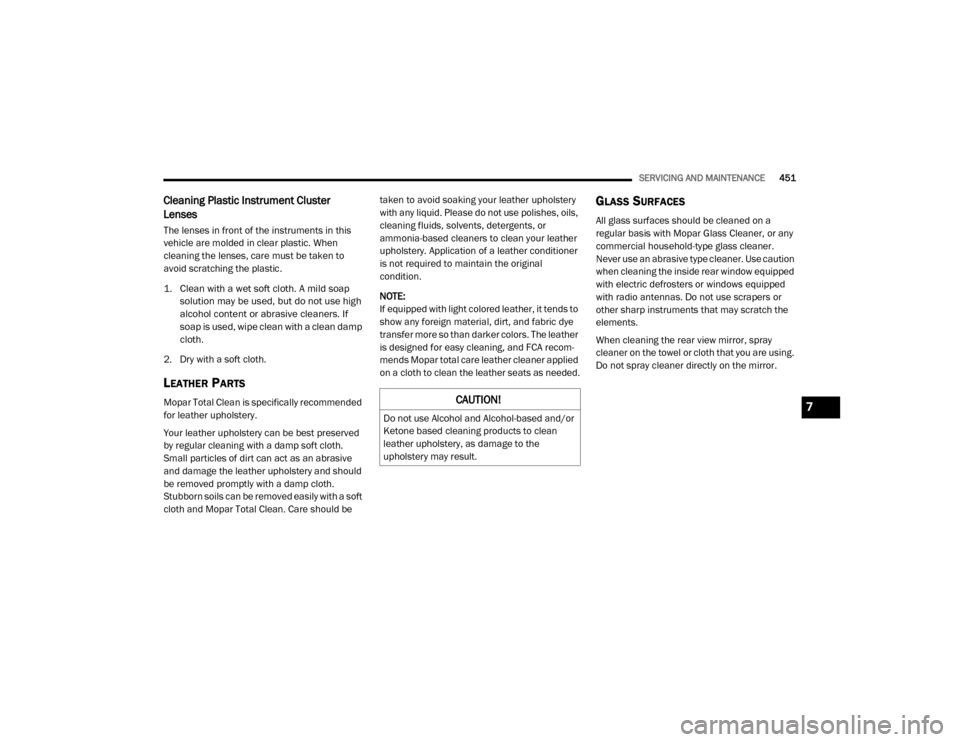
SERVICING AND MAINTENANCE451
Cleaning Plastic Instrument Cluster
Lenses
The lenses in front of the instruments in this
vehicle are molded in clear plastic. When
cleaning the lenses, care must be taken to
avoid scratching the plastic.
1. Clean with a wet soft cloth. A mild soap
solution may be used, but do not use high
alcohol content or abrasive cleaners. If
soap is used, wipe clean with a clean damp
cloth.
2. Dry with a soft cloth.
LEATHER PARTS
Mopar Total Clean is specifically recommended
for leather upholstery.
Your leather upholstery can be best preserved
by regular cleaning with a damp soft cloth.
Small particles of dirt can act as an abrasive
and damage the leather upholstery and should
be removed promptly with a damp cloth.
Stubborn soils can be removed easily with a soft
cloth and Mopar Total Clean. Care should be taken to avoid soaking your leather upholstery
with any liquid. Please do not use polishes, oils,
cleaning fluids, solvents, detergents, or
ammonia-based cleaners to clean your leather
upholstery. Application of a leather conditioner
is not required to maintain the original
condition.
NOTE:
If equipped with light colored leather, it tends to
show any foreign material, dirt, and fabric dye
transfer more so than darker colors. The leather
is designed for easy cleaning, and FCA recom
-
mends Mopar total care leather cleaner applied
on a cloth to clean the leather seats as needed.
GLASS SURFACES
All glass surfaces should be cleaned on a
regular basis with Mopar Glass Cleaner, or any
commercial household-type glass cleaner.
Never use an abrasive type cleaner. Use caution
when cleaning the inside rear window equipped
with electric defrosters or windows equipped
with radio antennas. Do not use scrapers or
other sharp instruments that may scratch the
elements.
When cleaning the rear view mirror, spray
cleaner on the towel or cloth that you are using.
Do not spray cleaner directly on the mirror.
CAUTION!
Do not use Alcohol and Alcohol-based and/or
Ketone based cleaning products to clean
leather upholstery, as damage to the
upholstery may result.7
20_DJD2_OM_EN_USC_t.book Page 451
Page 494 of 568
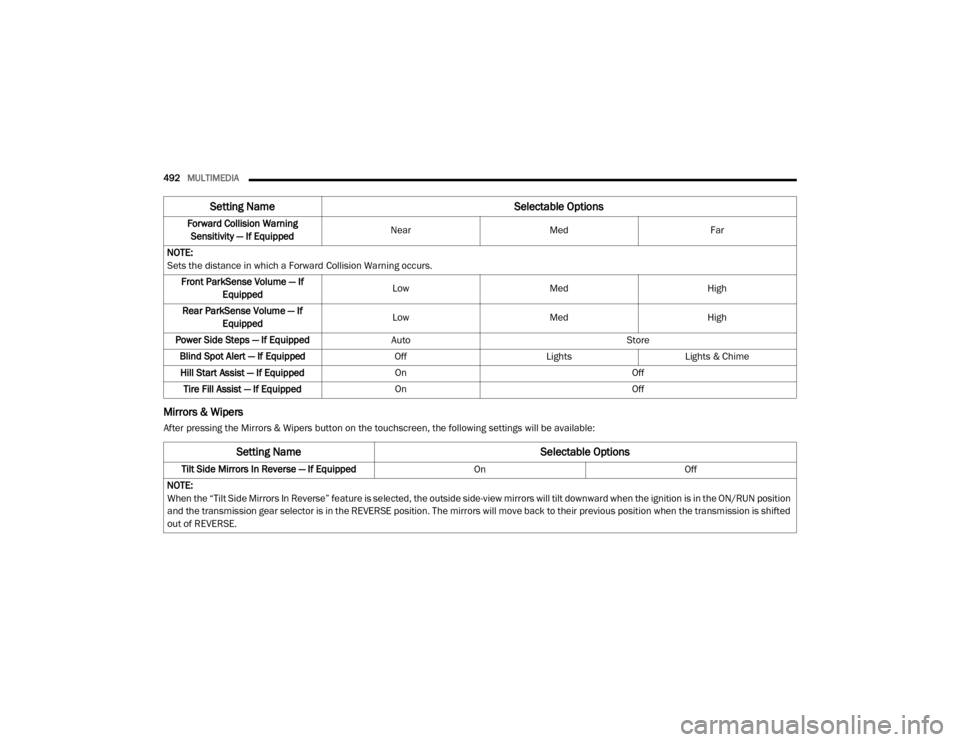
492MULTIMEDIA
Mirrors & Wipers
After pressing the Mirrors & Wipers button on the touchscreen, the following settings will be available:Forward Collision Warning
Sensitivity — If Equipped Near
Med Far
NOTE:
Sets the distance in which a Forward Collision Warning occurs. Front ParkSense Volume — If Equipped Low
Med High
Rear ParkSense Volume — If Equipped Low
Med High
Power Side Steps — If Equipped Auto Store
Blind Spot Alert — If Equipped OffLightsLights & Chime
Hill Start Assist — If Equipped On Off
Tire Fill Assist — If Equipped On Off
Setting Name Selectable Options
Setting NameSelectable Options
Tilt Side Mirrors In Reverse — If Equipped OnOff
NOTE:
When the “Tilt Side Mirrors In Reverse” feature is selected, the outside side-view mirrors will tilt downward when the ignition is in the ON/RUN position
and the transmission gear selector is in the REVERSE position. The mirrors will move back to their previous position when the transmission is shifted
out of REVERSE.
20_DJD2_OM_EN_USC_t.book Page 492
Page 557 of 568
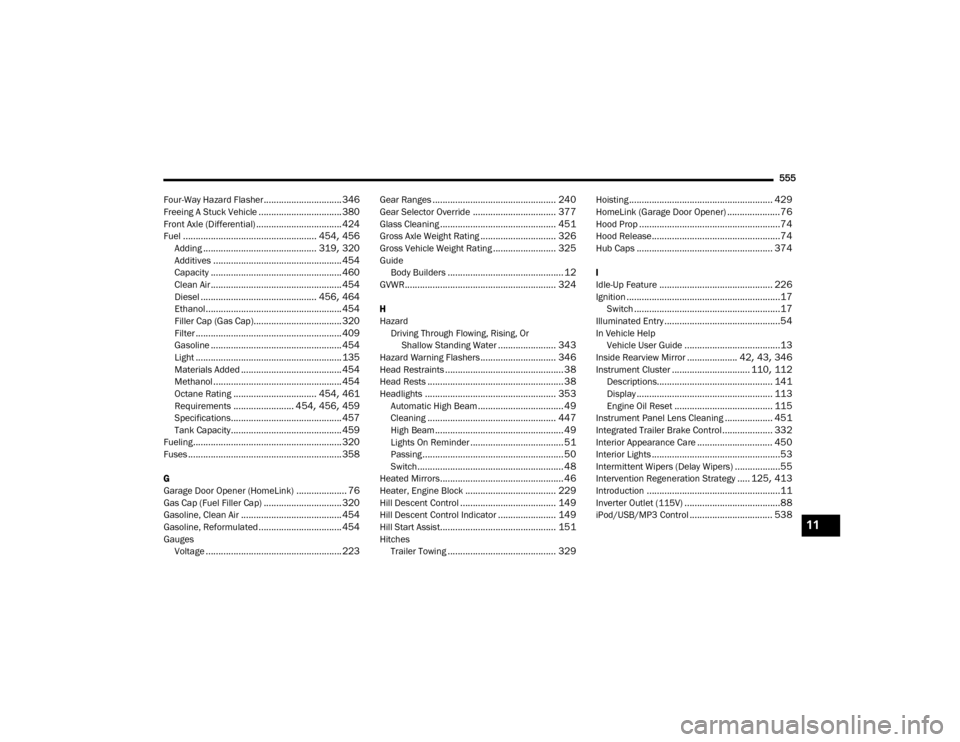
555
Four-Way Hazard Flasher
............................... 346Freeing A Stuck Vehicle................................. 380Front Axle (Differential).................................. 424Fuel..................................................... 454, 456Adding............................................. 319, 320Additives................................................... 454Capacity.................................................... 460Clean Air.................................................... 454Diesel.............................................. 456, 464Ethanol...................................................... 454Filler Cap (Gas Cap)................................... 320Filter.......................................................... 409Gasoline.................................................... 454Light.......................................................... 135Materials Added........................................ 454Methanol................................................... 454Octane Rating................................. 454, 461Requirements........................ 454, 456, 459Specifications............................................ 457Tank Capacity............................................ 459Fueling........................................................... 320Fuses............................................................. 358
G
Garage Door Opener (HomeLink).................... 76Gas Cap (Fuel Filler Cap)............................... 320Gasoline, Clean Air........................................ 454Gasoline, Reformulated................................. 454Gauges Voltage...................................................... 223
Gear Ranges................................................. 240Gear Selector Override................................. 377Glass Cleaning.............................................. 451Gross Axle Weight Rating.............................. 326Gross Vehicle Weight Rating......................... 325GuideBody Builders.............................................. 12GVWR............................................................ 324
H
HazardDriving Through Flowing, Rising, Or Shallow Standing Water
....................... 343Hazard Warning Flashers.............................. 346Head Restraints............................................... 38Head Rests...................................................... 38Headlights.................................................... 353Automatic High Beam.................................. 49Cleaning................................................... 447High Beam................................................... 49Lights On Reminder..................................... 51Passing........................................................ 50Switch.......................................................... 48Heated Mirrors................................................. 46Heater, Engine Block.................................... 229Hill Descent Control...................................... 149Hill Descent Control Indicator....................... 149Hill Start Assist.............................................. 151HitchesTrailer Towing........................................... 329
Hoisting......................................................... 429HomeLink (Garage Door Opener).....................76Hood Prop........................................................74Hood Release...................................................74Hub Caps...................................................... 374
I
Idle-Up Feature............................................. 226Ignition.............................................................17Switch..........................................................17Illuminated Entry..............................................54In Vehicle HelpVehicle User Guide......................................13Inside Rearview Mirror.................... 42, 43, 346Instrument Cluster............................... 110, 112Descriptions.............................................. 141Display...................................................... 113Engine Oil Reset....................................... 115Instrument Panel Lens Cleaning................... 451Integrated Trailer Brake Control.................... 332Interior Appearance Care.............................. 450Interior Lights...................................................53Intermittent Wipers (Delay Wipers)..................55Intervention Regeneration Strategy..... 125, 413Introduction.....................................................11Inverter Outlet (115V)......................................88iPod/USB/MP3 Control................................. 53811
20_DJD2_OM_EN_USC_t.book Page 555