Ram 3500 Chassis Cab 2020 Owner's Manual
Manufacturer: RAM, Model Year: 2020, Model line: 3500 Chassis Cab, Model: Ram 3500 Chassis Cab 2020Pages: 516, PDF Size: 29.24 MB
Page 491 of 516
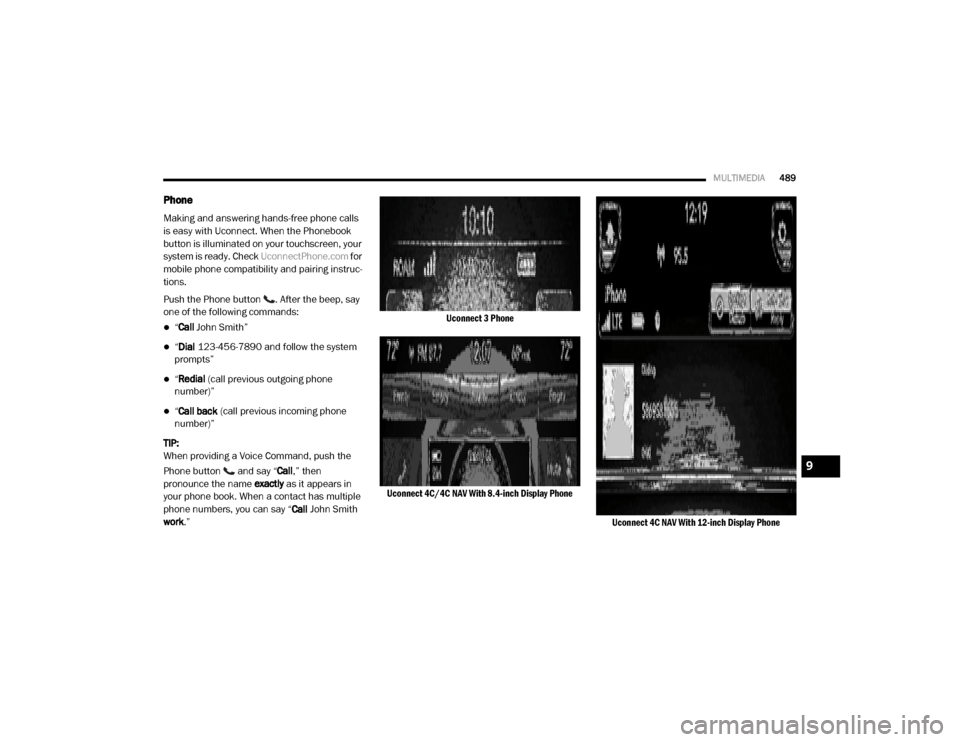
MULTIMEDIA489
Phone
Making and answering hands-free phone calls
is easy with Uconnect. When the Phonebook
button is illuminated on your touchscreen, your
system is ready. Check UconnectPhone.com for
mobile phone compatibility and pairing instruc -
tions.
Push the Phone button . After the beep, say
one of the following commands:
“ Call John Smith”
“Dial 123-456-7890 and follow the system
prompts”
“ Redial (call previous outgoing phone
number)”
“ Call back (call previous incoming phone
number)”
TIP:
When providing a Voice Command, push the
Phone button and say “ Call,” then
pronounce the name exactly as it appears in
your phone book. When a contact has multiple
phone numbers, you can say “ Call John Smith
work .”
Uconnect 3 Phone
Uconnect 4C/4C NAV With 8.4-inch Display Phone Uconnect 4C NAV With 12-inch Display Phone
9
2020_RAM_CHASSIS_CAB_OM_USA=GUID-6C67832B-7839-4CCF-BEFC-CDF988F949EA=1=en=.book Page 489
Page 492 of 516
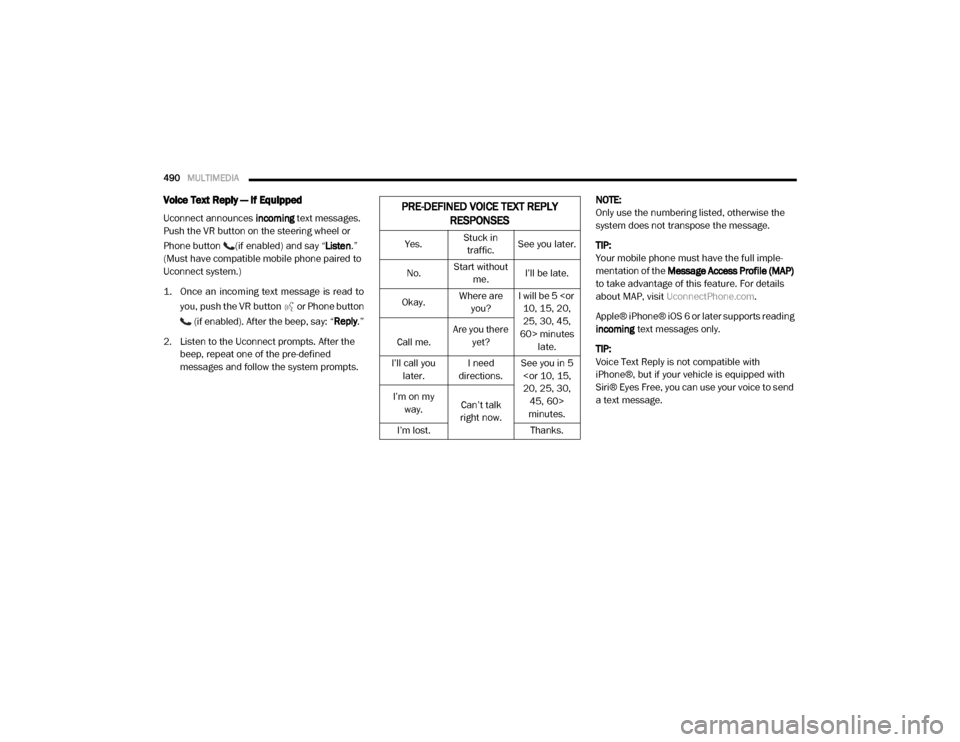
490MULTIMEDIA
Voice Text Reply — If Equipped
Uconnect announces incoming text messages.
Push the VR button on the steering wheel or
Phone button (if enabled) and say “ Listen.”
(Must have compatible mobile phone paired to
Uconnect system.)
1. Once an incoming text message is read to
you, push the VR button
or Phone button
(if enabled). After the beep, say: “ Reply
.”
2. Listen to the Uconnect prompts. After the beep, repeat one of the pre-defined
messages and follow the system prompts. NOTE:
Only use the numbering listed, otherwise the
system does not transpose the message.
TIP:
Your mobile phone must have the full imple
-
mentation of the Message Access Profile (MAP)
to take advantage of this feature. For details
about MAP, visit UconnectPhone.com .
Apple® iPhone® iOS 6 or later supports reading
incoming text messages only.
TIP:
Voice Text Reply is not compatible with
iPhone®, but if your vehicle is equipped with
Siri® Eyes Free, you can use your voice to send
a text message.PRE-DEFINED VOICE TEXT REPLY RESPONSES
Yes. Stuck in
traffic. See you later.
No. Start without
me. I’ll be late.
Okay. Where are
you? I will be 5
25, 30, 45,
60> minutes late.
Call me. Are you there
yet?
I’ll call you later. I need
directions. See you in 5
minutes.
I’m on my
way. Can’t talk
right now.
I’m lost. Thanks.
2020_RAM_CHASSIS_CAB_OM_USA=GUID-6C67832B-7839-4CCF-BEFC-CDF988F949EA=1=en=.book Page 490
Page 493 of 516
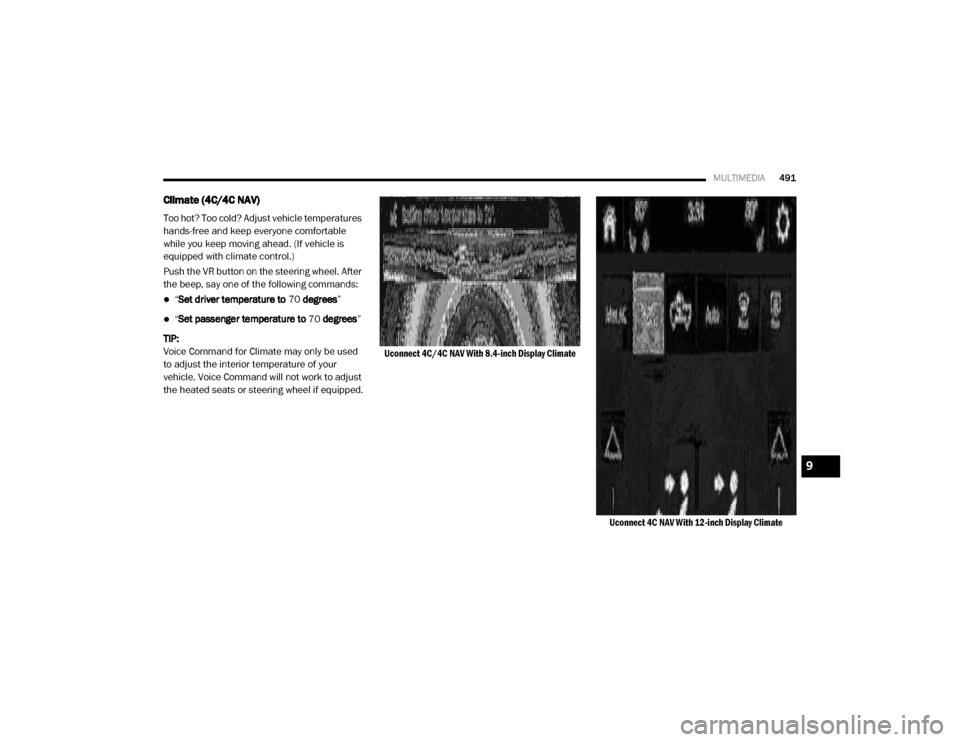
MULTIMEDIA491
Climate (4C/4C NAV)
Too hot? Too cold? Adjust vehicle temperatures
hands-free and keep everyone comfortable
while you keep moving ahead. (If vehicle is
equipped with climate control.)
Push the VR button on the steering wheel. After
the beep, say one of the following commands:
“Set driver temperature to 70 degrees ”
“Set passenger temperature to 70 degrees ”
TIP:
Voice Command for Climate may only be used
to adjust the interior temperature of your
vehicle. Voice Command will not work to adjust
the heated seats or steering wheel if equipped.
Uconnect 4C/4C NAV With 8.4-inch Display Climate
Uconnect 4C NAV With 12-inch Display Climate
9
2020_RAM_CHASSIS_CAB_OM_USA=GUID-6C67832B-7839-4CCF-BEFC-CDF988F949EA=1=en=.book Page 491
Page 494 of 516
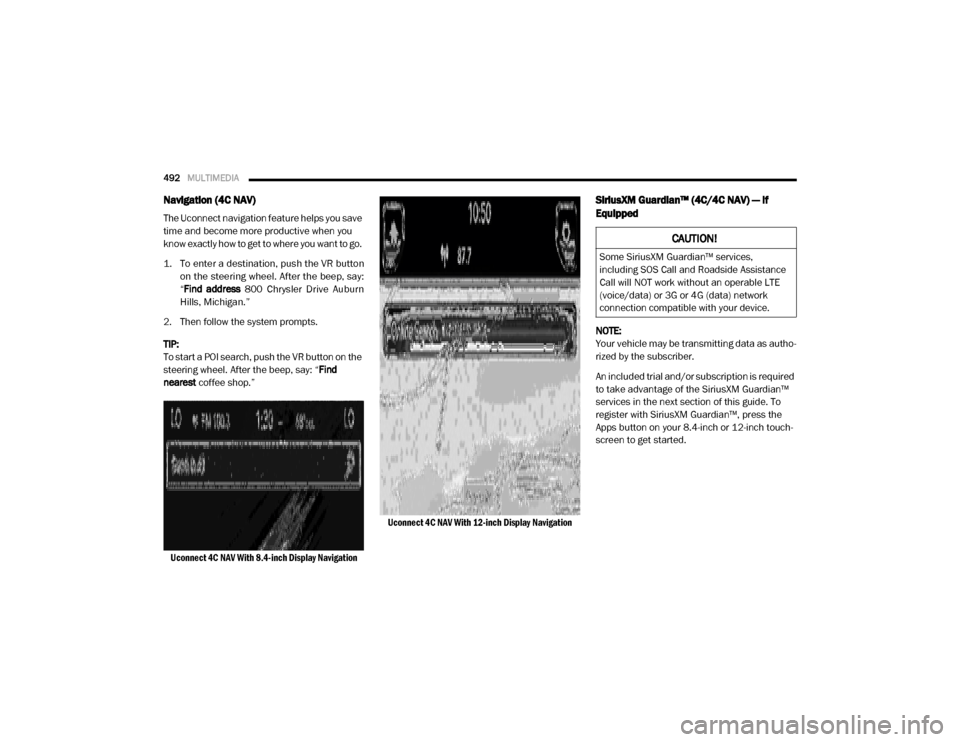
492MULTIMEDIA
Navigation (4C NAV)
The Uconnect navigation feature helps you save
time and become more productive when you
know exactly how to get to where you want to go.
1. To enter a destination, push the VR button
on the steering wheel. After the beep, say:
“
Find address
800 Chrysler Drive Auburn
Hills, Michigan.”
2. Then follow the system prompts.
TIP:
To start a POI search, push the VR button on the
steering wheel. After the beep, say: “ Find
nearest coffee shop.”
Uconnect 4C NAV With 8.4-inch Display Navigation Uconnect 4C NAV With 12-inch Display Navigation
SiriusXM Guardian™ (4C/4C NAV) — If
Equipped
NOTE:
Your vehicle may be transmitting data as autho
-
rized by the subscriber.
An included trial and/or subscription is required
to take advantage of the SiriusXM Guardian™
services in the next section of this guide. To
register with SiriusXM Guardian™, press the
Apps button on your 8.4-inch or 12-inch touch -
screen to get started.
CAUTION!
Some SiriusXM Guardian™ services,
including SOS Call and Roadside Assistance
Call will NOT work without an operable LTE
(voice/data) or 3G or 4G (data) network
connection compatible with your device.
2020_RAM_CHASSIS_CAB_OM_USA=GUID-6C67832B-7839-4CCF-BEFC-CDF988F949EA=1=en=.book Page 492
Page 495 of 516
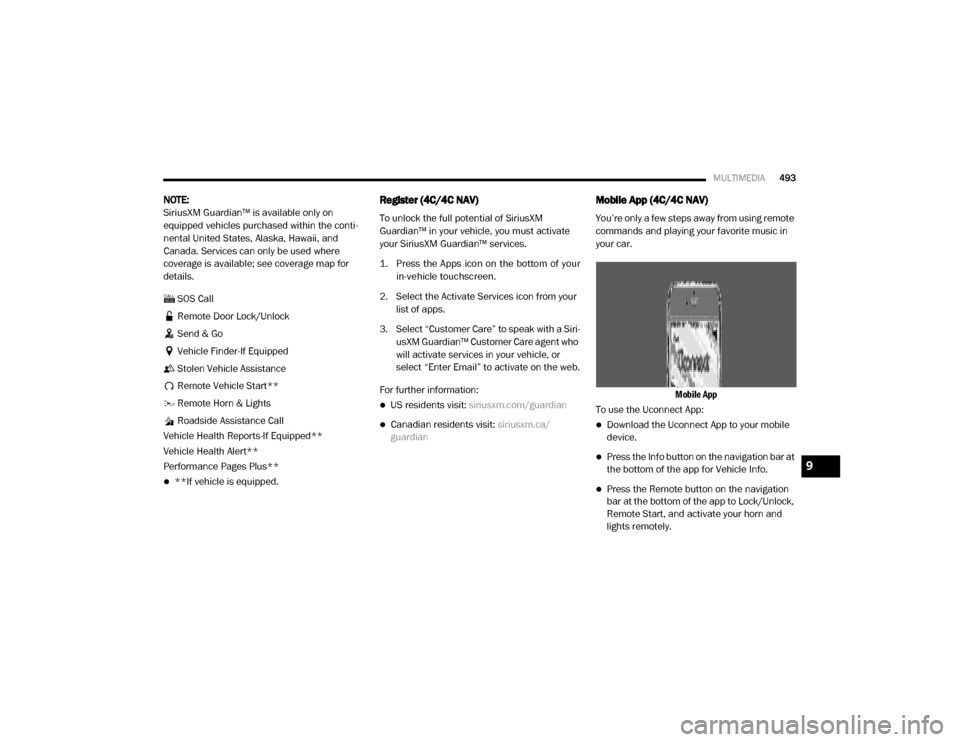
MULTIMEDIA493
NOTE:
SiriusXM Guardian™ is available only on
equipped vehicles purchased within the conti -
nental United States, Alaska, Hawaii, and
Canada. Services can only be used where
coverage is available; see coverage map for
details.
SOS Call
Remote Door Lock/Unlock
Send & Go
Vehicle Finder-If Equipped
Stolen Vehicle Assistance
Remote Vehicle Start**
Remote Horn & Lights
Roadside Assistance Call
Vehicle Health Reports-If Equipped**
Vehicle Health Alert**
Performance Pages Plus**
**If vehicle is equipped.
Register (4C/4C NAV)
To unlock the full potential of SiriusXM
Guardian™ in your vehicle, you must activate
your SiriusXM Guardian™ services.
1. Press the Apps icon on the bottom of your in-vehicle touchscreen.
2. Select the Activate Services icon from your list of apps.
3. Select “Customer Care” to speak with a Siri -
usXM Guardian™ Customer Care agent who
will activate services in your vehicle, or
select “Enter Email” to activate on the web.
For further information:
US residents visit: siriusxm.com/guardian
Canadian residents visit: siriusxm.ca/
guardian
Mobile App (4C/4C NAV)
You’re only a few steps away from using remote
commands and playing your favorite music in
your car.
Mobile App
To use the Uconnect App:
Download the Uconnect App to your mobile
device.
Press the Info button on the navigation bar at
the bottom of the app for Vehicle Info.
Press the Remote button on the navigation
bar at the bottom of the app to Lock/Unlock,
Remote Start, and activate your horn and
lights remotely.
9
2020_RAM_CHASSIS_CAB_OM_USA=GUID-6C67832B-7839-4CCF-BEFC-CDF988F949EA=1=en=.book Page 493
Page 496 of 516
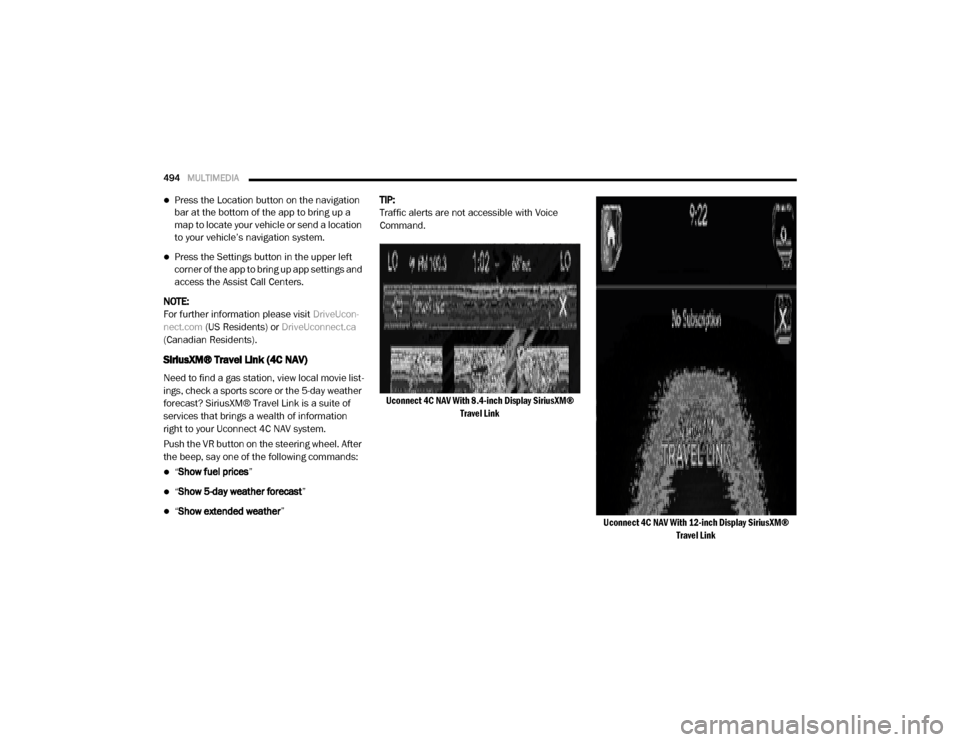
494MULTIMEDIA
Press the Location button on the navigation
bar at the bottom of the app to bring up a
map to locate your vehicle or send a location
to your vehicle’s navigation system.
Press the Settings button in the upper left
corner of the app to bring up app settings and
access the Assist Call Centers.
NOTE:
For further information please visit DriveUcon-
nect.com (US Residents) or DriveUconnect.ca
(Canadian Residents).
SiriusXM® Travel Link (4C NAV)
Need to find a gas station, view local movie list -
ings, check a sports score or the 5-day weather
forecast? SiriusXM® Travel Link is a suite of
services that brings a wealth of information
right to your Uconnect 4C NAV system.
Push the VR button on the steering wheel. After
the beep, say one of the following commands:
“ Show fuel prices ”
“Show 5-day weather forecast ”
“Show extended weather ”TIP:
Traffic alerts are not accessible with Voice
Command.
Uconnect 4C NAV With 8.4-inch Display SiriusXM® Travel Link
Uconnect 4C NAV With 12-inch Display SiriusXM® Travel Link
2020_RAM_CHASSIS_CAB_OM_USA=GUID-6C67832B-7839-4CCF-BEFC-CDF988F949EA=1=en=.book Page 494
Page 497 of 516
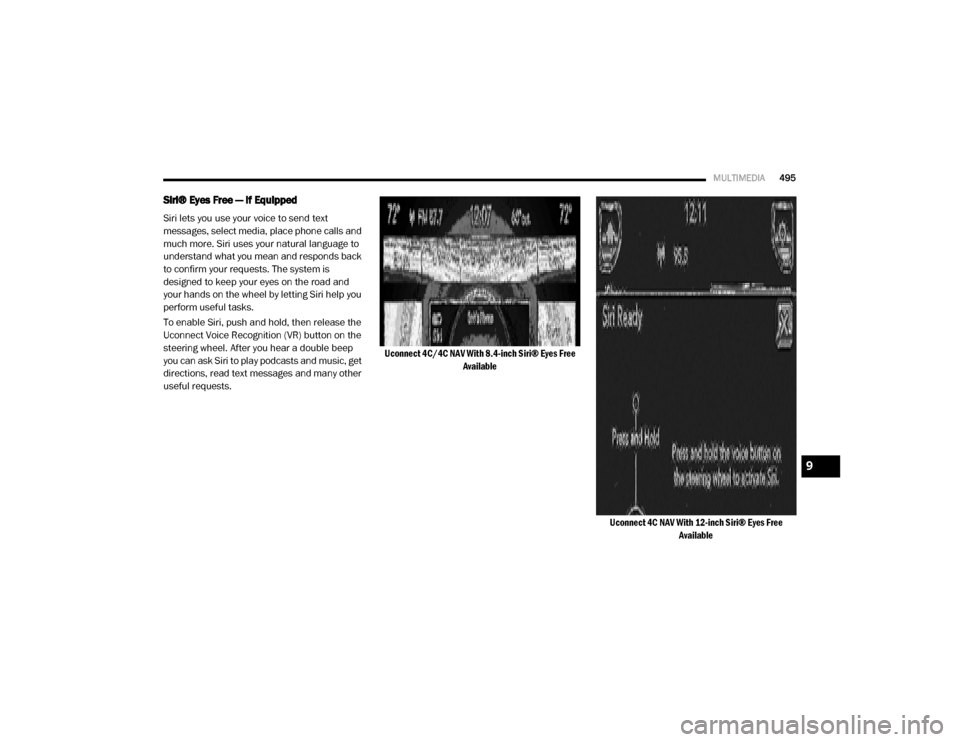
MULTIMEDIA495
Siri® Eyes Free — If Equipped
Siri lets you use your voice to send text
messages, select media, place phone calls and
much more. Siri uses your natural language to
understand what you mean and responds back
to confirm your requests. The system is
designed to keep your eyes on the road and
your hands on the wheel by letting Siri help you
perform useful tasks.
To enable Siri, push and hold, then release the
Uconnect Voice Recognition (VR) button on the
steering wheel. After you hear a double beep
you can ask Siri to play podcasts and music, get
directions, read text messages and many other
useful requests.
Uconnect 4C/4C NAV With 8.4-inch Siri® Eyes Free
Available
Uconnect 4C NAV With 12-inch Siri® Eyes Free Available
9
2020_RAM_CHASSIS_CAB_OM_USA=GUID-6C67832B-7839-4CCF-BEFC-CDF988F949EA=1=en=.book Page 495
Page 498 of 516
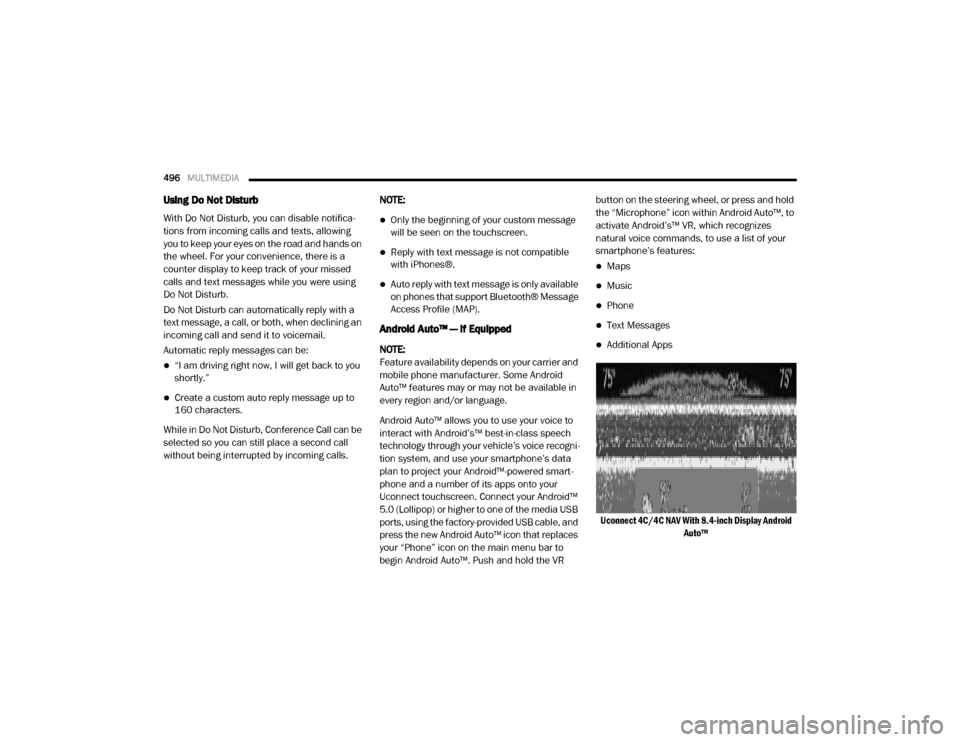
496MULTIMEDIA
Using Do Not Disturb
With Do Not Disturb, you can disable notifica -
tions from incoming calls and texts, allowing
you to keep your eyes on the road and hands on
the wheel. For your convenience, there is a
counter display to keep track of your missed
calls and text messages while you were using
Do Not Disturb.
Do Not Disturb can automatically reply with a
text message, a call, or both, when declining an
incoming call and send it to voicemail.
Automatic reply messages can be:
“I am driving right now, I will get back to you
shortly.”
Create a custom auto reply message up to
160 characters.
While in Do Not Disturb, Conference Call can be
selected so you can still place a second call
without being interrupted by incoming calls. NOTE:
Only the beginning of your custom message
will be seen on the touchscreen.
Reply with text message is not compatible
with iPhones®.
Auto reply with text message is only available
on phones that support Bluetooth® Message
Access Profile (MAP).
Android Auto™ — If Equipped
NOTE:
Feature availability depends on your carrier and
mobile phone manufacturer. Some Android
Auto™ features may or may not be available in
every region and/or language.
Android Auto™ allows you to use your voice to
interact with Android’s™ best-in-class speech
technology through your vehicle’s voice recogni
-
tion system, and use your smartphone’s data
plan to project your Android™-powered smart -
phone and a number of its apps onto your
Uconnect touchscreen. Connect your Android™
5.0 (Lollipop) or higher to one of the media USB
ports, using the factory-provided USB cable, and
press the new Android Auto™ icon that replaces
your “Phone” icon on the main menu bar to
begin Android Auto™. Push and hold the VR button on the steering wheel, or press and hold
the “Microphone” icon within Android Auto™, to
activate Android’s™ VR, which recognizes
natural voice commands, to use a list of your
smartphone’s features:
Maps
Music
Phone
Text Messages
Additional Apps
Uconnect 4C/4C NAV With 8.4-inch Display Android Auto™
2020_RAM_CHASSIS_CAB_OM_USA=GUID-6C67832B-7839-4CCF-BEFC-CDF988F949EA=1=en=.book Page 496
Page 499 of 516
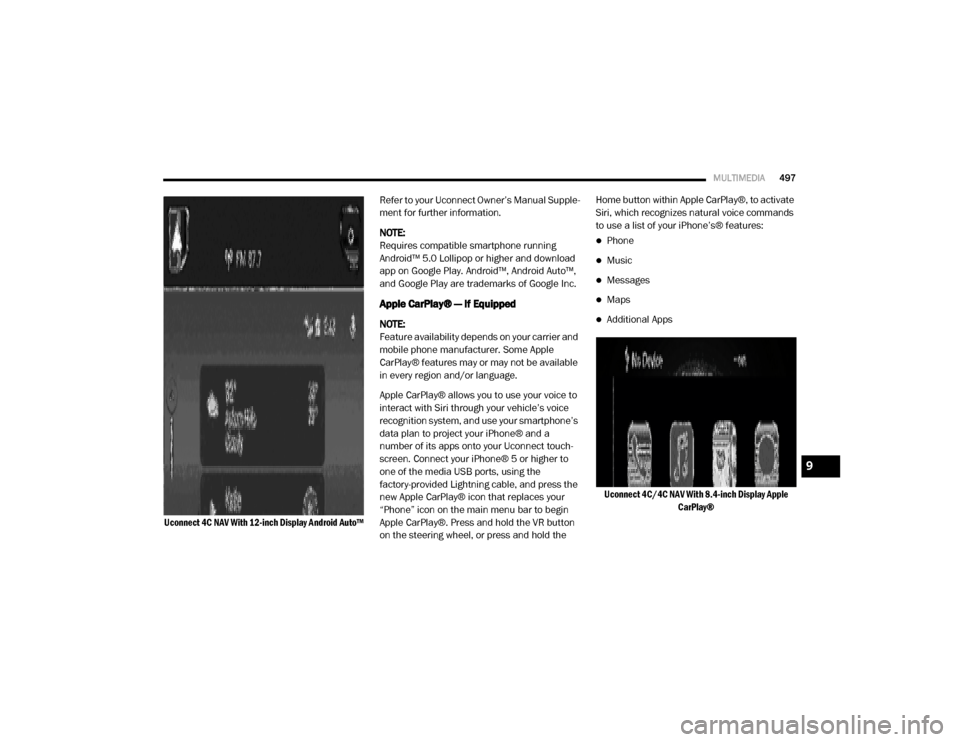
MULTIMEDIA497
Uconnect 4C NAV With 12-inch Display Android Auto™
Refer to your Uconnect Owner’s Manual Supple
-
ment for further information.
NOTE:
Requires compatible smartphone running
Android™ 5.0 Lollipop or higher and download
app on Google Play. Android™, Android Auto™,
and Google Play are trademarks of Google Inc.
Apple CarPlay® — If Equipped
NOTE:
Feature availability depends on your carrier and
mobile phone manufacturer. Some Apple
CarPlay® features may or may not be available
in every region and/or language.
Apple CarPlay® allows you to use your voice to
interact with Siri through your vehicle’s voice
recognition system, and use your smartphone’s
data plan to project your iPhone® and a
number of its apps onto your Uconnect touch -
screen. Connect your iPhone® 5 or higher to
one of the media USB ports, using the
factory-provided Lightning cable, and press the
new Apple CarPlay® icon that replaces your
“Phone” icon on the main menu bar to begin
Apple CarPlay®. Press and hold the VR button
on the steering wheel, or press and hold the Home button within Apple CarPlay®, to activate
Siri, which recognizes natural voice commands
to use a list of your iPhone’s® features:
Phone
Music
Messages
Maps
Additional Apps
Uconnect 4C/4C NAV With 8.4-inch Display Apple CarPlay®
9
2020_RAM_CHASSIS_CAB_OM_USA=GUID-6C67832B-7839-4CCF-BEFC-CDF988F949EA=1=en=.book Page 497
Page 500 of 516
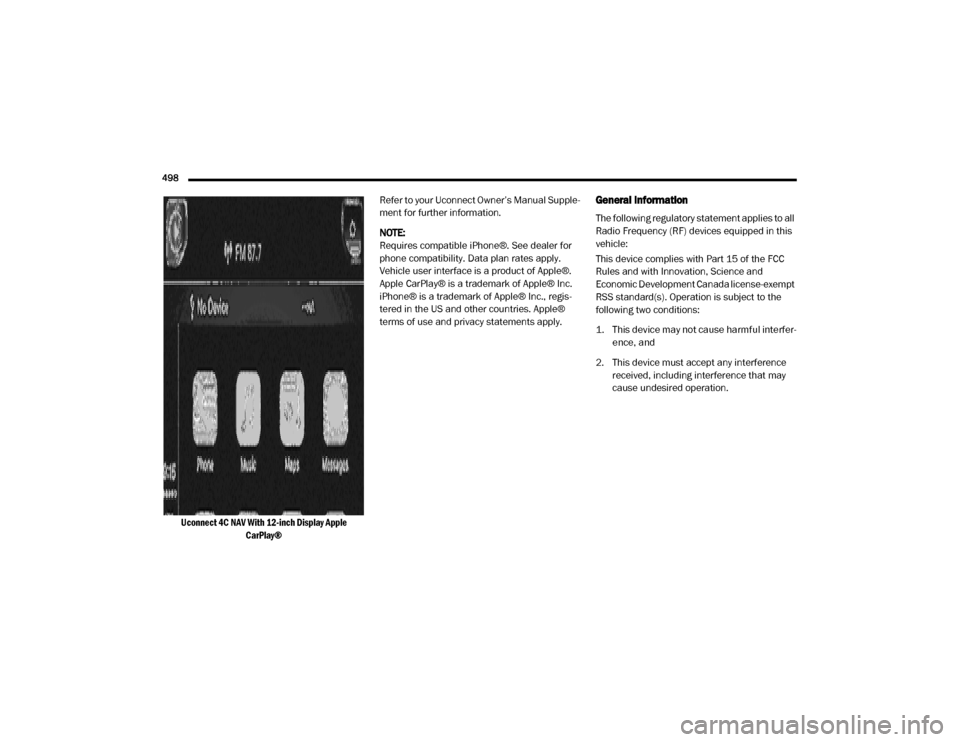
498
Uconnect 4C NAV With 12-inch Display Apple CarPlay®
Refer to your Uconnect Owner’s Manual Supple
-
ment for further information.
NOTE:
Requires compatible iPhone®. See dealer for
phone compatibility. Data plan rates apply.
Vehicle user interface is a product of Apple®.
Apple CarPlay® is a trademark of Apple® Inc.
iPhone® is a trademark of Apple® Inc., regis -
tered in the US and other countries. Apple®
terms of use and privacy statements apply.
General Information
The following regulatory statement applies to all
Radio Frequency (RF) devices equipped in this
vehicle:
This device complies with Part 15 of the FCC
Rules and with Innovation, Science and
Economic Development Canada license-exempt
RSS standard(s). Operation is subject to the
following two conditions:
1. This device may not cause harmful interfer -
ence, and
2. This device must accept any interference received, including interference that may
cause undesired operation.
2020_RAM_CHASSIS_CAB_OM_USA=GUID-6C67832B-7839-4CCF-BEFC-CDF988F949EA=1=en=.book Page 498