RAM CHASSIS CAB 2019 Owners Manual
Manufacturer: RAM, Model Year: 2019, Model line: CHASSIS CAB, Model: RAM CHASSIS CAB 2019Pages: 607, PDF Size: 12.68 MB
Page 321 of 607
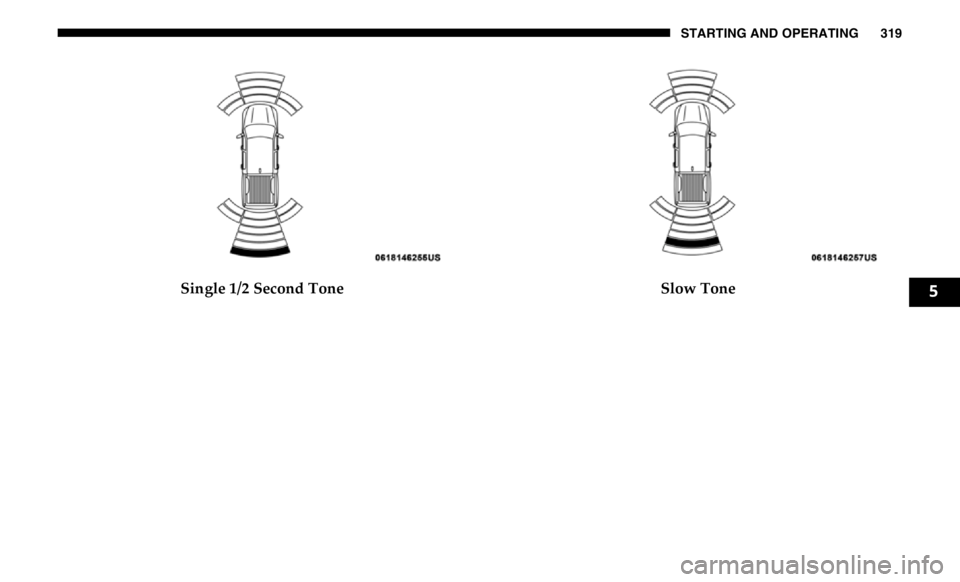
STARTING AND OPERATING 319
Single 1/2 Second Tone Slow Tone
5
Page 322 of 607
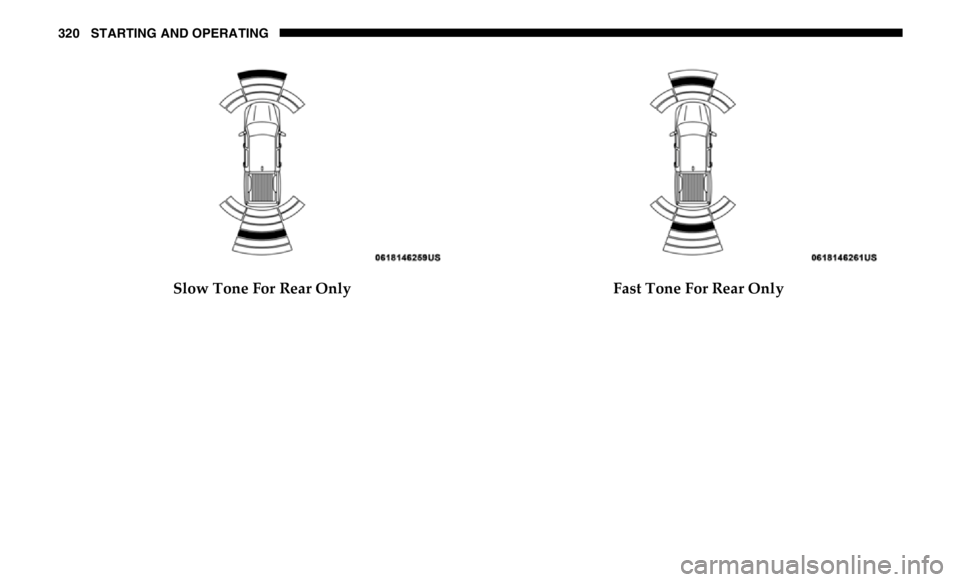
320 STARTING AND OPERATING
Slow Tone For Rear Only Fast Tone For Rear Only
Page 323 of 607
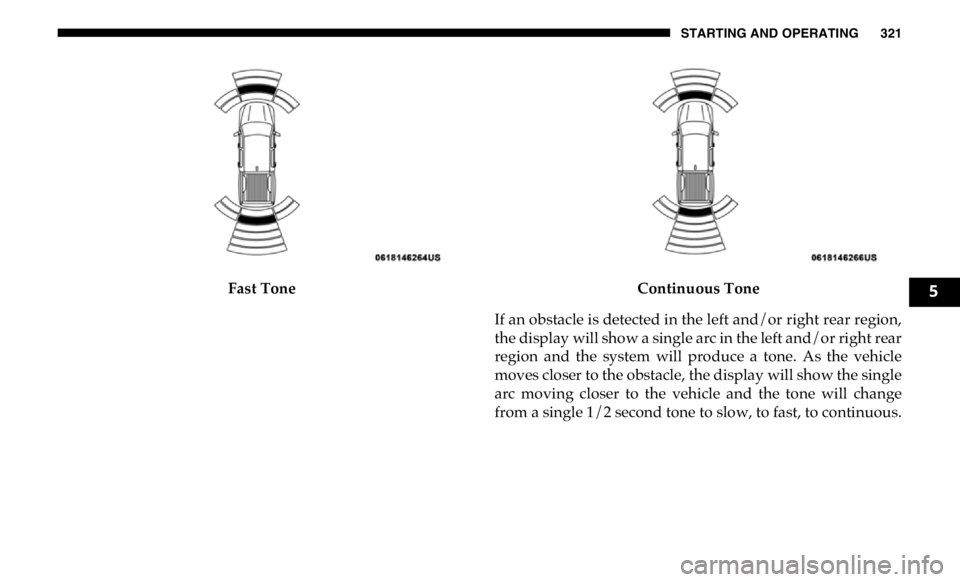
STARTING AND OPERATING 321
Fast Tone Continuous Tone
If an obstacle is detected in the left and/or right rear region,
the display will show a single arc in the left and/or right rear
region and the system will produce a tone. As the vehicle
moves closer to the obstacle, the display will show the single
arc moving closer to the vehicle and the tone will change
from a single 1/2 second tone to slow, to fast, to continuous. 5
Page 324 of 607
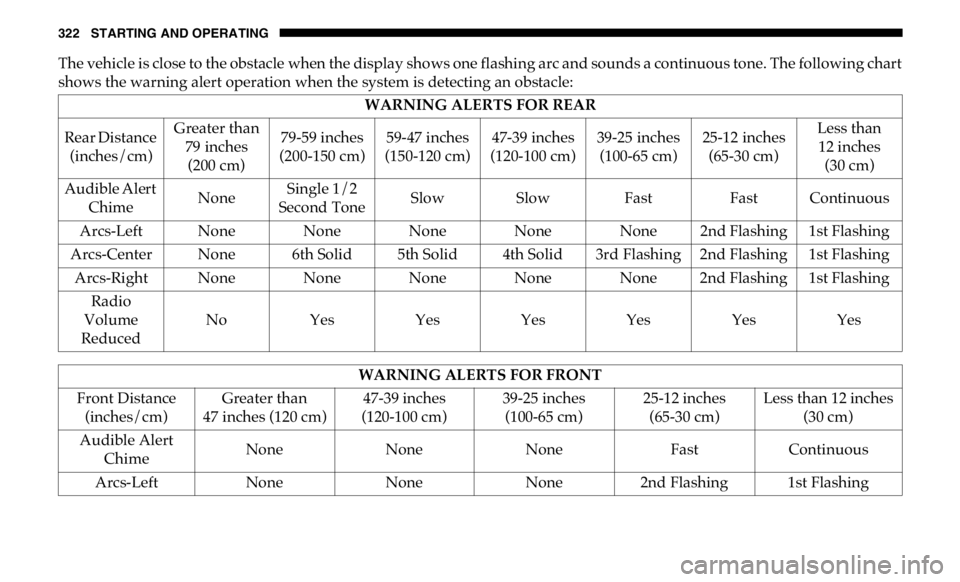
322 STARTING AND OPERATING
The vehicle is close to the obstacle when the display shows one flashing arc and sounds a continuous tone. The following chart
shows the warning alert operation when the system is detecting an obstacle:
WARNING ALERTS FOR REAR
Rear Distance
(inches/cm) Greater than
79 inches
(200 cm) 79-59 inches
(200-150 cm) 59-47 inches
(150-120 cm) 47-39 inches
(120-100 cm) 39-25 inches
(100-65 cm) 25-12 inches
(65-30 cm) Less than
12 inches
(30 cm)
Audible Alert
Chime None Single 1/2
Second Tone Slow Slow Fast Fast Continuous
Arcs-Left None None None None None 2nd Flashing 1st Flashing
Arcs-Center None 6th Solid 5th Solid 4th Solid 3rd Flashing 2nd Flashing 1st Flashing
Arcs-Right None None None None None 2nd Flashing 1st Flashing
Radio
Volume
Reduced No Yes Yes Yes Yes Yes Yes
WARNING ALERTS FOR FRONT
Front Distance
(inches/cm) Greater than
47 inches (120 cm) 47-39 inches
(120-100 cm) 39-25 inches
(100-65 cm) 25-12 inches
(65-30 cm) Less than 12 inches
(30 cm)
Audible Alert
Chime None None None Fast Continuous
Arcs-Left None None None 2nd Flashing 1st Flashing
Page 325 of 607
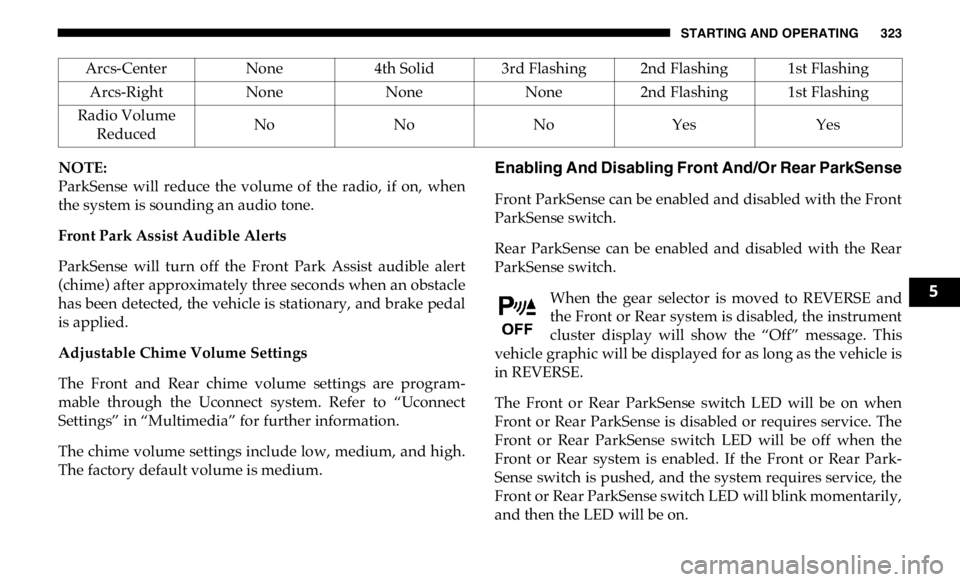
STARTING AND OPERATING 323
NOTE:
ParkSense will reduce the volume of the radio, if on, when
the system is sounding an audio tone.
Front Park Assist Audible Alerts
ParkSense will turn off the Front Park Assist audible alert
(chime) after approximately three seconds when an obstacle
has been detected, the vehicle is stationary, and brake pedal
is applied.
Adjustable Chime Volume Settings
The Front and Rear chime volume settings are program -
mable through the Uconnect system. Refer to “Uconnect
Settings” in “Multimedia” for further information.
The chime volume settings include low, medium, and high.
The factory default volume is medium. Enabling And Disabling Front And/Or Rear ParkSense
Front ParkSense can be enabled and disabled with the Front
ParkSense switch.
Rear ParkSense can be enabled and disabled with the Rear
ParkSense switch.
When the gear selector is moved to REVERSE and
the Front or Rear system is disabled, the instrument
cluster display will show the “Off” message. This
vehicle graphic will be displayed for as long as the vehicle is
in REVERSE.
The Front or Rear ParkSense switch LED will be on when
Front or Rear ParkSense is disabled or requires service. The
Front or Rear ParkSense switch LED will be off when the
Front or Rear system is enabled. If the Front or Rear Park -
Sense switch is pushed, and the system requires service, the
Front or Rear ParkSense switch LED will blink momentarily,
and then the LED will be on.Arcs-Center None 4th Solid 3rd Flashing 2nd Flashing 1st Flashing
Arcs-Right None None None 2nd Flashing 1st Flashing
Radio Volume
Reduced No No No Yes Yes
5
Page 326 of 607
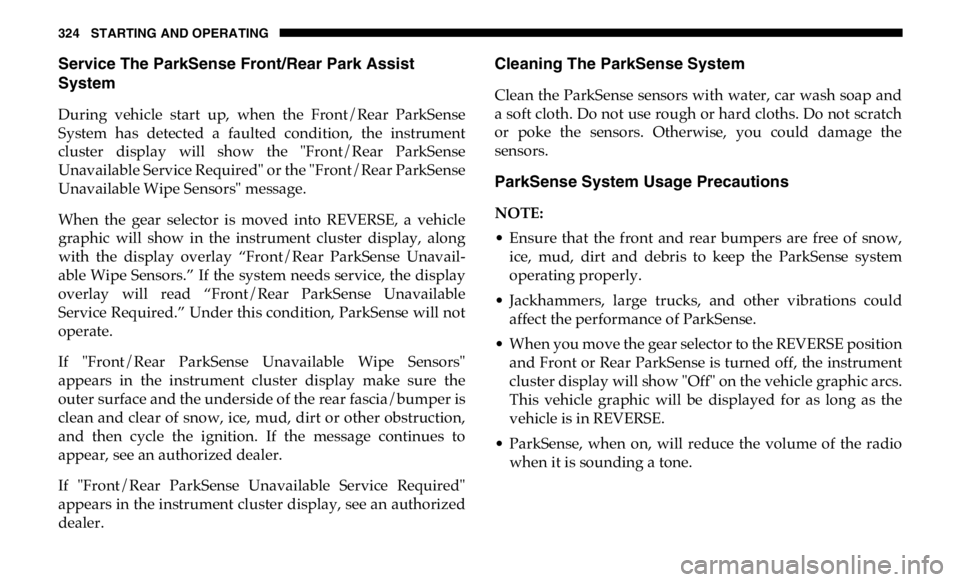
324 STARTING AND OPERATING
Service The ParkSense Front/Rear Park Assist
System
During vehicle start up, when the Front/Rear ParkSense
System has detected a faulted condition, the instrument
cluster display will show the "Front/Rear ParkSense
Unavailable Service Required" or the "Front/Rear ParkSense
Unavailable Wipe Sensors" message.
When the gear selector is moved into REVERSE, a vehicle
graphic will show in the instrument cluster display, along
with the display overlay “Front/Rear ParkSense Unavail -
able Wipe Sensors.” If the system needs service, the display
overlay will read “Front/Rear ParkSense Unavailable
Service Required.” Under this condition, ParkSense will not
operate.
If "Front/Rear ParkSense Unavailable Wipe Sensors"
appears in the instrument cluster display make sure the
outer surface and the underside of the rear fascia/bumper is
clean and clear of snow, ice, mud, dirt or other obstruction,
and then cycle the ignition. If the message continues to
appear, see an authorized dealer.
If "Front/Rear ParkSense Unavailable Service Required"
appears in the instrument cluster display, see an authorized
dealer. Cleaning The ParkSense System
Clean the ParkSense sensors with water, car wash soap and
a soft cloth. Do not use rough or hard cloths. Do not scratch
or poke the sensors. Otherwise, you could damage the
sensors.
ParkSense System Usage Precautions
NOTE:
• Ensure that the front and rear bumpers are free of snow,
ice, mud, dirt and debris to keep the ParkSense system
operating properly.
• Jackhammers, large trucks, and other vibrations could
affect the performance of ParkSense.
• When you move the gear selector to the REVERSE position
and Front or Rear ParkSense is turned off, the instrument
cluster display will show "Off" on the vehicle graphic arcs.
This vehicle graphic will be displayed for as long as the
vehicle is in REVERSE.
• ParkSense, when on, will reduce the volume of the radio
when it is sounding a tone.
Page 327 of 607

STARTING AND OPERATING 325
(Continued)• Clean the ParkSense sensors regularly, taking care not to
scratch or damage them. The sensors must not be covered
with ice, snow, slush, mud, dirt or debris. Failure to do so
can result in the system not working properly. The Park -
Sense system might not detect an obstacle behind or in
front of the fascia/bumper, or it could provide a false indi -
cation that an obstacle is behind or in front of the fascia/
bumper.
• Use the ParkSense switch to turn the ParkSense system off
if obstacles such as bicycle carriers, trailer hitches, etc. are
placed within 18 inches (45 cm) from the rear fascia/
bumper. Failure to do so can result in the system misinter -
preting a close obstacle as a sensor problem, causing the
“Front/Rear ParkSense Unavailable Service Required”
message to be appear in the instrument cluster display.
WARNING!
• Drivers must be careful when backing up even when
using ParkSense. Always check carefully behind your
vehicle, look behind you, and be sure to check for
pedestrians, animals, other vehicles, obstructions, and
blind spots before backing up. You are responsible for
safety and must continue to pay attention to your
surroundings. Failure to do so can result in serious
injury or death. • Before using ParkSense, it is strongly recommended
that the ball mount and hitch ball assembly is discon -
nected from the vehicle when the vehicle is not used for
towing. Failure to do so can result in injury or damage
to vehicles or obstacles because the hitch ball will be
much closer to the obstacle than the rear fascia when
the loudspeaker sounds the continuous tone. Also, the
sensors could detect the ball mount and hitch ball
assembly, depending on its size and shape, giving a
false indication that an obstacle is behind the vehicle.
CAUTION!
• ParkSense is only a parking aid and it is unable to
recognize every obstacle, including small obstacles.
Parking curbs might be temporarily detected or not
detected at all. Obstacles located above or below the
sensors will not be detected when they are in close
proximity.
• The vehicle must be driven slowly when using Park -
Sense in order to be able to stop in time when an
obstacle is detected. It is recommended that the driver
looks over his/her shoulder when using ParkSense. WARNING! (Continued)
5
Page 328 of 607

326 STARTING AND OPERATING
PARKVIEW REAR BACK UP CAMERA
Your vehicle may be equipped with the ParkView Rear Back
Up Camera that allows you to see a image of the rear
surroundings of your vehicle whenever the gear selector is
put into REVERSE or whenever it is initiated through the
"Backup Camera" button in the "Controls" menu. Whenever
the gear selector is put into REVERSE, the image will be
displayed in the rearview mirror display (if equipped) or
Uconnect screen (if equipped). If the image is displayed in
the Uconnect screen, a caution note to “check entire
surroundings” will display across the top of the screen. After
five seconds this note will disappear.
NOTE:
For the 3500, 4500, and 5500 Chassis Cab vehicles, the Rear
Backup Camera is shipped loose and not installed. Please
refer to the Ram Body Builders Guide for more information.
Manual Activation Of The Rear View Camera:
1. Press the "Controls" button located on the bottom of the
Uconnect display.
2. Press the "Backup Camera" button to turn the Rear
View Camera system on. When the vehicle is shifted out of REVERSE (with Camera
delay turned off), the rear Camera mode is exited and the
previous screen appears again.
When the vehicle is shifted out of REVERSE (with Camera
delay turned on), the rear Camera image will be displayed
for up to 10 seconds after shifting to another gear, unless the
vehicle speed exceeds 8 mph (13 km/h), the transmission is
shifted into PARK, the ignition is switched to the OFF posi -
tion, or the touchscreen button “X” to disable display of the
Rear View Camera image is pressed.
Whenever the Rear View Camera image is activated through
the "Backup Camera" button in the "Controls" menu, and the
vehicle speed is greater than, or equal to, 8 mph (13 km/h), a
display timer for the image is initiated. The image will
continue to be displayed until the display timer exceeds 10
seconds.
NOTE:
• If the vehicle speed remains below 8 mph (13 km/h), the
Rear View Camera image will be displayed continuously
until deactivated via the touchscreen button "X", the trans -
mission is shifted into PARK, or the ignition is cycled to
the OFF position.
Page 329 of 607

STARTING AND OPERATING 327
• The touchscreen button "X" to disable display of the
camera image is made available ONLY when the vehicle is
not in REVERSE.
If Equipped — Cargo Camera Icons:
• — Backup Camera Touchscreen Button
• — Cargo Camera Touchscreen Button
• — AUX Camera Touchscreen Button
If equipped with a Cargo Camera, a touchscreen button to
indicate the current active Camera image being displayed is
made available whenever the Rear View Camera image is
displayed.
If equipped with a Cargo Camera, a touchscreen button to
switch the display to Cargo Camera image is made available
whenever the Rear View Camera image is displayed.
A touchscreen button "X" to disable display of the camera
image is made available when the vehicle is not in REVERSE
gear. When enabled, active guide lines are overlaid on the backup
camera image to illustrate the width of the vehicle and its
projected backup path based on the steering wheel position.
The active guide lines will show separate zones that will help
indicate the distance to the rear of the vehicle.
NOTE:
For further information about how to access and change the
programmable features of the ParkView Rear Backup
Camera, refer to “Uconnect Settings” in “Multimedia.”
A dashed center line overlay indicates the center of the
vehicle to assist with parking or aligning to a hitch/receiver.
The following table shows the approximate distances for
each zone:
Zones Distance To The Rear Of
The Vehicle
Red 0 - 1 ft (0 - 30 cm)
Yellow 1 ft - 6.5 ft (30 cm - 2m)
Green 6.5 ft or greater
(2 m or greater) 5
Page 330 of 607
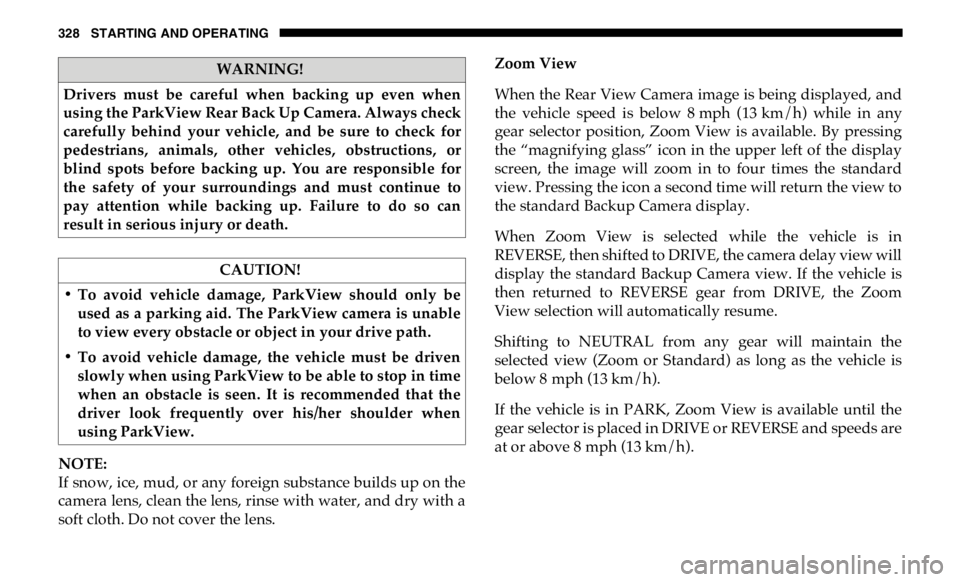
328 STARTING AND OPERATING
NOTE:
If snow, ice, mud, or any foreign substance builds up on the
camera lens, clean the lens, rinse with water, and dry with a
soft cloth. Do not cover the lens. Zoom View
When the Rear View Camera image is being displayed, and
the vehicle speed is below 8 mph (13 km/h) while in any
gear selector position, Zoom View is available. By pressing
the “magnifying glass” icon in the upper left of the display
screen, the image will zoom in to four times the standard
view. Pressing the icon a second time will return the view to
the standard Backup Camera display.
When Zoom View is selected while the vehicle is in
REVERSE, then shifted to DRIVE, the camera delay view will
display the standard Backup Camera view. If the vehicle is
then returned to REVERSE gear from DRIVE, the Zoom
View selection will automatically resume.
Shifting to NEUTRAL from any gear will maintain the
selected view (Zoom or Standard) as long as the vehicle is
below 8 mph (13 km/h).
If the vehicle is in PARK, Zoom View is available until the
gear selector is placed in DRIVE or REVERSE and speeds are
at or above 8 mph (13 km/h).WARNING!
Drivers must be careful when backing up even when
using the ParkView Rear Back Up Camera. Always check
carefully behind your vehicle, and be sure to check for
pedestrians, animals, other vehicles, obstructions, or
blind spots before backing up. You are responsible for
the safety of your surroundings and must continue to
pay attention while backing up. Failure to do so can
result in serious injury or death.
CAUTION!
• To avoid vehicle damage, ParkView should only be
used as a parking aid. The ParkView camera is unable
to view every obstacle or object in your drive path.
• To avoid vehicle damage, the vehicle must be driven
slowly when using ParkView to be able to stop in time
when an obstacle is seen. It is recommended that the
driver look frequently over his/her shoulder when
using ParkView.