RAM CHASSIS CAB 2019 Owners Manual
Manufacturer: RAM, Model Year: 2019, Model line: CHASSIS CAB, Model: RAM CHASSIS CAB 2019Pages: 607, PDF Size: 12.68 MB
Page 331 of 607
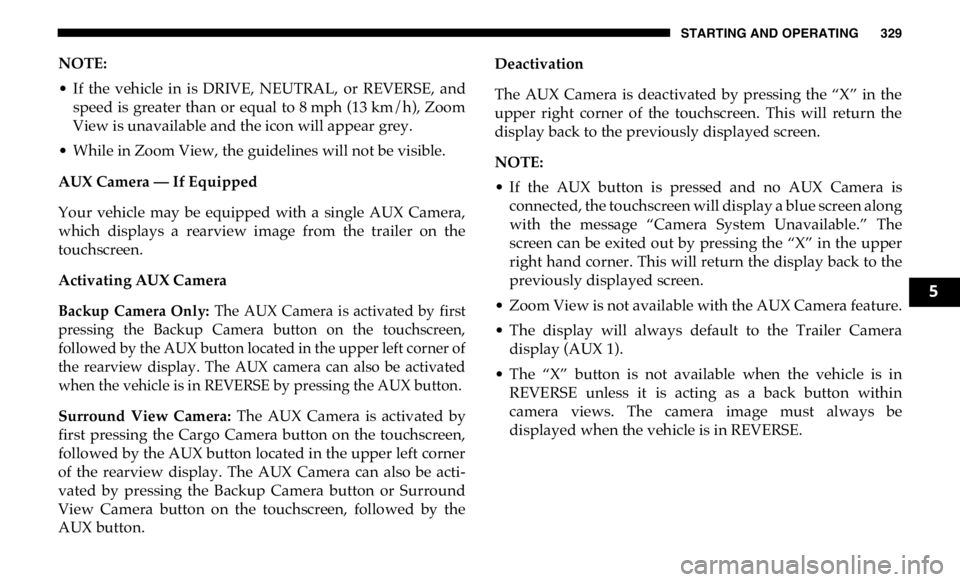
STARTING AND OPERATING 329
NOTE:
• If the vehicle in is DRIVE, NEUTRAL, or REVERSE, and
speed is greater than or equal to 8 mph (13 km/h), Zoom
View is unavailable and the icon will appear grey.
• While in Zoom View, the guidelines will not be visible.
AUX Camera — If Equipped
Your vehicle may be equipped with a single AUX Camera,
which displays a rearview image from the trailer on the
touchscreen.
Activating AUX Camera
Backup Camera Only: The AUX Camera is activated by first
pressing the Backup Camera button on the touchscreen,
followed by the AUX button located in the upper left corner of
the rearview display. The AUX camera can also be activated
when the vehicle is in REVERSE by pressing the AUX button.
Surround View Camera: The AUX Camera is activated by
first pressing the Cargo Camera button on the touchscreen,
followed by the AUX button located in the upper left corner
of the rearview display. The AUX Camera can also be acti -
vated by pressing the Backup Camera button or Surround
View Camera button on the touchscreen, followed by the
AUX button. Deactivation
The AUX Camera is deactivated by pressing the “X” in the
upper right corner of the touchscreen. This will return the
display back to the previously displayed screen.
NOTE:
• If the AUX button is pressed and no AUX Camera is
connected, the touchscreen will display a blue screen along
with the message “Camera System Unavailable.” The
screen can be exited out by pressing the “X” in the upper
right hand corner. This will return the display back to the
previously displayed screen.
• Zoom View is not available with the AUX Camera feature.
• The display will always default to the Trailer Camera
display (AUX 1).
• The “X” button is not available when the vehicle is in
REVERSE unless it is acting as a back button within
camera views. The camera image must always be
displayed when the vehicle is in REVERSE. 5
Page 332 of 607

330 STARTING AND OPERATING
SURROUND VIEW CAMERA SYSTEM — IF EQUIPPED
Your vehicle may be equipped with the Surround View
Camera System that allows you to see an on-screen image of
the surroundings and top view of your vehicle whenever the
gear selector is put into REVERSE or a different view is
selected through the "on screen soft buttons". The top view of
the vehicle will show which doors are open. The image will
be displayed on the touchscreen display along with a caution
note “Check Entire Surroundings” across the top of the
screen. After five seconds, this note will disappear. The
Surround View Camera System is comprised of three
sequential cameras located in the front grille and side
mirrors, in addition to a fourth Rear Back Up Camera.
NOTE:
• For the 3500, 4500, and 5500 Chassis Cab vehicles, the Rear
Backup Camera is shipped loose and not installed. Please
refer to the Ram Body Builders Guide for more informa -
tion.
• The Surround View Camera System has programmable
settings that may be selected through the Uconnect
System. Refer to “Uconnect Settings” in “Multimedia” for
further information. When the vehicle is shifted into REVERSE, the rear camera
view and top view is the default view of the system (Auto -
matic Activation).
When the vehicle is shifted out of REVERSE (with camera
delay turned on), the camera image will continue to be
displayed for up to 10 seconds after shifting out of REVERSE
unless the vehicle speed exceeds 8 mph (13 km/h), the
vehicle is shifted into PARK or the ignition is switched to the
OFF position. There is a touch screen button (X) to disable the
display of the camera image.
When the vehicle is shifted out of REVERSE (with camera
delay turned off), the surround view camera mode is exited
and the last known screen appears again.
While the “rear view” is displayed, and if enabled, active
guide lines are overlaid on the image to illustrate the width
of the vehicle, including the side view mirrors and its
projected backup path based on the steering wheel position.
Different colored zones indicate the distance to the rear of
the vehicle.
Page 333 of 607
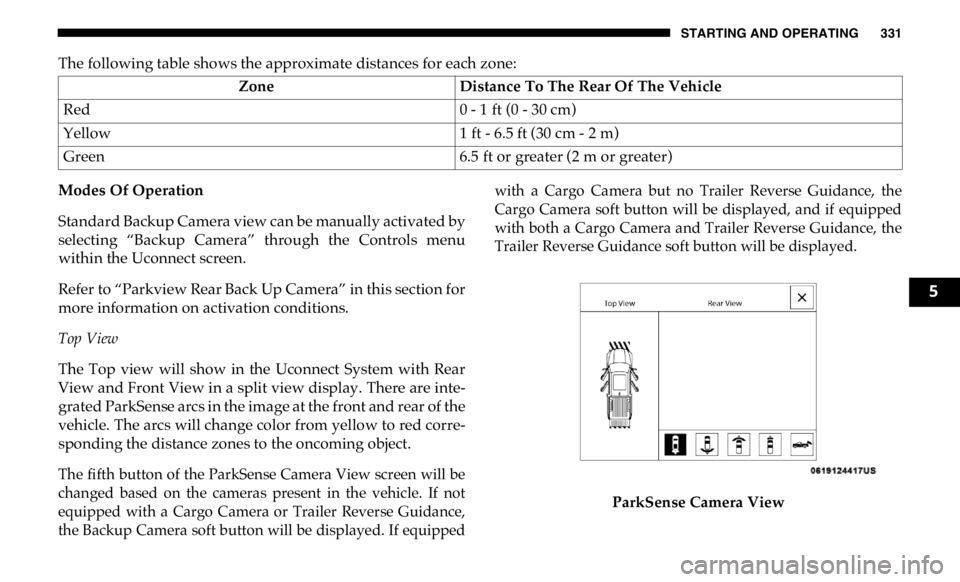
STARTING AND OPERATING 331
The following table shows the approximate distances for each zone:
Modes Of Operation
Standard Backup Camera view can be manually activated by
selecting “Backup Camera” through the Controls menu
within the Uconnect screen.
Refer to “Parkview Rear Back Up Camera” in this section for
more information on activation conditions.
Top View
The Top view will show in the Uconnect System with Rear
View and Front View in a split view display. There are inte -
grated ParkSense arcs in the image at the front and rear of the
vehicle. The arcs will change color from yellow to red corre -
sponding the distance zones to the oncoming object.
The fifth button of the ParkSense Camera View screen will be
changed based on the cameras present in the vehicle. If not
equipped with a Cargo Camera or Trailer Reverse Guidance,
the Backup Camera soft button will be displayed. If equipped with a Cargo Camera but no Trailer Reverse Guidance, the
Cargo Camera soft button will be displayed, and if equipped
with both a Cargo Camera and Trailer Reverse Guidance, the
Trailer Reverse Guidance soft button will be displayed.
ParkSense Camera ViewZone Distance To The Rear Of The Vehicle
Red 0 - 1 ft (0 - 30 cm)
Yellow 1 ft - 6.5 ft (30 cm - 2 m)
Green 6.5 ft or greater (2 m or greater)
5
Page 334 of 607
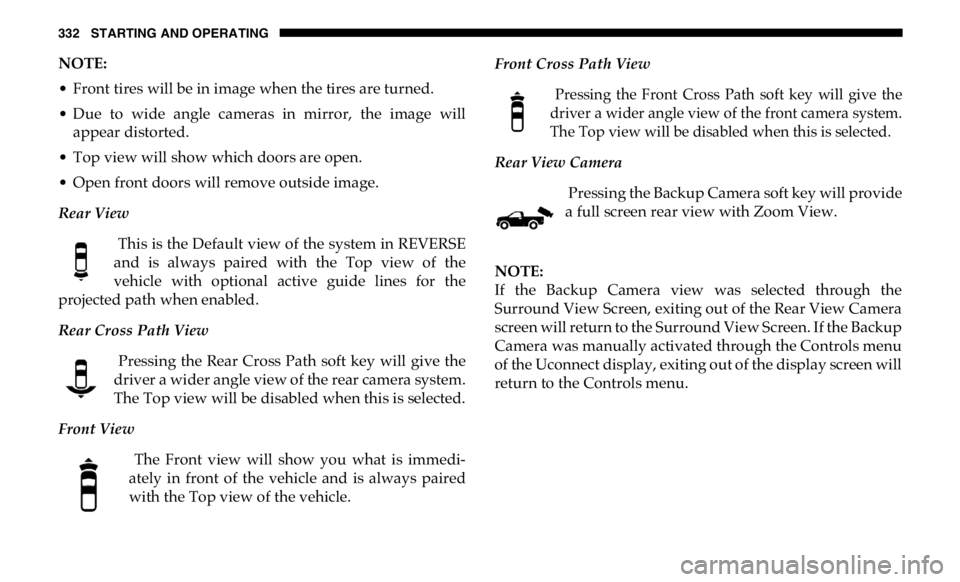
332 STARTING AND OPERATING
NOTE:
• Front tires will be in image when the tires are turned.
• Due to wide angle cameras in mirror, the image will
appear distorted.
• Top view will show which doors are open.
• Open front doors will remove outside image.
Rear View
This is the Default view of the system in REVERSE
and is always paired with the Top view of the
vehicle with optional active guide lines for the
projected path when enabled.
Rear Cross Path View
Pressing the Rear Cross Path soft key will give the
driver a wider angle view of the rear camera system.
The Top view will be disabled when this is selected.
Front View
The Front view will show you what is immedi -
ately in front of the vehicle and is always paired
with the Top view of the vehicle. Front Cross Path View
Pressing the Front Cross Path soft key will give the
driver a wider angle view of the front camera system.
The Top view will be disabled when this is selected.
Rear View Camera
Pressing the Backup Camera soft key will provide
a full screen rear view with Zoom View.
NOTE:
If the Backup Camera view was selected through the
Surround View Screen, exiting out of the Rear View Camera
screen will return to the Surround View Screen. If the Backup
Camera was manually activated through the Controls menu
of the Uconnect display, exiting out of the display screen will
return to the Controls menu.
Page 335 of 607

STARTING AND OPERATING 333
Cargo Camera
Pressing the Cargo Camera soft key will provide
a full screen view of the cargo area.
NOTE:
If the Cargo Camera view was selected through the Rear
View Camera screen, exiting out of the Cargo Camera screen
will return to the Rear View Camera screen. If the Cargo
Camera was manually activated through the Controls menu
of the Uconnect display, exiting out of the display screen will
return to the Controls menu.
Trailer Reverse Guidance
Pressing the Trailer Reverse Guidance soft key
will provide a full screen view of the cargo area
and trailer.
NOTE:
If the Trailer Reverse Guidance was selected through the
Rear View Camera screen, exiting out of the Trailer Reverse
Guidance screen will return to the Rear View Camera screen. If the Trailer Reverse Guidance was manually activated
through the Controls menu of the Uconnect display, exiting
out of the display screen will return to the Controls menu.
Zoom View
When the Rear View Camera image is being displayed, and
the vehicle speed is below 8 mph (13 km/h) while in any
gear selector position, Zoom View is available. By pressing
the “magnifying glass” icon in the upper left of the display
screen, the image will zoom in to four times the standard
view. Pressing the icon a second time will return the view to
the standard Backup Camera display.
When Zoom View is selected while the vehicle is in
REVERSE, then shifted to DRIVE, the camera delay view will
display the standard Backup Camera view. If the vehicle is
then returned to REVERSE gear from DRIVE, the Zoom
View selection will automatically resume.
Shifting to NEUTRAL from any gear will maintain the
selected view (Zoom or Standard) as long as the vehicle is
below 8 mph (13 km/h). 5
Page 336 of 607

334 STARTING AND OPERATING
If the vehicle is in PARK, Zoom View is available until the
gear selector is placed in DRIVE or REVERSE and speeds are
at or above 8 mph (13 km/h).
NOTE:
• If the vehicle in is DRIVE, NEUTRAL, or REVERSE, and
speed is greater than or equal to 8 mph (13 km/h), Zoom
View is unavailable and the icon will appear grey.
• While in Zoom View, the guidelines will not be visible.
Deactivation
The system is deactivated in the following conditions if it
was activated automatically:
• When the vehicle is shifted out of REVERSE (with camera
delay turned on), the camera image will continue to be
displayed for up to 10 seconds after shifting out of REVERSE
unless the vehicle speed exceeds 8 mph (13 km/h), the
vehicle is shifted into PARK or the ignition is switched to the
OFF position. There is a touch screen button (X) to disable
the display of the camera image.
• When the vehicle is shifted out of REVERSE (with camera
delay turned off), the surround view camera mode is
exited and the last known screen appears again. The system is deactivated in the following conditions if it
was activated manually from the Uconnect controls menu
via Surround View button or Backup Camera button:
• The "X" button on the display is pressed
• Vehicle is shifted into PARK
• Ignition is cycled to OFF
• Vehicle speed is over 8 mph (13 km/h) for 10 seconds
NOTE:
If the Surround View Camera is activated manually, and the
vehicle is shifted into REVERSE, deactivation methods for
automatic activation are assumed.
The camera delay system is turned off manually through the
Uconnect settings menu. Refer to “Uconnect Settings” in
“Multimedia” for further information.
NOTE:
• If snow, ice, mud, or any foreign substance builds up on
the camera lenses, clean the lenses, rinse with water, and
dry with a soft cloth. Do not cover the lenses.
• If a malfunction with the system has occurred, see your
nearest authorized dealer.
Page 337 of 607

STARTING AND OPERATING 335
Forward Facing Camera With Tire Lines — If Equipped
The Forward Facing Camera displays a front view image of
the road ahead, along with tire lines to guide the driver when
driving on narrow roads.
Activation
The Forward Facing Camera can be activated by pressing the
Forward Camera soft button on the touchscreen.
Once activated, the camera image will remain on as long as
the vehicle speed is below 8 mph (13 km/h).
Deactivation
The Forward Facing Camera is deactivated in the following
conditions:
• The vehicle speed exceeds 8 mph (13 km/h) for 10
seconds.
• The “X” button on the display is pressed.
• Vehicle is shifted into PARK.
• Ignition is cycled to OFF.
NOTE:
The Forward Facing Camera cannot be deactivated when the
vehicle is in 4LO. Trailer Reverse Guidance — If Equipped
The Trailer Reverse Guidance feature assists the driver in
backing up a trailer by providing adjustable camera views of
the trailer and surrounding area. The cameras are mounted
on the side mirrors and the images will be displayed
side-by-side on the touchscreen. Left and right camera
images are swapped and mirrored on the touchscreen to
show the equivalent area behind the vehicle as though the
driver is using the side mirrors.
Activation
The Trailer Reverse Guidance feature can be activated by
pressing the Trailer Reverse Guidance button on the touch -
screen. 5
Page 338 of 607
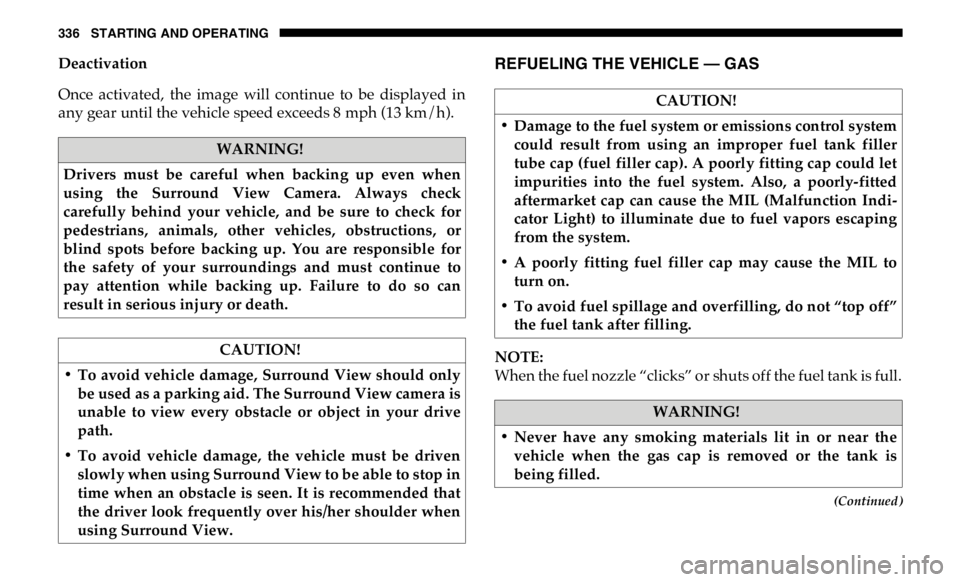
336 STARTING AND OPERATING
(Continued)Deactivation
Once activated, the image will continue to be displayed in
any gear until the vehicle speed exceeds 8 mph (13 km/h). REFUELING THE VEHICLE — GAS
NOTE:
When the fuel nozzle “clicks” or shuts off the fuel tank is full.WARNING!
Drivers must be careful when backing up even when
using the Surround View Camera. Always check
carefully behind your vehicle, and be sure to check for
pedestrians, animals, other vehicles, obstructions, or
blind spots before backing up. You are responsible for
the safety of your surroundings and must continue to
pay attention while backing up. Failure to do so can
result in serious injury or death.
CAUTION!
• To avoid vehicle damage, Surround View should only
be used as a parking aid. The Surround View camera is
unable to view every obstacle or object in your drive
path.
• To avoid vehicle damage, the vehicle must be driven
slowly when using Surround View to be able to stop in
time when an obstacle is seen. It is recommended that
the driver look frequently over his/her shoulder when
using Surround View. CAUTION!
• Damage to the fuel system or emissions control system
could result from using an improper fuel tank filler
tube cap (fuel filler cap). A poorly fitting cap could let
impurities into the fuel system. Also, a poorly-fitted
aftermarket cap can cause the MIL (Malfunction Indi -
cator Light) to illuminate due to fuel vapors escaping
from the system.
• A poorly fitting fuel filler cap may cause the MIL to
turn on.
• To avoid fuel spillage and overfilling, do not “top off”
the fuel tank after filling.
WARNING!
• Never have any smoking materials lit in or near the
vehicle when the gas cap is removed or the tank is
being filled.
Page 339 of 607
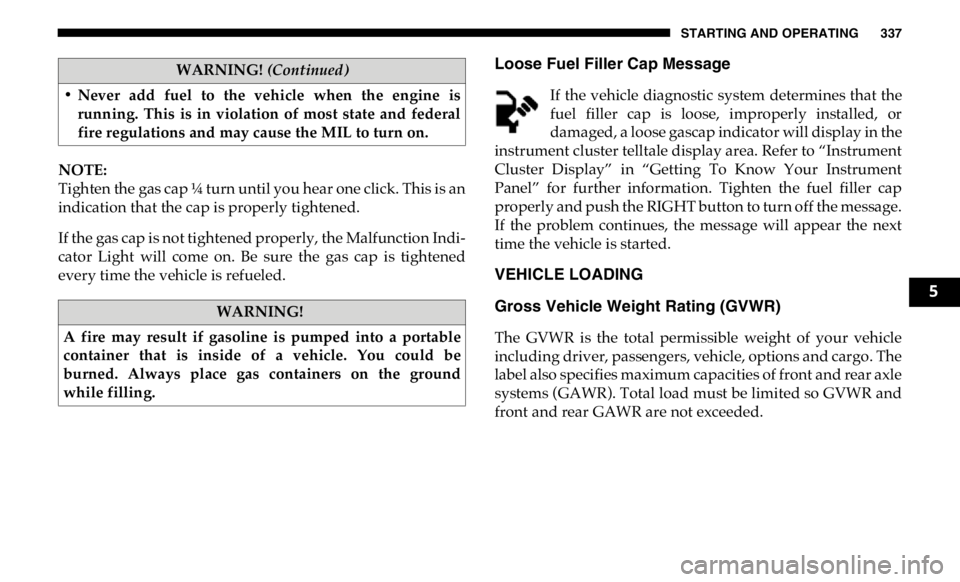
STARTING AND OPERATING 337
NOTE:
Tighten the gas cap ¼ turn until you hear one click. This is an
indication that the cap is properly tightened.
If the gas cap is not tightened properly, the Malfunction Indi -
cator Light will come on. Be sure the gas cap is tightened
every time the vehicle is refueled. Loose Fuel Filler Cap Message
If the vehicle diagnostic system determines that the
fuel filler cap is loose, improperly installed, or
damaged, a loose gascap indicator will display in the
instrument cluster telltale display area. Refer to “Instrument
Cluster Display” in “Getting To Know Your Instrument
Panel” for further information. Tighten the fuel filler cap
properly and push the RIGHT button to turn off the message.
If the problem continues, the message will appear the next
time the vehicle is started.
VEHICLE LOADING
Gross Vehicle Weight Rating (GVWR)
The GVWR is the total permissible weight of your vehicle
including driver, passengers, vehicle, options and cargo. The
label also specifies maximum capacities of front and rear axle
systems (GAWR). Total load must be limited so GVWR and
front and rear GAWR are not exceeded.• Never add fuel to the vehicle when the engine is
running. This is in violation of most state and federal
fire regulations and may cause the MIL to turn on.
WARNING!
A fire may result if gasoline is pumped into a portable
container that is inside of a vehicle. You could be
burned. Always place gas containers on the ground
while filling. WARNING! (Continued)
5
Page 340 of 607
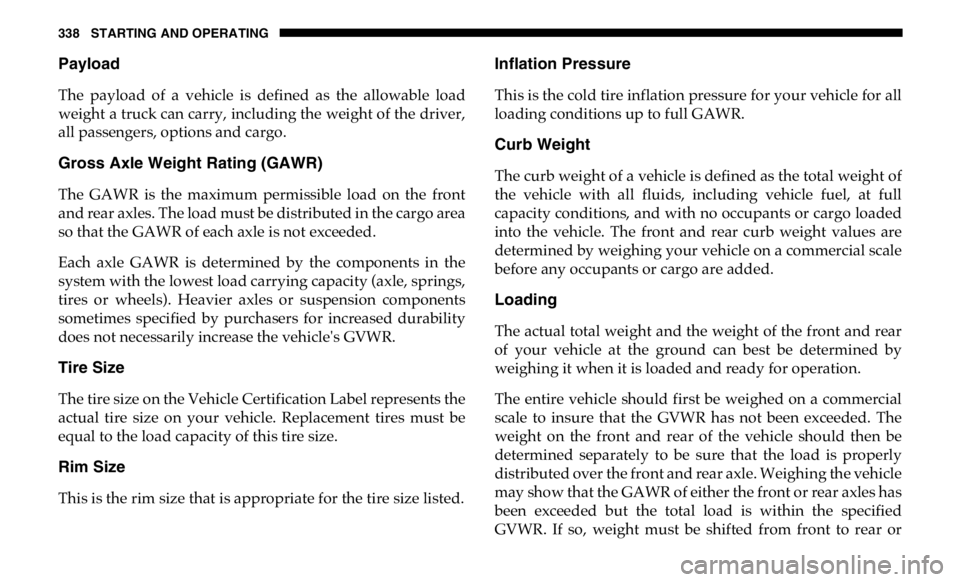
338 STARTING AND OPERATING
Payload
The payload of a vehicle is defined as the allowable load
weight a truck can carry, including the weight of the driver,
all passengers, options and cargo.
Gross Axle Weight Rating (GAWR)
The GAWR is the maximum permissible load on the front
and rear axles. The load must be distributed in the cargo area
so that the GAWR of each axle is not exceeded.
Each axle GAWR is determined by the components in the
system with the lowest load carrying capacity (axle, springs,
tires or wheels). Heavier axles or suspension components
sometimes specified by purchasers for increased durability
does not necessarily increase the vehicle's GVWR.
Tire Size
The tire size on the Vehicle Certification Label represents the
actual tire size on your vehicle. Replacement tires must be
equal to the load capacity of this tire size.
Rim Size
This is the rim size that is appropriate for the tire size listed. Inflation Pressure
This is the cold tire inflation pressure for your vehicle for all
loading conditions up to full GAWR.
Curb Weight
The curb weight of a vehicle is defined as the total weight of
the vehicle with all fluids, including vehicle fuel, at full
capacity conditions, and with no occupants or cargo loaded
into the vehicle. The front and rear curb weight values are
determined by weighing your vehicle on a commercial scale
before any occupants or cargo are added.
Loading
The actual total weight and the weight of the front and rear
of your vehicle at the ground can best be determined by
weighing it when it is loaded and ready for operation.
The entire vehicle should first be weighed on a commercial
scale to insure that the GVWR has not been exceeded. The
weight on the front and rear of the vehicle should then be
determined separately to be sure that the load is properly
distributed over the front and rear axle. Weighing the vehicle
may show that the GAWR of either the front or rear axles has
been exceeded but the total load is within the specified
GVWR. If so, weight must be shifted from front to rear or