language RENAULT ALASKAN 2017 Owners Manual
[x] Cancel search | Manufacturer: RENAULT, Model Year: 2017, Model line: ALASKAN, Model: RENAULT ALASKAN 2017Pages: 340, PDF Size: 6.93 MB
Page 73 of 340
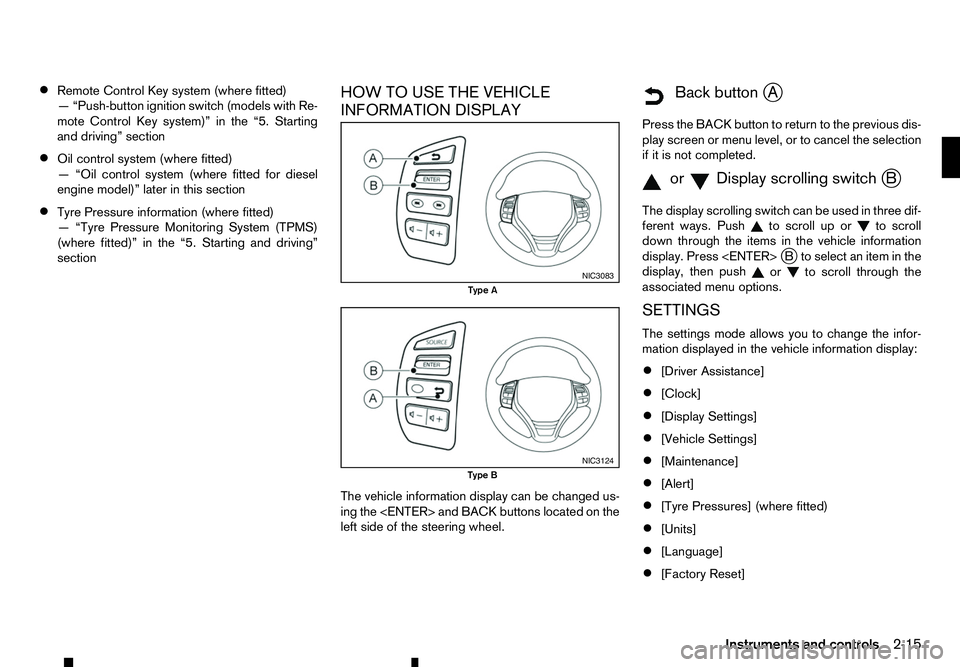
ŌĆó
Remote Control Key system (where fitted)
ŌĆöŌĆ£ Push-button ignition switch (models with Re-
mote Control Key system)ŌĆØ in the ŌĆ£5. Starting
and drivingŌĆØ section
ŌĆó Oil control system (where fitted)
ŌĆöŌĆ£
Oil control system (where fitted for diesel
engine model)ŌĆØ later in this section
ŌĆó Tyre Pressure information (where fitted)
ŌĆöŌĆ£
Tyre Pressure Monitoring System (TPMS)
(where fitted)ŌĆØ in the ŌĆ£5. Starting and drivingŌĆØ
section HOW TO USE THE VEHICLE
INFORMATION DISPLAY
The vehicle information display can be changed us-
ing the
left side of the steering wheel.
m Back
button
jA
Press the BACK button to return to the previous dis-
play screen or menu level, or to cancel the selection if it is not completed.
m orm Display
scrolling switch
jB
The display scrolling switch can be used in three dif-
ferent ways. Push to scroll up or
to scroll
down through the items in the vehicle information
display. Press
display, then push or to scroll through the
associated menu options.
SETTINGS
The settings mode allows you to change the infor-
mation displayed in the vehicle information display:
ŌĆó [Driver Assistance]
ŌĆó [Clock]
ŌĆó [Display Settings]
ŌĆó [Vehicle Settings]
ŌĆó [Maintenance]
ŌĆó [Alert]
ŌĆó [Tyre Pressures] (where fitted)
ŌĆó [Units]
ŌĆó [Language]
ŌĆó [Factory Reset] NIC3083
Type A
NIC3124
Type B
Instruments and controls2-15
Page 78 of 340
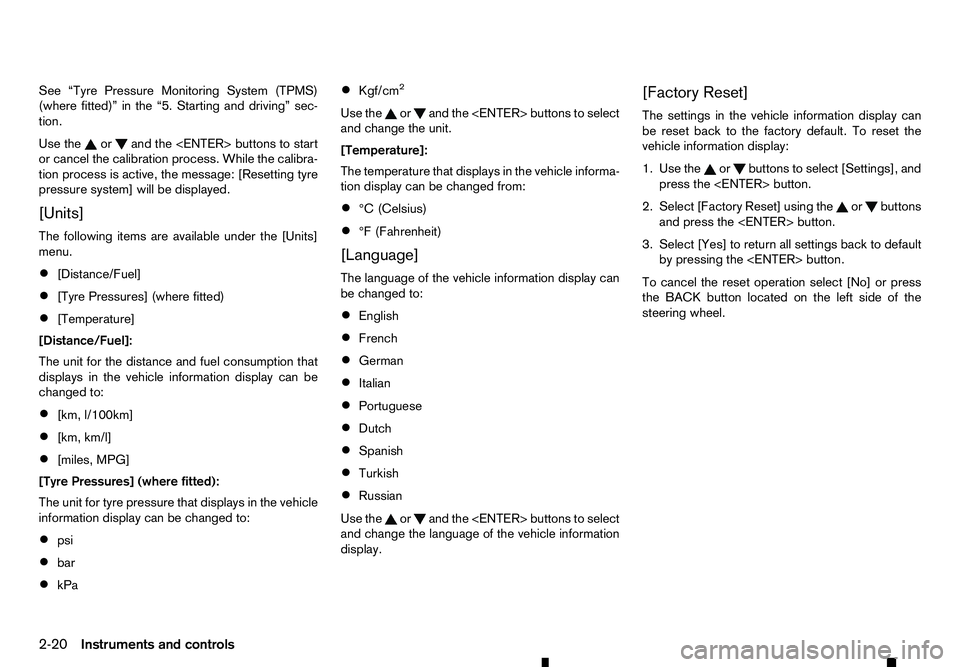
See ŌĆ£Tyre Pressure Monitoring System (TPMS)
(where fitted)ŌĆØ in the ŌĆ£5. Starting and drivingŌĆØ sec-
tion.
Use the or and the
or cancel the calibration process. While the calibra-
tion process is active, the message: [Resetting tyre
pressure system] will be displayed.
[Units]
The following items are available under the [Units]
menu.
ŌĆó [Distance/Fuel]
ŌĆó [Tyre Pressures] (where fitted)
ŌĆó [Temperature]
[Distance/Fuel]:
The unit for the distance and fuel consumption that
displays in the vehicle information display can be
changed to:
ŌĆó [km, l/100km]
ŌĆó [km, km/l]
ŌĆó [miles, MPG]
[Tyre Pressures] (where fitted):
The unit for tyre pressure that displays in the vehicle
information display can be changed to:
ŌĆó psi
ŌĆó bar
ŌĆó kPa ŌĆó
Kgf/cm
2
Use the or and
the
and change the unit.
[Temperature]:
The temperature that displays in the vehicle informa-
tion display can be changed from:
ŌĆó ┬░C (Celsius)
ŌĆó ┬░F (Fahrenheit)
[Language]
The language of the vehicle information display can
be changed to:
ŌĆó English
ŌĆó French
ŌĆó German
ŌĆó Italian
ŌĆó Portuguese
ŌĆó Dutch
ŌĆó Spanish
ŌĆó Turkish
ŌĆó Russian
Use the or and the
and change the language of the vehicle information
display. [Factory Reset]
The settings in the vehicle information display can
be reset back to the factory default. To reset the
vehicle information display:
1. Use the or buttons to select [Settings], and
press the
2. Select [Factory Reset] using the or buttons
and press the
3. Select [Yes] to return all settings back to default by pressing the
To cancel the reset operation select [No] or press
the BACK button located on the left side of the
steering wheel.
2-20 Instruments and controls
Page 136 of 340
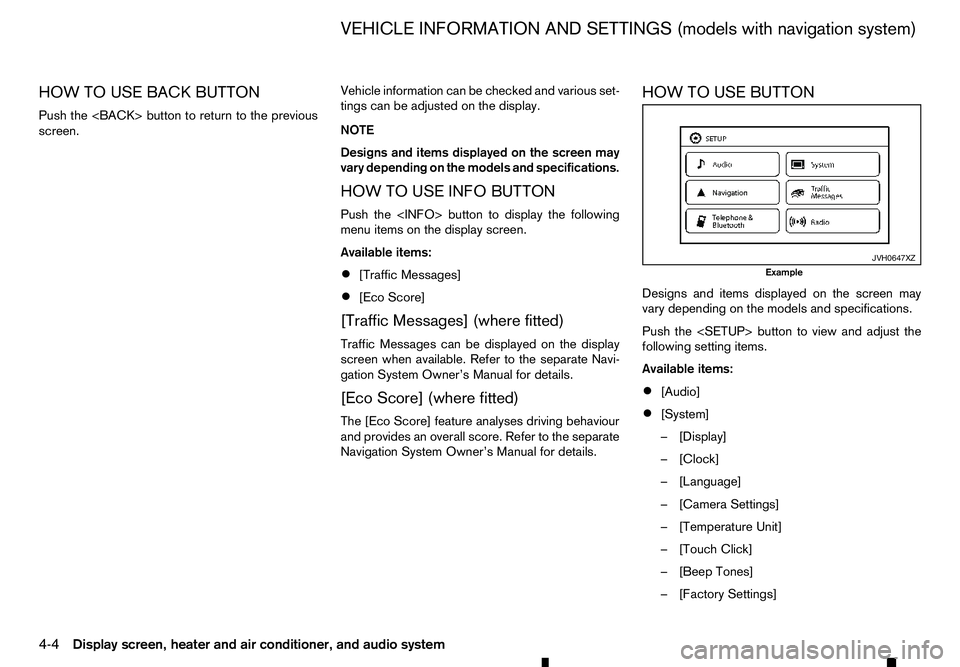
HOW TO USE BACK BUTTON
Push the
screen. Vehicle information can be checked and various set-
tings can be adjusted on the display.
NOTE
Designs and items displayed on the screen may
vary depending on the models and specifications.
HOW TO USE INFO BUTTON
Push the
menu items on the display screen.
Available items:
ŌĆó [Traffic Messages]
ŌĆó [Eco Score]
[Traffic Messages] (where fitted)
Traffic Messages can be displayed on the display
screen when available. Refer to the separate Navi-
gation System OwnerŌĆÖs Manual for details.
[Eco Score] (where fitted)
The [Eco Score] feature analyses driving behaviour
and provides an overall score. Refer to the separate
Navigation System OwnerŌĆÖs Manual for details. HOW TO USE BUTTON
Designs and items displayed on the screen may
vary depending on the models and specifications.
Push the
following setting items.
Available items:
ŌĆó
[Audio]
ŌĆó [System]
ŌĆō[
Display]
ŌĆō[ Clock]
ŌĆō[ Language]
ŌĆō[ Camera Settings]
ŌĆō[ Temperature Unit]
ŌĆō[ Touch Click]
ŌĆō[ Beep Tones]
ŌĆō[ Factory Settings] JVH0647XZ
Example
VEHICLE INFORMATION AND SETTINGS (models with navigation system)
4-4 Display screen, heater and air conditioner, and audio system
Page 138 of 340
![RENAULT ALASKAN 2017 Owners Manual [Language]:
Select
alanguage to be displayed on the screen.
[Camera Settings] (where fitted):
See ŌĆ£How to adjust the screenŌĆØ later in this section
for details.
[Temperature Unit]:
Select the tempe RENAULT ALASKAN 2017 Owners Manual [Language]:
Select
alanguage to be displayed on the screen.
[Camera Settings] (where fitted):
See ŌĆ£How to adjust the screenŌĆØ later in this section
for details.
[Temperature Unit]:
Select the tempe](/img/7/58394/w960_58394-137.png)
[Language]:
Select
alanguage to be displayed on the screen.
[Camera Settings] (where fitted):
See ŌĆ£How to adjust the screenŌĆØ later in this section
for details.
[Temperature Unit]:
Select the temperature unit from ┬░C and ┬░F.
[Touch Click]:
Turns the touch screen click feature on or off. When
turned on, aclick sound will be heard every time a
key on the screen is touched.
[Beep Tones]:
Turns the beep tones feature on or off. When turned
on, abeep sound will be heard as apop-up mes-
sage appears on the screen.
[Factory Settings]:
Select this key to return all settings to default.
[Software Licenses] (where fitted):
Select this key to view software licence information.
[System Software Version:]:
This key shows the current software version num-
ber.
[Navigation] settings
Navigation settings can be changed. See Naviga-
tion System OwnerŌĆÖs Manual for details. [Telephone
&Bluetooth] settings
Telephone &Bluetooth settings can be changed.
See ŌĆ£Bluetooth┬« Hands-Free Phone System (with
navigation system)ŌĆØ later in this section for details.
[Traffic Messages] settings
Traffic information guidance, announcement and
warning settings can be adjusted.
Traffic Announcement (TA) information can be re-
ceived only in areas where the service is available.
[Radio] settings
[RDS Reg]:
RDS messages can be turned ON or OFF. When
this item is turned ON, the received RDS informa-
tion will be shown on the audio screen.
RDS information can be received only in areas
where the service is available.
[Traffic Announcement]:
Traffic Announcement (TA) related messages can
be turned ON or OFF. When this item is turned ON,
the received traffic announcement information will
be tuned to automatically when received.
Traffic Announcement (TA) information can be re-
ceived only in areas where the service is available.
4-6 Display screen, heater and air conditioner, and audio system
Page 164 of 340
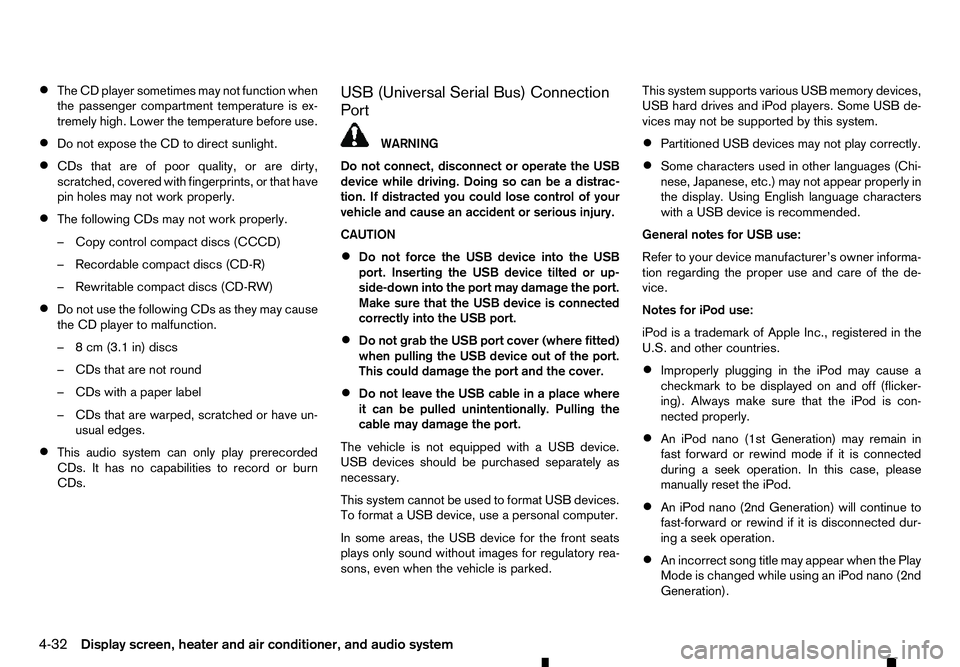
ŌĆó
The CD player sometimes may not function when
the passenger compartment temperature is ex-
tremely high. Lower the temperature before use.
ŌĆó Do not expose the CD to direct sunlight.
ŌĆó CDs that are of poor quality, or are dirty,
scratched, covered with fingerprints, or that have
pin holes may not work properly.
ŌĆó The following CDs may not work properly.
ŌĆōC
opy control compact discs (CCCD)
ŌĆōR ecordable compact discs (CD-R)
ŌĆōR ewritable compact discs (CD-RW)
ŌĆó Do not use the following CDs as they may cause
the CD player to malfunction.
ŌĆō8
cm (3.1 in) discs
ŌĆōC Ds that are not round
ŌĆōC Ds with apaper label
ŌĆōC Ds that are warped, scratched or have un-
usual edges.
ŌĆó This audio system can only play prerecorded
CDs. It has no capabilities to record or burn
CDs. USB (Universal Serial Bus) Connection
Port WARNING
Do not connect, disconnect or operate the USB
device while driving. Doing so can be adistrac-
tion. If distracted you could lose control of your
vehicle and cause an accident or serious injury.
CAUTION
ŌĆó Do not force the USB device into the USB
port. Inserting the USB device tilted or up-
side-down into the port may damage the port.
Make sure that the USB device is connected
correctly into the USB port.
ŌĆó Do not grab the USB port cover (where fitted)
when pulling the USB device out of the port.
This could damage the port and the cover.
ŌĆó Do not leave the USB cable in
aplace where
it can be pulled unintentionally. Pulling the
cable may damage the port.
The vehicle is not equipped with aUSB device.
USB devices should be purchased separately as
necessary.
This system cannot be used to format USB devices.
To format aUSB device, use apersonal computer.
In some areas, the USB device for the front seats
plays only sound without images for regulatory rea-
sons, even when the vehicle is parked. This system supports various USB memory devices,
USB hard drives and iPod players. Some USB de-
vices may not be supported by this system.
ŌĆó Partitioned USB devices may not play correctly.
ŌĆó Some characters used in other languages (Chi-
nese, Japanese, etc.) may not appear properly in
the display. Using English language characters
with
aUSB device is recommended.
General notes for USB use:
Refer to your device manufacturerŌĆÖs owner informa-
tion regarding the proper use and care of the de-
vice.
Notes for iPod use:
iPod is atrademark of Apple Inc., registered in the
U.S. and other countries.
ŌĆó Improperly plugging in the iPod may cause a
checkmark to be displayed on and off (flicker-
ing). Always make sure that the iPod is con-
nected properly.
ŌĆó An iPod nano (1st Generation) may remain in
fast forward or rewind mode if it is connected
during
aseek operation. In this case, please
manually reset the iPod.
ŌĆó An iPod nano (2nd Generation) will continue to
fast-forward or rewind if it is disconnected dur-
ing
aseek operation.
ŌĆó An incorrect song title may appear when the Play
Mode is changed while using an iPod nano (2nd
Generation).
4-32 Display screen, heater and air conditioner, and audio system
Page 172 of 340
![RENAULT ALASKAN 2017 Owners Manual 2. Turn the
<MENU> dial clockwise or anticlock-
wise, the display will appear in the following or-
der:
[Audio] Ōćö[Clock] Ōćö[Radio] Ōćö[Language]
After the desired levels have been set, press either RENAULT ALASKAN 2017 Owners Manual 2. Turn the
<MENU> dial clockwise or anticlock-
wise, the display will appear in the following or-
der:
[Audio] Ōćö[Clock] Ōćö[Radio] Ōćö[Language]
After the desired levels have been set, press either](/img/7/58394/w960_58394-171.png)
2. Turn the
Page 173 of 340
![RENAULT ALASKAN 2017 Owners Manual [Set Time]:
Select [Set Time] then adjust the clock as follows:
1. The hour display will start flashing. Turn the <MENU> dial to adjust the hour.
2. Press the <ENTER>button. The minute display
will st RENAULT ALASKAN 2017 Owners Manual [Set Time]:
Select [Set Time] then adjust the clock as follows:
1. The hour display will start flashing. Turn the <MENU> dial to adjust the hour.
2. Press the <ENTER>button. The minute display
will st](/img/7/58394/w960_58394-172.png)
[Set Time]:
Select [Set Time] then adjust the clock as follows:
1. The hour display will start flashing. Turn the
2. Press the
will start flashing.
3. Turn the
4. Press
[On/Off]:
Set the clock display between on or off when the
audio unit is turned off.
If set in the [ON] position, the clock will be dis-
played when the audio unit is turned off either by
pressing the button or when the ignition switch
is placed in the ŌĆ£OFFŌĆØ position.
[Format]:
Set the clock display between 24-hour mode and
12-hour clock mode. [Radio] menu
For activation or deactivation details, see ŌĆ£SETUP
buttonŌĆØ earlier in this section. [TA] Use this control to switch Traffic Announcements on or off when
the unit starts.
Turn the
or anticlockwise to select then
press
[DR Inter-
rupt{] For models fitted with DAB
(Digital Audio Broadcasting)
functionality only.
Switch on or off specific listed
Digital Interruptions. When
selected the DAB radio stations
will be interrupted if
aspecific
message is available.
Turn the
or anticlockwise to adjust then
press
[Ref. FM
List] Manually update the FM station
list
Press the
search of the stations. The text
[Updating FM list...] appears. In a
short period of time the stations
are updated and the last station (if
possible) starts playing.
Language settings
Select the appropriate language and press the
automatically adapt the language setting. ŌĆó
[Chinese]
ŌĆó [Chinese Simplified]
ŌĆó [Deutsch]
ŌĆó [Espa├▒ol]
ŌĆó [Fran├¦ais]
ŌĆó [Korean]
ŌĆó [Italiano]
ŌĆó [Nederlands]
ŌĆó [Polski]
ŌĆó [Portugu├¬s]
ŌĆó [T├╝rk├¦e]
ŌĆó [UK English]
ŌĆó [čĆčāčüčüą║ąĖą╣]
COMPACT DISC (CD) OPERATION
The CD player can play amusic CD or an encoded
MP3/WMA CD and while listening to those CDŌĆÖs
music information tags (track and artist information)
can be displayed (when CD encoded with text is
being used).
Press the
will start to play.
When
source mode is already operating, it will automati-
cally turn off the playing source and the CD play
mode will start.
Display screen, heater and air conditioner, and audio system 4-41
Page 176 of 340
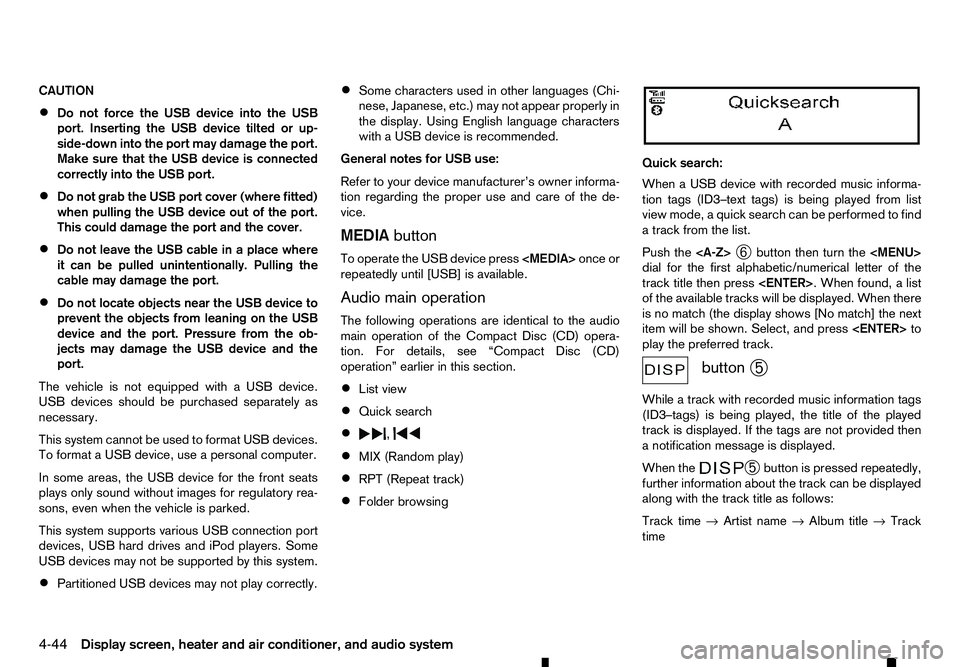
CAUTION
ŌĆó
Do not force the USB device into the USB
port. Inserting the USB device tilted or up-
side-down into the port may damage the port.
Make sure that the USB device is connected
correctly into the USB port.
ŌĆó Do not grab the USB port cover (where fitted)
when pulling the USB device out of the port.
This could damage the port and the cover.
ŌĆó Do not leave the USB cable in
aplace where
it can be pulled unintentionally. Pulling the
cable may damage the port.
ŌĆó Do not locate objects near the USB device to
prevent the objects from leaning on the USB
device and the port. Pressure from the ob-
jects may damage the USB device and the
port.
The vehicle is not equipped with aUSB device.
USB devices should be purchased separately as
necessary.
This system cannot be used to format USB devices.
To format aUSB device, use apersonal computer.
In some areas, the USB device for the front seats
plays only sound without images for regulatory rea-
sons, even when the vehicle is parked.
This system supports various USB connection port
devices, USB hard drives and iPod players. Some
USB devices may not be supported by this system.
ŌĆó Partitioned USB devices may not play correctly. ŌĆó
Some characters used in other languages (Chi-
nese, Japanese, etc.) may not appear properly in
the display. Using English language characters
with
aUSB device is recommended.
General notes for USB use:
Refer to your device manufacturerŌĆÖs owner informa-
tion regarding the proper use and care of the de-
vice.
MEDIA button
To operate the USB device press
repeatedly until [USB] is available.
Audio main operation
The following operations are identical to the audio
main operation of the Compact Disc (CD) opera-
tion. For details, see ŌĆ£Compact Disc (CD)
operationŌĆØ earlier in this section.
ŌĆó List view
ŌĆó Quick search
ŌĆó ,
ŌĆó
MIX (Random play)
ŌĆó RPT (Repeat track)
ŌĆó Folder browsing Quick search:
When
aUSB device with recorded music informa-
tion tags (ID3ŌĆōtext tags) is being played from list
view mode, aquick search can be performed to find
at rack from the list.
Push the
Ō×ģbutton then turn the
dial for the first alphabetic/numerical letter of the
track title then press
of the available tracks will be displayed. When there
is no match (the display shows [No match] the next
item will be shown. Select, and press
play the preferred track. button
Ō×ä
While atrack with recorded music information tags
(ID3ŌĆōtags) is being played, the title of the played
track is displayed. If the tags are not provided then
an otification message is displayed.
When the Ō×ä
button is pressed repeatedly,
further information about the track can be displayed
along with the track title as follows:
Track time ŌåÆArtist name ŌåÆAlbum title ŌåÆTrack
time 4-44
Display screen, heater and air conditioner, and audio system