audio RENAULT CAPTUR 2017 1.G R Link User Guide
[x] Cancel search | Manufacturer: RENAULT, Model Year: 2017, Model line: CAPTUR, Model: RENAULT CAPTUR 2017 1.GPages: 96, PDF Size: 4.02 MB
Page 57 of 96
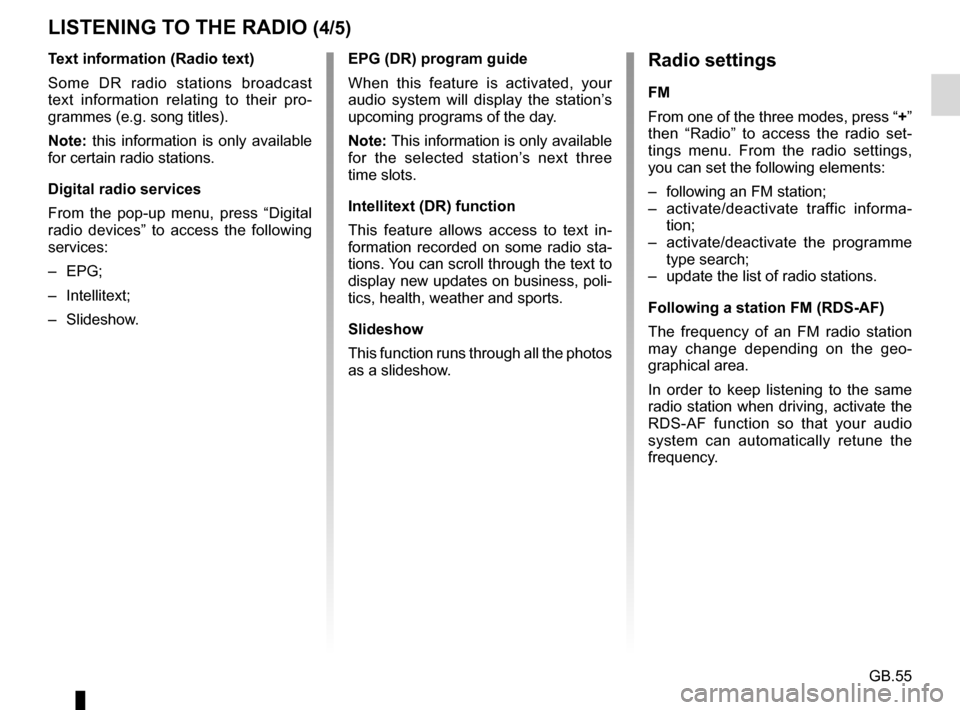
GB.55
Text information (Radio text)
Some DR radio stations broadcast
text information relating to their pro-
grammes (e.g. song titles).
Note: this information is only available
for certain radio stations.
Digital radio services
From the pop-up menu, press “Digital
radio devices” to access the following
services:
– EPG;
– Intellitext;
– Slideshow.
LISTENING TO THE RADIO (4/5)Radio settings
FM
From one of the three modes, press “+”
then “Radio” to access the radio set-
tings menu. From the radio settings,
you can set the following elements:
– following an FM station;
– activate/deactivate traffic informa-tion;
– activate/deactivate the programme type search;
– update the list of radio stations.
Following a station FM (RDS-AF)
The frequency of an FM radio station
may change depending on the geo-
graphical area.
In order to keep listening to the same
radio station when driving, activate the
RDS-AF function so that your audio
system can automatically retune the
frequency.
EPG (DR) program guide
When this feature is activated, your
audio system will display the station’s
upcoming programs of the day.
Note: This information is only available
for the selected station’s next three
time slots.
Intellitext (DR) function
This feature allows access to text in-
formation recorded on some radio sta-
tions. You can scroll through the text to
display new updates on business, poli-
tics, health, weather and sports.
Slideshow
This function runs through all the photos
as a slideshow.
Page 58 of 96
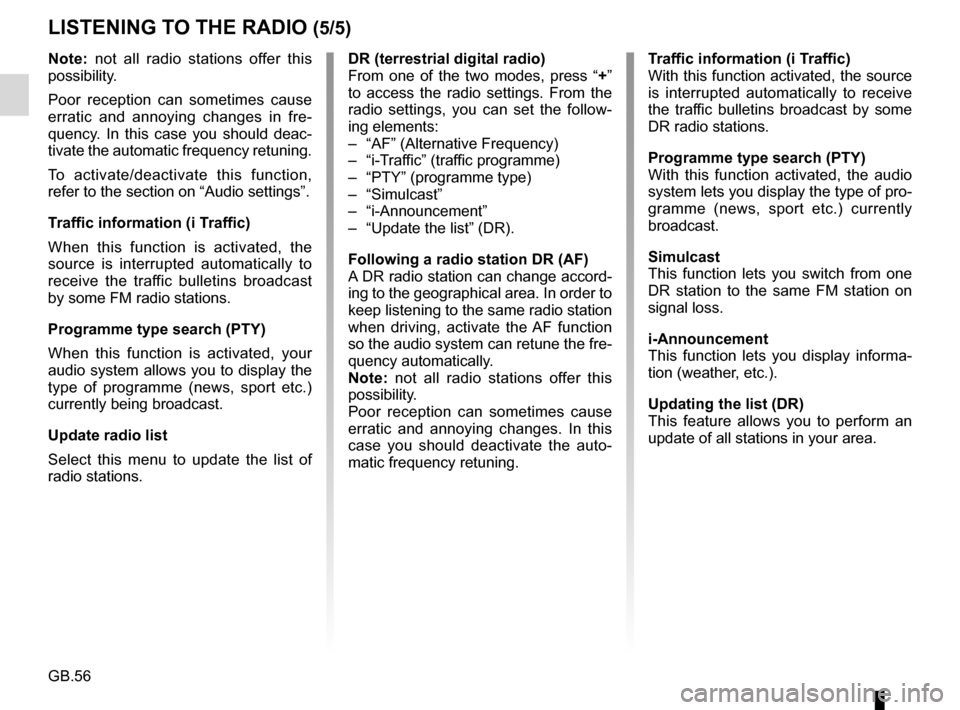
GB.56
Note: not all radio stations offer this
possibility.
Poor reception can sometimes cause
erratic and annoying changes in fre-
quency. In this case you should deac-
tivate the automatic frequency retuning.
To activate/deactivate this function,
refer to the section on “Audio settings”.
Traffic information (i Traffic)
When this function is activated, the
source is interrupted automatically to
receive the traffic bulletins broadcast
by some FM radio stations.
Programme type search (PTY)
When this function is activated, your
audio system allows you to display the
type of programme (news, sport etc.)
currently being broadcast.
Update radio list
Select this menu to update the list of
radio stations.
LISTENING TO THE RADIO (5/5)
DR (terrestrial digital radio)
From one of the two modes, press “+”
to access the radio settings. From the
radio settings, you can set the follow-
ing elements:
– “AF” (Alternative Frequency)
– “i-Traffic” (traffic programme)
– “PTY” (programme type)
– “Simulcast”
– “i-Announcement”
– “Update the list” (DR).
Following a radio station DR (AF)
A DR radio station can change accord-
ing to the geographical area. In order to
keep listening to the same radio station
when driving, activate the AF function
so the audio system can retune the fre-
quency automatically.
Note: not all radio stations offer this
possibility.
Poor reception can sometimes cause
erratic and annoying changes. In this
case you should deactivate the auto-
matic frequency retuning. Traffic information (i Traffic)
With this function activated, the source
is interrupted automatically to receive
the traffic bulletins broadcast by some
DR radio stations.
Programme type search (PTY)
With this function activated, the audio
system lets you display the type of pro-
gramme (news, sport etc.) currently
broadcast.
Simulcast
This function lets you switch from one
DR station to the same FM station on
signal loss.
i-Announcement
This function lets you display informa-
tion (weather, etc.).
Updating the list (DR)
This feature allows you to perform an
update of all stations in your area.
Page 59 of 96
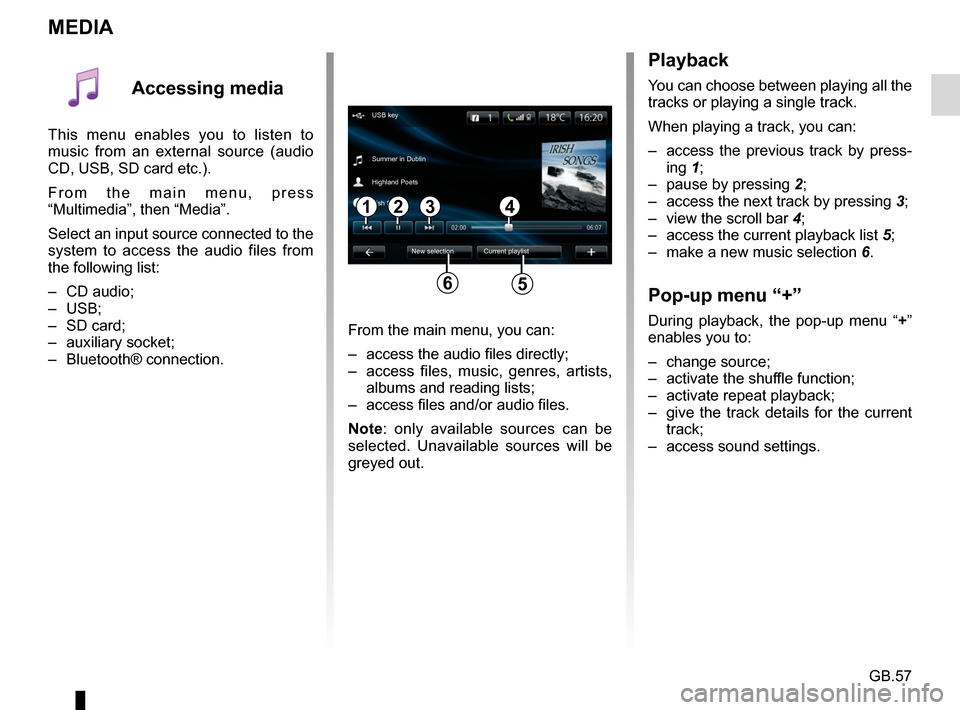
GB.57
MEDIA
Playback
You can choose between playing all the
tracks or playing a single track.
When playing a track, you can:
– access the previous track by press-ing 1;
– pause by pressing 2;
– access the next track by pressing 3;
– view the scroll bar 4;
– access the current playback list 5;
– make a new music selection 6.
Pop-up menu “+”
During playback, the pop-up menu “ +”
enables you to:
– change source;
– activate the shuffle function;
– activate repeat playback;
– give the track details for the current track;
– access sound settings.From the main menu, you can:
– access the audio files directly;
– access files, music, genres, artists, albums and reading lists;
– access files and/or audio files.
Note: only available sources can be
selected. Unavailable sources will be
greyed out.
34
New selection
USB key
Summer in Dublin
Highland Poets
Current playlist
Irish Songs
21
56
Accessing media
This menu enables you to listen to
music from an external source (audio
CD, USB, SD card etc.).
From the main menu, press
“Multimedia”, then “Media”.
Select an input source connected to the
system to access the audio files from
the following list:
– CD audio;
– USB;
– SD card;
– auxiliary socket;
– Bluetooth® connection.
Page 62 of 96
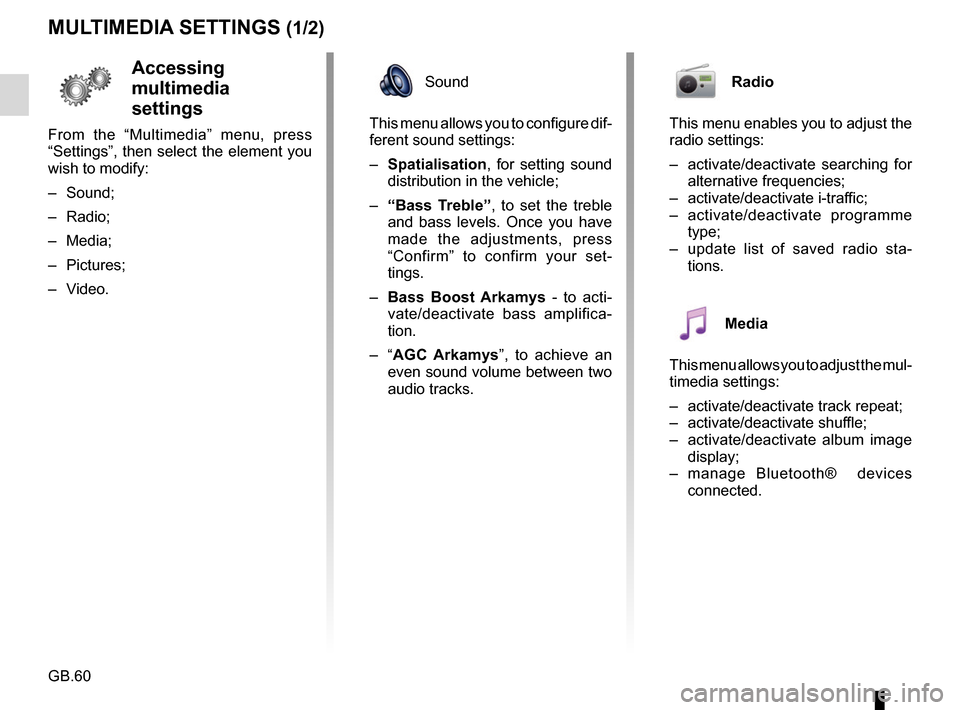
GB.60
MULTIMEDIA SETTINGS (1/2)
Accessing
multimedia
settings
From the “Multimedia” menu, press
“Settings”, then select the element you
wish to modify:
– Sound;
– Radio;
– Media;
– Pictures;
– Video.
Radio
This menu enables you to adjust the
radio settings:
– activate/deactivate searching for alternative frequencies;
– activate/deactivate i-traffic;
– activate/deactivate programme type;
– update list of saved radio sta- tions.
Media
This menu allows you to adjust the mul-
timedia settings:
– activate/deactivate track repeat;
– activate/deactivate shuffle;
– activate/deactivate album image display;
– manage Bluetooth® devices connected.
Sound
This menu allows you to configure dif-
ferent sound settings:
– Spatialisation , for setting sound
distribution in the vehicle;
– “Bass Treble” , to set the treble
and bass levels. Once you have
made the adjustments, press
“Confirm” to confirm your set-
tings.
– Bass Boost Arkamys - to acti-
vate/deactivate bass amplifica-
tion.
– “ AGC Arkamys ”, to achieve an
even sound volume between two
audio tracks.
Page 72 of 96
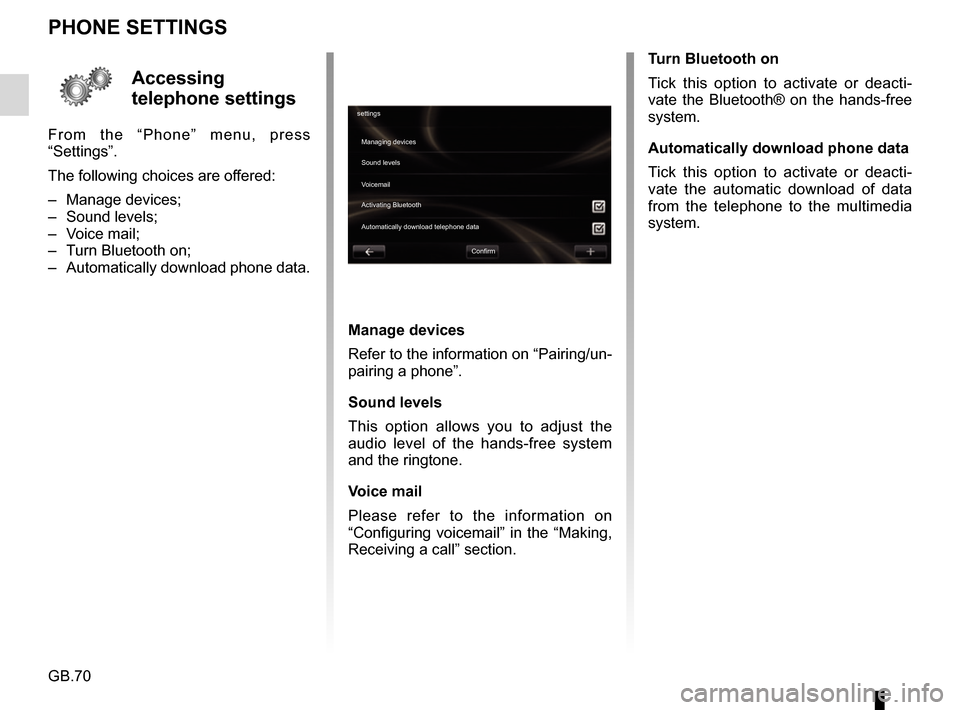
GB.70
Accessing
telephone settings
From the “Phone” menu, press
“Settings”.
The following choices are offered:
– Manage devices;
– Sound levels;
– Voice mail;
– Turn Bluetooth on;
– Automatically download phone data.
PHONE SETTINGS
Turn Bluetooth on
Tick this option to activate or deacti-
vate the Bluetooth® on the hands-free
system.
Automatically download phone data
Tick this option to activate or deacti-
vate the automatic download of data
from the telephone to the multimedia
system.
settingsManaging devices
Voicemail Sound levels
Activating Bluetooth
Automatically download telephone data
Confirm
Manage devices
Refer to the information on “Pairing/un-
pairing a phone”.
Sound levels
This option allows you to adjust the
audio level of the hands-free system
and the ringtone.
Voice mail
Please refer to the information on
“Configuring voicemail” in the “Making,
Receiving a call” section.
Page 74 of 96
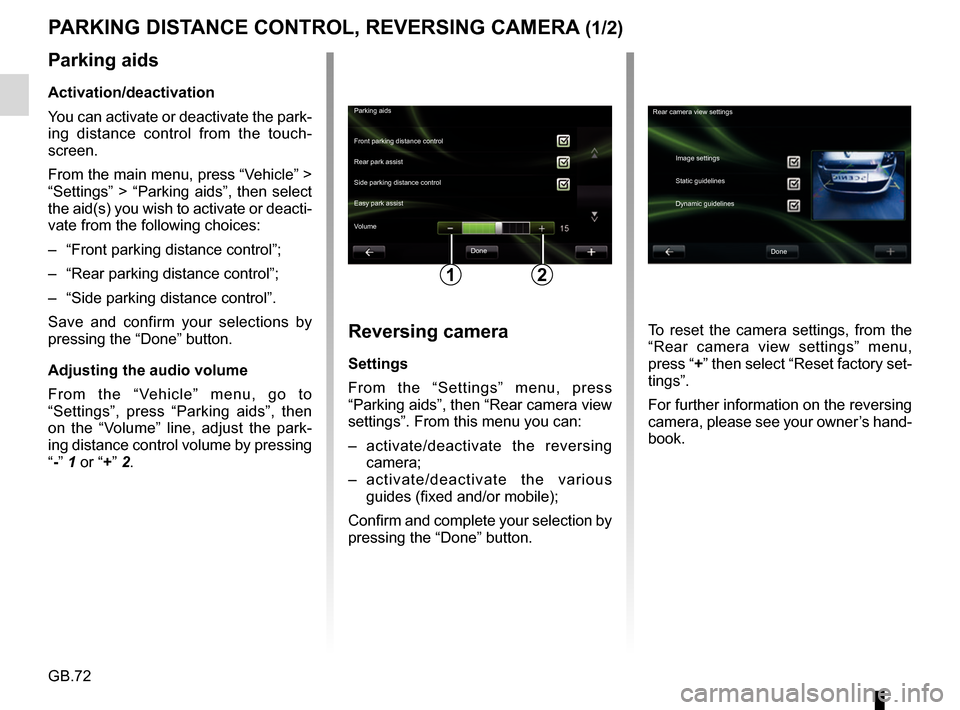
GB.72
PARKING DISTANCE CONTROL, REVERSING CAMERA (1/2)
Parking aidsDone
Front parking distance control
Side parking distance control Rear park assist
Easy park assist
12
Rear camera view settings
Image settings
Static guidelines
Dynamic guidelines
Done
Volume
Parking aids
Activation/deactivation
You can activate or deactivate the park-
ing distance control from the touch-
screen.
From the main menu, press “Vehicle” >
“Settings” > “Parking aids”, then select
the aid(s) you wish to activate or deacti-
vate from the following choices:
– “Front parking distance control”;
– “Rear parking distance control”;
– “Side parking distance control”.
Save and confirm your selections by
pressing the “Done” button.
Adjusting the audio volume
From the “Vehicle” menu, go to
“Settings”, press “Parking aids”, then
on the “Volume” line, adjust the park-
ing distance control volume by pressing
“-” 1 or “+” 2.
Reversing camera
Settings
From the “Settings” menu, press
“Parking aids”, then “Rear camera view
settings”. From this menu you can:
– activate/deactivate the reversing
camera;
– activate/deactivate the various guides (fixed and/or mobile);
Confirm and complete your selection by
pressing the “Done” button. To reset the camera settings, from the
“Rear camera view settings” menu,
press “+” then select “Reset factory set-
tings”.
For further information on the reversing
camera, please see your owner’s hand-
book.
Page 87 of 96
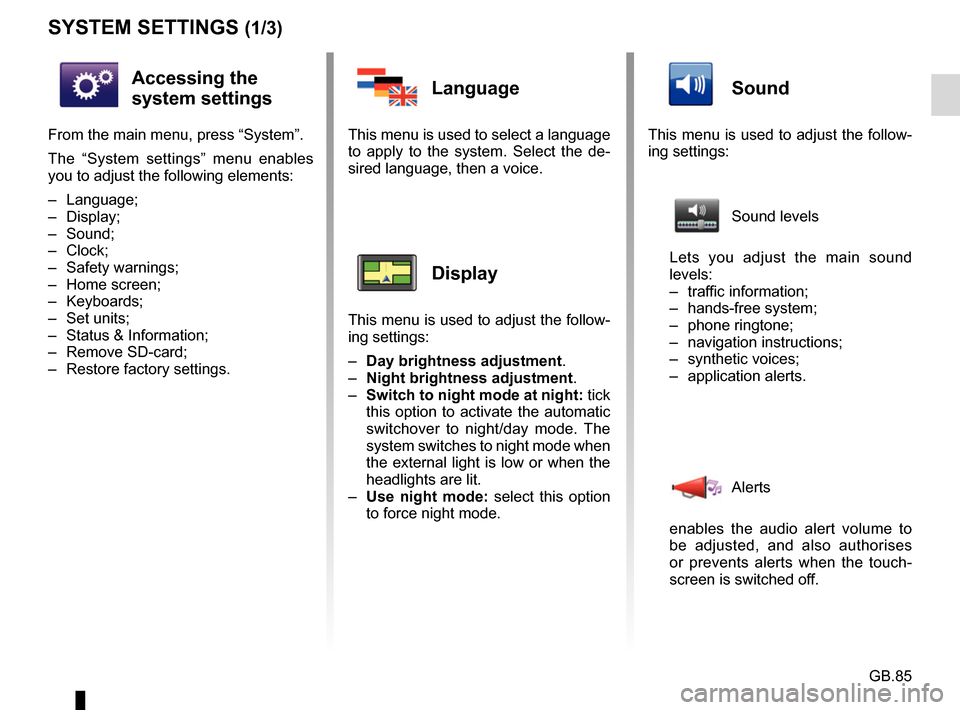
GB.85
SYSTEM SETTINGS (1/3)
Accessing the
system settings
From the main menu, press “System”.
The “System settings” menu enables
you to adjust the following elements:
– Language;
– Display;
– Sound;
– Clock;
– Safety warnings;
– Home screen;
– Keyboards;
– Set units;
– Status & Information;
– Remove SD-card;
– Restore factory settings.
Language
This menu is used to select a language
to apply to the system. Select the de-
sired language, then a voice.
Display
This menu is used to adjust the follow-
ing settings:
– Day brightness adjustment.
– Night brightness adjustment .
– Switch to night mode at night: tick
this option to activate the automatic
switchover to night/day mode. The
system switches to night mode when
the external light is low or when the
headlights are lit.
– Use night mode: select this option
to force night mode.
Sound
This menu is used to adjust the follow-
ing settings:
Sound levels
Lets you adjust the main sound
levels:
– traffic information;
– hands-free system;
– phone ringtone;
– navigation instructions;
– synthetic voices;
– application alerts.
Alerts
enables the audio alert volume to
be adjusted, and also authorises
or prevents alerts when the touch-
screen is switched off.
Page 94 of 96
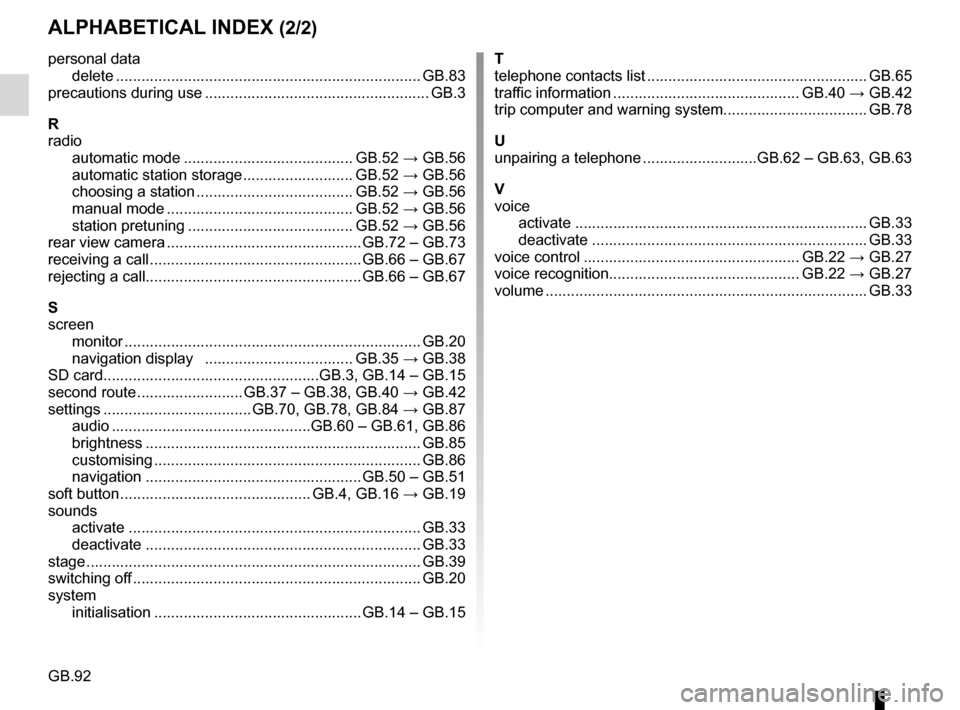
GB.92
ALPHABETICAL INDEX (2/2)
personal datadelete .................................................................\
....... GB.83
precautions during use ..................................................... GB.3
R
radio automatic mode ........................................ GB.52 → GB.56
automatic station storage .......................... GB.52 → GB.56
choosing a station ..................................... GB.52 → GB.56
manual mode ............................................ GB.52 → GB.56
station pretuning ....................................... GB.52 → GB.56
rear view camera .............................................. GB.72 – GB.73
receiving a call .................................................. GB.66 – GB.67
rejecting a call................................................... GB.66 – GB.67
S
screen monitor ................................................................\
...... GB.20
navigation display ................................... GB.35 → GB.38
SD card...................................................GB.3, GB.14 – GB.15
second route ......................... GB.37 – GB.38, GB.40 → GB.42
settings ................................... GB.70, GB.78, GB.84 → GB.87
audio ...............................................GB.60 – GB.61, GB.86
brightness .............................................................\
.... GB.85
customising ............................................................\
... GB.86
navigation ................................................... GB.50 – GB.51
soft button ............................................. GB.4, GB.16 → GB.19
sounds activate ...............................................................\
...... GB.33
deactivate .............................................................\
.... GB.33
stage ..................................................................\
............. GB.39
switching off .................................................................... GB.20
system initialisation ................................................. GB.14 – GB.15 T
telephone contacts list .................................................... GB.65
traffic information ............................................ GB.40 → GB.42
trip computer and warning system.................................. GB.78
U
unpairing a telephone ...........................GB.62 – GB.63, GB.63
V
voice activate ...............................................................\
...... GB.33
deactivate .............................................................\
.... GB.33
voice control ................................................... GB.22 → GB.27
voice recognition............................................. GB.22 → GB.27
volume .................................................................\
........... GB.33