Screen RENAULT SCENIC 2017 J95 / 3.G R Link User Guide
[x] Cancel search | Manufacturer: RENAULT, Model Year: 2017, Model line: SCENIC, Model: RENAULT SCENIC 2017 J95 / 3.GPages: 96, PDF Size: 4.02 MB
Page 21 of 96
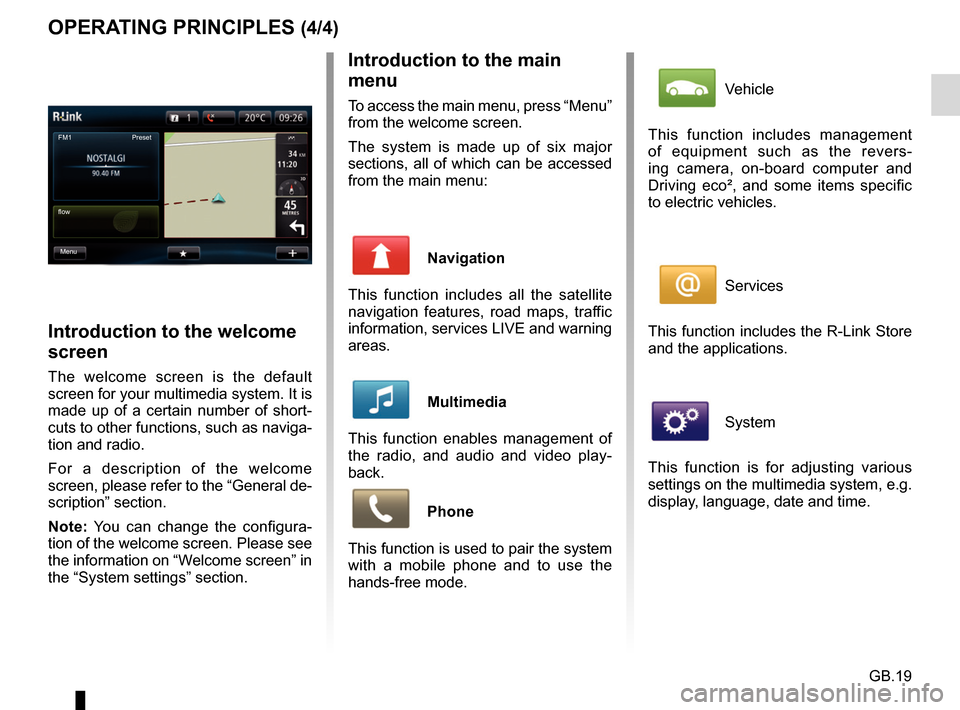
GB.19
OPERATING PRINCIPLES (4/4)Introduction to the main
menu
To access the main menu, press “Menu”
from the welcome screen.
The system is made up of six major
sections, all of which can be accessed
from the main menu:
Navigation
This function includes all the satellite
navigation features, road maps, traffic
information, services LIVE and warning
areas.
Multimedia
This function enables management of
the radio, and audio and video play-
back.
Phone
This function is used to pair the system
with a mobile phone and to use the
hands-free mode.
Introduction to the welcome
screen
The welcome screen is the default
screen for your multimedia system. It is
made up of a certain number of short-
cuts to other functions, such as naviga-
tion and radio.
For a description of the welcome
screen, please refer to the “General de-
scription” section.
Note: You can change the configura-
tion of the welcome screen. Please see
the information on “Welcome screen” in
the “System settings” section.
FM1
flow Preset
Menu
Vehicle
This function includes management
of equipment such as the revers-
ing camera, on-board computer and
Driving eco², and some items specific
to electric vehicles.
Services
This function includes the R-Link Store
and the applications.
System
This function is for adjusting various
settings on the multimedia system, e.g.
display, language, date and time.
Page 22 of 96
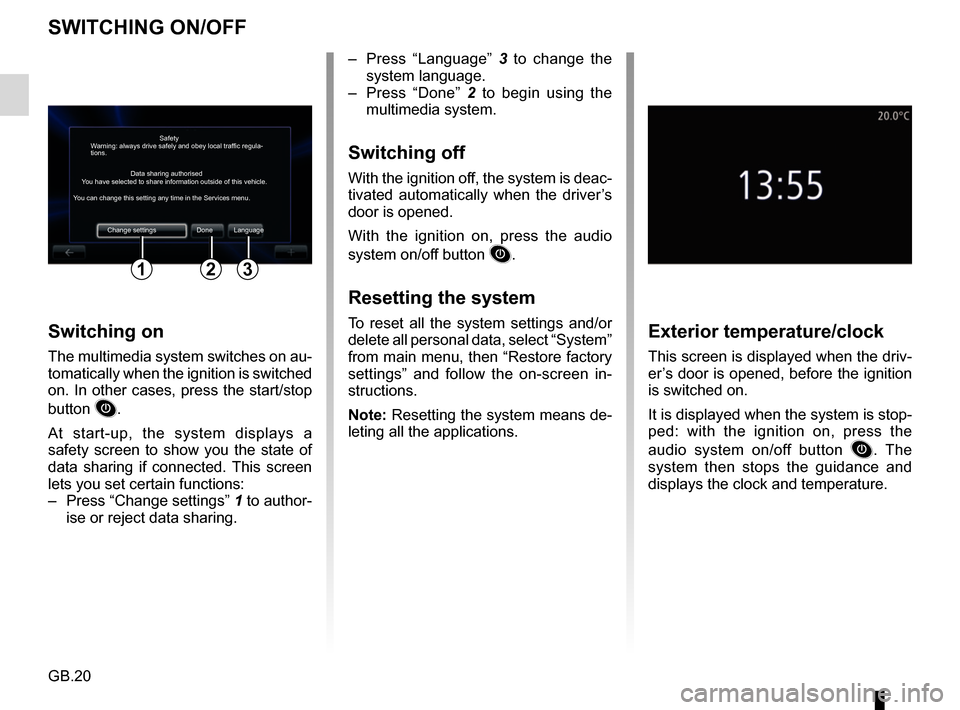
GB.20
SWITCHING ON/OFF
Switching on
The multimedia system switches on au-
tomatically when the ignition is switched
on. In other cases, press the start/stop
button
.
At start-up, the system displays a
safety screen to show you the state of
data sharing if connected. This screen
lets you set certain functions:
– Press “Change settings” 1 to author-
ise or reject data sharing.
Exterior temperature/clock
This screen is displayed when the driv-
er’s door is opened, before the ignition
is switched on.
It is displayed when the system is stop-
ped: with the ignition on, press the
audio system on/off button
. The
system then stops the guidance and
displays the clock and temperature.
– Press “Language” 3 to change the
system language.
– Press “Done” 2 to begin using the
multimedia system.
Switching off
With the ignition off, the system is deac-
tivated automatically when the driver’s
door is opened.
With the ignition on, press the audio
system on/off button
.
Resetting the system
To reset all the system settings and/or
delete all personal data, select “System”
from main menu, then “Restore factory
settings” and follow the on-screen in-
structions.
Note: Resetting the system means de-
leting all the applications.
Safety
Data sharing authorised
Warning: always drive safely and obey local traffic regula-
tions.
You have selected to share information outside of this vehicle.
You can change this setting any time in the Services menu.
Change settings Done Language
123
Page 23 of 96
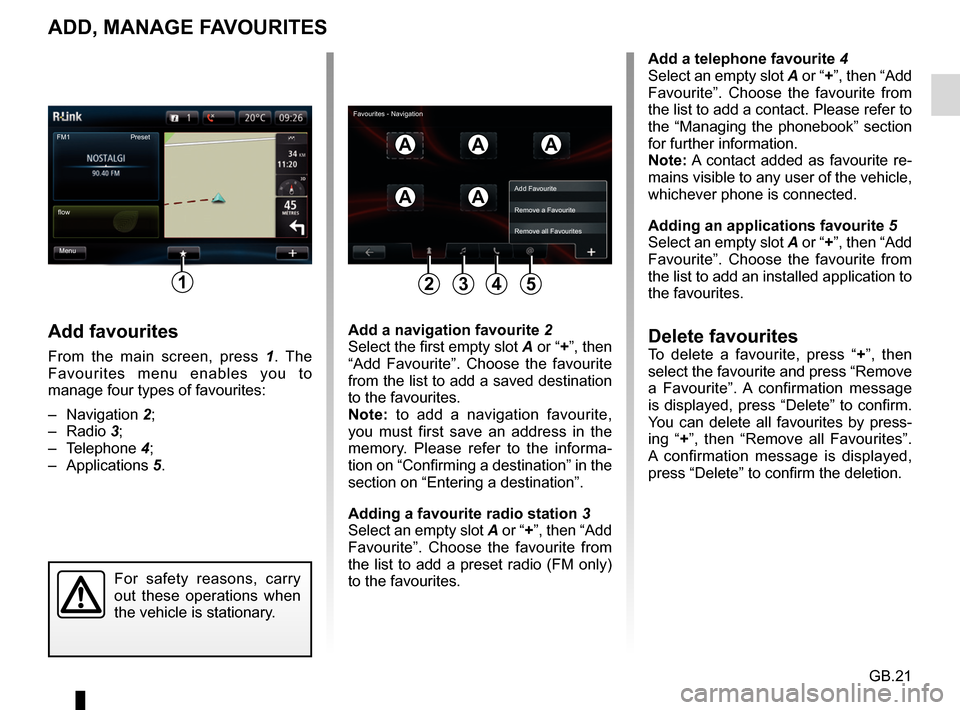
GB.21
ADD, MANAGE FAVOURITES
Add favourites
From the main screen, press 1. The
Favourites menu enables you to
manage four types of favourites:
– Navigation 2;
– Radio 3;
– Telephone 4;
– Applications 5.
Add a telephone favourite 4
Select an empty slot A or “+”, then “Add
Favourite”. Choose the favourite from
the list to add a contact. Please refer to
the “Managing the phonebook” section
for further information.
Note: A contact added as favourite re-
mains visible to any user of the vehicle,
whichever phone is connected.
Adding an applications favourite 5
Select an empty slot A or “+”, then “Add
Favourite”. Choose the favourite from
the list to add an installed application to
the favourites.
Delete favouritesTo delete a favourite, press “ +”, then
select the favourite and press “Remove
a Favourite”. A confirmation message
is displayed, press “Delete” to confirm.
You can delete all favourites by press-
ing “+ ”, then “Remove all Favourites”.
A confirmation message is displayed,
press “Delete” to confirm the deletion.
Add a navigation favourite
2
Select the first empty slot A or “+”, then “Add Favourite”. Choose the favourite
from the list to add a saved destination
to the favourites.
Note: to add a navigation favourite,
you must first save an address in the
memory. Please refer to the informa-
tion on “Confirming a destination” in the
section on “Entering a destination”.
Adding a favourite radio station 3
Select an empty slot A or “+”, then “Add
Favourite”. Choose the favourite from
the list to add a preset radio (FM only)
to the favourites.
FM1
Menu
flow Preset
1
AAA
AA
For safety reasons, carry
out these operations when
the vehicle is stationary.
Add Favourite
Remove a Favourite
Remove all Favourites
2435
Favourites - Navigation
Page 24 of 96
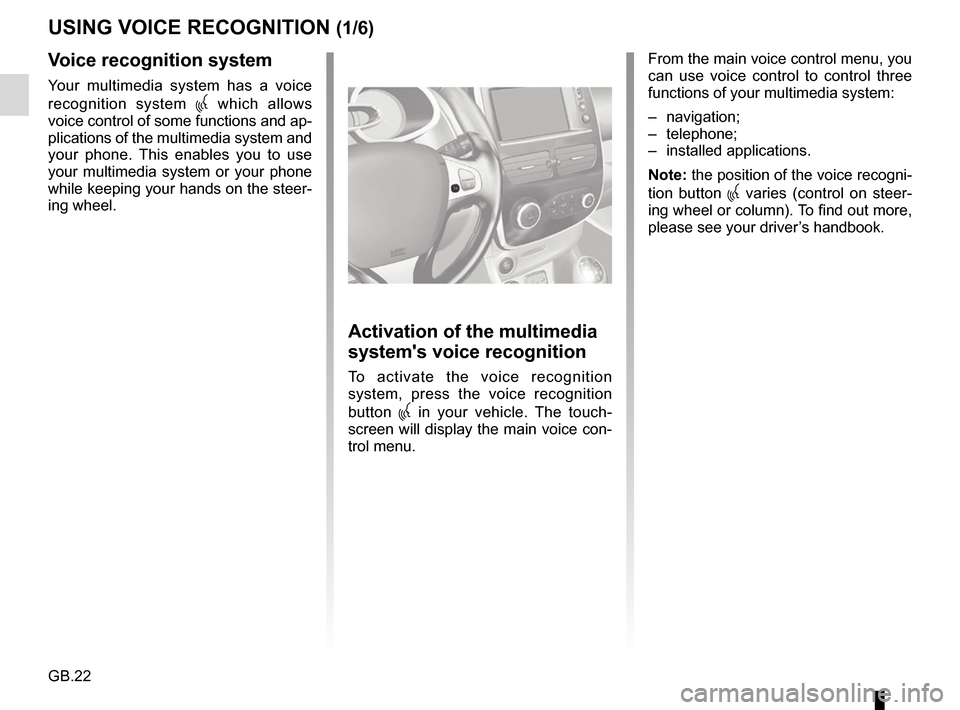
GB.22
USING VOICE RECOGNITION (1/6)
Voice recognition system
Your multimedia system has a voice
recognition system
which allows
voice control of some functions and ap-
plications of the multimedia system and
your phone. This enables you to use
your multimedia system or your phone
while keeping your hands on the steer-
ing wheel.
From the main voice control menu, you
can use voice control to control three
functions of your multimedia system:
– navigation;
– telephone;
– installed applications.
Note: the position of the voice recogni-
tion button
varies (control on steer-
ing wheel or column). To find out more,
please see your driver’s handbook.
Activation of the multimedia
system's voice recognition
To activate the voice recognition
system, press the voice recognition
button
in your vehicle. The touch-
screen will display the main voice con-
trol menu.
Page 29 of 96
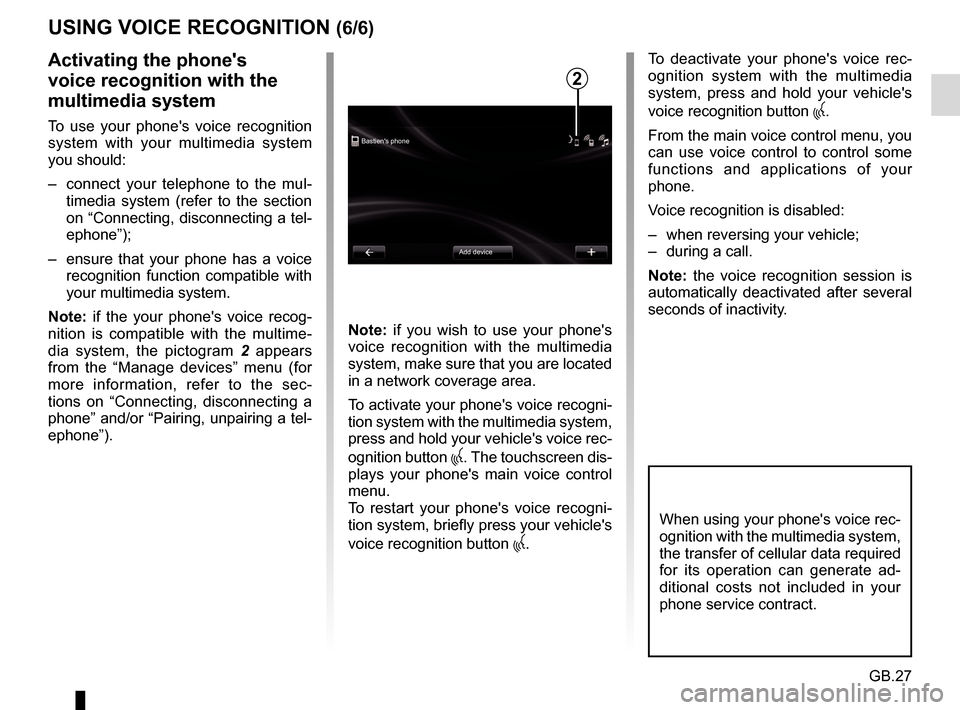
GB.27
USING VOICE RECOGNITION (6/6)
Bastien's phoneAdd device
Activating the phone's
voice recognition with the
multimedia system
To use your phone's voice recognition
system with your multimedia system
you should:
– connect your telephone to the mul-timedia system (refer to the section
on “Connecting, disconnecting a tel-
ephone”);
– ensure that your phone has a voice recognition function compatible with
your multimedia system.
Note: if the your phone's voice recog-
nition is compatible with the multime-
dia system, the pictogram 2 appears
from the “Manage devices” menu (for
more information, refer to the sec-
tions on “Connecting, disconnecting a
phone” and/or “Pairing, unpairing a tel-
ephone”). Note: if you wish to use your phone's
voice recognition with the multimedia
system, make sure that you are located
in a network coverage area.
To activate your phone's voice recogni-
tion system with the multimedia system,
press and hold your vehicle's voice rec-
ognition button
. The touchscreen dis-
plays your phone's main voice control
menu.
To restart your phone's voice recogni-
tion system, briefly press your vehicle's
voice recognition button
.
To deactivate your phone's voice rec-
ognition system with the multimedia
system, press and hold your vehicle's
voice recognition button
.
From the main voice control menu, you
can use voice control to control some
functions and applications of your
phone.
Voice recognition is disabled:
– when reversing your vehicle;
– during a call.
Note: the voice recognition session is
automatically deactivated after several
seconds of inactivity.
2
When using your phone's voice rec-
ognition with the multimedia system,
the transfer of cellular data required
for its operation can generate ad-
ditional costs not included in your
phone service contract.
Page 34 of 96
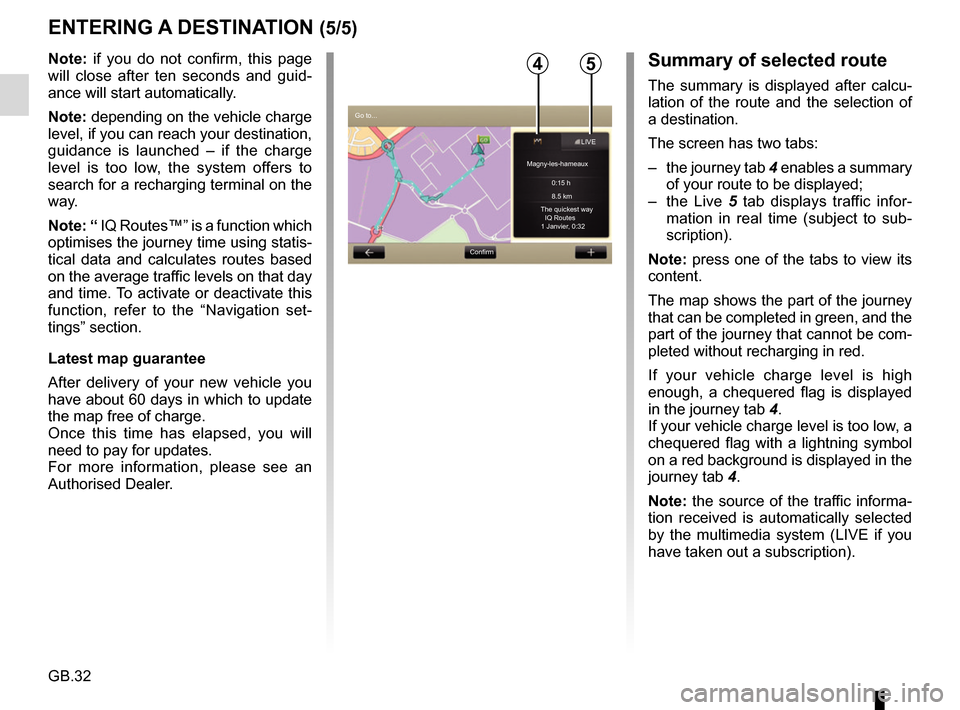
GB.32
ENTERING A DESTINATION (5/5)
Note: if you do not confirm, this page
will close after ten seconds and guid-
ance will start automatically.
Note: depending on the vehicle charge
level, if you can reach your destination,
guidance is launched – if the charge
level is too low, the system offers to
search for a recharging terminal on the
way.
Note: “ IQ Routes™” is a function which
optimises the journey time using statis-
tical data and calculates routes based
on the average traffic levels on that day
and time. To activate or deactivate this
function, refer to the “Navigation set-
tings” section.
Latest map guarantee
After delivery of your new vehicle you
have about 60 days in which to update
the map free of charge.
Once this time has elapsed, you will
need to pay for updates.
For more information, please see an
Authorised Dealer.54
Go to...ConfirmLIVE
Magny-les-hameaux 0:15 h
8.5 km
The quickest way IQ Routes
1 Janvier, 0:32
Summary of selected route
The summary is displayed after calcu-
lation of the route and the selection of
a destination.
The screen has two tabs:
– the journey tab 4 enables a summary
of your route to be displayed;
– the Live 5 tab displays traffic infor-
mation in real time (subject to sub-
scription).
Note: press one of the tabs to view its
content.
The map shows the part of the journey
that can be completed in green, and the
part of the journey that cannot be com-
pleted without recharging in red.
If your vehicle charge level is high
enough, a chequered flag is displayed
in the journey tab 4.
If your vehicle charge level is too low, a
chequered flag with a lightning symbol
on a red background is displayed in the
journey tab 4.
Note: the source of the traffic informa-
tion received is automatically selected
by the multimedia system (LIVE if you
have taken out a subscription).
Page 37 of 96
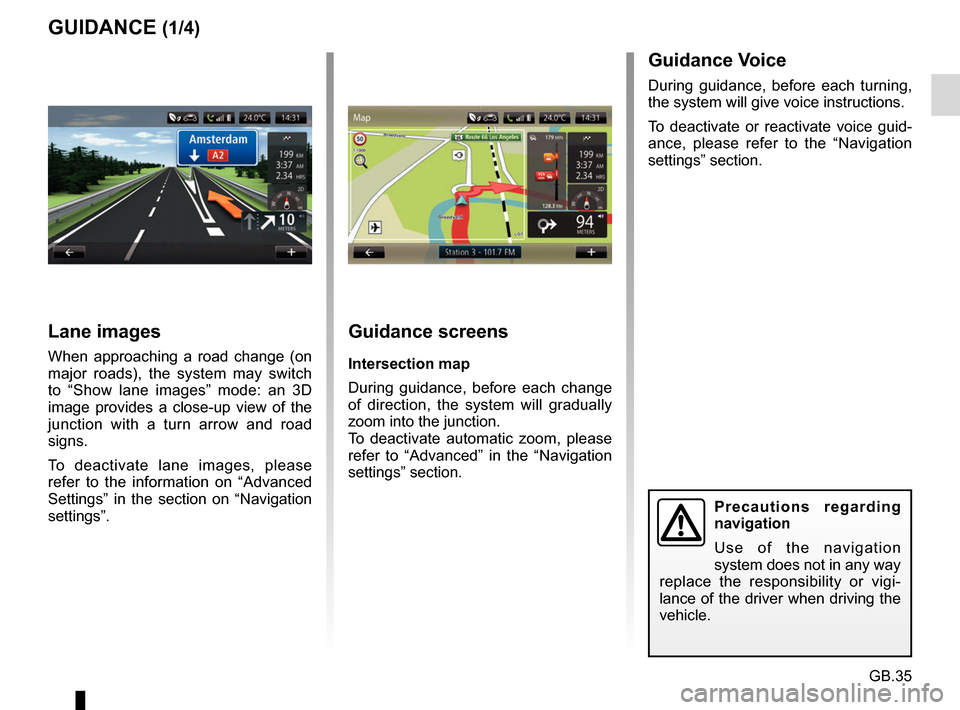
GB.35
GUIDANCE (1/4)Guidance screens
Intersection map
During guidance, before each change
of direction, the system will gradually
zoom into the junction.
To deactivate automatic zoom, please
refer to “Advanced” in the “Navigation
settings” section.
Lane images
When approaching a road change (on
major roads), the system may switch
to “Show lane images” mode: an 3D
image provides a close-up view of the
junction with a turn arrow and road
signs.
To deactivate lane images, please
refer to the information on “Advanced
Settings” in the section on “Navigation
settings”.
Precautions regarding
navigation
Use of the navigation
system does not in any way
replace the responsibility or vigi-
lance of the driver when driving the
vehicle.
Guidance Voice
During guidance, before each turning,
the system will give voice instructions.
To deactivate or reactivate voice guid-
ance, please refer to the “Navigation
settings” section.
Page 38 of 96
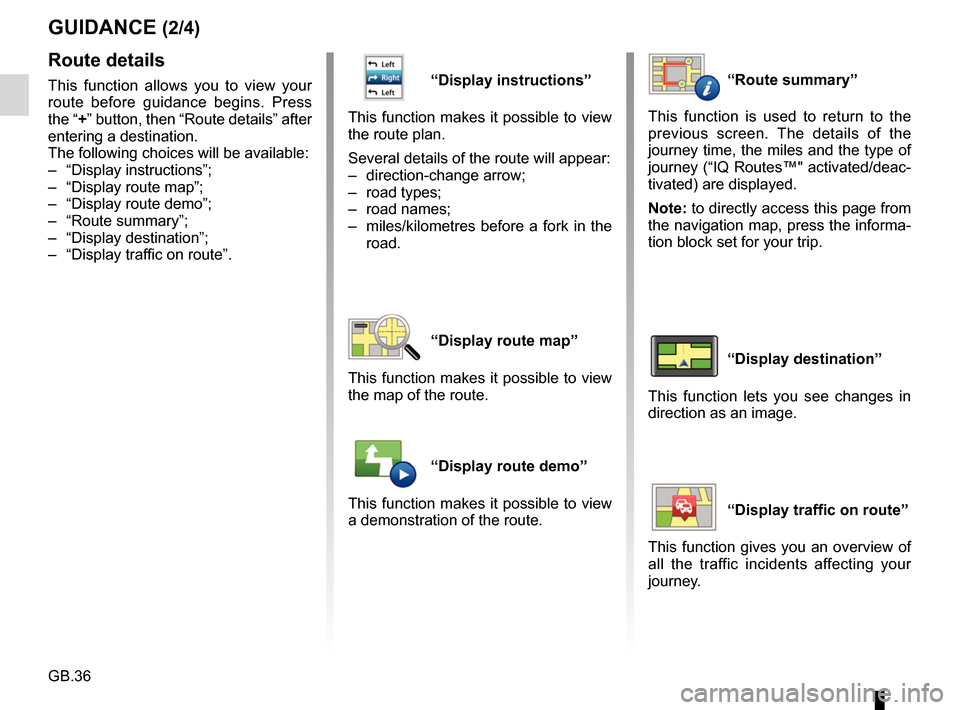
GB.36
“Display instructions”
This function makes it possible to view
the route plan.
Several details of the route will appear:
– direction-change arrow;
– road types;
– road names;
– miles/kilometres before a fork in the road.
“Display route map”
This function makes it possible to view
the map of the route.
“Display route demo”
This function makes it possible to view
a demonstration of the route.
GUIDANCE (2/4)
“Route summary”
This function is used to return to the
previous screen. The details of the
journey time, the miles and the type of
journey (“IQ Routes™" activated/deac-
tivated) are displayed.
Note: to directly access this page from
the navigation map, press the informa-
tion block set for your trip.
“Display destination”
This function lets you see changes in
direction as an image.
“Display traffic on route”
This function gives you an overview of
all the traffic incidents affecting your
journey.
Route details
This function allows you to view your
route before guidance begins. Press
the “+” button, then “Route details” after
entering a destination.
The following choices will be available:
– “Display instructions”;
– “Display route map”;
– “Display route demo”;
– “Route summary”;
– “Display destination”;
– “Display traffic on route”.
Page 45 of 96
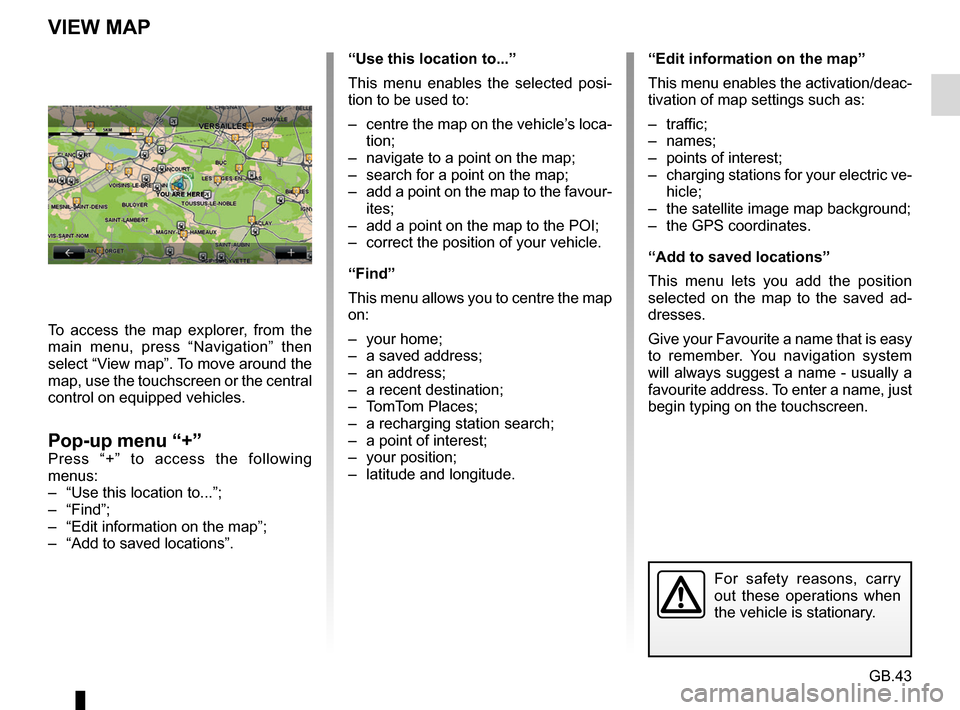
GB.43
“Use this location to...”
This menu enables the selected posi-
tion to be used to:
– centre the map on the vehicle’s loca-tion;
– navigate to a point on the map;
– search for a point on the map;
– add a point on the map to the favour- ites;
– add a point on the map to the POI;
– correct the position of your vehicle.
“Find”
This menu allows you to centre the map
on:
– your home;
– a saved address;
– an address;
– a recent destination;
– TomTom Places;
– a recharging station search;
– a point of interest;
– your position;
– latitude and longitude.
VIEW MAP
To access the map explorer, from the
main menu, press “Navigation” then
select “View map”. To move around the
map, use the touchscreen or the central
control on equipped vehicles.
Pop-up menu “+”Press “+” to access the following
menus:
– “Use this location to...”;
– “Find”;
– “Edit information on the map”;
– “Add to saved locations”.
“Edit information on the map”
This menu enables the activation/deac-
tivation of map settings such as:
– traffic;
– names;
– points of interest;
– charging stations for your electric ve- hicle;
– the satellite image map background;
– the GPS coordinates.
“Add to saved locations”
This menu lets you add the position
selected on the map to the saved ad-
dresses.
Give your Favourite a name that is easy
to remember. You navigation system
will always suggest a name - usually a
favourite address. To enter a name, just
begin typing on the touchscreen.
For safety reasons, carry
out these operations when
the vehicle is stationary.
Page 48 of 96
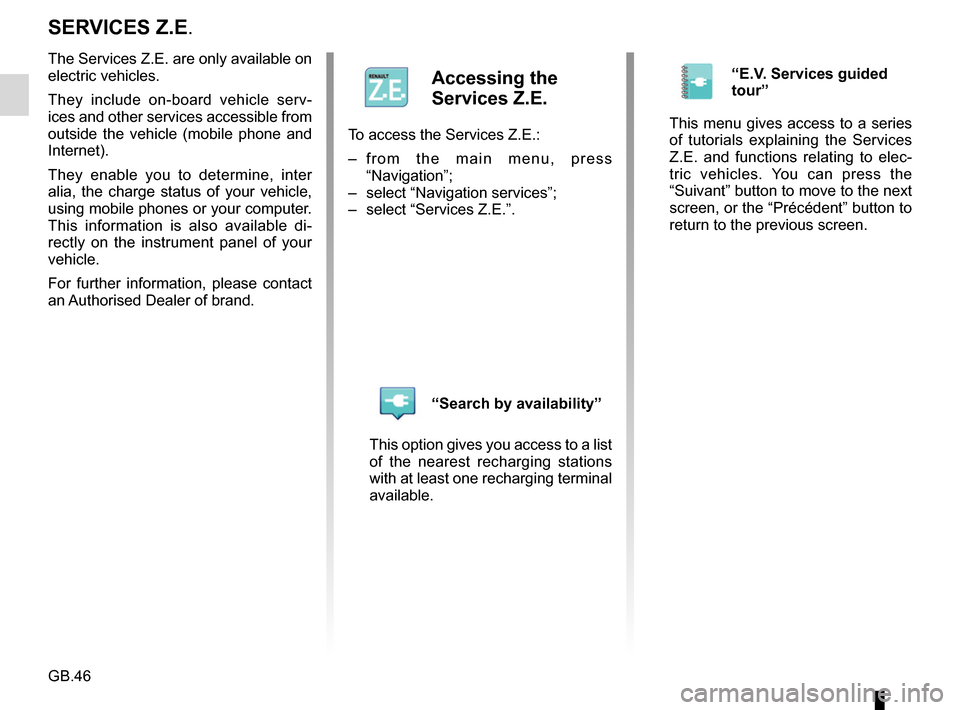
GB.46
SERVICES Z.E.
The Services Z.E. are only available on
electric vehicles.
They include on-board vehicle serv-
ices and other services accessible from
outside the vehicle (mobile phone and
Internet).
They enable you to determine, inter
alia, the charge status of your vehicle,
using mobile phones or your computer.
This information is also available di-
rectly on the instrument panel of your
vehicle.
For further information, please contact
an Authorised Dealer of brand.
Accessing the
Services Z.E.
To access the Services Z.E.:
– from the main menu, press “Navigation”;
– select “Navigation services”;
– select “Services Z.E.”.
“Search by availability”
This option gives you access to a list
of the nearest recharging stations
with at least one recharging terminal
available.
“E.V. Services guided
tour”
This menu gives access to a series
of tutorials explaining the Services
Z.E. and functions relating to elec-
tric vehicles. You can press the
“Suivant” button to move to the next
screen, or the “Précédent” button to
return to the previous screen.